HONDA PILOT 2013 2.G Owners Manual
Manufacturer: HONDA, Model Year: 2013, Model line: PILOT, Model: HONDA PILOT 2013 2.GPages: 488, PDF Size: 10.18 MB
Page 231 of 488
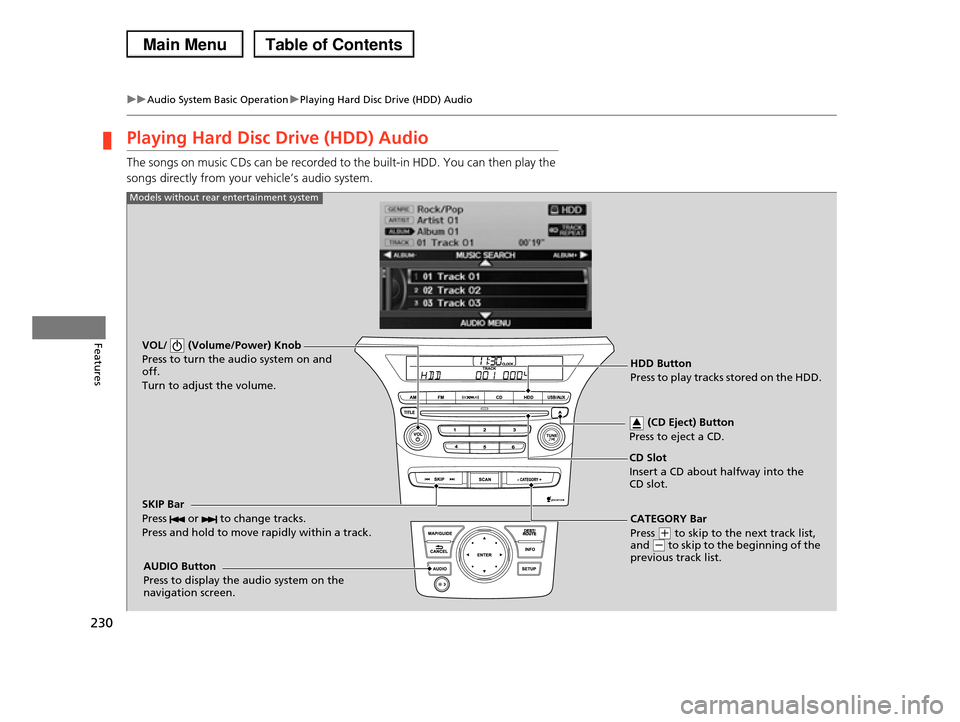
230
uuAudio System Basic OperationuPlaying Hard Disc Drive (HDD) Audio
Features
Playing Hard Disc Drive (HDD) Audio
The songs on music CDs can be recorded to the built-in HDD. You can then play the
songs directly from your vehicle’s audio system.
VOL/ (Volume/Power) Knob
Press to turn the audio system on and off.
Turn to adjust the volume.
HDD Button
Press to play tracks stored on the HDD.
AUDIO Button
Press to display the audio system on the navigation screen.
Models without rear entertainment system
CD Slot
Insert a CD about halfway into the CD slot.
(CD Eject) Button
Press to eject a CD.
SKIP Bar
Press or to change tracks.
Press and hold to move rapidly within a track.
CATEGORY Bar
Press (+ to skip to the next track list, and (- to skip to the beginning of the previous track list.
Page 232 of 488
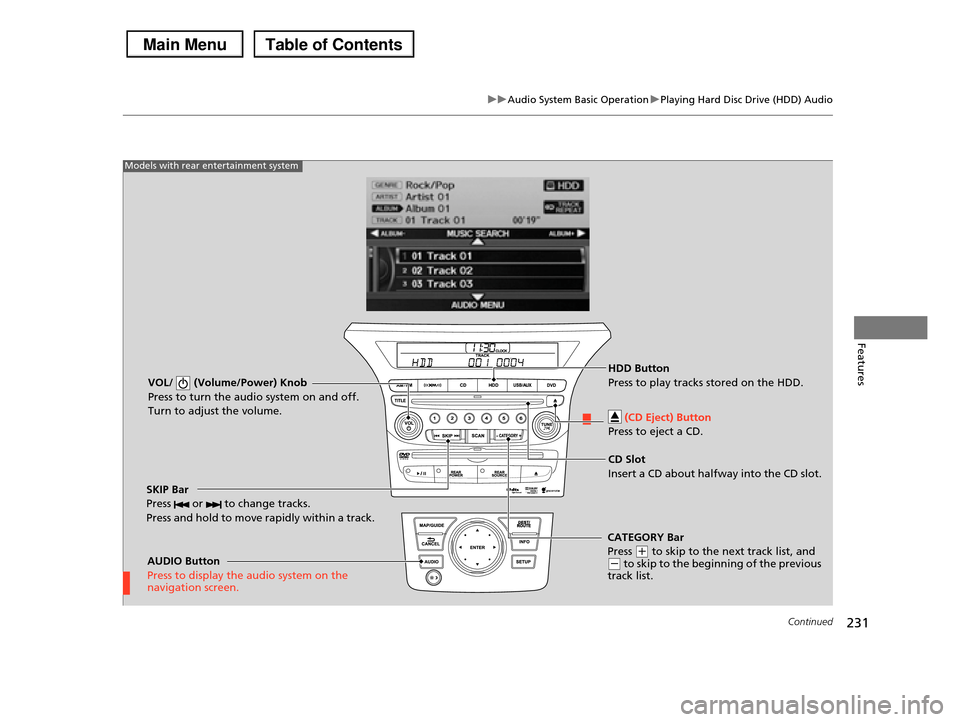
231
uuAudio System Basic OperationuPlaying Hard Disc Drive (HDD) Audio
Continued
Features
VOL/ (Volume/Power) Knob
Press to turn the audio system on and off.
Turn to adjust the volume.
SKIP Bar
Press or to change tracks.
Press and hold to move rapidly within a track.
AUDIO Button
Press to display the audio system on the navigation screen.
Models with rear entertainment system
HDD Button
Press to play tracks stored on the HDD.
CD Slot
Insert a CD about halfway into the CD slot.
(CD Eject) Button
Press to eject a CD.
CATEGORY Bar
Press (+ to skip to the next track list, and (- to skip to the beginning of the previous track list.
Page 233 of 488
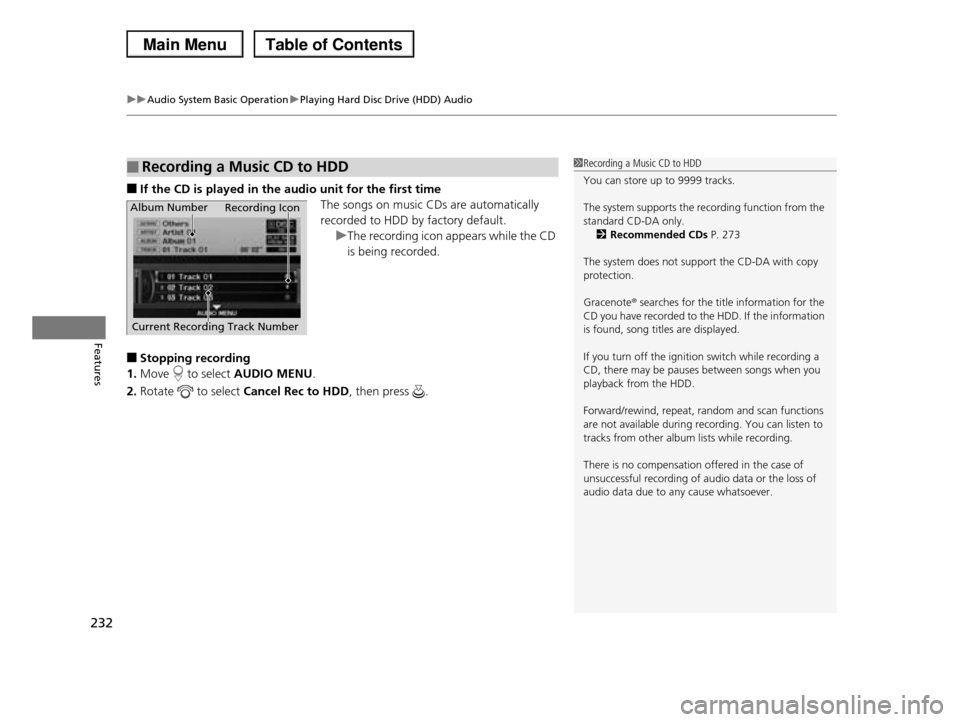
uuAudio System Basic OperationuPlaying Hard Disc Drive (HDD) Audio
232
Features
■If the CD is played in the audio unit for the first time
The songs on music CDs are automatically
recorded to HDD by factory default.
uThe recording icon appears while the CD
is being recorded.
■Stopping recording
1.Move to select AUDIO MENU.
2.Rotate to select Cancel Rec to HDD, then press .
■Recording a Music CD to HDD1Recording a Music CD to HDD
You can store up to 9999 tracks.
The system supports the recording function from the
standard CD-DA only.2Recommended CDs P. 273
The system does not support the CD-DA with copy protection.
Gracenote® searches for the title information for the CD you have recorded to the HDD. If the information
is found, song titles are displayed.
If you turn off the ignition switch while recording a
CD, there may be pauses between songs when you
playback from the HDD.
Forward/rewind, repeat, random and scan functions
are not available during recording. You can listen to
tracks from other album lists while recording.
There is no compensation offered in the case of
unsuccessful recording of audio data or the loss of audio data due to any cause whatsoever.
Album Number
Current Recording Track Number
Recording Icon
Page 234 of 488
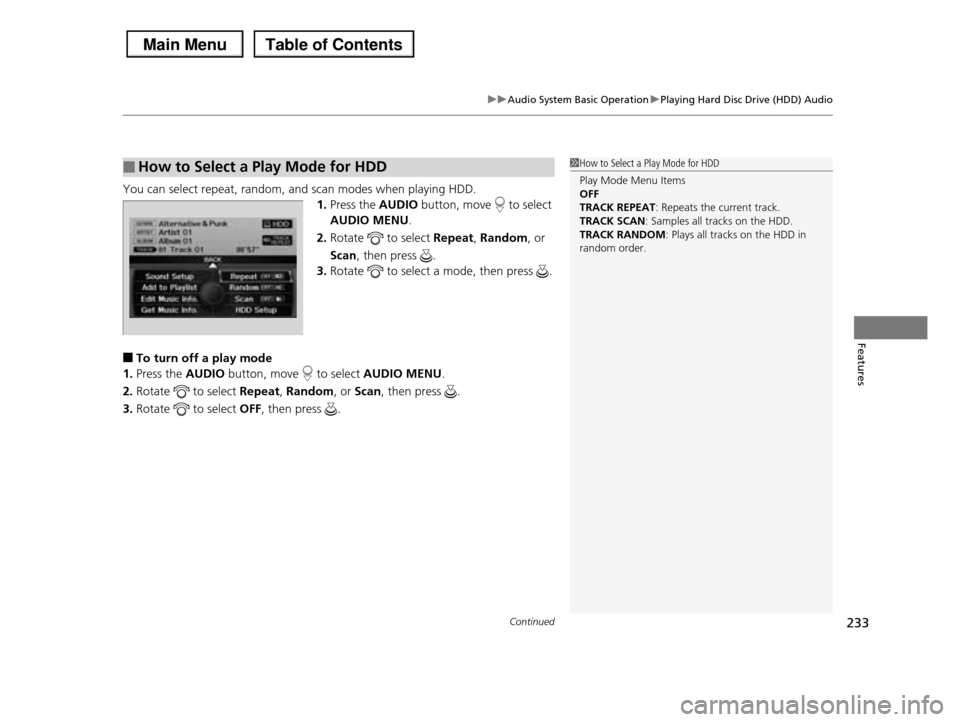
Continued233
uuAudio System Basic OperationuPlaying Hard Disc Drive (HDD) Audio
Features
You can select repeat, random, and scan modes when playing HDD.
1.Press the AUDIO button, move to select
AUDIO MENU.
2.Rotate to select Repeat, Random, or
Scan, then press .
3.Rotate to select a mode, then press .
■To turn off a play mode
1.Press the AUDIO button, move to select AUDIO MENU.
2.Rotate to select Repeat, Random, or Scan, then press .
3.Rotate to select OFF, then press .
■How to Select a Play Mode for HDD1How to Select a Play Mode for HDD
Play Mode Menu Items OFF
TRACK REPEAT: Repeats the current track.
TRACK SCAN: Samples all tracks on the HDD.TRACK RANDOM: Plays all tracks on the HDD in
random order.
Page 235 of 488
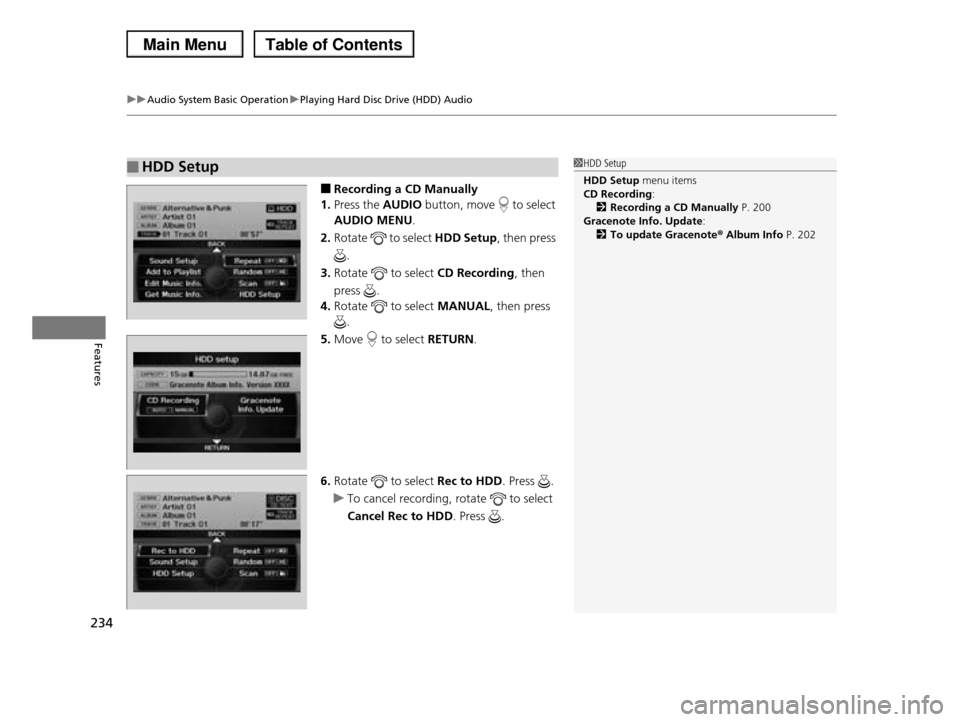
uuAudio System Basic OperationuPlaying Hard Disc Drive (HDD) Audio
234
Features
■Recording a CD Manually
1.Press the AUDIO button, move to select
AUDIO MENU.
2.Rotate to select HDD Setup, then press
.
3.Rotate to select CD Recording, then
press .
4.Rotate to select MANUAL, then press
.
5.Move to select RETURN.
6.Rotate to select Rec to HDD. Press .
uTo cancel recording, rotate to select
Cancel Rec to HDD. Press .
■HDD Setup1HDD Setup
HDD Setup menu itemsCD Recording:
2Recording a CD Manually P. 200
Gracenote Info. Update:2To update Gracenote® Album Info P. 202
Page 236 of 488
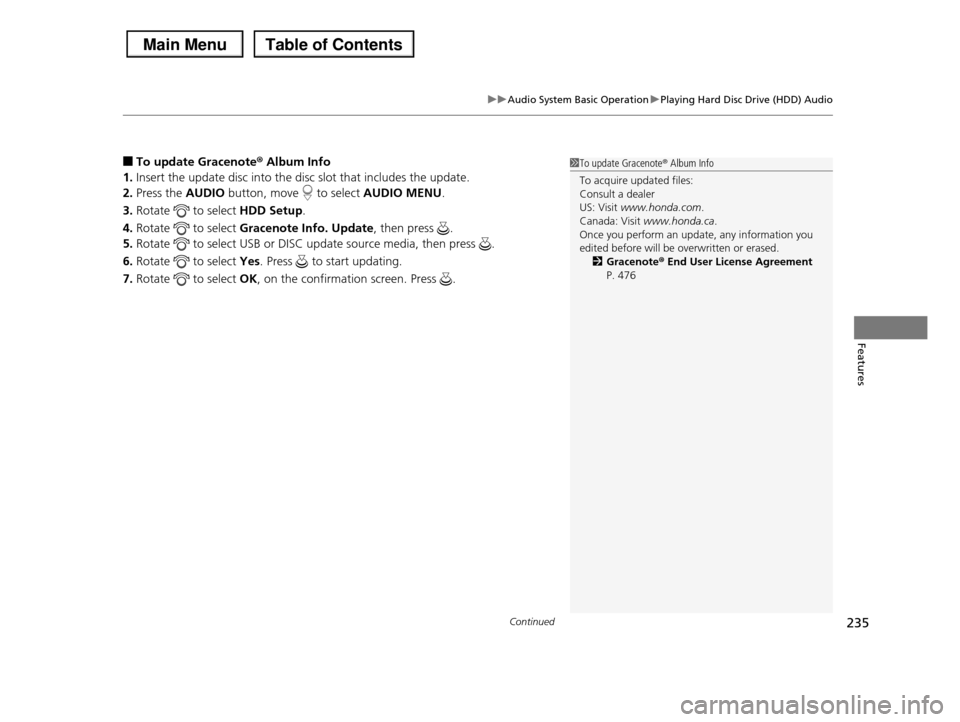
Continued235
uuAudio System Basic OperationuPlaying Hard Disc Drive (HDD) Audio
Features
■To update Gracenote® Album Info
1.Insert the update disc into the disc slot that includes the update.
2.Press the AUDIO button, move to select AUDIO MENU.
3.Rotate to select HDD Setup.
4.Rotate to select Gracenote Info. Update, then press .
5.Rotate to select USB or DISC update source media, then press .
6.Rotate to select Yes. Press to start updating.
7.Rotate to select OK, on the confirmation screen. Press .
1To update Gracenote® Album Info
To acquire updated files: Consult a dealer
US: Visit www.honda.com.
Canada: Visit www.honda.ca.Once you perform an update, any information you
edited before will be overwritten or erased.
2Gracenote® End User License Agreement P. 476
Page 237 of 488
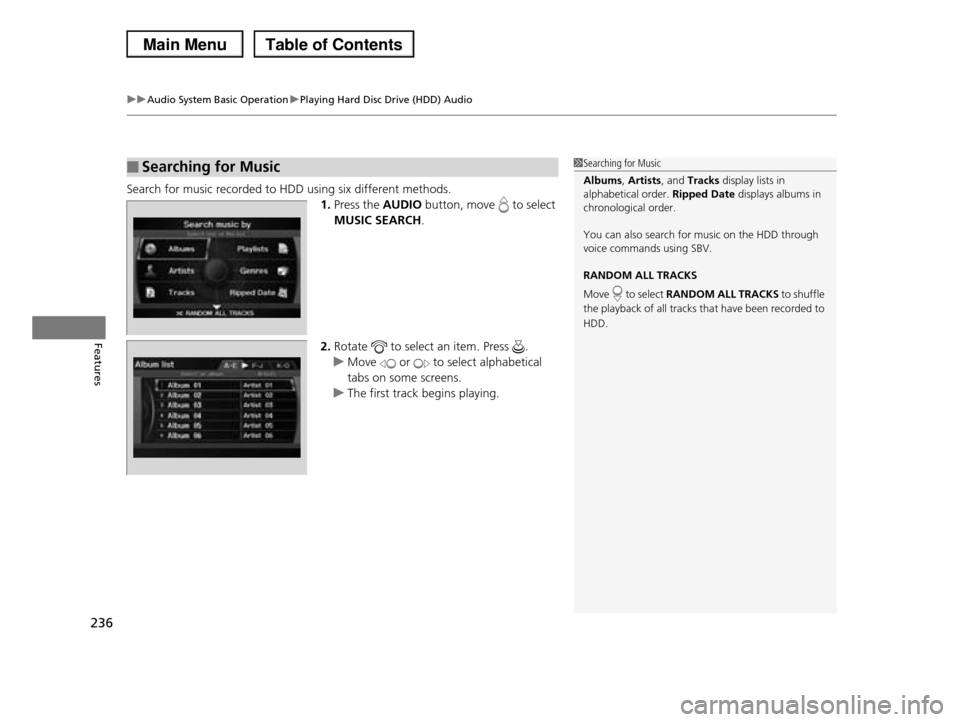
uuAudio System Basic OperationuPlaying Hard Disc Drive (HDD) Audio
236
Features
Search for music recorded to HDD using six different methods.
1.Press the AUDIO button, move to select
MUSIC SEARCH.
2.Rotate to select an item. Press .
uMove or to select alphabetical
tabs on some screens.
uThe first track begins playing.
■Searching for Music1Searching for Music
Albums, Artists, and Tracks display lists in
alphabetical order. Ripped Date displays albums in chronological order.
You can also search for music on the HDD through voice commands using SBV.
RANDOM ALL TRACKS
Move to select RANDOM ALL TRACKS to shuffle
the playback of all tracks that have been recorded to
HDD.
Page 238 of 488
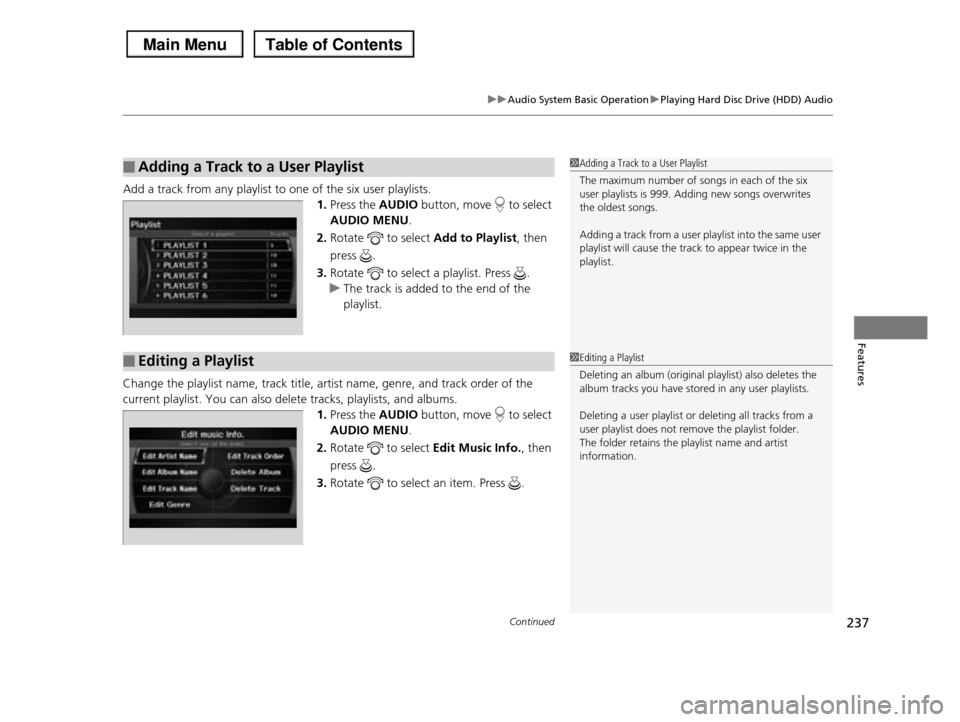
Continued237
uuAudio System Basic OperationuPlaying Hard Disc Drive (HDD) Audio
Features
Add a track from any playlist to one of the six user playlists.
1.Press the AUDIO button, move to select
AUDIO MENU.
2.Rotate to select Add to Playlist, then
press .
3.Rotate to select a playlist. Press .
uThe track is added to the end of the
playlist.
Change the playlist name, track title, artist name, genre, and track order of the
current playlist. You can also delete tracks, playlists, and albums.
1.Press the AUDIO button, move to select
AUDIO MENU.
2.Rotate to select Edit Music Info., then
press .
3.Rotate to select an item. Press .
■Adding a Track to a User Playlist1Adding a Track to a User Playlist
The maximum number of songs in each of the six user playlists is 999. Adding new songs overwrites
the oldest songs.
Adding a track from a user playlist into the same user
playlist will cause the track to appear twice in the
playlist.
■Editing a Playlist1Editing a Playlist
Deleting an album (original playlist) also deletes the
album tracks you have stored in any user playlists.
Deleting a user playlist or deleting all tracks from a
user playlist does not remove the playlist folder.
The folder retains the playlist name and artist information.
Page 239 of 488
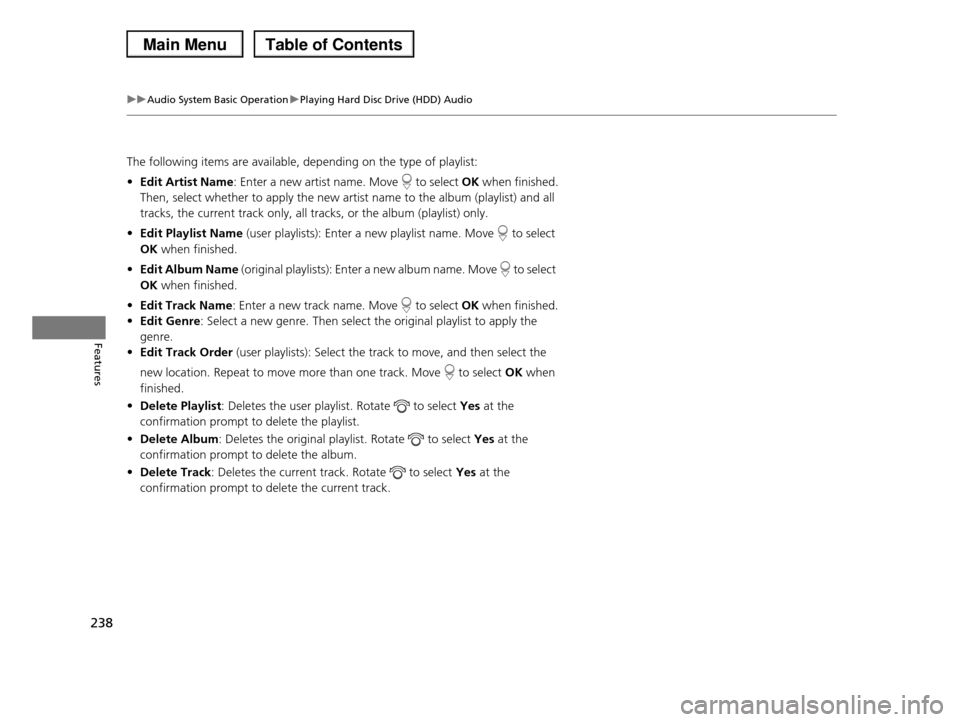
238
uuAudio System Basic OperationuPlaying Hard Disc Drive (HDD) Audio
Features
The following items are available, depending on the type of playlist:
•Edit Artist Name: Enter a new artist name. Move to select OK when finished.
Then, select whether to apply the new artist name to the album (playlist) and all
tracks, the current track only, all tracks, or the album (playlist) only.
•Edit Playlist Name (user playlists): Enter a new playlist name. Move to select
OK when finished.
•Edit Album Name (original playlists): Enter a new album name. Move to select
OK when finished.
•Edit Track Name: Enter a new track name. Move to select OK when finished.
•Edit Genre: Select a new genre. Then select the original playlist to apply the
genre.
•Edit Track Order (user playlists): Select the track to move, and then select the
new location. Repeat to move more than one track. Move to select OK when
finished.
•Delete Playlist: Deletes the user playlist. Rotate to select Yes at the
confirmation prompt to delete the playlist.
•Delete Album: Deletes the original playlist. Rotate to select Yes at the
confirmation prompt to delete the album.
•Delete Track: Deletes the current track. Rotate to select Yes at the
confirmation prompt to delete the current track.
Page 240 of 488
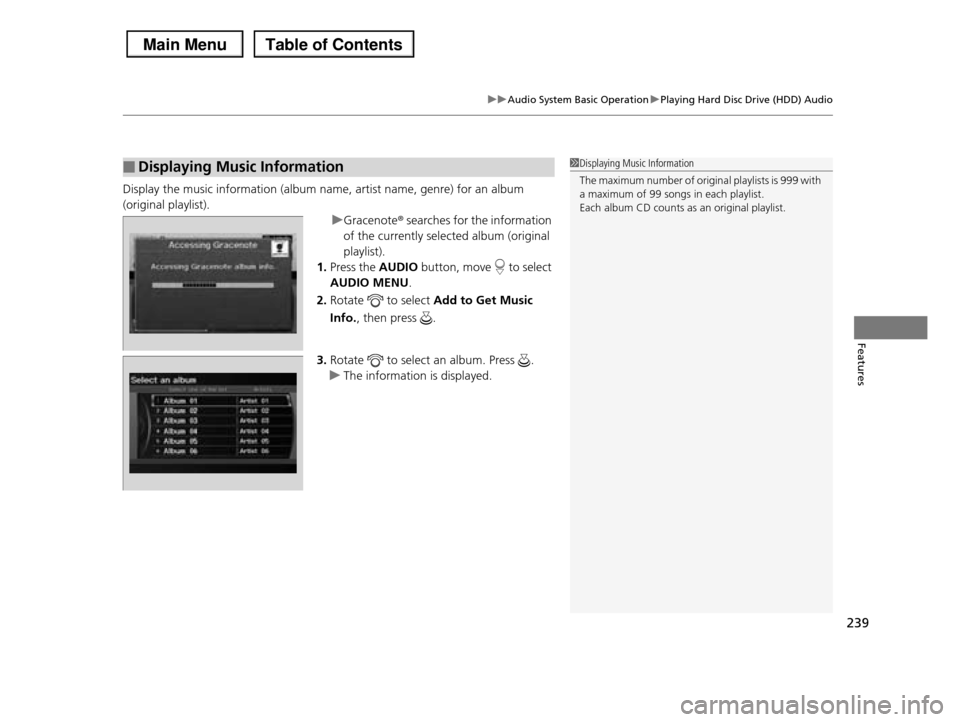
239
uuAudio System Basic OperationuPlaying Hard Disc Drive (HDD) Audio
Features
Display the music information (album name, artist name, genre) for an album
(original playlist).
uGracenoter searches for the information
of the currently selected album (original
playlist).
1.Press the AUDIO button, move to select
AUDIO MENU.
2.Rotate to select Add to Get Music
Info., then press .
3.Rotate to select an album. Press .
uThe information is displayed.
■Displaying Music Information1Displaying Music Information
The maximum number of original playlists is 999 with
a maximum of 99 songs in each playlist. Each album CD counts as an original playlist.