radio HONDA PILOT 2015 2.G Navigation Manual
[x] Cancel search | Manufacturer: HONDA, Model Year: 2015, Model line: PILOT, Model: HONDA PILOT 2015 2.GPages: 175, PDF Size: 5.87 MB
Page 3 of 175
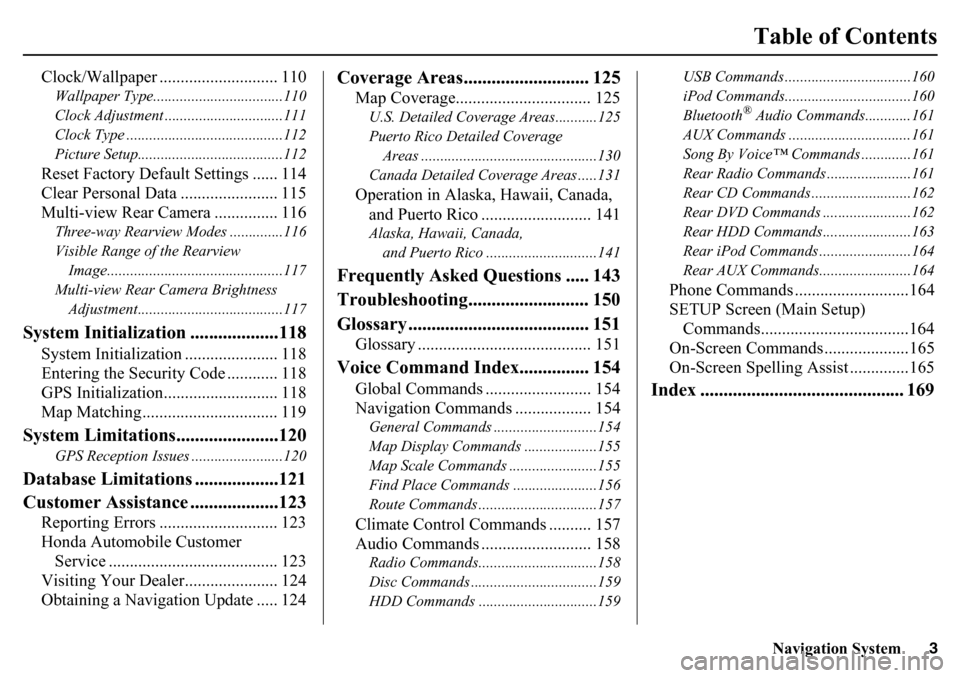
Navigation System3
Table of Contents
Clock/Wallpaper ............................ 110Wallpaper Type..................................110
Clock Adjustment ...............................111
Clock Type .........................................112
Picture Setup......................................112Reset Factory Default Settings ...... 114
Clear Personal Data ....................... 115
Multi-view Rear Camera ............... 116Three-way Rearview Modes ..............116
Visible Range of the Rearview Image..............................................117
Multi-view Rear Camera Brightness Adjustment......................................117
System Initialization ...................118
System Initialization ...................... 118
Entering the Security Code ............ 118
GPS Initialization........................... 118
Map Matching................................ 119
System Limitations......................120
GPS Reception Issues ........................120
Database Limitations ..................121
Customer Assistance ...................123
Reporting Errors ............................ 123
Honda Automobile Customer Service ........................................ 123
Visiting Your Dealer...................... 124
Obtaining a Navigation Update ..... 124
Coverage Areas........................... 125
Map Coverage................................ 125U.S. Detailed Coverage Areas...........125
Puerto Rico Detailed Coverage
Areas ..............................................130
Canada Detailed Coverage Areas .....131Operation in Alaska, Hawaii, Canada, and Puerto Rico .......................... 141Alaska, Hawaii, Canada,
and Puerto Rico ......... ....................141
Frequently Asked Questions ..... 143
Troubleshooting.......................... 150
Glossary ....................................... 151
Glossary ......................................... 151
Voice Command Index............... 154
Global Commands ......................... 154
Navigation Commands .................. 154General Commands ....... ....................154
Map Display Commands ...................155
Map Scale Commands ...... .................155
Find Place Commands ......................156
Route Commands ........... ....................157Climate Control Commands .......... 157
Audio Commands .......................... 158Radio Commands........... ....................158
Disc Commands ............. ....................159
HDD Commands ...............................159 USB Commands .............
....................160
iPod Commands............. ....................160
Bluetooth
® Audio Commands............161
AUX Commands ................................161
Song By Voice™ Commands .............161
Rear Radio Commands ............. .........161
Rear CD Commands ...... ....................162
Rear DVD Commands .... ...................162
Rear HDD Commands.... ...................163
Rear iPod Commands .... ....................164
Rear AUX Commands.... ....................164
Phone Commands ...........................164
SETUP Screen (Main Setup)
Commands...................................164
On-Screen Commands ....................165
On-Screen Spelling Assist ..............165
Index ............................................ 169
Page 12 of 175
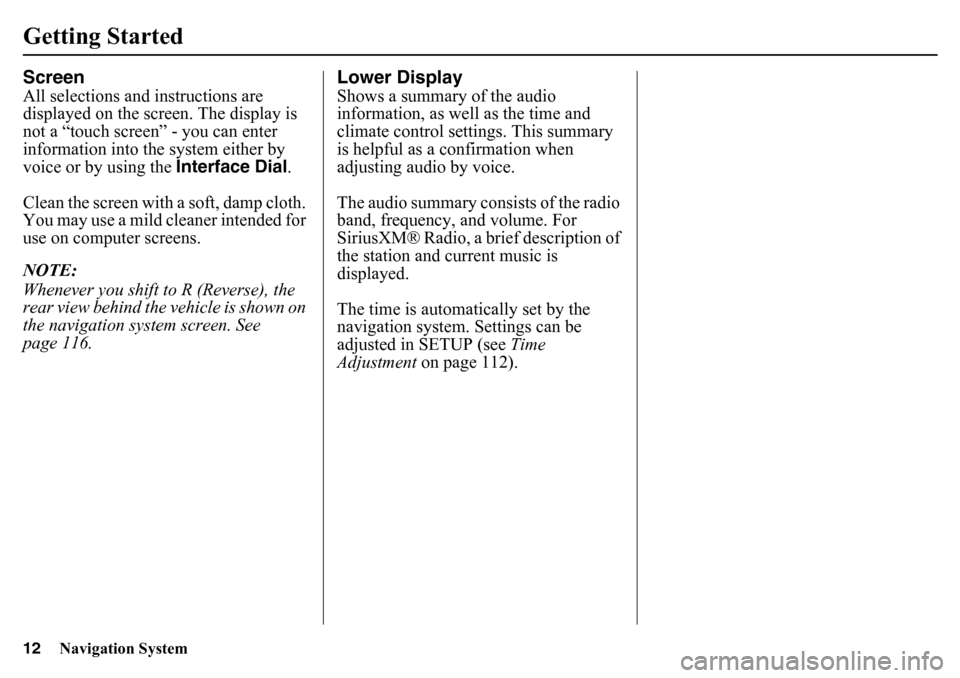
12
Navigation System
Getting StartedScreenAll selections and instructions are
displayed on the screen. The display is
not a “touch screen” - you can enter
information into the system either by
voice or by using the Interface Dial.
Clean the screen with a soft, damp cloth.
You may use a mild cleaner intended for
use on computer screens.
NOTE:
Whenever you shift to R (Reverse), the
rear view behind the vehicle is shown on
the navigation system screen. See
page 116.
Lower DisplayShows a summary of the audio
information, as well as the time and
climate control settin gs. This summary
is helpful as a confirmation when
adjusting audio by voice.
The audio summary consists of the radio
band, frequency, and volume. For
SiriusXM® Radio, a brief description of
the station and current music is
displayed.
The time is automatic ally set by the
navigation system. Settings can be
adjusted in SETUP (see Time
Adjustment on page 112).
Page 118 of 175
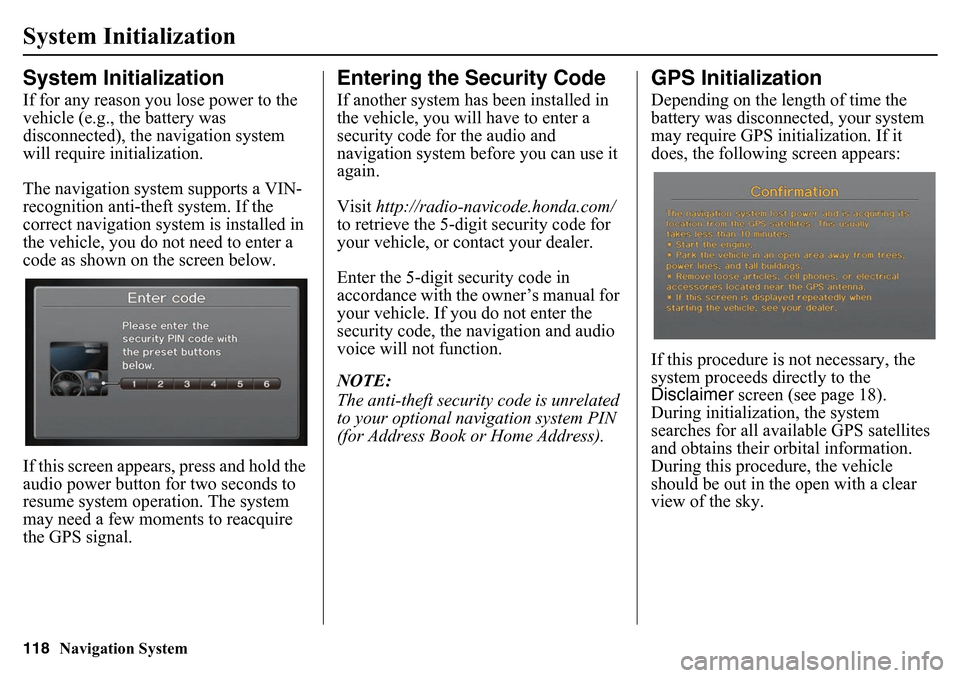
118
Navigation System
System InitializationSystem InitializationIf for any reason you lose power to the
vehicle (e.g., the battery was
disconnected), the navigation system
will require initialization.
The navigation system supports a VIN-
recognition anti-theft system. If the
correct navigation system is installed in
the vehicle, you do not need to enter a
code as shown on the screen below.
If this screen appears, press and hold the
audio power button for two seconds to
resume system operation. The system
may need a few moments to reacquire
the GPS signal.
Entering the Security CodeIf another system has been installed in
the vehicle, you will have to enter a
security code for the audio and
navigation system before you can use it
again.
Visit http://radio-navicode.honda.com/
to retrieve the 5-digit security code for
your vehicle, or contact your dealer.
Enter the 5-digit security code in
accordance with the owner’s manual for
your vehicle. If you do not enter the
security code, the navigation and audio
voice will not function.
NOTE:
The anti-theft security code is unrelated
to your optional navigation system PIN
(for Address Book or Home Address).
GPS InitializationDepending on the length of time the
battery was disconnected, your system
may require GPS initialization. If it
does, the following screen appears:
If this procedure is not necessary, the
system proceeds directly to the
Disclaimer screen (see page 18).
During initialization, the system
searches for all available GPS satellites
and obtains their orbital information.
During this procedure, the vehicle
should be out in the open with a clear
view of the sky.
Page 144 of 175
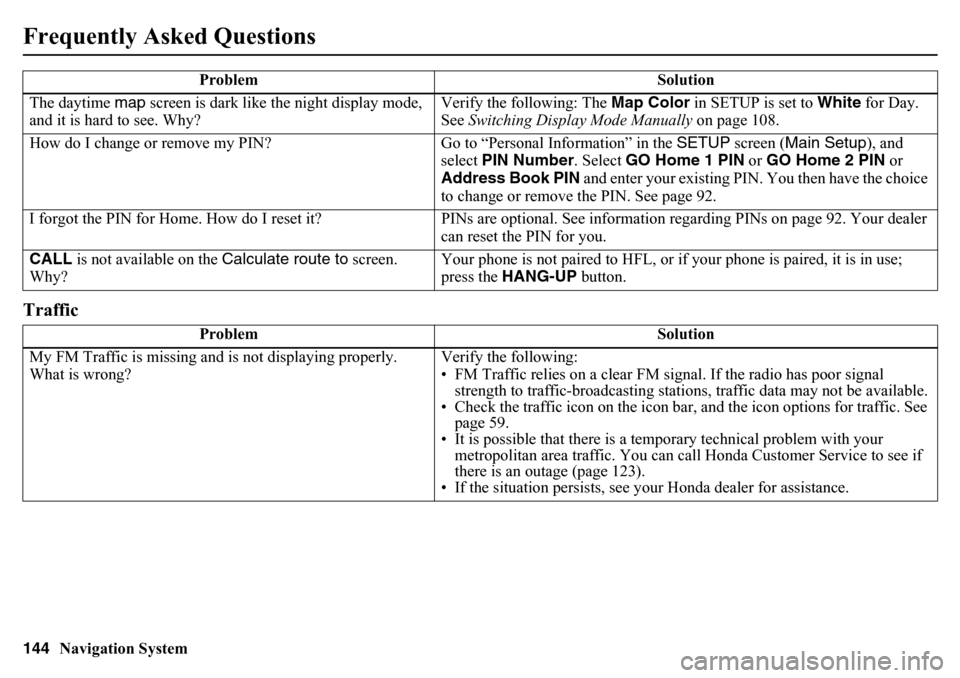
144
Navigation System
Frequently Asked QuestionsTrafficThe daytime map screen is dark like the night display mode,
and it is hard to see. Why? Verify the following: The
Map Color in SETUP is set to White for Day.
See Switching Display Mode Manually on page 108.
How do I change or remove my PIN? Go to “Personal Information” in the SETUP screen ( Main Setup ), and
select PIN Number . Select GO Home 1 PIN or GO Home 2 PIN or
Address Book PIN and enter your existing PIN. You then have the choice
to change or remove the PIN. See page 92.
I forgot the PIN for Home. How do I reset it? PINs are optional. See information regarding PINs on page 92. Your dealer
can reset the PIN for you.
CALL is not available on the Calculate route to screen.
Why? Your phone is not paired to HFL, or if your phone is paired, it is in use;
press the
HANG-UP button.
Problem Solution
My FM Traffic is missing and is not displaying properly.
What is wrong? Verify the following:
• FM Traffic relies on a clear FM sign
al. If the radio has poor signal
strength to traffic-broadcasting statio ns, traffic data may not be available.
• Check the traffic icon on the icon bar, and the icon options for traffic. See
page 59.
• It is possible that there is a temporary technical problem with your metropolitan area traffic. You can cal l Honda Customer Service to see if
there is an outage (page 123).
• If the situation persists, see y our Honda dealer for assistance.
Problem
Solution
Page 158 of 175
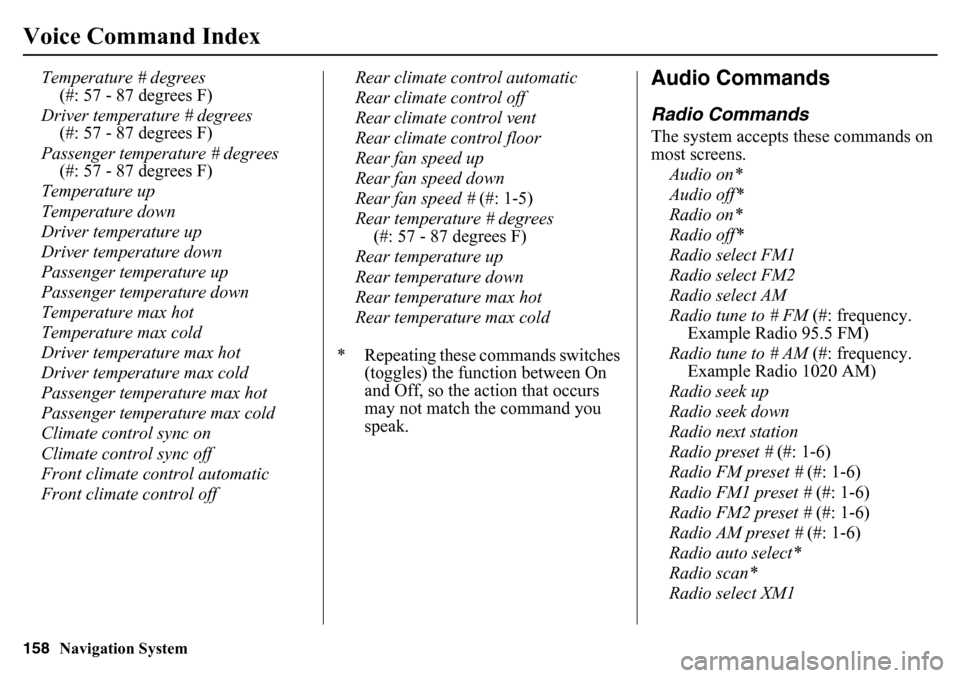
158
Navigation System
Voice Command Index
Temperature # degrees (#: 57 - 87 degrees F)
Driver temperature # degrees (#: 57 - 87 degrees F)
Passenger temperature # degrees (#: 57 - 87 degrees F)
Temperature up
Temperature down
Driver temperature up
Driver temperature down
Passenger temperature up
Passenger temperature down
Temperature max hot
Temperature max cold
Driver temperature max hot
Driver temperature max cold
Passenger temperature max hot
Passenger temperature max cold
Climate control sync on
Climate control sync off
Front climate control automatic
Front climate control off Rear climate control automatic
Rear climate control off
Rear climate control vent
Rear climate control floor
Rear fan speed up
Rear fan speed down
Rear fan speed #
(#: 1-5)
Rear temperature # degrees (#: 57 - 87 degrees F)
Rear temperature up
Rear temperature down
Rear temperature max hot
Rear temperature max cold
* Repeating these commands switches (toggles) the function between On
and Off, so the action that occurs
may not match the command you
speak.
Audio CommandsRadio CommandsThe system accepts these commands on
most screens.
Audio on*
Audio off*
Radio on*
Radio off*
Radio select FM1
Radio select FM2
Radio select AM
Radio tune to # FM (#: frequency.
Example Radio 95.5 FM)
Radio tune to # AM (#: frequency.
Example Radio 1020 AM)
Radio seek up
Radio seek down
Radio next station
Radio preset # (#: 1-6)
Radio FM preset # (#: 1-6)
Radio FM1 preset # (#: 1-6)
Radio FM2 preset # (#: 1-6)
Radio AM preset # (#: 1-6)
Radio auto select*
Radio scan*
Radio select XM1
Page 159 of 175
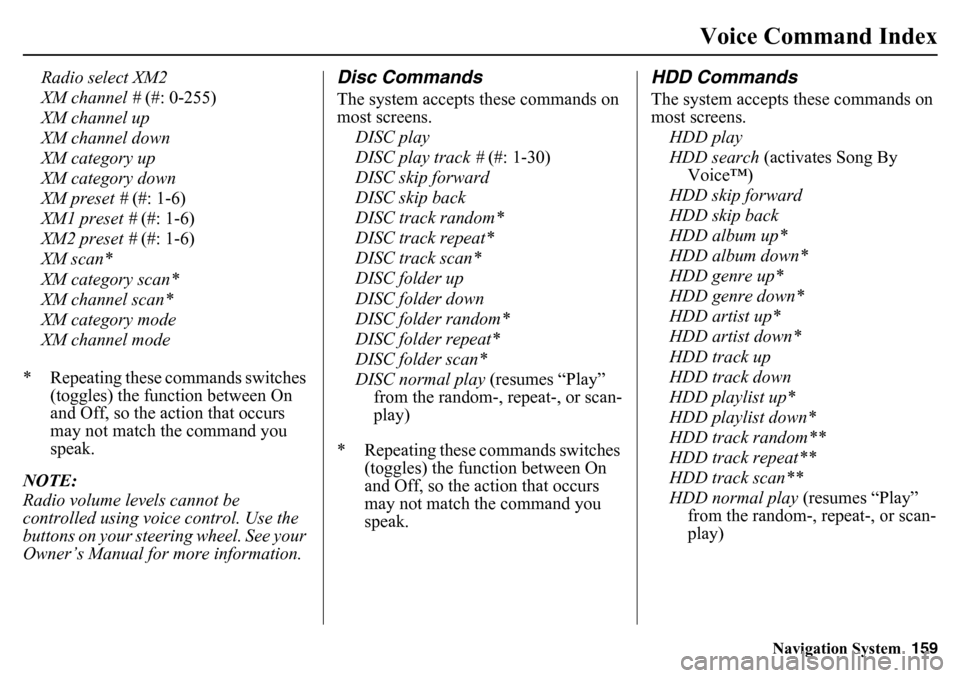
Navigation System159
Voice Command Index
Radio select XM2
XM channel # (#: 0-255)
XM channel up
XM channel down
XM category up
XM category down
XM preset # (#: 1-6)
XM1 preset # (#: 1-6)
XM2 preset # (#: 1-6)
XM scan*
XM category scan*
XM channel scan*
XM category mode
XM channel mode
* Repeating these commands switches (toggles) the function between On
and Off, so the action that occurs
may not match the command you
speak.
NOTE:
Radio volume levels cannot be
controlled using voice control. Use the
buttons on your steering wheel. See your
Owner’s Manual for more information.
Disc CommandsThe system accepts these commands on
most screens. DISC play
DISC play track # (#: 1-30)
DISC skip forward
DISC skip back
DISC track random*
DISC track repeat*
DISC track scan*
DISC folder up
DISC folder down
DISC folder random*
DISC folder repeat*
DISC folder scan*
DISC normal play (resumes “Play”
from the random-, repeat-, or scan-
play)
* Repeating these commands switches (toggles) the function between On
and Off, so the action that occurs
may not match the command you
speak.
HDD CommandsThe system accepts these commands on
most screens.
HDD play
HDD search (activates Song By
Voice™)
HDD skip forward
HDD skip back
HDD album up*
HDD album down*
HDD genre up*
HDD genre down*
HDD artist up*
HDD artist down*
HDD track up
HDD track down
HDD playlist up*
HDD playlist down*
HDD track random**
HDD track repeat**
HDD track scan**
HDD normal play (resumes “Play”
from the random-, repeat-, or scan-
play)
Page 161 of 175
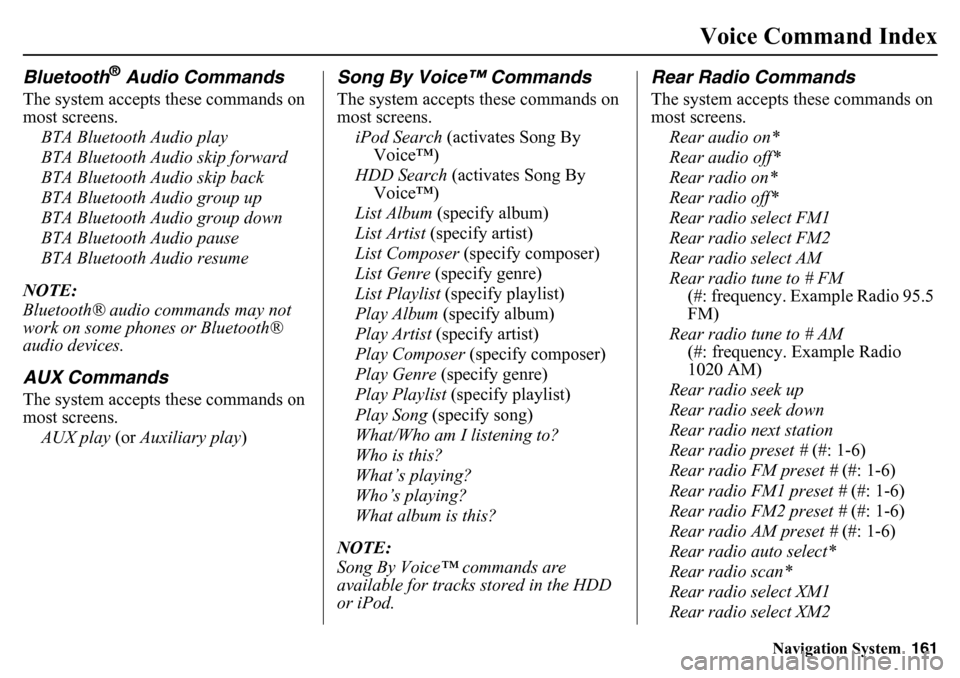
Navigation System161
Voice Command Index
Bluetooth
® Audio Commands
The system accepts these commands on
most screens.
BTA Bluetooth Audio play
BTA Bluetooth Audio skip forward
BTA Bluetooth Audio skip back
BTA Bluetooth Audio group up
BTA Bluetooth Audio group down
BTA Bluetooth Audio pause
BTA Bluetooth Audio resume
NOTE:
Bluetooth® audio commands may not
work on some phones or Bluetooth®
audio devices.AUX CommandsThe system accepts these commands on
most screens. AUX play (or Auxiliary play )
Song By Voice™ CommandsThe system accepts these commands on
most screens.
iPod Search (activates Song By
Voice™)
HDD Search (activates Song By Voice™)
List Album (specify album)
List Artist (specify artist)
List Composer (specify composer)
List Genre (specify genre)
List Playlist (specify playlist)
Play Album (specify album)
Play Artist (specify artist)
Play Composer (specify composer)
Play Genre (specify genre)
Play Playlist (specify playlist)
Play Song (specify song)
What/Who am I listening to?
Who is this?
What’s playing?
Who’s playing?
What album is this?
NOTE:
Song By Voice™ commands are
available for tracks stored in the HDD
or iPod.
Rear Radio CommandsThe system accepts these commands on
most screens. Rear audio on*
Rear audio off*
Rear radio on*
Rear radio off*
Rear radio select FM1
Rear radio select FM2
Rear radio select AM
Rear radio tune to # FM (#: frequency. Example Radio 95.5
FM)
Rear radio tune to # AM (#: frequency. Example Radio
1020 AM)
Rear radio seek up
Rear radio seek down
Rear radio next station
Rear radio preset # (#: 1-6)
Rear radio FM preset # (#: 1-6)
Rear radio FM1 preset # (#: 1-6)
Rear radio FM2 preset # (#: 1-6)
Rear radio AM preset # (#: 1-6)
Rear radio auto select*
Rear radio scan*
Rear radio select XM1
Rear radio select XM2
Page 162 of 175
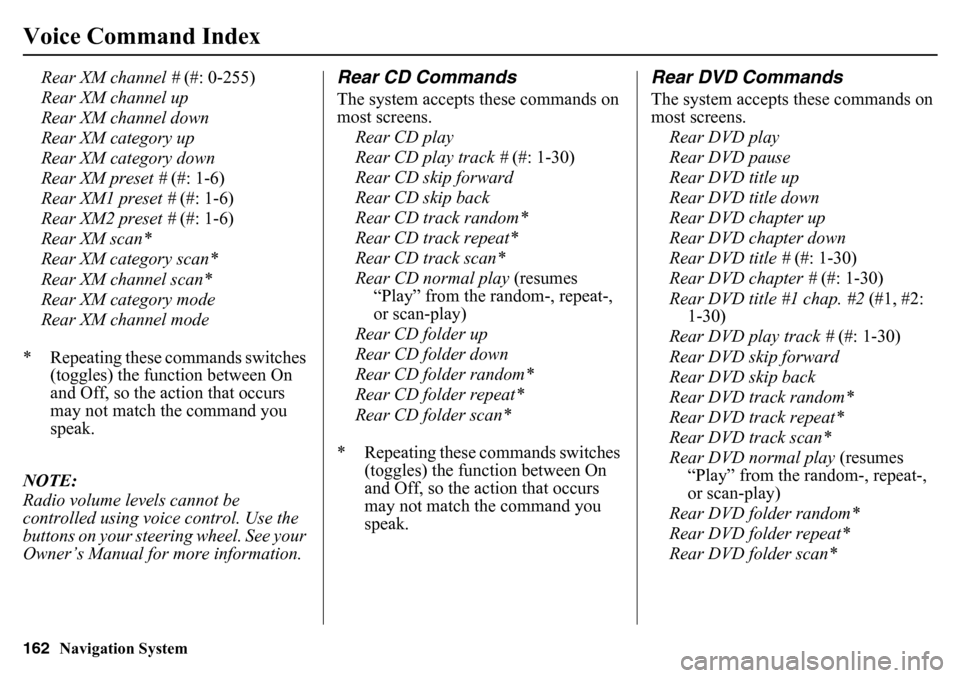
162
Navigation System
Voice Command Index
Rear XM channel # (#: 0-255)
Rear XM channel up
Rear XM channel down
Rear XM category up
Rear XM category down
Rear XM preset # (#: 1-6)
Rear XM1 preset # (#: 1-6)
Rear XM2 preset # (#: 1-6)
Rear XM scan*
Rear XM category scan*
Rear XM channel scan*
Rear XM category mode
Rear XM channel mode
* Repeating these commands switches (toggles) the function between On
and Off, so the action that occurs
may not match the command you
speak.
NOTE:
Radio volume levels cannot be
controlled using voice control. Use the
buttons on your steering wheel. See your
Owner’s Manual for more information.
Rear CD CommandsThe system accepts these commands on
most screens. Rear CD play
Rear CD play track # (#: 1-30)
Rear CD skip forward
Rear CD skip back
Rear CD track random*
Rear CD track repeat*
Rear CD track scan*
Rear CD normal play (resumes
“Play” from the ra ndom-, repeat-,
or scan-play)
Rear CD folder up
Rear CD folder down
Rear CD folder random*
Rear CD folder repeat*
Rear CD folder scan*
* Repeating these commands switches (toggles) the function between On
and Off, so the action that occurs
may not match the command you
speak.
Rear DVD CommandsThe system accepts these commands on
most screens.
Rear DVD play
Rear DVD pause
Rear DVD title up
Rear DVD title down
Rear DVD chapter up
Rear DVD chapter down
Rear DVD title # (#: 1-30)
Rear DVD chapter # (#: 1-30)
Rear DVD title #1 chap. #2 (#1, #2:
1-30)
Rear DVD play track # (#: 1-30)
Rear DVD skip forward
Rear DVD skip back
Rear DVD track random*
Rear DVD track repeat*
Rear DVD track scan*
Rear DVD normal play (resumes “Play” from the random-, repeat-,
or scan-play)
Rear DVD folder random*
Rear DVD folder repeat*
Rear DVD folder scan*
Page 171 of 175
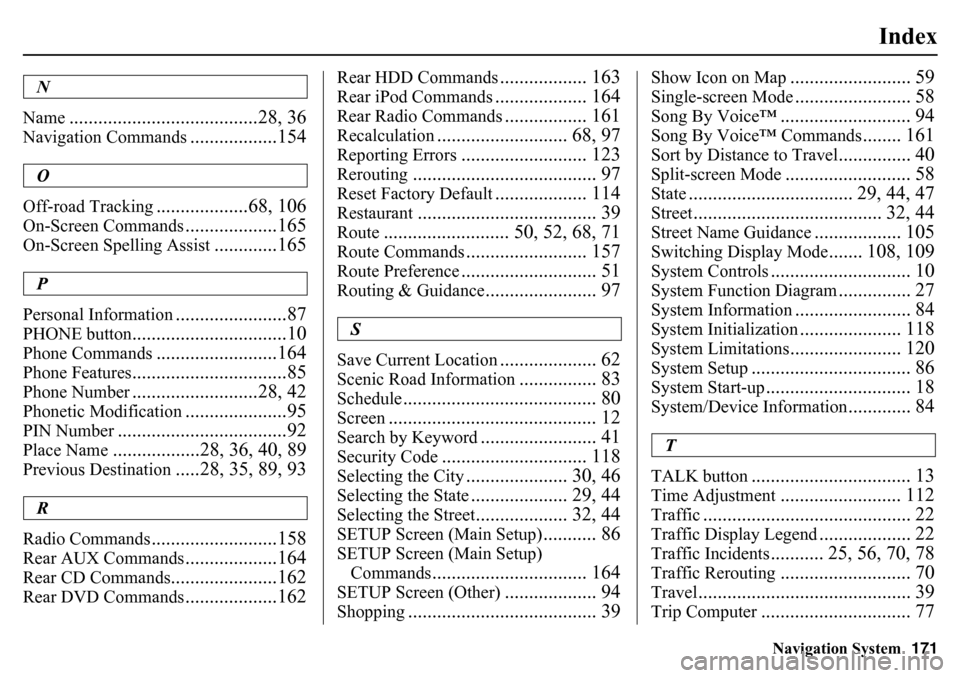
Navigation System171
Index
N
Name
.......................................28, 36
Navigation Commands
..................154
O
Off-road Tracking
...................68, 106
On-Screen Commands
...................165
On-Screen Spelling Assist
.............165
P
Personal Information
.......................87
PHONE button
................................10
Phone Commands
.........................164
Phone Features
................................85
Phone Number
..........................28, 42
Phonetic Modification
.....................95
PIN Number
...................................92
Place Name
..................28, 36, 40, 89
Previous Destination
.....28, 35, 89, 93
R
Radio Commands
..........................158
Rear AUX Commands
...................164
Rear CD Commands
......................162
Rear DVD Commands
...................162
Rear HDD Commands
.................. 163
Rear iPod Commands
................... 164
Rear Radio Commands
................. 161
Recalculation
........................... 68, 97
Reporting Errors
.......................... 123
Rerouting
...................................... 97
Reset Factory Default
................... 114
Restaurant
..................................... 39
Route
.......................... 50, 52, 68, 71
Route Commands
......................... 157
Route Preference
............................ 51
Routing & Guidance
....................... 97
S
Save Current Location
.................... 62
Scenic Road Information
................ 83
Schedule
........................................ 80
Screen
........................................... 12
Search by Keyword
........................ 41
Security Code
.............................. 118
Selecting the City
..................... 30, 46
Selecting the State
.................... 29, 44
Selecting the Street
................... 32, 44
SETUP Screen (Main Setup)
........... 86
SETUP Screen (Main Setup) Commands
................................ 164
SETUP Screen (Other)
................... 94
Shopping
....................................... 39
Show Icon on Map
......................... 59
Single-screen Mode
........................ 58
Song By Voice™
........................... 94
Song By Voice™ Commands
........ 161
Sort by Distance to Travel
............... 40
Split-screen Mode
.......................... 58
State
.................................. 29, 44, 47
Street
....................................... 32, 44
Street Name Guidance
.................. 105
Switching Display Mode
....... 108, 109
System Controls
............................. 10
System Function Diagram
............... 27
System Information
........................ 84
System Initialization
..................... 118
System Limitations
....................... 120
System Setup
................................. 86
System Start-up
.............................. 18
System/Device Information
............. 84
T
TALK button
................................. 13
Time Adjustment
......................... 112
Traffic
........................................... 22
Traffic Display Legend
................... 22
Traffic Incidents
........... 25, 56, 70, 78
Traffic Rerouting
........................... 70
Travel
............................................ 39
Trip Computer
............................... 77
Page 175 of 175
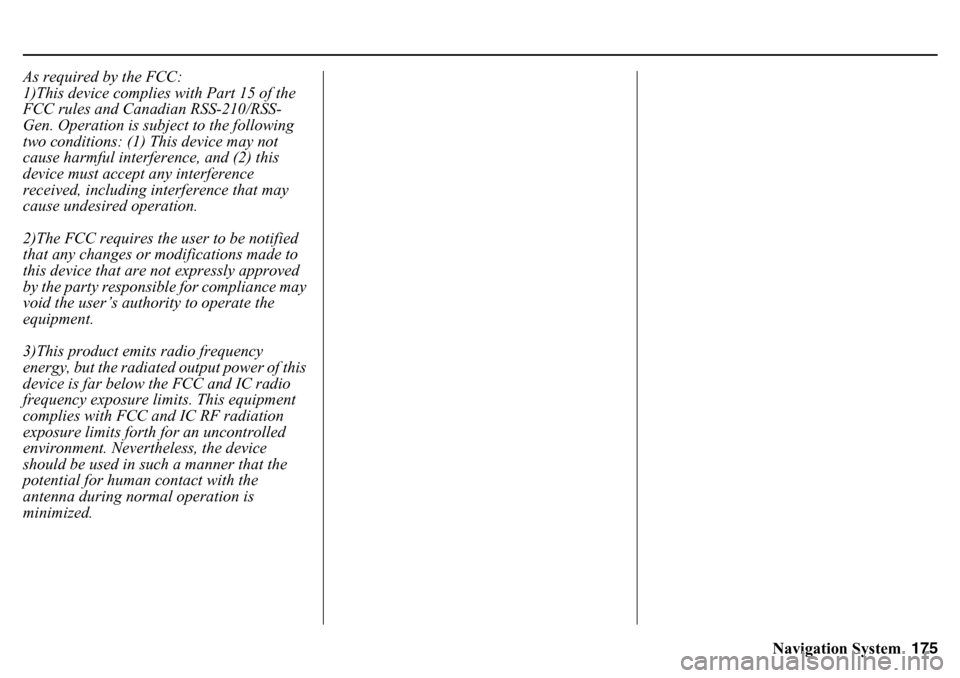
Navigation System175
As required by the FCC:
1)This device complies with Part 15 of the
FCC rules and Canadian RSS-210/RSS-
Gen. Operation is subject to the following
two conditions: (1) This device may not
cause harmful interference, and (2) this
device must accept any interference
received, including interference that may
cause undesired operation.
2)The FCC requires the user to be notified
that any changes or modifications made to
this device that are not expressly approved
by the party responsible for compliance may
void the user’s authority to operate the
equipment.
3)This product emits radio frequency
energy, but the radiated output power of this
device is far below the FCC and IC radio
frequency exposure limits. This equipment
complies with FCC and IC RF radiation
exposure limits forth for an uncontrolled
environment. Nevertheless, the device
should be used in such a manner that the
potential for human contact with the
antenna during normal operation is
minimized.