USB HONDA PILOT 2016 3.G Quick Guide
[x] Cancel search | Manufacturer: HONDA, Model Year: 2016, Model line: PILOT, Model: HONDA PILOT 2016 3.GPages: 89, PDF Size: 5.82 MB
Page 3 of 89
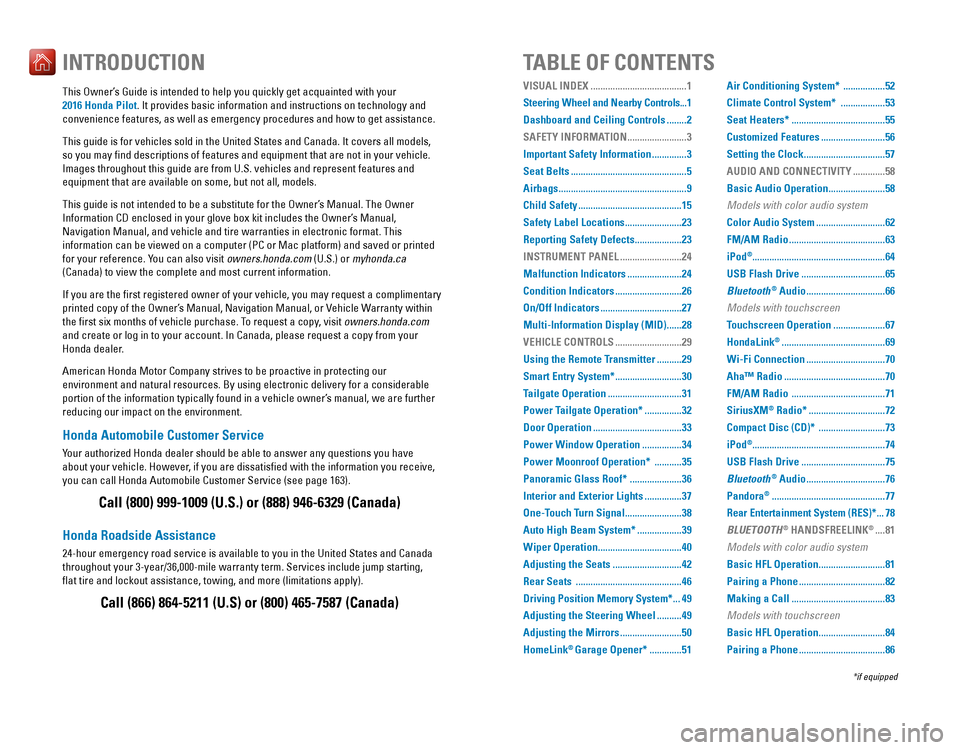
Honda Automobile Customer Service
Your authorized Honda dealer should be able to answer any questions you h\
ave
about your vehicle. However, if you are dissatisfied with the information you receive,
you can call Honda Automobile Customer Service (see page 163).
Honda Roadside Assistance
24-hour emergency road service is available to you in the United States \
and Canada
throughout your 3-year/36,000-mile warranty term. Services include jump starting,
flat tire and lockout assistance, towing, and more (limitations apply\
). This Owner’s Guide is intended to help you quickly get acquainted with your
2016 Honda Pilot. It provides basic information and instructions on technology and
convenience features, as well as emergency procedures and how to get ass\
istance.
This guide is for vehicles sold in the United States and Canada. It cove\
rs all models,
so you may find descriptions of features and equipment that are not in\
your vehicle.
Images throughout this guide are from U.S. vehicles and represent featur\
es and
equipment that are available on some, but not all, models.
This guide is not intended to be a substitute for the Owner’s Manual. The Owner
Information CD enclosed in your glove box kit includes the Owner’s Manual,
Navigation Manual, and vehicle and tire warranties in electronic format.\
This
information can be viewed on a computer (PC or Mac platform) and saved or printed
for your reference. You can also visit owners.honda.com (U.S.) or myhonda.ca
(Canada) to view the complete and most current information.
If you are the first registered owner of your vehicle, you may request\
a complimentary
printed copy of the Owner’s Manual, Navigation Manual, or Vehicle Warranty within
the first six months of vehicle purchase. To request a copy, visit owners.honda.com
and create or log in to your account. In Canada, please request a copy f\
rom your
Honda dealer.
American Honda Motor Company strives to be proactive in protecting our
environment and natural resources. By using electronic delivery for a co\
nsiderable
portion of the information typically found in a vehicle owner’s manual, we are further
reducing our impact on the environment.
INTRODUCTIONTABLE OF CONTENTS
Call (800) 999-1009 (U.S.) or (888) 946-6329 (Canada)
Call (866) 864-5211 (U.S) or (800) 465-7587 (Canada)
VISUAL INDEX .......................................1
Steering Wheel and Nearby Controls ...1
Dashboard and Ceiling Controls
........2
SAFETY INFORMATION
........................3
Important Safety Information
..............3
Seat Belts
...............................................5
Airbags
....................................................9
Child Safety
..........................................15
Safety Label Locations
.......................23
Reporting Safety Defects
...................23
INSTRUMENT PANEL
.........................24
Malfunction Indicators
......................24
Condition Indicators
...........................26
On/Off Indicators
.................................27
Multi-Information Display (MID)
......28
VEHICLE CONTROLS
...........................29
Using the Remote Transmitter
..........29
Smart Entry System*
...........................30
Tailgate Operation
..............................31
Power Tailgate Operation*
...............32
Door Operation
....................................33
Power Window Operation
................34
Power Moonroof Operation*
...........35
Panoramic Glass Roof*
.....................36
Interior and Exterior Lights
...............37
One-Touch Turn Signal
.......................38
Auto High Beam System*
..................39
Wiper Operation
..................................40
Adjusting the Seats
............................42
Rear Seats
...........................................46
Driving Position Memory System*
...49
Adjusting the Steering Wheel
..........49
Adjusting the Mirrors
.........................50
HomeLink
® Garage Opener* .............51 Air Conditioning System*
.................52
Climate Control System*
..................53
Seat Heaters*
......................................55
Customized Features
..........................56
Setting the Clock
.................................57
AUDIO AND CONNECTIVITY
.............58
Basic Audio Operation
.......................58
Models with color audio system
Color Audio System
............................62
FM/AM Radio
.......................................63
iPod
®...................................................... 64
USB Flash Drive
..................................65
Bluetooth
® Audio ................................66
Models with touchscreen
Touchscreen Operation
.....................67
HondaLink
® ..........................................69
Wi-Fi Connection
................................70
Aha™ Radio
.........................................70
FM/AM Radio
......................................71
SiriusXM
® Radio* ...............................72
Compact Disc (CD)*
...........................73
iPod
®...................................................... 74
USB Flash Drive
..................................75
Bluetooth
® Audio ................................76
Pandora
® ..............................................77
Rear Entertainment System (RES)*
...78
BLUETOOTH
® HANDSFREELINK® ....81
Models with color audio system
Basic HFL Operation
...........................81
Pairing a Phone
...................................82
Making a Call
......................................83
Models with touchscreen
Basic HFL Operation
...........................84
Pairing a Phone
...................................86
*if equipped
Page 5 of 89
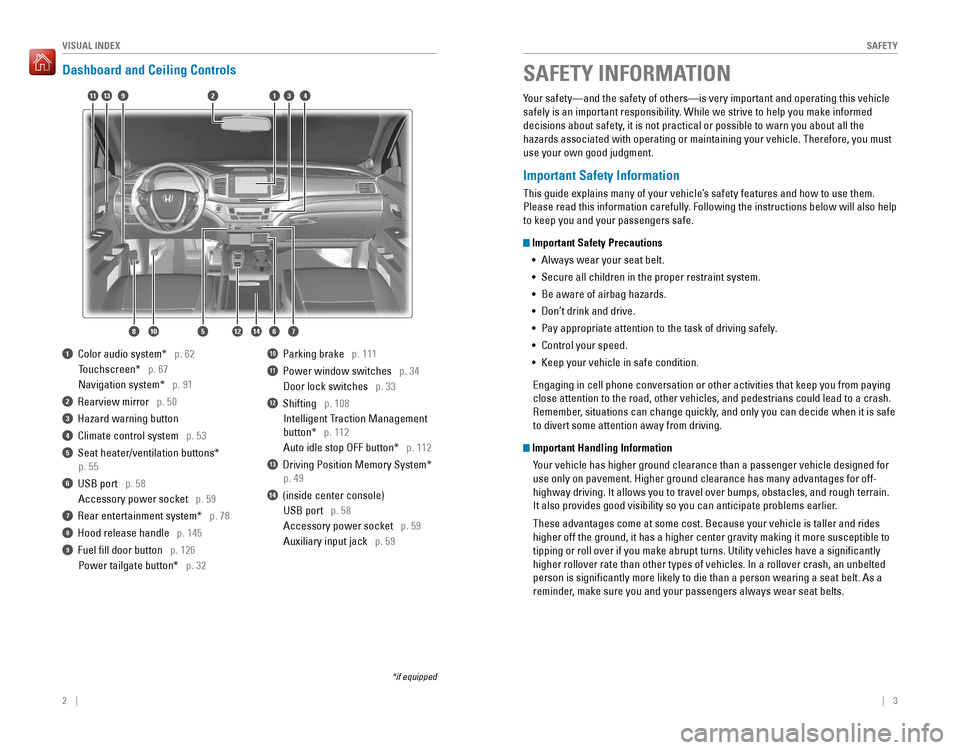
2 || 3
SAFETYVISUAL INDEX
Dashboard and Ceiling Controls
1 Color audio system* p. 62
Touchscreen* p. 67
Navigation system* p. 91
2 Rearview mirror p. 50
3 Hazard warning button
4 Climate control system p. 53
5 Seat heater/ventilation buttons*
p. 55
6 USB port p. 58
Accessory power socket p. 59
7 Rear entertainment system* p. 78
8 Hood release handle p. 145
9 Fuel fill door button p. 126
Power tailgate button* p. 32
10 Parking brake p. 111
11 Power window switches p. 34
Door lock switches p. 33
12 Shifting p. 108
Intelligent Traction Management
button* p. 112
Auto idle stop OFF button* p. 112
13 Driving Position Memory System*
p. 49
14 (inside center console)
USB port p. 58
Accessory power socket p. 59
Auxiliary input jack p. 59
*if equipped
Your safety—and the safety of others—is very important and operatin\
g this vehicle
safely is an important responsibility. While we strive to help you make informed
decisions about safety, it is not practical or possible to warn you about all the
hazards associated with operating or maintaining your vehicle. Therefore\
, you must
use your own good judgment.
Important Safety Information
This guide explains many of your vehicle’s safety features and how to use them.
Please read this information carefully. Following the instructions below will also help
to keep you and your passengers safe.
Important Safety Precautions
• Always wear your seat belt.
• Secure all children in the proper restraint system.
• Be aware of airbag hazards.
• Don’t drink and drive.
• Pay appropriate attention to the task of driving safely.
• Control your speed.
• Keep your vehicle in safe condition.
Engaging in cell phone conversation or other activities that keep you fr\
om paying
close attention to the road, other vehicles, and pedestrians could lead \
to a crash.
Remember, situations can change quickly, and only you can decide when it is safe
to divert some attention away from driving.
Important Handling Information Your vehicle has higher ground clearance than a passenger vehicle designe\
d for
use only on pavement. Higher ground clearance has many advantages for of\
f-
highway driving. It allows you to travel over bumps, obstacles, and roug\
h terrain.
It also provides good visibility so you can anticipate problems earlier.
These advantages come at some cost. Because your vehicle is taller and r\
ides
higher off the ground, it has a higher center gravity making it more sus\
ceptible to
tipping or roll over if you make abrupt turns. Utility vehicles have a s\
ignificantly
higher rollover rate than other types of vehicles. In a rollover crash, \
an unbelted
person is significantly more likely to die than a person wearing a sea\
t belt. As a
reminder, make sure you and your passengers always wear seat belts.
SAFETY INFORMATION
9
1087
341
65
211
12
13
14
Page 33 of 89
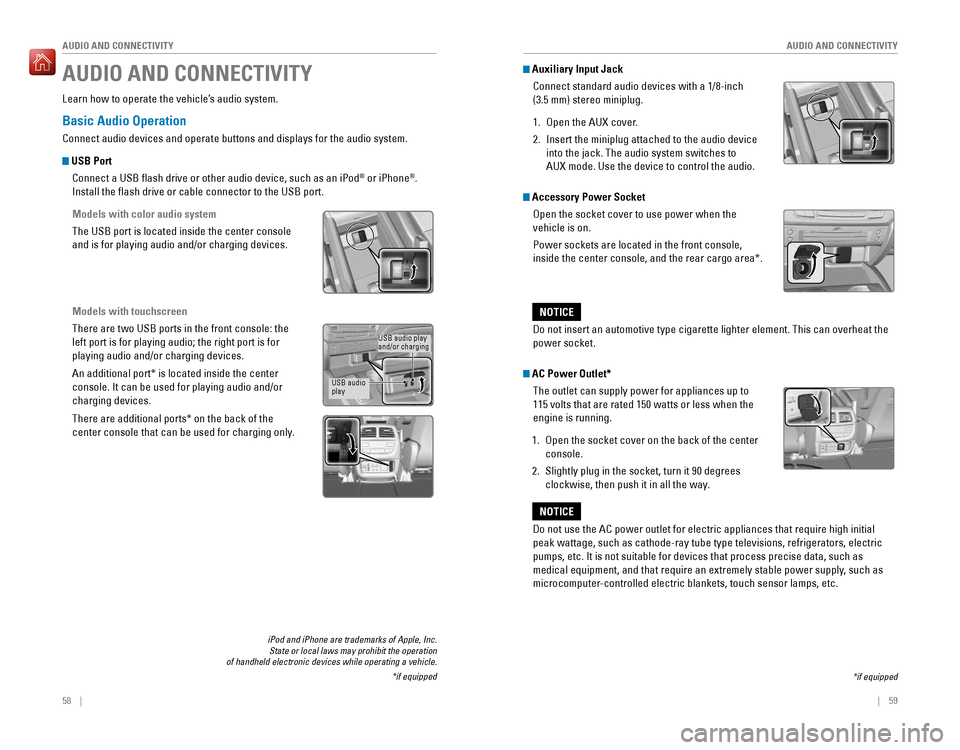
58 || 59
AUDIO AND CONNECTIVITY
AUDIO AND CONNECTIVITY
Basic Audio Operation
Connect audio devices and operate buttons and displays for the audio sys\
tem.
USB Port
Connect a USB flash drive or other audio device, such as an iPod
® or iPhone®.
Install the flash drive or cable connector to the USB port.
Models with color audio system
The USB port is located inside the center console
and is for playing audio and/or charging devices.
Models with touchscreen
There are two USB ports in the front console: the
left port is for playing audio; the right port is for
playing audio and/or charging devices.
An additional port* is located inside the center
console. It can be used for playing audio and/or
charging devices.
There are additional ports* on the back of the
center console that can be used for charging only.
iPod and iPhone are trademarks of Apple, Inc. State or local laws may prohibit the operation
of handheld electronic devices while operating a vehicle.
*if equipped
AUDIO AND CONNECTIVITY
Learn how to operate the vehicle’s audio system.
USB audio play
and/or charging
USB audio
play
*if equipped
Accessory Power Socket Open the socket cover to use power when the
vehicle is on.
Power sockets are located in the front console,
inside the center console, and the rear cargo area*.
Do not insert an automotive type cigarette lighter element. This can ove\
rheat the
power socket.
NOTICE
AC Power Outlet*The outlet can supply power for appliances up to
115 volts that are rated 150 watts or less when the
engine is running.
1. Open the socket cover on the back of the center
console.
2. Slightly plug in the socket, turn it 90 degrees
clockwise, then push it in all the way.
Do not use the AC power outlet for electric appliances that require high\
initial
peak wattage, such as cathode-ray tube type televisions, refrigerators, \
electric
pumps, etc. It is not suitable for devices that process precise data, su\
ch as
medical equipment, and that require an extremely stable power supply, such as
microcomputer-controlled electric blankets, touch sensor lamps, etc.
NOTICE
Auxiliary Input JackConnect standard audio devices with a 1/8-inch
(3.5 mm) stereo miniplug.
1. Open the AUX cover.
2. Insert the miniplug attached to the audio device
into the jack. The audio system switches to
AUX mode. Use the device to control the audio.
Page 34 of 89
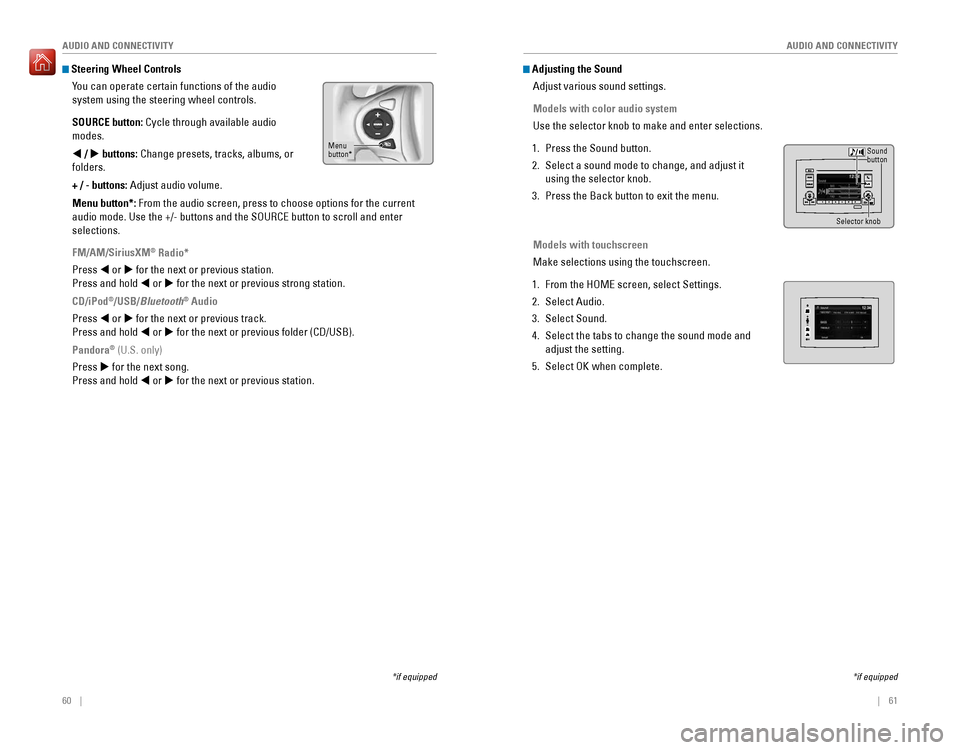
60 || 61
AUDIO AND CONNECTIVITY
AUDIO AND CONNECTIVITY
Steering Wheel Controls
You can operate certain functions of the audio
system using the steering wheel controls.
SOURCE button: Cycle through available audio
modes.
t / u buttons: Change presets, tracks, albums, or
folders.
+ / - buttons: Adjust audio volume.
Menu button*: From the audio screen, press to choose options for the current
audio mode. Use the +/- buttons and the SOURCE button to scroll and ente\
r
selections.
FM/AM/SiriusXM
® Radio*
Press t or u for the next or previous station.
Press and hold t or u for the next or previous strong station.
CD/iPod
®/USB/Bluetooth® Audio
Press t or u for the next or previous track.
Press and hold t or u for the next or previous folder (CD/USB).
Pandora
® (U.S. only)
Press u for the next song.
Press and hold t or u for the next or previous station.
*if equipped
Menu
button*
*if equipped
Adjusting the Sound Adjust various sound settings.
Models with color audio system
Use the selector knob to make and enter selections.
1. Press the Sound button.
2. Select a sound mode to change, and adjust it
using the selector knob.
3. Press the Back button to exit the menu.
Models with touchscreen
Make selections using the touchscreen.
1. From the HOME screen, select Settings.
2. Select Audio.
3. Select Sound.
4. Select the tabs to change the sound mode and
adjust the setting.
5. Select OK when complete.
Selector knob
Sound
button
Page 36 of 89
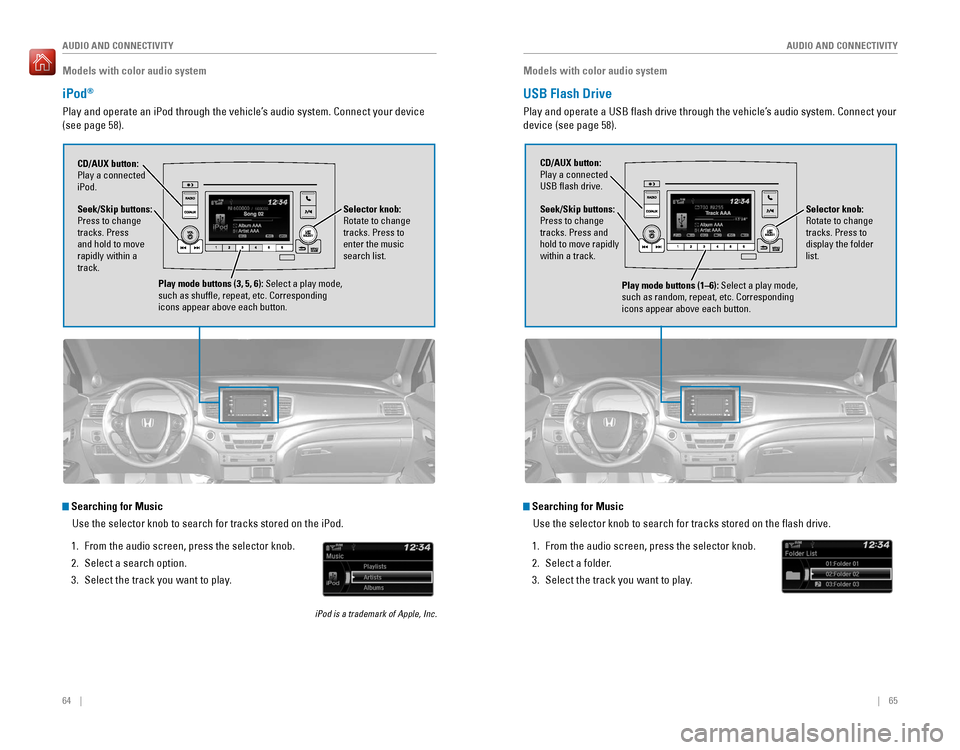
64 || 65
AUDIO AND CONNECTIVITY
AUDIO AND CONNECTIVITY
Models with color audio system
iPod®
Play and operate an iPod through the vehicle’s audio system. Connect your device
(see page 58).
Seek/Skip buttons:
Press to change
tracks. Press
and hold to move
rapidly within a
track. CD/AUX button:
Play a connected
iPod.
Selector knob:
Rotate to change
tracks. Press to
enter the music
search list.
Play mode buttons (3, 5, 6): Select a play mode,
such as shuffle, repeat, etc. Corresponding
icons appear above each button.
Searching for MusicUse the selector knob to search for tracks stored on the iPod.
1. From the audio screen, press the selector knob.
2. Select a search option.
3. Select the track you want to play.
iPod is a trademark of Apple, Inc.
Models with color audio system
USB Flash Drive
Play and operate a USB flash drive through the vehicle’s audio system. Connect your
device (see page 58).
Selector knob:
Rotate to change
tracks. Press to
display the folder
list.
CD/AUX button:
Play a connected
USB flash drive.
Seek/Skip buttons:
Press to change
tracks. Press and
hold to move rapidly
within a track.
Play mode buttons (1–6): Select a play mode,
such as random, repeat, etc. Corresponding
icons appear above each button.
Searching for MusicUse the selector knob to search for tracks stored on the flash drive.
1. From the audio screen, press the selector knob.
2. Select a folder.
3. Select the track you want to play.
Page 41 of 89
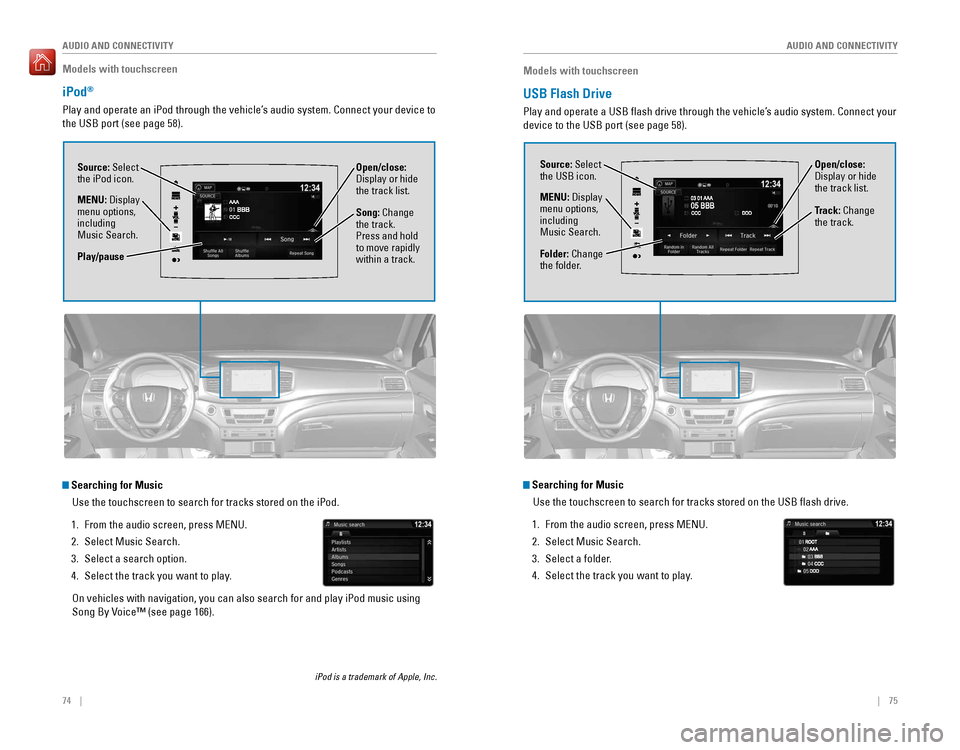
74 || 75
AUDIO AND CONNECTIVITY
AUDIO AND CONNECTIVITY
Models with touchscreen
iPod®
Play and operate an iPod through the vehicle’s audio system. Connect your device to
the USB port (see page 58).
Source: Select
the iPod icon. Open/close:
Display or hide
the track list.
MENU: Display
menu options,
including
Music Search. Song: Change
the track.
Press and hold
to move rapidly
within a track.
Searching for Music
Use the touchscreen to search for tracks stored on the iPod.
1. From the audio screen, press MENU.
2. Select Music Search.
3. Select a search option.
4. Select the track you want to play.
On vehicles with navigation, you can also search for and play iPod music using
Song By Voice™ (see page 166).
iPod is a trademark of Apple, Inc.
Play/pause
Models with touchscreen
USB Flash Drive
Play and operate a USB flash drive through the vehicle’s audio system. Connect your
device to the USB port (see page 58).
Source: Select
the USB icon.
Folder: Change
the folder. Open/close:
Display or hide
the track list.
MENU: Display
menu options,
including
Music Search. Track: Change
the track.
Searching for Music
Use the touchscreen to search for tracks stored on the USB flash drive\
.
1. From the audio screen, press MENU.
2. Select Music Search.
3. Select a folder.
4. Select the track you want to play.
Page 42 of 89
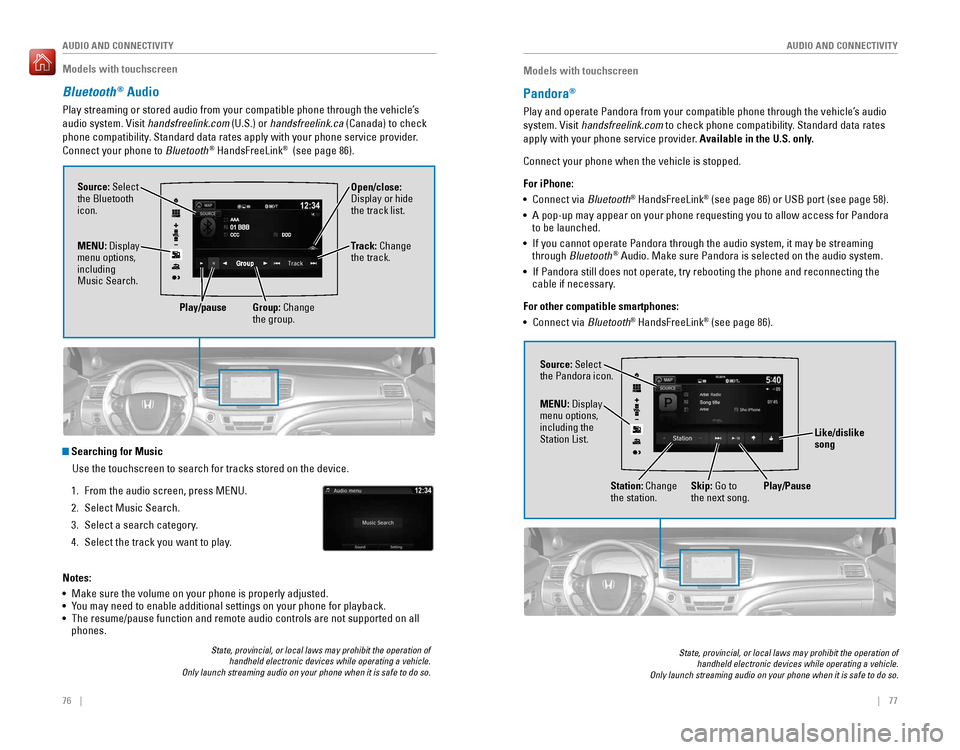
76 || 77
AUDIO AND CONNECTIVITY
AUDIO AND CONNECTIVITY
Models with touchscreen
Bluetooth® Audio
Play streaming or stored audio from your compatible phone through the ve\
hicle’s
audio system. Visit handsfreelink.com (U.S.) or handsfreelink.ca (Canada) to check
phone compatibility. Standard data rates apply with your phone service provider.
Connect your phone to Bluetooth
® HandsFreeLink® (see page 86).
Source: Select
the Bluetooth
icon. Open/close:
Display or hide
the track list.
MENU: Display
menu options,
including
Music Search. Track: Change
the track.
Play/pause Group: Change
the group.
State, provincial, or local laws may prohibit the operation of
handheld electronic devices while operating a vehicle.
Only launch streaming audio on your phone when it is safe to do so.
Searching for Music
Use the touchscreen to search for tracks stored on the device.
1. From the audio screen, press MENU.
2. Select Music Search.
3. Select a search category.
4. Select the track you want to play.
Notes:
• Make sure the volume on your phone is properly adjusted.
• You may need to enable additional settings on your phone for playback.
• The resume/pause function and remote audio controls are not supported on\
all
phones.
Models with touchscreen
Pandora®
Play and operate Pandora from your compatible phone through the vehicle’\
s audio
system. Visit handsfreelink.com to check phone compatibility. Standard data rates
apply with your phone service provider. Available in the U.S. only.
Connect your phone when the vehicle is stopped.
For iPhone:
• Connect via Bluetooth
® HandsFreeLink® (see page 86) or USB port (see page 58).
• A pop-up may appear on your phone requesting you to allow access for Pan\
dora
to be launched.
• If you cannot operate Pandora through the audio system, it may be stream\
ing
through Bluetooth
® Audio. Make sure Pandora is selected on the audio system.
• If Pandora still does not operate, try rebooting the phone and reconnect\
ing the
cable if necessary.
For other compatible smartphones:
• Connect via Bluetooth
® HandsFreeLink® (see page 86).
State, provincial, or local laws may prohibit the operation of
handheld electronic devices while operating a vehicle.
Only launch streaming audio on your phone when it is safe to do so.
Source: Select
the Pandora icon.
Station: Change
the station. Skip: Go to
the next song.
MENU: Display
menu options,
including the
Station List.
Like/dislike
song
Play/Pause
Page 43 of 89
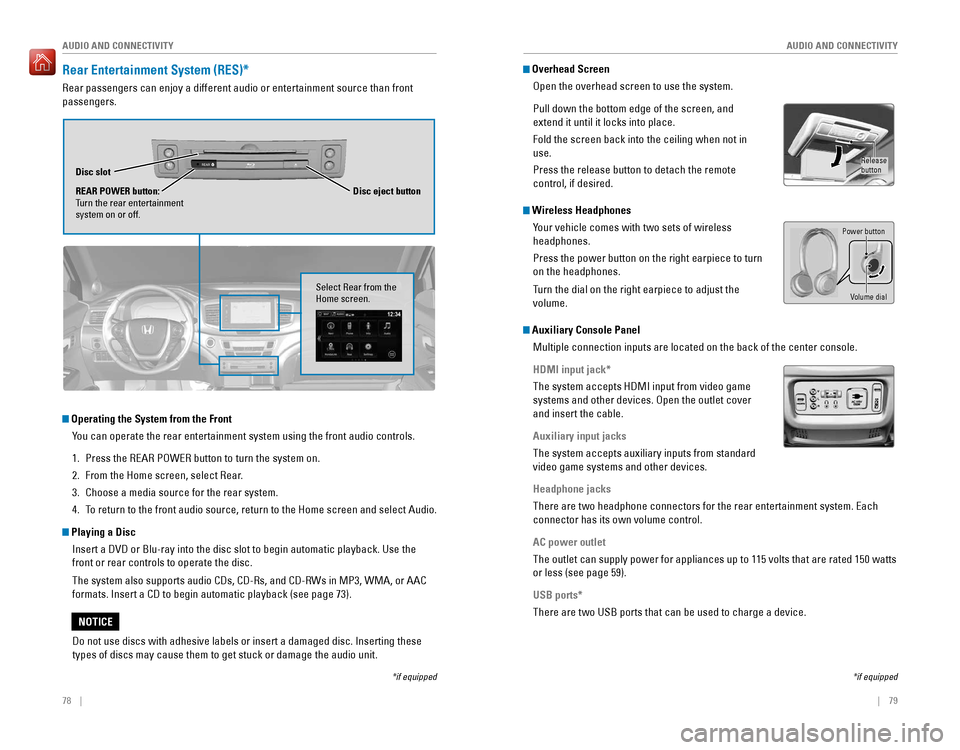
78 || 79
AUDIO AND CONNECTIVITY
AUDIO AND CONNECTIVITY
Rear Entertainment System (RES)*
Rear passengers can enjoy a different audio or entertainment source than\
front
passengers.
REARDisc slot
REAR POWER button:
Turn the rear entertainment
system on or off. Disc eject button
Operating the System from the Front
You can operate the rear entertainment system using the front audio contr\
ols.
1. Press the REAR POWER button to turn the system on.
2. From the Home screen, select Rear.
3. Choose a media source for the rear system.
4. To return to the front audio source, return to the Home screen and select\
Audio.
Playing a DiscInsert a DVD or Blu-ray into the disc slot to begin automatic playback. \
Use the
front or rear controls to operate the disc.
The system also supports audio CDs, CD-Rs, and CD-RWs in MP3, WMA, or AAC
formats. Insert a CD to begin automatic playback (see page 73).
*if equipped
Select Rear from the
Home screen.
Do not use discs with adhesive labels or insert a damaged disc. Insertin\
g these
types of discs may cause them to get stuck or damage the audio unit.
NOTICE
Overhead ScreenOpen the overhead screen to use the system.
Pull down the bottom edge of the screen, and
extend it until it locks into place.
Fold the screen back into the ceiling when not in
use.
Press the release button to detach the remote
control, if desired.
Wireless HeadphonesYour vehicle comes with two sets of wireless
headphones.
Press the power button on the right earpiece to turn
on the headphones.
Turn the dial on the right earpiece to adjust the
volume.
Auxiliary Console PanelMultiple connection inputs are located on the back of the center console\
.
HDMI input jack*
The system accepts HDMI input from video game
systems and other devices. Open the outlet cover
and insert the cable.
Auxiliary input jacks
The system accepts auxiliary inputs from standard
video game systems and other devices.
Headphone jacks
There are two headphone connectors for the rear entertainment system. Ea\
ch
connector has its own volume control.
AC power outlet
The outlet can supply power for appliances up to 115 volts that are rate\
d 150 watts
or less (see page 59).
USB ports*
There are two USB ports that can be used to charge a device.
*if equipped
Power button
Volume dial
Release
button
Page 73 of 89
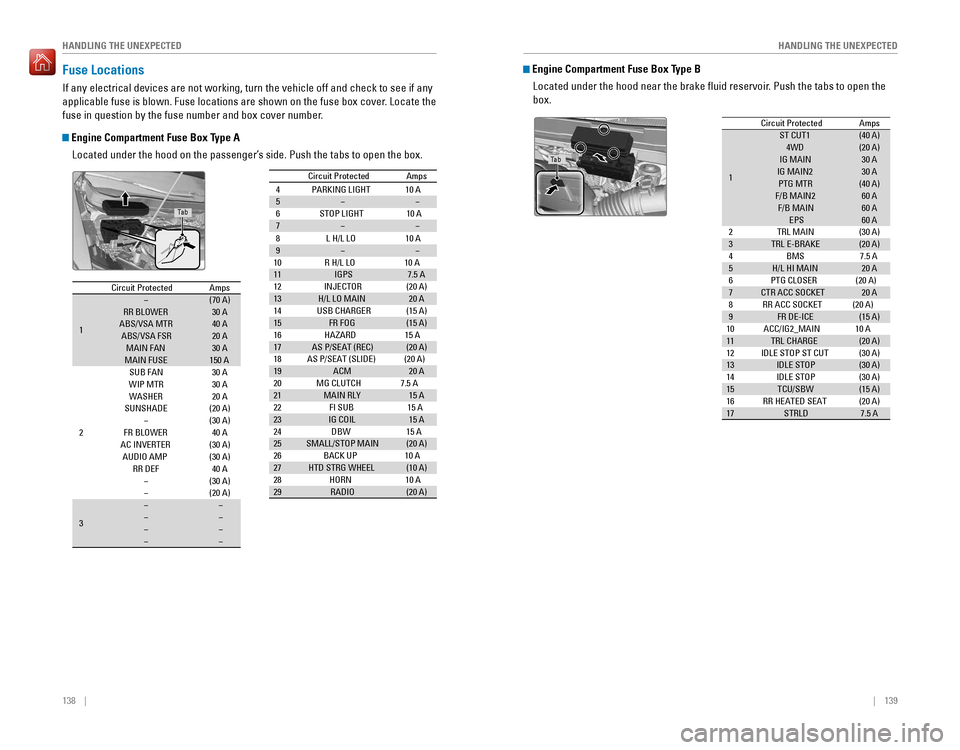
138 || 139
HANDLING THE UNEXPECTED
HANDLING THE UNEXPECTED
Fuse Locations
If any electrical devices are not working, turn the vehicle off and chec\
k to see if any
applicable fuse is blown. Fuse locations are shown on the fuse box cover\
. Locate the
fuse in question by the fuse number and box cover number.
Engine Compartment Fuse Box Type A
Located under the hood on the passenger’s side. Push the tabs to open the box.
Circuit ProtectedAmps
1
�(70 A)RR BLOWER30 AABS/VSA MTR40 AABS/VSA FSR20 AMAIN FAN30 AMAIN FUSE150 A
2
SUB FAN30 AWIP MT R30 AWASHER20 ASUNSHADE(20 A)�(30 A)FR BLOWER40 AAC INVERTER(30 A)AUDIO AMP(30 A)RR DEF40 A�(30 A)�(20 A)
3
��������
4 PARKING LIGHT 10 A
5 � �
6 STOP LIGHT 10 A
7 � �
8L H/L LO 10 A
9 � �
10 R H/L LO 10 A
11 IGPS 7.5 A
13 H/L LO MAIN 20 A
15 FR FOG (15 A)
16 HAZARD 15 A
17 AS P/SEAT (REC) (20 A)
18 AS P/SEAT (SLIDE) (20 A)
19 ACM 20 A
20 MG CLUTCH 7.5 A
21 MAIN RLY 15 A
22 FI SUB1 5 A
23 IG COIL 15 A
24 DBW1 5 A
25 SMALL/STOP MAIN (20 A)
26 BACK UP 10 A
27 HTD STRG WHEEL (10 A)
28 HORN 10 A
29 RADIO (20 A)
Circuit Protecte
d Amps
14 USB CHARGER (15 A)
12
INJECTOR (20 A)
Circuit Protected Amps
1 �
(70 A)
RR BLOWER 30 A
ABS/VSA MTR 40 A
ABS/VSA FSR 20 A
MAIN FAN 30 A
MAIN FUSE 150 A
2 SUB FAN
30 A
WIP MT R 30 A
WASHER 20 A
SUNSHADE (20 A)
� (30 A)
FR BLOWER 40 A
AC INVERTER (30 A)
AUDIO AMP (30 A)
RR DEF 40 A
� (30 A)
� (20 A)
3 �
�
� �
� �
� �
4 PARKING LIGHT 10 A5��
6 STOP LIGHT 10 A
7��
8L H/L LO 10 A
9��
10 R H/L LO 10 A
11IGPS7.5 A
13H/L LO MAIN20 A
15FR FO G(15 A)
16 HAZARD 15 A
17AS P/SEAT (REC)(20 A)
18 AS P/SEAT (SLIDE) (20 A)
19ACM20 A
20 MG CLUTCH 7.5 A
21MAIN RL Y15 A
22 FI SUB15 A23IG COIL15 A
24 DBW15 A25SMALL/STOP MAIN(20 A)
26 BACK UP 10 A
27HTD STRG WHEEL(10 A)
28 HORN 10 A
29RADIO(20 A)
Circuit Protecte dAmps
14USB CHARGER (15 A)
12
INJECTOR (20 A)
Ta b
Engine Compartment Fuse Box Type B
Located under the hood near the brake fluid reservoir. Push the tabs to open the
box.
Circuit ProtectedAmps
1
ST CUT1(40 A)4W D(20 A)IG MAIN30 AIG MAIN230 APTG MTR(40 A)F/B MAIN260 AF/B MAIN60 AEPS60 A2TRL MAI N(30 A)3TRL E-BRAKE(20 A)
4 BMS 7.5 A
5H/L HI MAI N20 A
6 PTG CLOSER (20 A)
7CTR ACC SOCKET20 A
8 RR ACC SOCKET (20 A)
9FR DE-ICE(15 A)
10 ACC/IG2_MAIN 10 A
11TRL CHARGE(20 A)12IDLE STOP ST CUT(30 A)13IDLE STOP(30 A)14IDLE STOP(30 A)15TCU/SBW(15 A)16RR HEATED SEAT(20 A)17STRLD7.5 A
Ta b
Page 85 of 89
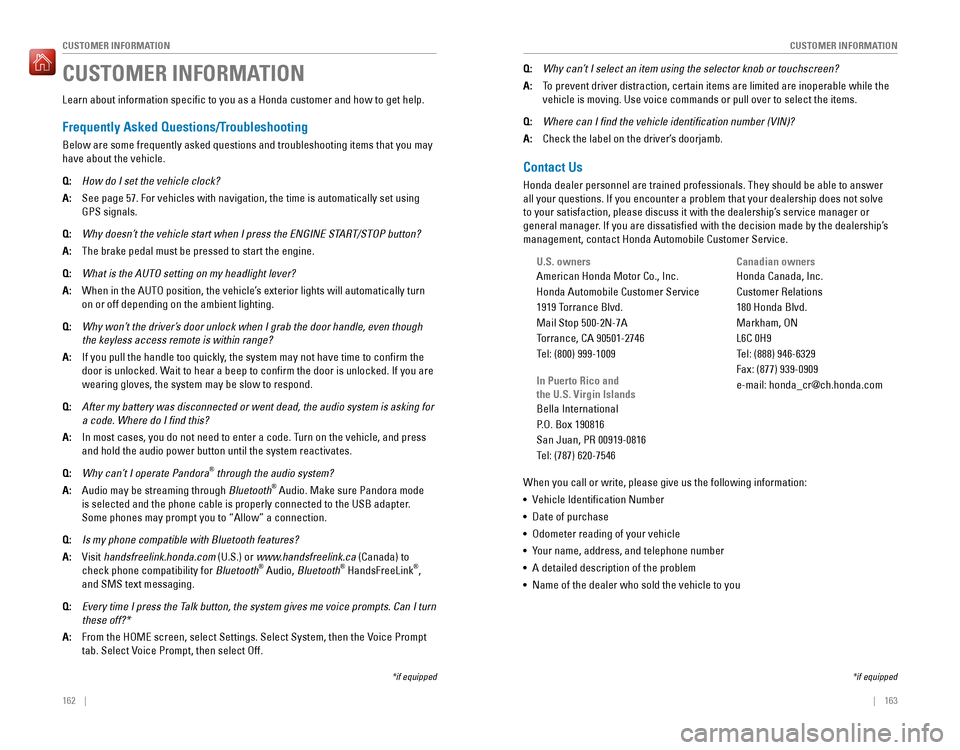
162 || 163
CUSTOMER INFORMATION
CUSTOMER INFORMATION
Learn about information specific to you as a Honda customer and how to\
get help.
Frequently Asked Questions/Troubleshooting
Below are some frequently asked questions and troubleshooting items that\
you may
have about the vehicle.
Q:
How do I set the vehicle clock?
A:
See page 57. For vehicles with navigation, the time is automatically set\
using
GPS signals.
Q: Why doesn’t the vehicle start when I press the ENGINE START/STOP button?
A:
The brake pedal must be pressed to start the engine.
Q: What is the AUTO setting on my headlight lever?
A:
When in the AUTO position, the vehicle’ s exterior lights will automatically turn
on or off depending on the ambient lighting.
Q: Why won’t the driver’s door unlock when I grab the door handle, even though
the keyless access remote is within range?
A: If you pull the handle too quickly, the system may not have time to confirm the
door is unlocked. Wait to hear a beep to confirm the door is unlocked. If you are
wearing gloves, the system may be slow to respond.
Q: After my battery was disconnected or went dead, the audio system is aski\
ng for
a code. Where do I find this?
A: In most cases, you do not need to enter a code. Turn on the vehicle, and press
and hold the audio power button until the system reactivates.
Q: Why can’t I operate Pandora® through the audio system?
A:
Audio may be streaming through Bluetooth® Audio. Make sure Pandora mode
is selected and the phone cable is properly connected to the USB adapter\
.
Some phones may prompt you to “Allow” a connection.
Q: Is my phone compatible with Bluetooth features?
A:
Visit handsfreelink.honda.com (U.S.) or www.handsfreelink.ca (Canada) to
check phone compatibility for Bluetooth® Audio, Bluetooth® HandsFreeLink®,
and SMS text messaging.
Q: Every time I press the Talk button, the system gives me voice prompts. Can I turn
these off?*
A: From the HOME screen, select Settings. Select System, then the Voice Prompt
tab. Select Voice Prompt, then select Off.
CUSTOMER INFORMATION
*if equipped
Contact Us
Honda dealer personnel are trained professionals. They should be able to\
answer
all your questions. If you encounter a problem that your dealership does\
not solve
to your satisfaction, please discuss it with the dealership’s service manager or
general manager. If you are dissatisfied with the decision made by the dealership’\
s
management, contact Honda Automobile Customer Service.
U.S. owners
American Honda Motor Co., Inc.
Honda Automobile Customer Service
1919 Torrance Blvd.
Mail Stop 500-2N-7A
Torrance, CA 90501-2746
Tel: (800) 999-1009
In Puerto Rico and
the U.S. Virgin Islands
Bella International
P.O. Box 190816
San Juan, PR 00919-0816
Tel: (787) 620-7546
When you call or write, please give us the following information:
• Vehicle Identification Number
• Date of purchase
• Odometer reading of your vehicle
• Your name, address, and telephone number
• A detailed description of the problem
• Name of the dealer who sold the vehicle to you Canadian owners
Honda Canada, Inc.
Customer Relations
180 Honda Blvd.
Markham, ON
L6C 0H9
Tel: (888) 946-6329
Fax: (877) 939-0909
e-mail: [email protected]
Q:
Why can’t I select an item using the selector knob or touchscreen?
A:
To prevent driver distraction, certain items are limited are inoperable w\
hile the
vehicle is moving. Use voice commands or pull over to select the items.
Q: Where can I find the vehicle identification number (VIN)?
A:
Check the label on the driver’ s doorjamb.
*if equipped