USB port HONDA PILOT 2020 (in English) Owner's Guide
[x] Cancel search | Manufacturer: HONDA, Model Year: 2020, Model line: PILOT, Model: HONDA PILOT 2020Pages: 743, PDF Size: 45.53 MB
Page 344 of 743

uuAudio System Basic Operation uApple CarPlay
342
Features
■Maps
Display Apple Maps and use the navigation function just as you would on your
iPhone.
Only one navigation system (pre-installed navigation or Apple CarPlay) can give
directions at a time. When you are using one system, directions to any prior
destination set on the other system wi ll be canceled, and the system you are
currently using will direct you to your destination.
After you have connected your iPhone to the system via the front USB port, use the
following procedure to set up Apple CarPlay. Use of Apple CarPlay will result in the
transmission of certain user and vehicle information (such as vehicle location, speed,
and status) to your iPhone to enhance th e Apple CarPlay experience. You will need
to consent to the sharing of this information on the audio/information screen.
■Enabling Apple CarPlay
Enable: Allows this consent.
Disable : Does not allo w this consent.
You may change the consent settings under
the Connections settings menu.
■Setting Up Apple CarPlay
1Apple CarPlay
Apple CarPlay Operating Requirements &
Limitations
Apple CarPlay requi res a compatible iPhone with an
active cellular connecti on and data plan. Your
carrier’s rate plans will apply.
Changes in operating system s, hardware, software,
and other technology integral to providing Apple
CarPlay functionality, as well as new or revised
governmental regulations, may result in a decrease or
cessation of Apple CarPlay functionality and services.
Honda cannot and does not pr ovide any warranty or
guarantee of future Appl e CarPlay performance or
functionality.
It is possible to use 3r d party apps if they are
compatible with Apple CarPlay. Refer to the Apple
homepage for information on compatible apps.
Models with navigation system
1 Setting Up Apple CarPlay
You can also use the method below to set up Apple
CarPlay:
Select HOME Settings Connections Apple
CarPlay
Use of user and vehicle information
The use and handling of user and vehicle information
transmitted to/from your iP hone by Apple CarPlay is
governed by the Apple iOS terms and conditions and
Apple’s Privacy Policy.
20 PILOT-31TG76401.book 342 ページ 2019年7月24日 水曜日 午後3時32分
Page 346 of 743
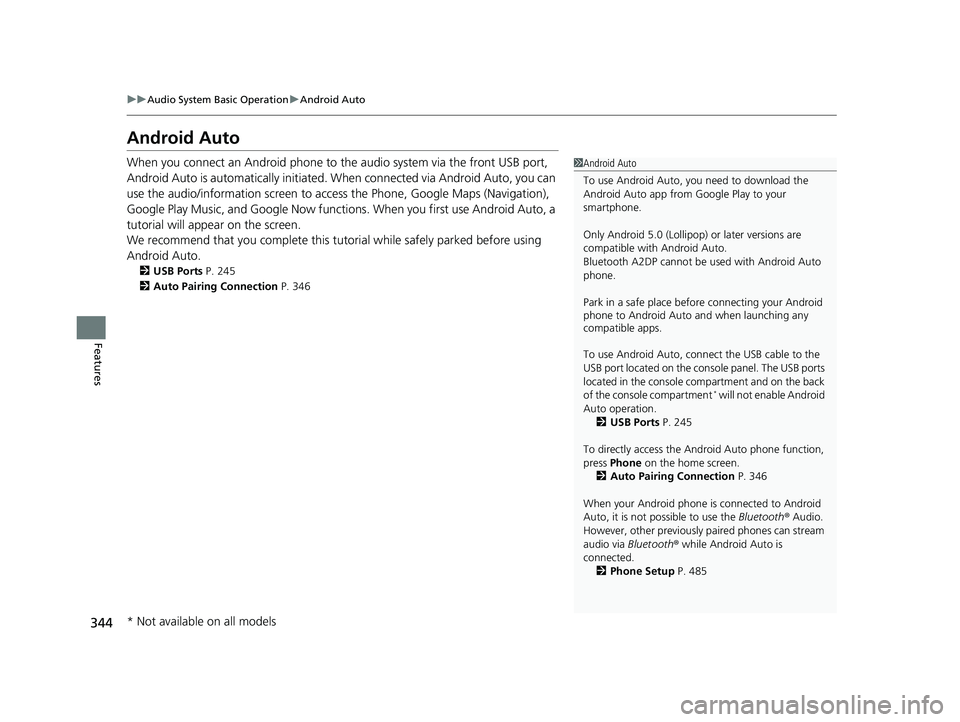
344
uuAudio System Basic Operation uAndroid Auto
Features
Android Auto
When you connect an Android phone to the audio system via the front USB port,
Android Auto is automatically initiated. When connected via Android Auto, you can
use the audio/information scr een to access the Phone, Google Maps (Navigation),
Google Play Music, and Google Now functions. When you first use Android Auto, a
tutorial will appe ar on the screen.
We recommend that you complete this tuto rial while safely parked before using
Android Auto.
2 USB Ports P. 245
2 Auto Pairing Connection P. 346
1Android Auto
To use Android Auto, you need to download the
Android Auto app from Google Play to your
smartphone.
Only Android 5.0 (Lollipop) or later versions are
compatible with Android Auto.
Bluetooth A2DP cannot be used with Android Auto
phone.
Park in a safe place befo re connecting your Android
phone to Android Auto and when launching any
compatible apps.
To use Android Auto, connect the USB cable to the
USB port located on the cons ole panel. The USB ports
located in the console compartment and on the back
of the console compartment
* will not enable Android
Auto operation. 2 USB Ports P. 245
To directly access the Android Auto phone function,
press Phone on the home screen.
2 Auto Pairing Connection P. 346
When your Android phone is connected to Android
Auto, it is not possible to use the Bluetooth® Audio.
However, other previously paired phones can stream
audio via Bluetooth ® while Android Auto is
connected.
2 Phone Setup P. 485
* Not available on all models
20 PILOT-31TG76401.book 344 ページ 2019年7月24日 水曜日 午後3時32分
Page 348 of 743
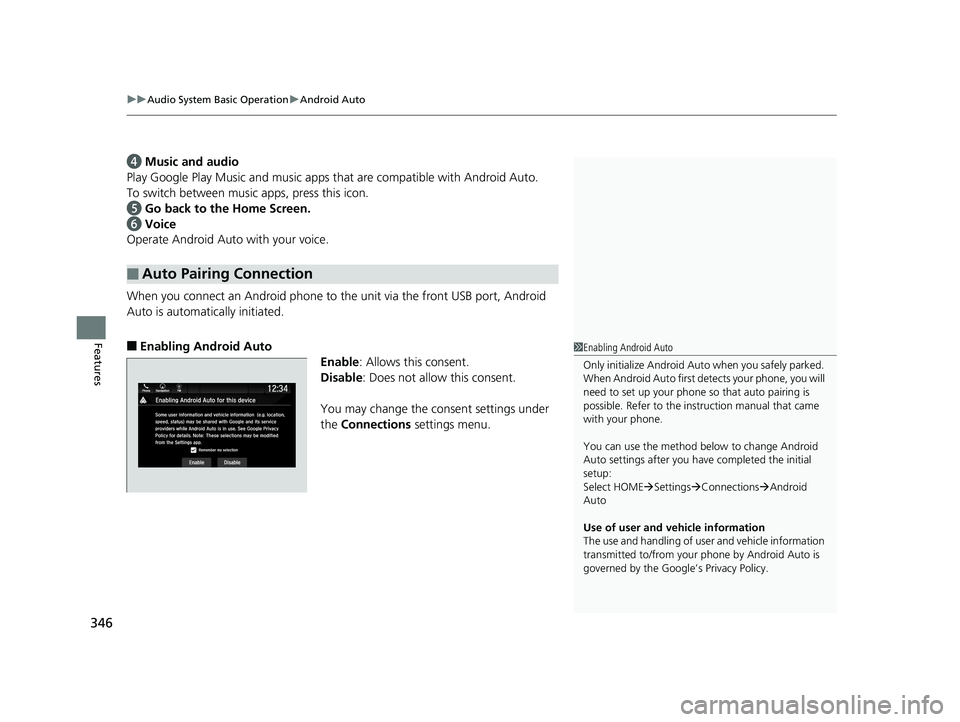
uuAudio System Basic Operation uAndroid Auto
346
Features
d Music and audio
Play Google Play Music and music apps that are compatible with Android Auto.
To switch between music apps, press this icon.
e Go back to the Home Screen.
f Voice
Operate Android Auto with your voice.
When you connect an Android phone to the unit via the front USB port, Android
Auto is automatically initiated.
■Enabling Android Auto Enable: Allows this consent.
Disable : Does not allo w this consent.
You may change the consent settings under
the Connections settings menu.
■Auto Pairing Connection
1Enabling Android Auto
Only initialize Android Auto when you safely parked.
When Android Auto first detects your phone, you will
need to set up your phone so that auto pairing is
possible. Refer to the inst ruction manual that came
with your phone.
You can use the method below to change Android
Auto settings after you have completed the initial
setup:
Select HOME Settings Connections Android
Auto
Use of user and vehicle information
The use and handling of user and vehicle information
transmitted to/from your phone by Android Auto is
governed by the Google’s Privacy Policy.
20 PILOT-31TG76401.book 346 ページ 2019年7月24日 水曜日 午後3時32分
Page 352 of 743
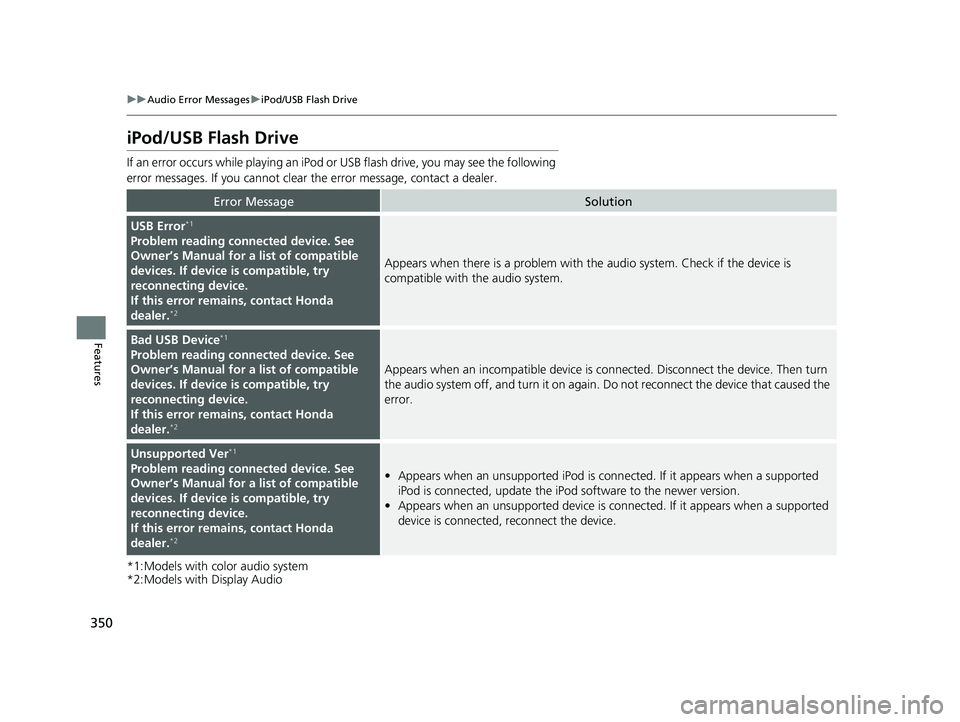
350
uuAudio Error Messages uiPod/USB Flash Drive
Features
iPod/USB Flash Drive
If an error occurs while play ing an iPod or USB flash driv e, you may see the following
error messages. If you cannot clear the error message, contact a dealer.
*1:Models with color audio system
*2:Models with Display Audio
Error MessageSolution
USB Error*1
Problem reading connected device. See
Owner’s Manual for a list of compatible
devices. If device is compatible, try
reconnecting device.
If this error rema ins, contact Honda
dealer.
*2
Appears when there is a problem with th e audio system. Check if the device is
compatible with the audio system.
Bad USB Device*1
Problem reading connected device. See
Owner’s Manual for a list of compatible
devices. If device is compatible, try
reconnecting device.
If this error rema ins, contact Honda
dealer.
*2
Appears when an incompatible device is connected. Disconnect the device. Then turn
the audio system off, and turn it on again. Do not reconnect the device that caused the
error.
Unsupported Ver*1
Problem reading connected device. See
Owner’s Manual for a list of compatible
devices. If device is compatible, try
reconnecting device.
If this error rema ins, contact Honda
dealer.
*2
• Appears when an unsupported iPod is conn ected. If it appears when a supported
iPod is connected, update the iP od software to the newer version.
• Appears when an unsupported device is connected. If it appears when a supported
device is connected, reconnect the device.
20 PILOT-31TG76401.book 350 ページ 2019年7月24日 水曜日 午後3時32分
Page 353 of 743
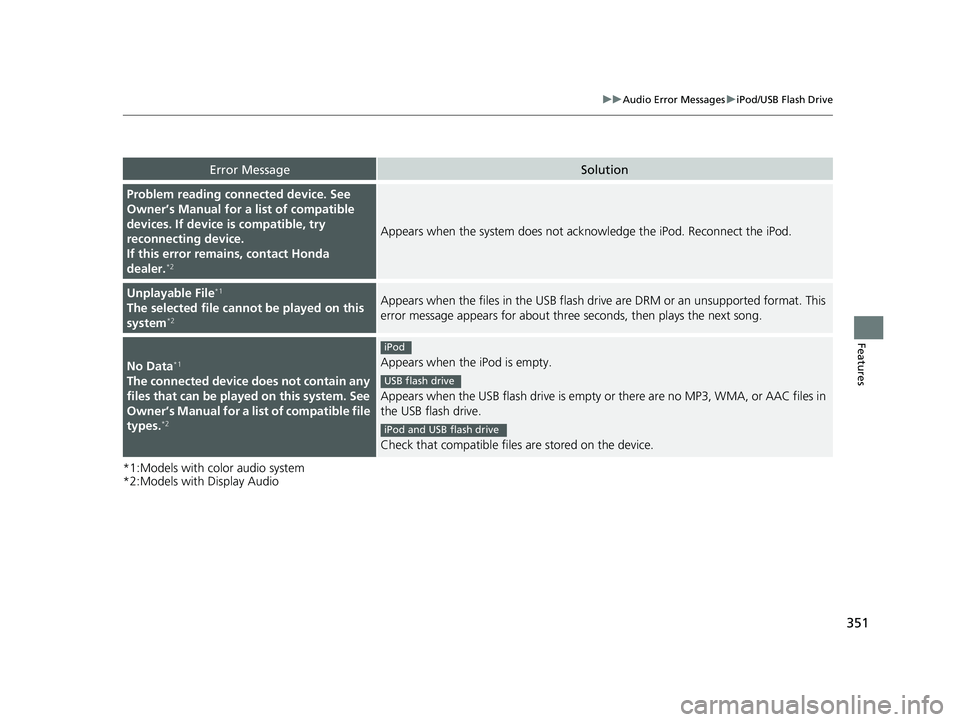
351
uuAudio Error Messages uiPod/USB Flash Drive
Features
*1:Models with color audio system
*2:Models with Display Audio
Error MessageSolution
Problem reading connected device. See
Owner’s Manual for a list of compatible
devices. If device is compatible, try
reconnecting device.
If this error remains, contact Honda
dealer.
*2
Appears when the system does not ackn owledge the iPod. Reconnect the iPod.
Unplayable File*1
The selected file cannot be played on this
system*2
Appears when the files in the USB flash driv e are DRM or an unsupported format. This
error message appears for about three seconds, then plays the next song.
No Data*1
The connected device does not contain any
files that can be played on this system. See
Owner’s Manual for a list of compatible file
types.
*2
Appears when the iPod is empty.
Appears when the USB flash drive is empty or there are no MP3, WMA, or AAC files in
the USB flash drive.
Check that compatible files are stored on the device.
iPod
USB flash drive
iPod and USB flash drive
20 PILOT-31TG76401.book 351 ページ 2019年7月24日 水曜日 午後3時32分
Page 359 of 743
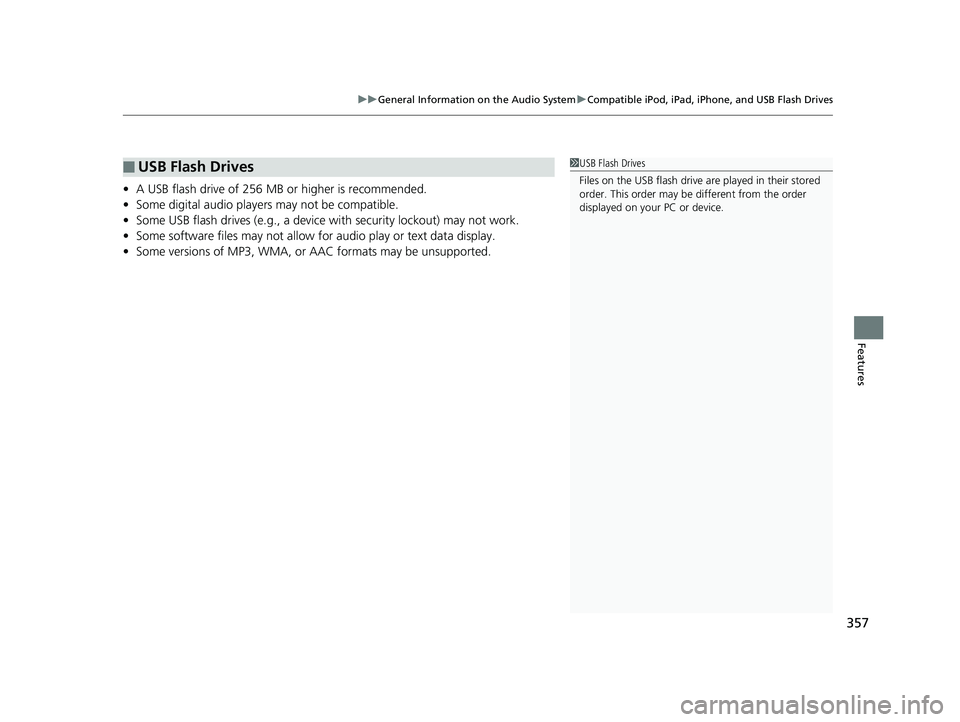
357
uuGeneral Information on the Audio System uCompatible iPod, iPad, iPhone, and USB Flash Drives
Features
• A USB flash drive of 256 MB or higher is recommended.
• Some digital audio players may not be compatible.
• Some USB flash drives (e.g., a device with security lockout) may not work.
• Some software files may not allow for audio play or text data display.
• Some versions of MP3, WMA, or AAC formats may be unsupported.
■USB Flash Drives1USB Flash Drives
Files on the USB flash drive are played in their stored
order. This order may be different from the order
displayed on your PC or device.
20 PILOT-31TG76401.book 357 ページ 2019年7月24日 水曜日 午後3時32分
Page 400 of 743
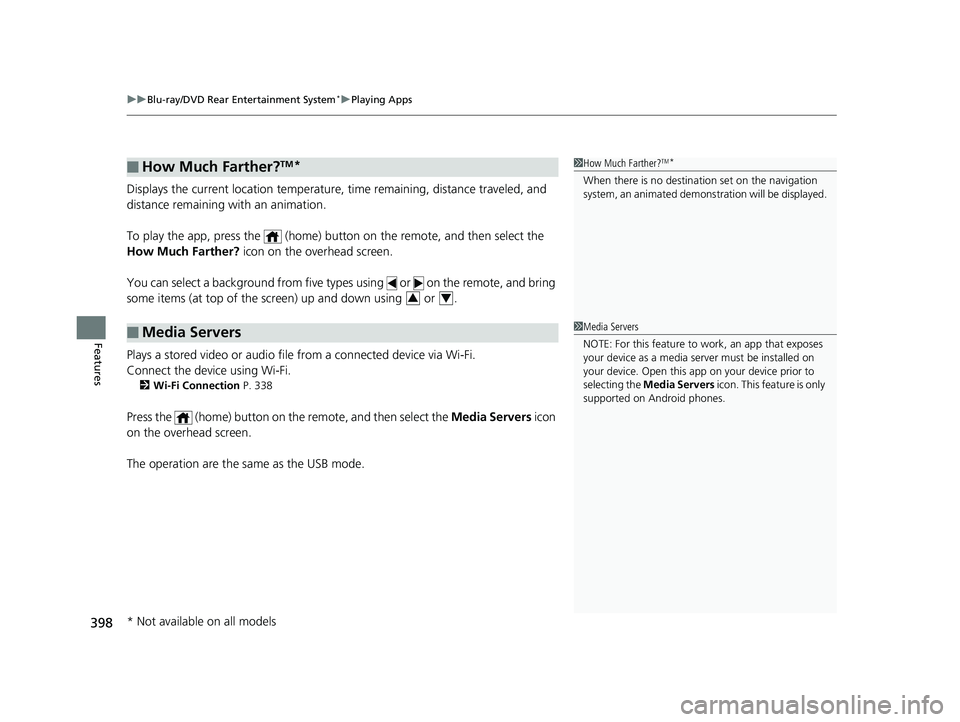
uuBlu-ray/DVD Rear Entertainment System*uPlaying Apps
398
Features
Displays the current location temperature, time remaining, distance traveled, and
distance remaining with an animation.
To play the app, press the (home) butt on on the remote, and then select the
How Much Farther? icon on the overhead screen.
You can select a background from five types using or on the remote, and bring
some items (at top of the screen) up and down using or .
Plays a stored video or audio file from a connected device via Wi-Fi.
Connect the device using Wi-Fi.
2 Wi-Fi Connection P. 338
Press the (home) button on the remote, and then select the Media Servers icon
on the overhead screen.
The operation are the same as the USB mode.
■How Much Farther?TM*
■Media Servers
1 How Much Farther?TM*
When there is no destinat ion set on the navigation
system, an animated demons tration will be displayed.
34
1Media Servers
NOTE: For this feature to work, an app that exposes
your device as a media se rver must be installed on
your device. Open this a pp on your device prior to
selecting the Media Servers icon. This feature is only
supported on Android phones.
* Not available on all models
20 PILOT-31TG76401.book 398 ページ 2019年7月24日 水曜日 午後3時32分
Page 734 of 743
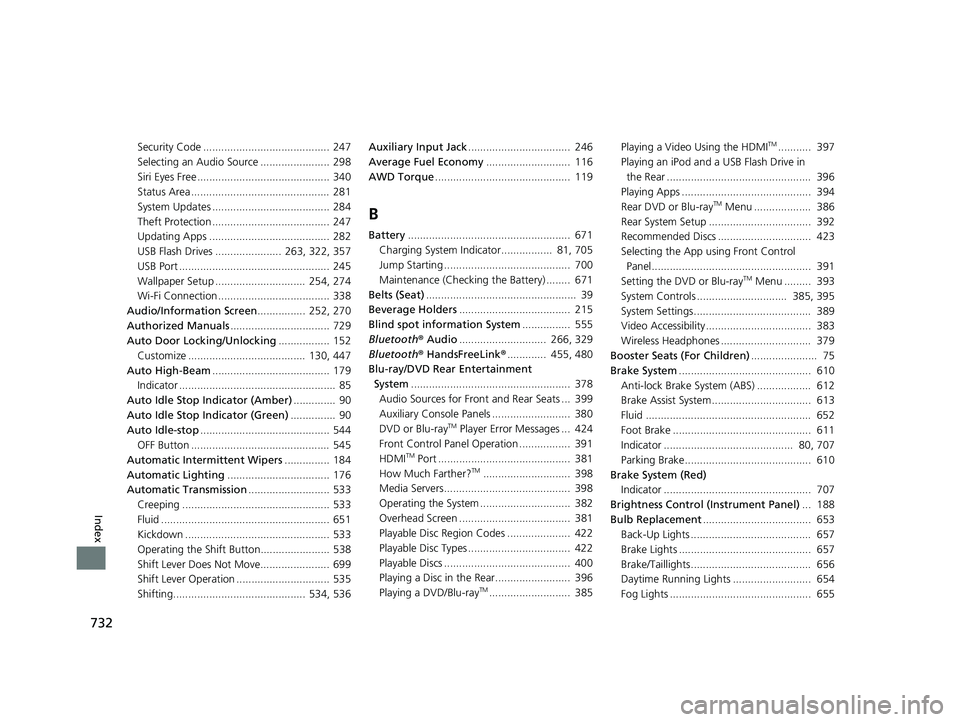
732
Index
Security Code .......................................... 247
Selecting an Audio Source ....................... 298
Siri Eyes Free ............................................ 340
Status Area .............................................. 281
System Updates ....................................... 284
Theft Protection ....................................... 247
Updating Apps ........................................ 282
USB Flash Drives ...................... 263, 322, 357
USB Port .................................................. 245
Wallpaper Setup .............................. 254, 274
Wi-Fi Connection ..................................... 338
Audio/Information Screen ................ 252, 270
Authorized Manuals ................................. 729
Auto Door Locking/Unlocking ................. 152
Customize ....................................... 130, 447
Auto High-Beam ....................................... 179
Indicator .................................................... 85
Auto Idle Stop Indicator (Amber) .............. 90
Auto Idle Stop Indicator (Green) ............... 90
Auto Idle-stop ........................................... 544
OFF Button .............................................. 545
Automatic Intermittent Wipers ............... 184
Automatic Lighting .................................. 176
Automatic Transmission ........................... 533
Creeping ................................................. 533
Fluid ........................................................ 651
Kickdown ................................................ 533
Operating the Shift Button....................... 538
Shift Lever Does Not Move....................... 699
Shift Lever Operation ............................... 535
Shifting............................................ 534, 536 Auxiliary Input Jack
.................................. 246
Average Fuel Economy ............................ 116
AWD Torque ............................................. 119
B
Battery...................................................... 671
Charging System Indicator................. 81, 705
Jump Starting .......................................... 700
Maintenance (Checking the Battery) ........ 671
Belts (Seat) .................................................. 39
Beverage Holders ..................................... 215
Blind spot information System ................ 555
Bluetooth® Audio............................. 266, 329
Bluetooth® HandsFreeLink ®............. 455, 480
Blu-ray/DVD Rear Entertainment
System ..................................................... 378
Audio Sources for Front and Rear Seats ... 399
Auxiliary Console Panels .......................... 380
DVD or Blu-ray
TM Player Error Messages ... 424
Front Control Panel Operation ................. 391
HDMI
TM Port ............................................ 381
How Much Farther?TM............................. 398
Media Servers.......................................... 398
Operating the System .............................. 382
Overhead Screen ..................................... 381
Playable Disc Region Codes ..................... 422
Playable Disc Types .................................. 422
Playable Discs .......................................... 400
Playing a Disc in the Rear......................... 396
Playing a DVD/Blu-ray
TM........................... 385 Playing a Video Using the HDMI
TM........... 397
Playing an iPod and a USB Flash Drive in
the Rear ................................................ 396
Playing Apps ........................................... 394
Rear DVD or Blu-ray
TM Menu ................... 386
Rear System Setup .................................. 392
Recommended Discs ............................... 423
Selecting the App using Front Control Panel..................................................... 391
Setting the DVD or Blu-ray
TM Menu ......... 393
System Controls .............................. 385, 395
System Settings....................................... 389
Video Accessibility ................................... 383
Wireless Headphones .............................. 379
Booster Seats (For Children) ...................... 75
Brake System ............................................ 610
Anti-lock Brake System (ABS) .................. 612
Brake Assist System................................. 613
Fluid ....................................................... 652
Foot Brake .............................................. 611
Indicator ........................................... 80, 707
Parking Brake.......................................... 610
Brake System (Red) Indicator ................................................. 707
Brightness Control (Instrument Panel) ... 188
Bulb Replacement .................................... 653
Back-Up Lights ........................................ 657
Brake Lights ............................................ 657
Brake/Taillights........................................ 656
Daytime Running Lights .......................... 654
Fog Lights ............................................... 655
20 PILOT-31TG76401.book 732 ページ 2019年7月24日 水曜日 午後3時32分
Page 742 of 743
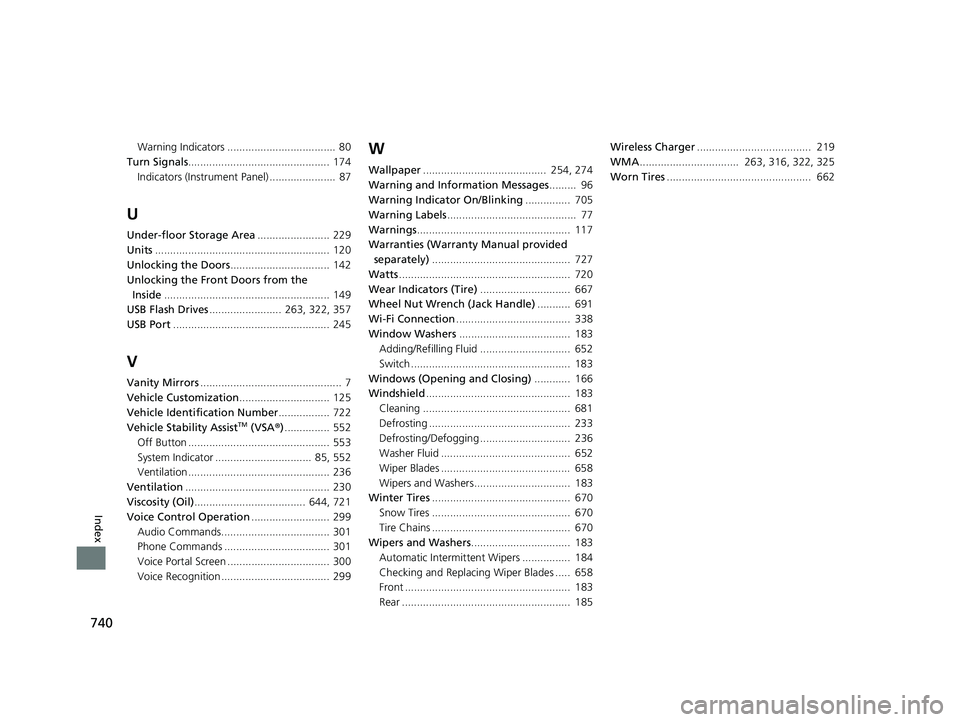
740
Index
Warning Indicators .................................... 80
Turn Signals ............................................... 174
Indicators (Instrum ent Panel) ...................... 87
U
Under-floor Storage Area ........................ 229
Units .......................................................... 120
Unlocking the Doors ................................. 142
Unlocking the Fron t Doors from the
Inside ....................................................... 149
USB Flash Drives ........................ 263, 322, 357
USB Port .................................................... 245
V
Vanity Mirrors ............................................... 7
Vehicle Customization .............................. 125
Vehicle Identification Number ................. 722
Vehicle Stability Assist
TM (VSA ®)............... 552
Off Button ............................................... 553
System Indicator ................................ 85, 552
Ventilation ............................................... 236
Ventilation ................................................ 230
Viscosity (Oil) ..................................... 644, 721
Voice Control Operation .......................... 299
Audio Commands.................................... 301
Phone Commands ................................... 301
Voice Portal Screen .................................. 300
Voice Recognition .................................... 299
W
Wallpaper ......................................... 254, 274
Warning and Information Messages ......... 96
Warning Indicator On/Blinking ............... 705
Warning Labels ........................................... 77
Warnings ................................................... 117
Warranties (Warranty Manual provided separately) .............................................. 727
Watts ......................................................... 720
Wear Indicators (Tire) .............................. 667
Wheel Nut Wrench (Jack Handle) ........... 691
Wi-Fi Connection ...................................... 338
Window Washers ..................................... 183
Adding/Refilling Fluid .............................. 652
Switch ..................................................... 183
Windows (Opening and Closing) ............ 166
Windshield ................................................ 183
Cleaning ................................................. 681
Defrosting ............................................... 233
Defrosting/Defogging .............................. 236
Washer Fluid ........................................... 652
Wiper Blades ........................................... 658
Wipers and Washers................................ 183
Winter Tires .............................................. 670
Snow Tires .............................................. 670
Tire Chains .............................................. 670
Wipers and Washers ................................. 183
Automatic Intermi ttent Wipers ................ 184
Checking and Replacing Wiper Blades ..... 658
Front ....................................................... 183
Rear ........................................................ 185 Wireless Charger
...................................... 219
WMA ................................. 263, 316, 322, 325
Worn Tires ................................................ 662
20 PILOT-31TG76401.book 740 ページ 2019年7月24日 水曜日 午後3時32分