navigation update HONDA PILOT 2021 Navigation Manual (in English)
[x] Cancel search | Manufacturer: HONDA, Model Year: 2021, Model line: PILOT, Model: HONDA PILOT 2021Pages: 127, PDF Size: 4.92 MB
Page 14 of 127
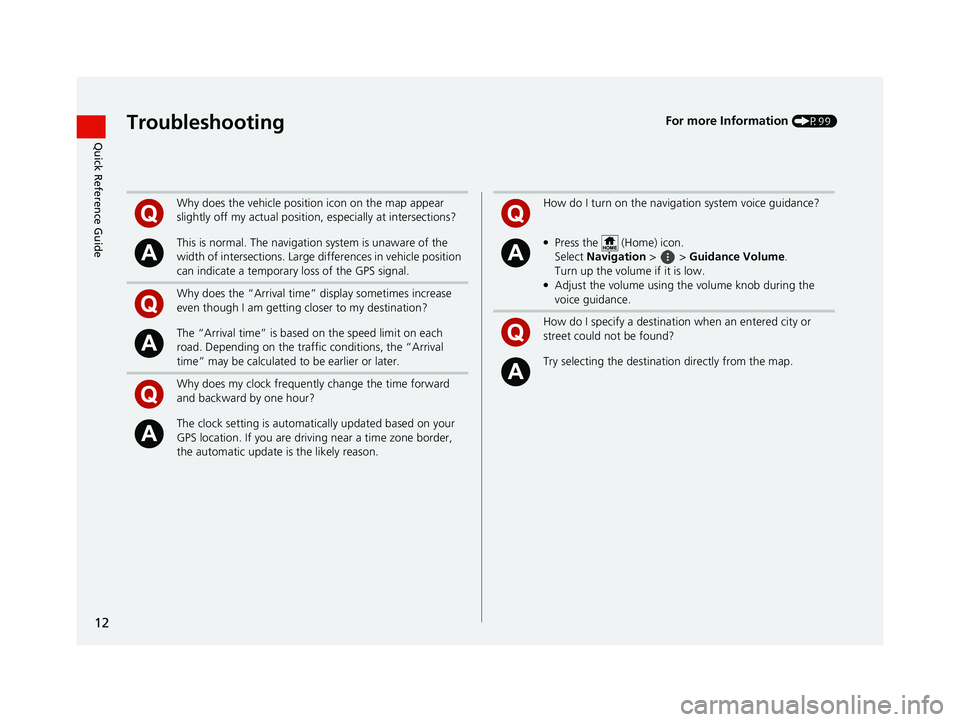
12
Quick Reference GuideTroubleshootingFor more Information (P99)
Why does the vehicle position icon on the map appear
slightly off my actual position, especially at intersections?
This is normal. The navigation system is unaware of the
width of intersections. Large di fferences in vehicle position
can indicate a temporary loss of the GPS signal.
Why does the “Arrival time” display sometimes increase
even though I am getting closer to my destination?
The “Arrival time” is based on the speed limit on each
road. Depending on the traffic conditions, the “Arrival
time” may be calculated to be earlier or later.
Why does my clock frequently change the time forward
and backward by one hour?
The clock setting is automatically updated based on your
GPS location. If you are driving near a time zone border,
the automatic update is the likely reason.
How do I turn on the navigation system voice guidance?
●Press the (Home) icon.
Select Navigation > > Guidance Volume .
Turn up the volume if it is low.
●Adjust the volume using the volume knob during the
voice guidance.
How do I specify a destination when an entered city or
street could not be found?
Try selecting the destinat ion directly from the map.
19 PILOT NAVI-31TG78300.book 12 ページ 2018年5月24日 木曜日 午前10時52分
Page 17 of 127
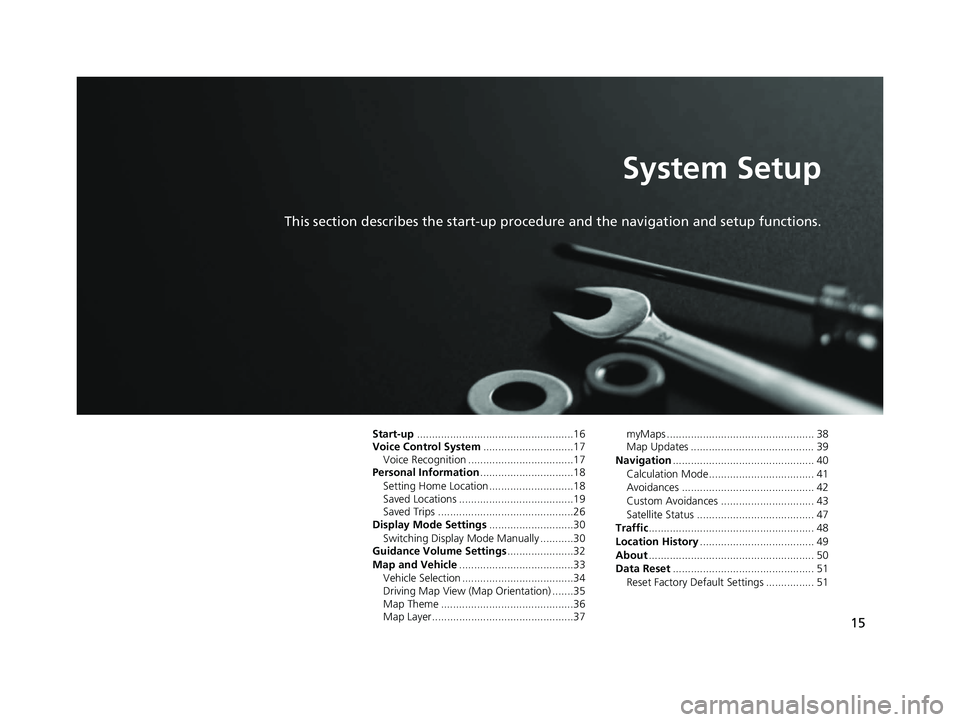
15
System Setup
This section describes the start-up procedure and the navigation and setup functions.
Start-up....................................................16
Voice Control System ..............................17
Voice Recognition ...................................17
Personal Information ...............................18
Setting Home Location ............................18
Saved Locations ......................................19
Saved Trips .............................................26
Display Mode Settings ............................30
Switching Display Mode Manually ...........30
Guidance Volume Settings ......................32
Map and Vehicle ......................................33
Vehicle Selection .....................................34
Driving Map View (Map Orientation) .......35
Map Theme ............................................36
Map Layer...............................................37 myMaps ................................................. 38
Map Updates ......................................... 39
Navigation ............................................... 40
Calculation Mode................................... 41
Avoidances ............................................ 42
Custom Avoidances ............................... 43
Satellite Status ....................................... 47
Traffic ....................................................... 48
Location History ...................................... 49
About ....................................................... 50
Data Reset ............................................... 51
Reset Factory Default Settings ................ 51
19 PILOT NAVI-31TG78300.book 15 ページ 2018年5月24日 木曜日 午前10時52分
Page 23 of 127
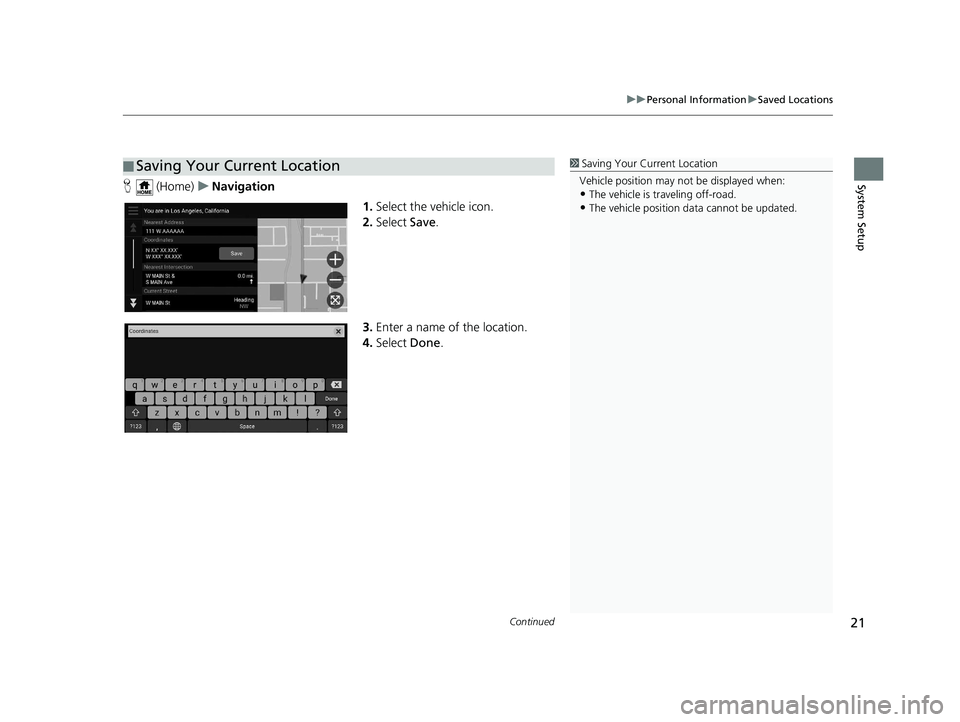
Continued21
uuPersonal Information uSaved Locations
System SetupH (Home) uNavigation
1.Select the vehicle icon.
2. Select Save.
3. Enter a name of the location.
4. Select Done.
■Saving Your Current Location1
Saving Your Current Location
Vehicle position may not be displayed when:
•The vehicle is traveling off-road.
•The vehicle position da ta cannot be updated.
19 PILOT NAVI-31TG78300.book 21 ページ 2018年5月24日 木曜日 午前10時52分
Page 35 of 127
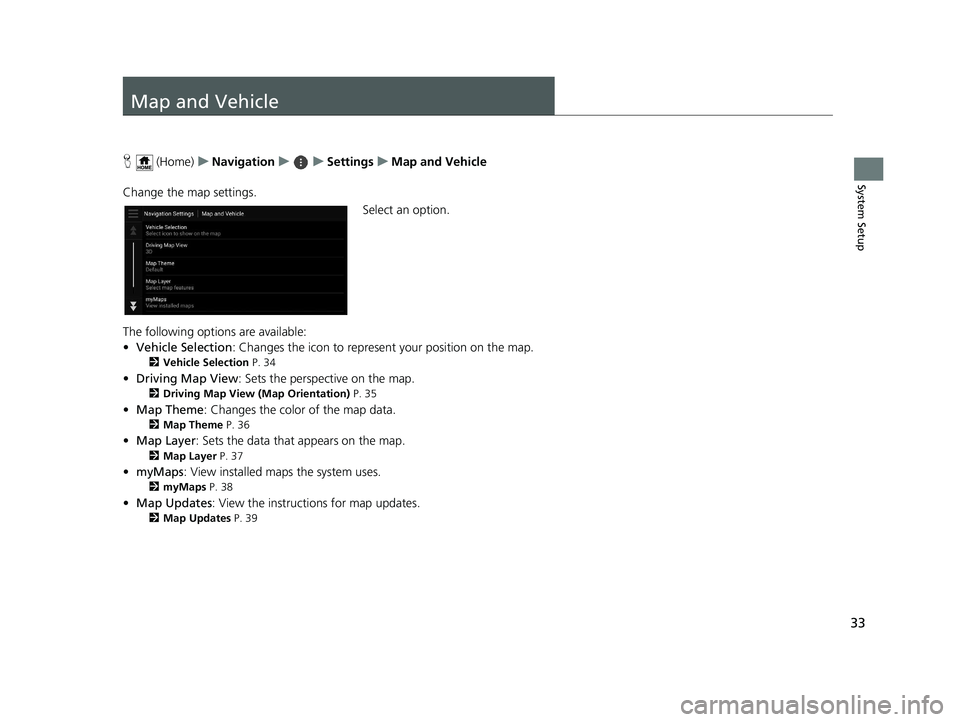
33
System Setup
Map and Vehicle
H (Home) uNavigation uuSettings uMap and Vehicle
Change the map settings. Select an option.
The following options are available:
• Vehicle Selection : Changes the icon to represent your position on the map.
2Vehicle Selection P. 34
•Driving Map View : Sets the perspective on the map.
2Driving Map View (Map Orientation) P. 35
•Map Theme : Changes the color of the map data.
2Map Theme P. 36
•Map Layer : Sets the data that appears on the map.
2Map Layer P. 37
•myMaps : View installed maps the system uses.
2myMaps P. 38
•Map Updates : View the instructi ons for map updates.
2Map Updates P. 39
19 PILOT NAVI-31TG78300.book 33 ページ 2018年5月24日 木曜日 午前10時52分
Page 41 of 127
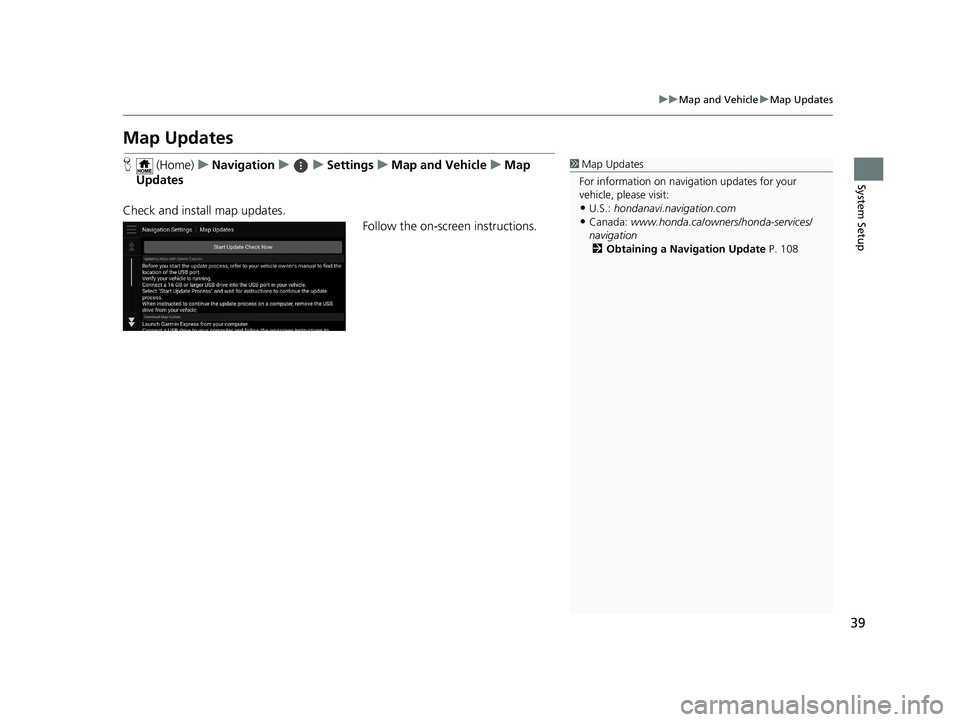
39
uuMap and Vehicle uMap Updates
System Setup
Map Updates
H (Home) uNavigation uuSettings uMap and Vehicle uMap
Updates
Check and install map updates. Follow the on-screen instructions.1Map Updates
For information on navigation updates for your
vehicle, please visit:
•U.S.: hondanavi.navigation.com
•Canada: www.honda.ca/owners/honda-services/
navigation 2 Obtaining a Navigation Update P. 108
19 PILOT NAVI-31TG78300.book 39 ページ 2018年5月24日 木曜日 午前10時52分
Page 82 of 127
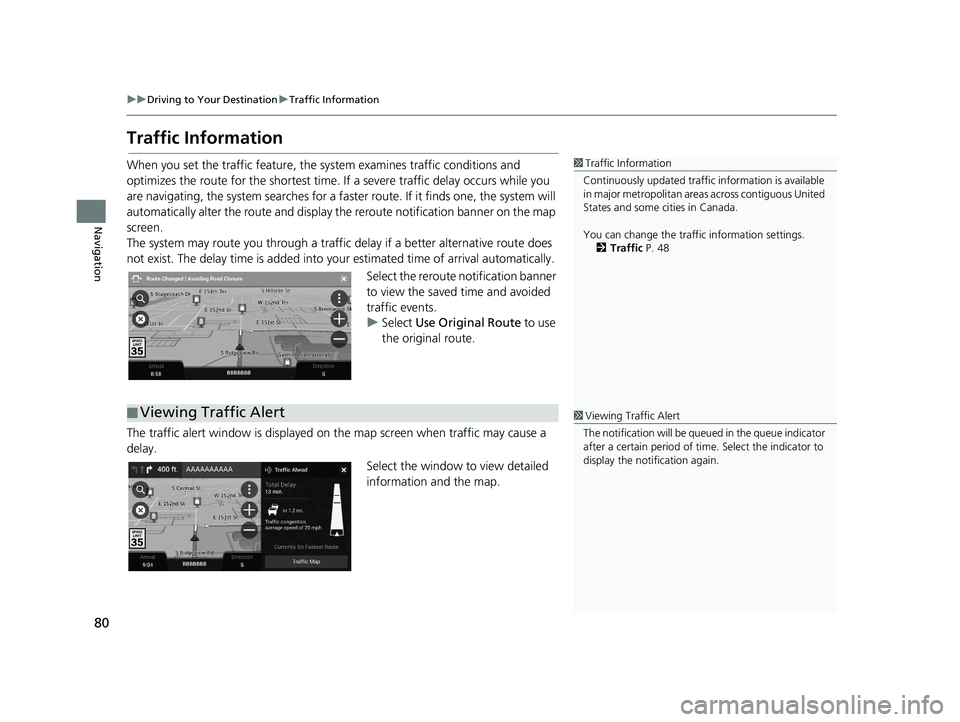
80
uuDriving to Your Destination uTraffic Information
Navigation
Traffic Information
When you set the traffic feature, the system examines traffic conditions and
optimizes the route for the shortest time. If a severe traffic delay occurs while you
are navigating, the system searches for a fast er route. If it finds one, the system will
automatically alter the route and display th e reroute notification banner on the map
screen.
The system may route you through a traffic delay if a better alternative route does
not exist. The delay time is added into yo ur estimated time of arrival automatically.
Select the reroute notification banner
to view the saved time and avoided
traffic events.
u Select Use Original Route to use
the original route.
The traffic alert window is displayed on the map screen when traffic may cause a
delay.
Select the window to view detailed
information and the map.1Traffic Information
Continuously updated traffic information is available
in major metropolitan area s across contiguous United
States and some ci ties in Canada.
You can change the traffi c information settings.
2 Traffic P. 48
■Viewing Traffic Alert1
Viewing Traffic Alert
The notification will be que ued in the queue indicator
after a certain peri od of time. Select the indicator to
display the notification again.
19 PILOT NAVI-31TG78300.book 80 ページ 2018年5月24日 木曜日 午前10時52分
Page 89 of 127
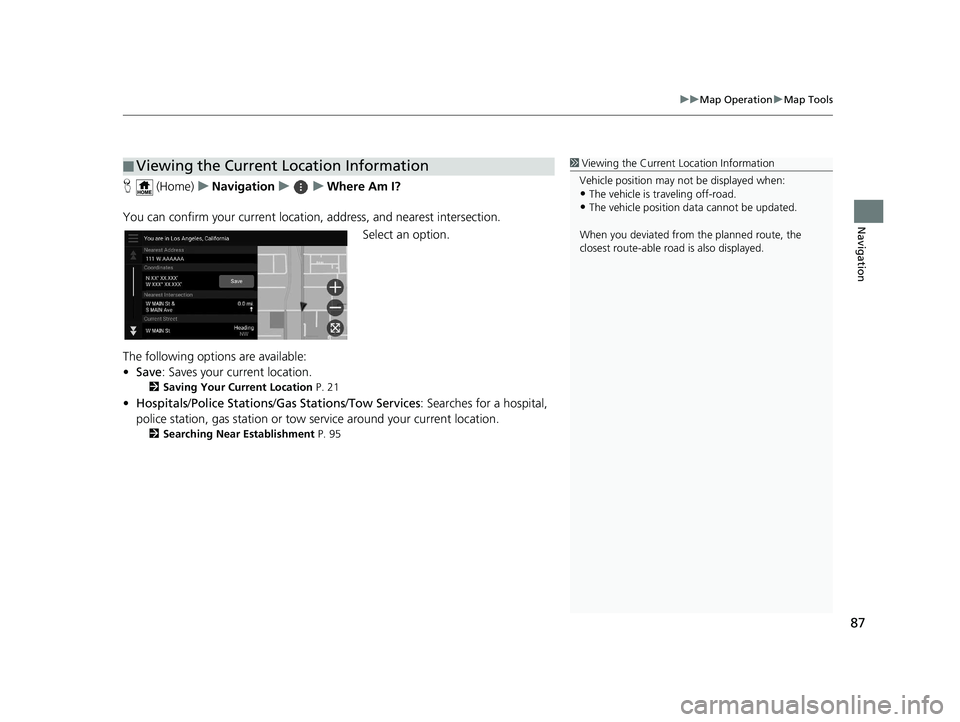
87
uuMap Operation uMap Tools
Navigation
H (Home) uNavigation uuWhere Am I?
You can confirm your current location , address, and nearest intersection.
Select an option.
The following options are available:
• Save : Saves your current location.
2Saving Your Current Location P. 21
•Hospitals /Police Stations /Gas Stations /Tow Services : Searches for a hospital,
police station, gas station or tow service around your current location.
2 Searching Near Establishment P. 95
■Viewing the Current Location Information1
Viewing the Current Location Information
Vehicle position may not be displayed when:
•The vehicle is traveling off-road.
•The vehicle position da ta cannot be updated.
When you deviated from the planned route, the
closest route-able road is also displayed.
19 PILOT NAVI-31TG78300.book 87 ページ 2018年5月24日 木曜日 午前10時52分
Page 92 of 127
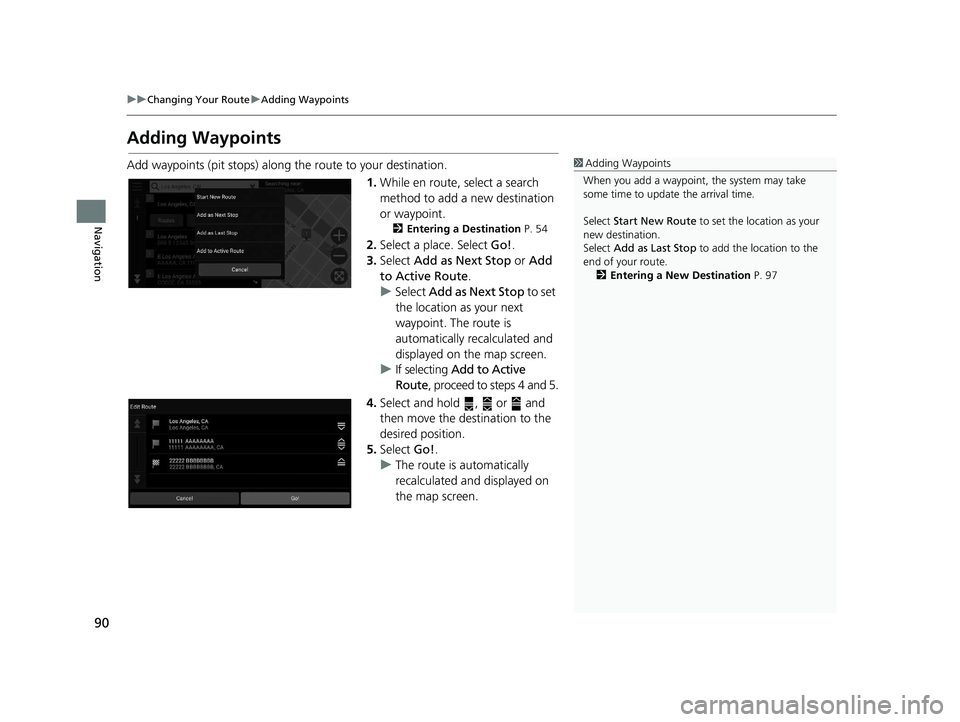
90
uuChanging Your Route uAdding Waypoints
Navigation
Adding Waypoints
Add waypoints (pit stops) along the route to your destination.
1.While en route, select a search
method to add a new destination
or waypoint.
2 Entering a Destination P. 54
2.Select a place. Select Go!.
3. Select Add as Next Stop or Add
to Active Route .
u Select Add as Next Stop to set
the location as your next
waypoint. The route is
automatically recalculated and
displayed on the map screen.
u If selecting Add to Active
Route , proceed to steps 4 and 5.
4. Select and hold , or and
then move the destination to the
desired position.
5. Select Go!.
u The route is automatically
recalculated and displayed on
the map screen.
1Adding Waypoints
When you add a waypoint, the system may take
some time to update the arrival time.
Select Start New Route to set the location as your
new destination.
Select Add as Last Stop to add the location to the
end of your route. 2 Entering a New Destination P. 97
19 PILOT NAVI-31TG78300.book 90 ページ 2018年5月24日 木曜日 午前10時52分
Page 105 of 127
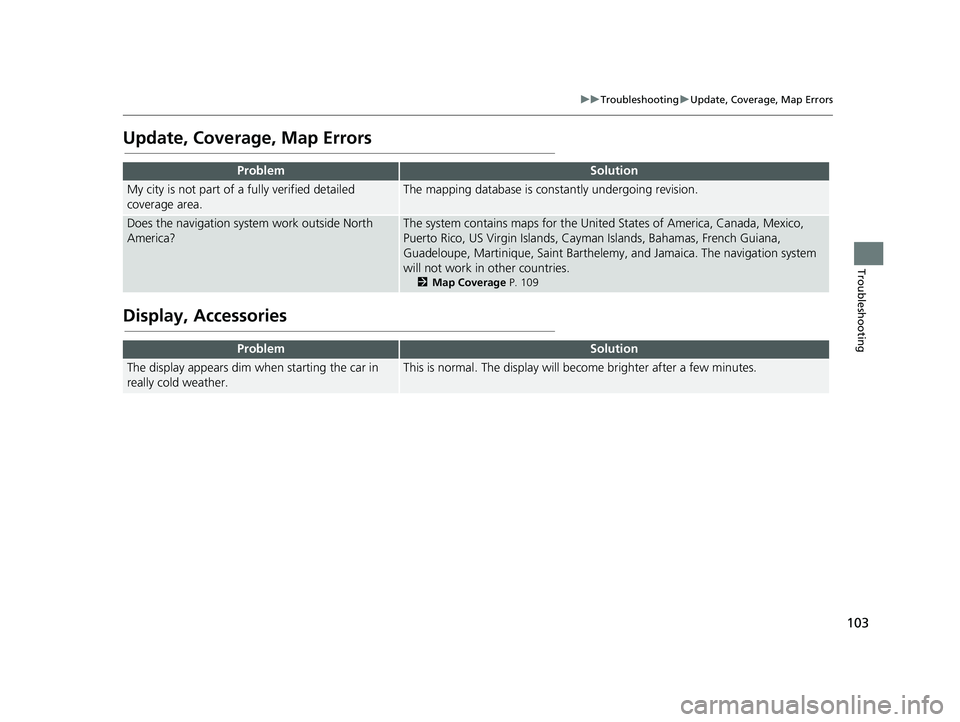
103
uuTroubleshooting uUpdate, Coverage, Map Errors
Troubleshooting
Update, Coverage, Map Errors
Display, Accessories
ProblemSolution
My city is not part of a fully verified detailed
coverage area.The mapping database is constantly undergoing revision.
Does the navigation syst em work outside North
America?The system contains maps for the United States of America, Canada, Mexico,
Puerto Rico, US Virgin Islands, Caym an Islands, Bahamas, French Guiana,
Guadeloupe, Martinique, Saint Barthelemy, and Jamaica. The navigation system
will not work in other countries.
2 Map Coverage P. 109
ProblemSolution
The display appears dim when starting the car in
really cold weather.This is normal. The display will become brighter after a few minutes.
19 PILOT NAVI-31TG78300.book 103 ページ 2018年5月24日 木曜日 午前10時52分
Page 107 of 127
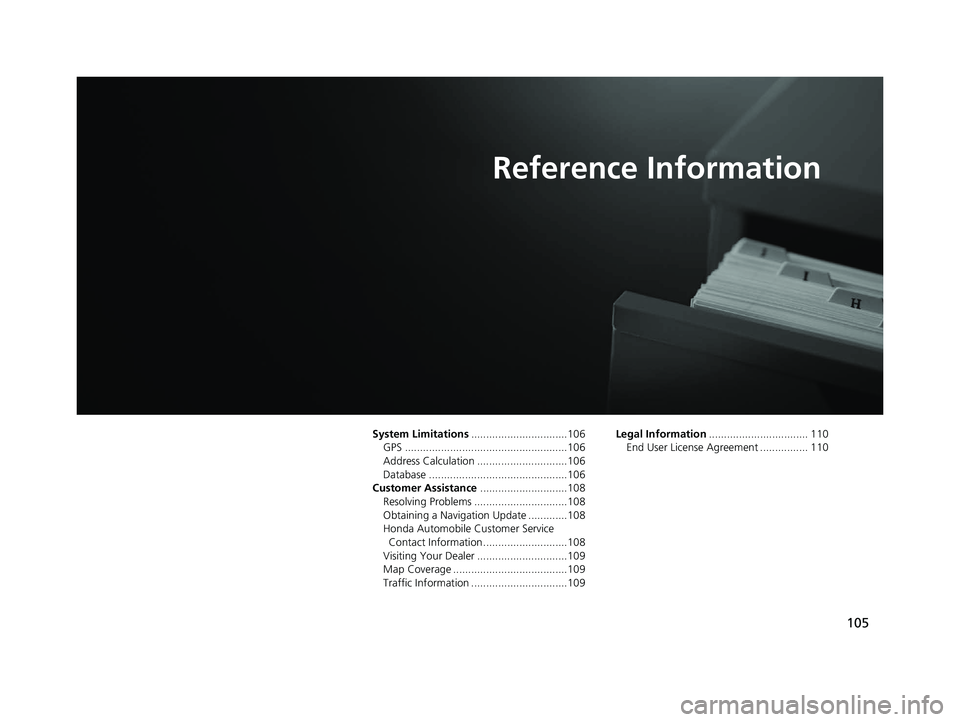
105
Reference Information
System Limitations................................106
GPS ......................................................106
Address Calculation ..............................106
Database ..............................................106
Customer Assistance .............................108
Resolving Problems ...............................108
Obtaining a Navigation Update .............108
Honda Automobile Customer Service Contact Information ............................108
Visiting Your Dealer ..............................109
Map Coverage ......................................109
Traffic Information ................................109 Legal Information
................................. 110
End User License Agreement ................ 110
19 PILOT NAVI-31TG78300.book 105 ページ 2018年5月24日 木曜日 午前10時52分