HUMMER H2 2007 Owners Manual
Manufacturer: HUMMER, Model Year: 2007, Model line: H2, Model: HUMMER H2 2007Pages: 570, PDF Size: 3.34 MB
Page 291 of 570
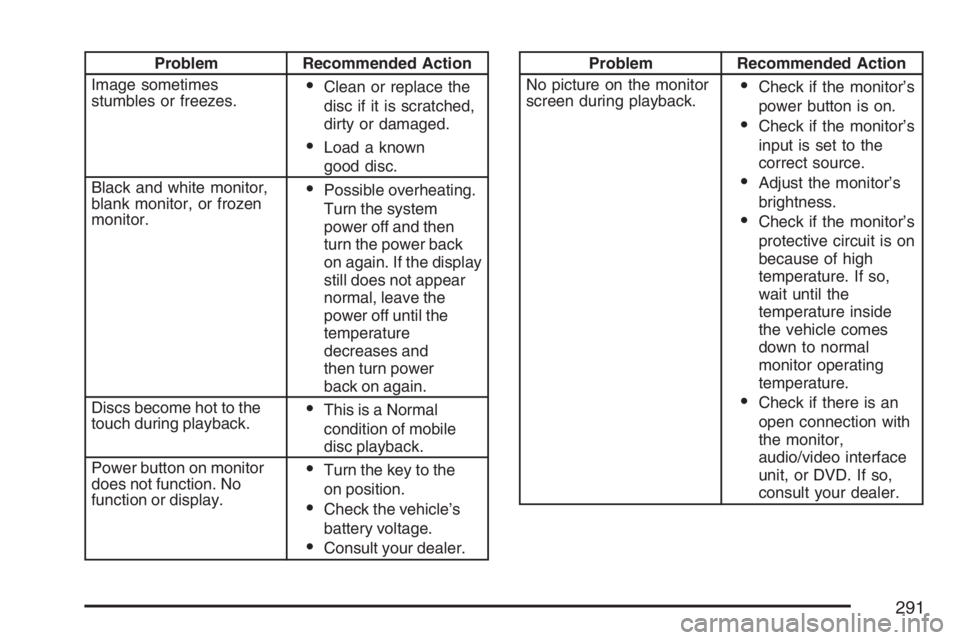
Problem Recommended Action
Image sometimes
stumbles or freezes.
Clean or replace the
disc if it is scratched,
dirty or damaged.
Load a known
good disc.
Black and white monitor,
blank monitor, or frozen
monitor.
Possible overheating.
Turn the system
power off and then
turn the power back
on again. If the display
still does not appear
normal, leave the
power off until the
temperature
decreases and
then turn power
back on again.
Discs become hot to the
touch during playback.
This is a Normal
condition of mobile
disc playback.
Power button on monitor
does not function. No
function or display.
Turn the key to the
on position.
Check the vehicle’s
battery voltage.
Consult your dealer.
Problem Recommended Action
No picture on the monitor
screen during playback.
Check if the monitor’s
power button is on.
Check if the monitor’s
input is set to the
correct source.
Adjust the monitor’s
brightness.
Check if the monitor’s
protective circuit is on
because of high
temperature. If so,
wait until the
temperature inside
the vehicle comes
down to normal
monitor operating
temperature.
Check if there is an
open connection with
the monitor,
audio/video interface
unit, or DVD. If so,
consult your dealer.
291
Page 292 of 570
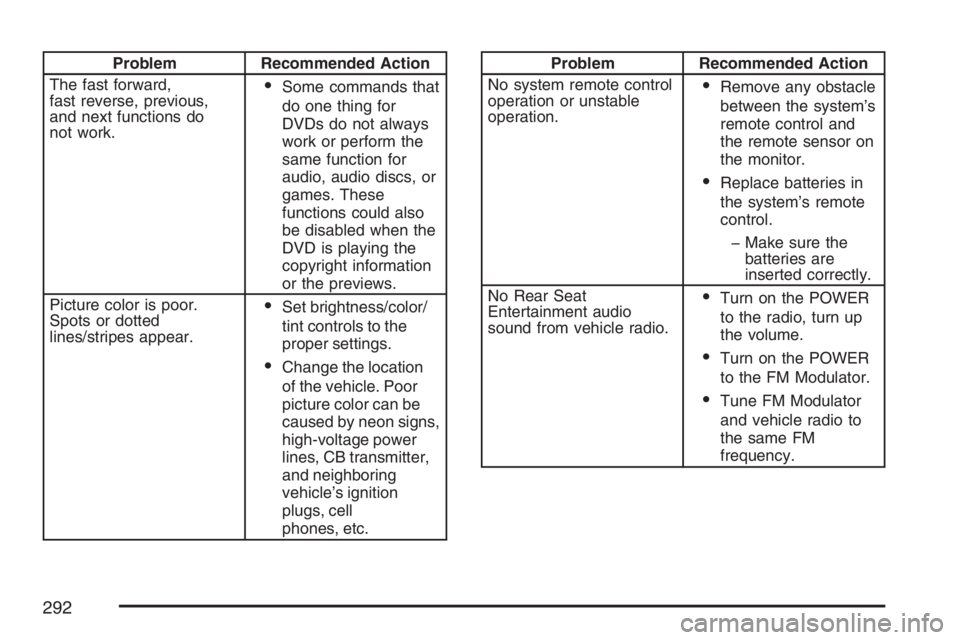
Problem Recommended Action
The fast forward,
fast reverse, previous,
and next functions do
not work.
Some commands that
do one thing for
DVDs do not always
work or perform the
same function for
audio, audio discs, or
games. These
functions could also
be disabled when the
DVD is playing the
copyright information
or the previews.
Picture color is poor.
Spots or dotted
lines/stripes appear.
Set brightness/color/
tint controls to the
proper settings.
Change the location
of the vehicle. Poor
picture color can be
caused by neon signs,
high-voltage power
lines, CB transmitter,
and neighboring
vehicle’s ignition
plugs, cell
phones, etc.
Problem Recommended Action
No system remote control
operation or unstable
operation.
Remove any obstacle
between the system’s
remote control and
the remote sensor on
the monitor.
Replace batteries in
the system’s remote
control.
� Make sure the
batteries are
inserted correctly.
No Rear Seat
Entertainment audio
sound from vehicle radio.
Turn on the POWER
to the radio, turn up
the volume.
Turn on the POWER
to the FM Modulator.
Tune FM Modulator
and vehicle radio to
the same FM
frequency.
292
Page 293 of 570
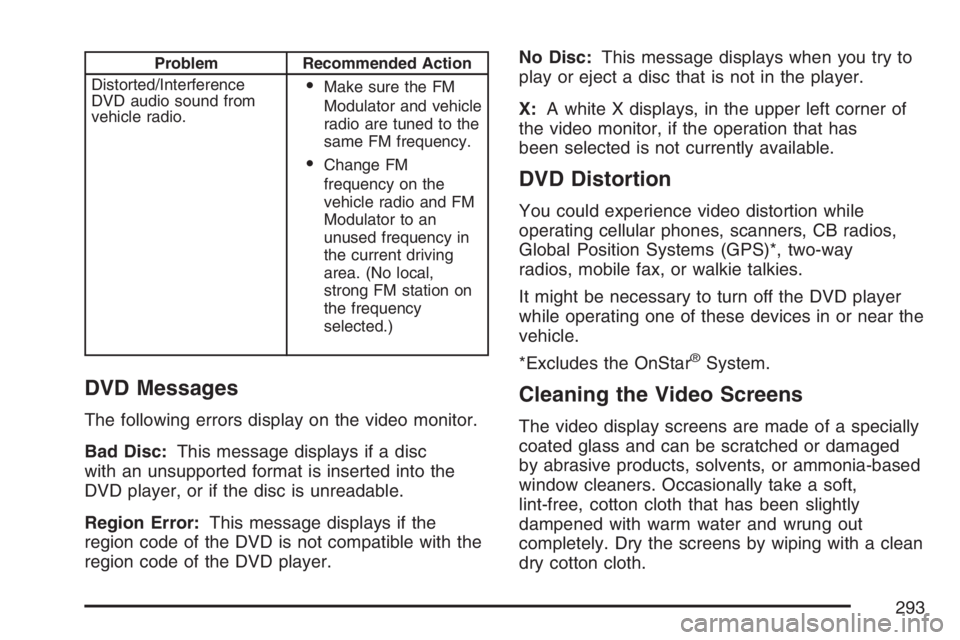
Problem Recommended Action
Distorted/Interference
DVD audio sound from
vehicle radio.
Make sure the FM
Modulator and vehicle
radio are tuned to the
same FM frequency.
Change FM
frequency on the
vehicle radio and FM
Modulator to an
unused frequency in
the current driving
area. (No local,
strong FM station on
the frequency
selected.)
DVD Messages
The following errors display on the video monitor.
Bad Disc:This message displays if a disc
with an unsupported format is inserted into the
DVD player, or if the disc is unreadable.
Region Error:This message displays if the
region code of the DVD is not compatible with the
region code of the DVD player.No Disc:This message displays when you try to
play or eject a disc that is not in the player.
X:A white X displays, in the upper left corner of
the video monitor, if the operation that has
been selected is not currently available.
DVD Distortion
You could experience video distortion while
operating cellular phones, scanners, CB radios,
Global Position Systems (GPS)*, two-way
radios, mobile fax, or walkie talkies.
It might be necessary to turn off the DVD player
while operating one of these devices in or near the
vehicle.
*Excludes the OnStar
®System.
Cleaning the Video Screens
The video display screens are made of a specially
coated glass and can be scratched or damaged
by abrasive products, solvents, or ammonia-based
window cleaners. Occasionally take a soft,
lint-free, cotton cloth that has been slightly
dampened with warm water and wrung out
completely. Dry the screens by wiping with a clean
dry cotton cloth.
293
Page 294 of 570
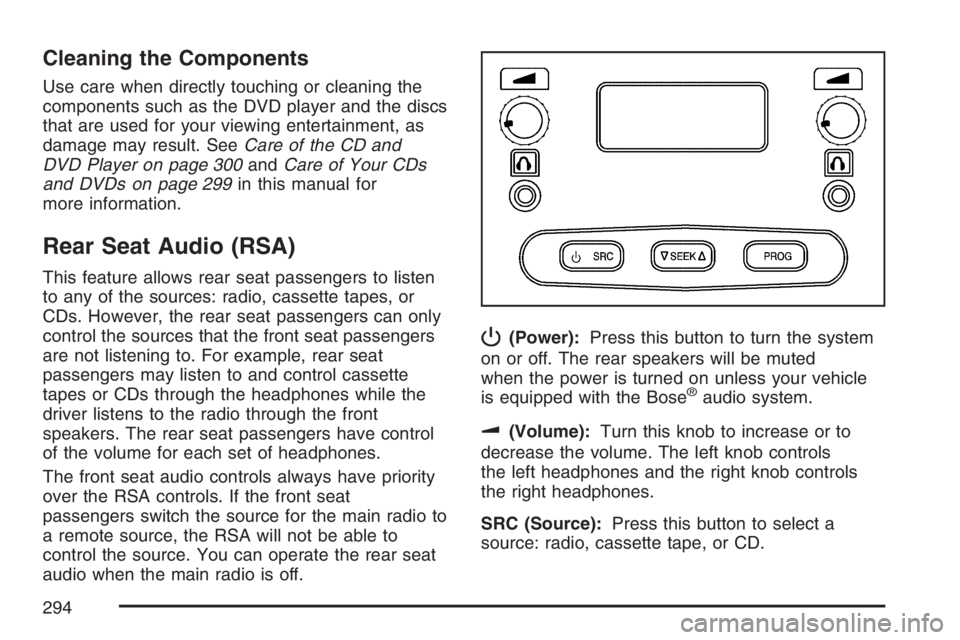
Cleaning the Components
Use care when directly touching or cleaning the
components such as the DVD player and the discs
that are used for your viewing entertainment, as
damage may result. SeeCare of the CD and
DVD Player on page 300andCare of Your CDs
and DVDs on page 299in this manual for
more information.
Rear Seat Audio (RSA)
This feature allows rear seat passengers to listen
to any of the sources: radio, cassette tapes, or
CDs. However, the rear seat passengers can only
control the sources that the front seat passengers
are not listening to. For example, rear seat
passengers may listen to and control cassette
tapes or CDs through the headphones while the
driver listens to the radio through the front
speakers. The rear seat passengers have control
of the volume for each set of headphones.
The front seat audio controls always have priority
over the RSA controls. If the front seat
passengers switch the source for the main radio to
a remote source, the RSA will not be able to
control the source. You can operate the rear seat
audio when the main radio is off.
P(Power):Press this button to turn the system
on or off. The rear speakers will be muted
when the power is turned on unless your vehicle
is equipped with the Bose
®audio system.
u(Volume):Turn this knob to increase or to
decrease the volume. The left knob controls
the left headphones and the right knob controls
the right headphones.
SRC (Source):Press this button to select a
source: radio, cassette tape, or CD.
294
Page 295 of 570
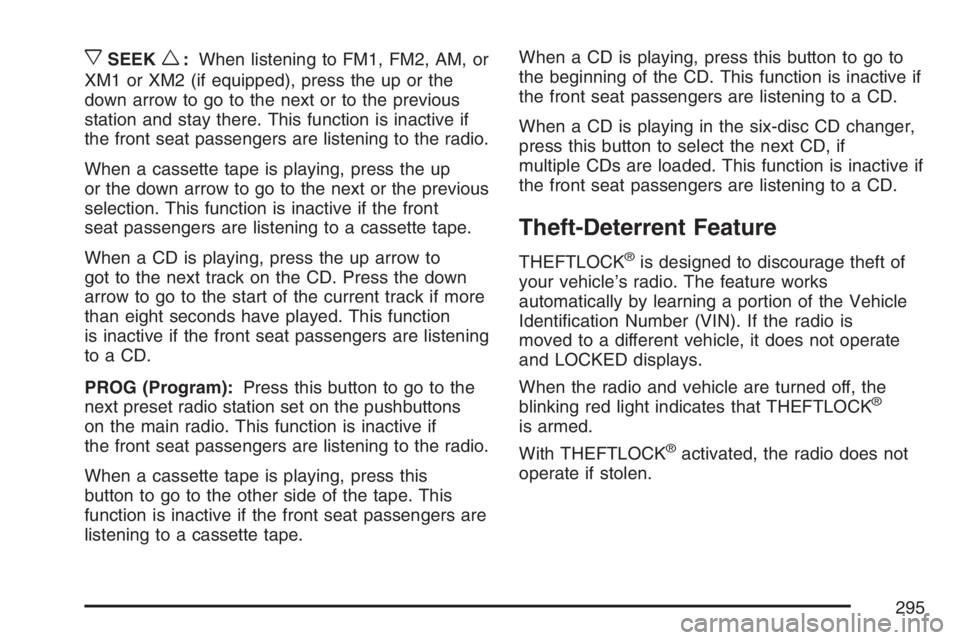
xSEEKw:When listening to FM1, FM2, AM, or
XM1 or XM2 (if equipped), press the up or the
down arrow to go to the next or to the previous
station and stay there. This function is inactive if
the front seat passengers are listening to the radio.
When a cassette tape is playing, press the up
or the down arrow to go to the next or the previous
selection. This function is inactive if the front
seat passengers are listening to a cassette tape.
When a CD is playing, press the up arrow to
got to the next track on the CD. Press the down
arrow to go to the start of the current track if more
than eight seconds have played. This function
is inactive if the front seat passengers are listening
to a CD.
PROG (Program):Press this button to go to the
next preset radio station set on the pushbuttons
on the main radio. This function is inactive if
the front seat passengers are listening to the radio.
When a cassette tape is playing, press this
button to go to the other side of the tape. This
function is inactive if the front seat passengers are
listening to a cassette tape.When a CD is playing, press this button to go to
the beginning of the CD. This function is inactive if
the front seat passengers are listening to a CD.
When a CD is playing in the six-disc CD changer,
press this button to select the next CD, if
multiple CDs are loaded. This function is inactive if
the front seat passengers are listening to a CD.
Theft-Deterrent Feature
THEFTLOCK®is designed to discourage theft of
your vehicle’s radio. The feature works
automatically by learning a portion of the Vehicle
Identi�cation Number (VIN). If the radio is
moved to a different vehicle, it does not operate
and LOCKED displays.
When the radio and vehicle are turned off, the
blinking red light indicates that THEFTLOCK
®
is armed.
With THEFTLOCK
®activated, the radio does not
operate if stolen.
295
Page 296 of 570
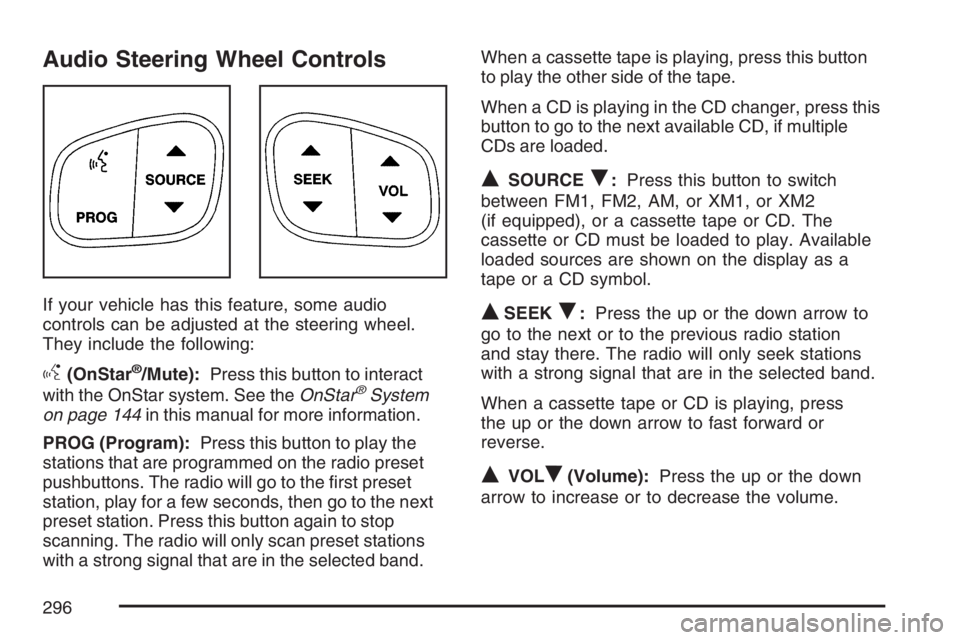
Audio Steering Wheel Controls
If your vehicle has this feature, some audio
controls can be adjusted at the steering wheel.
They include the following:
g(OnStar®/Mute):Press this button to interact
with the OnStar system. See theOnStar®System
on page 144in this manual for more information.
PROG (Program):Press this button to play the
stations that are programmed on the radio preset
pushbuttons. The radio will go to the �rst preset
station, play for a few seconds, then go to the next
preset station. Press this button again to stop
scanning. The radio will only scan preset stations
with a strong signal that are in the selected band.When a cassette tape is playing, press this button
to play the other side of the tape.
When a CD is playing in the CD changer, press this
button to go to the next available CD, if multiple
CDs are loaded.
QSOURCER:Press this button to switch
between FM1, FM2, AM, or XM1, or XM2
(if equipped), or a cassette tape or CD. The
cassette or CD must be loaded to play. Available
loaded sources are shown on the display as a
tape or a CD symbol.
QSEEKR:Press the up or the down arrow to
go to the next or to the previous radio station
and stay there. The radio will only seek stations
with a strong signal that are in the selected band.
When a cassette tape or CD is playing, press
the up or the down arrow to fast forward or
reverse.
QVOLR(Volume):Press the up or the down
arrow to increase or to decrease the volume.
296
Page 297 of 570
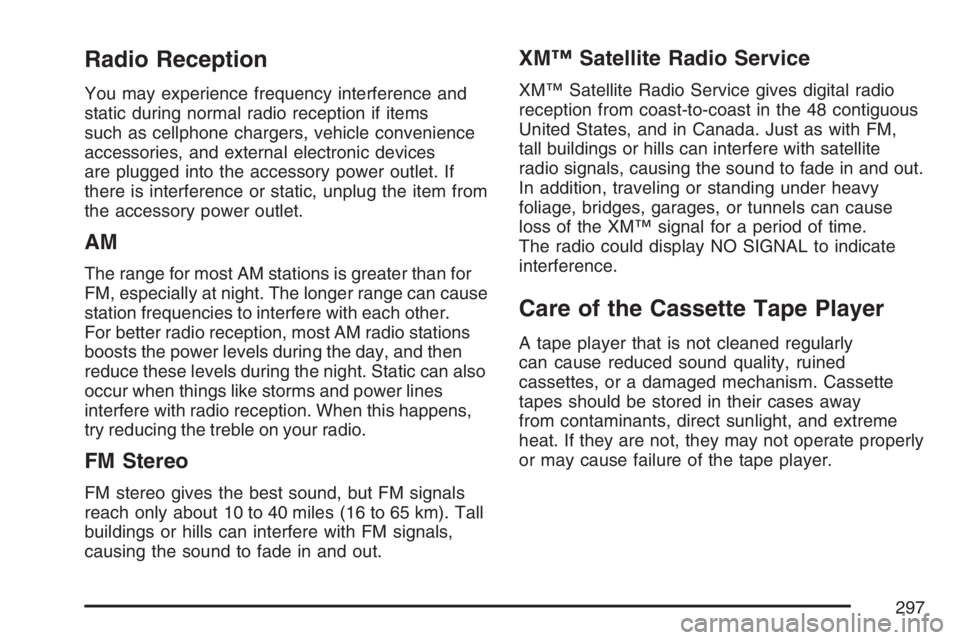
Radio Reception
You may experience frequency interference and
static during normal radio reception if items
such as cellphone chargers, vehicle convenience
accessories, and external electronic devices
are plugged into the accessory power outlet. If
there is interference or static, unplug the item from
the accessory power outlet.
AM
The range for most AM stations is greater than for
FM, especially at night. The longer range can cause
station frequencies to interfere with each other.
For better radio reception, most AM radio stations
boosts the power levels during the day, and then
reduce these levels during the night. Static can also
occur when things like storms and power lines
interfere with radio reception. When this happens,
try reducing the treble on your radio.
FM Stereo
FM stereo gives the best sound, but FM signals
reach only about 10 to 40 miles (16 to 65 km). Tall
buildings or hills can interfere with FM signals,
causing the sound to fade in and out.
XM™ Satellite Radio Service
XM™ Satellite Radio Service gives digital radio
reception from coast-to-coast in the 48 contiguous
United States, and in Canada. Just as with FM,
tall buildings or hills can interfere with satellite
radio signals, causing the sound to fade in and out.
In addition, traveling or standing under heavy
foliage, bridges, garages, or tunnels can cause
loss of the XM™ signal for a period of time.
The radio could display NO SIGNAL to indicate
interference.
Care of the Cassette Tape Player
A tape player that is not cleaned regularly
can cause reduced sound quality, ruined
cassettes, or a damaged mechanism. Cassette
tapes should be stored in their cases away
from contaminants, direct sunlight, and extreme
heat. If they are not, they may not operate properly
or may cause failure of the tape player.
297
Page 298 of 570
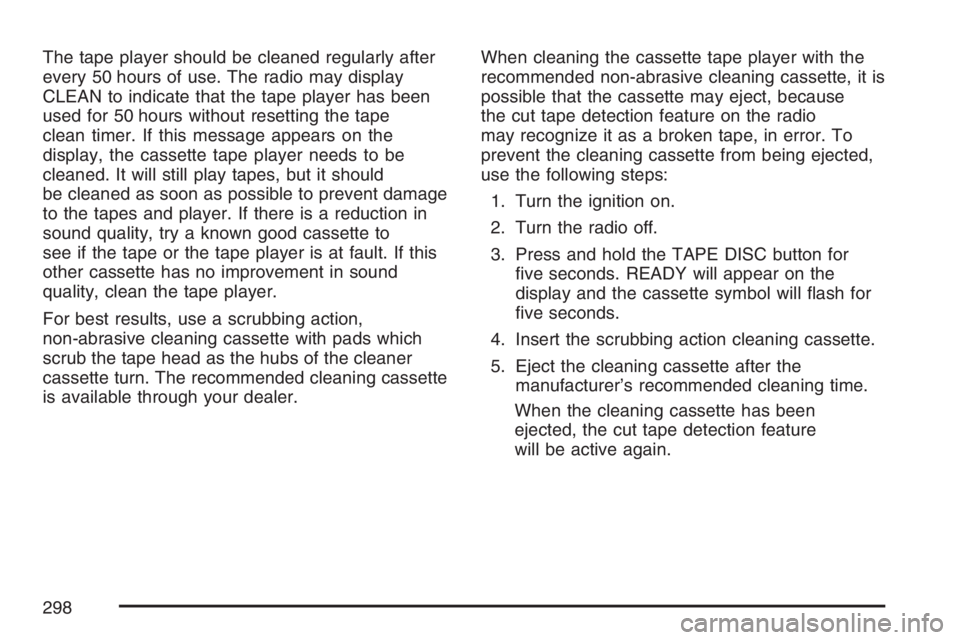
The tape player should be cleaned regularly after
every 50 hours of use. The radio may display
CLEAN to indicate that the tape player has been
used for 50 hours without resetting the tape
clean timer. If this message appears on the
display, the cassette tape player needs to be
cleaned. It will still play tapes, but it should
be cleaned as soon as possible to prevent damage
to the tapes and player. If there is a reduction in
sound quality, try a known good cassette to
see if the tape or the tape player is at fault. If this
other cassette has no improvement in sound
quality, clean the tape player.
For best results, use a scrubbing action,
non-abrasive cleaning cassette with pads which
scrub the tape head as the hubs of the cleaner
cassette turn. The recommended cleaning cassette
is available through your dealer.When cleaning the cassette tape player with the
recommended non-abrasive cleaning cassette, it is
possible that the cassette may eject, because
the cut tape detection feature on the radio
may recognize it as a broken tape, in error. To
prevent the cleaning cassette from being ejected,
use the following steps:
1. Turn the ignition on.
2. Turn the radio off.
3. Press and hold the TAPE DISC button for
�ve seconds. READY will appear on the
display and the cassette symbol will �ash for
�ve seconds.
4. Insert the scrubbing action cleaning cassette.
5. Eject the cleaning cassette after the
manufacturer’s recommended cleaning time.
When the cleaning cassette has been
ejected, the cut tape detection feature
will be active again.
298
Page 299 of 570
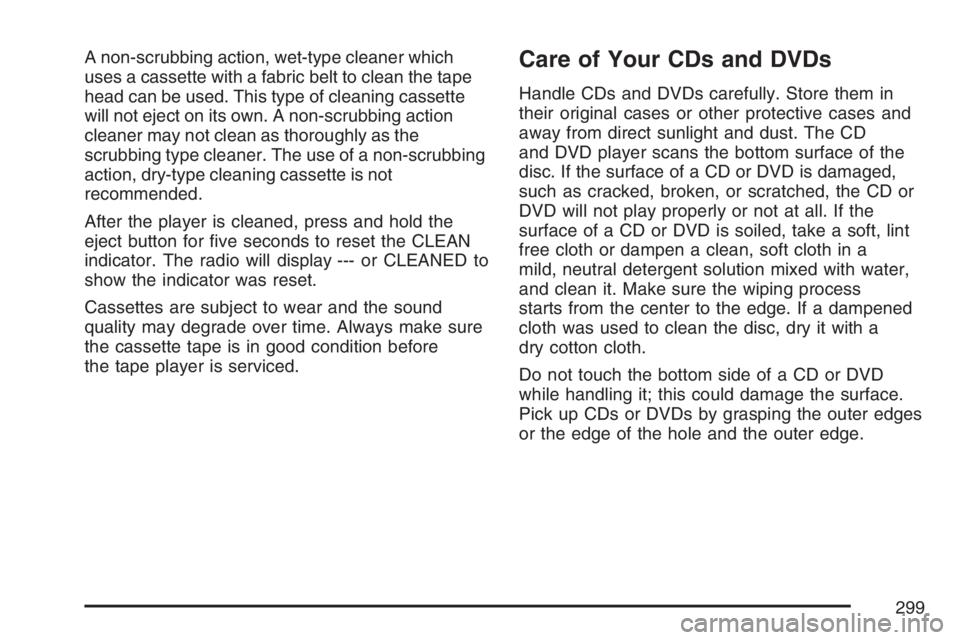
A non-scrubbing action, wet-type cleaner which
uses a cassette with a fabric belt to clean the tape
head can be used. This type of cleaning cassette
will not eject on its own. A non-scrubbing action
cleaner may not clean as thoroughly as the
scrubbing type cleaner. The use of a non-scrubbing
action, dry-type cleaning cassette is not
recommended.
After the player is cleaned, press and hold the
eject button for �ve seconds to reset the CLEAN
indicator. The radio will display --- or CLEANED to
show the indicator was reset.
Cassettes are subject to wear and the sound
quality may degrade over time. Always make sure
the cassette tape is in good condition before
the tape player is serviced.Care of Your CDs and DVDs
Handle CDs and DVDs carefully. Store them in
their original cases or other protective cases and
away from direct sunlight and dust. The CD
and DVD player scans the bottom surface of the
disc. If the surface of a CD or DVD is damaged,
such as cracked, broken, or scratched, the CD or
DVD will not play properly or not at all. If the
surface of a CD or DVD is soiled, take a soft, lint
free cloth or dampen a clean, soft cloth in a
mild, neutral detergent solution mixed with water,
and clean it. Make sure the wiping process
starts from the center to the edge. If a dampened
cloth was used to clean the disc, dry it with a
dry cotton cloth.
Do not touch the bottom side of a CD or DVD
while handling it; this could damage the surface.
Pick up CDs or DVDs by grasping the outer edges
or the edge of the hole and the outer edge.
299
Page 300 of 570
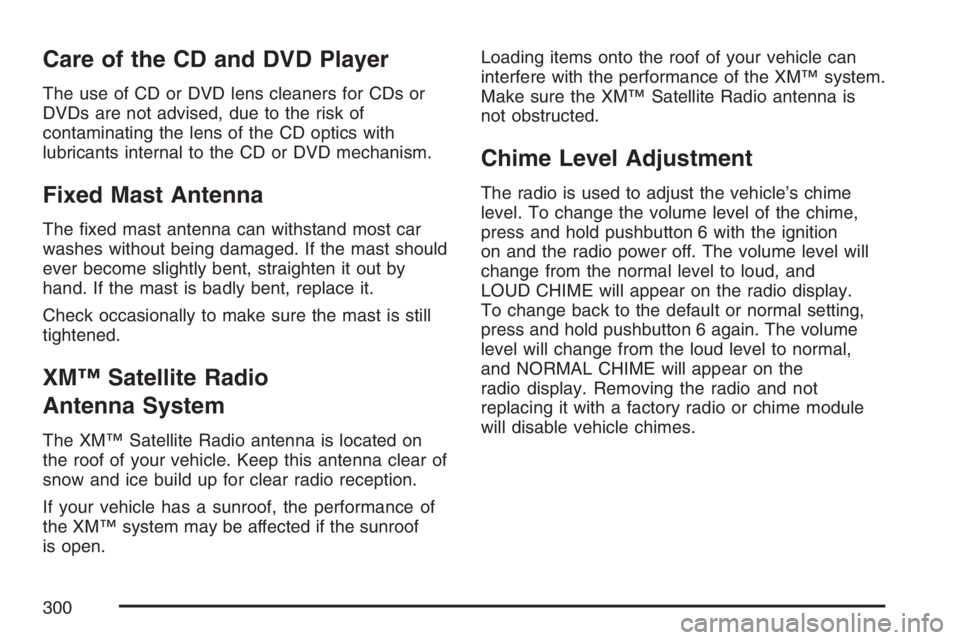
Care of the CD and DVD Player
The use of CD or DVD lens cleaners for CDs or
DVDs are not advised, due to the risk of
contaminating the lens of the CD optics with
lubricants internal to the CD or DVD mechanism.
Fixed Mast Antenna
The �xed mast antenna can withstand most car
washes without being damaged. If the mast should
ever become slightly bent, straighten it out by
hand. If the mast is badly bent, replace it.
Check occasionally to make sure the mast is still
tightened.
XM™ Satellite Radio
Antenna System
The XM™ Satellite Radio antenna is located on
the roof of your vehicle. Keep this antenna clear of
snow and ice build up for clear radio reception.
If your vehicle has a sunroof, the performance of
the XM™ system may be affected if the sunroof
is open.Loading items onto the roof of your vehicle can
interfere with the performance of the XM™ system.
Make sure the XM™ Satellite Radio antenna is
not obstructed.
Chime Level Adjustment
The radio is used to adjust the vehicle’s chime
level. To change the volume level of the chime,
press and hold pushbutton 6 with the ignition
on and the radio power off. The volume level will
change from the normal level to loud, and
LOUD CHIME will appear on the radio display.
To change back to the default or normal setting,
press and hold pushbutton 6 again. The volume
level will change from the loud level to normal,
and NORMAL CHIME will appear on the
radio display. Removing the radio and not
replacing it with a factory radio or chime module
will disable vehicle chimes.
300