display Hyundai Palisade 2020 Service Manual
[x] Cancel search | Manufacturer: HYUNDAI, Model Year: 2020, Model line: Palisade, Model: Hyundai Palisade 2020Pages: 611, PDF Size: 18.86 MB
Page 209 of 611
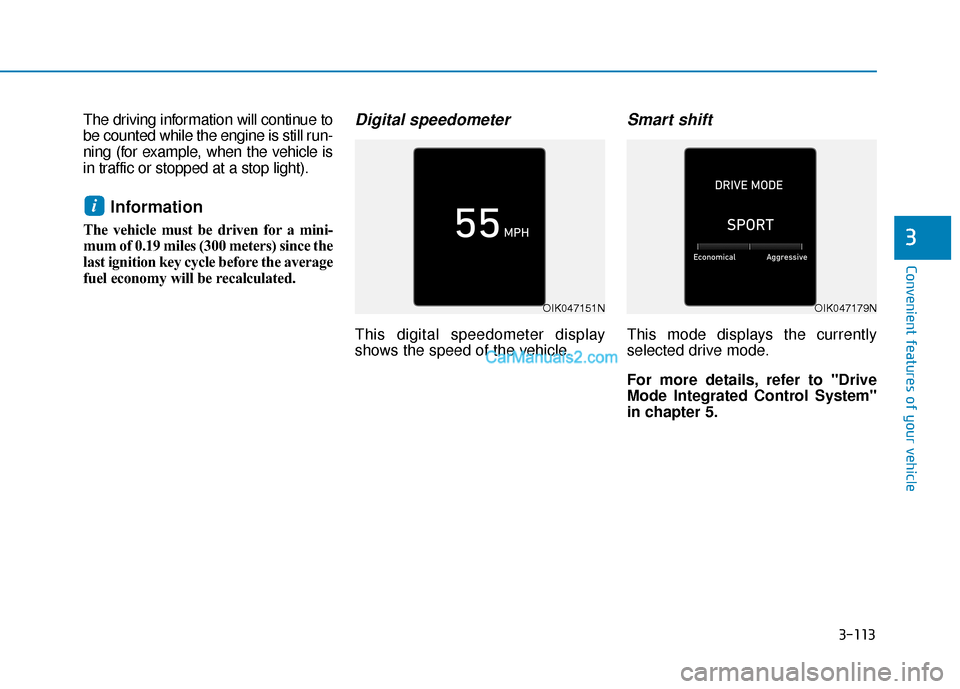
3-113
Convenient features of your vehicle
3
The driving information will continue to
be counted while the engine is still run-
ning (for example, when the vehicle is
in traffic or stopped at a stop light).
Information
The vehicle must be driven for a mini-
mum of 0.19 miles (300 meters) since the
last ignition key cycle before the average
fuel economy will be recalculated.
Digital speedometer
This digital speedometer display
shows the speed of the vehicle.
Smart shift
This mode displays the currently
selected drive mode.
For more details, refer to "Drive
Mode Integrated Control System''
in chapter 5.
i
OIK047151NOIK047179N
Page 210 of 611
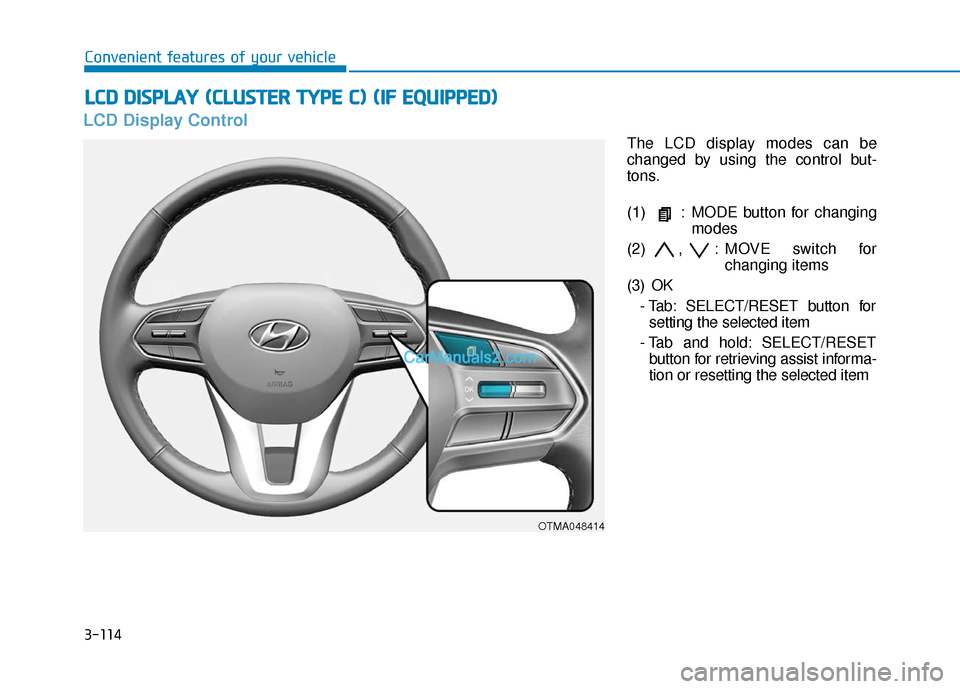
3-114
Convenient features of your vehicle
LCD Display Control
The LCD display modes can be
changed by using the control but-
tons.
(1) : MODE button for changingmodes
(2) , : MOVE switch for changing items
(3) OK - Tab: SELECT/RESET button forsetting the selected item
- Tab and hold: SELECT/RESET button for retrieving assist informa-
tion or resetting the selected item
L
LC
C D
D
D
D I
IS
S P
P L
LA
A Y
Y
(
( C
C L
LU
U S
ST
T E
ER
R
T
T Y
Y P
PE
E
C
C )
)
(
( I
IF
F
E
E Q
Q U
UI
IP
P P
PE
ED
D )
)
OTMA048414
Page 211 of 611
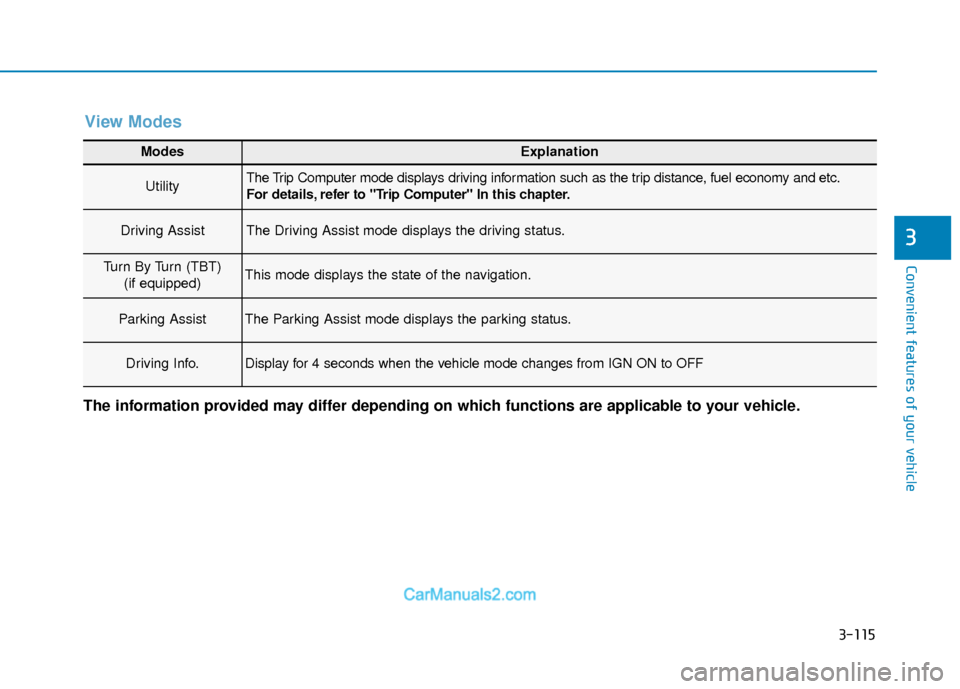
3-115
Convenient features of your vehicle
3
Modes Explanation
UtilityThe Trip Computer mode displays driving information such as the trip distance, fuel economy and etc.
For details, refer to "Trip Computer" In this chapter.
Driving AssistThe Driving Assist mode displays the driving status.
Turn By Turn (TBT)(if equipped)This mode displays the state of the navigation.
Parking AssistThe Parking Assist mode displays the parking status.
Driving Info.Display for 4 seconds when the vehicle mode changes from IGN ON to OFF
The information provided may differ depending on which functions are applicable to your vehicle.
View Modes
Page 212 of 611
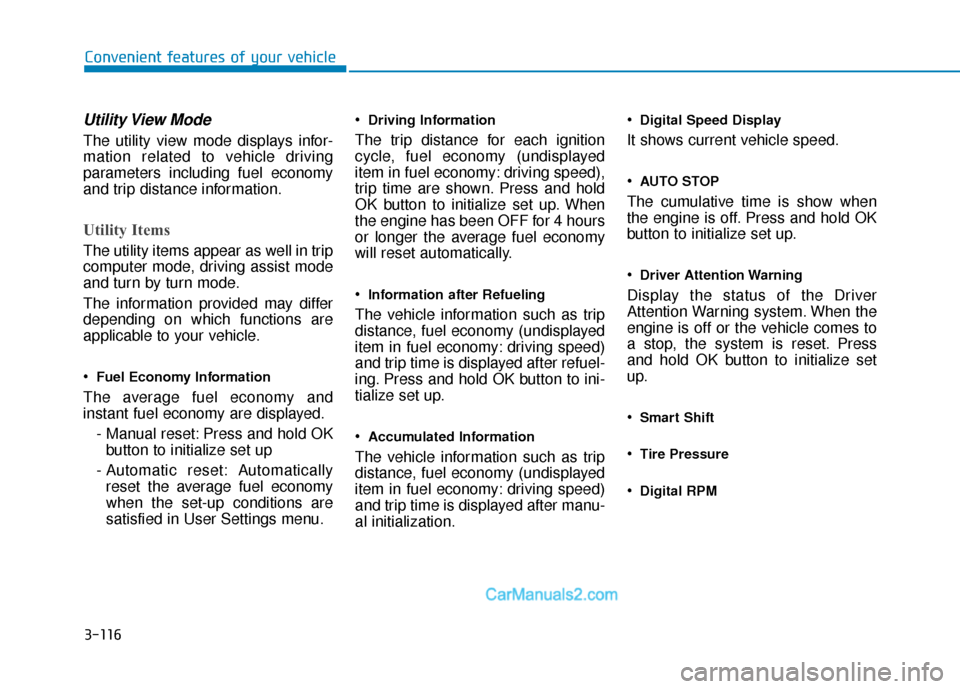
3-116
Convenient features of your vehicle
Utility View Mode
The utility view mode displays infor-
mation related to vehicle driving
parameters including fuel economy
and trip distance information.
Utility Items
The utility items appear as well in trip
computer mode, driving assist mode
and turn by turn mode.
The information provided may differ
depending on which functions are
applicable to your vehicle.
Fuel Economy Information
The average fuel economy and
instant fuel economy are displayed.- Manual reset: Press and hold OKbutton to initialize set up
- Automatic reset: Automatically reset the average fuel economy
when the set-up conditions are
satisfied in User Settings menu.
Driving Information
The trip distance for each ignition
cycle, fuel economy (undisplayed
item in fuel economy: driving speed),
trip time are shown. Press and hold
OK button to initialize set up. When
the engine has been OFF for 4 hours
or longer the average fuel economy
will reset automatically.
Information after Refueling
The vehicle information such as trip
distance, fuel economy (undisplayed
item in fuel economy: driving speed)
and trip time is displayed after refuel-
ing. Press and hold OK button to ini-
tialize set up.
Accumulated Information
The vehicle information such as trip
distance, fuel economy (undisplayed
item in fuel economy: driving speed)
and trip time is displayed after manu-
al initialization.
Digital Speed Display
It shows current vehicle speed.
AUTO STOP
The cumulative time is show when
the engine is off. Press and hold OK
button to initialize set up.
Driver Attention Warning
Display the status of the Driver
Attention Warning system. When the
engine is off or the vehicle comes to
a stop, the system is reset. Press
and hold OK button to initialize set
up.
Smart Shift
Tire Pressure
Digital RPM
Page 213 of 611
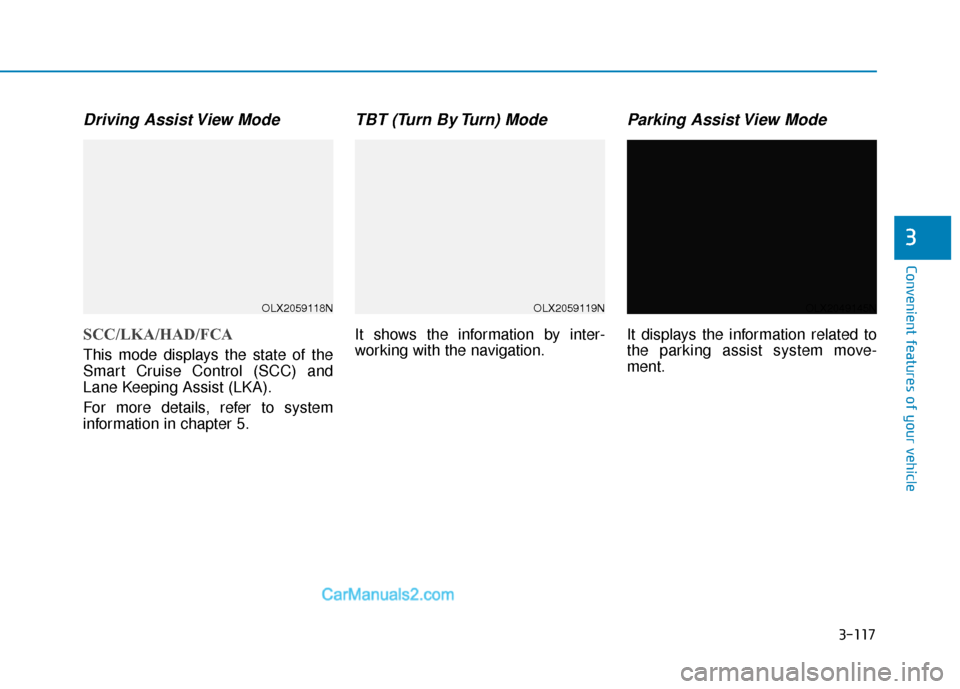
3-117
Convenient features of your vehicle
3
Driving Assist View Mode
SCC/LKA/HAD/FCA
This mode displays the state of the
Smart Cruise Control (SCC) and
Lane Keeping Assist (LKA).
For more details, refer to system
information in chapter 5.
TBT (Turn By Turn) Mode
It shows the information by inter-
working with the navigation.
Parking Assist View Mode
It displays the information related to
the parking assist system move-
ment.
OLX2059118NOLX2059119NOLX2049145N
Page 214 of 611
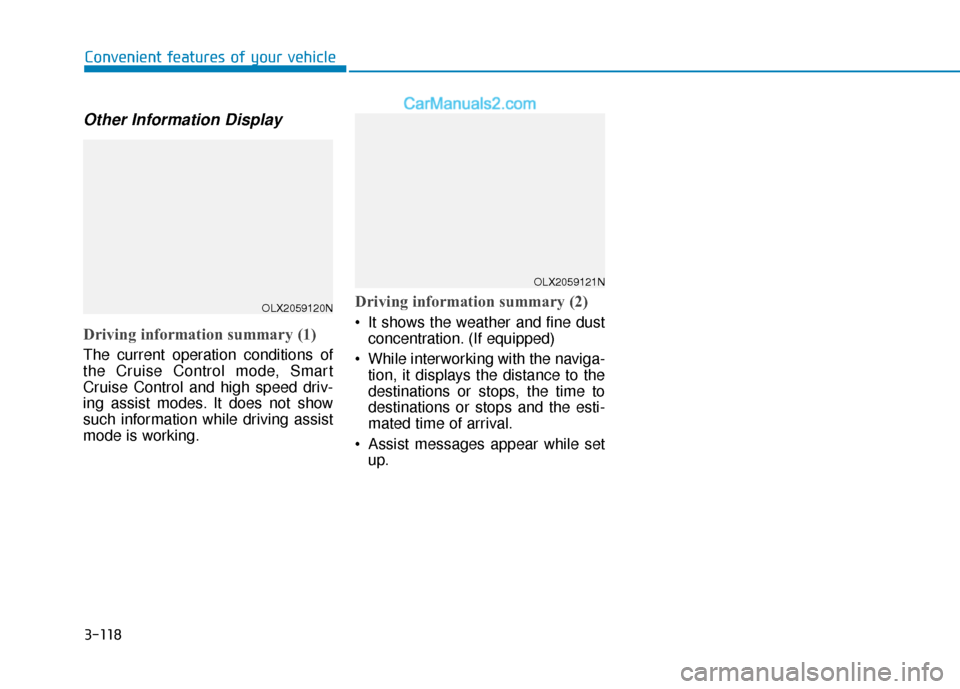
3-118
Convenient features of your vehicle
Other Information Display
Driving information summary (1)
The current operation conditions of
the Cruise Control mode, Smart
Cruise Control and high speed driv-
ing assist modes. It does not show
such information while driving assist
mode is working.
Driving information summary (2)
It shows the weather and fine dustconcentration. (If equipped)
While interworking with the naviga- tion, it displays the distance to the
destinations or stops, the time to
destinations or stops and the esti-
mated time of arrival.
Assist messages appear while set up.
OLX2059120N
OLX2059121N
Page 215 of 611
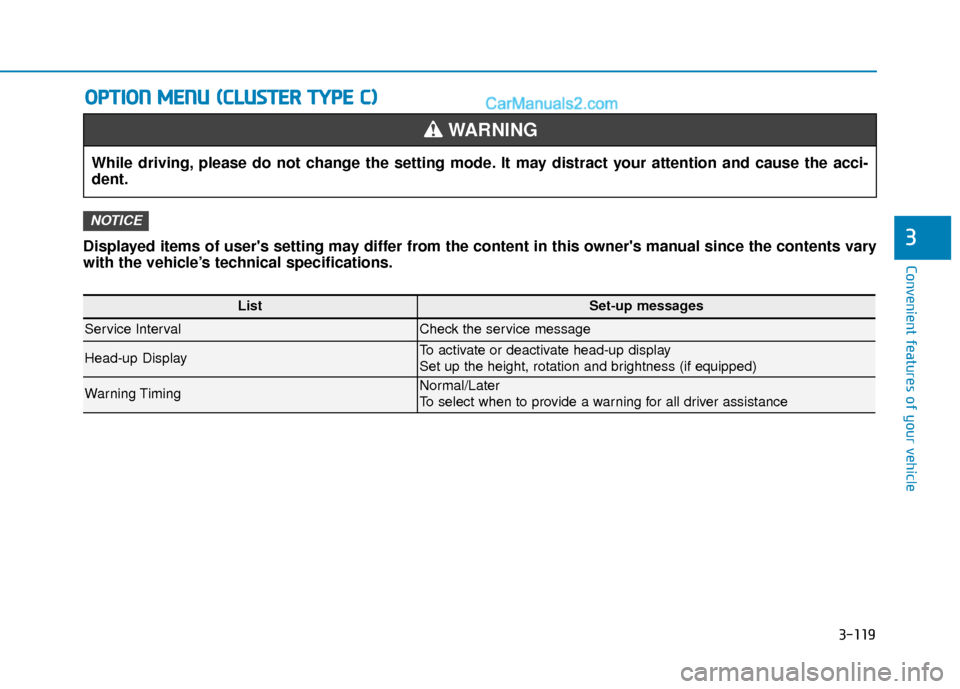
3-119
Convenient features of your vehicleDisplayed items of user's setting may differ from the content in this owner's manual since the contents vary
with the vehicle’s technical specifications.
NOTICE
O OP
PT
TI
IO
O N
N
M
M E
EN
N U
U
(
( C
C L
LU
U S
ST
T E
ER
R
T
T Y
Y P
PE
E
C
C )
)
3
While driving, please do not change the setting mode. It may distract your attention and cause the acci-
dent.
WARNING
ListSet-up messages
Service IntervalCheck the service message
Head-up DisplayTo activate or deactivate head-up display
Set up the height, rotation and brightness (if equipped)
Warning TimingNormal/Later
To select when to provide a warning for all driver assistance
Page 216 of 611
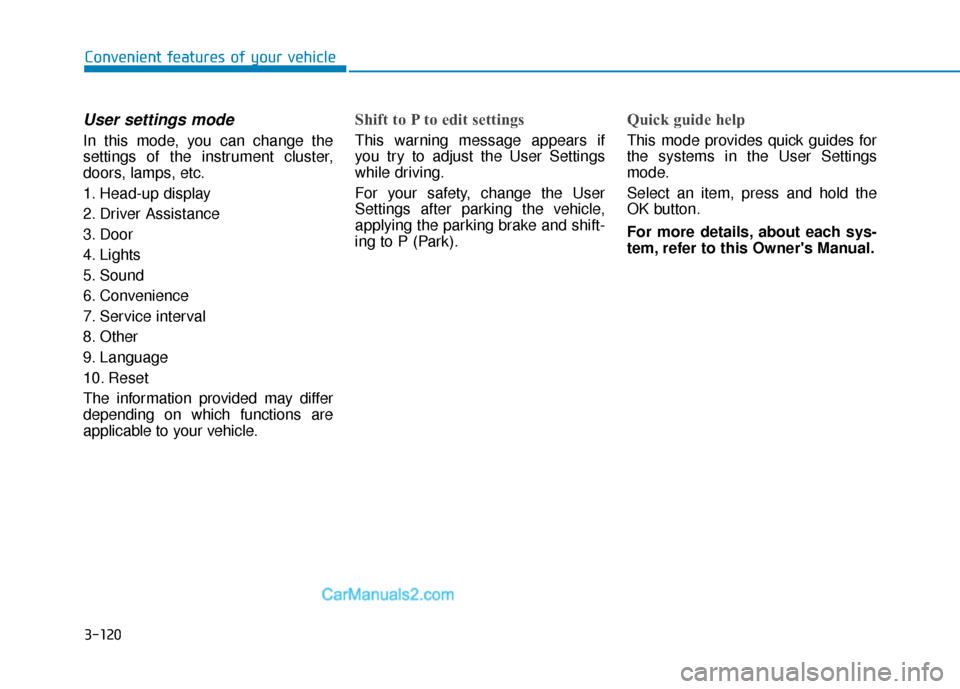
3-120
User settings mode
In this mode, you can change the
settings of the instrument cluster,
doors, lamps, etc.
1. Head-up display
2. Driver Assistance
3. Door
4. Lights
5. Sound
6. Convenience
7. Service interval
8. Other
9. Language
10. Reset
The information provided may differ
depending on which functions are
applicable to your vehicle.
Shift to P to edit settings
This warning message appears if
you try to adjust the User Settings
while driving.
For your safety, change the User
Settings after parking the vehicle,
applying the parking brake and shift-
ing to P (Park).
Quick guide help
This mode provides quick guides for
the systems in the User Settings
mode.
Select an item, press and hold the
OK button.
For more details, about each sys-
tem, refer to this Owner's Manual.
Convenient features of your vehicle
Page 217 of 611
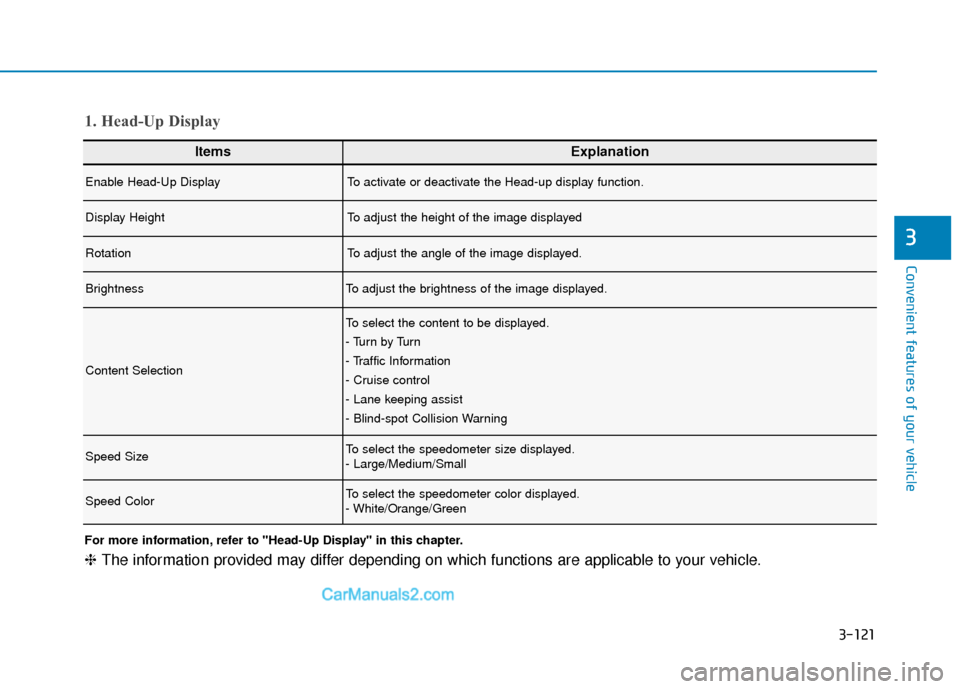
3-121
Convenient features of your vehicle
3
ItemsExplanation
Enable Head-Up DisplayTo activate or deactivate the Head-up display function.
Display HeightTo adjust the height of the image displayed
RotationTo adjust the angle of the image displayed.
BrightnessTo adjust the brightness of the image displayed.
Content Selection
To select the content to be displayed.
- Tu r n b y Tu r n
- Traffic Information
- Cruise control
- Lane keeping assist
- Blind-spot Collision Warning
Speed SizeTo select the speedometer size displayed.
- Large/Medium/Small
Speed ColorTo select the speedometer color displayed.
- White/Orange/Green
1. Head-Up Display
For more information, refer to "Head-Up Display" in this chapter.
❈The information provided may differ depending on which functions are applicable to your vehicle.
Page 223 of 611
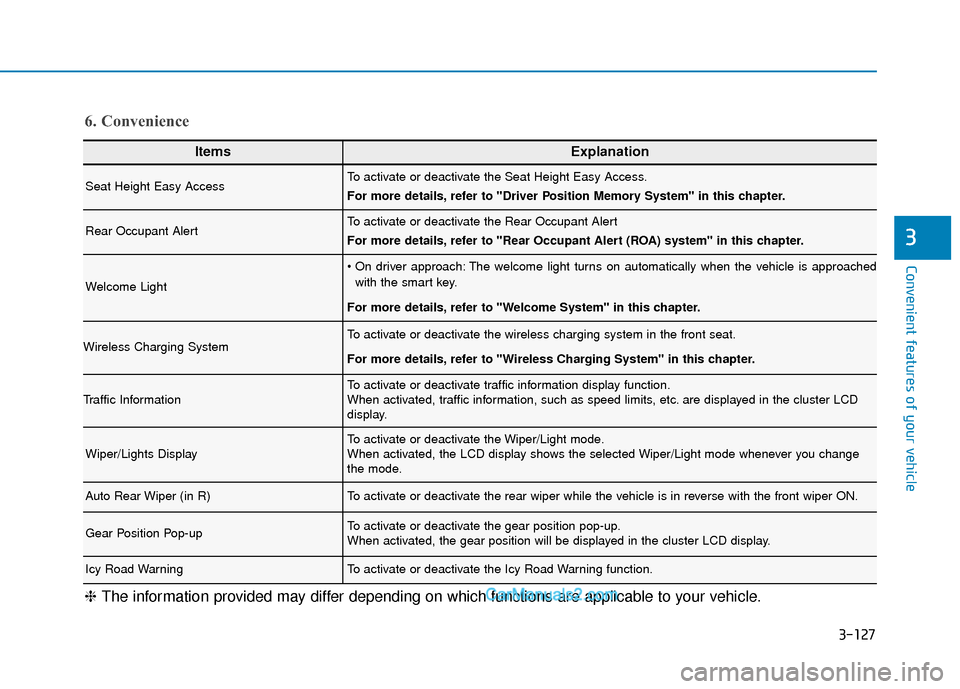
3-127
Convenient features of your vehicle
3
ItemsExplanation
Seat Height Easy AccessTo activate or deactivate the Seat Height Easy Access.
For more details, refer to "Driver Position Memory System" in this chapter.
Rear Occupant AlertTo activate or deactivate the Rear Occupant Alert
For more details, refer to "Rear Occupant Alert (ROA) system" in this chapter.
Welcome Light
The welcome light turns on automatically when the vehicle is approachedwith the smart key.
For more details, refer to ''Welcome System'' in this chapter.
Wireless Charging SystemTo activate or deactivate the wireless charging system in the front seat.
For more details, refer to "Wireless Charging System" in this chapter.
Traffic InformationTo activate or deactivate traffic information display function.
When activated, traffic information, such as speed limits, etc. are displayed in the cluster LCD
display.
Wiper/Lights DisplayTo activate or deactivate the Wiper/Light mode.
When activated, the LCD display shows the selected Wiper/Light mode whenever you change
the mode.
Auto Rear Wiper (in R)To activate or deactivate the rear wiper while the vehicle is in reverse with the front wiper ON.
Gear Position Pop-upTo activate or deactivate the gear position pop-up.
When activated, the gear position will be displayed in the cluster LCD display.
Icy Road WarningTo activate or deactivate the Icy Road Warning function.
6. Convenience
❈ The information provided may differ depending on which functions are applicable to your vehicle.