navigation INFINITI G CONVERTIBLE 2013 Quick Reference Guide
[x] Cancel search | Manufacturer: INFINITI, Model Year: 2013, Model line: G CONVERTIBLE, Model: INFINITI G CONVERTIBLE 2013Pages: 24, PDF Size: 2.18 MB
Page 3 of 24
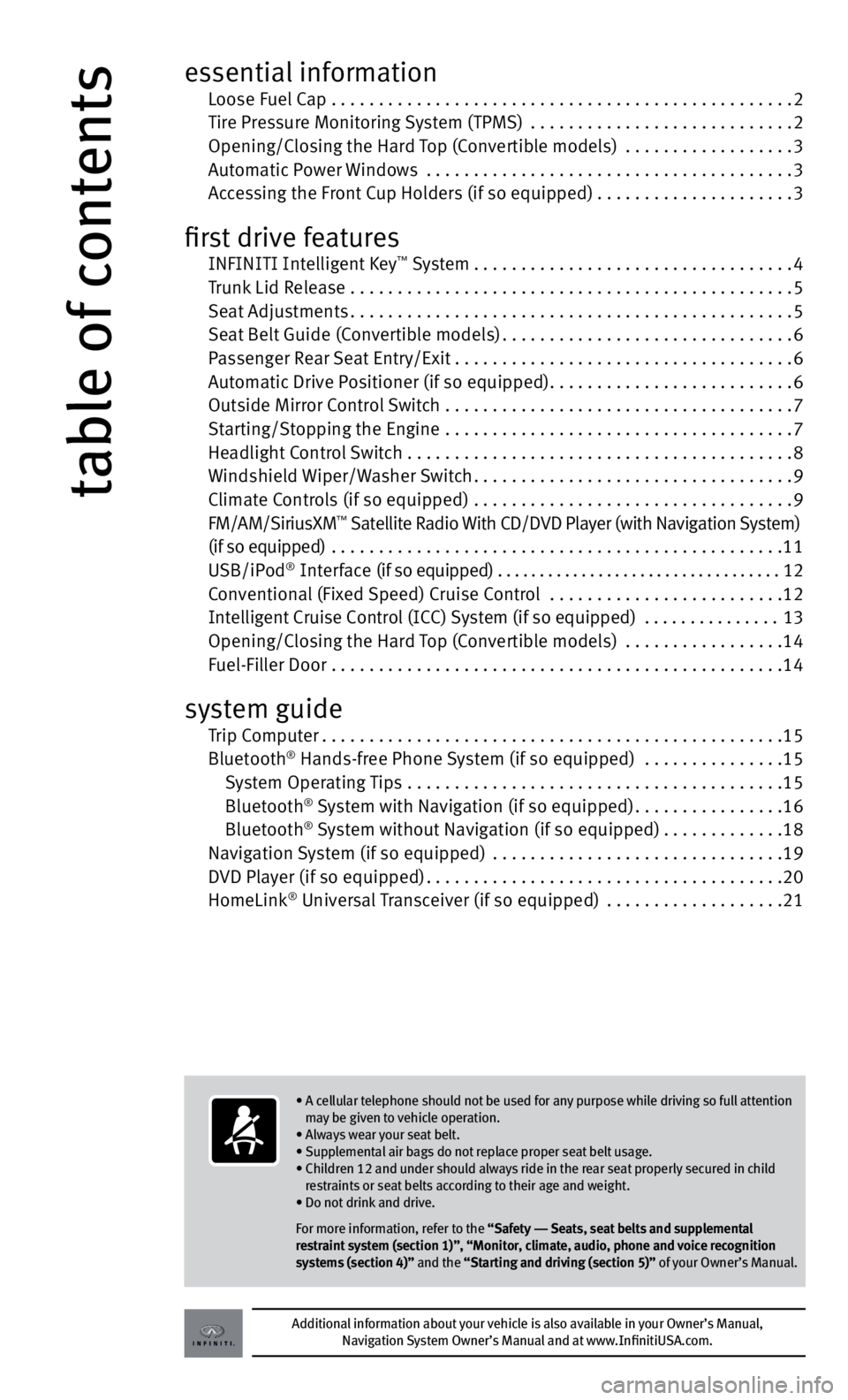
table of contents
Additional information about your vehicle is also available in your Owner’s Manual, Navigation System Owner’s Manual and at www.InfinitiUSA.com.
• A cellular telephone should not be used for any purpose while driving so full attention
m ay be given to vehicle operation.
• Always wear your seat belt.
• Supplemental air bags do not replace proper seat belt usage.
• Children 12 and under should always ride in the rear seat properly secured in child
r
estraints or seat belts according to their age and weight.
• Do not drink and drive.
For more information, refer to the “Safety –– Seats, seat belts and supplemental
restraint system (section 1)”, “Monitor, climate, audio, phone and voice recognition
systems (section 4)” and the “Starting and driving (section 5)” of your Owner’s Manual.
essential information Loose Fuel Cap .................................................2 Tir
e Pressure Monitoring System (TPMS) ............................2 Openin
g/Closing the Hard Top (Convertible models) ..................
3 Aut
omatic Power Windows
.......................................3 A
ccessing the Front Cup Holders (if so equipped)
.....................3
first drive features INFINITI Int elligent Key™ System..................................4 T
runk Lid Release
...............................................5 Se
at Adjustments
...............................................5 Se
at Belt Guide (Convertible models)
...............................6 P
assenger Rear Seat Entry/Exit
....................................6 Aut
omatic Drive Positioner (if so equipped)
..........................6 Outs
ide Mirror Control Switch .....................................
7 St
arting/Stopping the Engine .....................................
7
He
adlight Control Switch . . . . . . . . . . . . . . . . . . . . . . . . . . . . . . . . . . . .\
. . . . . 8
W
indshield Wiper/Washer Switch
..................................9
C
limate Controls (if so equipped) ..................................
9 FM/AM/Sirius
x
M
™ Satellite Radio With CD/DVD Player (with Navigation System) (if so equipped)
................................................11
USB/iPod
® Interface (if so equipped) ..................................12 C
onventional (Fixed Speed) Cruise Control .........................12 Intelligent Cruise Control (ICC) System (if so equipped)
...............
13 Openin
g/Closing the Hard Top (Convertible models) .................
14 F
uel-Filler Door ................................................
14
system guide Trip Computer.................................................15 Bluetooth® Hands-free Phone System (if so equipped) ...............15
System Operating Tips ........................................15
Bluet
ooth
® System with Navigation (if so equipped)................16 Bluet
ooth® System without Navigation (if so equipped).............18 Nav
igation System (if so equipped) ...............................19 D
VD Player (if so equipped)
......................................20
HomeLink
® Universal Transceiver (if so equipped) ...................21
Page 13 of 24
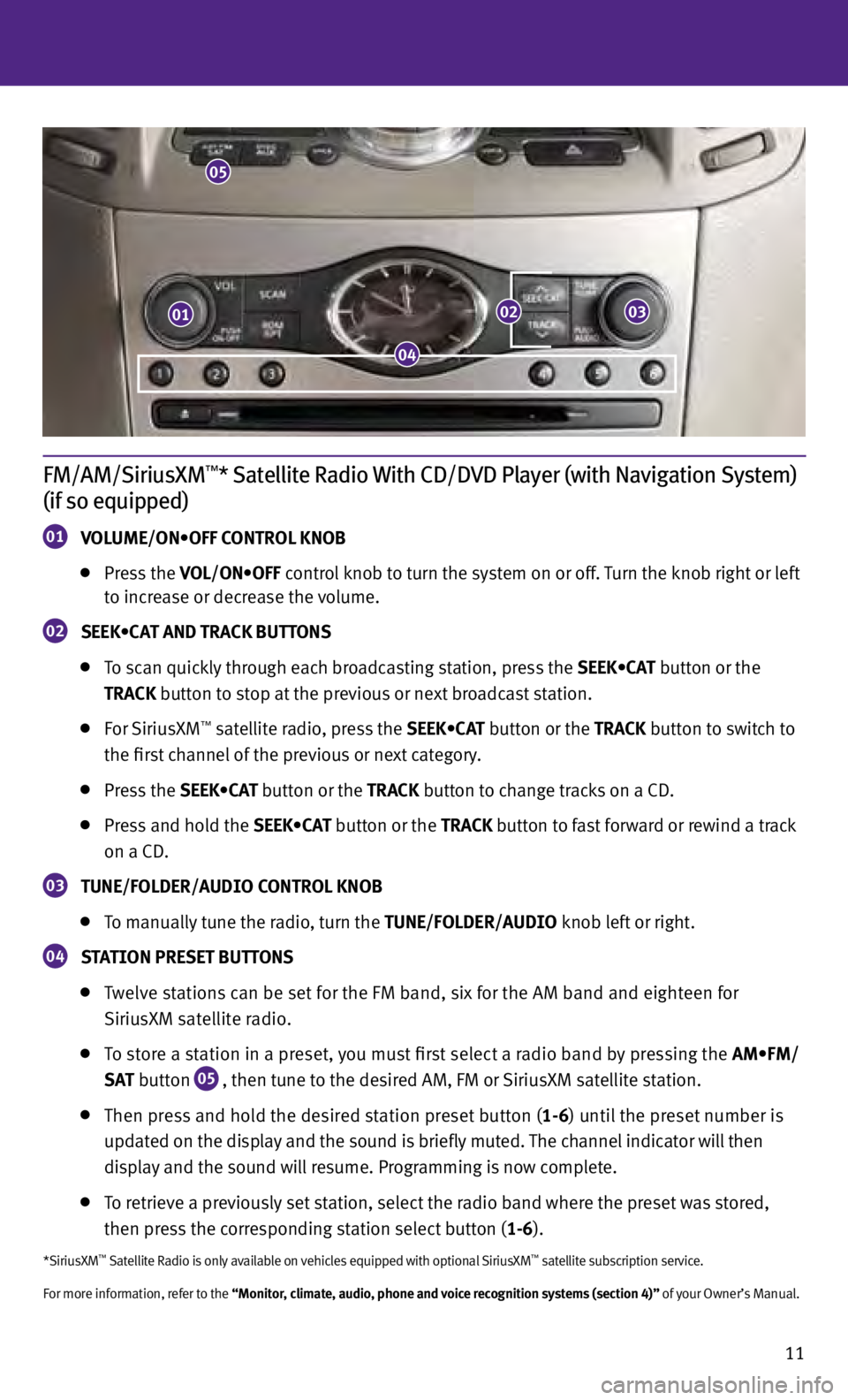
11
FM/AM/SiriusXM™* Satellite Radio With CD/DVD Player (with Navigation System)
(if so equipped)
01 V OLUME/ON•OFF CONTROL KNOB
Pr
ess the VOL/ON•OFF control knob to turn the system on or off. Turn the knob right or left
t
o increase or decrease the volume.
02 SEEK•CAT AND TRACK BUTTONS
T
o scan quickly through each broadcasting station, press the SEEK•CAT button or the
tr
AC k button to stop at the previous or next broadcast station.
F
or Sirius x M™ satellite radio, press the SEEK•CAT button or the trACk button to switch to
the fir
st channel of the previous or next category.
Pr
ess the SEEK•CAT button or the tr AC k button to change tracks on a CD.
Pr
ess and hold the SEEK•CAT button or the tr AC k b
utton to fast forward or rewind a track
on a CD
.
03 t UNE/FOLDE r /AUDIO CON tr OL k NOB
T
o manually tune the radio, turn the t UNE/FOLDE r /AUDIO knob left or right.
04 StAtION P r ESE t BU ttONS
T
welve stations can be set for the FM band, six for the AM band and eighteen for
Siriu
s x M satellite radio.
T
o store a station in a preset, you must first select a radio band by pressing the AM•FM/
S
A t
b
utton
05 , then tune to the desired AM, FM or Sirius x M satellite station.
Then pr
ess and hold the desired station preset button (1-6) until the preset number is
upd
ated on the display and the sound is briefly muted. The channel indicator will then
d
isplay and the sound will resume. Programming is now complete.
T
o retrieve a previously set station, select the radio band where the preset was stored,
then pr
ess the corresponding station select button (1-6).
*SiriusxM™ Satellite Radio is only available on vehicles equipped with optional SiriusxM™ satellite subscription service.
For more information, refer to the “Monitor, climate, audio, phone and voice recognition systems (section 4)” of your Owner’s Manual.
01
05
0203
04
Page 18 of 24
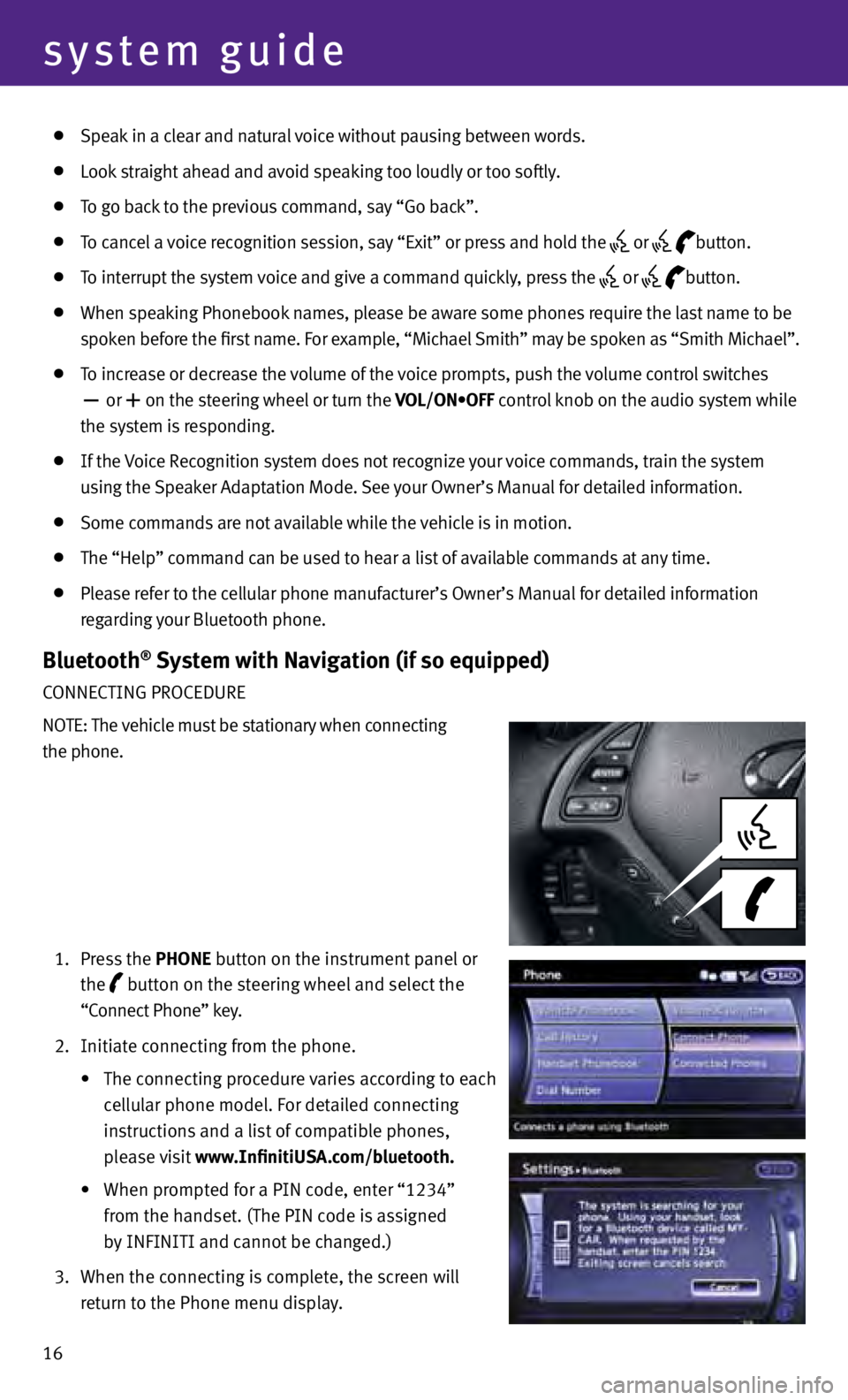
16
system guide
Speak in a clear and natural voice without pausing between words.
Look straight ahead and avoid speaking too loudly or too softly.
To go back to the previous command, say “Go back”.
To cancel a voice recognition session, say “Exit” or press and hold the
or
button.
T o interrupt the system voice and give a command quickly, press the
or
button.
When s peaking Phonebook names, please be aware some phones require the last name to be
s
poken before the first name. For example, “Michael Smith” may be spoken as “Smith Michael”.
To increase or decrease the volume of the voice prompts, push the volume control switches
or
+ on the steering wheel or turn the VOL/ON•OFF control knob on the audio system while
the sy
stem is responding.
If the Voice Recognition system does not recognize your voice commands, train the system
u
sing the Speaker Adaptation Mode. See your Owner’s Manual for detailed information.
Some c ommands are not available while the vehicle is in motion.
The “Help” c ommand can be used to hear a list of available commands at any time.
Please refer to the cellular phone manufacturer’s Owner’s Manual for detailed information
r
egarding your Bluetooth phone.
Bluetooth® System with Navigation (if so equipped)
CONNECTING PROCEDURE
NOTE: The vehicle must be stationary when connecting
the phone.
1.
Pr
ess the P h ONE button on the instrument panel or
the button on the steering wheel and select the
“C
onnect Phone” key.
2.
Initi
ate connecting from the phone.
• The
connecting procedure
v
aries
according to each
c
ellular phone model. For detailed connecting
in
structions and a list of compatible phones,
p
lease visit www.InfinitiUSA.com/bluetooth.
• When
prompted for a PIN code, enter “1234”
fr
om the handset. (The PIN code is assigned
b
y INFINITI and cannot be changed.)
3.
When the c
onnecting is complete, the screen will
r
eturn to the Phone menu display.
Page 20 of 24
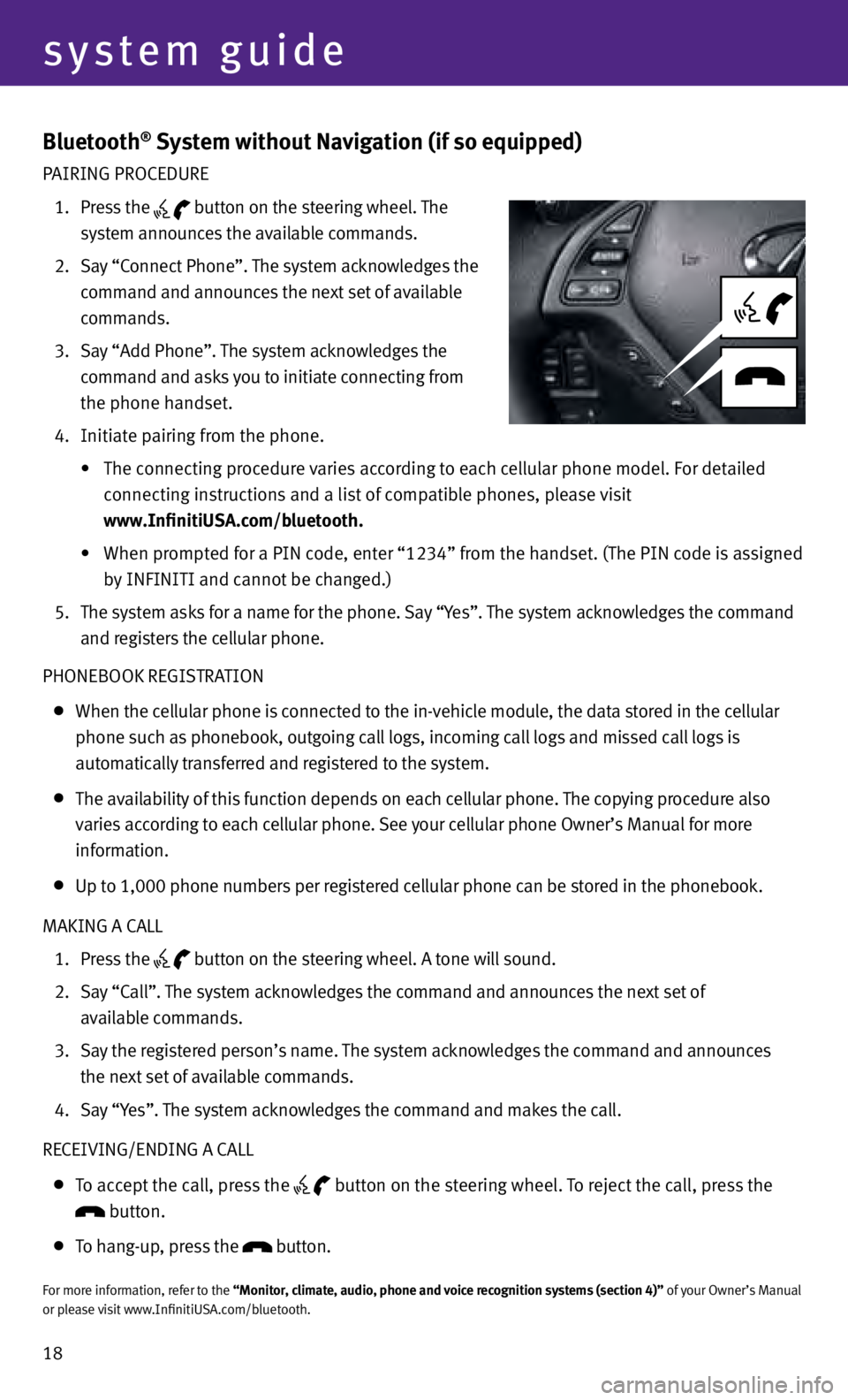
18
system guide
Bluetooth® System without Navigation (if so equipped)
PAIRING PROCEDURE
1.
Pr
ess the
button on the steering wheel. The
sy
stem announces the available commands.
2.
Sa
y “Connect Phone”. The system acknowledges the
command and announces the next set of available
commands.
3.
Sa
y “Add Phone”. The system acknowledges the
command and asks you to initiate connecting from
the phone handset.
4.
Initi
ate pairing from the phone.
•
The
connecting procedure
v
aries
according to each cellular phone model. For detailed
connecting instructions and a list of compatible phones, please visit
www.InfinitiUSA.com/bluetooth.
• When
prompted for a PIN code, enter “1234” from the handset. (The PIN code is assigned
by INFINITI and cannot be changed.)
5.
The sy
stem asks for a name for the phone. Say “ y
e
s”. The system acknowledges the command
and registers the cellular phone.
PHONEBOOK REGISTRATION
When the c ellular phone is connected to the in-vehicle module, the data stored in the cellular
phone such as phonebook, outgoing call logs, incoming call logs and missed call logs is
automatically transferred and registered to the system.
The av ailability of this function depends on each cellular phone. The copying procedure also
varies according to each cellular phone. See your cellular phone Owner’s Manual for more
information.
U p to 1,000 phone numbers per registered cellular phone can be stored in the phonebook.
MAKING A CALL
1.
Pr
ess the
button on the steering wheel. A tone will sound.
2.
Sa
y “Call”. The system acknowledges the command and announces the next set of
available commands.
3.
Sa
y the registered person’s name. The system acknowledges the command and announces
the next set of available commands.
4.
Sa
y “
y
e
s”. The system acknowledges the command and makes the call.
RECEIVING/ENDING A CALL
T o accept the call, press the
button on the steering wheel. To reject the call, press the button.
T
o hang-up, press the button.
For more information, refer to the “Monitor, climate, audio, phone and voice recognition systems (section 4)” of your Owner’s Manual
or please visit www.InfinitiUSA.com/bluetooth.
Page 21 of 24
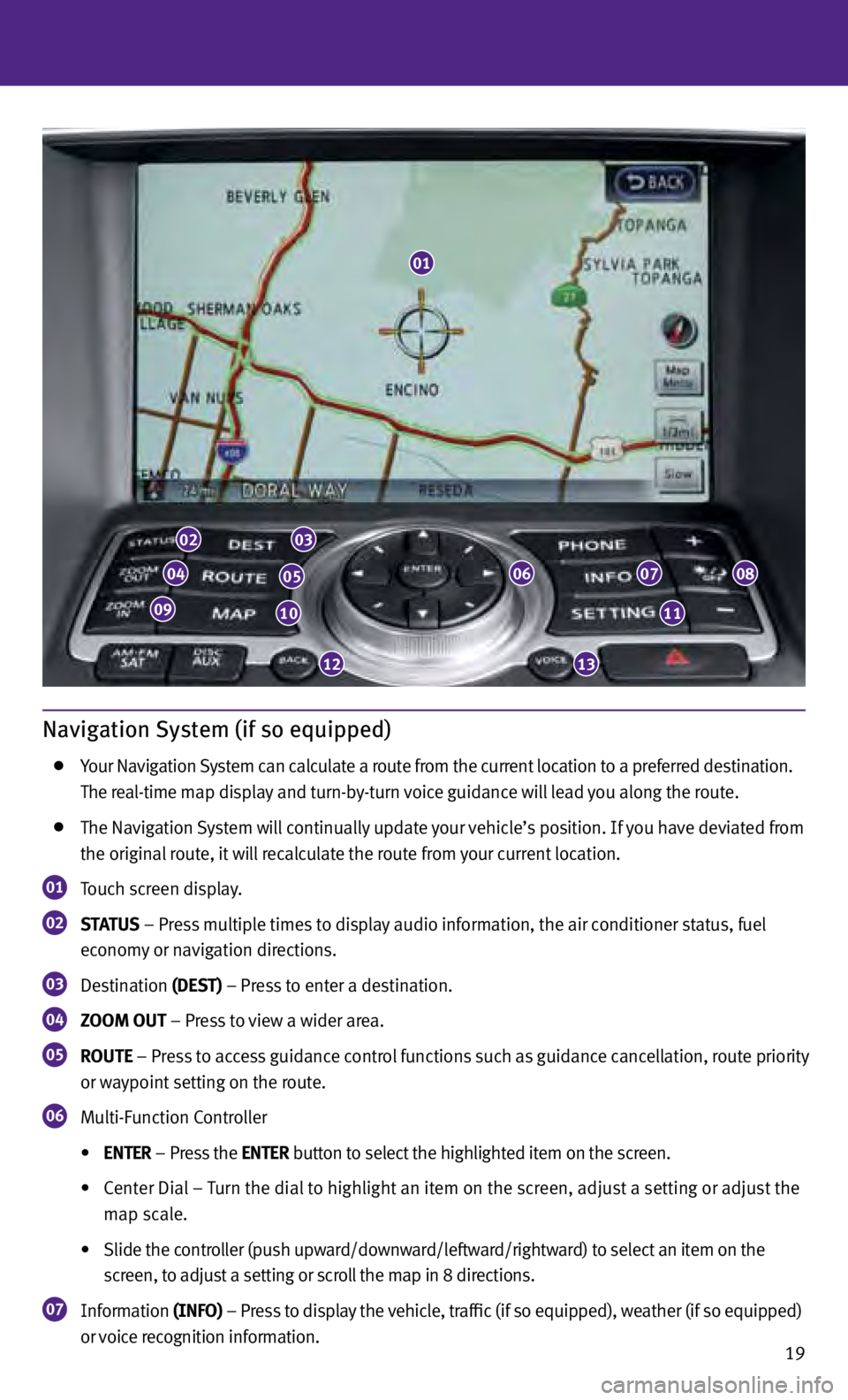
19
Navigation System (if so equipped)
your Nav igation System can calculate a route from the current location to a preferred destination.
T
he real-time map display and turn-by-turn voice guidance will lead you along the route.
T
he Navigation System will continually update your vehicle’s position. If you have deviated from
the origin
al route, it will recalculate the route from your current location.
01 Touch screen display.
02 StA tU S
– Press multiple times to display audio information, the air conditioner status, fuel
ec onomy or navigation directions.
03 Destination (DESt ) – Press to enter a destination.
04 ZOOM OU t – Press to view a wider area.
05 r OU t E
– Press to access guidance control functions such as guidance cancellation, route priority
or w aypoint setting on the route.
06 Multi-Function Controller
• EN
t E r – Press the EN
t E r button to select the highlighted item on the screen.
• Center
Dial
–
T
urn the dial
to highlight
an item on the screen, adjust
a setting or adjust
the
m
ap scale.
• Slide
the controller (push upward/downward/leftward/rightward) to select
an item on the
s
creen, to adjust a setting or scroll the map in 8 directions.
07 Information
(INFO) – Press to display the vehicle, traffic (if so equipped), weather (if so equipped)
or voice recognition information.
02
04
0910
05
03
06
1213
11
0708
01
Page 22 of 24
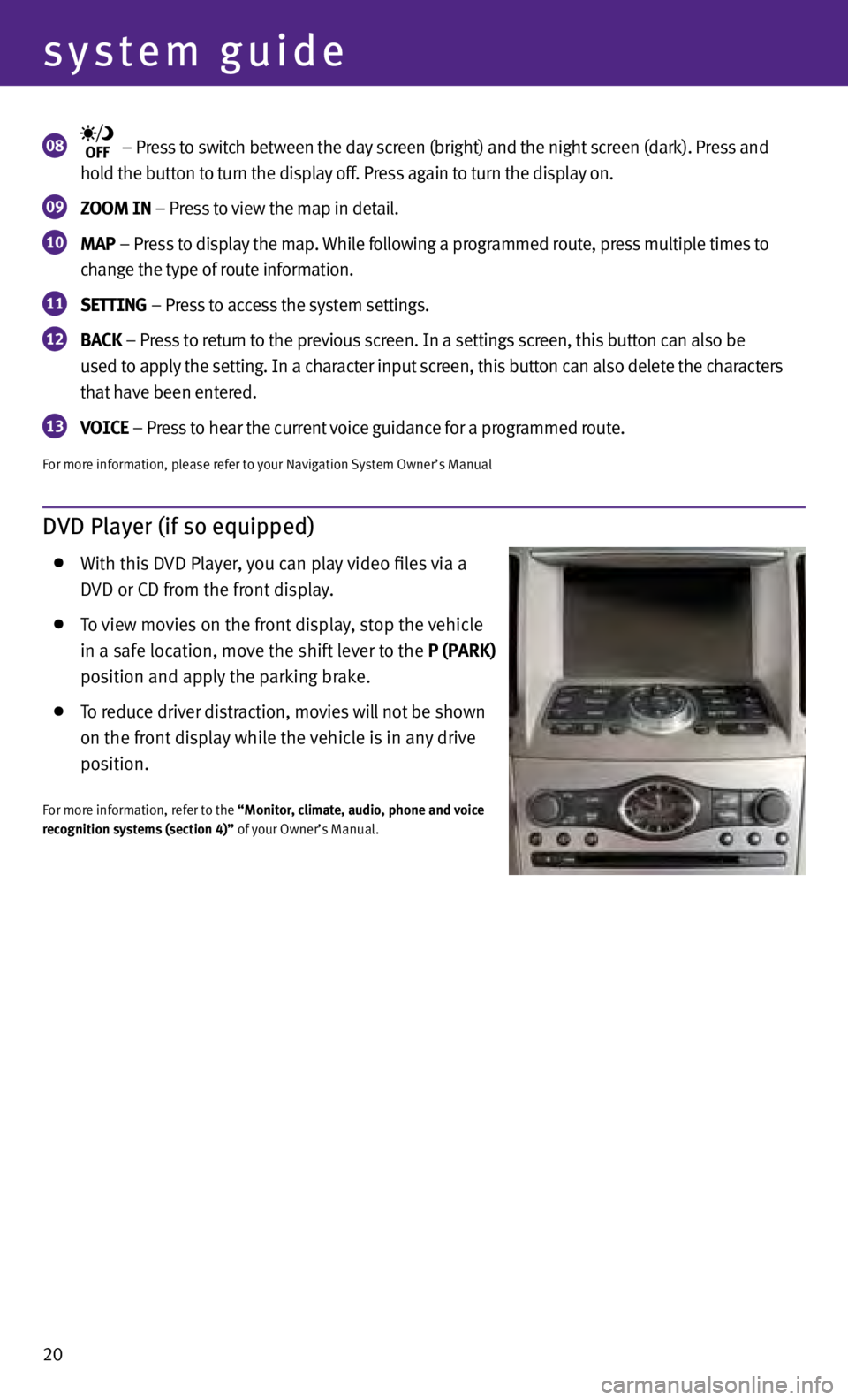
20
system guide
08 – Press to switch between the day screen (bright) and the night screen (dark). Press and
ho
ld the button to turn the display off. Press again to turn the display on.
09 ZOOM IN – Press to view the map in detail.
10 MAP – Press to display the map. While following a programmed route, press multiple times to
c hange the type of route information.
11 SE tt ING – Press to access the system settings.
12 BACk – Press to return to the previous screen. In a settings screen, this button can also be
u sed to apply the setting. In a character input screen, this button can also delete the characters
th
at have been entered.
13 VOICE
– Press to hear the current voice guidance for a programmed route.
For more information, please refer to your Navigation System Owner’s Manual
DVD Player (if so equipped)
W
ith this DVD Player, you can play video files via a
D
VD or CD from the front display.
To view movies on the front display, stop the vehicle
in a s
afe location, move the shift lever to the P (PA rk )
po
sition and apply the parking brake.
To reduce driver distraction, movies will not be shown
on the fr
ont display while the vehicle is in any drive
po
sition.
For more information, refer to the “Monitor, climate, audio, phone and voice
recognition systems (section 4)” of your Owner’s Manual.