ECO mode INFINITI M 2010 Repair Manual
[x] Cancel search | Manufacturer: INFINITI, Model Year: 2010, Model line: M, Model: INFINITI M 2010Pages: 445, PDF Size: 6.15 MB
Page 241 of 445
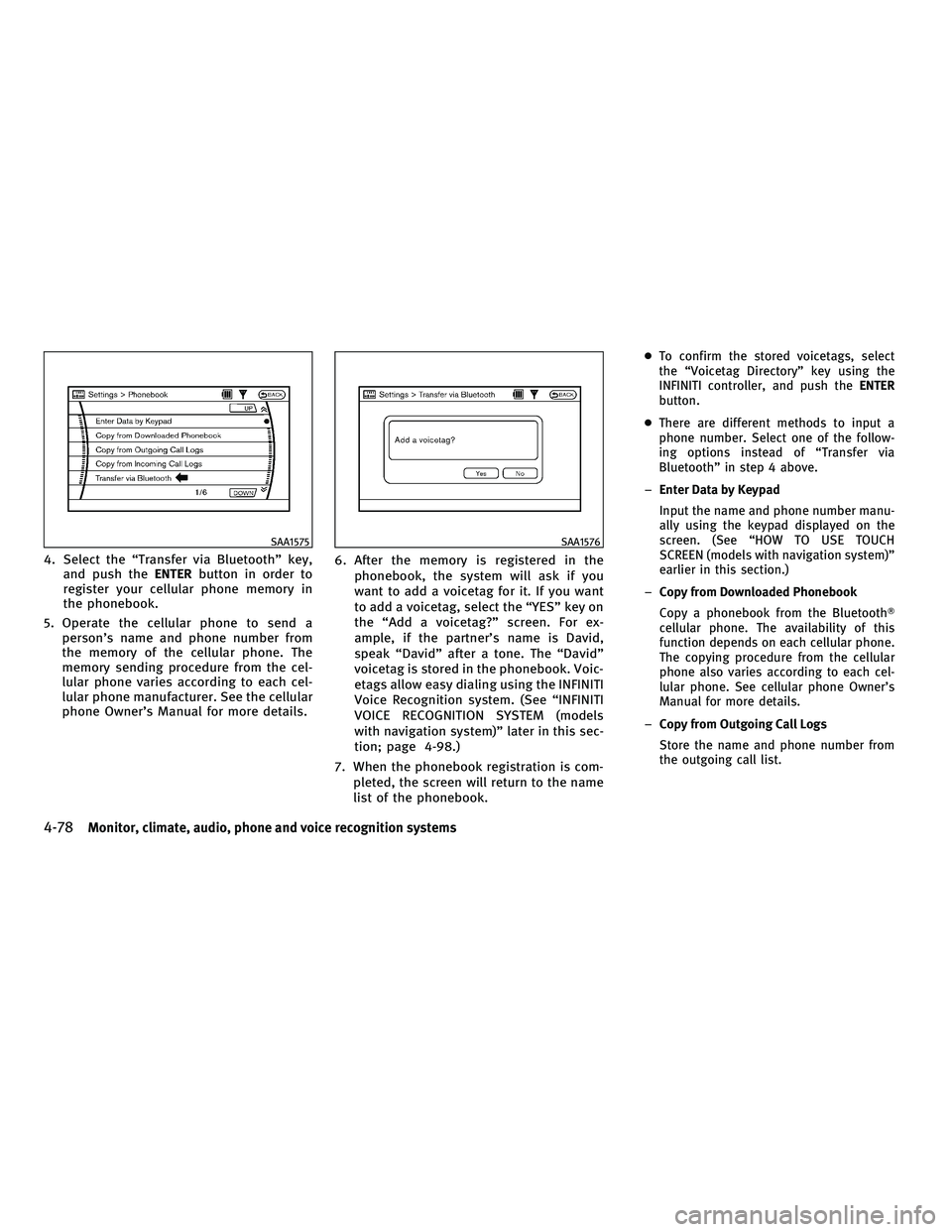
4. Select the ªTransfer via Bluetoothº key,and push the ENTERbutton in order to
register your cellular phone memory in
the phonebook.
5. Operate the cellular phone to send a person's name and phone number from
the memory of the cellular phone. The
memory sending procedure from the cel-
lular phone varies according to each cel-
lular phone manufacturer. See the cellular
phone Owner's Manual for more details. 6. After the memory is registered in the
phonebook, the system will ask if you
want to add a voicetag for it. If you want
to add a voicetag, select the ªYESº key on
the ªAdd a voicetag?º screen. For ex-
ample, if the partner's name is David,
speak ªDavidº after a tone. The ªDavidº
voicetag is stored in the phonebook. Voic-
etags allow easy dialing using the INFINITI
Voice Recognition system. (See ªINFINITI
VOICE RECOGNITION SYSTEM (models
with navigation system)º later in this sec-
tion; page 4-98.)
7. When the phonebook registration is com- pleted, the screen will return to the name
list of the phonebook.
cTo confirm the stored voicetags, select
the ªVoicetag Directoryº key using the
INFINITI controller, and push the ENTER
button.
c There are different methods to input a
phone number. Select one of the follow-
ing options instead of ªTransfer via
Bluetoothº in step 4 above.
± Enter Data by Keypad
Input the name and phone number manu-
ally using the keypad displayed on the
screen. (See ªHOW TO USE TOUCH
SCREEN (models with navigation system)º
earlier in this section.)
± Copy from Downloaded Phonebook
Copy a phonebook from the Bluetooth T
cellular phone. The availability of this
function depends on each cellular phone.
The copying procedure from the cellular
phone also varies according to each cel-
lular phone. See cellular phone Owner's
Manual for more details.
± Copy from Outgoing Call Logs
Store the name and phone number from
the outgoing call list.
SAA1575SAA1576
4-78Monitor, climate, audio, phone and voice recognition systems
wÐ
Ð
05/19/09Ðtbrooks
X
Page 242 of 445

±Copy from Incoming Call Logs
Store the name and phone number from
the incoming call list.
± Delete
Delete a contact that is registered in the
phonebook.
MAKING A CALL
To make a call, follow the procedures below.
1. Push the PHONEbutton on the instrument
panel or push and hold the
button
on the steering wheel. The ªPHONEº
screen will appear on the display.
2. Select the ªCall (Phonebook)º key on the ªPHONEº menu, and push the ENTERbut-
ton.
3. Select the registered person's name from the list, and push the ENTERbutton. Dial-
ing will start and the screen will change to
the call-in-progress screen. 4. After the call is over, perform one of the
following to finish the call.
a. Select the ªHang upº key and push theENTER button.
b. Push the
button on the steering
wheel.
c. Push the PHONEbutton on the instrument
panel.
There are different methods to make a call.
Select one of the following options instead of
ªCall (Phonebook)º in step 2 above.
c Redial
Dial the previously dialed number again.
c Call (Call Logs)
Select the name or phone number from the
incoming or outgoing call logs.
c Call (Downloaded)
Select the name or phone number from the
downloaded list.
c Dial (Keypad)
Input the phone number manually using the
keypad displayed on the screen. (See ªHOW
TO USE TOUCH SCREEN (models with naviga-
tion system)º earlier in this section.)
SAA1895
Monitor, climate, audio, phone and voice recognition systems4-79
wÐ
Ð
05/19/09Ðtbrooks
X
Page 243 of 445

RECEIVING A CALL
When you hear a phone ring, the display will
change to the incoming call mode. To receive a
call, perform one of the following procedures
listed below.
a) Select the ªAnswerº key on the displayand push the ENTERbutton.
b) Push the PHONEbutton on the instrument
panel.
c) Push the
button on the steering
wheel.
There are some options available when receiv-
ing a call. Select one of the following displayed
on the screen. c
Answer
Accept an incoming call to talk.
c On Hold
Put an incoming call on hold.
c Reject Call
Reject an incoming call.
To finish the call, perform one of the follow-
ing procedures listed below.
a) Select the ªHang upº key on the display
and push the ENTERbutton.
b) Push the PHONEbutton on the instrument
panel.
c) Push the
button on the steering
wheel.
DURING A CALL
There are some options available during a call.
Select one of the following displayed on the
screen if necessary.
c Hang up
Finish the call.
c Use Handset
Transfer the call to the cellular phone.
c Mute
Mute your voice to the person.
c Keypad
Send a dial tone to the caller for using
network services such as voice mail.
SAA1578SAA1579
4-80Monitor, climate, audio, phone and voice recognition systems
wÐ
Ð
05/14/09Ðpattie
X
Page 244 of 445

cCancel Mute
This will appear after ªMuteº is selected.
Mute will be canceled.
To adjust the person's voice to be louder or
quieter, push the volume control switch (+ or 2)
on the steering wheel or turn the volume control
knob on the instrument panel while talking on
the phone. This adjustment is also available in
the SETTING mode.
PHONE SETTING
To set up the Bluetooth THands-Free Phone
System to your preferred settings, push the
SETTING button on the instrument panel and
select the ªPHONEº key on the display, and
then push the ENTERbutton.
Phonebook
See ªPHONEBOOK REGISTRATIONº earlier in
this section for adding, editing and deleting a
contact.
Downloaded Phonebook
Refer to the following information for each item.
cDownload All
Download all of the contacts registered in
the BluetoothT cellular phone. Availability of
this function depends on each cellular
phone. The memory downloading procedure
from the cellular phone also varies accord-
ing to each cellular phone. See cellular
phone Owner's Manual for more details.
c Delete Downloaded Phonebook
Delete a downloaded phonebook.
SAA1580SAA1581
Monitor, climate, audio, phone and voice recognition systems4-81
wÐ
Ð
05/14/09Ðpattie
X
Page 245 of 445
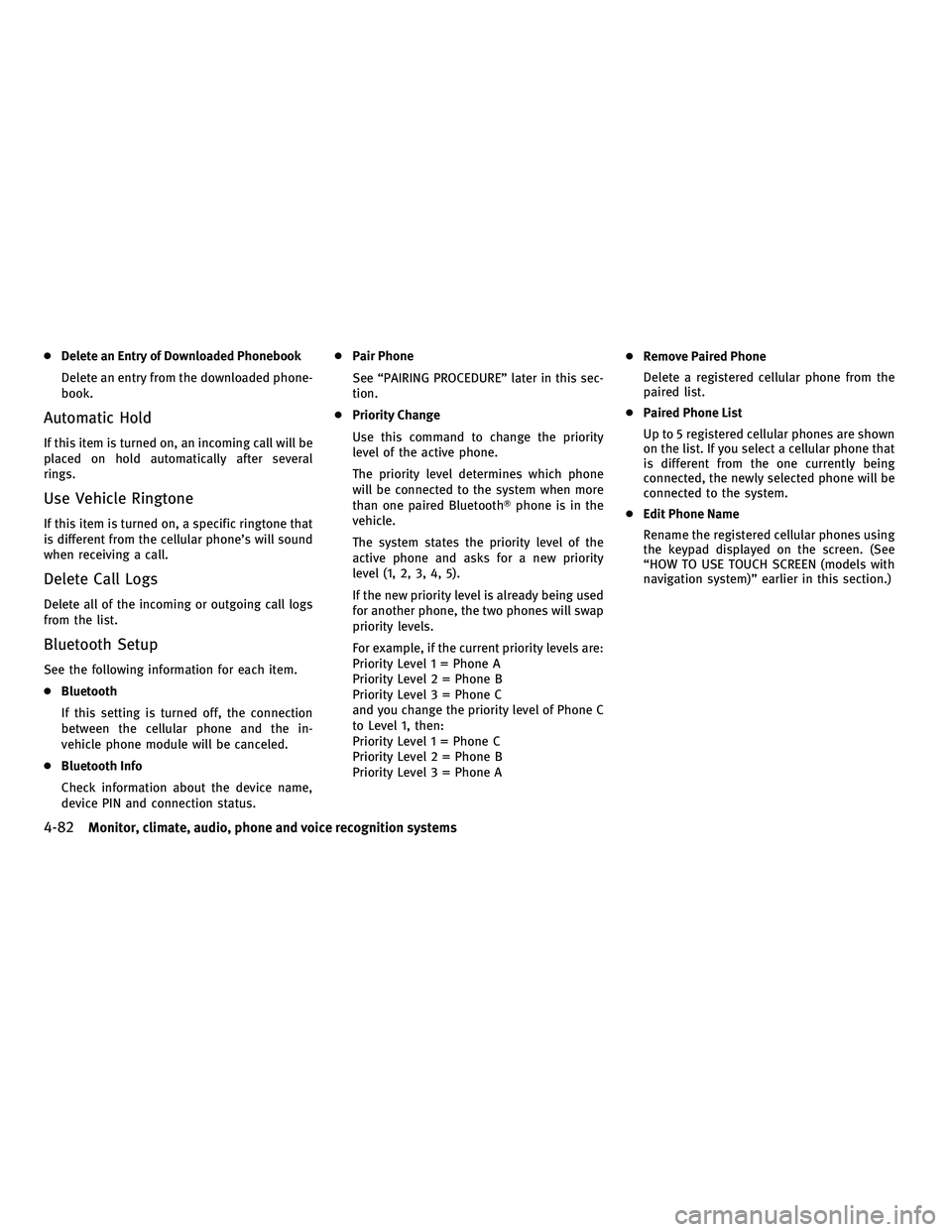
cDelete an Entry of Downloaded Phonebook
Delete an entry from the downloaded phone-
book.
Automatic Hold
If this item is turned on, an incoming call will be
placed on hold automatically after several
rings.
Use Vehicle Ringtone
If this item is turned on, a specific ringtone that
is different from the cellular phone's will sound
when receiving a call.
Delete Call Logs
Delete all of the incoming or outgoing call logs
from the list.
Bluetooth Setup
See the following information for each item.
cBluetooth
If this setting is turned off, the connection
between the cellular phone and the in-
vehicle phone module will be canceled.
c Bluetooth Info
Check information about the device name,
device PIN and connection status. c
Pair Phone
See ªPAIRING PROCEDUREº later in this sec-
tion.
c Priority Change
Use this command to change the priority
level of the active phone.
The priority level determines which phone
will be connected to the system when more
than one paired BluetoothT phone is in the
vehicle.
The system states the priority level of the
active phone and asks for a new priority
level (1, 2, 3, 4, 5).
If the new priority level is already being used
for another phone, the two phones will swap
priority levels.
For example, if the current priority levels are:
Priority Level 1 = Phone A
Priority Level 2 = Phone B
Priority Level 3 = Phone C
and you change the priority level of Phone C
to Level 1, then:
Priority Level 1 = Phone C
Priority Level 2 = Phone B
Priority Level 3 = Phone A c
Remove Paired Phone
Delete a registered cellular phone from the
paired list.
c Paired Phone List
Up to 5 registered cellular phones are shown
on the list. If you select a cellular phone that
is different from the one currently being
connected, the newly selected phone will be
connected to the system.
c Edit Phone Name
Rename the registered cellular phones using
the keypad displayed on the screen. (See
ªHOW TO USE TOUCH SCREEN (models with
navigation system)º earlier in this section.)
4-82Monitor, climate, audio, phone and voice recognition systems
wÐ
Ð
05/14/09Ðpattie
X
Page 246 of 445
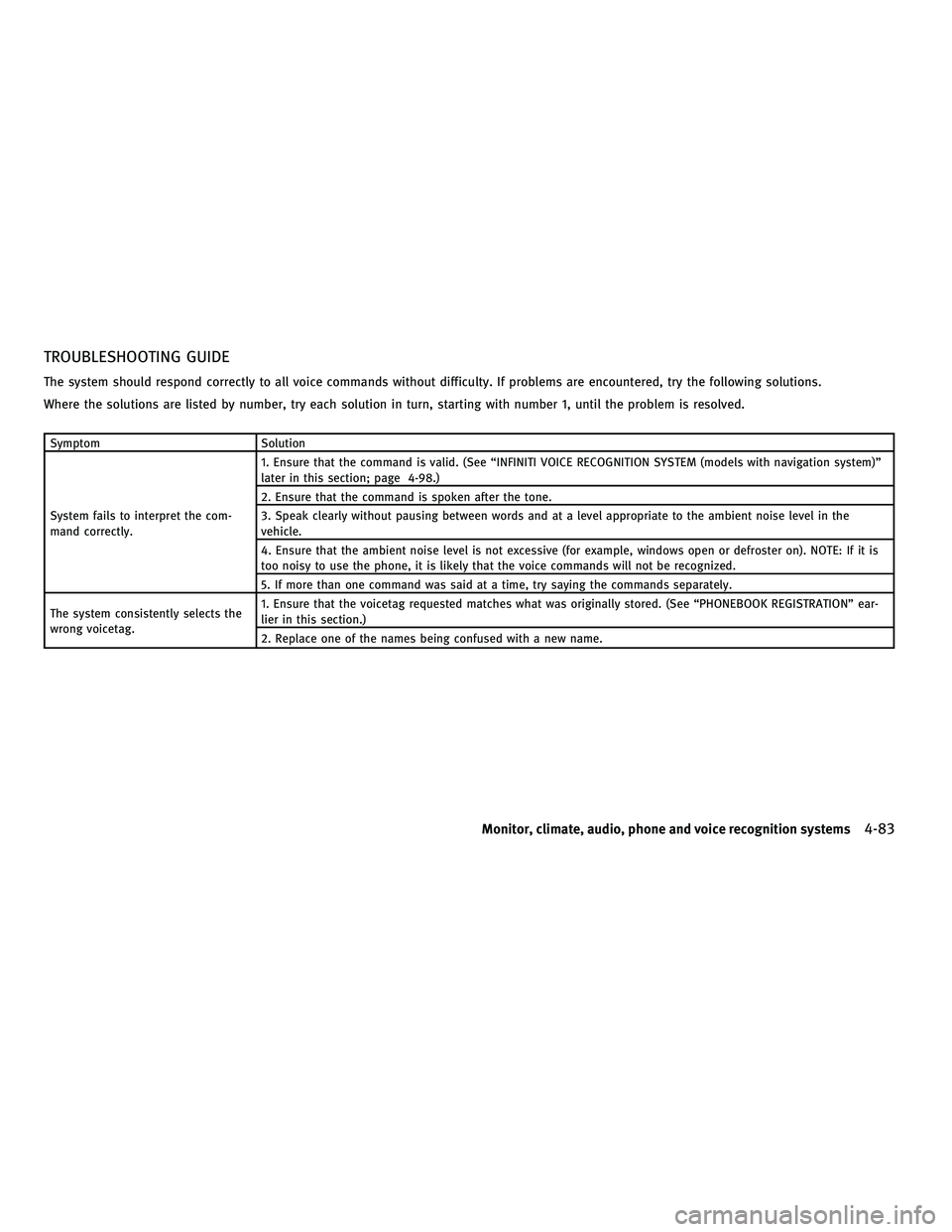
TROUBLESHOOTING GUIDE
The system should respond correctly to all voice commands without difficulty. If problems are encountered, try the following solutions.
Where the solutions are listed by number, try each solution in turn, starting with number 1, until the problem is resolved.
SymptomSolution
System fails to interpret the com-
mand correctly. 1. Ensure that the command is valid. (See ªINFINITI VOICE RECOGNITION SYSTEM (models with navigation system)º
later in this section; page 4-98.)
2. Ensure that the command is spoken after the tone.
3. Speak clearly without pausing between words and at a level appropriate to the ambient noise level in the
vehicle.
4. Ensure that the ambient noise level is not excessive (for example, windows open or defroster on). NOTE: If it is
too noisy to use the phone, it is likely that the voice commands will not be recognized.
5. If more than one command was said at a time, try saying the commands separately.
The system consistently selects the
wrong voicetag. 1. Ensure that the voicetag requested matches what was originally stored. (See ªPHONEBOOK REGISTRATIONº ear-
lier in this section.)
2. Replace one of the names being confused with a new name.
Monitor, climate, audio, phone and voice recognition systems4-83
wÐ
Ð
05/14/09Ðpattie
X
Page 253 of 445
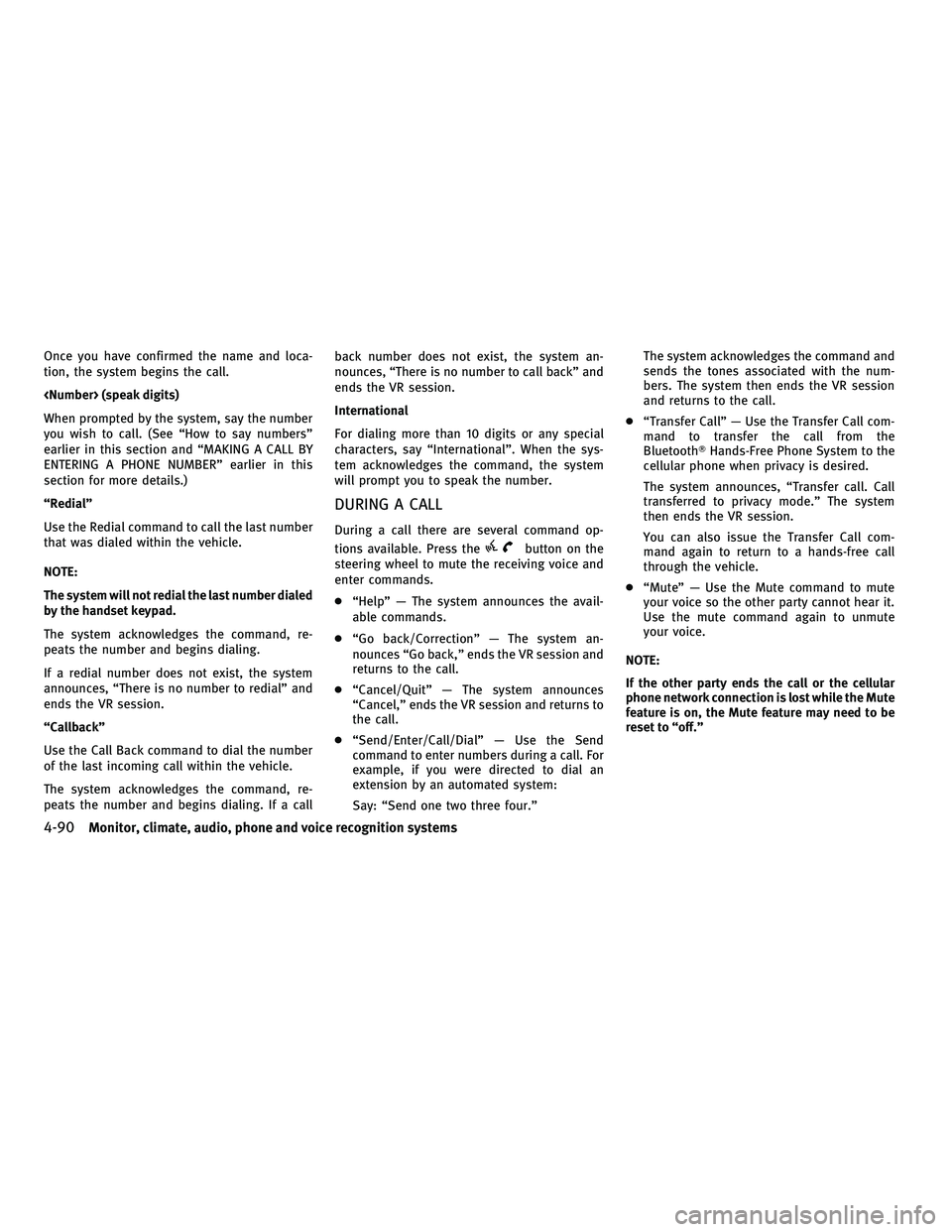
Once you have confirmed the name and loca-
tion, the system begins the call.
When prompted by the system, say the number
you wish to call. (See ªHow to say numbersº
earlier in this section and ªMAKING A CALL BY
ENTERING A PHONE NUMBERº earlier in this
section for more details.)
ªRedialº
Use the Redial command to call the last number
that was dialed within the vehicle.
NOTE:
The system will not redial the last number dialed
by the handset keypad.
The system acknowledges the command, re-
peats the number and begins dialing.
If a redial number does not exist, the system
announces, ªThere is no number to redialº and
ends the VR session.
ªCallbackº
Use the Call Back command to dial the number
of the last incoming call within the vehicle.
The system acknowledges the command, re-
peats the number and begins dialing. If a callback number does not exist, the system an-
nounces, ªThere is no number to call backº and
ends the VR session.
International
For dialing more than 10 digits or any special
characters, say ªInternationalº. When the sys-
tem acknowledges the command, the system
will prompt you to speak the number.
DURING A CALL
During a call there are several command op-
tions available. Press the
button on the
steering wheel to mute the receiving voice and
enter commands.
c ªHelpº Ð The system announces the avail-
able commands.
c ªGo back/Correctionº Ð The system an-
nounces ªGo back,º ends the VR session and
returns to the call.
c ªCancel/Quitº Ð The system announces
ªCancel,º ends the VR session and returns to
the call.
c ªSend/Enter/Call/Dialº Ð Use the Send
command to enter numbers during a call. For
example, if you were directed to dial an
extension by an automated system:
Say: ªSend one two three four.º The system acknowledges the command and
sends the tones associated with the num-
bers. The system then ends the VR session
and returns to the call.
c ªTransfer Callº Ð Use the Transfer Call com-
mand to transfer the call from the
BluetoothT Hands-Free Phone System to the
cellular phone when privacy is desired.
The system announces, ªTransfer call. Call
transferred to privacy mode.º The system
then ends the VR session.
You can also issue the Transfer Call com-
mand again to return to a hands-free call
through the vehicle.
c ªMuteº Ð Use the Mute command to mute
your voice so the other party cannot hear it.
Use the mute command again to unmute
your voice.
NOTE:
If the other party ends the call or the cellular
phone network connection is lost while the Mute
feature is on, the Mute feature may need to be
reset to ªoff.º
4-90Monitor, climate, audio, phone and voice recognition systems
wÐ
Ð
05/19/09Ðtbrooks
X
Page 258 of 445
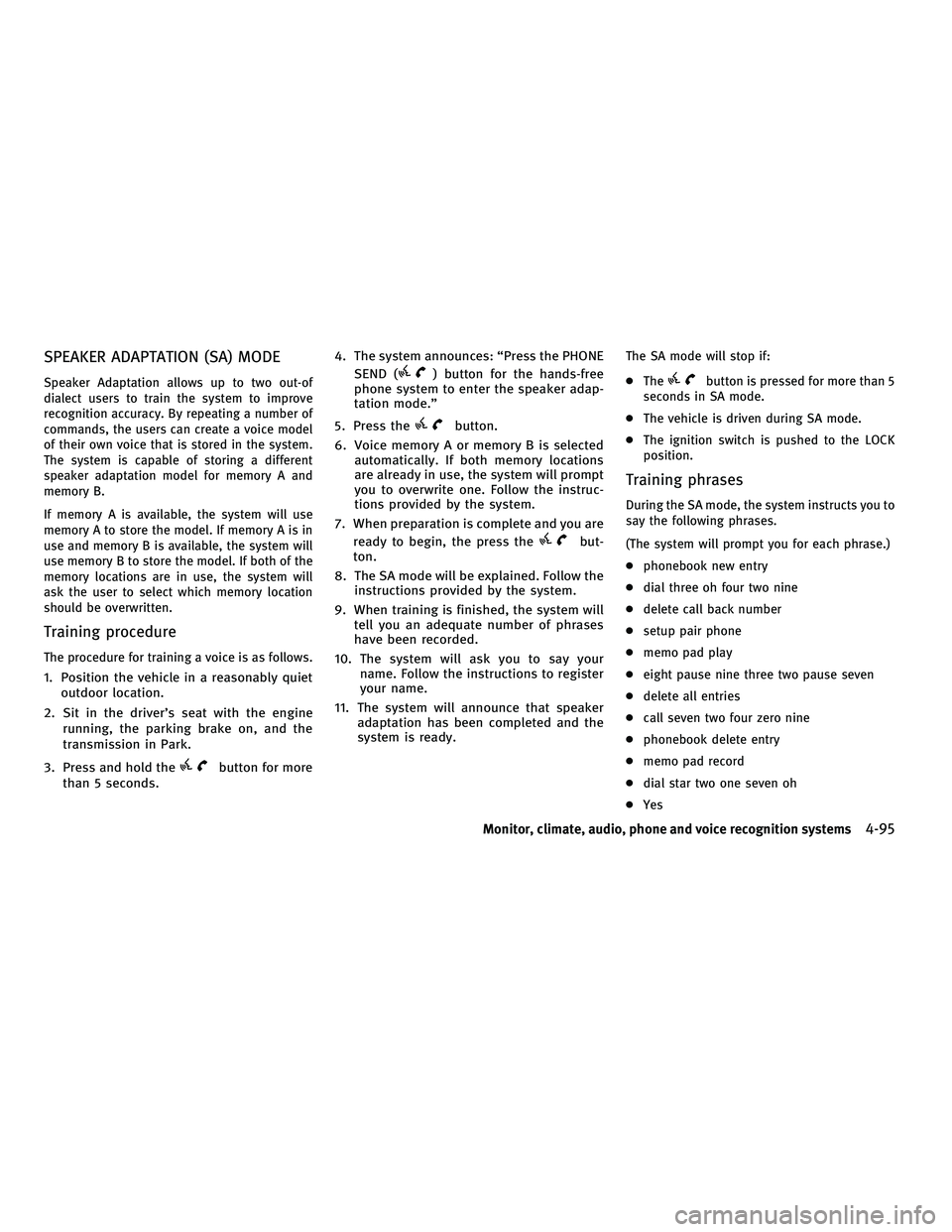
SPEAKER ADAPTATION (SA) MODE
Speaker Adaptation allows up to two out-of
dialect users to train the system to improve
recognition accuracy. By repeating a number of
commands, the users can create a voice model
of their own voice that is stored in the system.
The system is capable of storing a different
speaker adaptation model for memory A and
memory B.
If memory A is available, the system will use
memory A to store the model. If memory A is in
use and memory B is available, the system will
use memory B to store the model. If both of the
memory locations are in use, the system will
ask the user to select which memory location
should be overwritten.
Training procedure
The procedure for training a voice is as follows.
1. Position the vehicle in a reasonably quietoutdoor location.
2. Sit in the driver's seat with the engine running, the parking brake on, and the
transmission in Park.
3. Press and hold the
button for more
than 5 seconds. 4. The system announces: ªPress the PHONE
SEND (
) button for the hands-free
phone system to enter the speaker adap-
tation mode.º
5. Press the
button.
6. Voice memory A or memory B is selected automatically. If both memory locations
are already in use, the system will prompt
you to overwrite one. Follow the instruc-
tions provided by the system.
7. When preparation is complete and you are ready to begin, the press the
but-
ton.
8. The SA mode will be explained. Follow the instructions provided by the system.
9. When training is finished, the system will tell you an adequate number of phrases
have been recorded.
10. The system will ask you to say your name. Follow the instructions to register
your name.
11. The system will announce that speaker adaptation has been completed and the
system is ready.
The SA mode will stop if:
cThe
button is pressed for more than 5
seconds in SA mode.
c The vehicle is driven during SA mode.
c The ignition switch is pushed to the LOCK
position.
Training phrases
During the SA mode, the system instructs you to
say the following phrases.
(The system will prompt you for each phrase.)
cphonebook new entry
c dial three oh four two nine
c delete call back number
c setup pair phone
c memo pad play
c eight pause nine three two pause seven
c delete all entries
c call seven two four zero nine
c phonebook delete entry
c memo pad record
c dial star two one seven oh
c Yes
Monitor, climate, audio, phone and voice recognition systems4-95
wÐ
Ð
05/15/09Ðpattie
X
Page 260 of 445
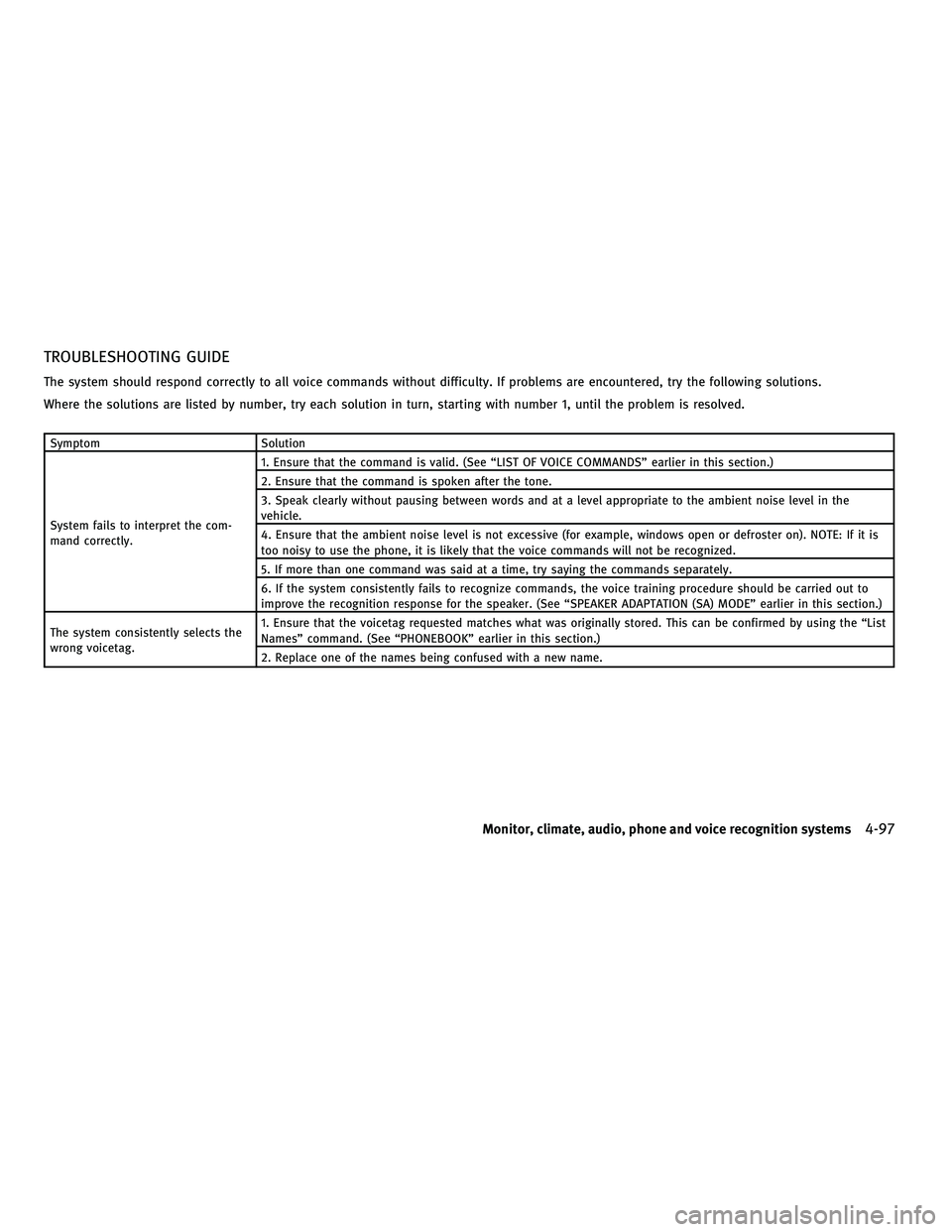
TROUBLESHOOTING GUIDE
The system should respond correctly to all voice commands without difficulty. If problems are encountered, try the following solutions.
Where the solutions are listed by number, try each solution in turn, starting with number 1, until the problem is resolved.
SymptomSolution
System fails to interpret the com-
mand correctly. 1. Ensure that the command is valid. (See ªLIST OF VOICE COMMANDSº earlier in this section.)
2. Ensure that the command is spoken after the tone.
3. Speak clearly without pausing between words and at a level appropriate to the ambient noise level in the
vehicle.
4. Ensure that the ambient noise level is not excessive (for example, windows open or defroster on). NOTE: If it is
too noisy to use the phone, it is likely that the voice commands will not be recognized.
5. If more than one command was said at a time, try saying the commands separately.
6. If the system consistently fails to recognize commands, the voice training procedure should be carried out to
improve the recognition response for the speaker. (See ªSPEAKER ADAPTATION (SA) MODEº earlier in this section.)
The system consistently selects the
wrong voicetag. 1. Ensure that the voicetag requested matches what was originally stored. This can be confirmed by using the ªList
Namesº command. (See ªPHONEBOOKº earlier in this section.)
2. Replace one of the names being confused with a new name.
Monitor, climate, audio, phone and voice recognition systems4-97
wÐ
Ð
05/14/09Ðpattie
X
Page 261 of 445
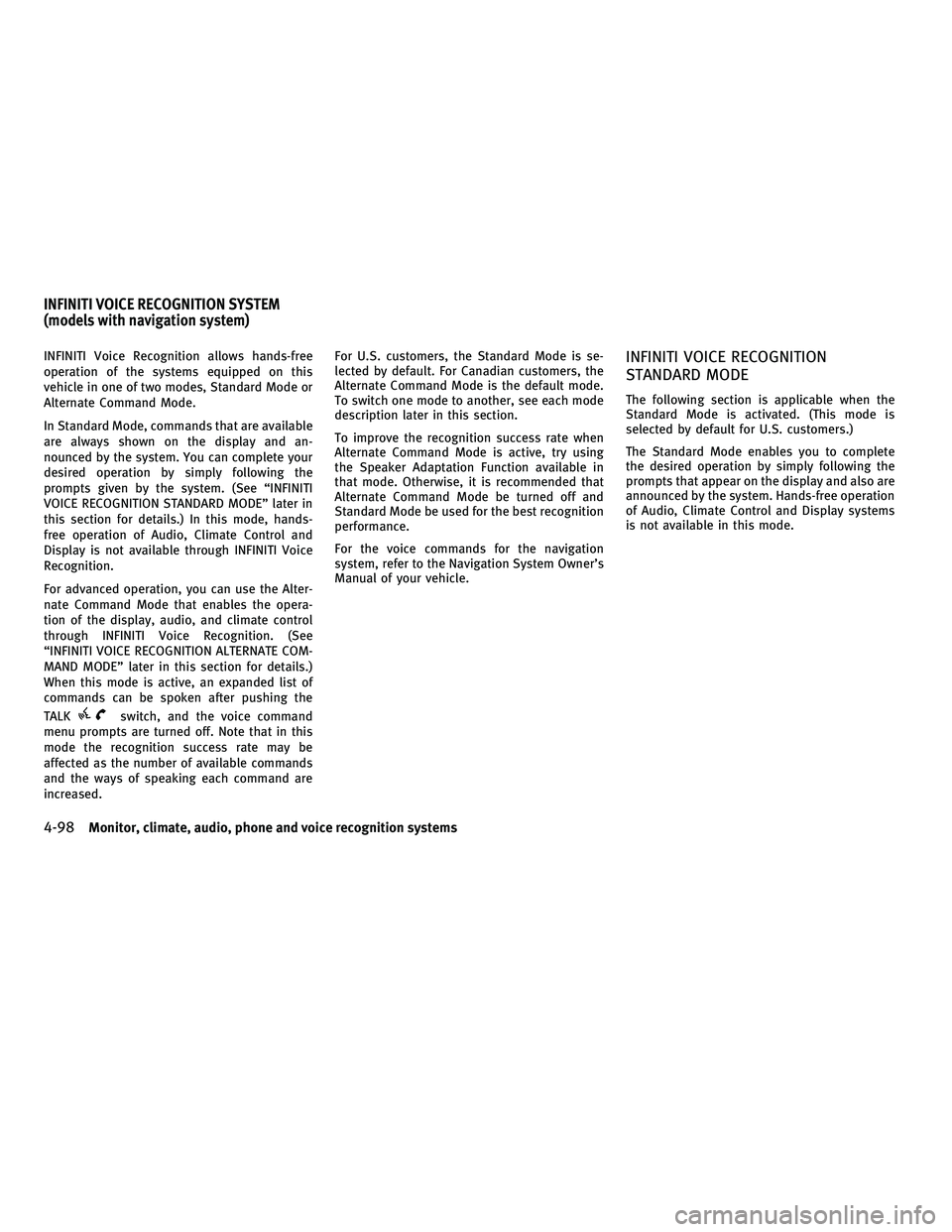
INFINITI Voice Recognition allows hands-free
operation of the systems equipped on this
vehicle in one of two modes, Standard Mode or
Alternate Command Mode.
In Standard Mode, commands that are available
are always shown on the display and an-
nounced by the system. You can complete your
desired operation by simply following the
prompts given by the system. (See ªINFINITI
VOICE RECOGNITION STANDARD MODEº later in
this section for details.) In this mode, hands-
free operation of Audio, Climate Control and
Display is not available through INFINITI Voice
Recognition.
For advanced operation, you can use the Alter-
nate Command Mode that enables the opera-
tion of the display, audio, and climate control
through INFINITI Voice Recognition. (See
ªINFINITI VOICE RECOGNITION ALTERNATE COM-
MAND MODEº later in this section for details.)
When this mode is active, an expanded list of
commands can be spoken after pushing the
TALK
switch, and the voice command
menu prompts are turned off. Note that in this
mode the recognition success rate may be
affected as the number of available commands
and the ways of speaking each command are
increased. For U.S. customers, the Standard Mode is se-
lected by default. For Canadian customers, the
Alternate Command Mode is the default mode.
To switch one mode to another, see each mode
description later in this section.
To improve the recognition success rate when
Alternate Command Mode is active, try using
the Speaker Adaptation Function available in
that mode. Otherwise, it is recommended that
Alternate Command Mode be turned off and
Standard Mode be used for the best recognition
performance.
For the voice commands for the navigation
system, refer to the Navigation System Owner's
Manual of your vehicle.
INFINITI VOICE RECOGNITION
STANDARD MODE
The following section is applicable when the
Standard Mode is activated. (This mode is
selected by default for U.S. customers.)
The Standard Mode enables you to complete
the desired operation by simply following the
prompts that appear on the display and also are
announced by the system. Hands-free operation
of Audio, Climate Control and Display systems
is not available in this mode.
INFINITI VOICE RECOGNITION SYSTEM
(models with navigation system)
4-98Monitor, climate, audio, phone and voice recognition systems
wÐ
Ð
05/14/09Ðpattie
X