climate control INFINITI M HYBRID 2013 User Guide
[x] Cancel search | Manufacturer: INFINITI, Model Year: 2013, Model line: M HYBRID, Model: INFINITI M HYBRID 2013Pages: 530, PDF Size: 3.71 MB
Page 150 of 530
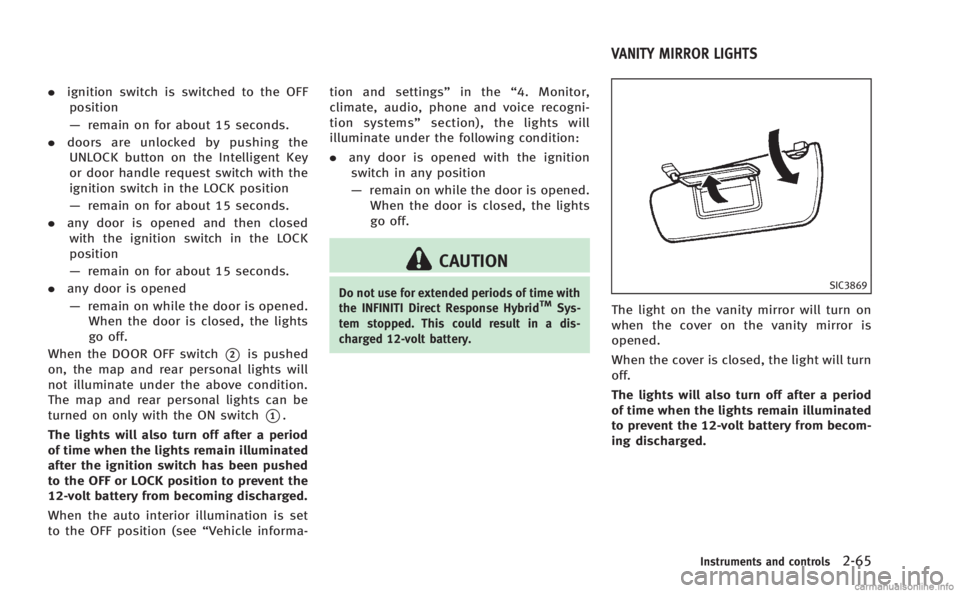
.ignition switch is switched to the OFF
position
— remain on for about 15 seconds.
. doors are unlocked by pushing the
UNLOCK button on the Intelligent Key
or door handle request switch with the
ignition switch in the LOCK position
— remain on for about 15 seconds.
. any door is opened and then closed
with the ignition switch in the LOCK
position
— remain on for about 15 seconds.
. any door is opened
— remain on while the door is opened.
When the door is closed, the lights
go off.
When the DOOR OFF switch
*2is pushed
on, the map and rear personal lights will
not illuminate under the above condition.
The map and rear personal lights can be
turned on only with the ON switch
*1.
The lights will also turn off after a period
of time when the lights remain illuminated
after the ignition switch has been pushed
to the OFF or LOCK position to prevent the
12-volt battery from becoming discharged.
When the auto interior illumination is set
to the OFF position (see “Vehicle informa-tion and settings”
in the“4. Monitor,
climate, audio, phone and voice recogni-
tion systems” section), the lights will
illuminate under the following condition:
. any door is opened with the ignition
switch in any position
— remain on while the door is opened.
When the door is closed, the lights
go off.
CAUTION
Do not use for extended periods of time with
the INFINITI Direct Response HybridTMSys-
tem stopped. This could result in a dis-
charged 12-volt battery.
SIC3869
The light on the vanity mirror will turn on
when the cover on the vanity mirror is
opened.
When the cover is closed, the light will turn
off.
The lights will also turn off after a period
of time when the lights remain illuminated
to prevent the 12-volt battery from becom-
ing discharged.
Instruments and controls2-65
VANITY MIRROR LIGHTS
Page 160 of 530
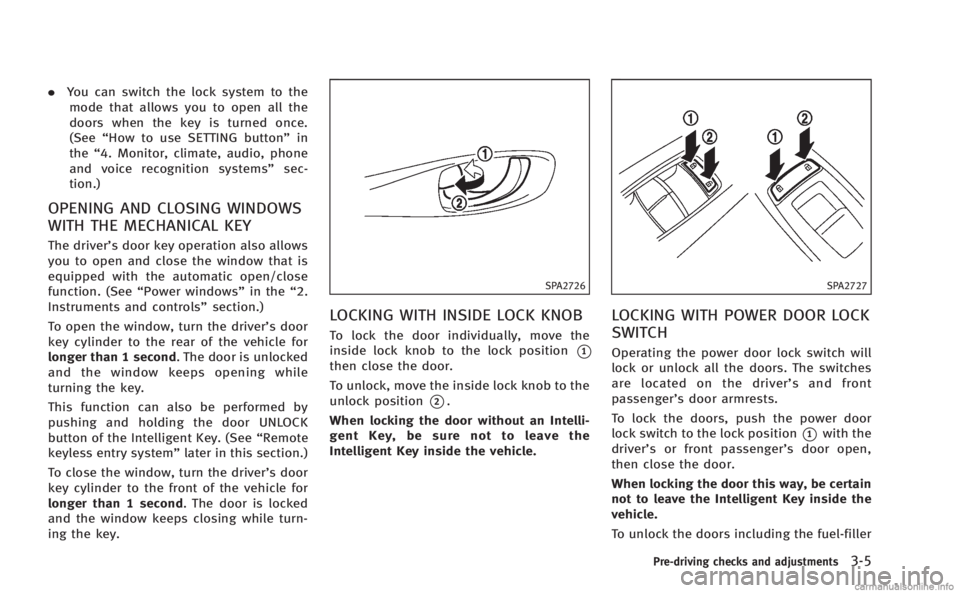
.You can switch the lock system to the
mode that allows you to open all the
doors when the key is turned once.
(See “How to use SETTING button” in
the “4. Monitor, climate, audio, phone
and voice recognition systems” sec-
tion.)
OPENING AND CLOSING WINDOWS
WITH THE MECHANICAL KEY
The driver’s door key operation also allows
you to open and close the window that is
equipped with the automatic open/close
function. (See “Power windows” in the“2.
Instruments and controls” section.)
To open the window, turn the driver’s door
key cylinder to the rear of the vehicle for
longer than 1 second. The door is unlocked
and the window keeps opening while
turning the key.
This function can also be performed by
pushing and holding the door UNLOCK
button of the Intelligent Key. (See “Remote
keyless entry system” later in this section.)
To close the window, turn the driver’s door
key cylinder to the front of the vehicle for
longer than 1 second. The door is locked
and the window keeps closing while turn-
ing the key.
SPA2726
LOCKING WITH INSIDE LOCK KNOB
To lock the door individually, move the
inside lock knob to the lock position
*1
then close the door.
To unlock, move the inside lock knob to the
unlock position
*2.
When locking the door without an Intelli-
gent Key, be sure not to leave the
Intelligent Key inside the vehicle.
SPA2727
LOCKING WITH POWER DOOR LOCK
SWITCH
Operating the power door lock switch will
lock or unlock all the doors. The switches
are located on the driver’ s and front
passenger’s door armrests.
To lock the doors, push the power door
lock switch to the lock position
*1with the
driver’s or front passenger’s door open,
then close the door.
When locking the door this way, be certain
not to leave the Intelligent Key inside the
vehicle.
To unlock the doors including the fuel-filler
Pre-driving checks and adjustments3-5
Page 186 of 530
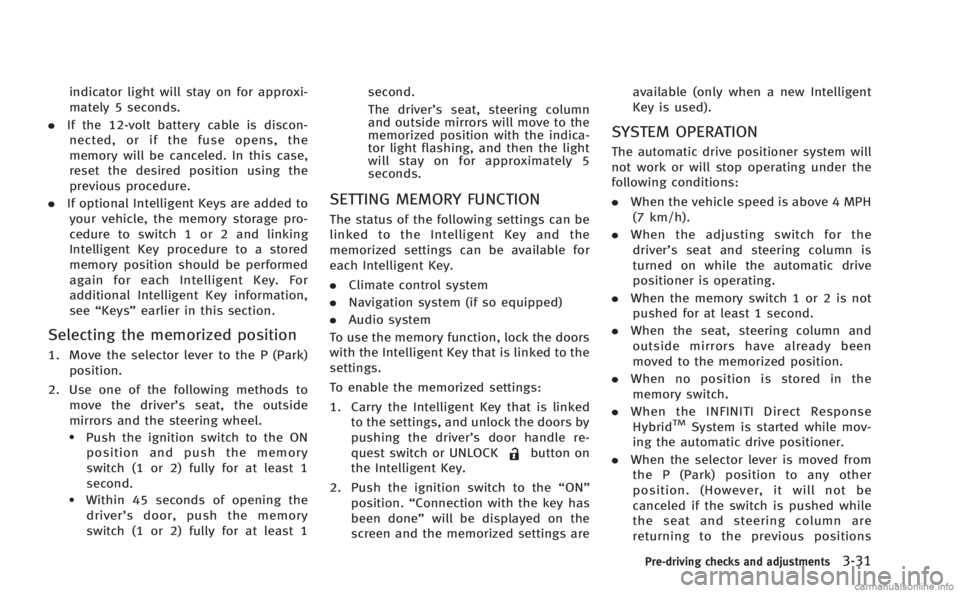
indicator light will stay on for approxi-
mately 5 seconds.
. If the 12-volt battery cable is discon-
nected, or if the fuse opens, the
memory will be canceled. In this case,
reset the desired position using the
previous procedure.
. If optional Intelligent Keys are added to
your vehicle, the memory storage pro-
cedure to switch 1 or 2 and linking
Intelligent Key procedure to a stored
memory position should be performed
again for each Intelligent Key. For
additional Intelligent Key information,
see “Keys” earlier in this section.
Selecting the memorized position
1. Move the selector lever to the P (Park)
position.
2. Use one of the following methods to move the driver’ s seat, the outside
mirrors and the steering wheel.
.Push the ignition switch to the ON position and push the memory
switch (1 or 2) fully for at least 1
second.
.Within 45 seconds of opening thedriver’ s door, push the memory
switch (1 or 2) fully for at least 1 second.
The driver’s seat, steering column
and outside mirrors will move to the
memorized position with the indica-
tor light flashing, and then the light
will stay on for approximately 5
seconds.
SETTING MEMORY FUNCTION
The status of the following settings can be
linked to the Intelligent Key and the
memorized settings can be available for
each Intelligent Key.
. Climate control system
. Navigation system (if so equipped)
. Audio system
To use the memory function, lock the doors
with the Intelligent Key that is linked to the
settings.
To enable the memorized settings:
1. Carry the Intelligent Key that is linked to the settings, and unlock the doors by
pushing the driver’s door handle re-
quest switch or UNLOCK
button on
the Intelligent Key.
2. Push the ignition switch to the “ON”
position. “Connection with the key has
been done” will be displayed on the
screen and the memorized settings are available (only when a new Intelligent
Key is used).
SYSTEM OPERATION
The automatic drive positioner system will
not work or will stop operating under the
following conditions:
.
When the vehicle speed is above 4 MPH
(7 km/h).
. When the adjusting switch for the
driver’s seat and steering column is
turned on while the automatic drive
positioner is operating.
. When the memory switch 1 or 2 is not
pushed for at least 1 second.
. When the seat, steering column and
outside mirrors have already been
moved to the memorized position.
. When no position is stored in the
memory switch.
. When the INFINITI Direct Response
Hybrid
TMSystem is started while mov-
ing the automatic drive positioner.
. When the selector lever is moved from
the P (Park) position to any other
position. (However, it will not be
canceled if the switch is pushed while
the seat and steering column are
returning to the previous positions
Pre-driving checks and adjustments3-31
Page 188 of 530
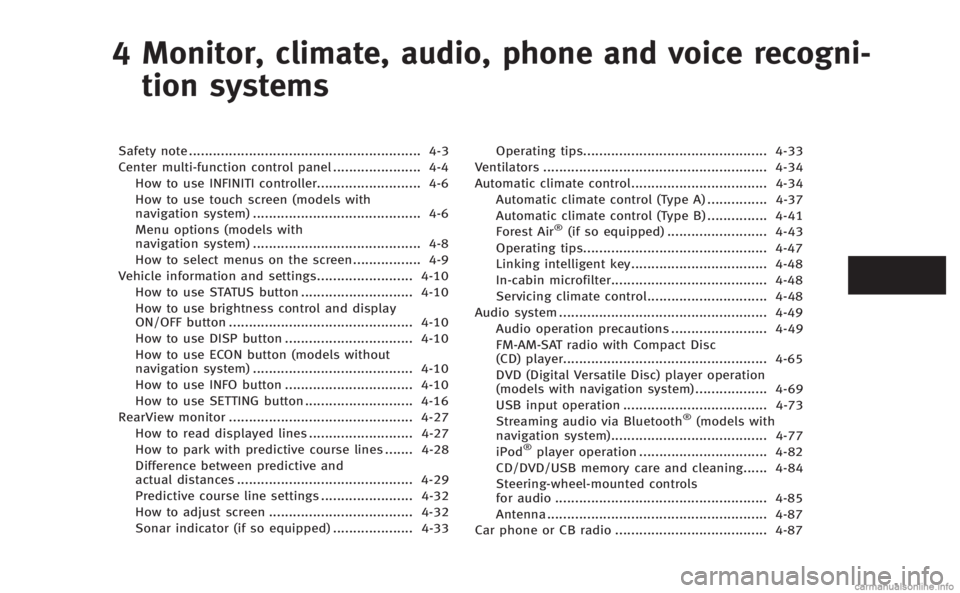
4 Monitor, climate, audio, phone and voice recogni-tion systems
Safety note .......................................................... 4-3
Center multi-function control panel ...................... 4-4 How to use INFINITI controller.......................... 4-6
How to use touch screen (models with
navigation system) .......................................... 4-6
Menu options (models with
navigation system) .......................................... 4-8
How to select menus on the screen................. 4-9
Vehicle information and settings........................ 4-10 How to use STATUS button ............................ 4-10
How to use brightness control and display
ON/OFF button .............................................. 4-10
How to use DISP button ................................ 4-10
How to use ECON button (models without
navigation system) ........................................ 4-10
How to use INFO button ................................ 4-10
How to use SETTING button ........................... 4-16
RearView monitor .............................................. 4-27 How to read displayed lines .......................... 4-27
How to park with predictive course lines ....... 4-28
Difference between predictive and
actual distances ............................................ 4-29
Predictive course line settings ....................... 4-32
How to adjust screen .................................... 4-32
Sonar indicator (if so equipped) .................... 4-33 Operating tips.............................................. 4-33
Ventilators ........................................................ 4-34
Automatic climate control.................................. 4-34
Automatic climate control (Type A) ............... 4-37
Automatic climate control (Type B) ............... 4-41
Forest Air
®(if so equipped) ......................... 4-43
Operating tips.............................................. 4-47
Linking intelligent key.................................. 4-48
In-cabin microfilter....................................... 4-48
Servicing climate control.............................. 4-48
Audio system .................................................... 4-49 Audio operation precautions ........................ 4-49
FM-AM-SAT radio with Compact Disc
(CD) player................................................... 4-65
DVD (Digital Versatile Disc) player operation
(models with navigation system) .................. 4-69
USB input operation .................................... 4-73
Streaming audio via Bluetooth
®(models with
navigation system)....................................... 4-77
iPod
®player operation ................................ 4-82
CD/DVD/USB memory care and cleaning...... 4-84
Steering-wheel-mounted controls
for audio ..................................................... 4-85
Antenna ....................................................... 4-87
Car phone or CB radio ...................................... 4-87
Page 191 of 530
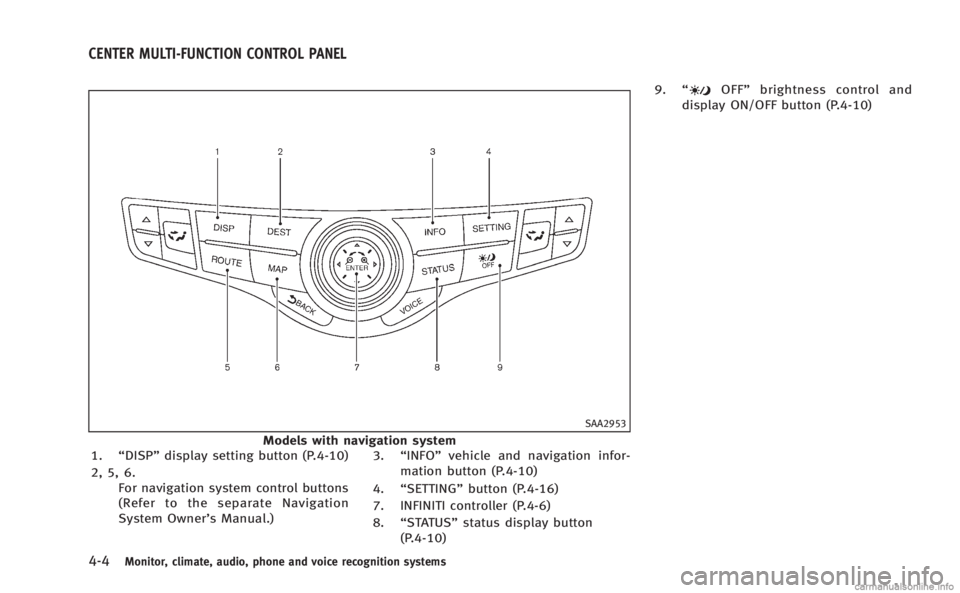
4-4Monitor, climate, audio, phone and voice recognition systems
SAA2953
Models with navigation system
1. “DISP” display setting button (P.4-10)
2, 5, 6. For navigation system control buttons
(Refer to the separate Navigation
System Owner’s Manual.) 3.
“INFO” vehicle and navigation infor-
mation button (P.4-10)
4. “SETTING” button (P.4-16)
7. INFINITI controller (P.4-6)
8. “STATUS” status display button
(P.4-10) 9.
“
OFF” brightness control and
display ON/OFF button (P.4-10)
CENTER MULTI-FUNCTION CONTROL PANEL
Page 192 of 530
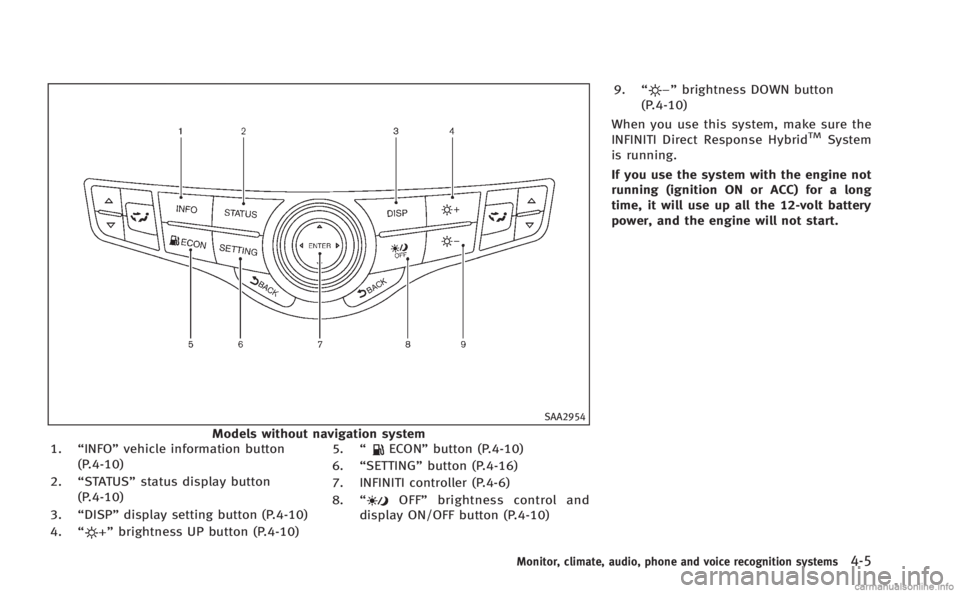
SAA2954
Models without navigation system
1. “INFO” vehicle information button
(P.4-10)
2. “STATUS” status display button
(P.4-10)
3. “DISP” display setting button (P.4-10)
4. “
”brightness UP button (P.4-10) 5.
“
ECON” button (P.4-10)
6. “SETTING” button (P.4-16)
7. INFINITI controller (P.4-6)
8. “
OFF” brightness control and
display ON/OFF button (P.4-10) 9.
“
”brightness DOWN button
(P.4-10)
When you use this system, make sure the
INFINITI Direct Response Hybrid
TMSystem
is running.
If you use the system with the engine not
running (ignition ON or ACC) for a long
time, it will use up all the 12-volt battery
power, and the engine will not start.
Monitor, climate, audio, phone and voice recognition systems4-5
Page 193 of 530
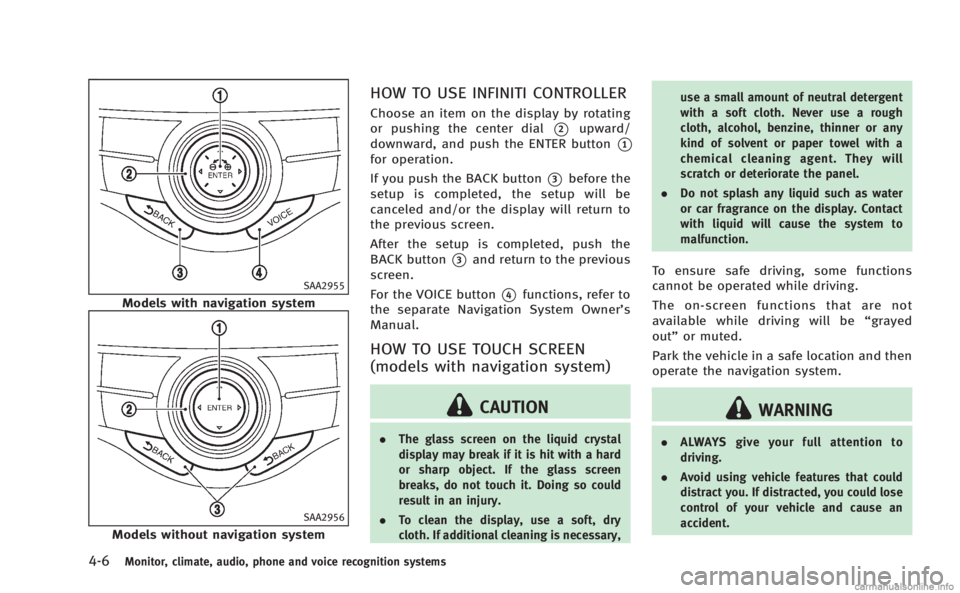
4-6Monitor, climate, audio, phone and voice recognition systems
SAA2955
Models with navigation system
SAA2956
Models without navigation system
HOW TO USE INFINITI CONTROLLER
Choose an item on the display by rotating
or pushing the center dial
*2upward/
downward, and push the ENTER button
*1
for operation.
If you push the BACK button
*3before the
setup is completed, the setup will be
canceled and/or the display will return to
the previous screen.
After the setup is completed, push the
BACK button
*3and return to the previous
screen.
For the VOICE button
*4functions, refer to
the separate Navigation System Owner’s
Manual.
HOW TO USE TOUCH SCREEN
(models with navigation system)
CAUTION
. The glass screen on the liquid crystal
display may break if it is hit with a hard
or sharp object. If the glass screen
breaks, do not touch it. Doing so could
result in an injury.
. To clean the display, use a soft, dry
cloth. If additional cleaning is necessary, use a small amount of neutral detergent
with a soft cloth. Never use a rough
cloth, alcohol, benzine, thinner or any
kind of solvent or paper towel with a
chemical cleaning agent. They will
scratch or deteriorate the panel.
. Do not splash any liquid such as water
or car fragrance on the display. Contact
with liquid will cause the system to
malfunction.
To ensure safe driving, some functions
cannot be operated while driving.
The on-screen functions that are not
available while driving will be “grayed
out” or muted.
Park the vehicle in a safe location and then
operate the navigation system.
WARNING
. ALWAYS give your full attention to
driving.
. Avoid using vehicle features that could
distract you. If distracted, you could lose
control of your vehicle and cause an
accident.
Page 194 of 530
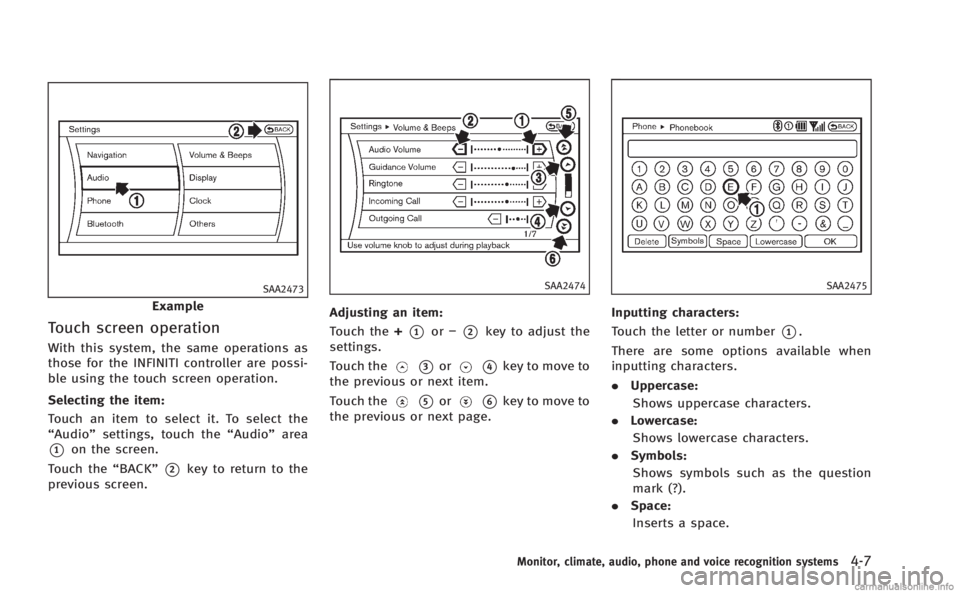
SAA2473
Example
Touch screen operation
With this system, the same operations as
those for the INFINITI controller are possi-
ble using the touch screen operation.
Selecting the item:
Touch an item to select it. To select the
“Audio”settings, touch the “Audio”area
*1on the screen.
Touch the “BACK”
*2key to return to the
previous screen.
SAA2474
Adjusting an item:
Touch the +
*1or−*2key to adjust the
settings.
Touch the
*3or*4key to move to
the previous or next item.
Touch the
*5or*6key to move to
the previous or next page.
SAA2475
Inputting characters:
Touch the letter or number
*1.
There are some options available when
inputting characters.
. Uppercase:
Shows uppercase characters.
. Lowercase:
Shows lowercase characters.
. Symbols:
Shows symbols such as the question
mark (?).
. Space:
Inserts a space.
Monitor, climate, audio, phone and voice recognition systems4-7
Page 195 of 530
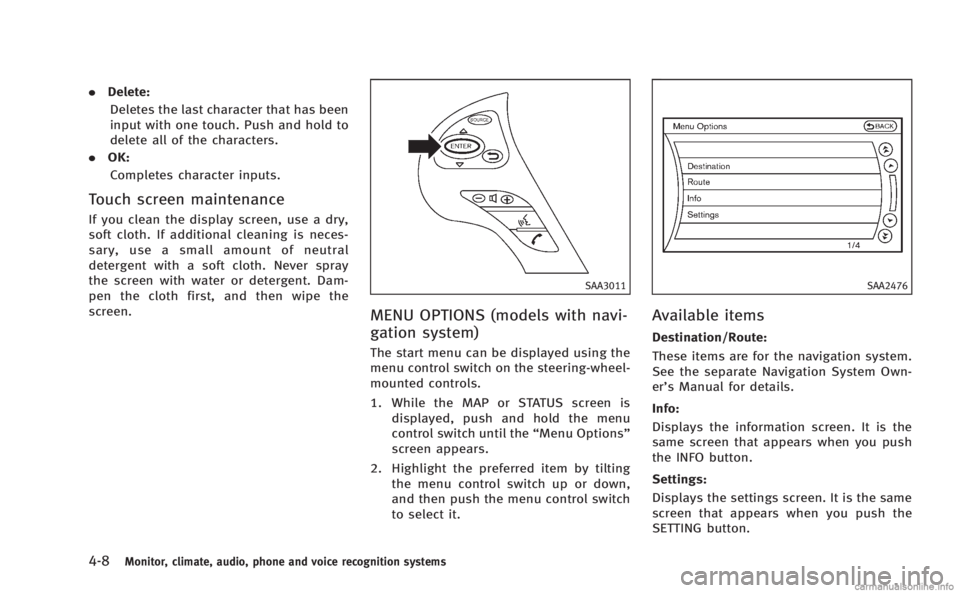
4-8Monitor, climate, audio, phone and voice recognition systems
.Delete:
Deletes the last character that has been
input with one touch. Push and hold to
delete all of the characters.
. OK:
Completes character inputs.
Touch screen maintenance
If you clean the display screen, use a dry,
soft cloth. If additional cleaning is neces-
sary, use a small amount of neutral
detergent with a soft cloth. Never spray
the screen with water or detergent. Dam-
pen the cloth first, and then wipe the
screen.
SAA3011
MENU OPTIONS (models with navi-
gation system)
The start menu can be displayed using the
menu control switch on the steering-wheel-
mounted controls.
1. While the MAP or STATUS screen is displayed, push and hold the menu
control switch until the “Menu Options”
screen appears.
2. Highlight the preferred item by tilting the menu control switch up or down,
and then push the menu control switch
to select it.
SAA2476
Available items
Destination/Route:
These items are for the navigation system.
See the separate Navigation System Own-
er’s Manual for details.
Info:
Displays the information screen. It is the
same screen that appears when you push
the INFO button.
Settings:
Displays the settings screen. It is the same
screen that appears when you push the
SETTING button.
Page 196 of 530
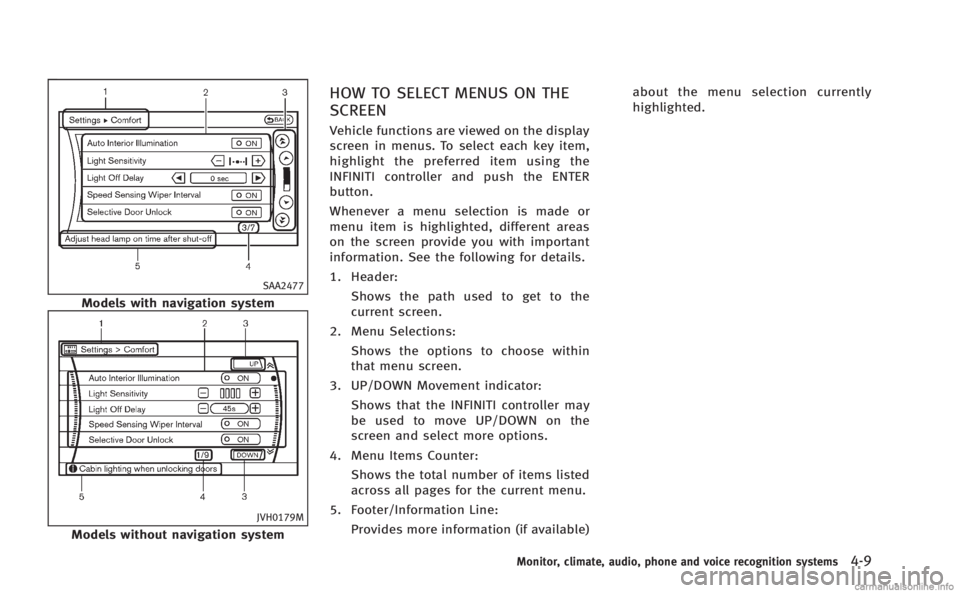
SAA2477
Models with navigation system
JVH0179M
Models without navigation system
HOW TO SELECT MENUS ON THE
SCREEN
Vehicle functions are viewed on the display
screen in menus. To select each key item,
highlight the preferred item using the
INFINITI controller and push the ENTER
button.
Whenever a menu selection is made or
menu item is highlighted, different areas
on the screen provide you with important
information. See the following for details.
1. Header:Shows the path used to get to the
current screen.
2. Menu Selections: Shows the options to choose within
that menu screen.
3. UP/DOWN Movement indicator: Shows that the INFINITI controller may
be used to move UP/DOWN on the
screen and select more options.
4. Menu Items Counter: Shows the total number of items listed
across all pages for the current menu.
5. Footer/Information Line: Provides more information (if available) about the menu selection currently
highlighted.
Monitor, climate, audio, phone and voice recognition systems4-9