display INFINITI Q50 2015 Quick Reference Guide
[x] Cancel search | Manufacturer: INFINITI, Model Year: 2015, Model line: Q50, Model: INFINITI Q50 2015Pages: 32, PDF Size: 2.67 MB
Page 19 of 32
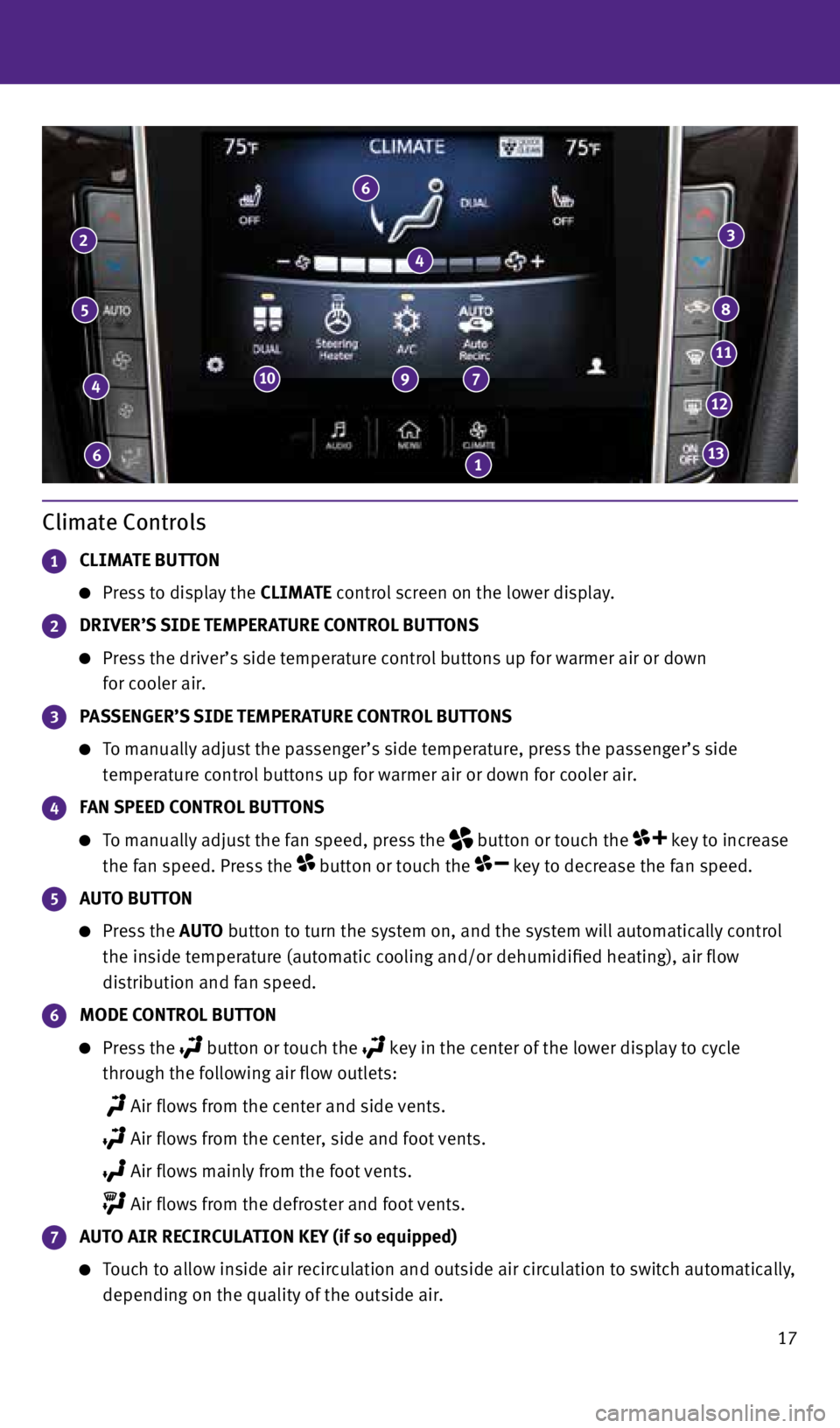
17
Climate Controls
1 CLIMATE BUTTON
Press to display the CLIMATE control screen on the lower display.
2 DRIVER’S SIDE TEMPERATURE CONTROL BUTTONS
Press the driver’s side temperature control buttons up for warmer air or down
for cooler air.
3 PASSENGER’S SIDE TEMPERATURE CONTROL BUTTONS
To manually adjust the passenger’s side temperature, press the passenger’s side
temperature control buttons up for warmer air or down for cooler air.
4 FAN SPEED CONTROL BUTTONS
To manually adjust the fan speed, press the
button or touch the key to increase
the fan speed. Press the
button or touch the key to decrease the fan speed.
5 AUTO BUTTON
Press the AUTO button to turn the system on, and the system will automatically control
the inside temperature (automatic cooling and/or dehumidified heating), air flow
distribution and fan speed.
6 MODE CONTROL BUTTON
Press the button or touch the key in the center of the lower display to cycle
through the following air flow outlets:
Air flows from the center and side vents.
Air flows from the center, side and foot vents.
Air flows mainly from the foot vents.
Air flows from the defroster and foot vents.
7 AUTO AIR RECIRCULATION KEY (if so equipped)
Touch to allow inside air recirculation and outside air circulation to switch automatically,
depending on the quality of the outside air.
6
4
5
2
6
4
10 9 7
1
3
8
11
12
13
2045927_15c_Infiniti_Q50_QRG_071415.indd 177/14/15 3:39 PM
Page 21 of 32

19
FM/AM/HD Radio®/SiriusXM®* Satellite Radio (if so equipped)
1 AUDIO BUTTON
Press to display the AUDIO screen on the lower display.
2 (power) BUTTON/VOL (volume) CONTROL KNOB
Press the (power) button to turn the system on or off.
Turn the VOL (volume) control knob right or left to increase or decrease the volume.
3 SEEK•CAT/TRACK BUTTON
To scan quickly through each broadcasting station, press the SEEK•CAT/TRACK
button to stop at the previous or next broadcast station.
For satellite radio, press the SEEK•CAT/TRACK button to switch to the first
channel of the previous or next category.
For HD Radio®, press the SEEK•CAT/TRACK button to change the station.
Press the SEEK•CAT/TRACK button to change tracks on a CD.
Press and hold the SEEK•CAT/ TRACK button to rewind or fast forward a track on a CD.
4 TUNE•CH/FOLDER BUTTON
To manually tune the radio, press the TUNE•CH/FOLDER button left or right.
Press and hold the TUNE•CH/FOLDER button left or right to accelerate radio tuning.
5 RADIO BUTTON
Press to the radio band in the order of AM, FM and satellite radio.
6 DISC•AUX BUTTON
Press to change the audio source (CD, iPod®, USB, Bluetooth® Streaming Audio or AUX).
7 STATION PRESET KEYS
Up to 36 stations/channels can be set for AM, FM and satellite radio.
To store a station in a preset, you must first select a radio band by pressing the RADIO
button then tune to the desired AM, FM or satellite radio station.
Now select and hold the desired station memory key (1-36) until the preset number is
updated on the display and a beep is heard. Programing is now complete.
To retrieve a previously set station, press the arrow right or left
8 and touch the
memory key (1-36) that contains the stored station/channel you wish to listen to.
*SiriusXM® Satellite Radio is only available on vehicles equipped with an optional satellite radio subscription service.
For more information, refer to the “Audio system (section 4)” of your InTouch Owner’s Manual.
1
2
7
3
8
5 6 4
8
2045927_15c_Infiniti_Q50_QRG_071415.indd 197/14/15 3:39 PM
Page 22 of 32
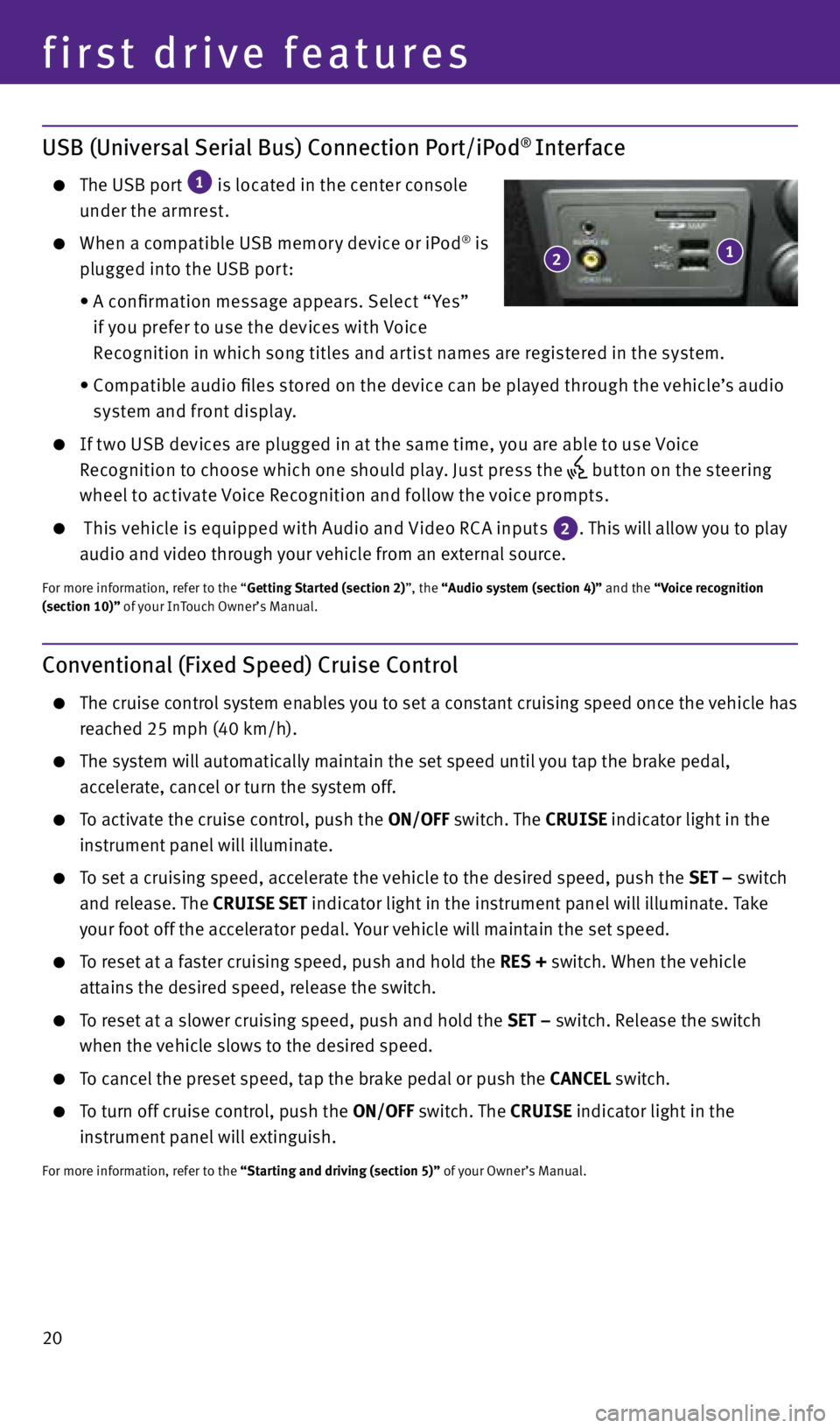
20
first drive features
Conventional (Fixed Speed) Cruise Control
The cruise control system enables you to set a constant cruising speed once the vehicle has
reached 25 mph (40 km/h).
The system will automatically maintain the set speed until you tap the brake pedal,
accelerate, cancel or turn the system off.
To activate the cruise control, push the ON/OFF switch. The CRUISE indicator light in the
instrument panel will illuminate.
To set a cruising speed, accelerate the vehicle to the desired speed, push the SET – switch
and release. The CRUISE SET indicator light
in the instrument panel will illuminate. Take
your foot off the accelerator pedal. Your vehicle will maintain the set speed.
To reset at a faster cruising speed, push and hold the RES + switch. When the vehicle
attains the desired speed, release the switch.
To reset at a slower cruising speed, push and hold the SET – switch. Release the switch
when the vehicle slows to the desired speed.
To cancel the preset speed, tap the brake pedal or push the CANCEL switch.
To turn off cruise control, push the ON/OFF switch. The CRUISE indicator light
in the
instrument panel will extinguish.
For more information, refer to the “Starting and driving (section 5)” of your Owner’s Manual.
USB (Universal Serial Bus) Connection Port/iPod® Interface
The USB port
1 is located in the center console
under the armrest.
When a compatible USB memor y device or iPod® is
plugged into the USB por t:
• A confirmation message appears. Select “ Yes”
if you prefer to use the devices with Voice
Recognition in which song titles and ar tist names are registered in the system.
• Compatible audio files stored on the device can be played through the vehicle’s audio
system and front display.
If t wo USB devices are plugged in at the same time, you are able to use Voice
Recognition to choose which one should play. Just press the
but ton on the steering
wheel to activate Voice Recognition and follow the voice prompts.
This vehicle is equipped with Audio and Video RC A inputs 2. This will allow you to play
audio and video through your vehicle from an external source.
For more information, refer to the “Getting Started (section 2)”, the “Audio system (section 4)” and the “Voice recognition
(section 10)” of your InTouch Owner’s Manual.
1 2
2045927_15c_Infiniti_Q50_QRG_071415.indd 207/14/15 3:39 PM
Page 24 of 32
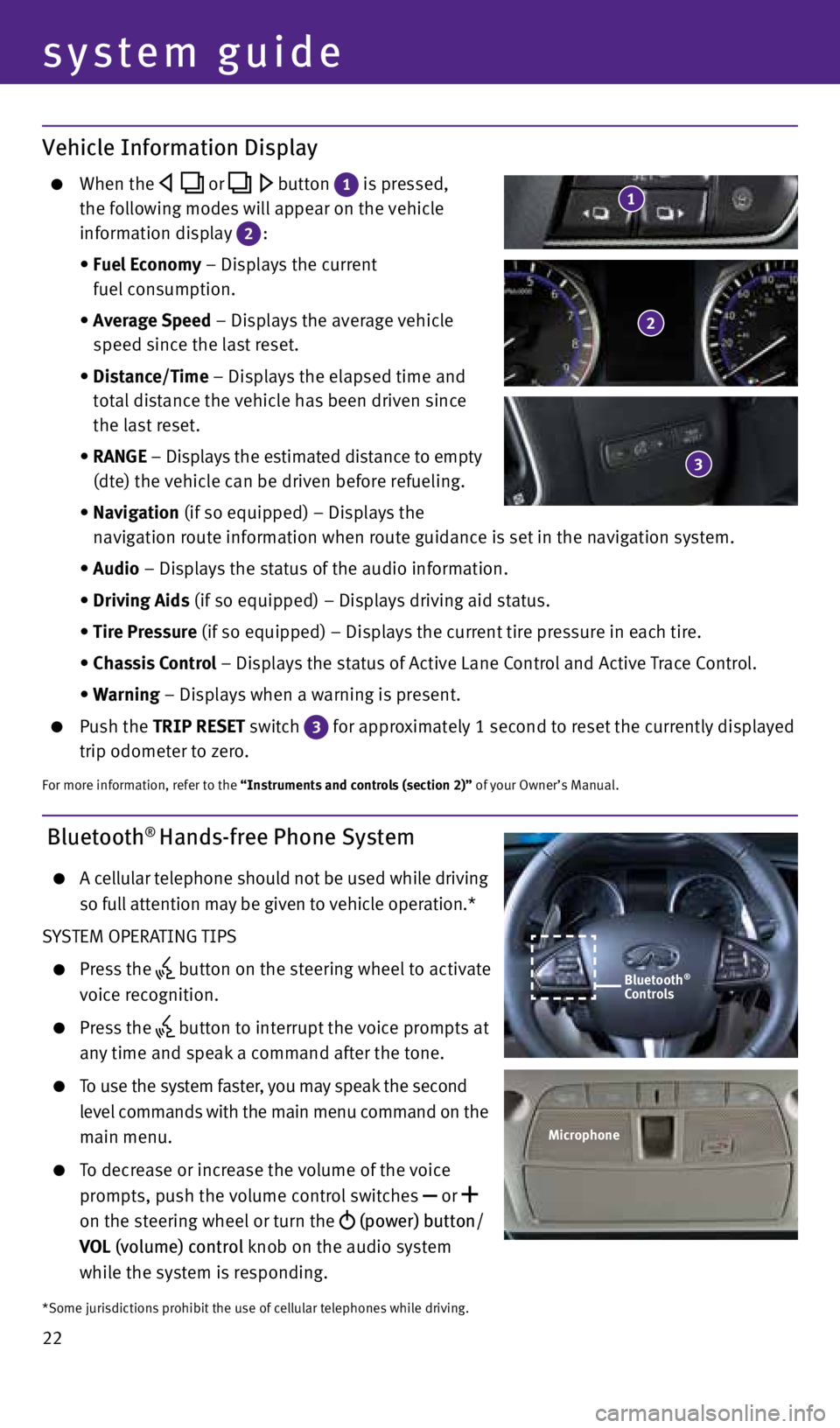
22
system guide
Bluetooth® Hands-free Phone System
A cellular telephone should not be used while driving
so full attention may be given to vehicle operation.*
SYSTEM OPERATING TIPS
Press the button on the steering wheel to activate
voice recognition.
Press the button to interrupt the voice prompts at
any time and speak a command after the tone.
To use the system faster, you may speak the second
level commands with the main menu command on the
main menu.
To decrease or increase the volume of the voice
prompts, push the volume control switches
or
on the steering wheel or turn the (power) button/
VOL (volume) control knob on the audio system
while the system is responding.
Bluetooth®
Controls
Microphone
*Some jurisdictions prohibit the use of cellular telephones while driving.
Vehicle Information Display
When the or button 1 is pressed,
the following modes will appear on the vehicle
information display
2:
• Fuel Economy – Displays the current
fuel consumption.
• Average Speed – Displays the average vehicle
speed since the last reset.
• Distance/Time – Displays the elapsed time and
total distance the vehicle has been driven since
the last reset.
• RANGE – Displays the estimated distance to empty
(dte) the vehicle can be driven before refueling.
• Navigation (if so equipped) – Displays the
navigation route information when route guidance is set in the navigation system.
• Audio – Displays the status of the audio information.
• Driving Aids (if so equipped) – Displays driving aid status.
• Tire Pressure (if so equipped) – Displays the current tire pressure in each tire.
• Chassis Control – Displays the status of Active Lane Control and Active Trace Control.
• Warning – Displays when a warning is present.
Push the TRIP RESET switch
3 for approximately 1 second to reset the currently displayed
trip odometer to zero.
For more information, refer to the “Instruments and controls (section 2)” of your Owner’s Manual.
2
3
1
2045927_15c_Infiniti_Q50_QRG_071415.indd 227/14/15 3:40 PM
Page 25 of 32
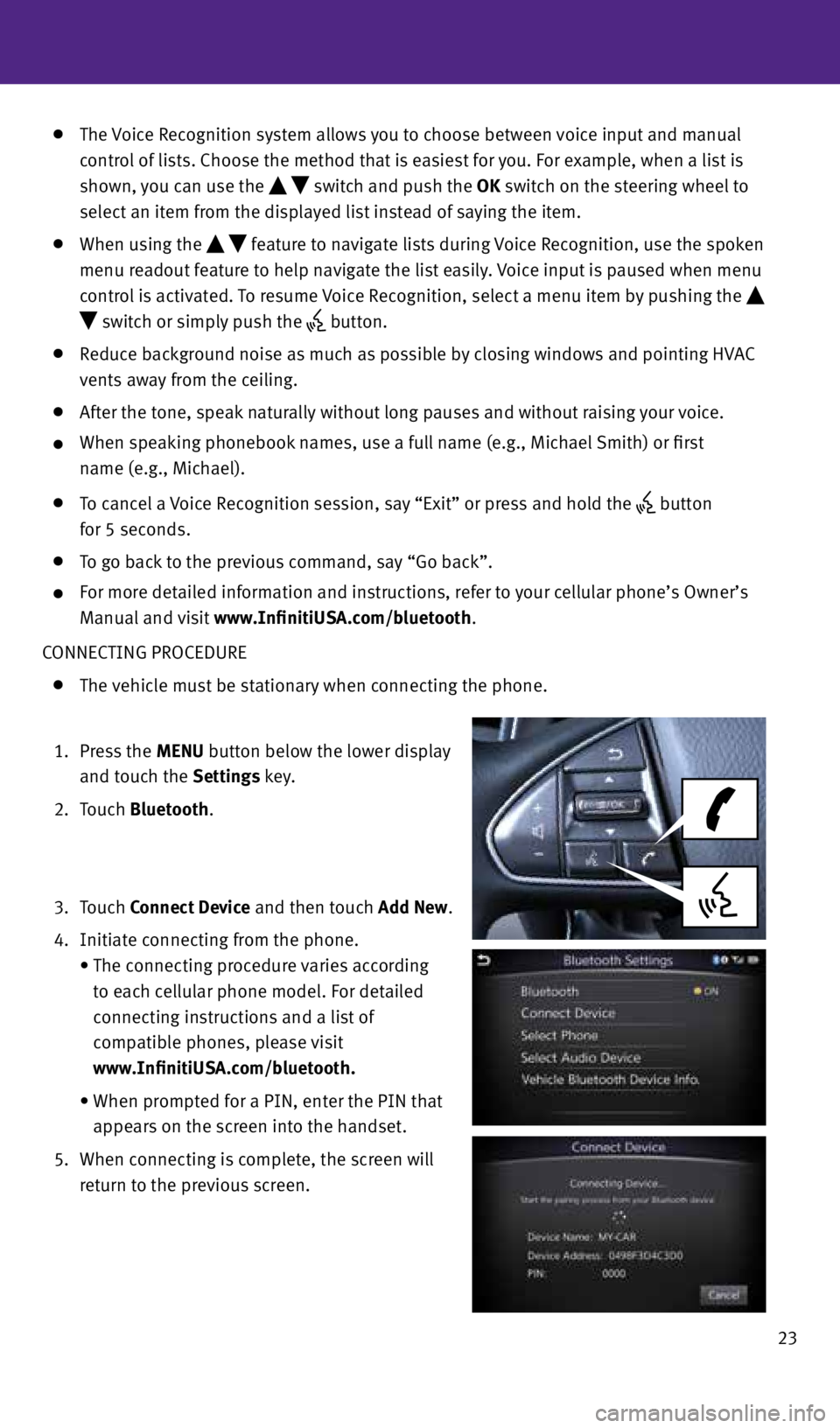
23
The Voice Recognition system allows you to choose between voice input and manual
control of lists. Choose the method that is easiest for you. For example, when a list is
shown, you can use the
switch and push the OK switch on the steering wheel to
select an item from the displayed list instead of saying the item.
When using the feature to navigate lists during Voice Recognition, use the spoken
menu readout feature to help navigate the list easily. Voice input is paused when menu
control is activated. To resume Voice Recognition, select a menu item by pushing the
switch or simply push the button.
Reduce background noise as much as possible by closing windows and pointing HVAC
vents away from the ceiling.
After the tone, speak naturally without long pauses and without raising your voice.
When speaking phonebook names, use a full name (e.g., Michael Smith) or first
name (e.g., Michael).
To cancel a Voice Recognition session, say “Exit” or press and hold the button
for 5 seconds.
To go back to the previous command, say “Go back”.
For more detailed information and instructions, refer to your cellular phone’s Owner’s
Manual and visit www.InfinitiUSA.com/bluetooth.
CONNECTING PROCEDURE
The vehicle must be stationary when connecting the phone.
1. Press the MENU button below the lower display
and touch the Settings key.
2. Touch Bluetooth.
3. Touch Connect Device and then touch Add New.
4. Initiate connecting from the phone.
• The connecting procedure varies according
to each cellular phone model. For detailed
connecting instructions and a list of
compatible phones, please visit
www.InfinitiUSA.com/bluetooth.
• When prompted for a PIN, enter the PIN that
appears on the screen into the handset.
5. When connecting is complete, the screen will
return to the previous screen.
2045927_15c_Infiniti_Q50_QRG_071415.indd 237/14/15 3:40 PM
Page 26 of 32
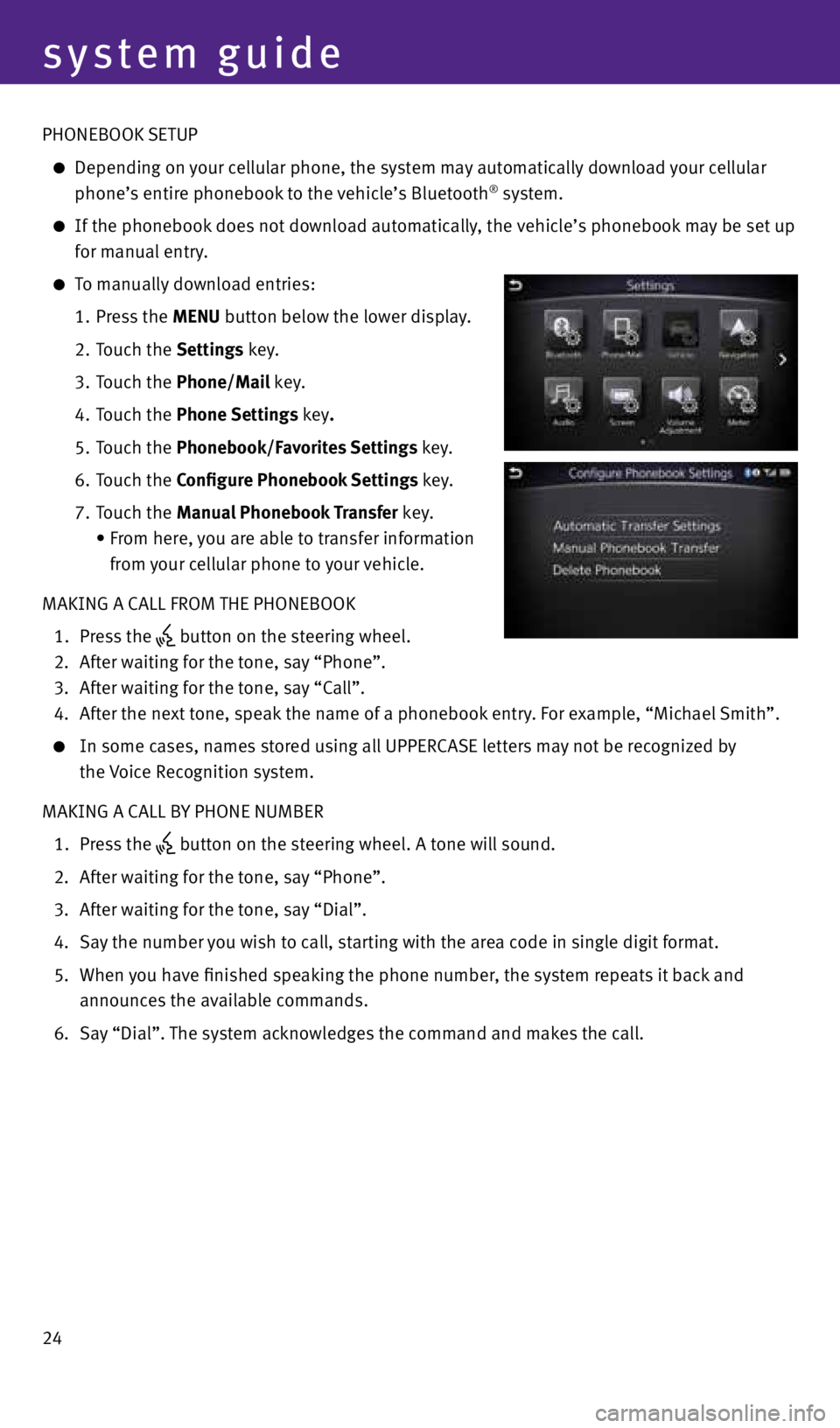
24
system guide
PHONEBOOK SETUP
Depending on your cellular phone, the system may automatically download your cellular
phone’s entire phonebook to the vehicle’s Bluetooth® system.
If the phonebook does not download automatically, the vehicle’s phonebook may be set up
for manual entry.
To manually download entries:
1. Press the MENU button below the lower display.
2. Touch the Settings key.
3. Touch the Phone/Mail key.
4. Touch the Phone Settings key.
5. Touch the Phonebook/Favorites Settings key.
6. Touch the Configure Phonebook Settings key.
7. Touch the Manual Phonebook Transfer key.
• From here, you are able to transfer information
from your cellular phone to your vehicle.
MAKING A CALL FROM THE PHONEBOOK
1. Press the
button on the steering wheel.
2. After waiting for the tone, say “Phone”.
3. After waiting for the tone, say “Call”.
4. After the next tone, speak the name of a phonebook entry. For example, “Michael Smith”.
In some cases, names stored using all UPPERCASE letters may not be recognized by
the Voice Recognition system.
MAKING A CALL BY PHONE NUMBER
1. Press the
button on the steering wheel. A tone will sound.
2. After waiting for the tone, say “Phone”.
3. After waiting for the tone, say “Dial”.
4. Say the number you wish to call, starting with the area code in single digit format.
5. When you have finished speaking the phone number, the system repeats it back and
announces the available commands.
6. Say “Dial”. The system acknowledges the command and makes the call.
2045927_15c_Infiniti_Q50_QRG_071415.indd 247/14/15 3:40 PM
Page 27 of 32
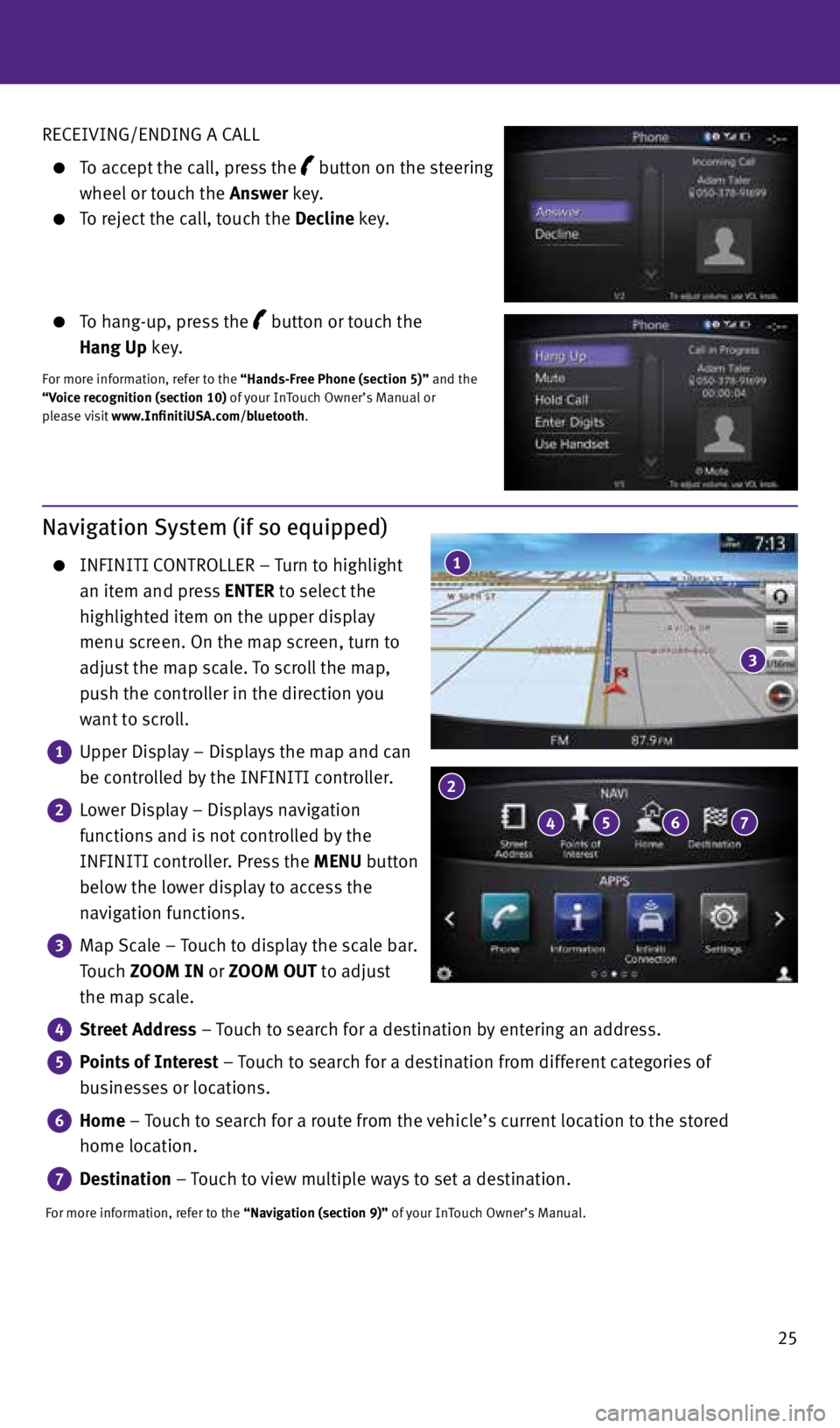
25
RECEIVING/ENDING A CALL
To accept the call, press the
button on the steering
wheel or touch the Answer key.
To reject the call, touch the Decline key.
To hang-up, press the
button or touch the
Hang Up key.
For more information, refer to the “Hands-Free Phone (section 5)” and the
“Voice recognition (section 10) of your InTouch Owner’s Manual or
please visit www.InfinitiUSA.com/bluetooth.
Navigation System (if so equipped)
INFINITI CONTROLLER – Turn to highlight
an item and press ENTER to select the
highlighted item on the upper display
menu screen. On the map screen, turn to
adjust the map scale. To scroll the map,
push the controller in the direction you
want to scroll.
1
Upper Display – Displays the map and can
be controlled by the INFINITI controller.
2
Lower Display – Displays navigation
functions and is not controlled by the
INFINITI controller. Press the MENU button
below the lower display to access the
navigation functions.
3
Map Scale – Touch to display the scale bar.
Touch ZOOM IN or ZOOM OUT to adjust
the map scale.
4
Street Address – Touch to search for a destination by entering an address.
5
Points of Interest – Touch to search for a destination from different categories of
businesses or locations.
6
Home – Touch to search for a route from the vehicle’s current location to the stored
home location.
7
Destination – Touch to view multiple ways to set a destination.
For more information, refer to the “Navigation (section 9)” of your InTouch Owner’s Manual.
1
3
4 5
2
6 7
2045927_15c_Infiniti_Q50_QRG_071415.indd 257/14/15 3:40 PM