audio INFINITI Q50 2015 Quick Reference Guide
[x] Cancel search | Manufacturer: INFINITI, Model Year: 2015, Model line: Q50, Model: INFINITI Q50 2015Pages: 32, PDF Size: 2.67 MB
Page 2 of 32
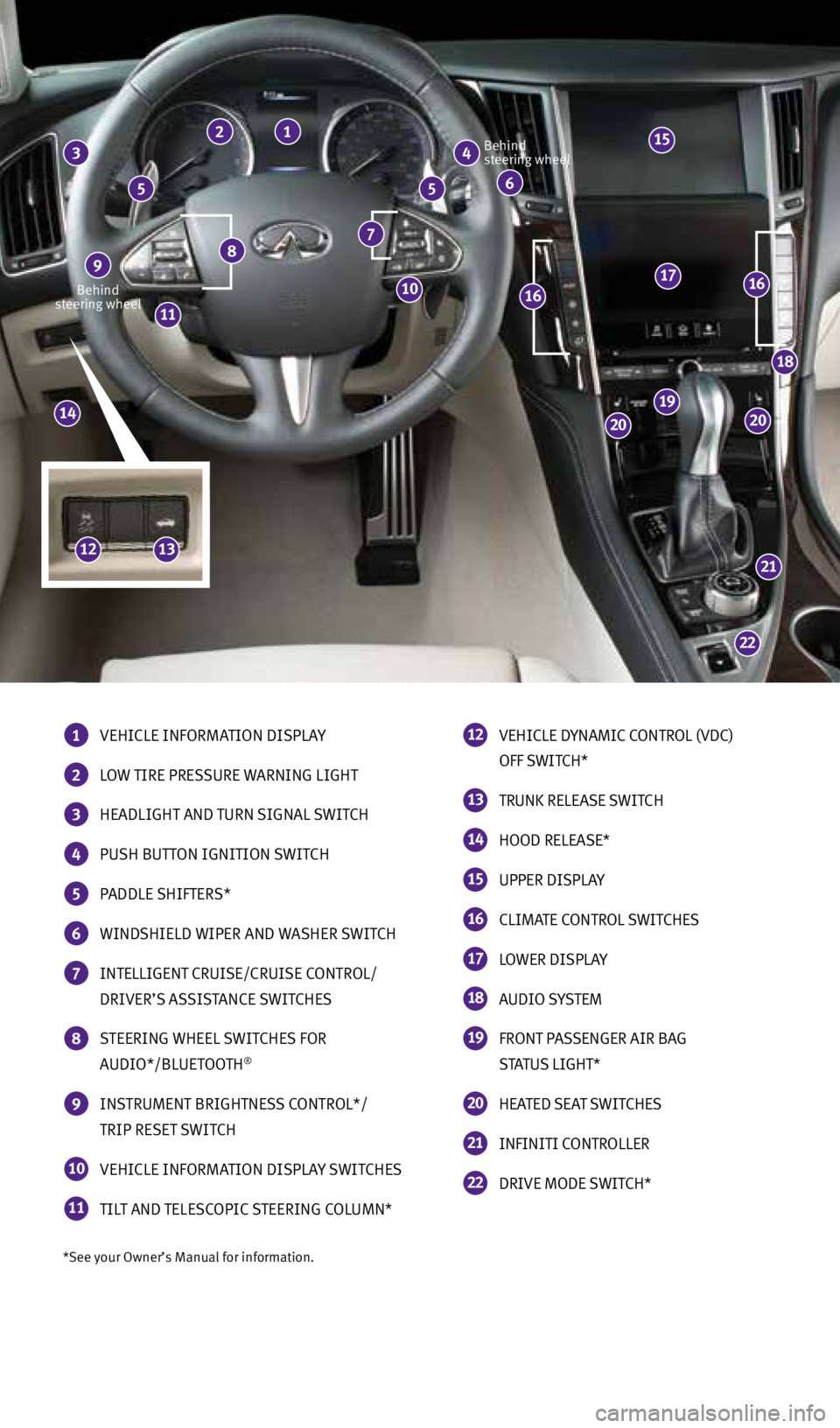
*See your Owner’s Manual for information.
Behind
steering wheel Behind
steering wheel
1 VEHICLE INFORMATION DISPLAY
2 LOW TIRE PRESSURE WARNING LIGHT
3 HEADLIGHT AND TURN SIGNAL SWITCH
4 PUSH BUTTON IGNITION SWITCH
5 PADDLE SHIFTERS*
6 WINDSHIELD WIPER AND WASHER SWITCH
7 INTELLIGENT CRUISE/CRUISE CONTROL/
DRIVER’S ASSISTANCE SWITCHES
8 STEERING WHEEL SWITCHES FOR
AUDIO*/BLUETOOTH®
9 INSTRUMENT BRIGHTNESS CONTROL*/
TRIP RESET SWITCH
10 VEHICLE INFORMATION DISPLAY SWITCHES
11 TILT AND TELESCOPIC STEERING COLUMN*
12
VEHICLE DYNAMIC CONTROL (VDC)
OFF SWITCH*
13 TRUNK RELEASE SWITCH
14 HOOD RELEASE*
15 UPPER DISPLAY
16 CLIMATE CONTROL SWITCHES
17 LOWER DISPLAY
18 AUDIO SYSTEM
19 FRONT PASSENGER AIR BAG
STATUS LIGHT*
20 HEATED SEAT SWITCHES
21 INFINITI CONTROLLER
22 DRIVE MODE SWITCH*
22
21
2020
19
18
171616
14
11
8 7
4 3 2 1
6 5 5
910
15
1312
2045927_15c_Infiniti_Q50_QRG_071415.indd 37/14/15 3:38 PM
Page 5 of 32
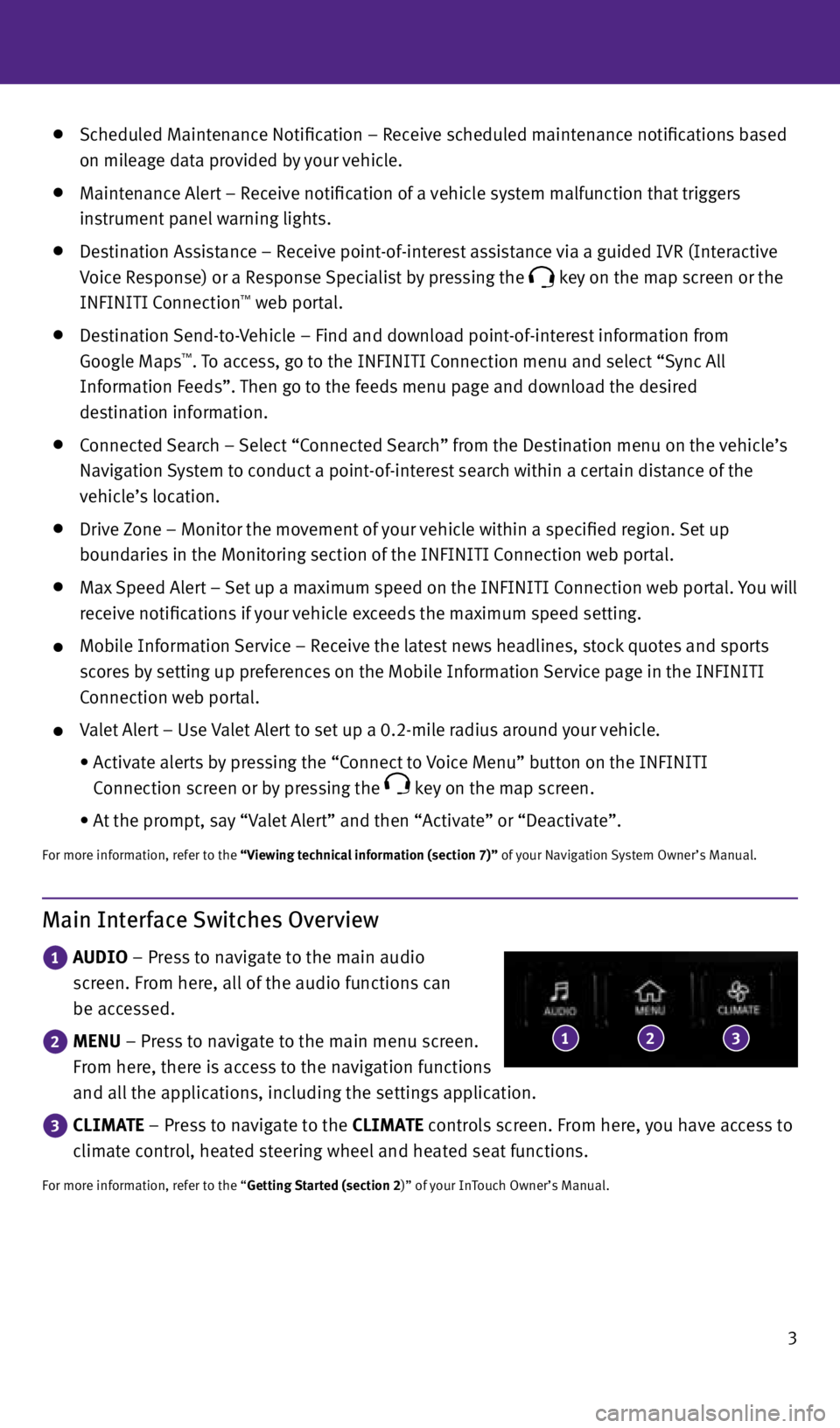
3
Scheduled Maintenance Notification – Receive scheduled maintenance notifications based
on mileage data provided by your vehicle.
Maintenance Alert – Receive notification of a vehicle system malfunction that triggers
instrument panel warning lights.
Destination Assistance – Receive point-of-interest assistance via a guided IVR (Interactive
Voice Response) or a Response Specialist by pressing the
key on the map screen or the
INFINITI Connection™ web portal.
Destination Send-to-Vehicle – Find and download point-of-interest information from
Google Maps™. To access, go to the INFINITI Connection menu and select “Sync All
Information Feeds”. Then go to the feeds menu page and download the desired
destination information.
Connected Search – Select “Connected Search” from the Destination menu on the vehicle’s
Navigation System to conduct a point-of-interest search within a certain distance of the
vehicle’s location.
Drive Zone – Monitor the movement of your vehicle within a specified region. Set up
boundaries in the Monitoring section of the INFINITI Connection web portal.
Max Speed Alert – Set up a maximum speed on the INFINITI Connection web portal. You will
receive notifications if your vehicle exceeds the maximum speed setting.
Mobile Information Service – Receive the latest news headlines, stock quotes and sports
scores by setting up preferences on the Mobile Information Service page in the INFINITI
Connection web portal.
Valet Alert – Use Valet Alert to set up a 0.2-mile radius around your vehicle.
• Activate alerts by pressing the “Connect to Voice Menu” button on the INFINITI
Connection screen or by pressing the
key on the map screen.
• At the prompt, say “Valet Alert” and then “Activate” or “Deactivate”.
For more information, refer to the “Viewing technical information (section 7)” of your Navigation System Owner’s Manual.
Main Interface Switches Overview
1 AUDIO – Press to navigate to the main audio
screen. From here, all of the audio functions can
be accessed.
2 MENU – Press to navigate to the main menu screen.
From here, there is access to the navigation functions
and all the applications, including the settings application.
3 CLIMATE – Press to navigate to the CLIMATE controls screen. From here, you have access to
climate control, heated steering wheel and heated seat functions.
For more information, refer to the “Getting Started (section 2)” of your InTouch Owner’s Manual.
123
2045927_15c_Infiniti_Q50_QRG_071415.indd 37/14/15 3:38 PM
Page 6 of 32
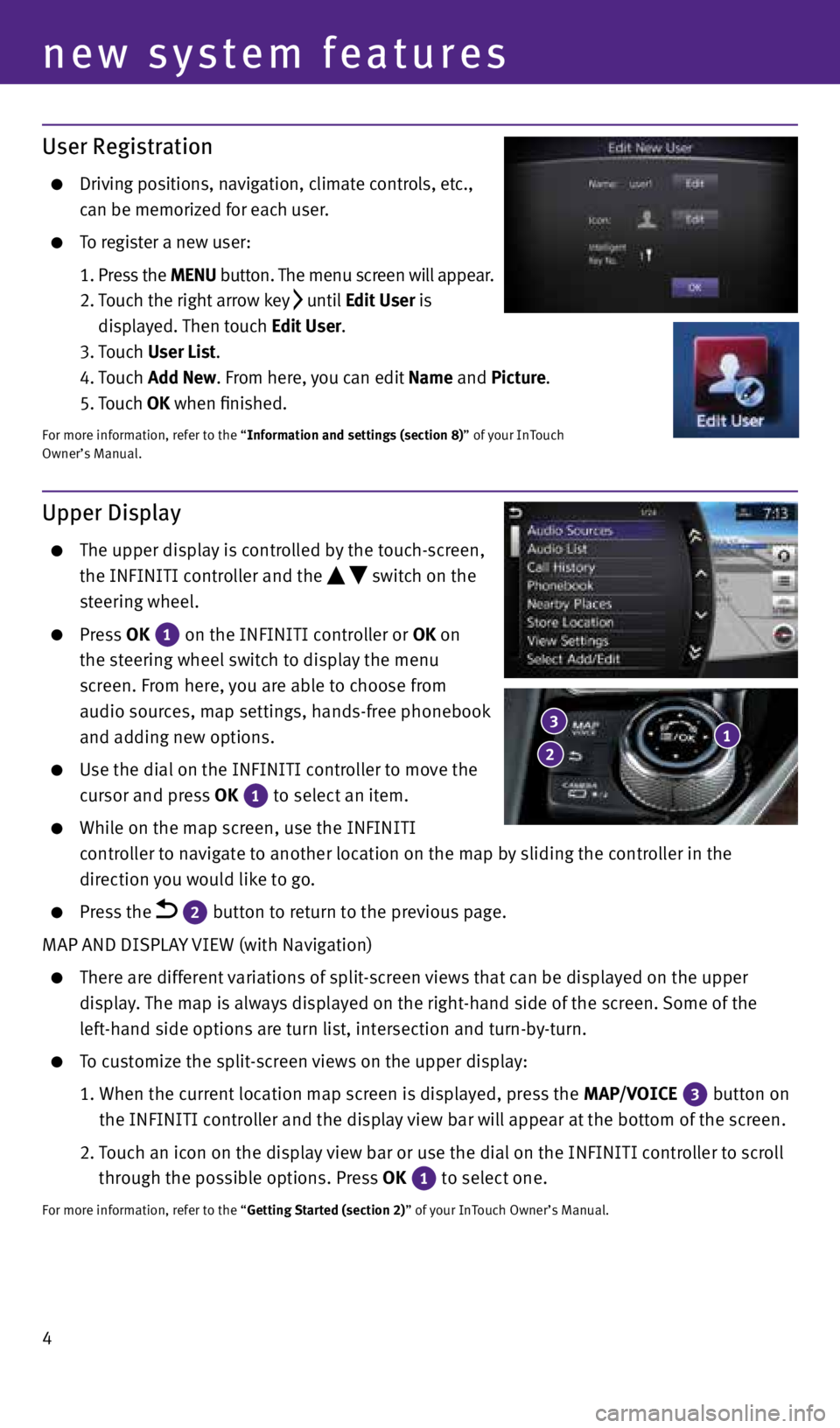
4
User Registration
Driving positions, navigation, climate controls, etc.,
can be memorized for each user.
To register a new user:
1. Press the MENU button. The menu screen will appear.
2. Touch the right arrow key
until Edit User is
displayed. Then touch Edit User.
3. Touch User List.
4. Touch Add New. From here, you can edit Name and Picture.
5. Touch OK when finished.
For more information, refer to the “Information and settings (section 8)” of your InTouch
Owner’s Manual.
new system features
Upper Display
The upper display is controlled by the touch-screen,
the INFINITI controller and the
switch on the
steering wheel.
Press OK
1 on the INFINITI controller or OK on
the steering wheel switch to display the menu
screen. From here, you are able to choose from
audio sources, map settings, hands-free phonebook
and adding new options.
Use the dial on the INFINITI controller to move the
cursor and press OK
1 to select an item.
While on the map screen, use the INFINITI
controller to navigate to another location on the map by sliding the controller in the
direction you would like to go.
Press the 2 button to return to the previous page.
MAP AND DISPLAY VIEW (with Navigation)
There are different variations of split-screen views that can be displayed on the upper
display. The map is always displayed on the right-hand side of the screen. Some of the
left-hand side options are turn list, intersection and turn-by-turn.
To customize the split-screen views on the upper display:
1. When the current location map screen is displayed, press the MAP/VOICE
3 button on
the INFINITI controller and the display view bar will appear at the bottom of the screen.
2. Touch an icon on the display view bar or use the dial on the INFINITI controller to scroll
through the possible options. Press OK
1 to select one.For more information, refer to the “Getting Started (section 2)” of your InTouch Owner’s Manual.
1 3
2
2045927_15c_Infiniti_Q50_QRG_071415.indd 47/14/15 3:38 PM
Page 21 of 32

19
FM/AM/HD Radio®/SiriusXM®* Satellite Radio (if so equipped)
1 AUDIO BUTTON
Press to display the AUDIO screen on the lower display.
2 (power) BUTTON/VOL (volume) CONTROL KNOB
Press the (power) button to turn the system on or off.
Turn the VOL (volume) control knob right or left to increase or decrease the volume.
3 SEEK•CAT/TRACK BUTTON
To scan quickly through each broadcasting station, press the SEEK•CAT/TRACK
button to stop at the previous or next broadcast station.
For satellite radio, press the SEEK•CAT/TRACK button to switch to the first
channel of the previous or next category.
For HD Radio®, press the SEEK•CAT/TRACK button to change the station.
Press the SEEK•CAT/TRACK button to change tracks on a CD.
Press and hold the SEEK•CAT/ TRACK button to rewind or fast forward a track on a CD.
4 TUNE•CH/FOLDER BUTTON
To manually tune the radio, press the TUNE•CH/FOLDER button left or right.
Press and hold the TUNE•CH/FOLDER button left or right to accelerate radio tuning.
5 RADIO BUTTON
Press to the radio band in the order of AM, FM and satellite radio.
6 DISC•AUX BUTTON
Press to change the audio source (CD, iPod®, USB, Bluetooth® Streaming Audio or AUX).
7 STATION PRESET KEYS
Up to 36 stations/channels can be set for AM, FM and satellite radio.
To store a station in a preset, you must first select a radio band by pressing the RADIO
button then tune to the desired AM, FM or satellite radio station.
Now select and hold the desired station memory key (1-36) until the preset number is
updated on the display and a beep is heard. Programing is now complete.
To retrieve a previously set station, press the arrow right or left
8 and touch the
memory key (1-36) that contains the stored station/channel you wish to listen to.
*SiriusXM® Satellite Radio is only available on vehicles equipped with an optional satellite radio subscription service.
For more information, refer to the “Audio system (section 4)” of your InTouch Owner’s Manual.
1
2
7
3
8
5 6 4
8
2045927_15c_Infiniti_Q50_QRG_071415.indd 197/14/15 3:39 PM
Page 22 of 32
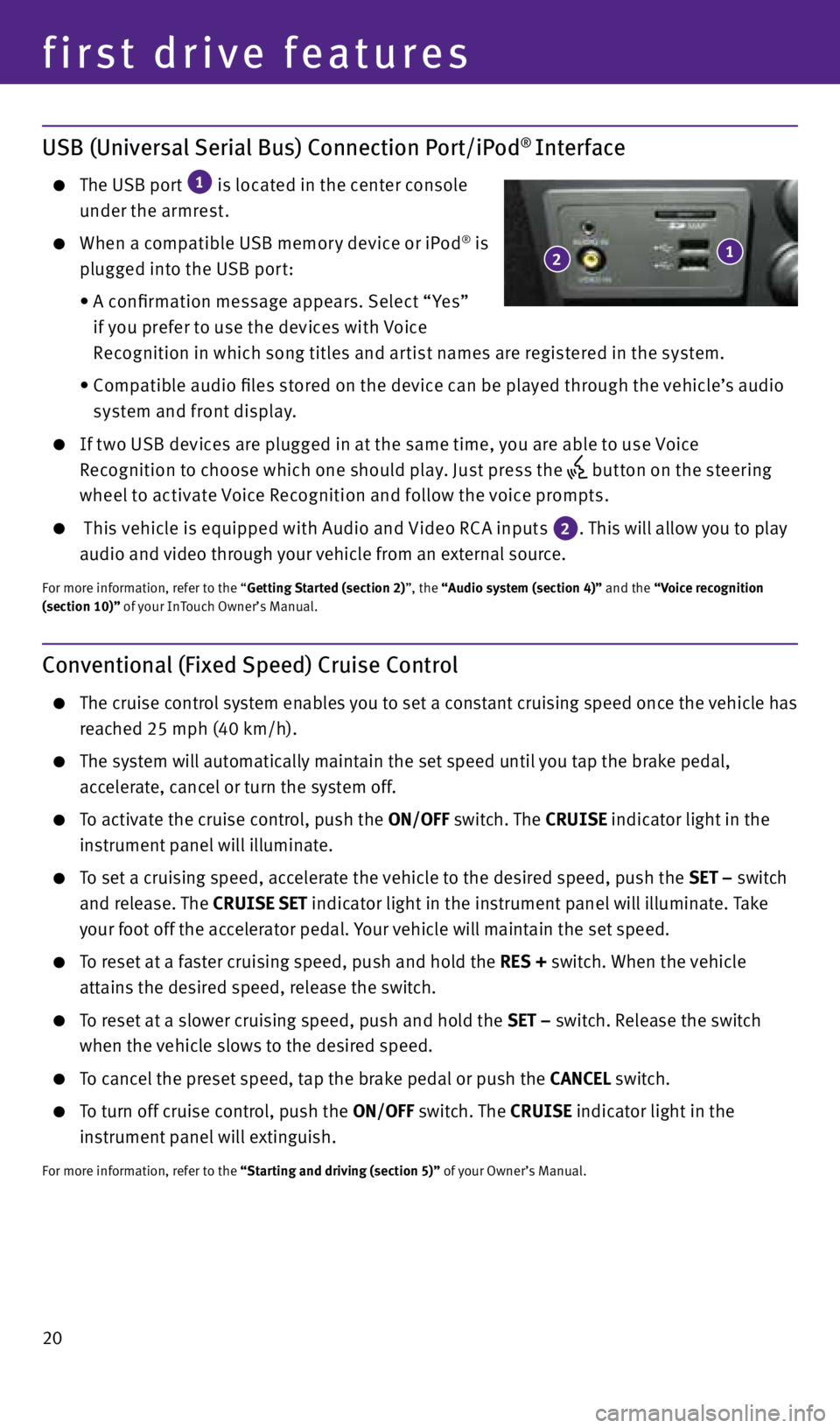
20
first drive features
Conventional (Fixed Speed) Cruise Control
The cruise control system enables you to set a constant cruising speed once the vehicle has
reached 25 mph (40 km/h).
The system will automatically maintain the set speed until you tap the brake pedal,
accelerate, cancel or turn the system off.
To activate the cruise control, push the ON/OFF switch. The CRUISE indicator light in the
instrument panel will illuminate.
To set a cruising speed, accelerate the vehicle to the desired speed, push the SET – switch
and release. The CRUISE SET indicator light
in the instrument panel will illuminate. Take
your foot off the accelerator pedal. Your vehicle will maintain the set speed.
To reset at a faster cruising speed, push and hold the RES + switch. When the vehicle
attains the desired speed, release the switch.
To reset at a slower cruising speed, push and hold the SET – switch. Release the switch
when the vehicle slows to the desired speed.
To cancel the preset speed, tap the brake pedal or push the CANCEL switch.
To turn off cruise control, push the ON/OFF switch. The CRUISE indicator light
in the
instrument panel will extinguish.
For more information, refer to the “Starting and driving (section 5)” of your Owner’s Manual.
USB (Universal Serial Bus) Connection Port/iPod® Interface
The USB port
1 is located in the center console
under the armrest.
When a compatible USB memor y device or iPod® is
plugged into the USB por t:
• A confirmation message appears. Select “ Yes”
if you prefer to use the devices with Voice
Recognition in which song titles and ar tist names are registered in the system.
• Compatible audio files stored on the device can be played through the vehicle’s audio
system and front display.
If t wo USB devices are plugged in at the same time, you are able to use Voice
Recognition to choose which one should play. Just press the
but ton on the steering
wheel to activate Voice Recognition and follow the voice prompts.
This vehicle is equipped with Audio and Video RC A inputs 2. This will allow you to play
audio and video through your vehicle from an external source.
For more information, refer to the “Getting Started (section 2)”, the “Audio system (section 4)” and the “Voice recognition
(section 10)” of your InTouch Owner’s Manual.
1 2
2045927_15c_Infiniti_Q50_QRG_071415.indd 207/14/15 3:39 PM
Page 24 of 32
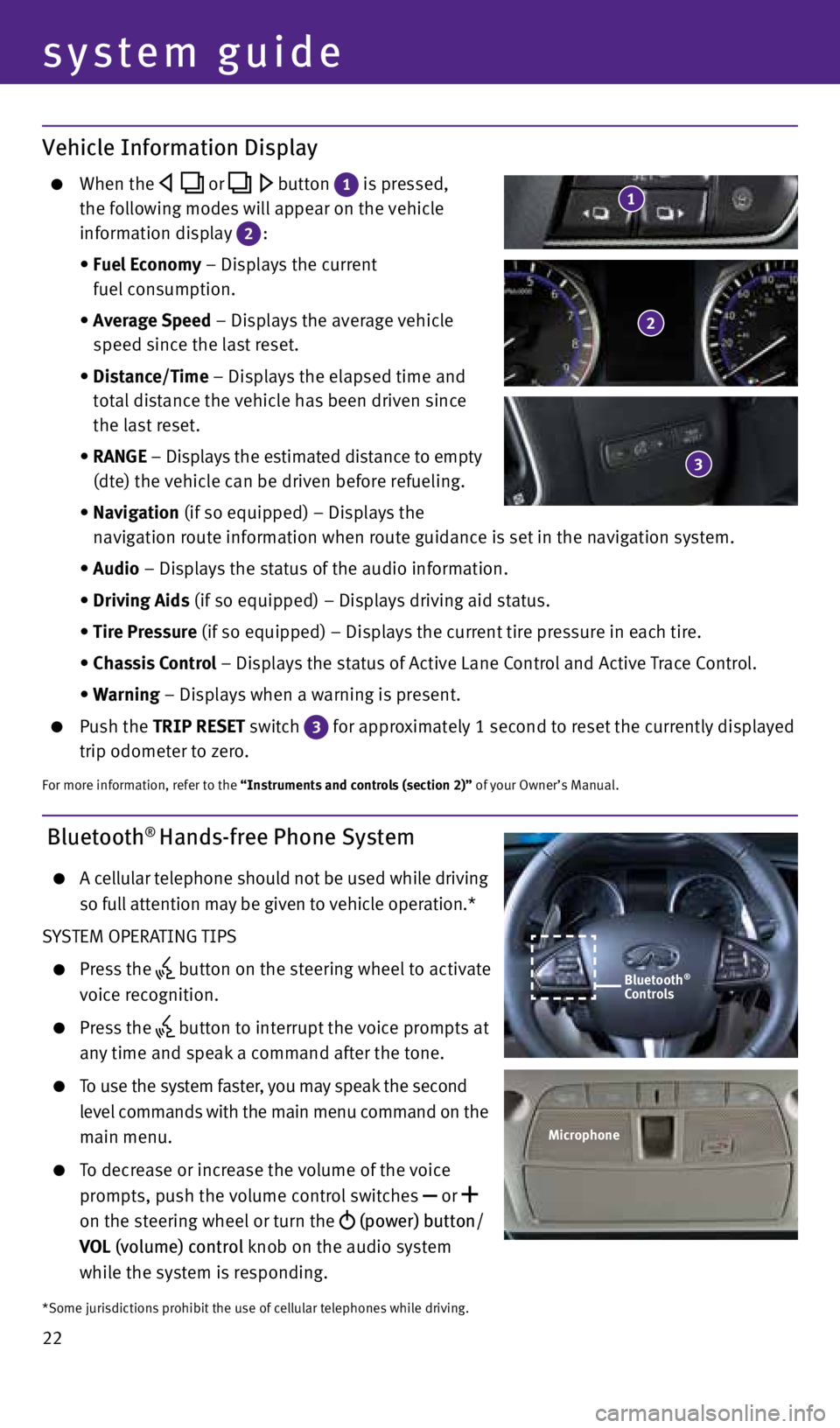
22
system guide
Bluetooth® Hands-free Phone System
A cellular telephone should not be used while driving
so full attention may be given to vehicle operation.*
SYSTEM OPERATING TIPS
Press the button on the steering wheel to activate
voice recognition.
Press the button to interrupt the voice prompts at
any time and speak a command after the tone.
To use the system faster, you may speak the second
level commands with the main menu command on the
main menu.
To decrease or increase the volume of the voice
prompts, push the volume control switches
or
on the steering wheel or turn the (power) button/
VOL (volume) control knob on the audio system
while the system is responding.
Bluetooth®
Controls
Microphone
*Some jurisdictions prohibit the use of cellular telephones while driving.
Vehicle Information Display
When the or button 1 is pressed,
the following modes will appear on the vehicle
information display
2:
• Fuel Economy – Displays the current
fuel consumption.
• Average Speed – Displays the average vehicle
speed since the last reset.
• Distance/Time – Displays the elapsed time and
total distance the vehicle has been driven since
the last reset.
• RANGE – Displays the estimated distance to empty
(dte) the vehicle can be driven before refueling.
• Navigation (if so equipped) – Displays the
navigation route information when route guidance is set in the navigation system.
• Audio – Displays the status of the audio information.
• Driving Aids (if so equipped) – Displays driving aid status.
• Tire Pressure (if so equipped) – Displays the current tire pressure in each tire.
• Chassis Control – Displays the status of Active Lane Control and Active Trace Control.
• Warning – Displays when a warning is present.
Push the TRIP RESET switch
3 for approximately 1 second to reset the currently displayed
trip odometer to zero.
For more information, refer to the “Instruments and controls (section 2)” of your Owner’s Manual.
2
3
1
2045927_15c_Infiniti_Q50_QRG_071415.indd 227/14/15 3:40 PM