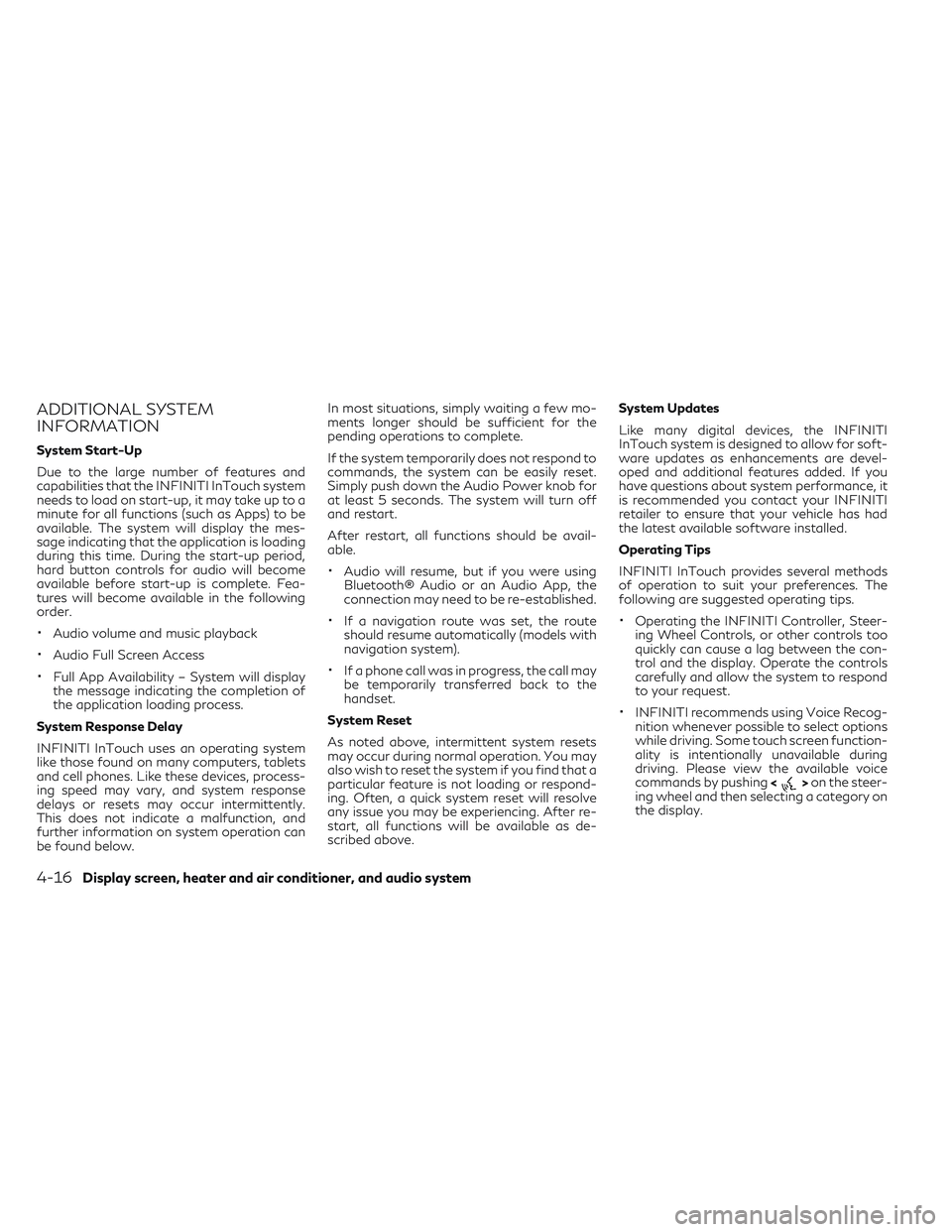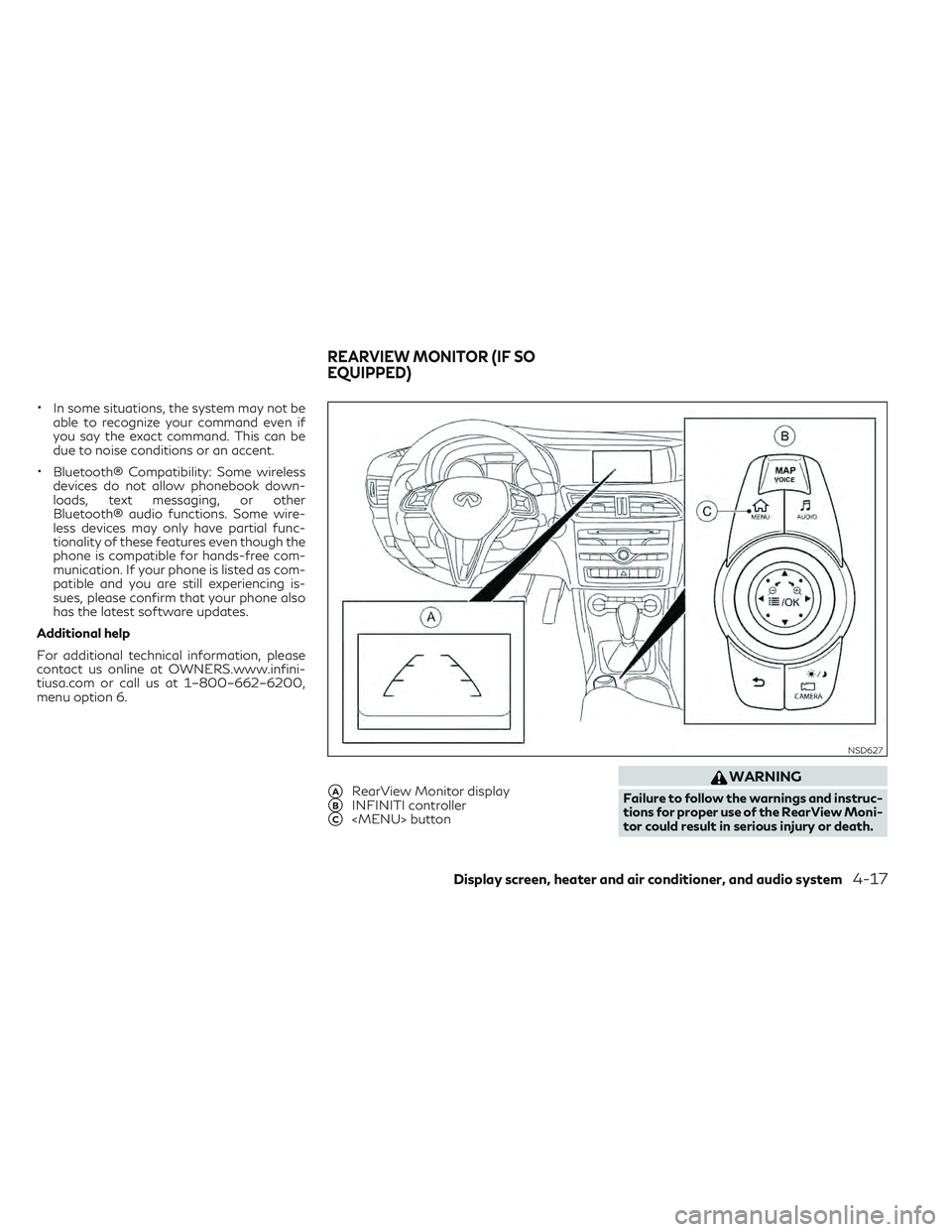INFINITI QX30 2018 Owners Manual
QX30 2018
INFINITI
INFINITI
https://www.carmanualsonline.info/img/42/41114/w960_41114-0.png
INFINITI QX30 2018 Owners Manual
Trending: tow bar, battery location, dashboard, clock setting, fuel pressure, homelink, mileage
Page 201 of 538
Touch adjustment keys, such as [+]/[-], [L]/
[R], etc., to adjust each item. Each time a key
is touched, the indicator moves along the bar.
HOW TO INPUT LETTERS AND
NUMBERS
The keyboard screen differs depending on
the model and specification.
Character (letters and numbers)
input screen
Alphanumeric characters can be entered us-
ing the keyboard.
The designs and the displayed items may vary
depending on the type of screen.
�1Touch a character on the displayed key-
board. The selected character is entered.
�2Entered characters are displayed.
�3Touch [Delete] to delete the last charac-
ter entered.
Touch and hold [Delete] to delete all the
characters entered.
�4The symbol keys are displayed by touch-
ing [Symbols]. The alphabet keys are dis-
played by touching [A-Z].
�5Touch [Space] to enter a space.
�6Touchorto move the cursor.
�7Touch [CAPS] to toggle between upper
and lower case letters.
NAA1710NAA1711
4-8Display screen, heater and air conditioner, and audio system
Page 202 of 538
HOW TO OPERATE DISPLAY
Touch screen display
To operate the display, touch the display di-
rectly or use the INFINITI controller.
Shortcut menu
Models with navigation system:
The shortcut menu can be displayed on the
display. The display may differ depending on
the conditions of the current map screen.While the current vehicle location is displayed
on the map, push<
/OK>on the INFINITI
controller to display the shortcut menu on the
display. Available items:
•[Audio Source]
•[Audio List]
•[Call History]
•[Phonebook]
•[Cancel Route]*
•[Nearby Places]*
•[Store Location]*
•[View Settings]*
•[Store Location]*
•[Select Add/Edit]*
* For these items see the separately provided
navigation manual (if equipped).
Models without navigation system:
The shortcut menu can be displayed on the
display.
Push <
/OK> on the INFINITI controller
to display the shortcut menu.
NAA1712
Display screen, heater and air conditioner, and audio system4-9
Page 203 of 538
Available items:
•[Audio Source]
•[Audio List]
•[Call History]
•[Phonebook]
•[Select Add/Edit]
Edit shortcut menu:
The following procedure can be used to edit
or sort the shortcut menu.
1. Select [Select Add/Edit] to register a new item to the menu, or to change an existing
menu item.
2. Select the preferred setting.
•[Change Order] Change the order in which shortcut menu
items are shown.
•[Edit Shortcut Items]
Select items to be displayed in the shortcut
menu.
MENU BUTTON OPERATION
Push
Page 204 of 538
![INFINITI QX30 2018 Owners Manual SYSTEM STATUS SCREEN
By pushing<STATUS>on the audio switch
the current status of the system can be dis-
played.
Models with navigation system:
Touch [<] / [>] to switch between air condi-
tioner statu INFINITI QX30 2018 Owners Manual SYSTEM STATUS SCREEN
By pushing<STATUS>on the audio switch
the current status of the system can be dis-
played.
Models with navigation system:
Touch [<] / [>] to switch between air condi-
tioner statu](/img/42/41114/w960_41114-203.png)
SYSTEM STATUS SCREEN
By pushingon the audio switch
the current status of the system can be dis-
played.
Models with navigation system:
Touch [<] / [>] to switch between air condi-
tioner status and navigation route informa-
tion screen.
ITEMS TO BE SET INITIALLY
The initial setting operations included in this
section should be performed before using the
system for the first time.
Screen settings
The display can be turned on/off and the
image quality of the display can be adjusted in
this menu.
1. Push
Page 205 of 538
Display settings
1. Push
Page 206 of 538
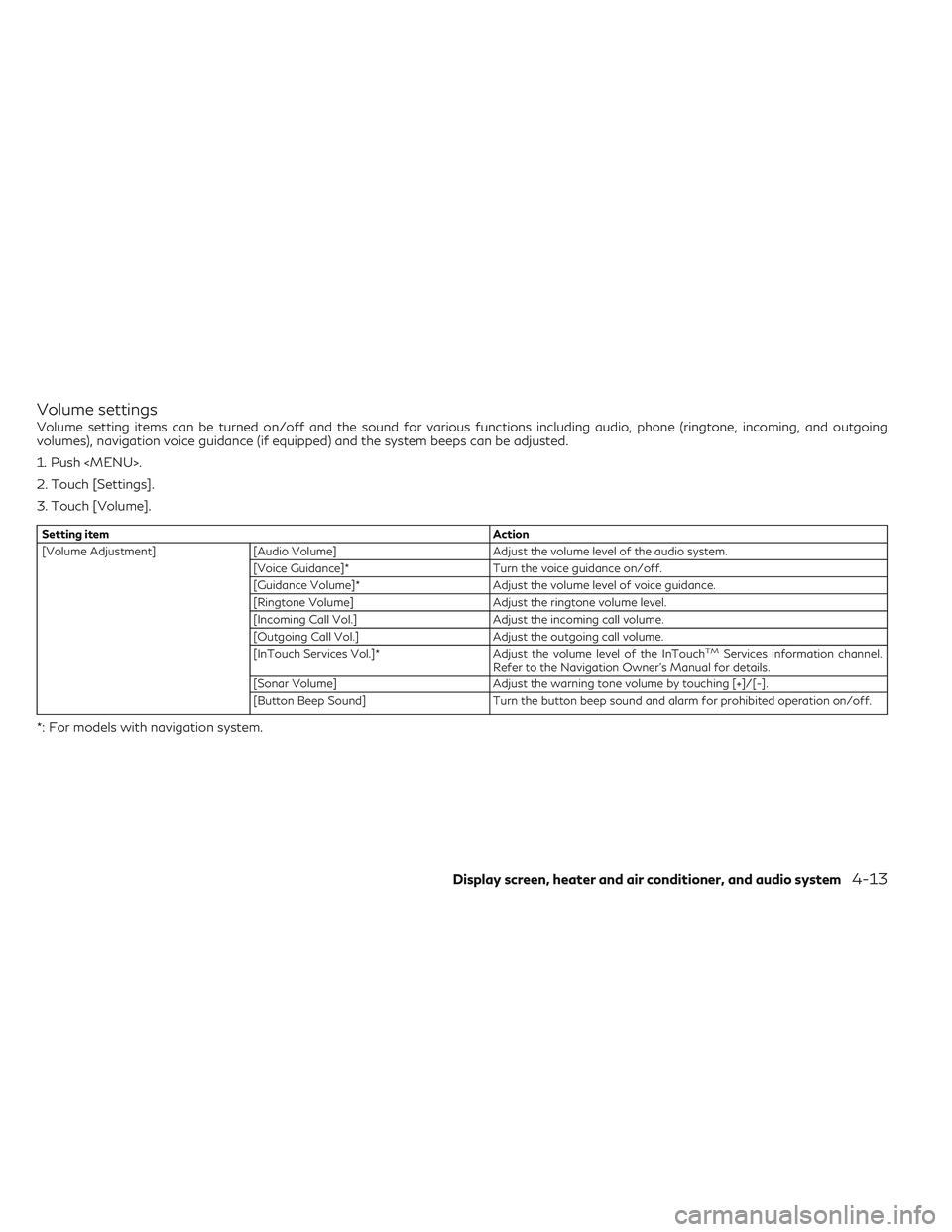
Volume settings
Volume setting items can be turned on/off and the sound for various functions including audio, phone (ringtone, incoming, and outgoing
volumes), navigation voice guidance (if equipped) and the system beeps can be adjusted.
1. Push
Page 207 of 538
Language settings
From the Language screen, you can change the display language used by the system.
1. Push
Page 208 of 538
![INFINITI QX30 2018 Owners Manual Clock settings
Clock settings can be changed.
1. Push <MENU>.
2. Touch [Settings].
3. Touch [Clock].
Setting itemAction
[On-Screen Clock] Set the clock display on/off. When this item is on, the clock INFINITI QX30 2018 Owners Manual Clock settings
Clock settings can be changed.
1. Push <MENU>.
2. Touch [Settings].
3. Touch [Clock].
Setting itemAction
[On-Screen Clock] Set the clock display on/off. When this item is on, the clock](/img/42/41114/w960_41114-207.png)
Clock settings
Clock settings can be changed.
1. Push
Page 209 of 538
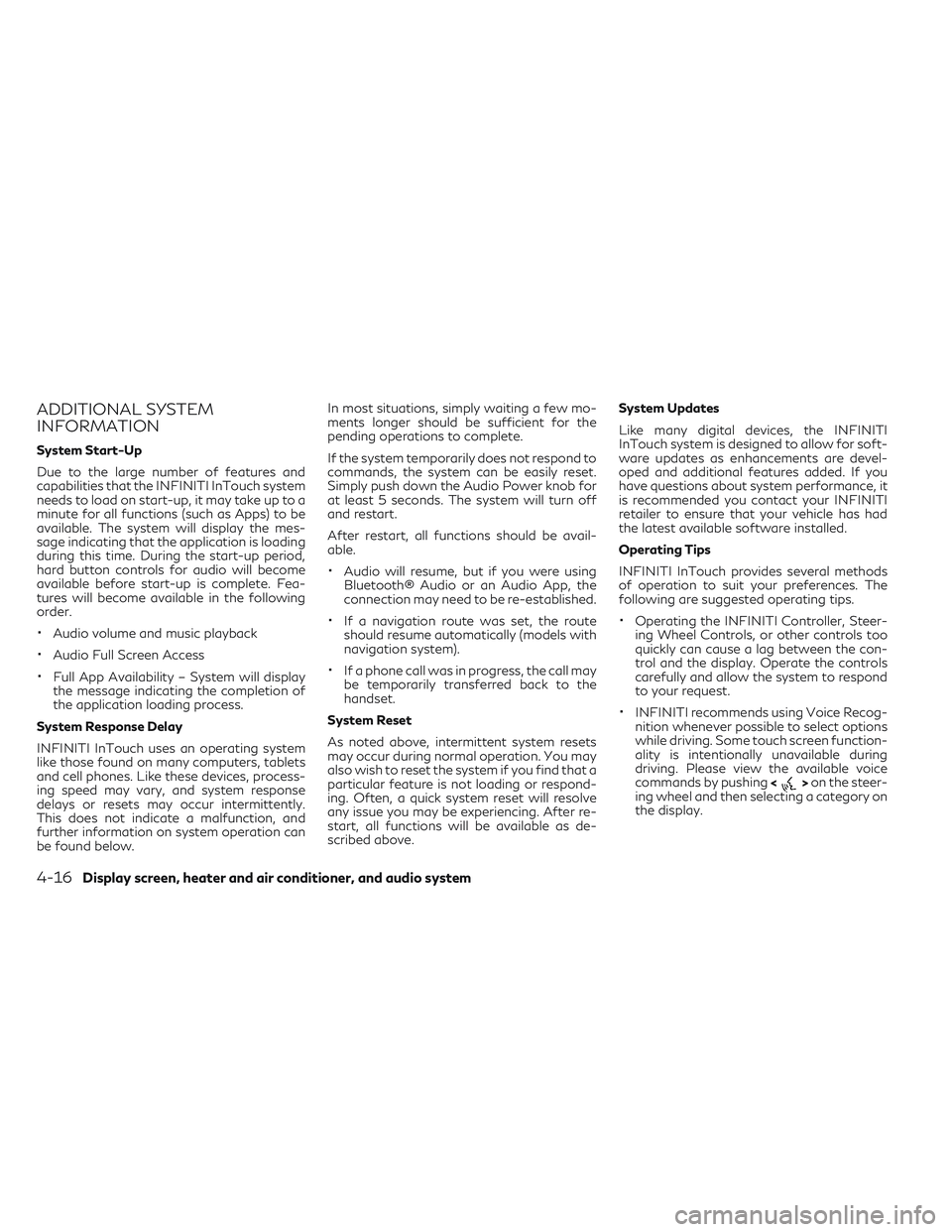
ADDITIONAL SYSTEM
INFORMATION
System Start-Up
Due to the large number of features and
capabilities that the INFINITI InTouch system
needs to load on start-up, it may take up to a
minute for all functions (such as Apps) to be
available. The system will display the mes-
sage indicating that the application is loading
during this time. During the start-up period,
hard button controls for audio will become
available before start-up is complete. Fea-
tures will become available in the following
order.
•Audio volume and music playback
•Audio Full Screen Access
•Full App Availability – System will display
the message indicating the completion of
the application loading process.
System Response Delay
INFINITI InTouch uses an operating system
like those found on many computers, tablets
and cell phones. Like these devices, process-
ing speed may vary, and system response
delays or resets may occur intermittently.
This does not indicate a malfunction, and
further information on system operation can
be found below. In most situations, simply waiting a few mo-
ments longer should be sufficient for the
pending operations to complete.
If the system temporarily does not respond to
commands, the system can be easily reset.
Simply push down the Audio Power knob for
at least 5 seconds. The system will turn off
and restart.
After restart, all functions should be avail-
able.
•Audio will resume, but if you were using
Bluetooth® Audio or an Audio App, the
connection may need to be re-established.
•If a navigation route was set, the route
should resume automatically (models with
navigation system).
•If a phone call was in progress, the call may
be temporarily transferred back to the
handset.
System Reset
As noted above, intermittent system resets
may occur during normal operation. You may
also wish to reset the system if you find that a
particular feature is not loading or respond-
ing. Often, a quick system reset will resolve
any issue you may be experiencing. After re-
start, all functions will be available as de-
scribed above. System Updates
Like many digital devices, the INFINITI
InTouch system is designed to allow for soft-
ware updates as enhancements are devel-
oped and additional features added. If you
have questions about system performance, it
is recommended you contact your INFINITI
retailer to ensure that your vehicle has had
the latest available software installed.
Operating Tips
INFINITI InTouch provides several methods
of operation to suit your preferences. The
following are suggested operating tips.
•Operating the INFINITI Controller, Steer-
ing Wheel Controls, or other controls too
quickly can cause a lag between the con-
trol and the display. Operate the controls
carefully and allow the system to respond
to your request.
•INFINITI recommends using Voice Recog-
nition whenever possible to select options
while driving. Some touch screen function-
ality is intentionally unavailable during
driving. Please view the available voice
commands by pushing <
>on the steer-
ing wheel and then selecting a category on
the display.
4-16Display screen, heater and air conditioner, and audio system
Page 210 of 538
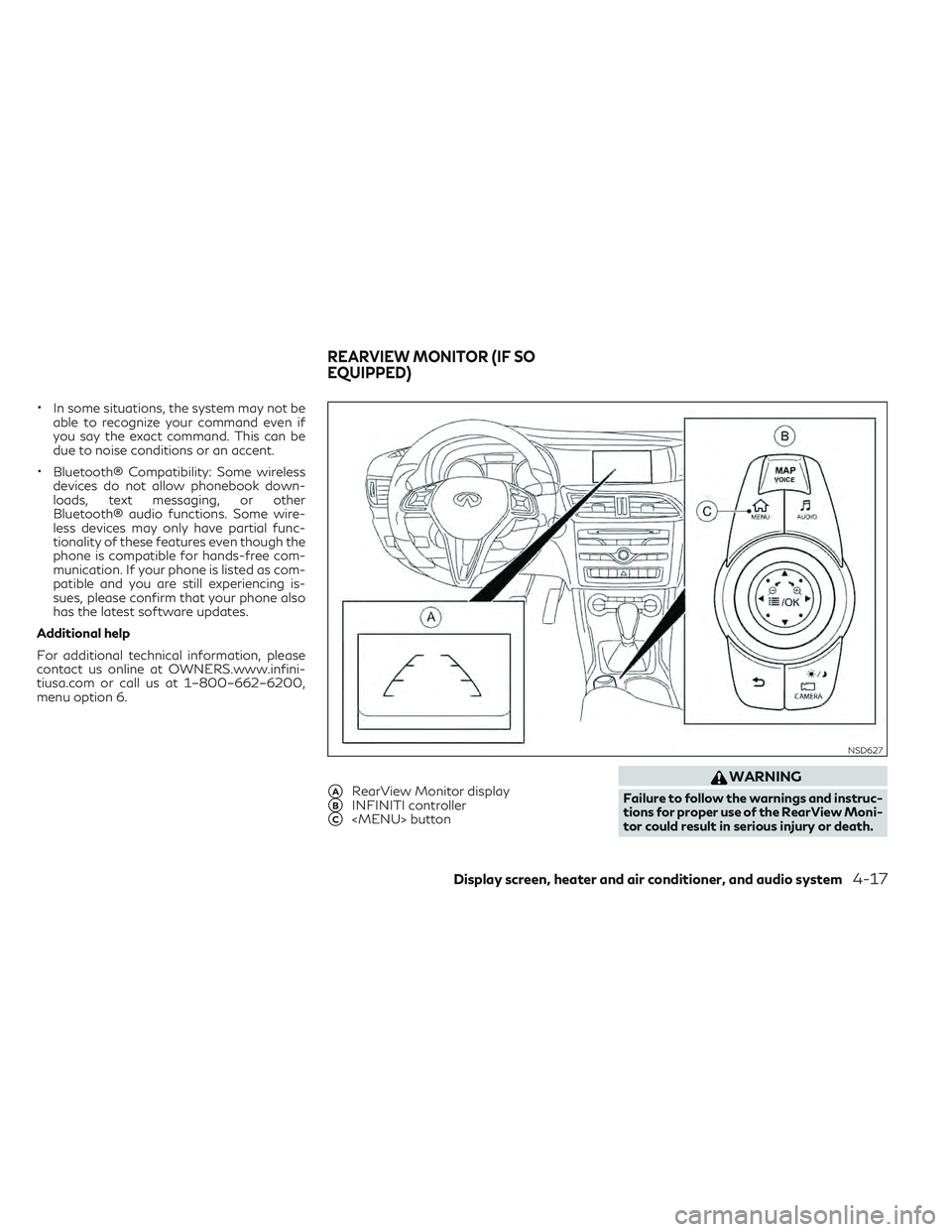
•In some situations, the system may not be
able to recognize your command even if
you say the exact command. This can be
due to noise conditions or an accent.
•Bluetooth® Compatibility: Some wireless
devices do not allow phonebook down-
loads, text messaging, or other
Bluetooth® audio functions. Some wire-
less devices may only have partial func-
tionality of these features even though the
phone is compatible for hands-free com-
munication. If your phone is listed as com-
patible and you are still experiencing is-
sues, please confirm that your phone also
has the latest software updates.
Additional help
For additional technical information, please
contact us online at OWNERS.www.infini-
tiusa.com or call us at 1–800–662–6200,
menu option 6.
�ARearView Monitor display
�BINFINITI controller
�C
Trending: brake pads, differential, tire pressure, radio, air conditioning, sport mode, air condition
![INFINITI QX30 2018 Owners Manual Touch adjustment keys, such as [+]/[-], [L]/
[R], etc., to adjust each item. Each time a key
is touched, the indicator moves along the bar.
HOW TO INPUT LETTERS AND
NUMBERS
The keyboard screen differs INFINITI QX30 2018 Owners Manual Touch adjustment keys, such as [+]/[-], [L]/
[R], etc., to adjust each item. Each time a key
is touched, the indicator moves along the bar.
HOW TO INPUT LETTERS AND
NUMBERS
The keyboard screen differs](/img/42/41114/w960_41114-200.png)

![INFINITI QX30 2018 Owners Manual Available items:
•[Audio Source]
•[Audio List]
•[Call History]
•[Phonebook]
•[Select Add/Edit]
Edit shortcut menu:
The following procedure can be used to edit
or sort the shortcut menu.
1. S INFINITI QX30 2018 Owners Manual Available items:
•[Audio Source]
•[Audio List]
•[Call History]
•[Phonebook]
•[Select Add/Edit]
Edit shortcut menu:
The following procedure can be used to edit
or sort the shortcut menu.
1. S](/img/42/41114/w960_41114-202.png)
![INFINITI QX30 2018 Owners Manual SYSTEM STATUS SCREEN
By pushing<STATUS>on the audio switch
the current status of the system can be dis-
played.
Models with navigation system:
Touch [<] / [>] to switch between air condi-
tioner statu INFINITI QX30 2018 Owners Manual SYSTEM STATUS SCREEN
By pushing<STATUS>on the audio switch
the current status of the system can be dis-
played.
Models with navigation system:
Touch [<] / [>] to switch between air condi-
tioner statu](/img/42/41114/w960_41114-203.png)
![INFINITI QX30 2018 Owners Manual Display settings
1. Push<MENU> and touch [Settings].
2. Touch [Screen] and touch [Display Set-
tings].
Available settings
[Brightness] Adjust the brightness.
[Contrast] Adjust the contrast.
[Black Lev INFINITI QX30 2018 Owners Manual Display settings
1. Push<MENU> and touch [Settings].
2. Touch [Screen] and touch [Display Set-
tings].
Available settings
[Brightness] Adjust the brightness.
[Contrast] Adjust the contrast.
[Black Lev](/img/42/41114/w960_41114-204.png)
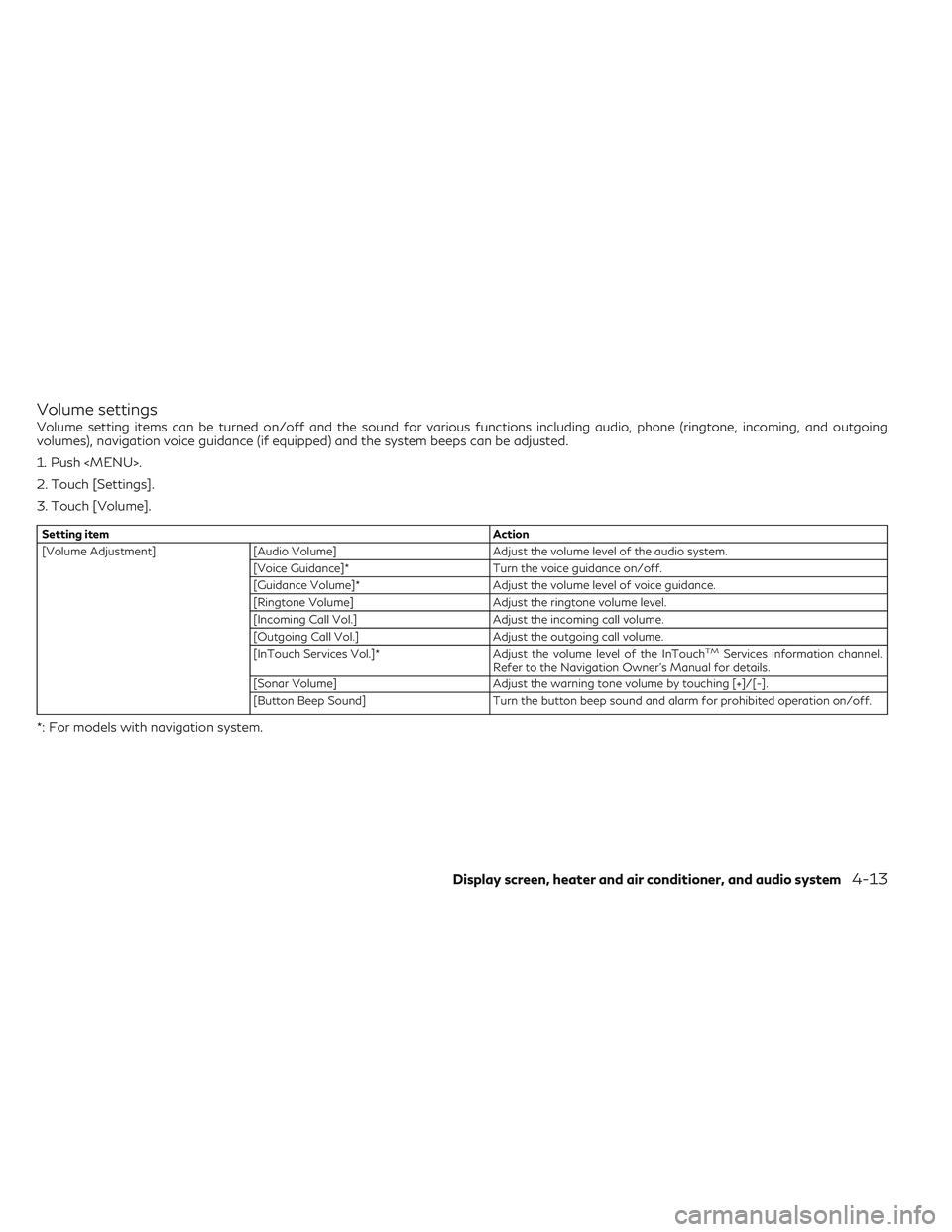
![INFINITI QX30 2018 Owners Manual Language settings
From the Language screen, you can change the display language used by the system.
1. Push <MENU>.
2. Touch [Settings].
3. Touch [Other].
4. Touch [Language].
Setting itemAction
[Syst INFINITI QX30 2018 Owners Manual Language settings
From the Language screen, you can change the display language used by the system.
1. Push <MENU>.
2. Touch [Settings].
3. Touch [Other].
4. Touch [Language].
Setting itemAction
[Syst](/img/42/41114/w960_41114-206.png)
![INFINITI QX30 2018 Owners Manual Clock settings
Clock settings can be changed.
1. Push <MENU>.
2. Touch [Settings].
3. Touch [Clock].
Setting itemAction
[On-Screen Clock] Set the clock display on/off. When this item is on, the clock INFINITI QX30 2018 Owners Manual Clock settings
Clock settings can be changed.
1. Push <MENU>.
2. Touch [Settings].
3. Touch [Clock].
Setting itemAction
[On-Screen Clock] Set the clock display on/off. When this item is on, the clock](/img/42/41114/w960_41114-207.png)