light INFINITI QX50 2014 Navigation Manual
[x] Cancel search | Manufacturer: INFINITI, Model Year: 2014, Model line: QX50, Model: INFINITI QX50 2014Pages: 267, PDF Size: 3.09 MB
Page 207 of 267
![INFINITI QX50 2014 Navigation Manual SYSTEM FEEDBACK ANNOUNCE-
MENT MODES
It is possible to select two modes, long or
short, for the announcement by the sys-
tem.
How to set
1. Push<SETTING>.
2. Highlight [Others] and push <ENTER>.
3. Hi INFINITI QX50 2014 Navigation Manual SYSTEM FEEDBACK ANNOUNCE-
MENT MODES
It is possible to select two modes, long or
short, for the announcement by the sys-
tem.
How to set
1. Push<SETTING>.
2. Highlight [Others] and push <ENTER>.
3. Hi](/img/42/35043/w960_35043-206.png)
SYSTEM FEEDBACK ANNOUNCE-
MENT MODES
It is possible to select two modes, long or
short, for the announcement by the sys-
tem.
How to set
1. Push
2. Highlight [Others] and push
3. Highlight [Voice Recognition] and push
4. Highlight [Minimize Voice Feedback]
and push
nates, and the system announcement
mode switches to the short mode.
5. Push
screen. Push
Page 208 of 267
![INFINITI QX50 2014 Navigation Manual 9. Voice recognition
9-16
4. Highlight [Speaker Adaptation] andpush <ENTER>.
5. Highlight the user whose voice is
memorized by the system, and push
<ENTER>.
6. Highlight [Start Speaker AdaptationLearn INFINITI QX50 2014 Navigation Manual 9. Voice recognition
9-16
4. Highlight [Speaker Adaptation] andpush <ENTER>.
5. Highlight the user whose voice is
memorized by the system, and push
<ENTER>.
6. Highlight [Start Speaker AdaptationLearn](/img/42/35043/w960_35043-207.png)
9. Voice recognition
9-16
4. Highlight [Speaker Adaptation] andpush
5. Highlight the user whose voice is
memorized by the system, and push
6. Highlight [Start Speaker AdaptationLearning] and push
7. Highlight the voice command category
to be learned by the system, and push
list is displayed.
8. Highlight the voice command to belearned by the system, and push
starts.
9. The system announces, “Please say a
command”.
10. After the tone sounds and the icon on the screen changes from [
]to[],
speak a command.
Page 209 of 267
![INFINITI QX50 2014 Navigation Manual 11. When the system has recognized thevoice command, the voice of the user is
learned. Push <BACK>once to return to
the previous screen.
INFO:
With [Continuous Learning] set to on, the
system does not INFINITI QX50 2014 Navigation Manual 11. When the system has recognized thevoice command, the voice of the user is
learned. Push <BACK>once to return to
the previous screen.
INFO:
With [Continuous Learning] set to on, the
system does not](/img/42/35043/w960_35043-208.png)
11. When the system has recognized thevoice command, the voice of the user is
learned. Push
the previous screen.
INFO:
With [Continuous Learning] set to on, the
system does not go back to the command
list screen, allowing to continue voice
command learning by the system.
12. If the system has learned the command correctly, “None” will change to
“Stored”.
Editing registered items
It is possible to edit user names and select
learning function settings.
1. Push
3. Highlight [Voice Recognition] and push
4. Highlight [Speaker Adaptation] andpush
5. Highlight a user to edit, and push
6. Highlight [Setting] and push
7. Highlight an item to edit, and push
Setting items
.[Edit User Name]:
Edit the user name.
.[Delete Voice Data]:Reset the user voice that the voice
recognition system has learned.
9. Voice recognition
9-17
Page 233 of 267
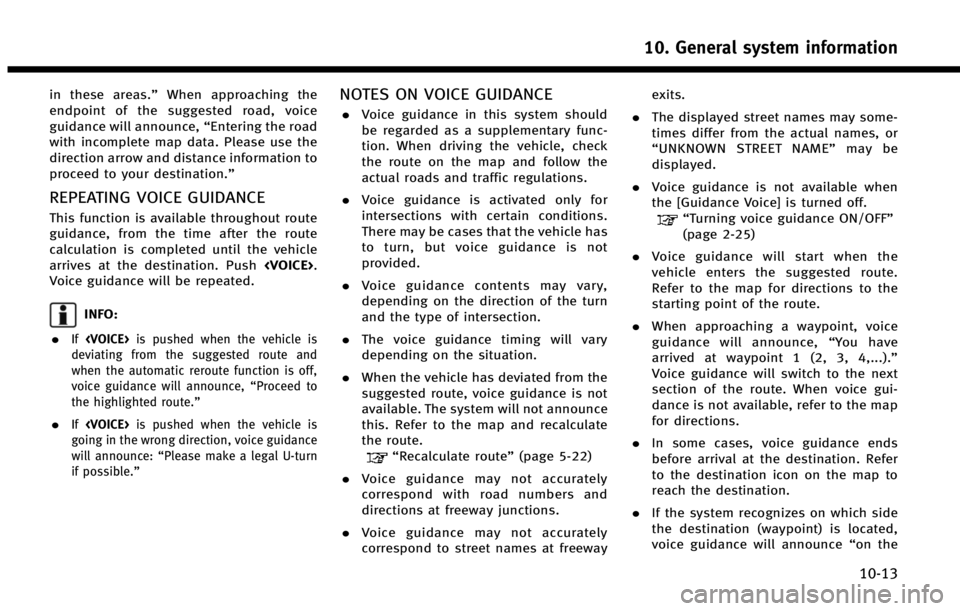
in these areas.”When approaching the
endpoint of the suggested road, voice
guidance will announce, “Entering the road
with incomplete map data. Please use the
direction arrow and distance information to
proceed to your destination.”
REPEATING VOICE GUIDANCE
This function is available throughout route
guidance, from the time after the route
calculation is completed until the vehicle
arrives at the destination. Push
Voice guidance will be repeated.
INFO:
.
If
deviating from the suggested route and
when the automatic reroute function is off,
voice guidance will announce, “Proceed to
the highlighted route.”
.If
going in the wrong direction, voice guidance
will announce: “Please make a legal U-turn
if possible.”
NOTES ON VOICE GUIDANCE
. Voice guidance in this system should
be regarded as a supplementary func-
tion. When driving the vehicle, check
the route on the map and follow the
actual roads and traffic regulations.
. Voice guidance is activated only for
intersections with certain conditions.
There may be cases that the vehicle has
to turn, but voice guidance is not
provided.
. Voice guidance contents may vary,
depending on the direction of the turn
and the type of intersection.
. The voice guidance timing will vary
depending on the situation.
. When the vehicle has deviated from the
suggested route, voice guidance is not
available. The system will not announce
this. Refer to the map and recalculate
the route.
“Recalculate route” (page 5-22)
. Voice guidance may not accurately
correspond with road numbers and
directions at freeway junctions.
. Voice guidance may not accurately
correspond to street names at freeway exits.
. The displayed street names may some-
times differ from the actual names, or
“UNKNOWN STREET NAME” may be
displayed.
. Voice guidance is not available when
the [Guidance Voice] is turned off.
“Turning voice guidance ON/OFF”
(page 2-25)
. Voice guidance will start when the
vehicle enters the suggested route.
Refer to the map for directions to the
starting point of the route.
. When approaching a waypoint, voice
guidance will announce, “You have
arrived at waypoint 1 (2, 3, 4,...).”
Voice guidance will switch to the next
section of the route. When voice gui-
dance is not available, refer to the map
for directions.
. In some cases, voice guidance ends
before arrival at the destination. Refer
to the destination icon on the map to
reach the destination.
. If the system recognizes on which side
the destination (waypoint) is located,
voice guidance will announce “on the
10. General system information
10-13
Page 246 of 267
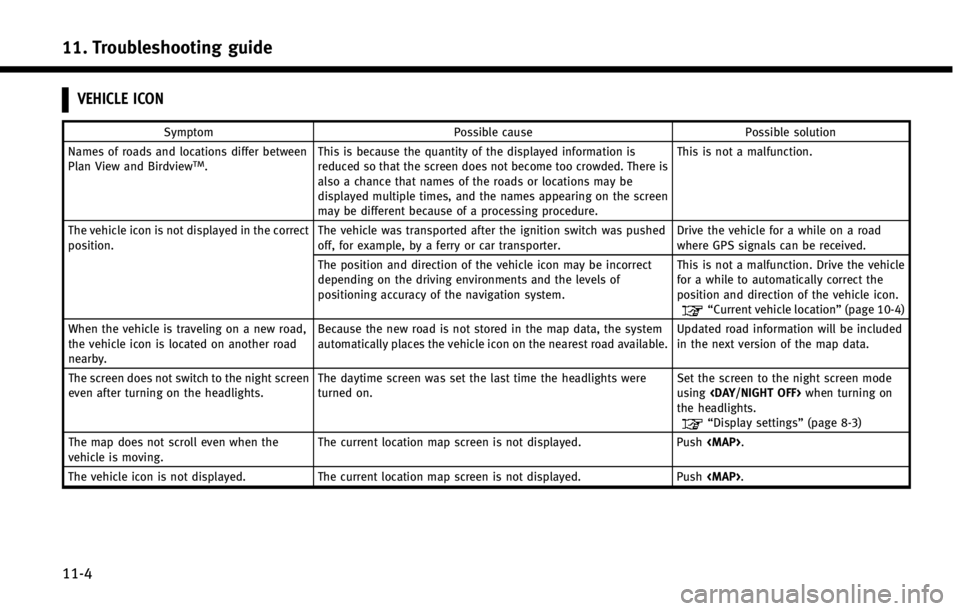
11. Troubleshooting guide
11-4
VEHICLE ICON
SymptomPossible cause Possible solution
Names of roads and locations differ between
Plan View and Birdview
TM. This is because the quantity of the displayed information is
reduced so that the screen does not become too crowded. There is
also a chance that names of the roads or locations may be
displayed multiple times, and the names appearing on the screen
may be different because of a processing procedure. This is not a malfunction.
The vehicle icon is not displayed in the correct
position. The vehicle was transported after the ignition switch was pushed
off, for example, by a ferry or car transporter. Drive the vehicle for a while on a road
where GPS signals can be received.
The position and direction of the vehicle icon may be incorrect
depending on the driving environments and the levels of
positioning accuracy of the navigation system. This is not a malfunction. Drive the vehicle
for a while to automatically correct the
position and direction of the vehicle icon.
“Current vehicle location”
(page 10-4)
When the vehicle is traveling on a new road,
the vehicle icon is located on another road
nearby. Because the new road is not stored in the map data, the system
automatically places the vehicle icon on the nearest road available.
Updated road information will be included
in the next version of the map data.
The screen does not switch to the night screen
even after turning on the headlights. The daytime screen was set the last time the headlights were
turned on. Set the screen to the night screen mode
using
the headlights.
“Display settings” (page 8-3)
The map does not scroll even when the
vehicle is moving. The current location map screen is not displayed. Push
The vehicle icon is not displayed. The current location map screen is not displayed. Push
Page 248 of 267
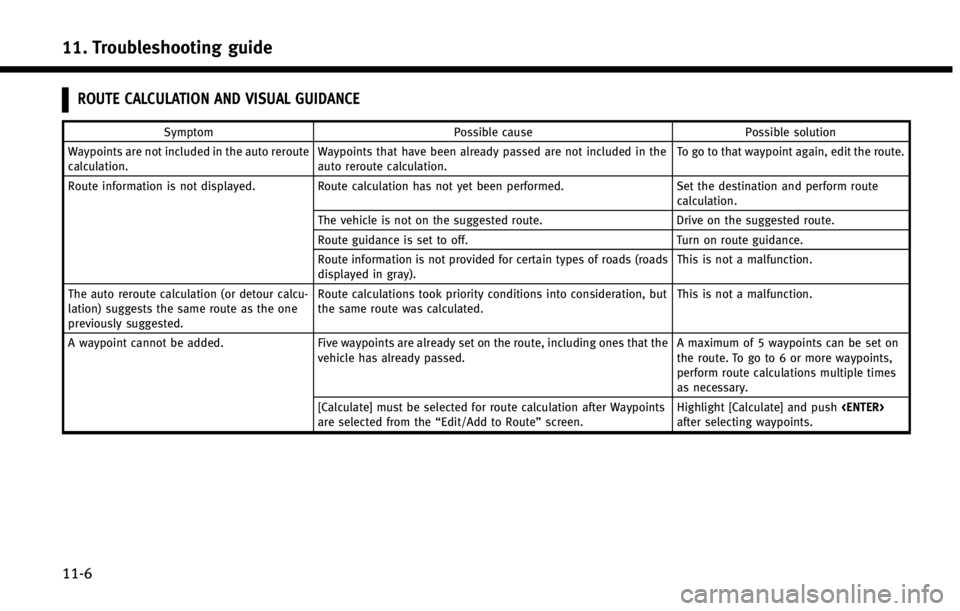
11. Troubleshooting guide
11-6
ROUTE CALCULATION AND VISUAL GUIDANCE
SymptomPossible cause Possible solution
Waypoints are not included in the auto reroute
calculation. Waypoints that have been already passed are not included in the
auto reroute calculation. To go to that waypoint again, edit the route.
Route information is not displayed. Route calculation has not yet been performed. Set the destination and perform route
calculation.
The vehicle is not on the suggested route. Drive on the suggested route.
Route guidance is set to off. Turn on route guidance.
Route information is not provided for certain types of roads (roads
displayed in gray). This is not a malfunction.
The auto reroute calculation (or detour calcu-
lation) suggests the same route as the one
previously suggested. Route calculations took priority conditions into consideration, but
the same route was calculated.
This is not a malfunction.
A waypoint cannot be added. Five waypoints are already set on the route, including ones that the
vehicle has already passed. A maximum of 5 waypoints can be set on
the route. To go to 6 or more waypoints,
perform route calculations multiple times
as necessary.
[Calculate] must be selected for route calculation after Waypoints
are selected from the “Edit/Add to Route”screen. Highlight [Calculate] and push
after selecting waypoints.