steering INFINITI QX50 2019 Navigation Manual
[x] Cancel search | Manufacturer: INFINITI, Model Year: 2019, Model line: QX50, Model: INFINITI QX50 2019Pages: 288, PDF Size: 1.42 MB
Page 66 of 288
![INFINITI QX50 2019 Navigation Manual 4. Audio system
- [Folder] (for MP3, WMA, AAC)
- [Play Mode]
Play Mode Indicator:
Indicates the current play mode. Touch
to change the play mode.
For CDs without compressed audio files:
Mode Screen di INFINITI QX50 2019 Navigation Manual 4. Audio system
- [Folder] (for MP3, WMA, AAC)
- [Play Mode]
Play Mode Indicator:
Indicates the current play mode. Touch
to change the play mode.
For CDs without compressed audio files:
Mode Screen di](/img/42/34995/w960_34995-65.png)
4. Audio system
- [Folder] (for MP3, WMA, AAC)
- [Play Mode]
Play Mode Indicator:
Indicates the current play mode. Touch
to change the play mode.
For CDs without compressed audio files:
Mode Screen display
Disc Repeat
Disc
1 Track Re-
peat
1 Track
Disc Random
Disc
For CDs with compressed audio files:
Mode Screen display
Disc Repeat
Disc
1 Folder Re-
peat
1 Folder
1 Track Re-
peat
1 Track
Disc Random
Disc
1 Folder Ran-
dom
1 Folder
Folder number (for MP3, WMA, AAC):
Indicates the folder number when a CD
with compressed audio files is loaded.
CD player operation
Loading:
Insert the CD into the slot with the label side
facing up. The CD will be guided automati-
cally into the slot and start playing.
After loading the CD, the CD screen will
appear on the display.
Activation and playing:
The CD mode can be also selected from the
source list or by pushing
CD loaded to play the CD.
“Selecting audio source” (page 4-12)“Audio main buttons” (page 4-11)
If the system has been turned off while the
CD was playing, pushing the ON·OFF but-
ton will start the CD.
Selecting track/folder:
Touch [Track] or [Folder] in the CD menu
and select a preferred track or folder from
the list.
Push
<
/OK> on the steering-wheel briefly to
move to the next or the previous track.
For CDs with compressed audio files, push
/OK>on the steering-wheel to move to the
next or the previous folder.
“Audio main buttons” (page 4-11)
Fast-forwarding/rewinding:
Push and hold the
fast-forward or rewind the track. Release
ordinary speed.
Scanning:
Touch [Scan] on the lower display to scan
the tracks in the CD. While scanning, the CD
will play the first 10 seconds of each track
and move on to the next track. Pushing
[Scan] again within the 10 seconds will stop
scanning.
Changing play mode:
Touch [Play Mode] on the lower display to
select the play mode.
CD without compressed audio files:
. Disc Repeat
. 1 Track Repeat
. Disc Random
CD with compressed audio files:
4-20
Page 69 of 288
![INFINITI QX50 2019 Navigation Manual USB menu:
USB menu items are displayed. Touch
an icon to display the list or to change
the setting.
- [Folder/Track]
- [Artists]
- [Albums]
- [Previous List]
- [Scan]
- [Play Mode]
Play mode indicator INFINITI QX50 2019 Navigation Manual USB menu:
USB menu items are displayed. Touch
an icon to display the list or to change
the setting.
- [Folder/Track]
- [Artists]
- [Albums]
- [Previous List]
- [Scan]
- [Play Mode]
Play mode indicator](/img/42/34995/w960_34995-68.png)
USB menu:
USB menu items are displayed. Touch
an icon to display the list or to change
the setting.
- [Folder/Track]
- [Artists]
- [Albums]
- [Previous List]
- [Scan]
- [Play Mode]
Play mode indicator:
Indicates the current play mode. Touch
to change the play mode.
Mode Screen display
All Track Re-
peat
All
1 Folder Re-
peat
1 Folder
1 Track Re-
peat
1 Track
All Random
All
1 Folder Ran-
dom
1 Folder
Folder number:
Indicates the folder, artist or album
number and the total number of the
folders/lists.
USB memory device player opera-
tion
Activation and playing:
Connecting the USB memory device into the
connector will activate the USB mode.
The USB memory device can also be selected
from the audio source list by the touch panel
operation or by pushing
“Selecting audio source” (page 4-12)“Audio main buttons” (page 4-11)
To play the USB memory device touch
[
], and to pause the USB memory touch
[].
Selecting play list:
Select a play list in the USB menu.
Available play list: . [Folder/Track]
. [Artists]
. [Albums] .
[Previous List]
. [Scan]
. [Play Mode]
Skipping tracks/folders:
Push
<
/OK> on the steering-wheel briefly to
skip to the next or the previous track.
To skip to the next or the previous folder,
push
<
/OK> on the steering wheel.
Fast-forwarding/rewinding:
Push and hold
forward or rewind the track. Release to play
the track at the ordinary speed.
Scanning:
Touch [Scan] in the USB menu to scan the
tracks in the USB memory device. While
scanning, the USB memory device will play
the first 10 seconds of each track and move
on to the next track. Touching [Scan] again
within the 10 seconds will stop scanning.
Changing play mode:
Touch [Play Mode] on the lower display to
select the play mode.
4. Audio system
4-23
Page 76 of 288
![INFINITI QX50 2019 Navigation Manual 4. Audio system
Mode Screen display
Repeat Off
Off
All Track Re-
peat
All
1 Folder Re-
peat
1 Folder
1 Track Re-
peat
1 Track
Bluetooth® streaming audio menu:
- [Play]
- [Pause]
- [Folder/Track]
- [R INFINITI QX50 2019 Navigation Manual 4. Audio system
Mode Screen display
Repeat Off
Off
All Track Re-
peat
All
1 Folder Re-
peat
1 Folder
1 Track Re-
peat
1 Track
Bluetooth® streaming audio menu:
- [Play]
- [Pause]
- [Folder/Track]
- [R](/img/42/34995/w960_34995-75.png)
4. Audio system
Mode Screen display
Repeat Off
Off
All Track Re-
peat
All
1 Folder Re-
peat
1 Folder
1 Track Re-
peat
1 Track
Bluetooth® streaming audio menu:
- [Play]
- [Pause]
- [Folder/Track]
- [Repeat]
- [Random]
Random mode indicator:
Touch to change the random mode.
Mode Screen display
Random off
OFF
All Random
All
1 Folder Ran-
dom
1 Folder
INFO:
Depending on the audio device that is
connected to the vehicle, track information
may not be displayed.
Bluetooth® streaming audio op-
eration
The ability to pause, change tracks, fast
forward, rewind, randomize and repeat
music may be different between devices.
Some or all of these functions may not be
supported on each device.
INFO:
. Depending on the Bluetooth® audio
device that is connected, it may not be
possible to perform audio operations.
. Depending on the Bluetooth® audio
device that is connected, a time lag may
occur before music is played back.
Activation and playing:
A Bluetooth® audio device can be selected
from the audio sources list by touching
[Source] or by pushing
“Selecting audio source” (page 4-12)“Audio main buttons” (page 4-11) To play the Bluetooth® audio device touch
[Play], and to pause the Bluetooth® audio
device touch [Pause] in the Bluetooth®
streaming audio menu.
Selecting folder/file:
Touch [Folder/Track] to select a folder/file.
Changing play mode:
Touch [Repeat] or [Random] in the Blue-
tooth® streaming audio menu to change the
play mode.
Fast-forwarding/rewinding:
Push and hold
forward or rewind the song. Release to play
the song at the ordinary speed.
Skipping songs/folders:
Push
<
/OK> on the steering-wheel briefly to
skip to the next or the previous song.
To skip to the next or the previous folder,
push
<
/OK> on the steering-wheel.
Bluetooth® streaming audio con-
trols
Touch [Control] on the Bluetooth® audio
4-30
Page 86 of 288
![INFINITI QX50 2019 Navigation Manual 5. Hands-Free Phone
Making a call
1. Push<MENU> and touch [Phone].
2. Select one of the following methods and make a call. Available methods
.[Favorites]:
Select a telephone number from a list
of pers INFINITI QX50 2019 Navigation Manual 5. Hands-Free Phone
Making a call
1. Push<MENU> and touch [Phone].
2. Select one of the following methods and make a call. Available methods
.[Favorites]:
Select a telephone number from a list
of pers](/img/42/34995/w960_34995-85.png)
5. Hands-Free Phone
Making a call
1. Push
Page 88 of 288
![INFINITI QX50 2019 Navigation Manual 5. Hands-Free Phone
Available itemAction
[Switch Call] Answer another incoming call. The person you are talking to
will be placed on hold. Push once more to speak to the person
on hold again. This ite INFINITI QX50 2019 Navigation Manual 5. Hands-Free Phone
Available itemAction
[Switch Call] Answer another incoming call. The person you are talking to
will be placed on hold. Push once more to speak to the person
on hold again. This ite](/img/42/34995/w960_34995-87.png)
5. Hands-Free Phone
Available itemAction
[Switch Call] Answer another incoming call. The person you are talking to
will be placed on hold. Push once more to speak to the person
on hold again. This item is available when multiple lines are
connected.
[Hang Up] Hang up the line you are currently on and you will be
connected to the line that is on hold.
[Mute]/[Cancel Mute] When muted, your voice will not be heard by the person on
the other end of the line.
[Hold Call] Put the line on hold. This item is available when a single line is
connected.
[Enter Digits] Using the touch tone, send digits to the connected party for
using services such as voicemail.
[Use Handset] Transfer the call to the cellular phone.
[End All Calls] Hang up all the lines including the ones that were on hold.
This item is available when multiple lines are connected.
INFO:
. To adjust the person’s voice to be louder or quieter, push <-
+>on the steering-wheel
or turn
. Touch [Mute] if you wish your voice to not be heard by the person on the other end of the
line.
. Models with navigation system:
Push
Page 89 of 288
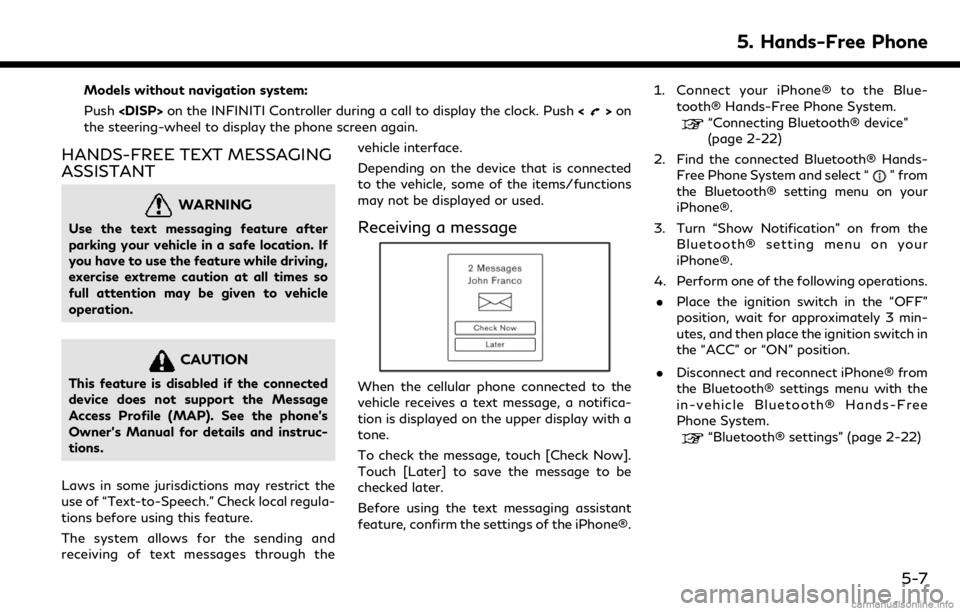
Models without navigation system:
Push
>on
the steering-wheel to display the phone screen again.
HANDS-FREE TEXT MESSAGING
ASSISTANT
WARNING
Use the text messaging feature after
parking your vehicle in a safe location. If
you have to use the feature while driving,
exercise extreme caution at all times so
full attention may be given to vehicle
operation.
CAUTION
This feature is disabled if the connected
device does not support the Message
Access Profile (MAP). See the phone’s
Owner’s Manual for details and instruc-
tions.
Laws in some jurisdictions may restrict the
use of “Text-to-Speech.” Check local regula-
tions before using this feature.
The system allows for the sending and
receiving of text messages through the vehicle interface.
Depending on the device that is connected
to the vehicle, some of the items/functions
may not be displayed or used.
Receiving a message
When the cellular phone connected to the
vehicle receives a text message, a notifica-
tion is displayed on the upper display with a
tone.
To check the message, touch [Check Now].
Touch [Later] to save the message to be
checked later.
Before using the text messaging assistant
feature, confirm the settings of the iPhone®.1. Connect your iPhone® to the Blue-
tooth® Hands-Free Phone System.
“Connecting Bluetooth® device”
(page 2-22)
2. Find the connected Bluetooth® Hands- Free Phone System and select “
” from
the Bluetooth® setting menu on your
iPhone®.
3. Turn “Show Notification” on from the Bluetooth® setting menu on your
iPhone®.
4. Perform one of the following operations. . Place the ignition switch in the “OFF”
position, wait for approximately 3 min-
utes, and then place the ignition switch in
the “ACC” or “ON” position.
. Disconnect and reconnect iPhone® from
the Bluetooth® settings menu with the
in-vehicle Bluetooth® Hands-Free
Phone System.
“Bluetooth® settings” (page 2-22)
5. Hands-Free Phone
5-7
Page 90 of 288
![INFINITI QX50 2019 Navigation Manual 5. Hands-Free Phone
Received message screen
Touching [Check Now] on the new message
notification screen or selecting a message
from the message list will show the details of
the received message on th INFINITI QX50 2019 Navigation Manual 5. Hands-Free Phone
Received message screen
Touching [Check Now] on the new message
notification screen or selecting a message
from the message list will show the details of
the received message on th](/img/42/34995/w960_34995-89.png)
5. Hands-Free Phone
Received message screen
Touching [Check Now] on the new message
notification screen or selecting a message
from the message list will show the details of
the received message on the lower display.
Available actions:. [Next]:
Touch to read the next message.
. [Previous]:
Touch to read the previous message.
. [Call]:
If the sender of the message is registered
in the Phonebook, touch this icon to
make a call to the sender.
. [Play]/[Stop]:
Touch [Play] to have the hands-free
phone system read out the received
message. Touch [Stop] to stop reading. .
[Add Template]:
The received text message can be added
to the template (text list).
. [Reply]:
A reply message can be selected from
the template.
“Sending a text message”
(page 5-9)
INFO:
. If<~> or on the steering-wheel is
pushed while the received text message
is read out the next or previous message
will be read.
. After the message is read out, a message
box will appear and an action can be
selected.
[Reply] Create a reply message.“Sending a text mes-
sage” (page 5-9)
[Next] Have the system read out the next message.
.If the sender’s name and address is
registered in the Phonebook, the name
of the sender is displayed as sender
information on the screen.
Displaying received message list
1. Push
Page 95 of 288
![INFINITI QX50 2019 Navigation Manual Phonebook
Phonebook information in cellular phones
can be downloaded.
“5. Phonebook/Favorites Settings”
1. Push <MENU> and touch [Phone].
2. Touch [Phonebook] and touch from the list.
It can be vi INFINITI QX50 2019 Navigation Manual Phonebook
Phonebook information in cellular phones
can be downloaded.
“5. Phonebook/Favorites Settings”
1. Push <MENU> and touch [Phone].
2. Touch [Phonebook] and touch from the list.
It can be vi](/img/42/34995/w960_34995-94.png)
Phonebook
Phonebook information in cellular phones
can be downloaded.
“5. Phonebook/Favorites Settings”
1. Push
Page 105 of 288
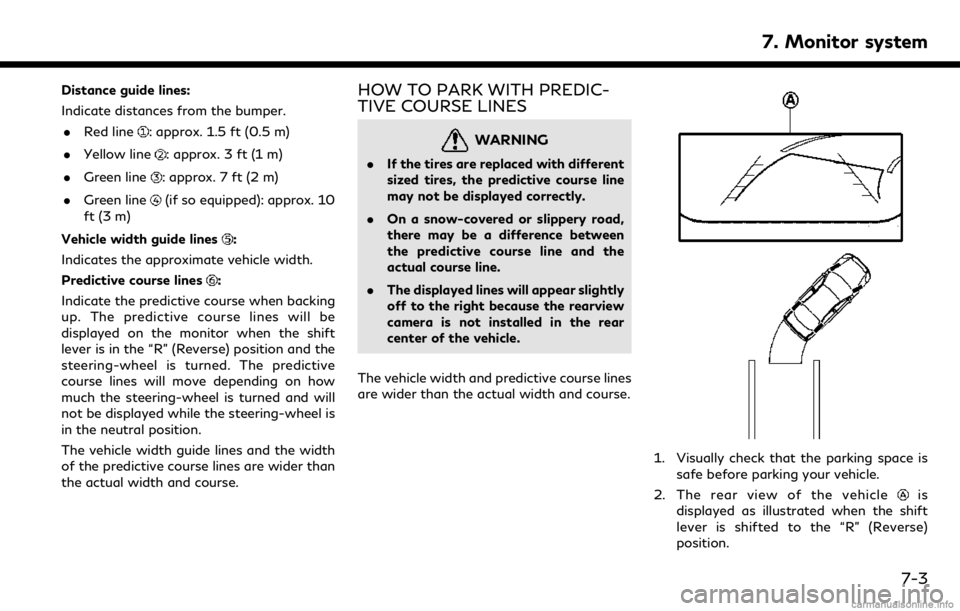
Distance guide lines:
Indicate distances from the bumper.. Red line
: approx. 1.5 ft (0.5 m)
. Yellow line
: approx. 3 ft (1 m)
. Green line
: approx. 7 ft (2 m)
. Green line
(if so equipped): approx. 10
ft (3 m)
Vehicle width guide lines
:
Indicates the approximate vehicle width.
Predictive course lines
:
Indicate the predictive course when backing
up. The predictive course lines will be
displayed on the monitor when the shift
lever is in the “R” (Reverse) position and the
steering-wheel is turned. The predictive
course lines will move depending on how
much the steering-wheel is turned and will
not be displayed while the steering-wheel is
in the neutral position.
The vehicle width guide lines and the width
of the predictive course lines are wider than
the actual width and course.
HOW TO PARK WITH PREDIC-
TIVE COURSE LINES
WARNING
. If the tires are replaced with different
sized tires, the predictive course line
may not be displayed correctly.
. On a snow-covered or slippery road,
there may be a difference between
the predictive course line and the
actual course line.
. The displayed lines will appear slightly
off to the right because the rearview
camera is not installed in the rear
center of the vehicle.
The vehicle width and predictive course lines
are wider than the actual width and course.
1. Visually check that the parking space is safe before parking your vehicle.
2. The rear view of the vehicle
is
displayed as illustrated when the shift
lever is shifted to the “R” (Reverse)
position.
7. Monitor system
7-3
Page 106 of 288
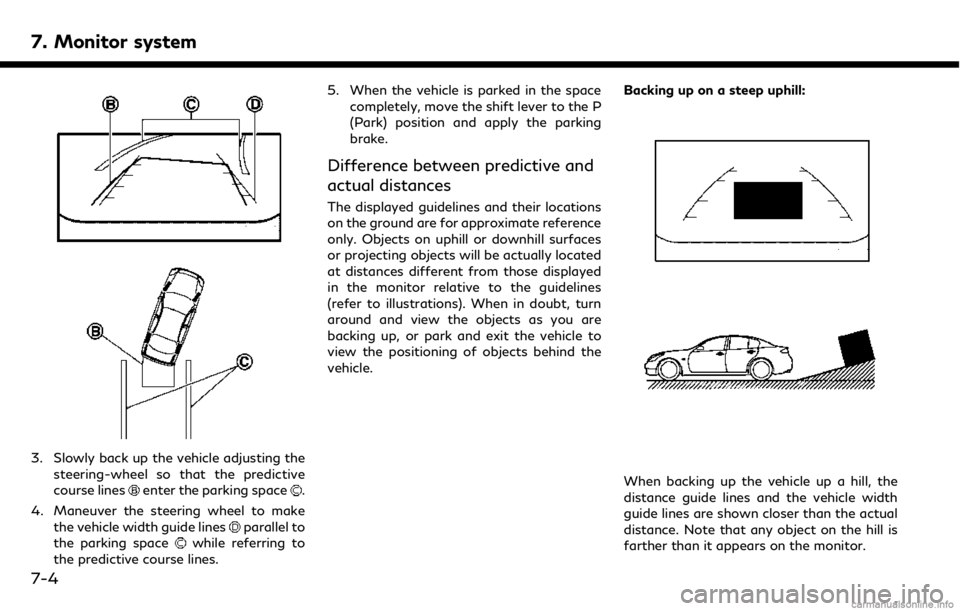
7. Monitor system
3. Slowly back up the vehicle adjusting thesteering-wheel so that the predictive
course lines
enter the parking space.
4. Maneuver the steering wheel to make the vehicle width guide lines
parallel to
the parking spacewhile referring to
the predictive course lines. 5. When the vehicle is parked in the space
completely, move the shift lever to the P
(Park) position and apply the parking
brake.
Difference between predictive and
actual distances
The displayed guidelines and their locations
on the ground are for approximate reference
only. Objects on uphill or downhill surfaces
or projecting objects will be actually located
at distances different from those displayed
in the monitor relative to the guidelines
(refer to illustrations). When in doubt, turn
around and view the objects as you are
backing up, or park and exit the vehicle to
view the positioning of objects behind the
vehicle. Backing up on a steep uphill:
When backing up the vehicle up a hill, the
distance guide lines and the vehicle width
guide lines are shown closer than the actual
distance. Note that any object on the hill is
farther than it appears on the monitor.
7-4