navigation INFINITI QX50 2020 Infiniti Connection
[x] Cancel search | Manufacturer: INFINITI, Model Year: 2020, Model line: QX50, Model: INFINITI QX50 2020Pages: 276, PDF Size: 1.16 MB
Page 27 of 276
![INFINITI QX50 2020 Infiniti Connection .[Delete]“Deleting individual item on map”
(page 6-53)
INFO:
. Touch [
] to display the Google Map
Satellite View. Touching []or[]on
the satellite view screen can change the
map scale.
. Touch [
] INFINITI QX50 2020 Infiniti Connection .[Delete]“Deleting individual item on map”
(page 6-53)
INFO:
. Touch [
] to display the Google Map
Satellite View. Touching []or[]on
the satellite view screen can change the
map scale.
. Touch [
]](/img/42/35001/w960_35001-26.png)
.[Delete]“Deleting individual item on map”
(page 6-53)
INFO:
. Touch [
] to display the Google Map
Satellite View. Touching []or[]on
the satellite view screen can change the
map scale.
. Touch [
] to display Google Street View.
The view can be shifted to left and right
by touching [<] and [>].
Models without navigation system:
When <
/OK>on the INFINITI controller
or steering wheel is pushed when no item is
selected, the shortcut menu is shown on the
upper display.
INFO:
Touching [
] on the upper display will also
display the shortcut menu.
The following options are available.
. [Audio Source]
“Selecting audio source”
(page 3-13) .
[Audio List]
“Audio main operation” (page 3-13)
. [Call History]
“Making a call” (page 4-5)
. [Phonebook]
“Making a call” (page 4-5)
. [Displayed Feature]
“Display view bar” (page 2-15)
. [Customize This Menu]
Edit items to be displayed in the shortcut
menu.
— [Change Menu Order] Change the order in which shortcut
menu items are shown. Touch and
drag the item to the position in the list
where you wish to insert it.
— [Edit Menu Items] Select items to be displayed in the
shortcut menu.
Display view bar
Various information screens can be shown
on the upper display by selecting from the
display view bar.
For models with navigation system, set
display will be shown in addition to the
navigation map. How to change display view:
Example
Push
Page 29 of 276
![INFINITI QX50 2020 Infiniti Connection Customizing the display view bar
(models with navigation system)
The menu icons on the display view bar can
be customized to your preference.
1. Push<MENU> and touch [Settings].
2. Touch [Navigation] INFINITI QX50 2020 Infiniti Connection Customizing the display view bar
(models with navigation system)
The menu icons on the display view bar can
be customized to your preference.
1. Push<MENU> and touch [Settings].
2. Touch [Navigation]](/img/42/35001/w960_35001-28.png)
Customizing the display view bar
(models with navigation system)
The menu icons on the display view bar can
be customized to your preference.
1. Push
Page 30 of 276

2. Getting started
tings can be accessed from this menu.“How to view and operate MENU
screen” (page 2-18)
Push
:
Example
The current climate control information is
displayed on the lower display. Directly
touch the key to operate the functions of
the air conditioner.
For details, refer to the vehicle Owner’s
Manual.
HOW TO VIEW AND OPERATE
MENU SCREEN
Push
on the lower display.
The MENU screen can display preferred
shortcuts and widgets.
Available option menus may vary depending
on models and specifications.
Example
Navigation menu (models with naviga-
tion system):
Navigation related menu is displayed.
Menu items differ depending on the
destination settings.
The following menus are displayed.
Without setting a destination: [Enter POI/Address]
“Free Text Search” (page 6-17)
[Street Address]
“Finding address” (page 6-18)
[Points of Interest]
“Finding points of interest”
(page 6-18)
[Home]
“Setting home or work location as
destination” (page 6-17)
[Destination]
“Displaying destination setting
menu” (page 6-14)
With setting a destination:
[Enter POI/Address]
“Free Text Search” (page 6-17)
[Cancel Route]
“Canceling Route” (page 6-33)
[Turn List]
“Displaying Turn List ” (page 6-33)
[Route Options]
“Route options menu” (page 6-30)
[Destination]
“Displaying destination setting
menu” (page 6-14)
2-18
Page 34 of 276
![INFINITI QX50 2020 Infiniti Connection 2. Getting started
SYSTEM SETTINGS
The system settings can be changed for personal convenience.
SETTINGS MENU
Push<MENU> and touch [Settings] to display the settings menu screen on the lower display.
INFINITI QX50 2020 Infiniti Connection 2. Getting started
SYSTEM SETTINGS
The system settings can be changed for personal convenience.
SETTINGS MENU
Push<MENU> and touch [Settings] to display the settings menu screen on the lower display.](/img/42/35001/w960_35001-33.png)
2. Getting started
SYSTEM SETTINGS
The system settings can be changed for personal convenience.
SETTINGS MENU
Push
Available setting items may vary depending on models and specifications.
Available setting items
Setting item Result
[Connections] Displays the connected devices, Wi-Fi (if so equipped) and USB
settings screen.
“Connections settings” (page 2-28)
[Phone] Displays the phone and text message settings screen.
“Phone and text message settings” (page 4-11)
[Navigation] Displays the navigation settings screen.
“Navigation settings” (page 6-54)
[Sound] Displays the audio settings screen.
“Audio settings” (page 3-57)
[Screen] Displays the display settings screen.
“Display Settings” (page 2-34)
[Volume & Beeps] Displays the volume adjustment screen.
“Volume and Beeps settings” (page 2-32)
[Clock] Displays the clock adjustment screen.
“Clock settings” (page 2-32)
[Customize Audio Sources] Displays the editing screen for the audio source bar.
“Selecting from source bar” (page 3-13)
2-22
Page 37 of 276
![INFINITI QX50 2020 Infiniti Connection Setting itemResult
[Meter] [Main Menu Se-
lection] [HOME]
Selects the preferred item to be displayed on the vehicle informa-
tion display. Refer to the vehicle Owner’s Manual for details of each
ite INFINITI QX50 2020 Infiniti Connection Setting itemResult
[Meter] [Main Menu Se-
lection] [HOME]
Selects the preferred item to be displayed on the vehicle informa-
tion display. Refer to the vehicle Owner’s Manual for details of each
ite](/img/42/35001/w960_35001-36.png)
Setting itemResult
[Meter] [Main Menu Se-
lection] [HOME]
Selects the preferred item to be displayed on the vehicle informa-
tion display. Refer to the vehicle Owner’s Manual for details of each
item.
[Audio]
[Navigation]
[Range]
[Instant Speed]
[Average Speed]
[Trip Distance & Time]
[Fuel Economy]
[Cruise]
[Driving Aids]
[Tire Pressure]
[Variable Compression
Turbo]
[Chassis Control]
[Traffic sign]
[Blank]
[Eco mode set-
tings] [Display Mode]
Switch the display modes between [Pedal Guide] and [Instant Fuel
Economy].
2. Getting started
2-25
Page 38 of 276
![INFINITI QX50 2020 Infiniti Connection 2. Getting started
Setting itemResult
[Maintenance] [Oil and Filter] The following settings are available for each maintenance item.
[Distance]:
Sets the interval (mileage) of the maintenance schedule INFINITI QX50 2020 Infiniti Connection 2. Getting started
Setting itemResult
[Maintenance] [Oil and Filter] The following settings are available for each maintenance item.
[Distance]:
Sets the interval (mileage) of the maintenance schedule](/img/42/35001/w960_35001-37.png)
2. Getting started
Setting itemResult
[Maintenance] [Oil and Filter] The following settings are available for each maintenance item.
[Distance]:
Sets the interval (mileage) of the maintenance schedule. To
determine the recommended maintenance interval, refer to the
separate maintenance booklet.
[Reminder]:
To display the reminder automatically when the desired distance is
reached, select the [Reminder] key.
[Reset Distance]:
Reset the driving distance to the new maintenance schedule.
[Tire]
[User]
[Alarms] [Low Temperature] Sets the low temperature alert to on/off.
[Timer Alert] Adjust the alert timer setting.
[Navigation] Sets turn by turn to on/off.
[Display Effect] Sets Illumination effect to on/off.
[TPMS setting] Sets the Tire Pressure Monitoring System (TPMS) settings such as
tire pressure unit change, etc.
[Cruise] [Cruise Screen Transition] To display the Intelligent Cruise Control (ICC) system display
automatically when the ICC system is activated. For detail of the
ICC system, refer to the vehicle Owner’s Manual.
[Language] Sets the preferred language for the meter.
[Factory Reset] Resets the meter to the default values.
[Others] [Climate] Sets the heater and air conditioner to your preferred settings.
Refer to the vehicle Owner’s manual for details.
[Language] Displays the language settings screen.
“Language setting” (page 2-35)
2-26
Page 44 of 276

2. Getting started
.Accessibility may be disabled depending
on radio wave reception.
. When the automatic connection is active
on your device and the Network Name
(SSID) is already registered, turning
[Vehicle Hotspot] on will automatically
connect the device to the vehicle.
. When using wireless Apple CarPlay® (if
so equipped), the Wi-Fi hotspot function
cannot be used.
. The other wireless communication may
cause interference with the Wi-Fi Hot-
spot function and a delay may occur.
. When operating the device in the vehicle,
always obey the legal requirements in
the state or province where you are
driving.
Displaying USB device information
The information of the connected USB
device can be viewed.
“USB memory device player”
(page 3-24)
1. Push
2. Touch [USB].
3. Touch the name of the device you wish to check. The name and the type of the
device are displayed.
VOLUME AND BEEPS SETTINGS
The volume of various functions including
audio, phone, navigation voice guidance (if
so equipped), and system beeps can be
adjusted.
1. Push
2. Touch [Volume & Beeps].
Available setting items may vary depending
on models and specifications. Available setting items
Setting item Action
[Audio Volume] Adjusts the volume level of
the audio system.
[Guidance Vo-
lume] Adjusts the volume level of
the guidance voice.
[Ringtone] Adjusts the volume level of the ringtone of incoming
calls.
[Outgoing Call] Adjusts the volume level of the outgoing calls.
[Button Beeps] Turns on/off the button beep sound and alarm for
prohibited operations.
[Guidance
Voice] Turns on/off the voice gui-
dance.
CLOCK SETTINGS
Clock settings of the system can be changed.
1. Push
2. Touch [Clock].
Available setting items may vary depending
on models and specifications.
2-32
Page 45 of 276
![INFINITI QX50 2020 Infiniti Connection Available setting items
Setting item 1Setting item 2Action
[On-Screen Clock] Sets the clock display on/off. When this item is on, the clock display
appears.
[Clock Mode] [Auto]Adjusts clock time autom INFINITI QX50 2020 Infiniti Connection Available setting items
Setting item 1Setting item 2Action
[On-Screen Clock] Sets the clock display on/off. When this item is on, the clock display
appears.
[Clock Mode] [Auto]Adjusts clock time autom](/img/42/35001/w960_35001-44.png)
Available setting items
Setting item 1Setting item 2Action
[On-Screen Clock] Sets the clock display on/off. When this item is on, the clock display
appears.
[Clock Mode] [Auto]Adjusts clock time automatically using GPS.
[Time Zone] Adjusts clock time reflecting selected time zone.
[Manual] Reflects [Set Clock Manually] settings.
[Clock Format] [12H]The clock can be set to 12 hours or 24 hours.
[24H]
[Date Format] The display format of the day, month and year display can be selected.
[Offset (hour)] Adjusts the offset value (hour/minutes). [Clock Mode] must be set to
[Auto] or [Time Zone] for this option to be available.
[Offset (min.)]
[Daylight Savings Time] Turns on/off the daylight saving time setting. This option only appears
to be available when [Clock Mode] is set to [Time Zone].
[Time Zone] Select an appropriate time zone from the list. [Clock Mode] must be set
to [Time Zone] for this option to be available.
[Set Clock Manually] Adjusts the clock manually. Touch [+] or [-] to adjust the hours, minutes,
day, month and year up or down. When [Clock Format] is set to [12H],
[AM]/[PM] can be selected.
Models with navigation system:
[Clock Mode] must be set to [Manual] for this option to be available.
2. Getting started
2-33
Page 60 of 276
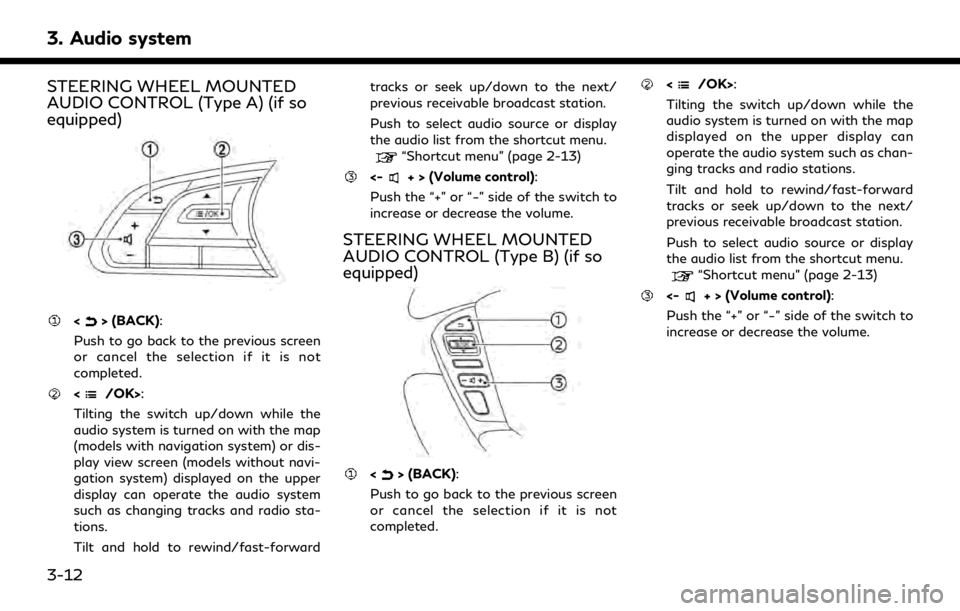
3. Audio system
STEERING WHEEL MOUNTED
AUDIO CONTROL (Type A) (if so
equipped)
<> (BACK):
Push to go back to the previous screen
or cancel the selection if it is not
completed.
:
Tilting the switch up/down while the
audio system is turned on with the map
(models with navigation system) or dis-
play view screen (models without navi-
gation system) displayed on the upper
display can operate the audio system
such as changing tracks and radio sta-
tions.
Tilt and hold to rewind/fast-forward tracks or seek up/down to the next/
previous receivable broadcast station.
Push to select audio source or display
the audio list from the shortcut menu.
“Shortcut menu” (page 2-13)
<-+ > (Volume control):
Push the “+” or “−” side of the switch to
increase or decrease the volume.
STEERING WHEEL MOUNTED
AUDIO CONTROL (Type B) (if so
equipped)
<> (BACK):
Push to go back to the previous screen
or cancel the selection if it is not
completed.
:
Tilting the switch up/down while the
audio system is turned on with the map
displayed on the upper display can
operate the audio system such as chan-
ging tracks and radio stations.
Tilt and hold to rewind/fast-forward
tracks or seek up/down to the next/
previous receivable broadcast station.
Push to select audio source or display
the audio list from the shortcut menu.
“Shortcut menu” (page 2-13)
<-+ > (Volume control):
Push the “+” or “−” side of the switch to
increase or decrease the volume.
3-12
Page 112 of 276
![INFINITI QX50 2020 Infiniti Connection 4. Hands-Free Phone
Holding a call:
To hold the call, touch [Hold Call].
INFO:
If [Allow 2 Phones Simultaneously] is turned
on, two hands-free phone devices can be
connected at the same time. If one o INFINITI QX50 2020 Infiniti Connection 4. Hands-Free Phone
Holding a call:
To hold the call, touch [Hold Call].
INFO:
If [Allow 2 Phones Simultaneously] is turned
on, two hands-free phone devices can be
connected at the same time. If one o](/img/42/35001/w960_35001-111.png)
4. Hands-Free Phone
Holding a call:
To hold the call, touch [Hold Call].
INFO:
If [Allow 2 Phones Simultaneously] is turned
on, two hands-free phone devices can be
connected at the same time. If one of the
connected devices receives an incoming call
while the other device is already online, a
pop-up message will appear to inform that
answering the call will hang up the line of the
other connected device. Touch [Answer] to
answer the call and hang up the line on the
other device. Touch [Decline] to continue the
conversation on the other device.
“Bluetooth® settings” (page 2-29)
During a call
The Call in Progress screen will appear
during a call. To hang up the phone, touch [Hang up].
Operations during a call:
There are some options available other than
hanging up a call or answering/rejecting
incoming calls.
Touch one of the following displayed keys on
the screen to take action.
Available item Action
[Mute] When muted, your voice will not be heard by the person
on the other end of the line.
[Dial Number] Using the touch-tone, send digits to the connected
party for using services such
as voicemail.
[Use Handset] Transfer the call to the cellular phone.
[Switch Call]* Answer another incoming call. The person you are
talking to will be placed on
hold. Push once more to
speak to the person on hold
again.
*: Available when a call is received while on
the line with another person. The availability
of this function depends on the cellular phone.
INFO:
. To adjust the person’s voice to be louder
or quieter, push <-
+>on the steering
wheel or turn
on the phone.
. Models with navigation system:
If