navigation system INFINITI QX60 2014 Owner's Guide
[x] Cancel search | Manufacturer: INFINITI, Model Year: 2014, Model line: QX60, Model: INFINITI QX60 2014Pages: 547, PDF Size: 7.39 MB
Page 246 of 547
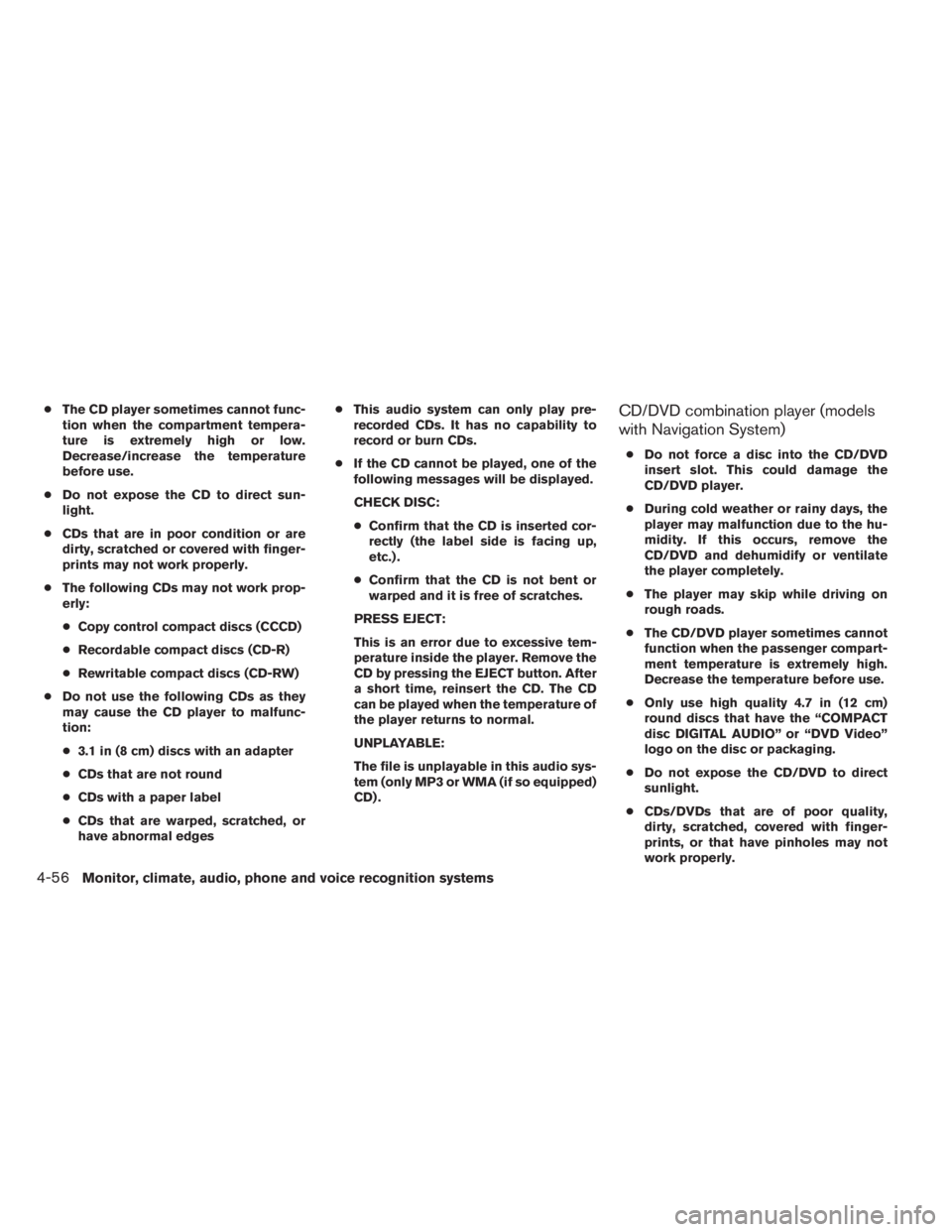
●The CD player sometimes cannot func-
tion when the compartment tempera-
ture is extremely high or low.
Decrease/increase the temperature
before use.
●Do not expose the CD to direct sun-
light.
●CDs that are in poor condition or are
dirty, scratched or covered with finger-
prints may not work properly.
●The following CDs may not work prop-
erly:
●Copy control compact discs (CCCD)
●Recordable compact discs (CD-R)
●Rewritable compact discs (CD-RW)
●Do not use the following CDs as they
may cause the CD player to malfunc-
tion:
●3.1 in (8 cm) discs with an adapter
●CDs that are not round
●CDs with a paper label
●CDs that are warped, scratched, or
have abnormal edges●This audio system can only play pre-
recorded CDs. It has no capability to
record or burn CDs.
●If the CD cannot be played, one of the
following messages will be displayed.
CHECK DISC:
●Confirm that the CD is inserted cor-
rectly (the label side is facing up,
etc.) .
●Confirm that the CD is not bent or
warped and it is free of scratches.
PRESS EJECT:
This is an error due to excessive tem-
perature inside the player. Remove the
CD by pressing the EJECT button. After
a short time, reinsert the CD. The CD
can be played when the temperature of
the player returns to normal.
UNPLAYABLE:
The file is unplayable in this audio sys-
tem (only MP3 or WMA (if so equipped)
CD) .CD/DVD combination player (models
with Navigation System)
●Do not force a disc into the CD/DVD
insert slot. This could damage the
CD/DVD player.
●During cold weather or rainy days, the
player may malfunction due to the hu-
midity. If this occurs, remove the
CD/DVD and dehumidify or ventilate
the player completely.
●The player may skip while driving on
rough roads.
●The CD/DVD player sometimes cannot
function when the passenger compart-
ment temperature is extremely high.
Decrease the temperature before use.
●Only use high quality 4.7 in (12 cm)
round discs that have the “COMPACT
disc DIGITAL AUDIO” or “DVD Video”
logo on the disc or packaging.
●Do not expose the CD/DVD to direct
sunlight.
●CDs/DVDs that are of poor quality,
dirty, scratched, covered with finger-
prints, or that have pinholes may not
work properly.
4-56Monitor, climate, audio, phone and voice recognition systems
Page 250 of 547
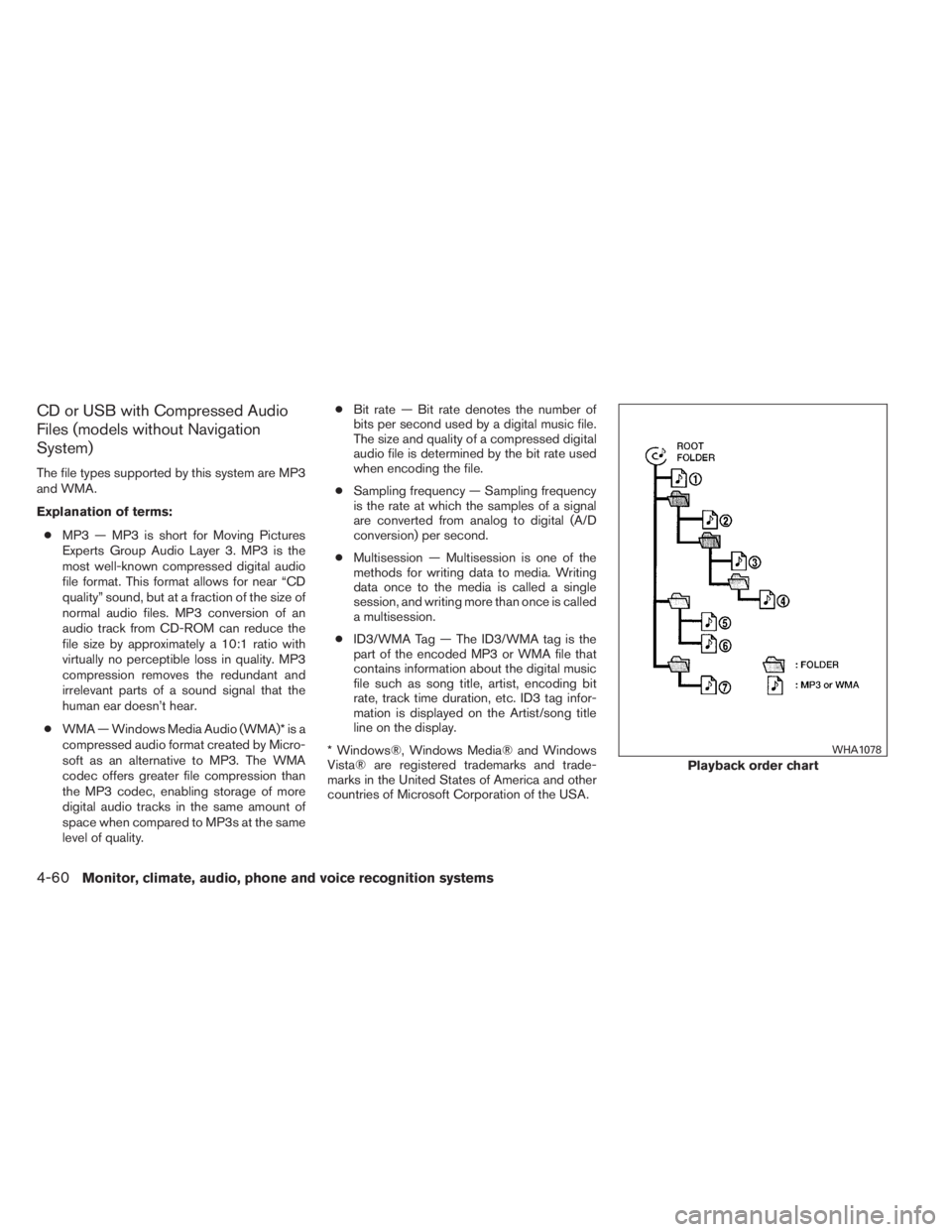
CD or USB with Compressed Audio
Files (models without Navigation
System)
The file types supported by this system are MP3
and WMA.
Explanation of terms:
●MP3 — MP3 is short for Moving Pictures
Experts Group Audio Layer 3. MP3 is the
most well-known compressed digital audio
file format. This format allows for near “CD
quality” sound, but at a fraction of the size of
normal audio files. MP3 conversion of an
audio track from CD-ROM can reduce the
file size by approximately a 10:1 ratio with
virtually no perceptible loss in quality. MP3
compression removes the redundant and
irrelevant parts of a sound signal that the
human ear doesn’t hear.
●WMA — Windows Media Audio (WMA)* is a
compressed audio format created by Micro-
soft as an alternative to MP3. The WMA
codec offers greater file compression than
the MP3 codec, enabling storage of more
digital audio tracks in the same amount of
space when compared to MP3s at the same
level of quality.●Bit rate — Bit rate denotes the number of
bits per second used by a digital music file.
The size and quality of a compressed digital
audio file is determined by the bit rate used
when encoding the file.
●Sampling frequency — Sampling frequency
is the rate at which the samples of a signal
are converted from analog to digital (A/D
conversion) per second.
●Multisession — Multisession is one of the
methods for writing data to media. Writing
data once to the media is called a single
session, and writing more than once is called
a multisession.
●ID3/WMA Tag — The ID3/WMA tag is the
part of the encoded MP3 or WMA file that
contains information about the digital music
file such as song title, artist, encoding bit
rate, track time duration, etc. ID3 tag infor-
mation is displayed on the Artist/song title
line on the display.
* Windows®, Windows Media® and Windows
Vista® are registered trademarks and trade-
marks in the United States of America and other
countries of Microsoft Corporation of the USA.
Playback order chart
WHA1078
4-60Monitor, climate, audio, phone and voice recognition systems
Page 254 of 547
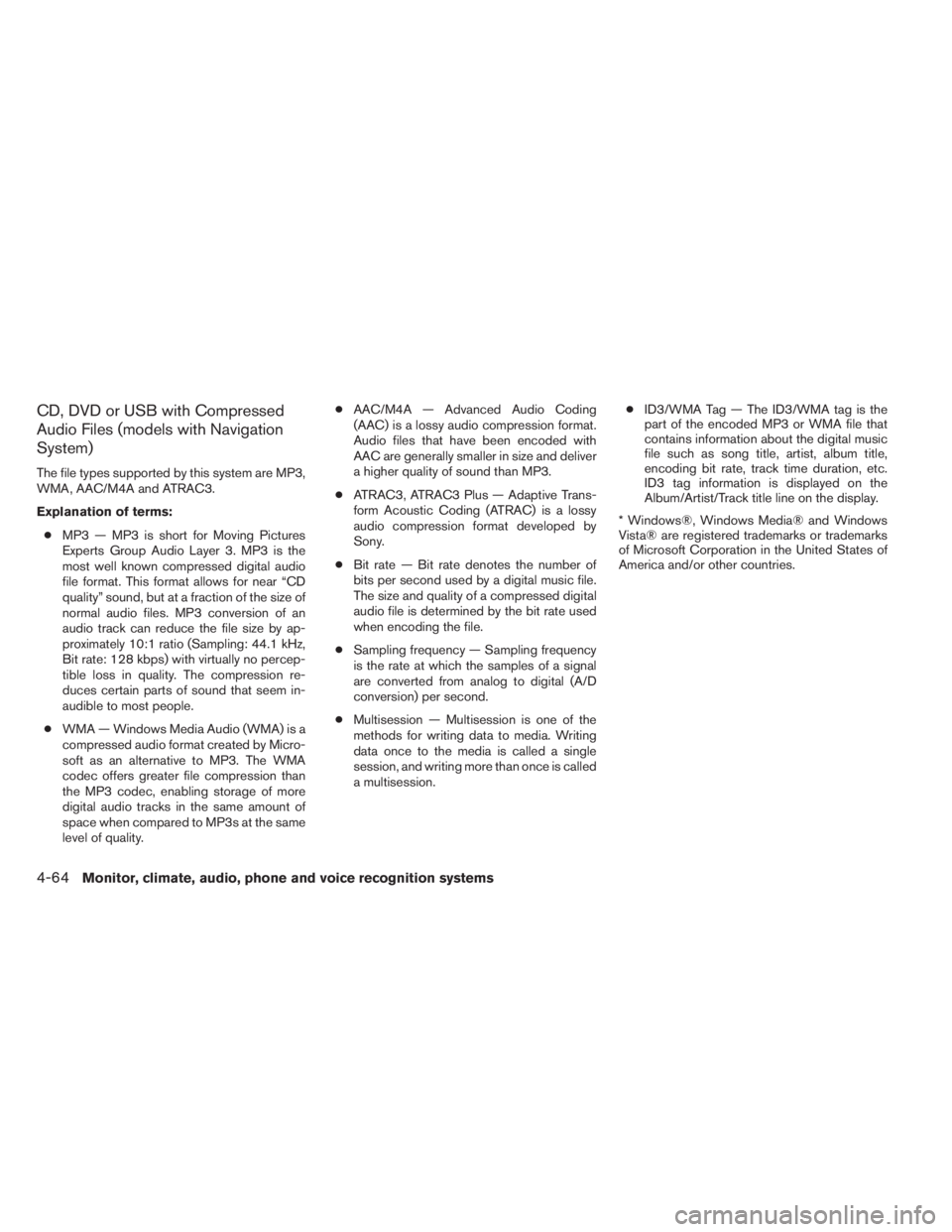
CD, DVD or USB with Compressed
Audio Files (models with Navigation
System)
The file types supported by this system are MP3,
WMA, AAC/M4A and ATRAC3.
Explanation of terms:
●MP3 — MP3 is short for Moving Pictures
Experts Group Audio Layer 3. MP3 is the
most well known compressed digital audio
file format. This format allows for near “CD
quality” sound, but at a fraction of the size of
normal audio files. MP3 conversion of an
audio track can reduce the file size by ap-
proximately 10:1 ratio (Sampling: 44.1 kHz,
Bit rate: 128 kbps) with virtually no percep-
tible loss in quality. The compression re-
duces certain parts of sound that seem in-
audible to most people.
●WMA — Windows Media Audio (WMA) is a
compressed audio format created by Micro-
soft as an alternative to MP3. The WMA
codec offers greater file compression than
the MP3 codec, enabling storage of more
digital audio tracks in the same amount of
space when compared to MP3s at the same
level of quality.●AAC/M4A — Advanced Audio Coding
(AAC) is a lossy audio compression format.
Audio files that have been encoded with
AAC are generally smaller in size and deliver
a higher quality of sound than MP3.
●ATRAC3, ATRAC3 Plus — Adaptive Trans-
form Acoustic Coding (ATRAC) is a lossy
audio compression format developed by
Sony.
●Bit rate — Bit rate denotes the number of
bits per second used by a digital music file.
The size and quality of a compressed digital
audio file is determined by the bit rate used
when encoding the file.
●Sampling frequency — Sampling frequency
is the rate at which the samples of a signal
are converted from analog to digital (A/D
conversion) per second.
●Multisession — Multisession is one of the
methods for writing data to media. Writing
data once to the media is called a single
session, and writing more than once is called
a multisession.●ID3/WMA Tag — The ID3/WMA tag is the
part of the encoded MP3 or WMA file that
contains information about the digital music
file such as song title, artist, album title,
encoding bit rate, track time duration, etc.
ID3 tag information is displayed on the
Album/Artist/Track title line on the display.
* Windows®, Windows Media® and Windows
Vista® are registered trademarks or trademarks
of Microsoft Corporation in the United States of
America and/or other countries.
4-64Monitor, climate, audio, phone and voice recognition systems
Page 258 of 547
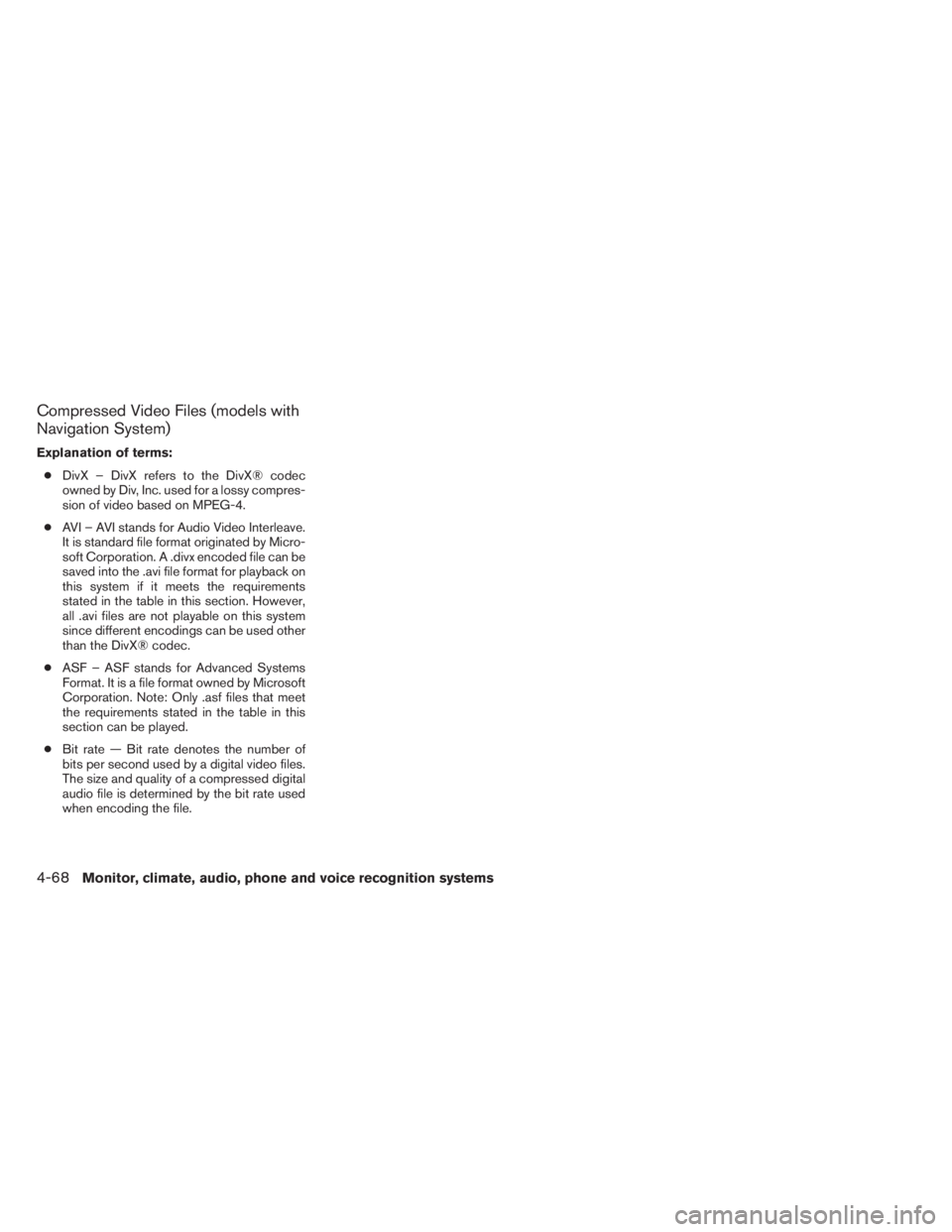
Compressed Video Files (models with
Navigation System)
Explanation of terms:
●DivX – DivX refers to the DivX® codec
owned by Div, Inc. used for a lossy compres-
sion of video based on MPEG-4.
●AVI – AVI stands for Audio Video Interleave.
It is standard file format originated by Micro-
soft Corporation. A .divx encoded file can be
saved into the .avi file format for playback on
this system if it meets the requirements
stated in the table in this section. However,
all .avi files are not playable on this system
since different encodings can be used other
than the DivX® codec.
●ASF – ASF stands for Advanced Systems
Format. It is a file format owned by Microsoft
Corporation. Note: Only .asf files that meet
the requirements stated in the table in this
section can be played.
●Bit rate — Bit rate denotes the number of
bits per second used by a digital video files.
The size and quality of a compressed digital
audio file is determined by the bit rate used
when encoding the file.
4-68Monitor, climate, audio, phone and voice recognition systems
Page 261 of 547
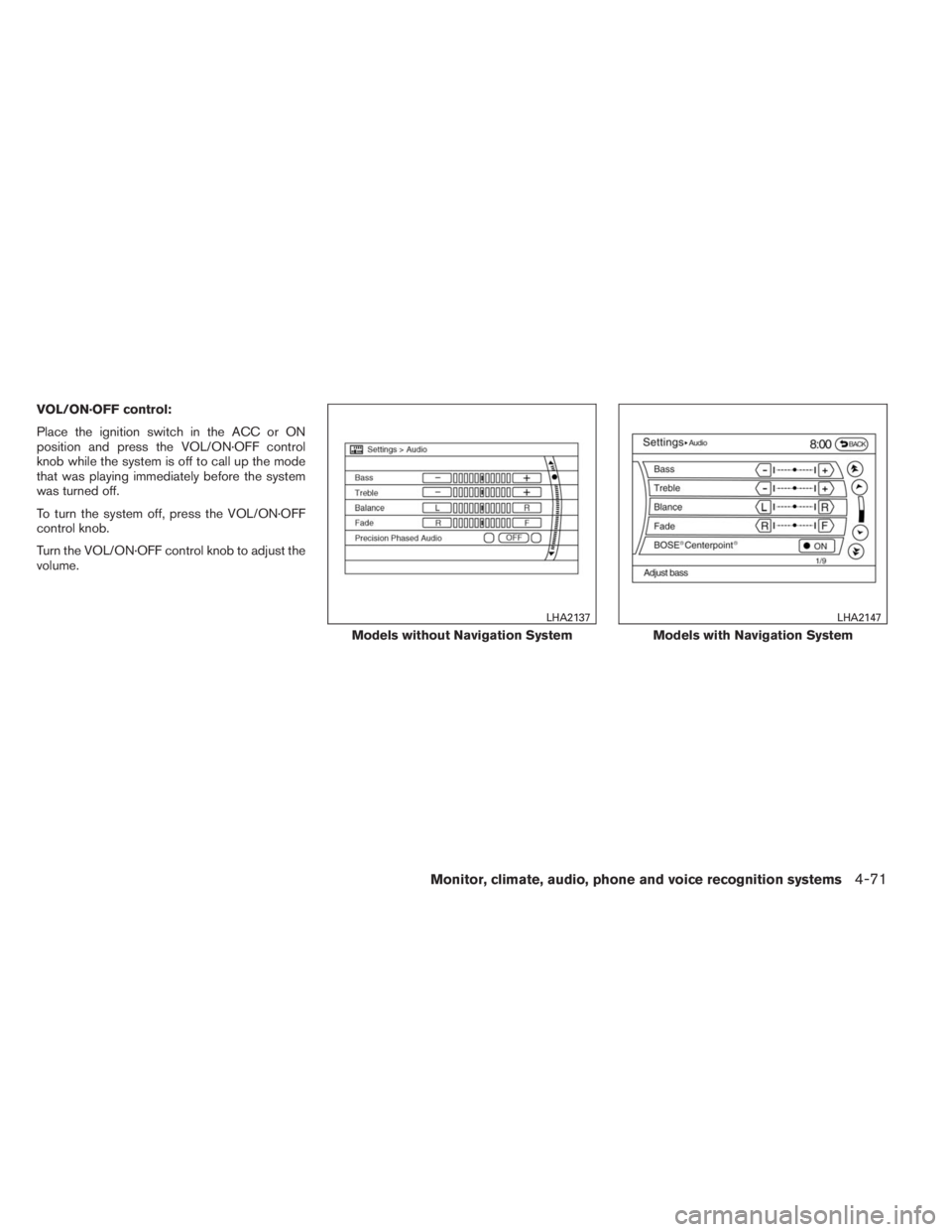
VOL/ON·OFF control:
Place the ignition switch in the ACC or ON
position and press the VOL/ON·OFF control
knob while the system is off to call up the mode
that was playing immediately before the system
was turned off.
To turn the system off, press the VOL/ON·OFF
control knob.
Turn the VOL/ON·OFF control knob to adjust the
volume.
Models without Navigation System
LHA2137
Models with Navigation System
LHA2147
Monitor, climate, audio, phone and voice recognition systems4-71
Page 262 of 547
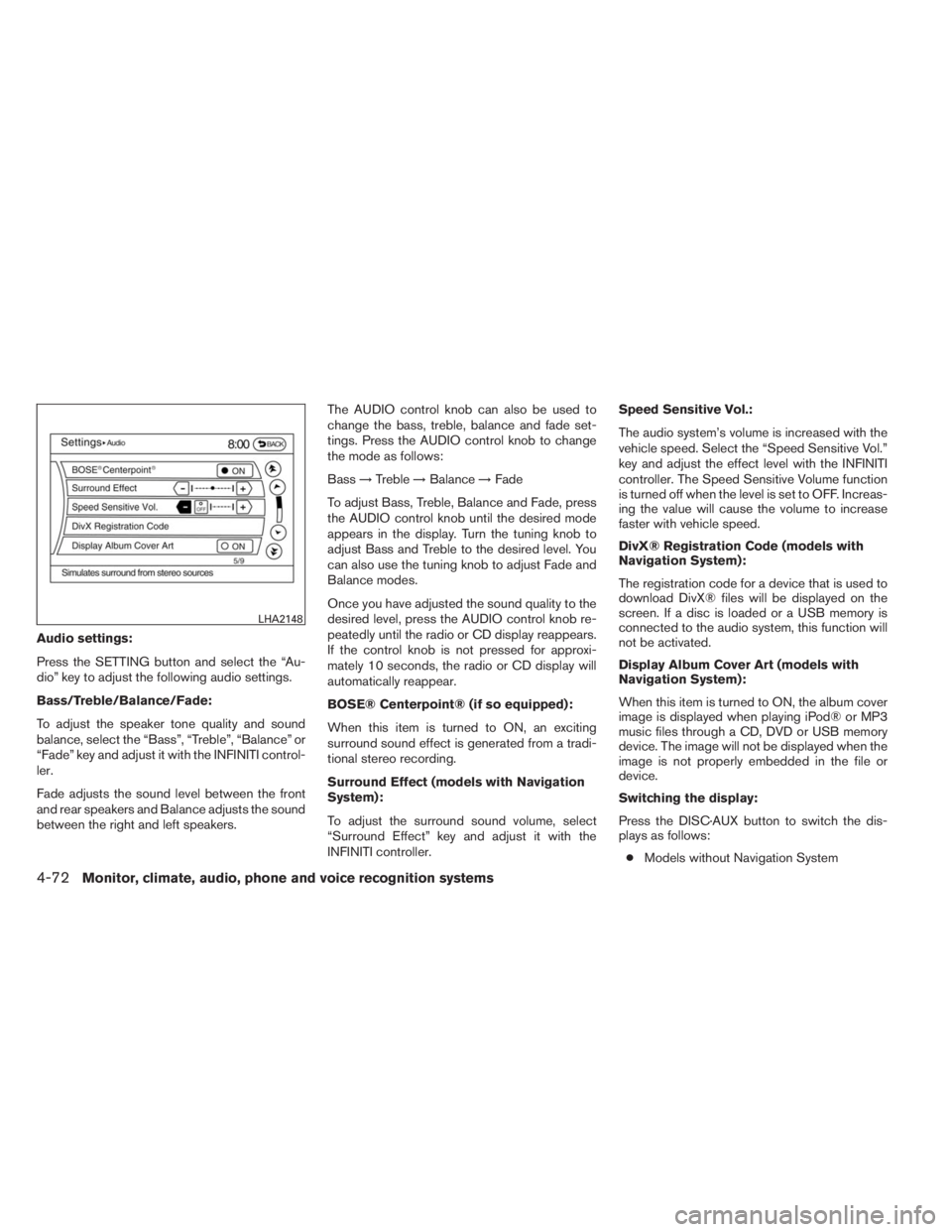
Audio settings:
Press the SETTING button and select the “Au-
dio” key to adjust the following audio settings.
Bass/Treble/Balance/Fade:
To adjust the speaker tone quality and sound
balance, select the “Bass”, “Treble”, “Balance” or
“Fade” key and adjust it with the INFINITI control-
ler.
Fade adjusts the sound level between the front
and rear speakers and Balance adjusts the sound
between the right and left speakers.The AUDIO control knob can also be used to
change the bass, treble, balance and fade set-
tings. Press the AUDIO control knob to change
the mode as follows:
Bass→Treble→Balance→Fade
To adjust Bass, Treble, Balance and Fade, press
the AUDIO control knob until the desired mode
appears in the display. Turn the tuning knob to
adjust Bass and Treble to the desired level. You
can also use the tuning knob to adjust Fade and
Balance modes.
Once you have adjusted the sound quality to the
desired level, press the AUDIO control knob re-
peatedly until the radio or CD display reappears.
If the control knob is not pressed for approxi-
mately 10 seconds, the radio or CD display will
automatically reappear.
BOSE® Centerpoint® (if so equipped):
When this item is turned to ON, an exciting
surround sound effect is generated from a tradi-
tional stereo recording.
Surround Effect (models with Navigation
System):
To adjust the surround sound volume, select
“Surround Effect” key and adjust it with the
INFINITI controller.Speed Sensitive Vol.:
The audio system’s volume is increased with the
vehicle speed. Select the “Speed Sensitive Vol.”
key and adjust the effect level with the INFINITI
controller. The Speed Sensitive Volume function
is turned off when the level is set to OFF. Increas-
ing the value will cause the volume to increase
faster with vehicle speed.
DivX® Registration Code (models with
Navigation System):
The registration code for a device that is used to
download DivX® files will be displayed on the
screen. If a disc is loaded or a USB memory is
connected to the audio system, this function will
not be activated.
Display Album Cover Art (models with
Navigation System):
When this item is turned to ON, the album cover
image is displayed when playing iPod® or MP3
music files through a CD, DVD or USB memory
device. The image will not be displayed when the
image is not properly embedded in the file or
device.
Switching the display:
Press the DISC·AUX button to switch the dis-
plays as follows:
●Models without Navigation System
LHA2148
4-72Monitor, climate, audio, phone and voice recognition systems
Page 263 of 547
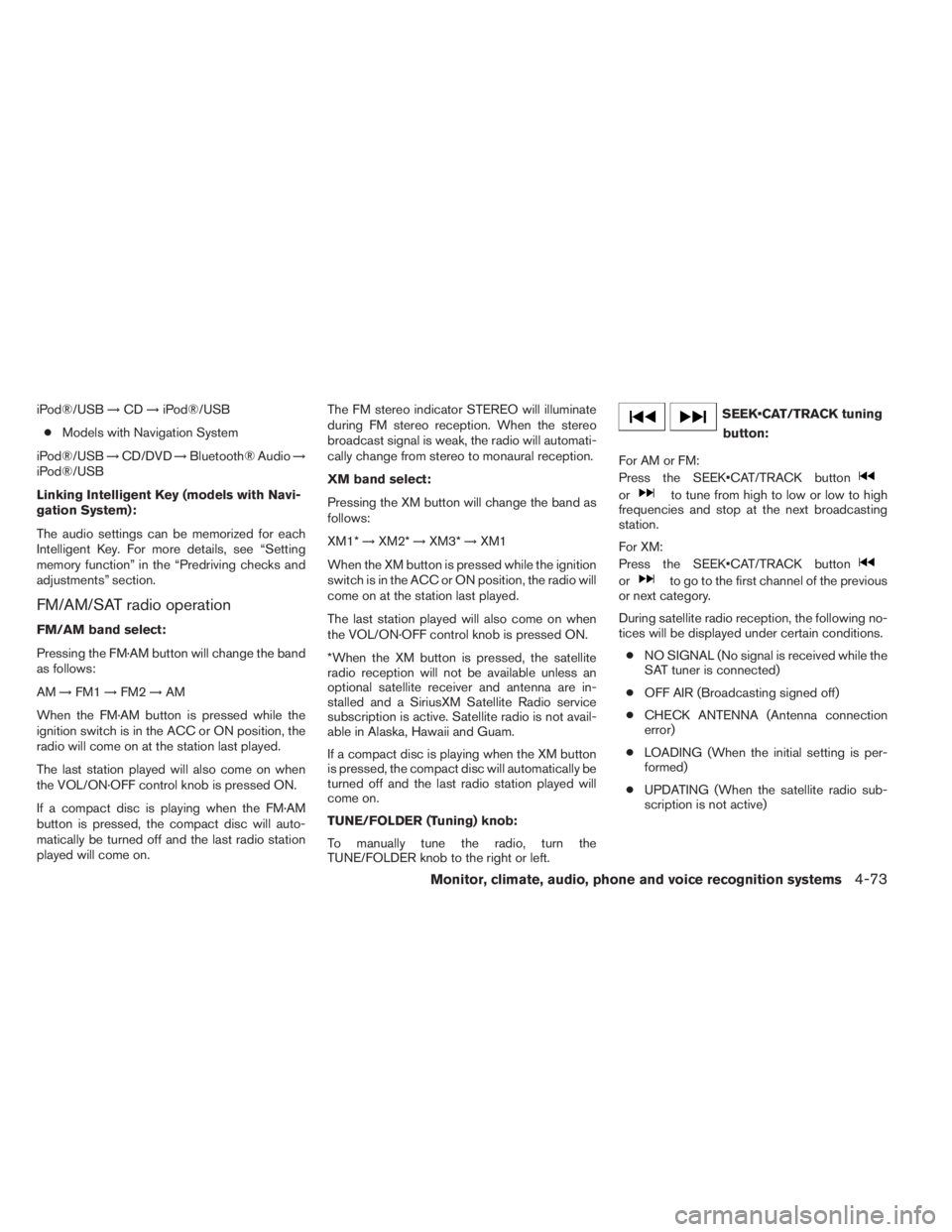
iPod®/USB→CD→iPod®/USB
●Models with Navigation System
iPod®/USB→CD/DVD→Bluetooth® Audio→
iPod®/USB
Linking Intelligent Key (models with Navi-
gation System):
The audio settings can be memorized for each
Intelligent Key. For more details, see “Setting
memory function” in the “Predriving checks and
adjustments” section.
FM/AM/SAT radio operation
FM/AM band select:
Pressing the FM·AM button will change the band
as follows:
AM→FM1→FM2→AM
When the FM·AM button is pressed while the
ignition switch is in the ACC or ON position, the
radio will come on at the station last played.
The last station played will also come on when
the VOL/ON·OFF control knob is pressed ON.
If a compact disc is playing when the FM·AM
button is pressed, the compact disc will auto-
matically be turned off and the last radio station
played will come on.The FM stereo indicator STEREO will illuminate
during FM stereo reception. When the stereo
broadcast signal is weak, the radio will automati-
cally change from stereo to monaural reception.
XM band select:
Pressing the XM button will change the band as
follows:
XM1*→XM2*→XM3*→XM1
When the XM button is pressed while the ignition
switch is in the ACC or ON position, the radio will
come on at the station last played.
The last station played will also come on when
the VOL/ON·OFF control knob is pressed ON.
*When the XM button is pressed, the satellite
radio reception will not be available unless an
optional satellite receiver and antenna are in-
stalled and a SiriusXM Satellite Radio service
subscription is active. Satellite radio is not avail-
able in Alaska, Hawaii and Guam.
If a compact disc is playing when the XM button
is pressed, the compact disc will automatically be
turned off and the last radio station played will
come on.
TUNE/FOLDER (Tuning) knob:
To manually tune the radio, turn the
TUNE/FOLDER knob to the right or left.
SEEK•CAT/TRACK tuning
button:
For AM or FM:
Press the SEEK•CAT/TRACK button
orto tune from high to low or low to high
frequencies and stop at the next broadcasting
station.
For XM:
Press the SEEK•CAT/TRACK button
orto go to the first channel of the previous
or next category.
During satellite radio reception, the following no-
tices will be displayed under certain conditions.
●NO SIGNAL (No signal is received while the
SAT tuner is connected)
●OFF AIR (Broadcasting signed off)
●CHECK ANTENNA (Antenna connection
error)
●LOADING (When the initial setting is per-
formed)
●UPDATING (When the satellite radio sub-
scription is not active)
Monitor, climate, audio, phone and voice recognition systems4-73
Page 264 of 547
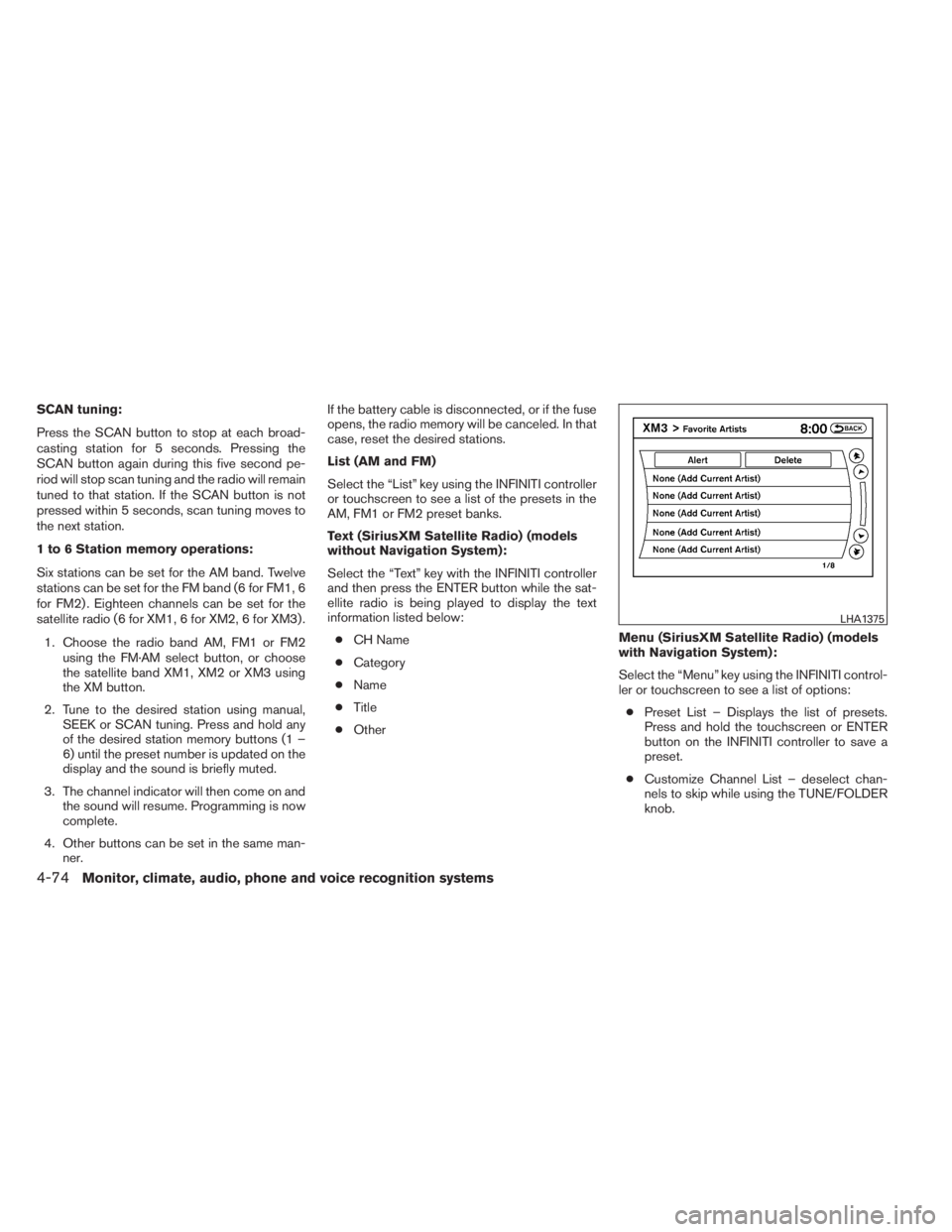
SCAN tuning:
Press the SCAN button to stop at each broad-
casting station for 5 seconds. Pressing the
SCAN button again during this five second pe-
riod will stop scan tuning and the radio will remain
tuned to that station. If the SCAN button is not
pressed within 5 seconds, scan tuning moves to
the next station.
1 to 6 Station memory operations:
Six stations can be set for the AM band. Twelve
stations can be set for the FM band (6 for FM1, 6
for FM2) . Eighteen channels can be set for the
satellite radio (6 for XM1, 6 for XM2, 6 for XM3) .
1. Choose the radio band AM, FM1 or FM2
using the FM·AM select button, or choose
the satellite band XM1, XM2 or XM3 using
the XM button.
2. Tune to the desired station using manual,
SEEK or SCAN tuning. Press and hold any
of the desired station memory buttons (1 –
6) until the preset number is updated on the
display and the sound is briefly muted.
3. The channel indicator will then come on and
the sound will resume. Programming is now
complete.
4. Other buttons can be set in the same man-
ner.If the battery cable is disconnected, or if the fuse
opens, the radio memory will be canceled. In that
case, reset the desired stations.
List (AM and FM)
Select the “List” key using the INFINITI controller
or touchscreen to see a list of the presets in the
AM, FM1 or FM2 preset banks.
Text (SiriusXM Satellite Radio) (models
without Navigation System):
Select the “Text” key with the INFINITI controller
and then press the ENTER button while the sat-
ellite radio is being played to display the text
information listed below:
●CH Name
●Category
●Name
●Title
●OtherMenu (SiriusXM Satellite Radio) (models
with Navigation System):
Select the “Menu” key using the INFINITI control-
ler or touchscreen to see a list of options:
●Preset List – Displays the list of presets.
Press and hold the touchscreen or ENTER
button on the INFINITI controller to save a
preset.
●Customize Channel List – deselect chan-
nels to skip while using the TUNE/FOLDER
knob.
LHA1375
4-74Monitor, climate, audio, phone and voice recognition systems
Page 266 of 547
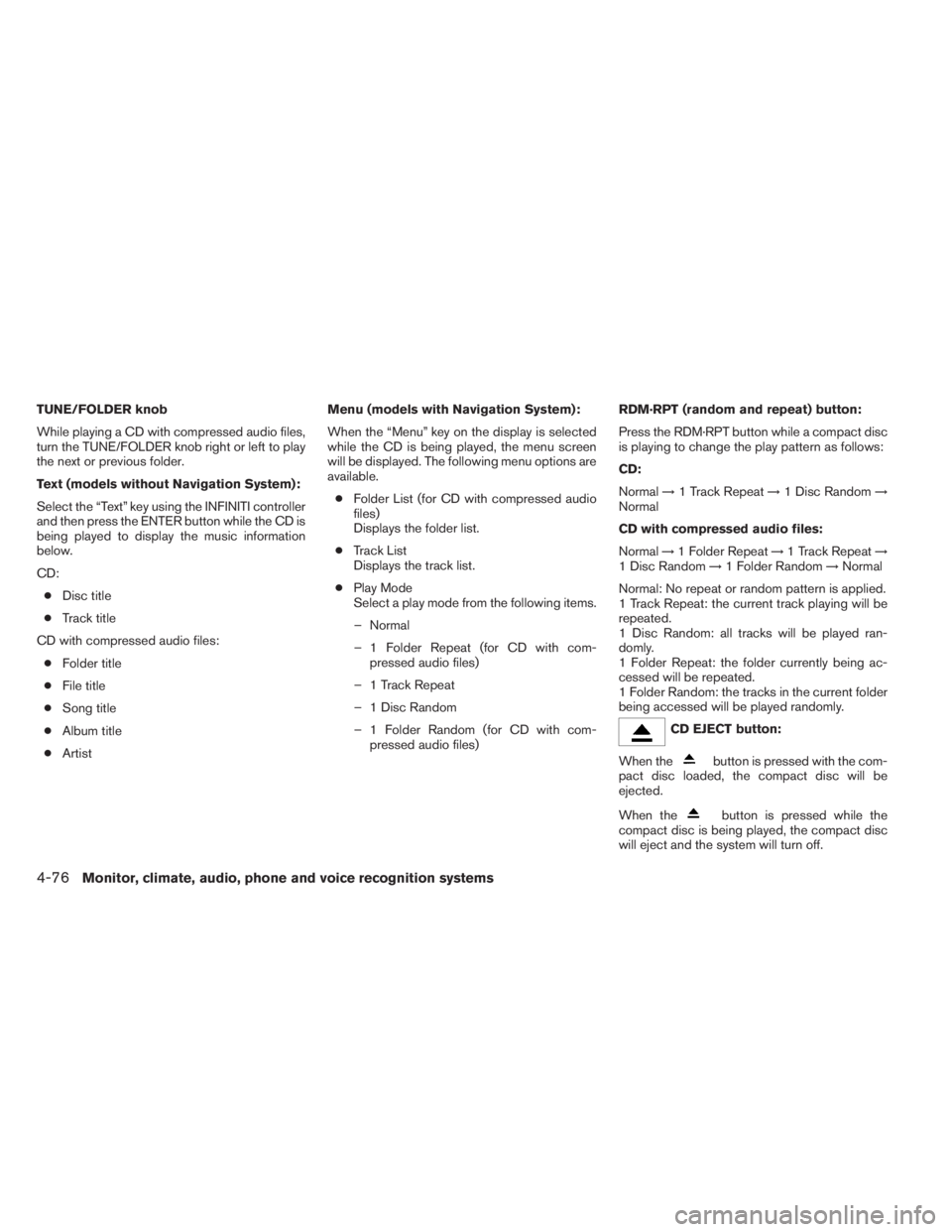
TUNE/FOLDER knob
While playing a CD with compressed audio files,
turn the TUNE/FOLDER knob right or left to play
the next or previous folder.
Text (models without Navigation System):
Select the “Text” key using the INFINITI controller
and then press the ENTER button while the CD is
being played to display the music information
below.
CD:
●Disc title
●Track title
CD with compressed audio files:
●Folder title
●File title
●Song title
●Album title
●ArtistMenu (models with Navigation System):
When the “Menu” key on the display is selected
while the CD is being played, the menu screen
will be displayed. The following menu options are
available.
●Folder List (for CD with compressed audio
files)
Displays the folder list.
●Track List
Displays the track list.
●Play Mode
Select a play mode from the following items.
– Normal
– 1 Folder Repeat (for CD with com-
pressed audio files)
– 1 Track Repeat
– 1 Disc Random
– 1 Folder Random (for CD with com-
pressed audio files)RDM·RPT (random and repeat) button:
Press the RDM·RPT button while a compact disc
is playing to change the play pattern as follows:
CD:
Normal→1 Track Repeat→1 Disc Random→
Normal
CD with compressed audio files:
Normal→1 Folder Repeat→1 Track Repeat→
1 Disc Random→1 Folder Random→Normal
Normal: No repeat or random pattern is applied.
1 Track Repeat: the current track playing will be
repeated.
1 Disc Random: all tracks will be played ran-
domly.
1 Folder Repeat: the folder currently being ac-
cessed will be repeated.
1 Folder Random: the tracks in the current folder
being accessed will be played randomly.
CD EJECT button:
When the
button is pressed with the com-
pact disc loaded, the compact disc will be
ejected.
When the
button is pressed while the
compact disc is being played, the compact disc
will eject and the system will turn off.
4-76Monitor, climate, audio, phone and voice recognition systems
Page 269 of 547
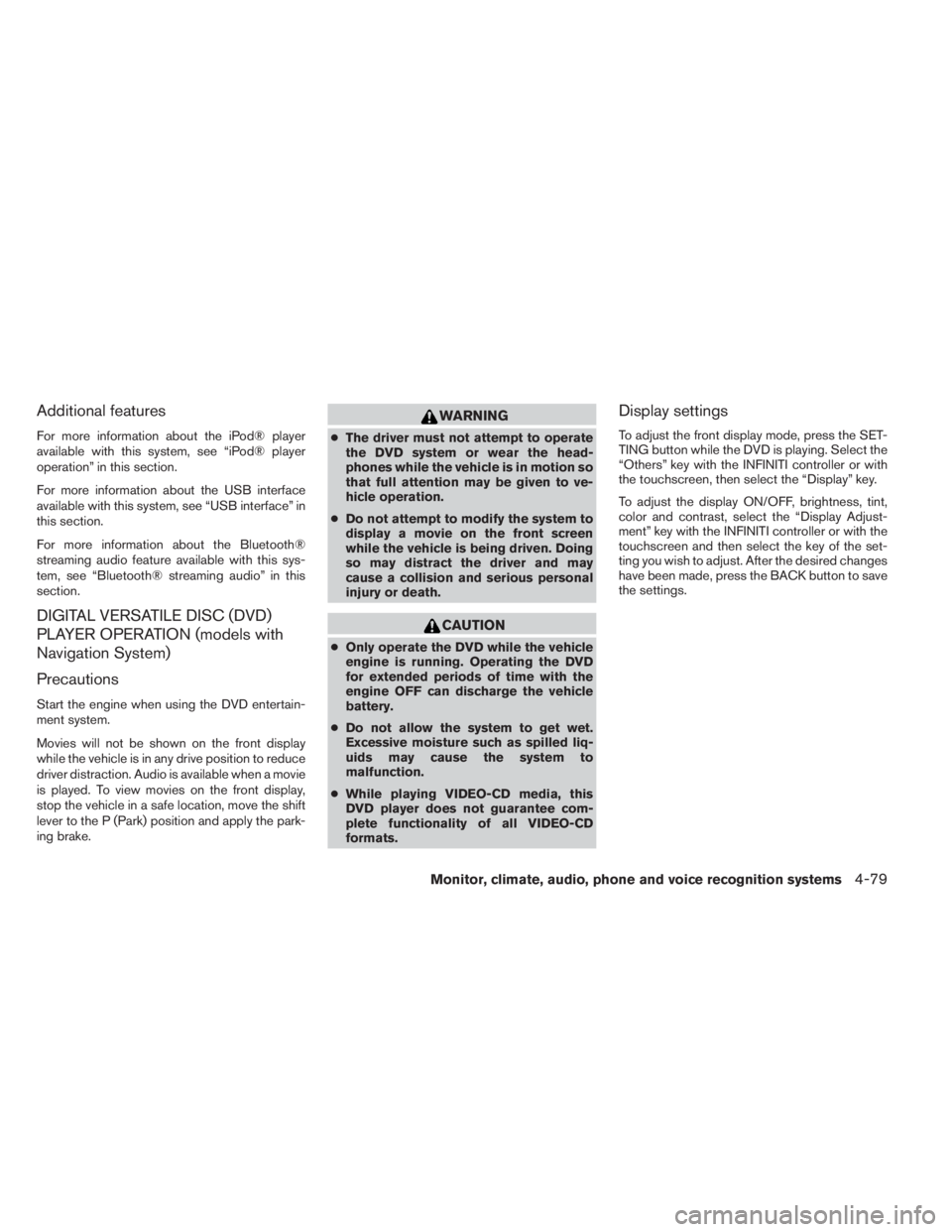
Additional features
For more information about the iPod® player
available with this system, see “iPod® player
operation” in this section.
For more information about the USB interface
available with this system, see “USB interface” in
this section.
For more information about the Bluetooth®
streaming audio feature available with this sys-
tem, see “Bluetooth® streaming audio” in this
section.
DIGITAL VERSATILE DISC (DVD)
PLAYER OPERATION (models with
Navigation System)
Precautions
Start the engine when using the DVD entertain-
ment system.
Movies will not be shown on the front display
while the vehicle is in any drive position to reduce
driver distraction. Audio is available when a movie
is played. To view movies on the front display,
stop the vehicle in a safe location, move the shift
lever to the P (Park) position and apply the park-
ing brake.
WARNING
●The driver must not attempt to operate
the DVD system or wear the head-
phones while the vehicle is in motion so
that full attention may be given to ve-
hicle operation.
●Do not attempt to modify the system to
display a movie on the front screen
while the vehicle is being driven. Doing
so may distract the driver and may
cause a collision and serious personal
injury or death.
CAUTION
●Only operate the DVD while the vehicle
engine is running. Operating the DVD
for extended periods of time with the
engine OFF can discharge the vehicle
battery.
●Do not allow the system to get wet.
Excessive moisture such as spilled liq-
uids may cause the system to
malfunction.
●While playing VIDEO-CD media, this
DVD player does not guarantee com-
plete functionality of all VIDEO-CD
formats.
Display settings
To adjust the front display mode, press the SET-
TING button while the DVD is playing. Select the
“Others” key with the INFINITI controller or with
the touchscreen, then select the “Display” key.
To adjust the display ON/OFF, brightness, tint,
color and contrast, select the “Display Adjust-
ment” key with the INFINITI controller or with the
touchscreen and then select the key of the set-
ting you wish to adjust. After the desired changes
have been made, press the BACK button to save
the settings.
Monitor, climate, audio, phone and voice recognition systems4-79