audio INFINITI QX60 2015 Quick Reference Guide
[x] Cancel search | Manufacturer: INFINITI, Model Year: 2015, Model line: QX60, Model: INFINITI QX60 2015Pages: 40, PDF Size: 3.14 MB
Page 2 of 40
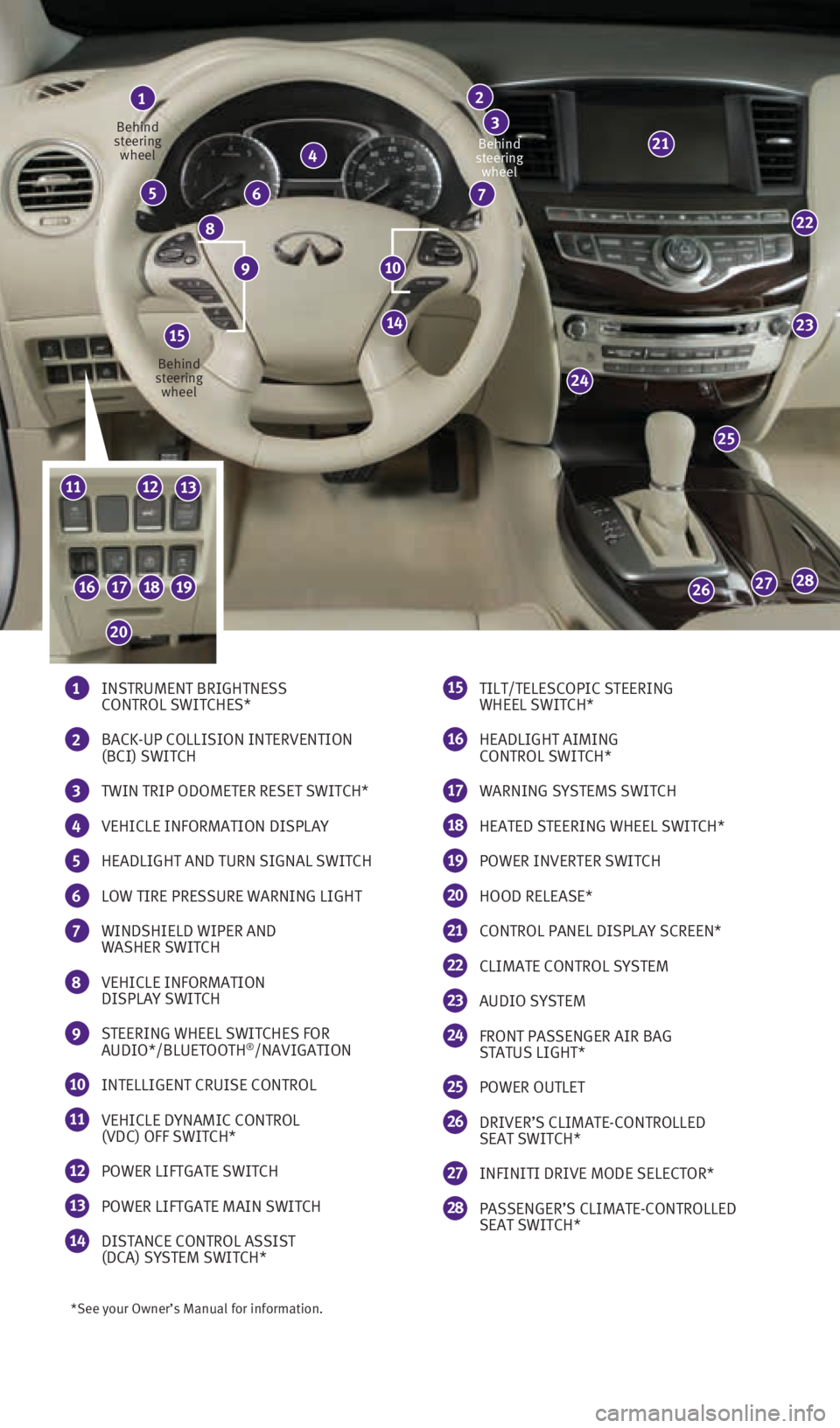
22
23
25
24
28272616171819
1112
14
21
*See your Owner’s Manual for information.
1 INSTRUMENT BRIGHTNESS
CONTROL SWITCHES*
2 BACK-UP COLLISION INTERVENTION
(BCI) SWITCH
3 TWIN TRIP ODOMETER RESET SWITCH*
4 VEHICLE INFORMATION DISPLAY
5 HEADLIGHT AND TURN SIGNAL SWITCH
6 LOW TIRE PRESSURE WARNING LIGHT
7 WINDSHIELD WIPER AND
WASHER SWITCH
8 VEHICLE INFORMATION
DISPLAY SWITCH
9 STEERING WHEEL SWITCHES FOR
AUDIO*/BLUETOOTH®/NAVIGATION
10 INTELLIGENT CRUISE CONTROL
11 VEHICLE DYNAMIC CONTROL
(VDC) OFF SWITCH*
12 POWER LIFTGATE SWITCH
13 POWER LIFTGATE MAIN SWITCH
14 DISTANCE CONTROL ASSIST
(DCA) SYSTEM SWITCH*
1
4
65
8
7
2
3
15 TILT/TELESCOPIC STEERING
WHEEL SWITCH*
16 HEADLIGHT AIMING
CONTROL SWITCH*
17 WARNING SYSTEMS SWITCH
18 HEATED STEERING WHEEL SWITCH*
19 POWER INVERTER SWITCH
20 HOOD RELEASE*
21 CONTROL PANEL DISPLAY SCREEN*
22 CLIMATE CONTROL SYSTEM
23 AUDIO SYSTEM
24 FRONT PASSENGER AIR BAG
STATUS LIGHT*
25 POWER OUTLET
26 DRIVER’S CLIMATE-CONTROLLED
SEAT SWITCH*
27 INFINITI DRIVE MODE SELECTOR*
28 PASSENGER’S CLIMATE-CONTROLLED
SEAT SWITCH*
109
Behind
steering wheel
Behind
steering wheel Behind
steering wheel
15
13
20
1923535_15c_Infiniti_QX60_QRG_061815.indd 46/18/15 2:15 PM
Page 3 of 40
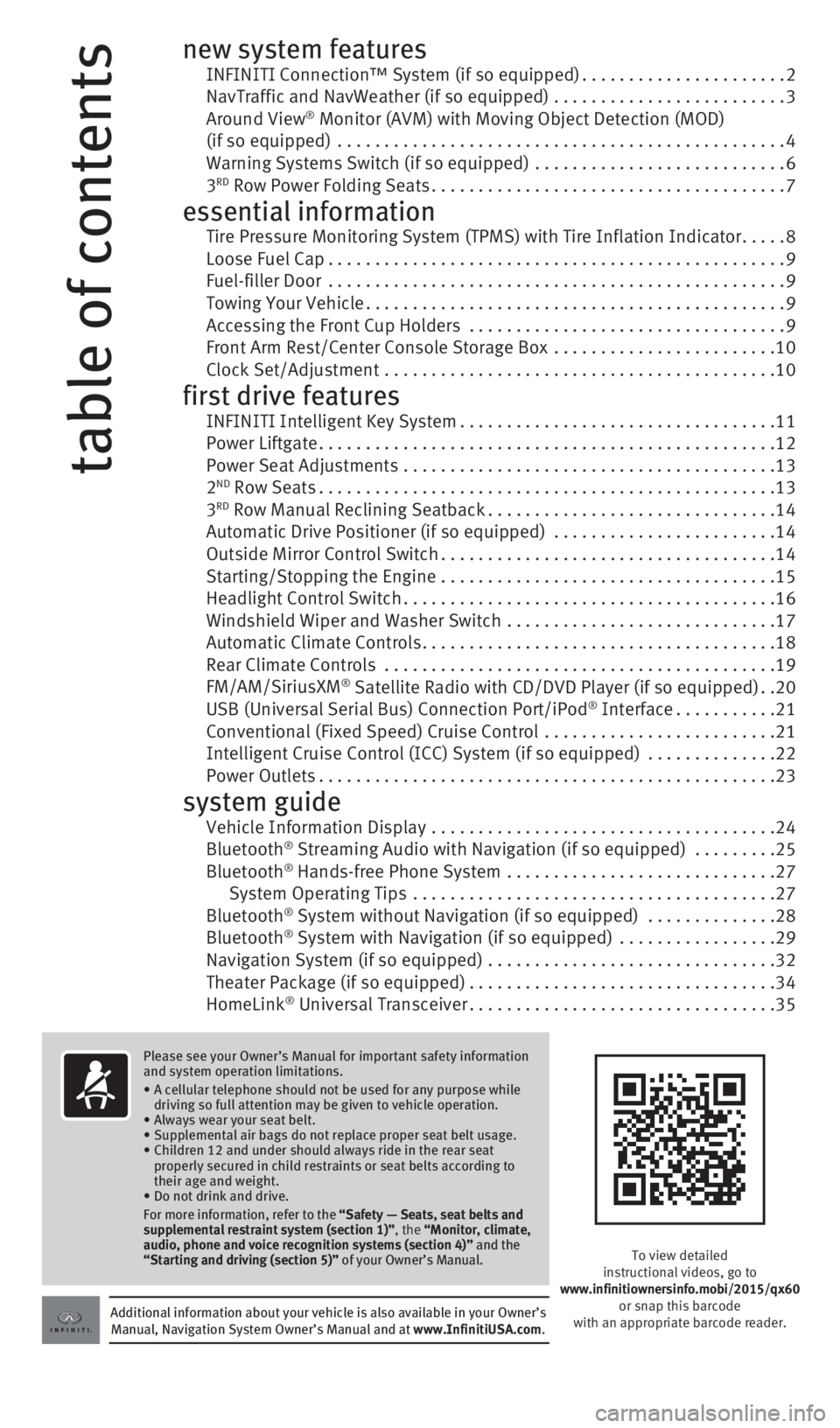
table of contents
new system features INFINITI Connection™ System (if so equipped) ......................2
NavTraffic and NavWeather (if so equipped) ......................... 3
Around View
® Monitor (AVM) with Moving Object Detection (MOD)
(if so equipped) ................................................ 4
Warning Systems Switch (if so equipped) ........................... 6
3
RD Row Power Folding Seats ...................................... 7
essential information Tire Pressure Monitoring System (TPMS) with Tire Inflation Indicator .....8
Loose Fuel Cap ................................................. 9
Fuel-filler Door ................................................. 9
Towing Your Vehicle ............................................. 9
Accessing the Front Cup Holders .................................. 9
Front Arm Rest/Center Console Storage Box ........................ 10
Clock Set/Adjustment .......................................... 10
first drive features INFINITI Intelligent Key System .................................. 11
Power Liftgate ................................................. 12
Power Seat Adjustments ........................................ 13
2
ND Row Seats ................................................. 13
3RD Row Manual Reclining Seatback ............................... 14
Automatic Drive Positioner (if so equipped) ........................ 14
Outside Mirror Control Switch .................................... 14
Starting/Stopping the Engine .................................... 15
Headlight Control Switch ........................................ 16
Windshield Wiper and Washer Switch ............................. 17
Automatic Climate Controls ...................................... 18
Rear Climate Controls .......................................... 19
FM/AM/SiriusXM
® Satellite Radio with CD/DVD Player (if so equipped) ..20
USB (Universal Serial Bus) Connection Port/iPod® Interface ........... 21
Conventional (Fixed Speed) Cruise Control ......................... 21
Intelligent Cruise Control (ICC) System (if so equipped) ..............22
Power Outlets ................................................. 23
system guide Vehicle Information Display ..................................... 24
Bluetooth® Streaming Audio with Navigation (if so equipped) ......... 25
Bluetooth® Hands-free Phone System ............................. 27
System Operating Tips ....................................... 27
Bluetooth
® System without Navigation (if so equipped) .............. 28
Bluetooth® System with Navigation (if so equipped) ................. 29
Navigation System (if so equipped) ............................... 32
Theater Package (if so equipped) ................................. 34
HomeLink
® Universal Transceiver ................................. 35
Additional information about your vehicle is also available in your Owne\
r’s
Manual, Navigation System Owner’s Manual and at www.InfinitiUSA.com.
Please see your Owner’s Manual for important safety information
and system operation limitations.
• A cellular telephone should not be used for any purpose while
driving so full attention may be given to vehicle operation.
• Always wear your seat belt.
• Supplemental air bags do not replace proper seat belt usage.
• Children 12 and under should always ride in the rear seat
properly secured in child restraints or seat belts according to
their age and weight.
• Do not drink and drive.
For more information, refer to the “Safety — Seats, seat belts and
supplemental restraint system (section 1)”, the “Monitor, climate,
audio, phone and voice recognition systems (section 4)” and the
“Starting and driving (section 5)” of your Owner’s Manual.
To view detailed
instructional videos, go to
www.infinitiownersinfo.mobi/2015/qx60 or snap this barcode
with an appropriate barcode reader.
1923535_15c_Infiniti_QX60_QRG_061815.indd 56/18/15 2:15 PM
Page 5 of 40
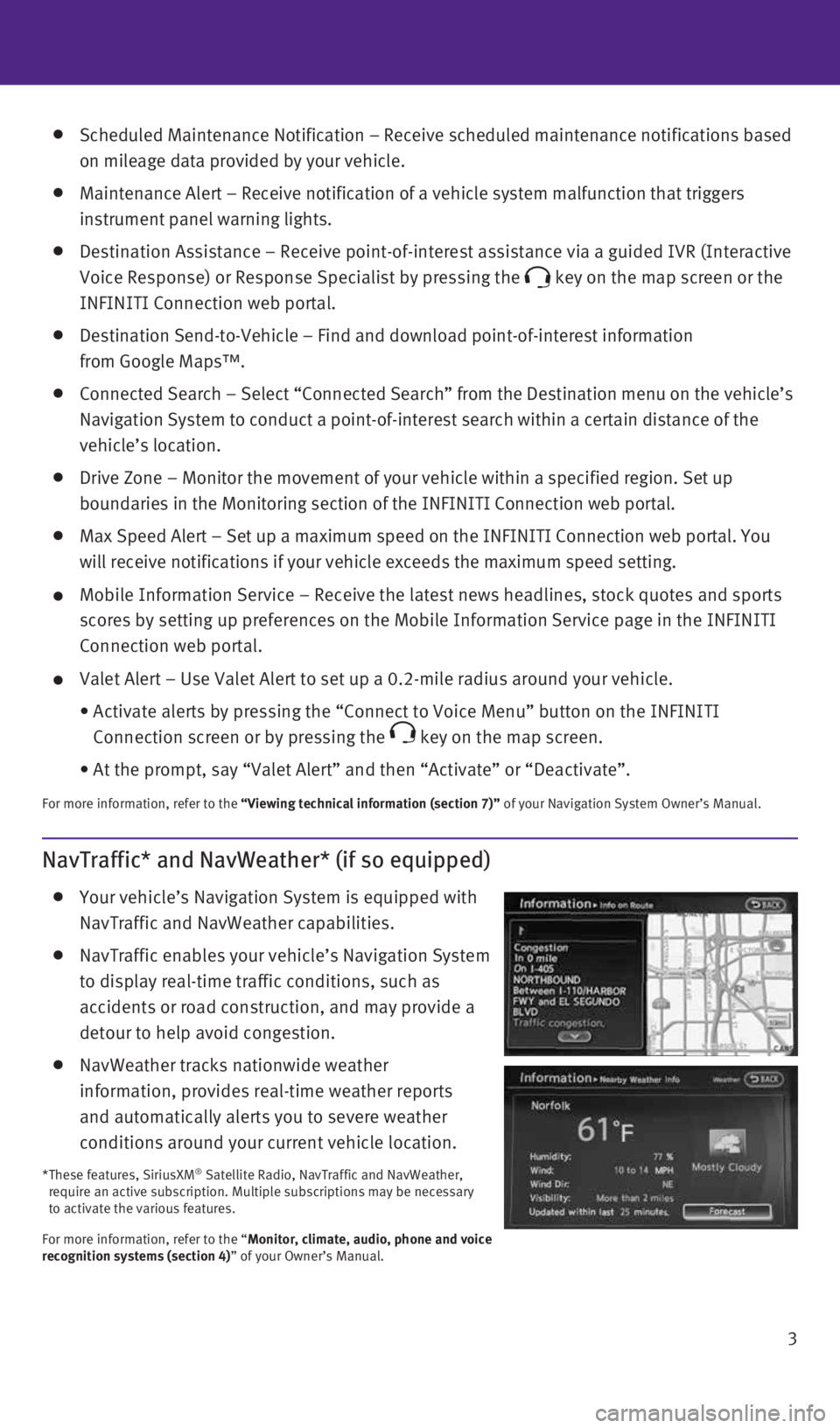
3
Scheduled Maintenance Notification – Receive scheduled maintenance no\
tifications based
on mileage data provided by your vehicle.
Maintenance Alert – Receive notification of a vehicle system malfunct\
ion that triggers
instrument panel warning lights.
Destination Assistance – Receive point-of-interest assistance via a g\
uided IVR (Interactive
Voice Response) or Response Specialist by pressing the
key on the map screen or the
INFINITI Connection web portal.
Destination Send-to-Vehicle – Find and download point-of-interest inf\
ormation
from Google Maps™.
Connected Search – Select “Connected Search” from the Destinati\
on menu on the vehicle’s
Navigation System to conduct a point-of-interest search within a certain\
distance of the
vehicle’s location.
Drive Zone – Monitor the movement of your vehicle within a specified \
region. Set up
boundaries in the Monitoring section of the INFINITI Connection web port\
al.
Max Speed Alert – Set up a maximum speed on the INFINITI Connection w\
eb portal. You
will receive notifications if your vehicle exceeds the maximum speed set\
ting.
Mobile Information Service – Receive the latest news headlines, stock\
quotes and sports
scores by setting up preferences on the Mobile Information Service page \
in the INFINITI
Connection web portal.
Valet Alert – Use Valet Alert to set up a 0.2-mile radius around your\
vehicle.
• Activate alerts by pressing the “Connect to Voice Menu” button on \
the INFINITI
Connection screen or by pressing the
key on the map screen.
• At the prompt, say “Valet Alert” and then “Activate” or “\
Deactivate”.
For more information, refer to the “Viewing technical information (section 7)” of your Navigation System Owner’s Manual.
NavTraffic* and NavWeather* (if so equipped)
Your vehicle’s Navigation System is equipped with
NavTraffic and NavWeather capabilities.
NavTraffic enables your vehicle’s Navigation System
to display real-time traffic conditions, such as
accidents or road construction, and may provide a
detour to help avoid congestion.
NavWeather tracks nationwide weather
information, provides real-time weather reports
and automatically alerts you to severe weather
conditions around your current vehicle location.
* These features, SiriusXM® Satellite Radio, NavTraffic and NavWeather,
require an active subscription. Multiple subscriptions may be necessary \
to activate the various features.
For more information, refer to the “Monitor, climate, audio, phone and voice
recognition systems (section 4)” of your Owner’s Manual.
1923535_15c_Infiniti_QX60_QRG_061815.indd 36/18/15 2:15 PM
Page 8 of 40
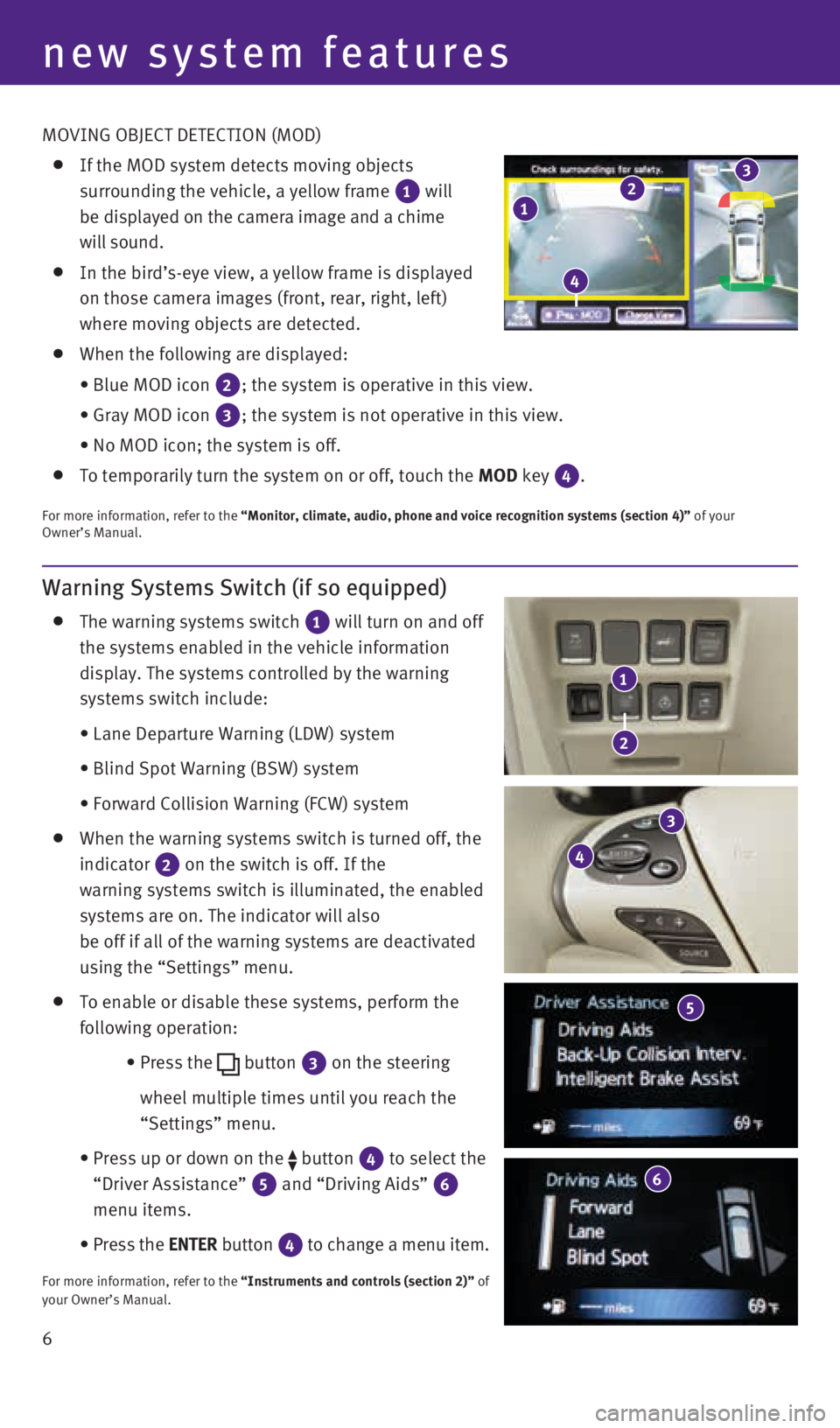
6
Warning Systems Switch (if so equipped)
The warning systems switch
1 will turn on and off
the systems enabled in the vehicle information
display. The systems controlled by the warning
systems switch include:
• Lane Departure Warning (LDW) system
• Blind Spot Warning (BSW) system
• Forward Collision Warning (FCW) system
When the warning systems switch is turned off, the
indicator
2 on the switch is off. If the
warning systems switch is illuminated, the enabled
systems are on. The indicator will also
be off if all of the warning systems are deactivated
using the “Settings” menu.
To enable or disable these systems, perform the
following operation:
• Press the
button
3 on the steering
wheel multiple times until you reach the
“Settings” menu.
• Press up or down on the
button
4 to select the
“Driver Assistance”
5 and “Driving Aids”
6
menu items.
• Press the ENTER button
4 to change a menu item.
For more information, refer to the “Instruments and controls (section 2)” of
your Owner’s Manual.
new system features
3
4
6
1
2
MOVING OBJECT DETECTION (MOD)
If the MOD system detects moving objects
surrounding the vehicle, a yellow frame
1 will
be displayed on the camera image and a chime
will sound.
In the bird’s-eye view, a yellow frame is displayed
on those camera images (front, rear, right, left)
where moving objects are detected.
When the following are displayed:
• Blue MOD icon
2; the system is operative in this view.
• Gray MOD icon
3; the system is not operative in this view.
• No MOD icon; the system is off.
To temporarily turn the system on or off, touch the MOD key 4.
For more information, refer to the “Monitor, climate, audio, phone and voice recognition systems (secti\
on 4)” of your
Owner’s Manual.
5
123
4
1923535_15c_Infiniti_QX60_QRG_061815.indd 66/18/15 2:16 PM
Page 12 of 40
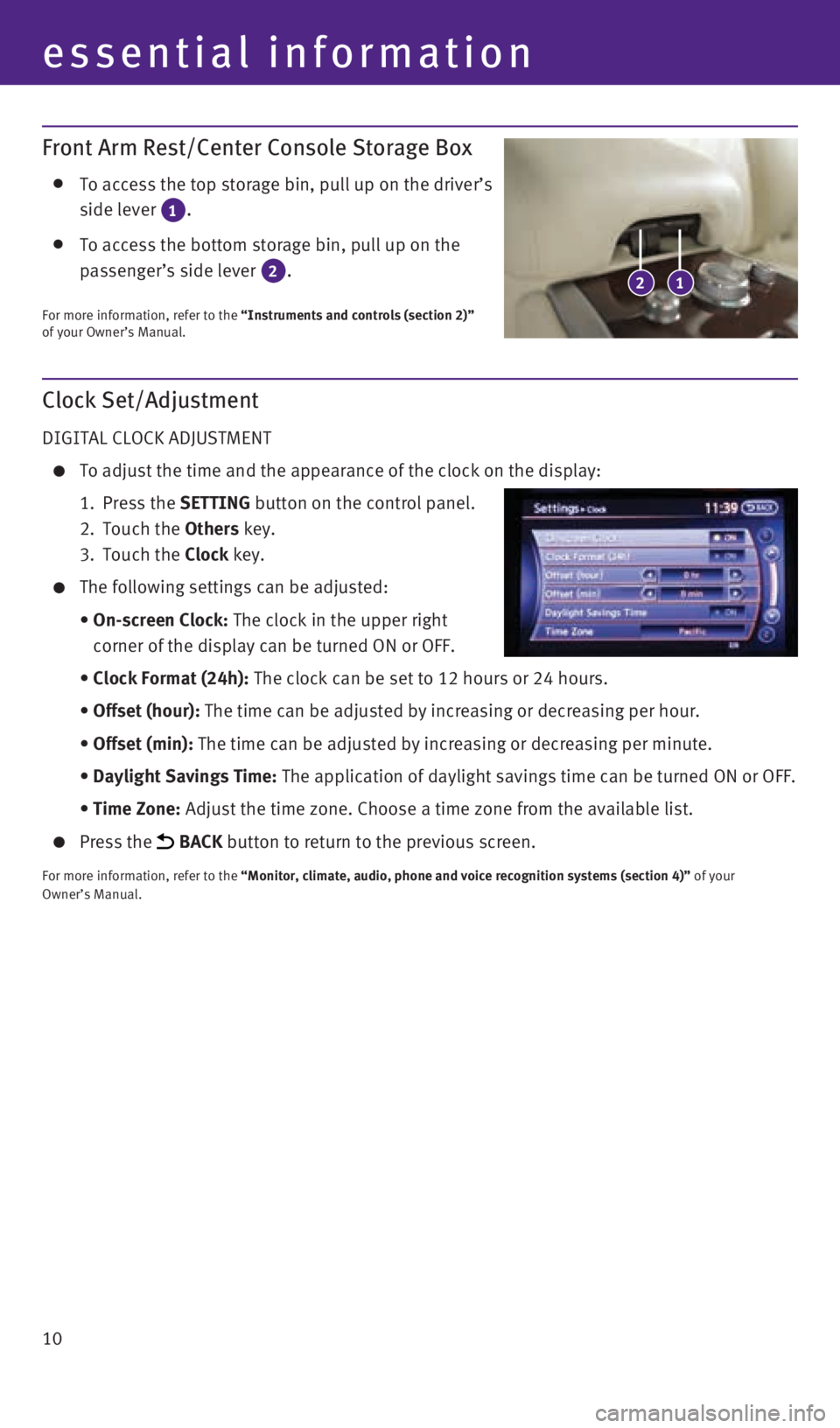
10
essential information
Clock Set/Adjustment
DIGITAL CLOCK ADJUSTMENT
To adjust the time and the appearance of the clock on the display:
1. Press the SETTING button on the control panel.
2. Touch the Others key.
3. Touch the Clock key.
The following settings can be adjusted:
• On-screen Clock: The clock in the upper right
corner of the display can be turned ON or OFF.
• Clock Format (24h): The clock can be set to 12 hours or 24 hours.
• Offset (hour): The time can be adjusted by increasing or decreasing per hour.
• Offset (min): The time can be adjusted by increasing or decreasing per minute.
• Daylight Savings Time: The application of daylight savings time can be turned ON or OFF.
• Time Zone: Adjust the time zone. Choose a time zone from the available list.
Press the BACK button to return to the previous screen.
For more information, refer to the “Monitor, climate, audio, phone and voice recognition systems (secti\
on 4)” of your
Owner’s Manual.
Front Arm Rest/Center Console Storage Box
To access the top storage bin, pull up on the driver’s
side lever
1.
To access the bottom storage bin, pull up on the
passenger’s side lever
2.
For more information, refer to the “Instruments and controls (section 2)”
of your Owner’s Manual.
12
1923535_15c_Infiniti_QX60_QRG_061815.indd 106/18/15 2:16 PM
Page 21 of 40
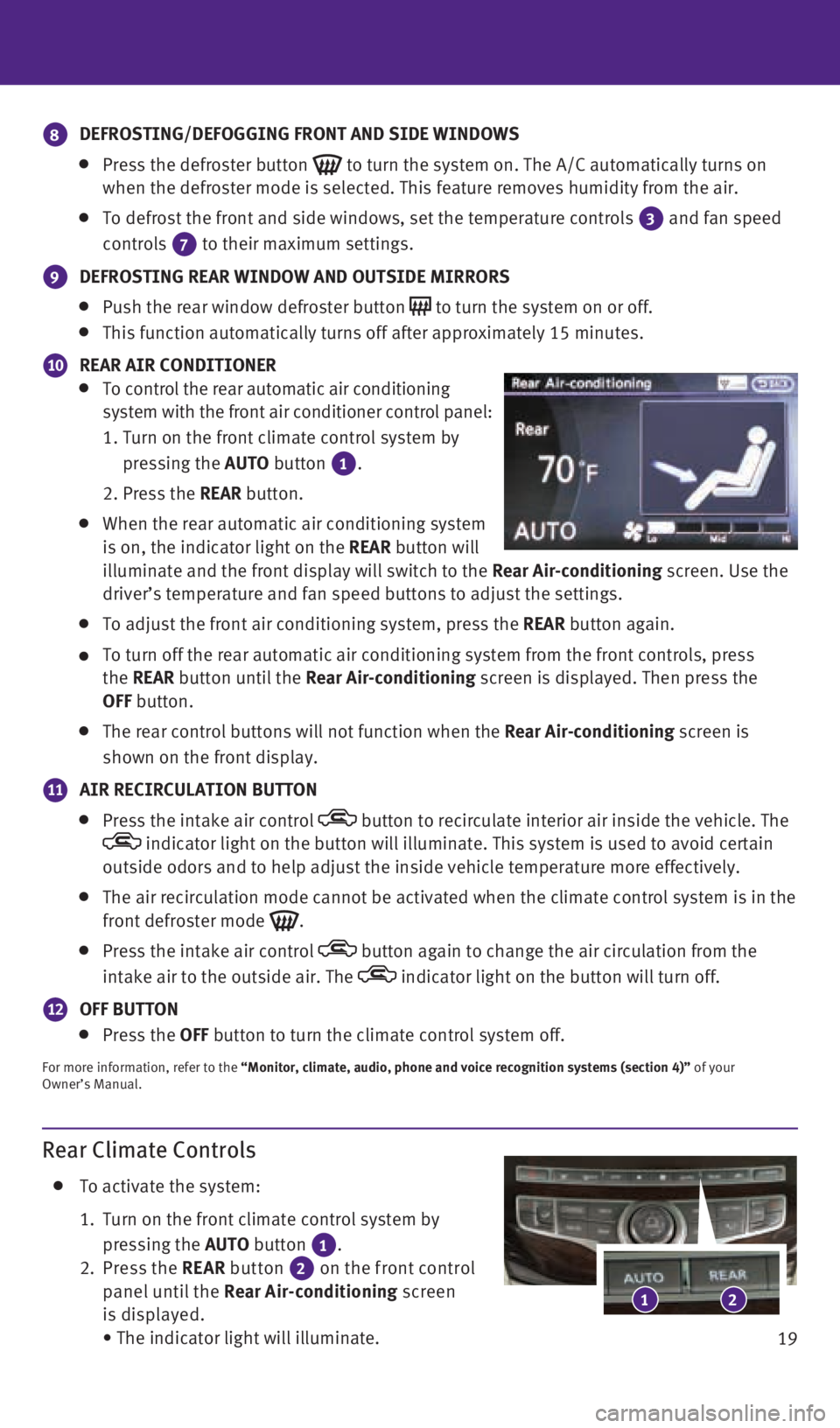
19
Rear Climate Controls
To activate the system:
1. Turn on the front climate control system by
pressing the AUTO button
1.
2. Press the REAR button
2 on the front control
panel until the Rear Air-conditioning screen
is displayed.
• The indicator light will illuminate.
8 DEFROSTING/DEFOGGING FRONT AND SIDE WINDOWS
Press the defroster button
to turn the system on. The A/C automatically turns on
when the defroster mode is selected. This feature removes humidity from \
the air.
To defrost the front and side windows, set the temperature controls
3 and fan speed
controls 7 to their maximum settings.
9
DEFROSTING REAR WINDOW AND OUTSIDE MIRRORS
Push the rear window defroster button
to turn the system on or off.
This function automatically turns off after approximately 15 minutes.
10 REAR AIR CONDITIONER
To control the rear automatic air conditioning
system with the front air conditioner control panel:
1. Turn on the front climate control system by
pressing the AUTO button
1.
2. Press the REAR button.
When the rear automatic air conditioning system
is on, the indicator light on the REAR button will
illuminate and the front display will switch to the Rear Air-conditioning screen. Use the
driver’s temperature and fan speed buttons to adjust the settings.
To adjust the front air conditioning system, press the REAR button again.
To turn off the rear automatic air conditioning system from the front co\
ntrols, press
the REAR button until the Rear Air-conditioning screen is displayed. Then press the
OFF button.
The rear control buttons will not function when the Rear Air-conditioning screen is
shown on the front display.
11 AIR RECIRCULATION BUTTON
Press the intake air control button to recirculate interior air inside the vehicle. The indicator light on the button will illuminate. This system is used to a\
void certain
outside odors and to help adjust the inside vehicle temperature more eff\
ectively.
The air recirculation mode cannot be activated when the climate control \
system is in the
front defroster mode
.
Press the intake air control button again to change the air circulation from the
intake air to the outside air. The
indicator light on the button will turn off.
12 OFF BUTTON
Press the OFF button to turn the climate control system off.
For more information, refer to the “Monitor, climate, audio, phone and voice recognition systems (secti\
on 4)” of your
Owner’s Manual.
21
1923535_15c_Infiniti_QX60_QRG_061815.indd 196/18/15 2:16 PM
Page 22 of 40
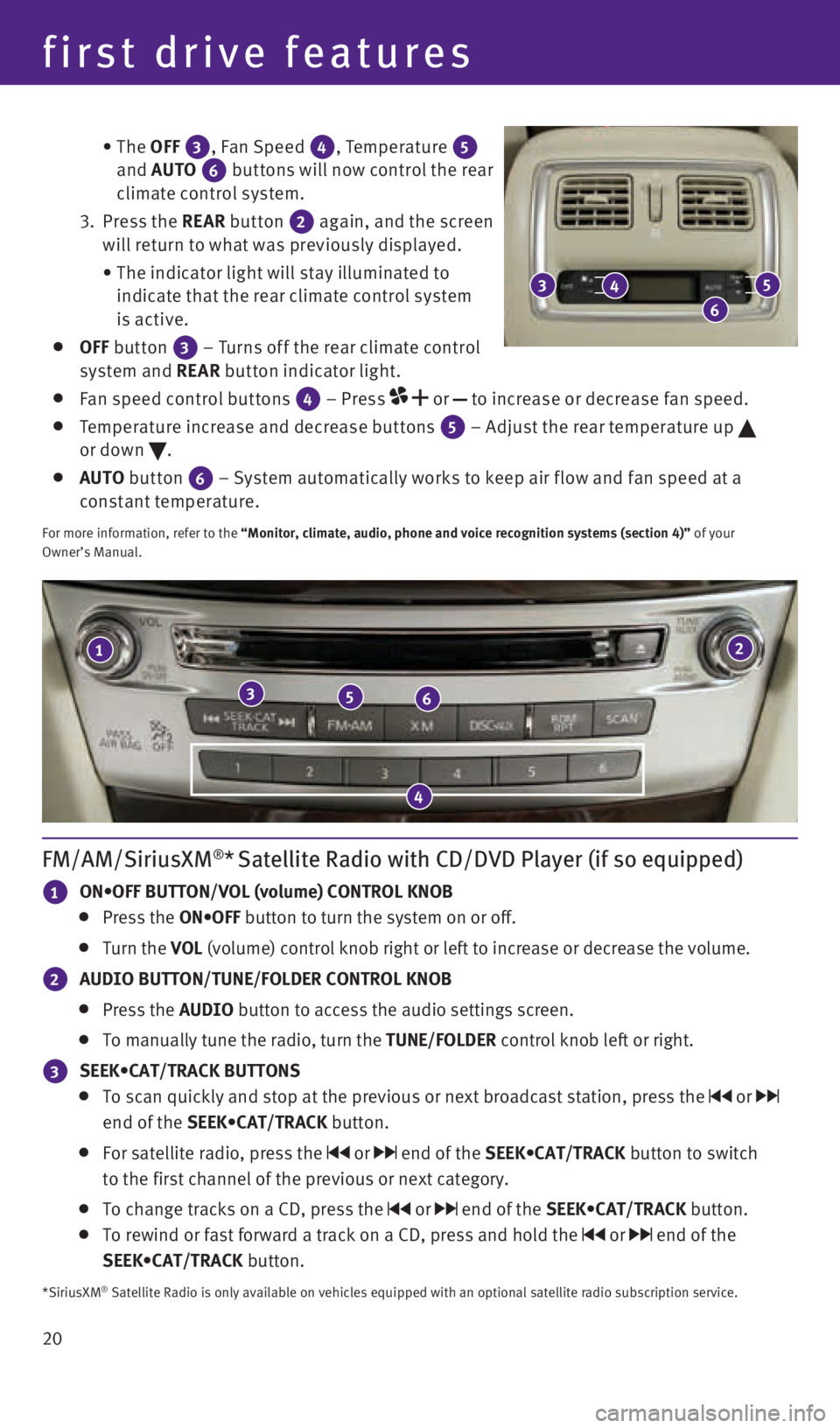
20 • The OFF
3, Fan Speed 4, Temperature 5
and AUTO
6 but tons will now control the rear
climate control system.
3. Press the REAR button
2 again, and the screen
will return to what was previously displayed.
• The indicator light will stay illuminated to
indicate that the rear climate control system
is active.
OFF button
3 – Turns of f the rear climate control
system and REAR button indicator light.
Fan speed control but tons
4 – Press
or
to increase or decrease fan speed.
Temperature increase and decrease but tons 5 – Adjust the rear temperature up
or down .
AUTO button
6 – System automatically works to keep air f low and fan speed at a
constant temperature.
For more information, refer to the “Monitor, climate, audio, phone and voice recognition systems (secti\
on 4)” of your
Owner’s Manual.
first drive features
21
356
4
FM/AM/SiriusXM®* Satellite Radio with CD/DVD Player (if so equipped)
1 ON•OFF BUTTON/VOL (volume) CONTROL KNOB
Press the ON•OFF button to turn the system on or off.
Turn the VOL (volume) control knob right or left to increase or decrease the volume\
.
2 AUDIO BUTTON/TUNE/FOLDER CONTROL KNOB
Press the AUDIO button to access the audio settings screen.
To manually tune the radio, turn the TUNE/FOLDER control knob left or right.
3 SEEK•CAT/TRACK BUTTONS
To scan quickly and stop at the previous or next broadcast station, pres\
s the or
end of the SEEK•CAT/TRACK button.
For satellite radio, press the or end of the SEEK•CAT/TRACK button to switch
to the first channel of the previous or next category.
To change tracks on a CD, press the or end of the SEEK•CAT/TRACK button.
To rewind or fast forward a track on a CD, press and hold the or end of the
SEEK•CAT/TRACK button.
3
6
45
*SiriusXM® Satellite Radio is only available on vehicles equipped with an optional\
satellite radio subscription service.
1923535_15c_Infiniti_QX60_QRG_061815.indd 206/18/15 2:16 PM
Page 23 of 40
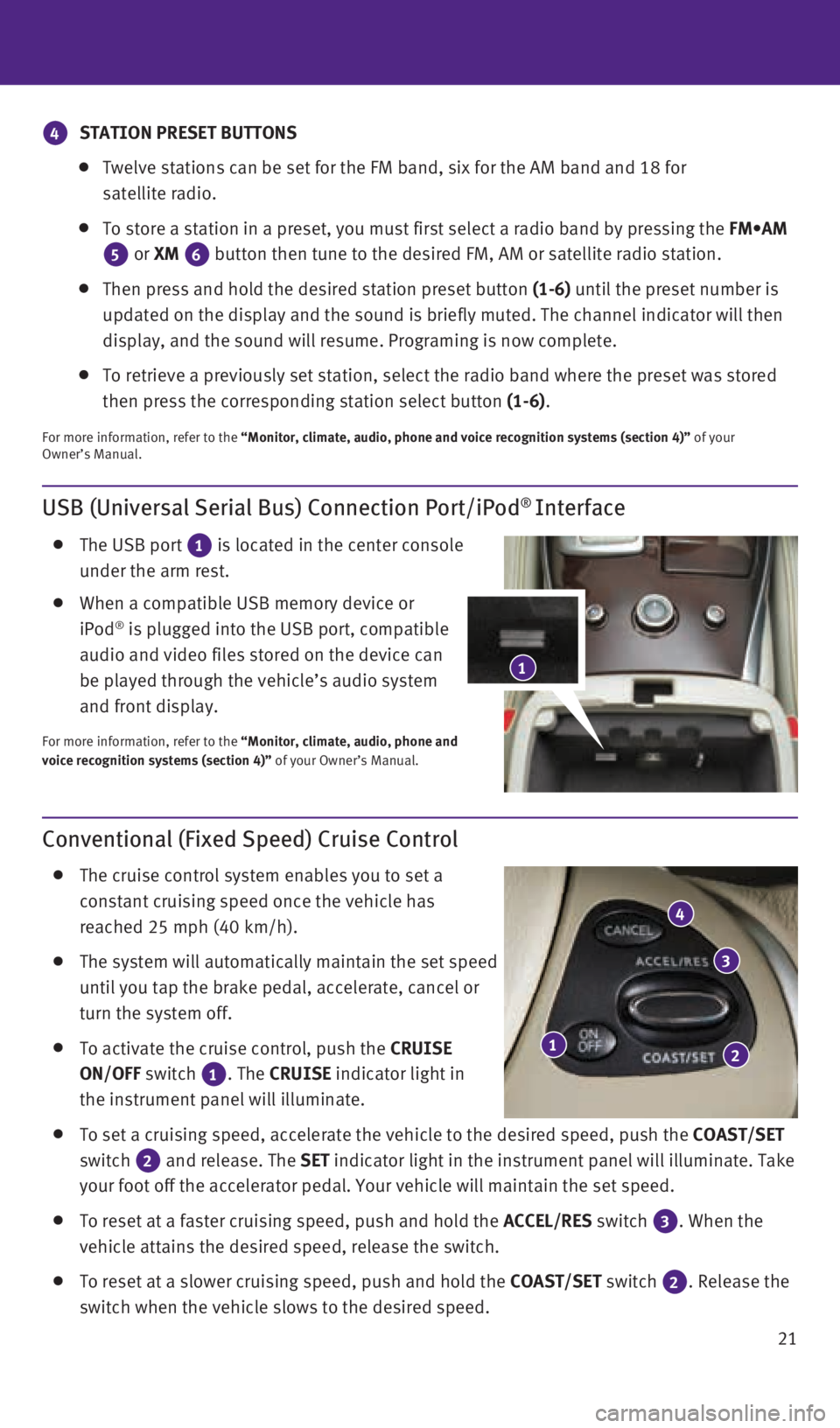
21
USB (Universal Serial Bus) Connection Port/iPod® Interface
The USB port
1 is located in the center console
under the arm rest.
When a compatible USB memory device or
iPod® is plugged into the USB port, compatible
audio and video files stored on the device can
be played through the vehicle’s audio system
and front display.
For more information, refer to the “Monitor, climate, audio, phone and
voice recognition systems (section 4)” of your Owner’s Manual.
Conventional (Fixed Speed) Cruise Control
The cruise control system enables you to set a
constant cruising speed once the vehicle has
reached 25 mph (40 km/h).
The system will automatically maintain the set speed
until you tap the brake pedal, accelerate, cancel or
turn the system off.
To activate the cruise control, push the
CRUISE
ON/OFF switch
1. The
CRUISE
indicator light in
the instrument panel will illuminate.
To set a cruising speed, accelerate the vehicle to the desired speed, pu\
sh the COAST/SET
switch
2 and release. The
SET indicator light
in the instrument panel will illuminate. Take
your foot off the accelerator pedal. Your vehicle will maintain the set \
speed.
To reset at a faster cruising speed, push and hold the ACCEL/RES switch 3. When the
vehicle attains the desired speed, release the switch.
To reset at a slower cruising speed, push and hold the COAST/SET switch 2. Release the
switch when the vehicle slows to the desired speed.
12
3
4
1
4 STATION PRESET BUTTONS
Twelve stations can be set for the FM band, six for the AM band and 18 f\
or
satellite radio.
To store a station in a preset, you must first select a radio band by pr\
essing the FM•AM
5 or XM
6 button then tune to the desired FM, AM or satellite radio station.
Then press and hold the desired station preset button (1-6) until the preset number is
updated on the display and the sound is briefly muted. The channel indic\
ator will then
display, and the sound will resume. Programing is now complete.
To retrieve a previously set station, select the radio band where the pr\
eset was stored
then press the corresponding station select button (1-6).
For more information, refer to the “Monitor, climate, audio, phone and voice recognition systems (secti\
on 4)” of your
Owner’s Manual.
1923535_15c_Infiniti_QX60_QRG_061815.indd 216/18/15 2:17 PM
Page 27 of 40
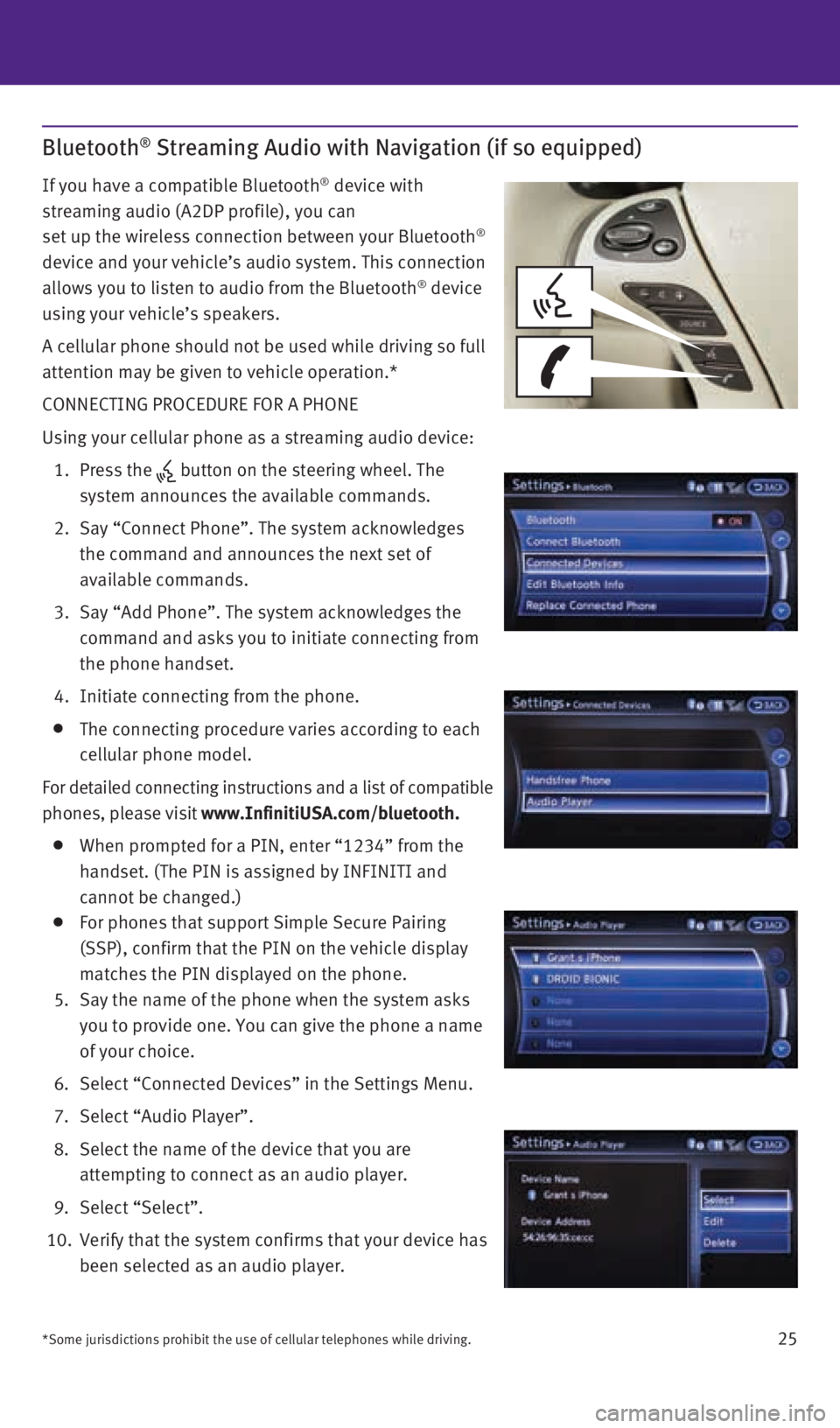
25
Bluetooth® Streaming Audio with Navigation (if so equipped)
If you have a compatible Bluetooth® device with
streaming audio (A2DP profile), you can
set up the wireless connection between your Bluetooth
®
device and your vehicle’s audio system. This connection
allows you to listen to audio from the Bluetooth
® device
using your vehicle’s speakers.
A cellular phone should not be used while driving so full
attention may be given to vehicle operation.*
CONNECTING PROCEDURE FOR A PHONE
Using your cellular phone as a streaming audio device:
1. Press the
button on the steering wheel. The
system announces the available commands.
2. Say “Connect Phone”. The system acknowledges
the command and announces the next set of
available commands.
3. Say “Add Phone”. The system acknowledges the
command and asks you to initiate connecting from
the phone handset.
4. Initiate connecting from the phone.
The connecting procedure varies according to each
cellular phone model.
For detailed connecting instructions and a list of compatible
phones, please visit www.InfinitiUSA.com/bluetooth.
When prompted for a PIN, enter “1234” from the
handset. (The PIN is assigned by INFINITI and
cannot be changed.)
For phones that support Simple Secure Pairing
(SSP), confirm that the PIN on the vehicle display
matches the PIN displayed on the phone.
5. Say the name of the phone when the system asks
you to provide one. You can give the phone a name
of your choice.
6. Select “Connected Devices” in the Settings Menu.
7. Select “Audio Player”.
8. Select the name of the device that you are
attempting to connect as an audio player.
9. Select “Select”.
10. Verify that the system confirms that your device has
been selected as an audio player.
*Some jurisdictions prohibit the use of cellular telephones while drivin\
g.
1923535_15c_Infiniti_QX60_QRG_061815.indd 256/18/15 2:17 PM
Page 28 of 40
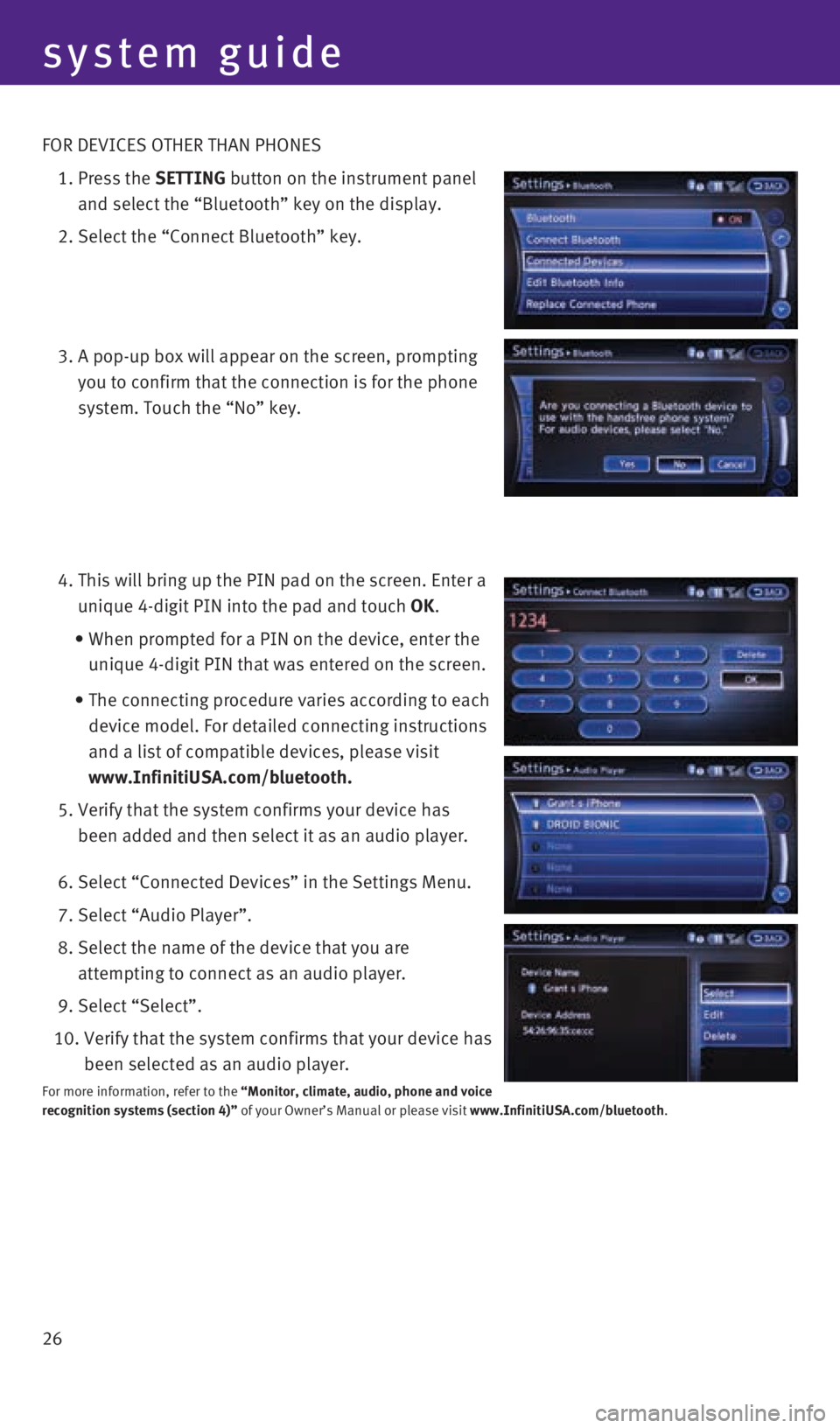
26 FOR DEVICES OTHER THAN PHONES
1. Press the SETTING button on the instrument panel
and select the “Bluetooth” key on the display.
2. Select the “Connect Bluetooth” key.
3. A pop-up box will appear on the screen, prompting
you to confirm that the connection is for the phone
system. Touch the “No” key.
4. This will bring up the PIN pad on the screen. Enter a
unique 4-digit PIN into the pad and touch OK.
• When prompted for a PIN on the device, enter the
unique 4-digit PIN that was entered on the screen.
• The connecting procedure varies according to each
device model. For detailed connecting instructions
and a list of compatible devices, please visit
www.InfinitiUSA.com/bluetooth.
5. Verify that the system confirms your device has
been added and then select it as an audio player.
6. Select “Connected Devices” in the Settings Menu.
7. Select “Audio Player”.
8. Select the name of the device that you are
attempting to connect as an audio player.
9. Select “Select”.
10. Verify that the system confirms that your device has
been selected as an audio player.
For more information, refer to the “Monitor, climate, audio, phone and voice
recognition systems (section 4)” of your Owner’s Manual or please visit www.InfinitiUSA.com/bluetooth.
system guide
1923535_15c_Infiniti_QX60_QRG_061815.indd 266/18/15 2:17 PM