INFINITI QX60 2022 Owners Manual
Manufacturer: INFINITI, Model Year: 2022, Model line: QX60, Model: INFINITI QX60 2022Pages: 192, PDF Size: 0.74 MB
Page 101 of 192
![INFINITI QX60 2022 Owners Manual “Viewing traffic events from list”
(page 6-25)
[PREMIUM TRAFFIC]:
Displayed when [Use Premium Traffic]
is turned on and the traffic information
is available.
“Traffic information setting”
(pag INFINITI QX60 2022 Owners Manual “Viewing traffic events from list”
(page 6-25)
[PREMIUM TRAFFIC]:
Displayed when [Use Premium Traffic]
is turned on and the traffic information
is available.
“Traffic information setting”
(pag](/img/42/41132/w960_41132-100.png)
“Viewing traffic events from list”
(page 6-25)
[PREMIUM TRAFFIC]:
Displayed when [Use Premium Traffic]
is turned on and the traffic information
is available.
“Traffic information setting”
(page 6-26)
[SiriusXM TRAFFIC]:
Displayed when [Use Premium Traffic]
is turned off and the traffic information
is available.
“Traffic information setting”
(page 6-26)
A SiriusXM Traffic
TMsubscription is
necessary to receive SiriusXM® infor-
mation services.
[]
Indicates the directional setting of the
map.
Touch to change the map view and the
map orientation.
3D map
The 3D map displays the map from an
elevated perspective. In 3D map, it is easy
to recognize an image of the route because it
provides a panoramic view over a long
distance.
INFO:
The 3D map always appears with the current
forward direction facing up.
Building graphics
Building graphics are stored in the map data
for certain areas, and can be displayed when
the map is zoomed in.
2D building graphics
3D building graphics
INFO:
In an area where the building graphics are
not stored in the map data, the normal map
is displayed even when the map is zoomed in.
6. Navigation (if so equipped)
6-5
Page 102 of 192
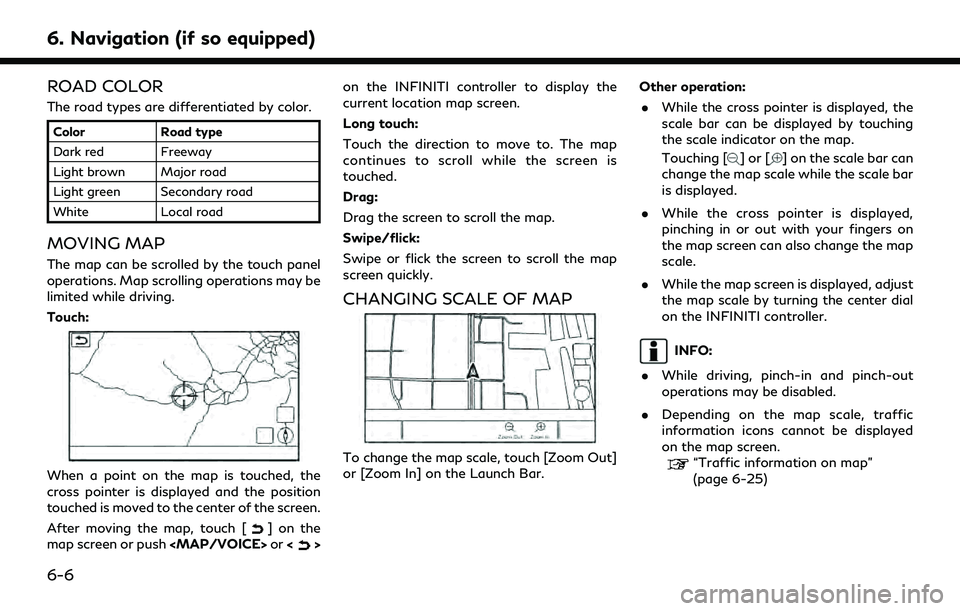
6. Navigation (if so equipped)
ROAD COLOR
The road types are differentiated by color.
ColorRoad type
Dark red Freeway
Light brown Major road
Light green Secondary road
White Local road
MOVING MAP
The map can be scrolled by the touch panel
operations. Map scrolling operations may be
limited while driving.
Touch:
When a point on the map is touched, the
cross pointer is displayed and the position
touched is moved to the center of the screen.
After moving the map, touch [
] on the
map screen or push
Page 103 of 192
![INFINITI QX60 2022 Owners Manual MAP SETTINGS
The setup for the map view is performed
from the settings menu on the touch screen
display.
1. Touch [
] on the map screen.
2. Touch [Map Settings].
Available setting items may vary depen INFINITI QX60 2022 Owners Manual MAP SETTINGS
The setup for the map view is performed
from the settings menu on the touch screen
display.
1. Touch [
] on the map screen.
2. Touch [Map Settings].
Available setting items may vary depen](/img/42/41132/w960_41132-102.png)
MAP SETTINGS
The setup for the map view is performed
from the settings menu on the touch screen
display.
1. Touch [
] on the map screen.
2. Touch [Map Settings].
Available setting items may vary depending on models, specifications and software versions.
Menu item Action
[Dual Map View] [2D Map] Displays 2D map.
[Split: 2D Map] Displays 2D map on both left and right side of the split screen. You can
see the different scale and settings of 2D maps at the same time.
[3D Map] Displays 3D map.
[Split: 3D Map] Displays 2D map on the left side and 3D map on the right side of the
split screen.
[Left Side Info] [Intersection] Displays the enlarged view of the next intersection on the left side of
the screen during route guidance.
[Turn List] Displays the turn list on the left side of the screen when a route is set.
[Full Map] Displays full map screen.
[Map Icons] Select the categories of POI icons to display on the map screen.
[Others] [Map Orientation] The map orientation can be selected from [North Up] or [Heading Up].
[Map Orientation] is available only when 2D map is displayed.
[Long Range] The position of the vehicle icon is located slightly lower than the
center of the screen to view a wider area in the traveling direction.
Long Range is available only when the map view is in [Heading Up]
mode.
6. Navigation (if so equipped)
6-7
Page 104 of 192
![INFINITI QX60 2022 Owners Manual 6. Navigation (if so equipped)
Menu itemAction
[Left Split Map Set-
tings] [Map Orientation] The map orientation for the left side of split screen can be selected
from [North Up] or [Heading Up].
[Lon INFINITI QX60 2022 Owners Manual 6. Navigation (if so equipped)
Menu itemAction
[Left Split Map Set-
tings] [Map Orientation] The map orientation for the left side of split screen can be selected
from [North Up] or [Heading Up].
[Lon](/img/42/41132/w960_41132-103.png)
6. Navigation (if so equipped)
Menu itemAction
[Left Split Map Set-
tings] [Map Orientation] The map orientation for the left side of split screen can be selected
from [North Up] or [Heading Up].
[Long Range] With this item turned on, the vehicle position icon on the left screen
will be located slightly lower than the center of the screen so that a
wider area in the traveling direction can be viewed.
Long Range Map View is available only when the left side of split
screen is in [Heading Up] mode.
[Map Scale] Sets the map scale of the left screen.
[Audio Display on Map] Turns on/off the audio information displayed at the top of the map
screen.
[Map Color] Sets map color from Standard, Emphasize Roads, Emphasize Text and
Emphasize Traffic.
[Map Text Size] [Large] Sets the font size of the text displayed on the map screen.
[Medium]
[Small]
[Select Text to Display
on Map] [Place Names]
Allows place, facility and road names to be displayed on the map
screen.
[Facility Names]
[Road Names]
[Map Scrolling Information] Information about the location, on which the center of the cross
pointer is placed by scrolling on the map, can be set to be displayed.
6-8
Page 105 of 192
![INFINITI QX60 2022 Owners Manual Menu itemAction
[Tracking Dots Dis-
played on Map] [Record & Show Tracking
Dots on Map] Turns the route tracking dots display on/off.
[Tracking Dot Distance] Select the interval between tracking dots. INFINITI QX60 2022 Owners Manual Menu itemAction
[Tracking Dots Dis-
played on Map] [Record & Show Tracking
Dots on Map] Turns the route tracking dots display on/off.
[Tracking Dot Distance] Select the interval between tracking dots.](/img/42/41132/w960_41132-104.png)
Menu itemAction
[Tracking Dots Dis-
played on Map] [Record & Show Tracking
Dots on Map] Turns the route tracking dots display on/off.
[Tracking Dot Distance] Select the interval between tracking dots.
[Delete Track to Current
Location] Deletes the route tracking dots up to the current location.
[Show all Freeway Exits on Route] Turns on/off the freeway exit information display.
[Auto. Show Turn List on Freeway] The turn list can be displayed automatically while driving on a
freeway.
[North Up when Zoomed Out] When this setting is ON, the orientation of the map is automatically
changed to North Up when zoomed out to a certain point.
[Back to Map] Back to the current location map.
6. Navigation (if so equipped)
6-9
Page 106 of 192
![INFINITI QX60 2022 Owners Manual 6. Navigation (if so equipped)
TRAFFIC INFORMATION ON
MAP
Traffic information can be displayed on the
map.
“Traffic information on map”
(page 6-25)
MAP MENU SCREEN
Touch [] while the current locat INFINITI QX60 2022 Owners Manual 6. Navigation (if so equipped)
TRAFFIC INFORMATION ON
MAP
Traffic information can be displayed on the
map.
“Traffic information on map”
(page 6-25)
MAP MENU SCREEN
Touch [] while the current locat](/img/42/41132/w960_41132-105.png)
6. Navigation (if so equipped)
TRAFFIC INFORMATION ON
MAP
Traffic information can be displayed on the
map.
“Traffic information on map”
(page 6-25)
MAP MENU SCREEN
Touch [] while the current location map
screen or a scrolled map screen is displayed
to display the menu corresponding to that
screen.
This menu can be used to quickly access
helpful functions, such as setting a destina-
tion or searching for points of interest
nearby.
SETTING DESTINATION
The system can provide route guidance once
a destination is set.
BASIC OPERATIONS
Displaying destination setting menu
There are several methods that can be used
to set a destination. Select a preferred
method for finding and setting a destination.
Push
Page 107 of 192
![INFINITI QX60 2022 Owners Manual Available destination setting methods:
Setting itemAction
[Enter POI / Address] Searches for a destination by inputting the address or POI names.
[Go Home] Searches for a route from the current locati INFINITI QX60 2022 Owners Manual Available destination setting methods:
Setting itemAction
[Enter POI / Address] Searches for a destination by inputting the address or POI names.
[Go Home] Searches for a route from the current locati](/img/42/41132/w960_41132-106.png)
Available destination setting methods:
Setting itemAction
[Enter POI / Address] Searches for a destination by inputting the address or POI names.
[Go Home] Searches for a route from the current location to the previously stored home location.
[Street Address] Searches for a destination by address.
[Points of Interest] Searches for a destination from various categories.
[Previous Destinations] Searches for the destination from the previous destinations and a previous start point.
[Go to Work] Searches for a route from the current location to the previously stored work location.
[Address Book] Searches for a destination from the vehicle Address Book.
[Destinations by Google] Sets a place searched by Google as a destination.
[City Center] Sets the center of a city as the destination.
[Intersection] Sets an intersection as a destination.
[Phone Number] Searches for a point of interest by a telephone number.
[Saved Routes] Sets a route from the saved route data.
[SXM Travel Link] Sets a destination by using the SiriusXM® Travel Link features.
[By Map] Searches for a destination by map.
[Latitude/Longitude] Sets a destination from latitude and longitude.
[Door to Door Navigation] Turns on/off Door to Door Navigation.
6. Navigation (if so equipped)
6-11
Page 108 of 192
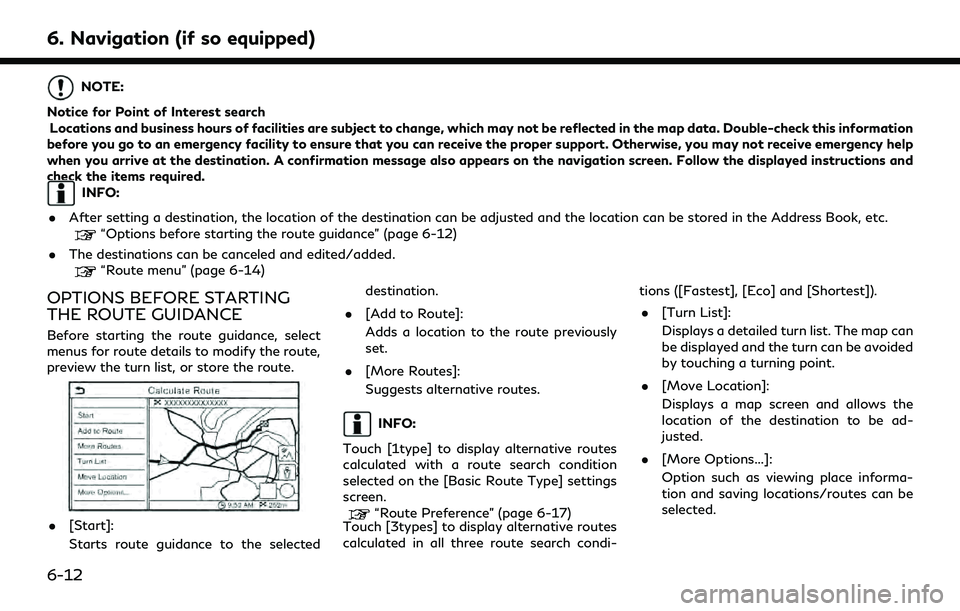
6. Navigation (if so equipped)
NOTE:
Notice for Point of Interest search Locations and business hours of facilities are subject to change, which may not be reflected in the map data. Double-check this information
before you go to an emergency facility to ensure that you can receive the proper support. Otherwise, you may not receive emergency help
when you arrive at the destination. A confirmation message also appears on the navigation screen. Follow the displayed instructions and
check the items required.
INFO:
. After setting a destination, the location of the destination can be adjusted and the location can be stored in the Address Book, etc.
“Options before starting the route guidance” (page 6-12)
. The destinations can be canceled and edited/added.
“Route menu” (page 6-14)
OPTIONS BEFORE STARTING
THE ROUTE GUIDANCE
Before starting the route guidance, select
menus for route details to modify the route,
preview the turn list, or store the route.
.[Start]:
Starts route guidance to the selected destination.
. [Add to Route]:
Adds a location to the route previously
set.
. [More Routes]:
Suggests alternative routes.
INFO:
Touch [1type] to display alternative routes
calculated with a route search condition
selected on the [Basic Route Type] settings
screen.
“Route Preference” (page 6-17)
Touch [3types] to display alternative routes
calculated in all three route search condi- tions ([Fastest], [Eco] and [Shortest]).
. [Turn List]:
Displays a detailed turn list. The map can
be displayed and the turn can be avoided
by touching a turning point.
. [Move Location]:
Displays a map screen and allows the
location of the destination to be ad-
justed.
. [More Options...]:
Option such as viewing place informa-
tion and saving locations/routes can be
selected.
6-12
Page 109 of 192
![INFINITI QX60 2022 Owners Manual INFO:
. Touch [
] to display the Google Map
Satellite View. Touching [
]or[]on
the satellite view screen can change the
map scale.
. Touch [
] to display Google Street View.
The view can be shifted to INFINITI QX60 2022 Owners Manual INFO:
. Touch [
] to display the Google Map
Satellite View. Touching [
]or[]on
the satellite view screen can change the
map scale.
. Touch [
] to display Google Street View.
The view can be shifted to](/img/42/41132/w960_41132-108.png)
INFO:
. Touch [
] to display the Google Map
Satellite View. Touching [
]or[]on
the satellite view screen can change the
map scale.
. Touch [
] to display Google Street View.
The view can be shifted to left and right
by touching [<] and [>].
ROUTE GUIDANCE
ABOUT ROUTE GUIDANCE
After setting the route, select [Start] to start
the route guidance.
During route guidance, the system navigates
you through the guide points using visual
and voice guidance.
WARNING
. The navigation system’s visual and
voice guidance is for reference pur-
poses only. The contents of the gui-
dance may be inappropriate
depending on the situation.
. Follow all traffic regulations when
driving along the suggested route
(e.g., one-way traffic).
“Route guidance” (page 6-42)
Voice guidance during route gui-
dance
Basics of voice guidance:
Voice guidance announces which direction
to turn when approaching an intersection for
which a turn is necessary.
INFO:
. There may be some cases in which voice
guidance and actual road conditions do
not correspond. This may occur because
of discrepancies between the actual road
and the information on the map data, or
may also be due to the vehicle speed.
. In case voice guidance does not corre-
spond to the actual road conditions,
follow the information obtained from
traffic signs or notices on the road.
. Route guidance provided by the naviga-
tion system does not take carpool lane
driving into consideration, especially
when carpool lanes are separated from
other road lanes.
. The system will announce street names
when the system language is set to
English. Street names are not announced
when the system is set to French or
Spanish.
. When approaching a guide point (inter-
section or corner) or destination/way-
point during route guidance, voice
guidance announces the remaining dis-
tance and/or turning direction. Push and
hold
Page 110 of 192
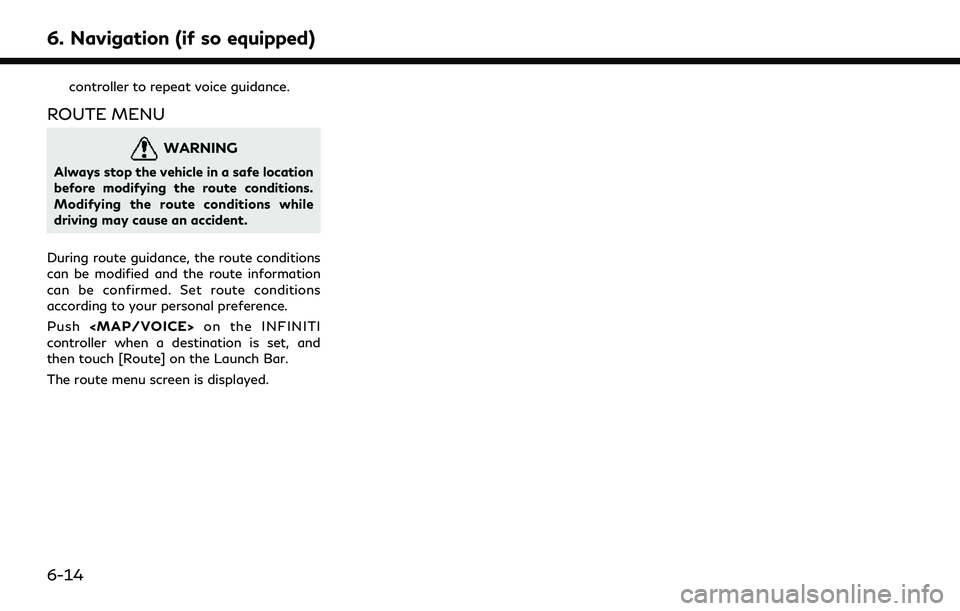
6. Navigation (if so equipped)
controller to repeat voice guidance.
ROUTE MENU
WARNING
Always stop the vehicle in a safe location
before modifying the route conditions.
Modifying the route conditions while
driving may cause an accident.
During route guidance, the route conditions
can be modified and the route information
can be confirmed. Set route conditions
according to your personal preference.
Push