display INFINITI QX80 2017 Navigation Manual
[x] Cancel search | Manufacturer: INFINITI, Model Year: 2017, Model line: QX80, Model: INFINITI QX80 2017Pages: 268, PDF Size: 11.86 MB
Page 163 of 268
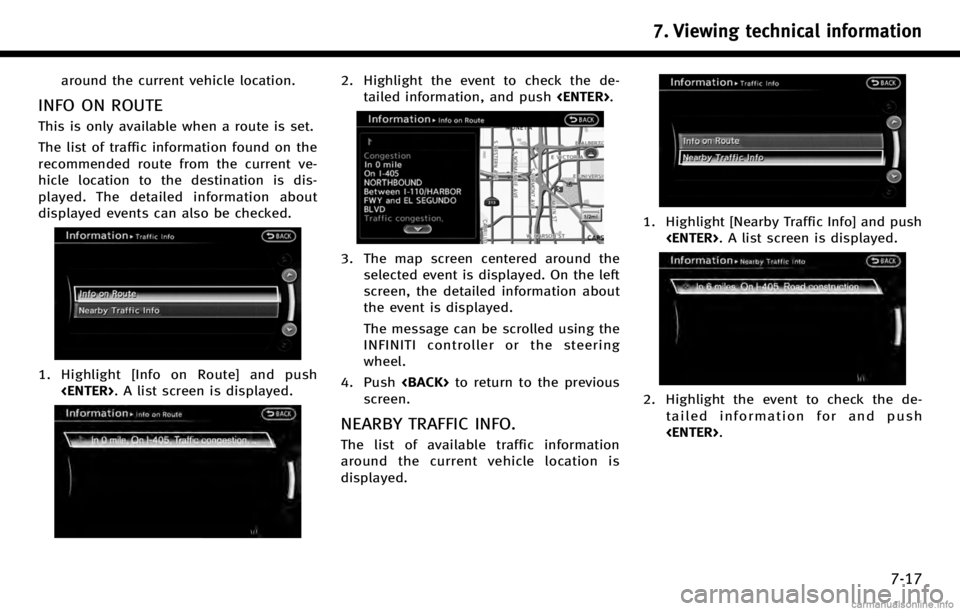
around the current vehicle location.
INFO ON ROUTE
This is only available when a route is set.
The list of traffic information found on the
recommended route from the current ve-
hicle location to the destination is dis-
played. The detailed information about
displayed events can also be checked.
1. Highlight [Info on Route] and push
2. Highlight the event to check the de-tailed information, and push
3. The map screen centered around the
selected event is displayed. On the left
screen, the detailed information about
the event is displayed.
The message can be scrolled using the
INFINITI controller or the steering
wheel.
4. Push
screen.
NEARBY TRAFFIC INFO.
The list of available traffic information
around the current vehicle location is
displayed.
1. Highlight [Nearby Traffic Info] and push
2. Highlight the event to check the de-
tailed information for and push
7. Viewing technical information
7-17
Page 164 of 268
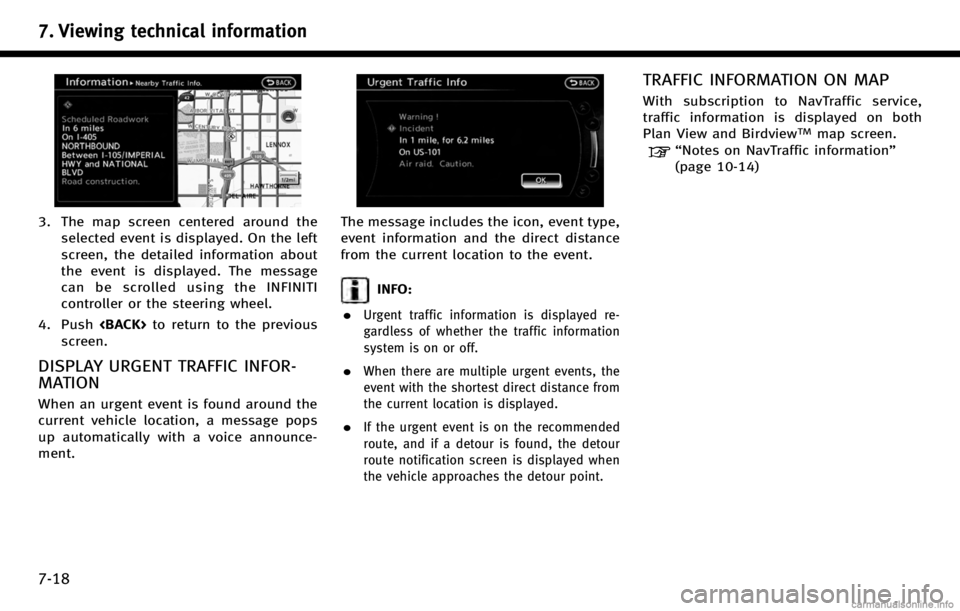
7. Viewing technical information
7-18
3. The map screen centered around theselected event is displayed. On the left
screen, the detailed information about
the event is displayed. The message
can be scrolled using the INFINITI
controller or the steering wheel.
4. Push
screen.
DISPLAY URGENT TRAFFIC INFOR-
MATION
When an urgent event is found around the
current vehicle location, a message pops
up automatically with a voice announce-
ment.
The message includes the icon, event type,
event information and the direct distance
from the current location to the event.
INFO:
.
Urgent traffic information is displayed re-
gardless of whether the traffic information
system is on or off.
.When there are multiple urgent events, the
event with the shortest direct distance from
the current location is displayed.
.If the urgent event is on the recommended
route, and if a detour is found, the detour
route notification screen is displayed when
the vehicle approaches the detour point.
TRAFFIC INFORMATION ON MAP
With subscription to NavTraffic service,
traffic information is displayed on both
Plan View and Birdview
TMmap screen.
“Notes on NavTraffic information”
(page 10-14)
Page 165 of 268
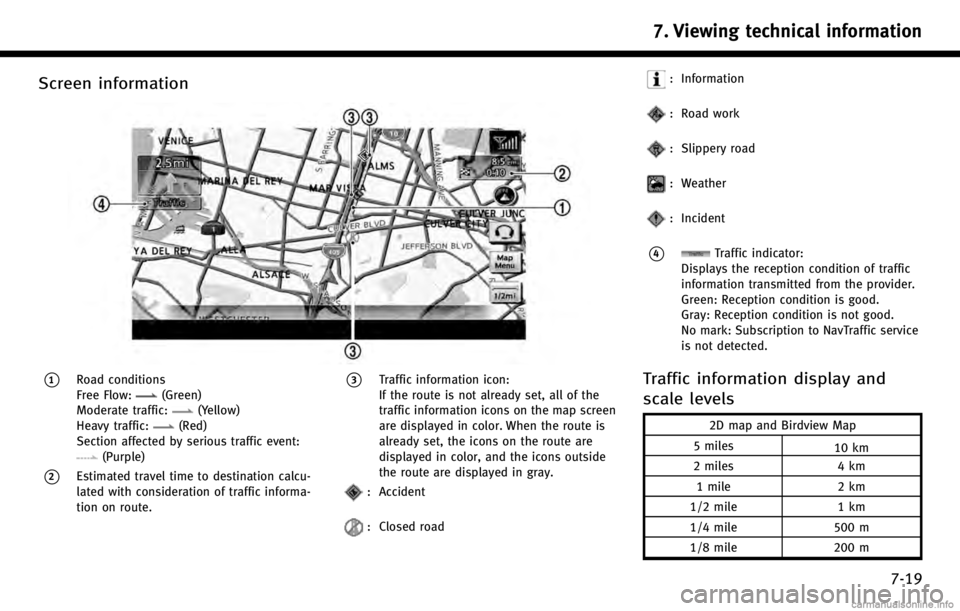
Screen information
*1Road conditions
Free Flow:(Green)
Moderate traffic:(Yellow)
Heavy traffic:(Red)
Section affected by serious traffic event:
(Purple)
*2Estimated travel time to destination calcu-
lated with consideration of traffic informa-
tion on route.
*3Traffic information icon:
If the route is not already set, all of the
traffic information icons on the map screen
are displayed in color. When the route is
already set, the icons on the route are
displayed in color, and the icons outside
the route are displayed in gray.
: Accident
: Closed road
: Information
: Road work
: Slippery road
: Weather
: Incident
*4Traffic indicator:
Displays the reception condition of traffic
information transmitted from the provider.
Green: Reception condition is good.
Gray: Reception condition is not good.
No mark: Subscription to NavTraffic service
is not detected.
Traffic information display and
scale levels
2D map and Birdview Map
5 miles 10 km
2 miles 4 km
1 mile 2 km
1/2 mile 1 km
1/4 mile 500 m
1/8 mile 200 m
7. Viewing technical information
7-19
Page 166 of 268
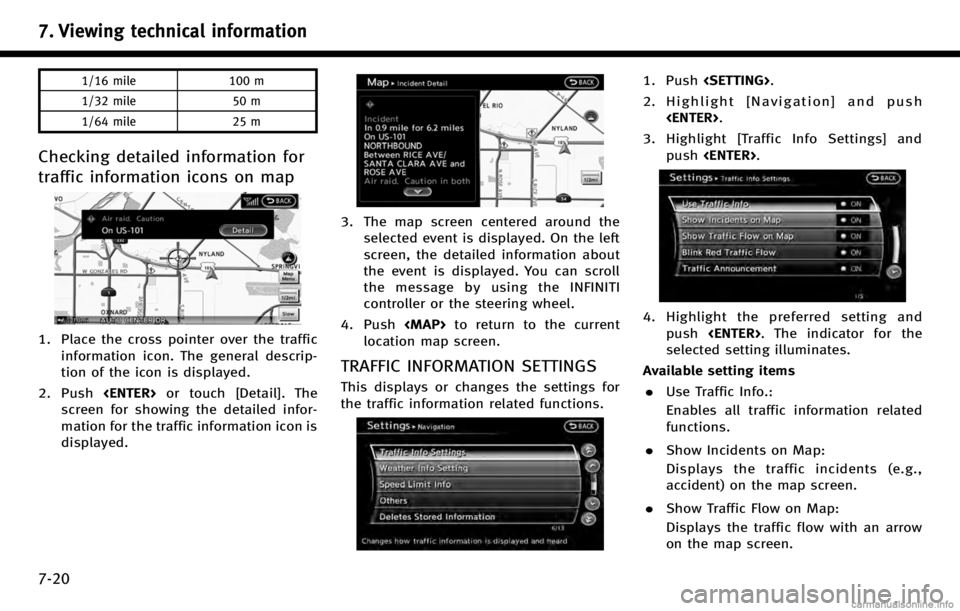
7. Viewing technical information
7-20
1/16 mile100 m
1/32 mile 50 m
1/64 mile 25 m
Checking detailed information for
traffic information icons on map
1. Place the cross pointer over the traffic
information icon. The general descrip-
tion of the icon is displayed.
2. Push
screen for showing the detailed infor-
mation for the traffic information icon is
displayed.
3. The map screen centered around the selected event is displayed. On the left
screen, the detailed information about
the event is displayed. You can scroll
the message by using the INFINITI
controller or the steering wheel.
4. Push
Page 167 of 268
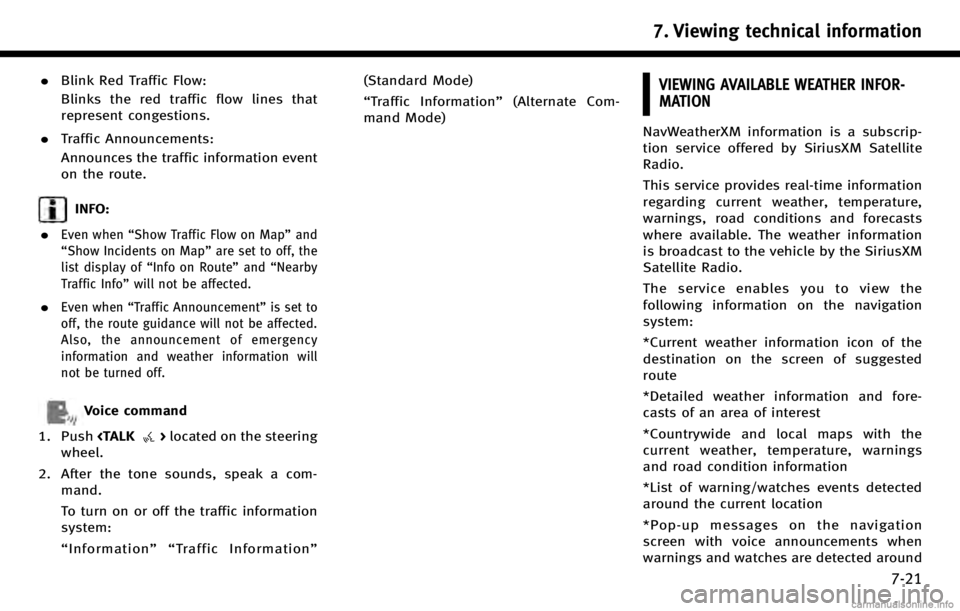
.Blink Red Traffic Flow:
Blinks the red traffic flow lines that
represent congestions.
. Traffic Announcements:
Announces the traffic information event
on the route.
INFO:
.
Even when “Show Traffic Flow on Map” and
“Show Incidents on Map” are set to off, the
list display of “Info on Route” and“Nearby
Traffic Info” will not be affected.
.Even when“Traffic Announcement ”is set to
off, the route guidance will not be affected.
Also, the announcement of emergency
information and weather information will
not be turned off.
Voice command
1. Push
wheel.
2. After the tone sounds, speak a com- mand.
To turn on or off the traffic information
system:
“Information”“ Traffic Information” (Standard Mode)
“
Traffic Information” (Alternate Com-
mand Mode)
VIEWING AVAILABLE WEATHER INFOR-
MATION
NavWeatherXM information is a subscrip-
tion service offered by SiriusXM Satellite
Radio.
This service provides real-time information
regarding current weather, temperature,
warnings, road conditions and forecasts
where available. The weather information
is broadcast to the vehicle by the SiriusXM
Satellite Radio.
The service enables you to view the
following information on the navigation
system:
*Current weather information icon of the
destination on the screen of suggested
route
*Detailed weather information and fore-
casts of an area of interest
*Countrywide and local maps with the
current weather, temperature, warnings
and road condition information
*List of warning/watches events detected
around the current location
*Pop-up messages on the navigation
screen with voice announcements when
warnings and watches are detected around
7. Viewing technical information
7-21
Page 168 of 268
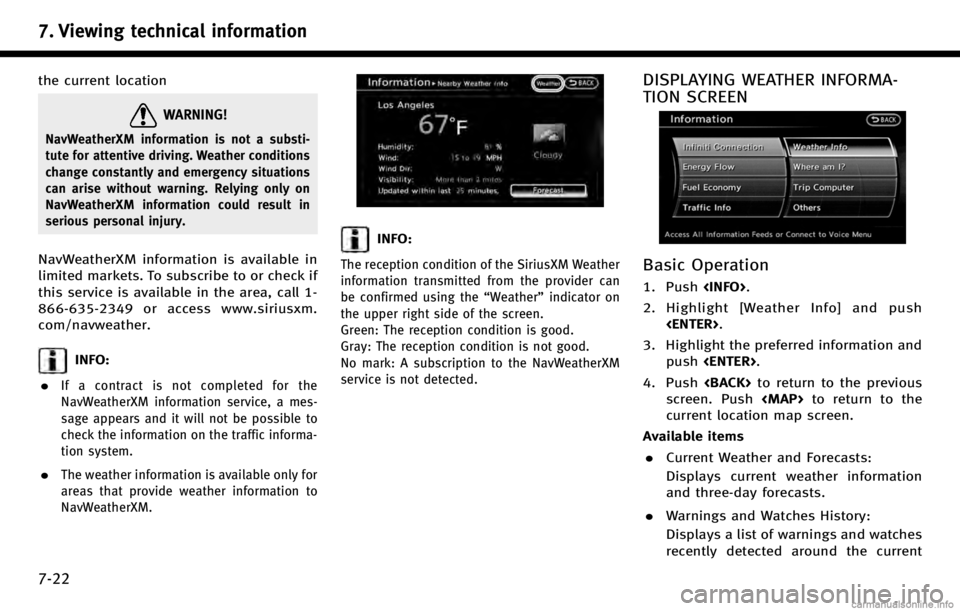
7. Viewing technical information
7-22
the current location
WARNING!
NavWeatherXM information is not a substi-
tute for attentive driving. Weather conditions
change constantly and emergency situations
can arise without warning. Relying only on
NavWeatherXM information could result in
serious personal injury.
NavWeatherXM information is available in
limited markets. To subscribe to or check if
this service is available in the area, call 1-
866-635-2349 or access www.siriusxm.
com/navweather.
INFO:
.
If a contract is not completed for the
NavWeatherXM information service, a mes-
sage appears and it will not be possible to
check the information on the traffic informa-
tion system.
.The weather information is available only for
areas that provide weather information to
NavWeatherXM.
INFO:
The reception condition of the SiriusXM Weather
information transmitted from the provider can
be confirmed using the “Weather”indicator on
the upper right side of the screen.
Green: The reception condition is good.
Gray: The reception condition is not good.
No mark: A subscription to the NavWeatherXM
service is not detected.
DISPLAYING WEATHER INFORMA-
TION SCREEN
Basic Operation
1. Push
2. Highlight [Weather Info] and push
3. Highlight the preferred information and push
4. Push
screen. Push
Page 169 of 268
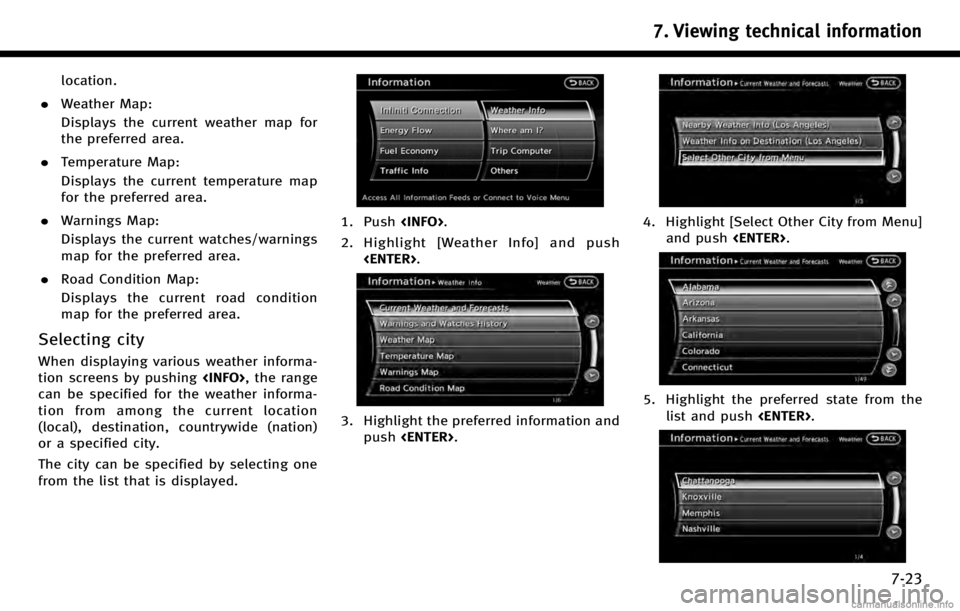
location.
. Weather Map:
Displays the current weather map for
the preferred area.
. Temperature Map:
Displays the current temperature map
for the preferred area.
. Warnings Map:
Displays the current watches/warnings
map for the preferred area.
. Road Condition Map:
Displays the current road condition
map for the preferred area.
Selecting city
When displaying various weather informa-
tion screens by pushing
can be specified for the weather informa-
tion from among the current location
(local), destination, countrywide (nation)
or a specified city.
The city can be specified by selecting one
from the list that is displayed.
1. Push
2. Highlight [Weather Info] and push
3. Highlight the preferred information andpush
4. Highlight [Select Other City from Menu]
and push
5. Highlight the preferred state from the
list and push
7. Viewing technical information
7-23
Page 170 of 268
![INFINITI QX80 2017 Navigation Manual 7. Viewing technical information
7-24
6. Highlight the preferred city from the listand push <ENTER>.
INFO:
[Select Other City from Menu] is not available
while driving.
Current weather and forecasts
T INFINITI QX80 2017 Navigation Manual 7. Viewing technical information
7-24
6. Highlight the preferred city from the listand push <ENTER>.
INFO:
[Select Other City from Menu] is not available
while driving.
Current weather and forecasts
T](/img/42/35071/w960_35071-169.png)
7. Viewing technical information
7-24
6. Highlight the preferred city from the listand push
INFO:
[Select Other City from Menu] is not available
while driving.
Current weather and forecasts
The current weather information and a
three-day forecast can be displayed for
the current location, the destination or the
preferred city.
1. Highlight [Current Weather and Fore-
casts] and push
2. Highlight the preferred area and push
INFO:
.[Weather Info on Destination] is notavailable unless a destination is set for
the route guidance.
.When a destination is not set, nearby
weather information is displayed.
3. A weather information screen is dis- played. Highlight [Forecast] and push
4. The forecast screen is displayed. Athree-day forecast can be confirmed
for the preferred area.
5. Push
screen. Push
Page 171 of 268
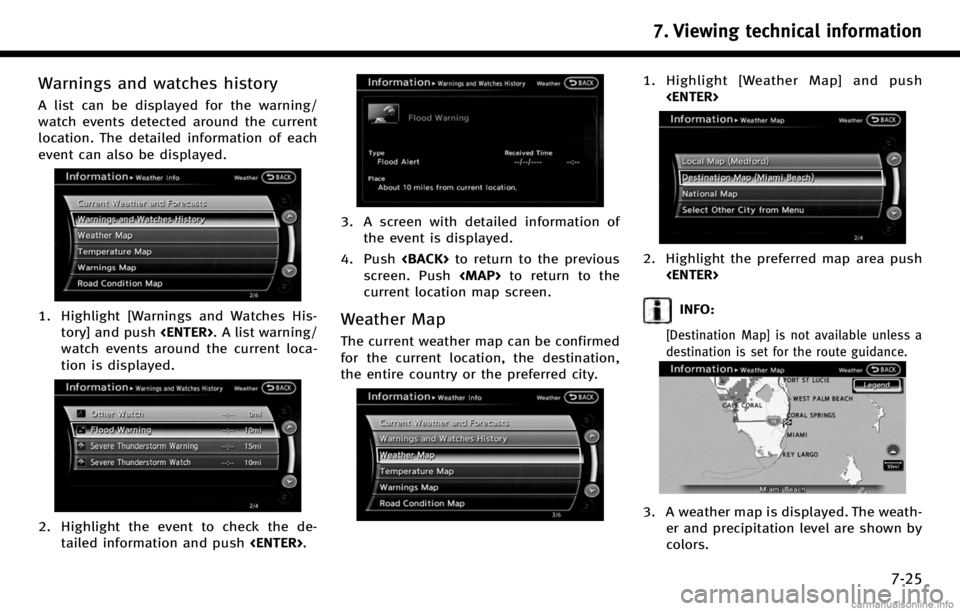
Warnings and watches history
A list can be displayed for the warning/
watch events detected around the current
location. The detailed information of each
event can also be displayed.
1. Highlight [Warnings and Watches His-tory] and push
watch events around the current loca-
tion is displayed.
2. Highlight the event to check the de- tailed information and push
3. A screen with detailed information of
the event is displayed.
4. Push
screen. Push
Page 172 of 268
![INFINITI QX80 2017 Navigation Manual 7. Viewing technical information
7-26
4. Push<BACK>to return to the previous
screen. Push <MAP>to return to the
current location map screen.
INFO:
Touch [Legend] to display the map legend.
Voice comma INFINITI QX80 2017 Navigation Manual 7. Viewing technical information
7-26
4. Push<BACK>to return to the previous
screen. Push <MAP>to return to the
current location map screen.
INFO:
Touch [Legend] to display the map legend.
Voice comma](/img/42/35071/w960_35071-171.png)
7. Viewing technical information
7-26
4. Push
screen. Push