sat nav JAGUAR F TYPE 2014 1.G Quick Start Guide
[x] Cancel search | Manufacturer: JAGUAR, Model Year: 2014, Model line: F TYPE, Model: JAGUAR F TYPE 2014 1.GPages: 9, PDF Size: 3.09 MB
Page 6 of 9
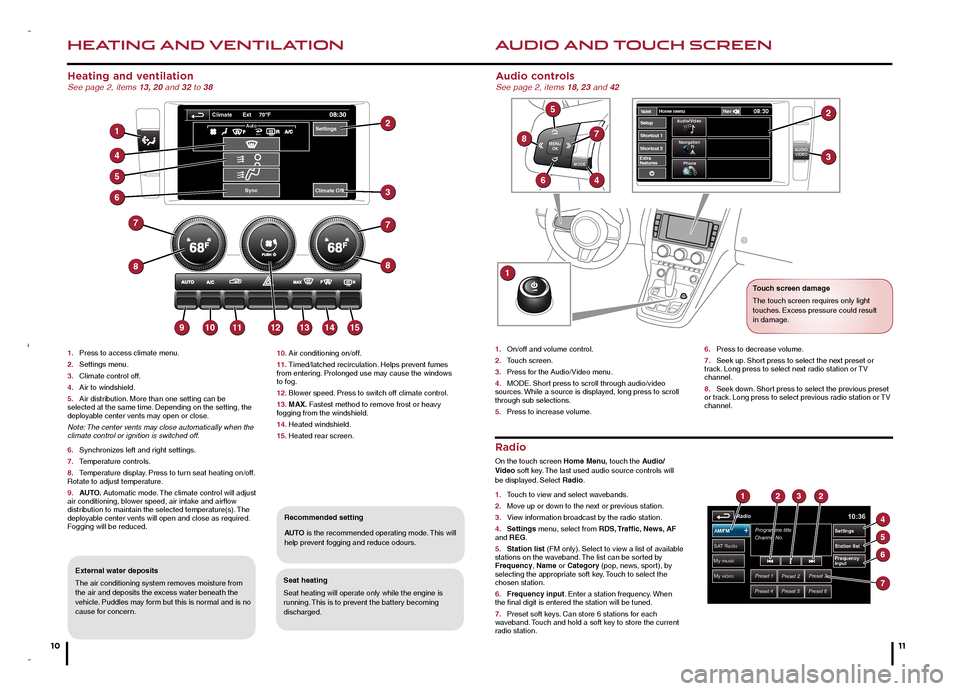
HEATING AND VENTILATION
10
AUDIO AND TOUCH SCREEN
Heating and ventilation See page 2, items 13, 20 and 32 to 38
1. Press to access climate menu.
2. Settings menu.
3. Climate control off.
4. Air to windshield.
5. Air distribution. More than one setting can be selected at the same time. Depending on the setting, the deployable center vents may open or close.
Note: The center vents may close automatically when the climate control or ignition is switched off.
6. Synchronizes left and right settings.
7. Temperature controls.
8. Temperature display. Press to turn seat heating on/off. Rotate to adjust temperature.
9. AUTO. Automatic mode. The climate control will adjust air conditioning, blower speed, air intake and airflow distribution to maintain the selected temperature(s). The deployable center vents will open and close as required. Fogging will be reduced.
Seat heating
Seat heating will operate only while the engine is running. This is to prevent the battery becoming discharged.
Recommended setting
AUTO is the recommended operating mode. This will help prevent fogging and reduce odours.
External water deposits
The air conditioning system removes moisture from the air and deposits the excess water beneath the vehicle. Puddles may form but this is normal and is no cause for concern.
Radio
On the touch screen Home Menu, touch the Audio/Video soft key. The last used audio source controls will be displayed. Select Radio.
1. Touch to view and select wavebands.
2. Move up or down to the next or previous station.
3. View information broadcast by the radio station.
4. Settings menu, select from RDS, Traffic, News, AF and REG.
5. Station list (FM only). Select to view a list of available stations on the waveband. The list can be sorted by Frequency, Name or Category (pop, news, sport), by selecting the appropriate soft key. Touch to select the chosen station.
6. Frequency input. Enter a station frequency. When the final digit is entered the station will be tuned.
7. Preset soft keys. Can store 6 stations for each waveband. Touch and hold a soft key to store the current radio station.
Audio controls See page 2, items 18, 23 and 42
1. On/off and volume control.
2. Touch screen.
3. Press for the Audio/Video menu.
4. MODE. Short press to scroll through audio/video sources. While a source is displayed, long press to scroll through sub selections.
5. Press to increase volume.
6. Press to decrease volume.
7. Seek up. Short press to select the next preset or track. Long press to select next radio station or TV channel.
8. Seek down. Short press to select the previous preset or track. Long press to select previous radio station or TV channel.
10. Air conditioning on/off.
11. Timed/latched recirculation. Helps prevent fumes from entering. Prolonged use may cause the windows to fog.
12. Blower speed. Press to switch off climate control.
13. MAX. Fastest method to remove frost or heavy fogging from the windshield.
14. Heated windshield.
15. Heated rear screen.
MODE
MENU
OK
AUDIOVIDEOExtra
features V
alet Home men
u
08:30NavAudio/Video
Na vigation
Phone
gShor tcut 1
Shor tcut 2
Setup8
5
7
46
1
2
3
My video
My music
Radio10:36
Preset 1Preset 2Preset 3
Preset 4Preset 5Preset 6
Programme title
Channel No .
SAT Radio
AM/FM
Station lis t
Settings
Frequency
input
1232
4
5
6
7
Settings
Sync
08:30Ext 70 Fo
AutoAuto
Climate Off
Climate
1
4
5
6
7
8
9101112131415
8
7
3
2
11
Touch screen damage
The touch screen requires only light touches. Excess pressure could result in damage.
JJM189635142.indd 10-113/19/2013 12:21:51 PM
Page 7 of 9
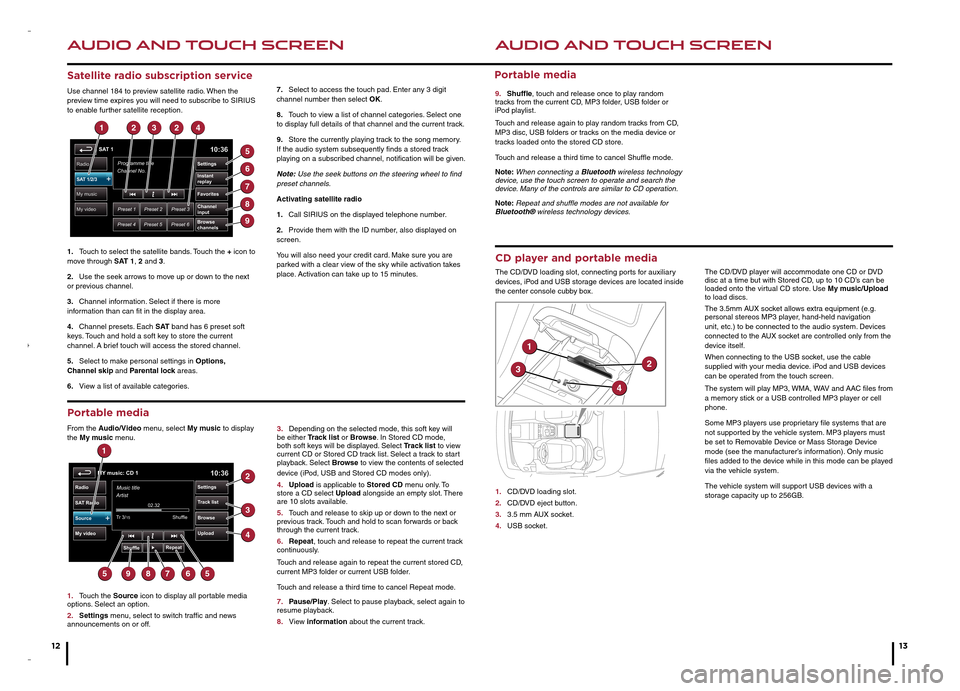
AUDIO AND TOUCH SCREEN
12
AUDIO AND TOUCH SCREEN
13
CD player and portable media
The CD/DVD loading slot, connecting ports for auxiliary devices, iPod and USB storage devices are located inside the center console cubby box.
1. CD/DVD loading slot.
2. CD/DVD eject button.
3. 3.5 mm AUX socket.
4. USB socket.
The CD/DVD player will accommodate one CD or DVD disc at a time but with Stored CD, up to 10 CD’s can be loaded onto the virtual CD store. Use My music/Upload to load discs.
The 3.5mm AUX socket allows extra equipment (e.g. personal stereos MP3 player, hand-held navigation unit, etc.) to be connected to the audio system. Devices connected to the AUX socket are controlled only from the device itself.
When connecting to the USB socket, use the cable supplied with your media device. iPod and USB devices can be operated from the touch screen.
The system will play MP3, WMA, WAV and AAC files from a memory stick or a USB controlled MP3 player or cell phone.
Some MP3 players use proprietary file systems that are not supported by the vehicle system. MP3 players must be set to Removable Device or Mass Storage Device mode (see the manufacturer’s information). Only music files added to the device while in this mode can be played via the vehicle system.
The vehicle system will support USB devices with a storage capacity up to 256GB.
Satellite radio subscription service
Use channel 184 to preview satellite radio. When the preview time expires you will need to subscribe to SIRIUS to enable further satellite reception.
1. Touch to select the satellite bands. Touch the + icon to move through SAT 1, 2 and 3.
2. Use the seek arrows to move up or down to the next or previous channel.
3. Channel information. Select if there is more information than can fit in the display area.
4. Channel presets. Each S AT band has 6 preset soft keys. Touch and hold a soft key to store the current channel. A brief touch will access the stored channel.
5. Select to make personal settings in Options, Channel skip and Parental lock areas.
6. View a list of available categories.
7. Select to access the touch pad. Enter any 3 digit channel number then select OK.
8. Touch to view a list of channel categories. Select one to display full details of that channel and the current track.
9. Store the currently playing track to the song memory. If the audio system subsequently finds a stored track playing on a subscribed channel, notification will be given.
Note: Use the seek buttons on the steering wheel to find preset channels.
Activating satellite radio
1. Call SIRIUS on the displayed telephone number.
2. Provide them with the ID number, also displayed on screen.
You will also need your credit card. Make sure you are parked with a clear view of the sky while activation takes place. Activation can take up to 15 minutes.
Portable media
From the Audio/Video menu, select My music to display the My music menu.
1. Touch the Source icon to display all portable media options. Select an option.
2. Settings menu, select to switch traffic and news announcements on or off.
3. Depending on the selected mode, this soft key will be either Track list or Browse. In Stored CD mode, both soft keys will be displayed. Select Track list to view current CD or Stored CD track list. Select a track to start playback. Select Browse to view the contents of selected device (iPod, USB and Stored CD modes only).
4. Upload is applicable to Stored CD menu only. To store a CD select Upload alongside an empty slot. There are 10 slots available.
5. Touch and release to skip up or down to the next or previous track. Touch and hold to scan forwards or back through the current track.
6. Repeat, touch and release to repeat the current track continuously.
Touch and release again to repeat the current stored CD, current MP3 folder or current USB folder.
Touch and release a third time to cancel Repeat mode.
7. Pause/Play. Select to pause playback, select again to resume playback.
8. View information about the current track.
Portable media
9. Shuffle, touch and release once to play random tracks from the current CD, MP3 folder, USB folder or iPod playlist.
Touch and release again to play random tracks from CD, MP3 disc, USB folders or tracks on the media device or tracks loaded onto the stored CD store.
Touch and release a third time to cancel Shuffle mode.
Note: When connecting a Bluetooth wireless technology device, use the touch screen to operate and search the device. Many of the controls are similar to CD operation.
Note: Repeat and shuffle modes are not available for Bluetooth® wireless technology devices.
SAT 110:36
Preset 1Preset 2Preset 3
Preset 4Preset 5Preset 6
Programme title
C\fannel No .Radio
Instant
replay
Sett\fngs
Channel
\fnp\bt
Favor\ftes
Browse
channels
SAT 1/2/3
My music
My video
12324
5
6
7
8
9
MY music: CD 110:36
Settin\fs
02.32
Tr ac\b list
Browse
UploadMy video
SA T Radio
Radio
Tr 3/
15
Music title
Artist
Shuffle Shuf
fleRepeat
Source
1
2
3
4
567895
1
32
4
JJM189635142.indd 12-133/19/2013 12:21:55 PM