display JAGUAR XF 2009 1.G Quick Start Guide
[x] Cancel search | Manufacturer: JAGUAR, Model Year: 2009, Model line: XF, Model: JAGUAR XF 2009 1.GPages: 16, PDF Size: 2.11 MB
Page 5 of 16
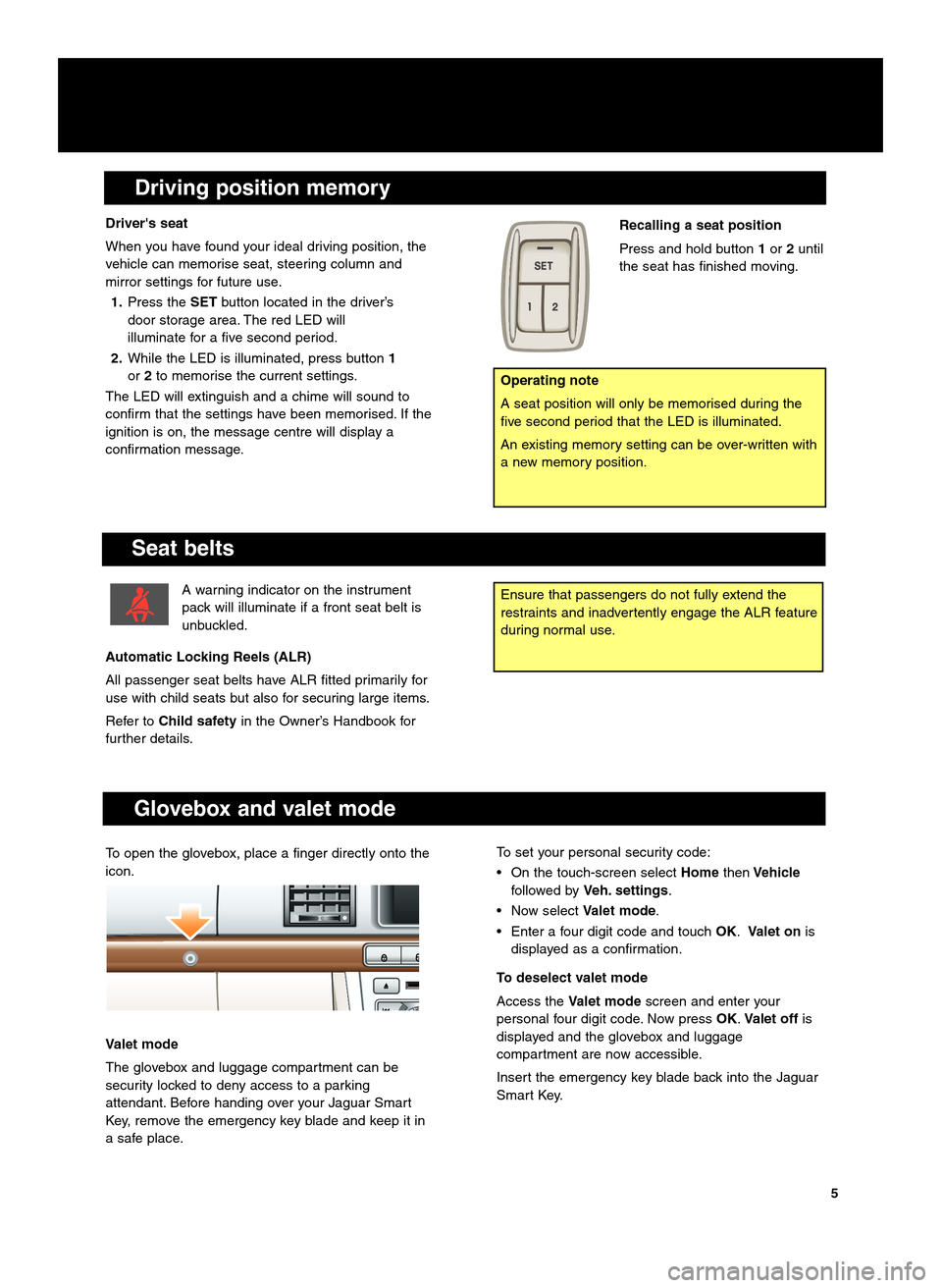
Driving position memory
Seat belts
Ensure that passengers do not fully extend the
restraints and inadvertently engage the ALR feature
during normal use.A warning indicator on the instrument
pack will illuminate if a front seat belt is
unbuckled.
Automatic Locking Reels (ALR)
All passenger seat belts have ALR fitted primarily for
use with child seats but also for securing large items.
Refer to Child safety in the Owner’s Handbook for
further details.
Glovebox and valet mode
To set your personal security code:
• On the touch\bscreen select HomethenVehicle
followed by Veh. settings.
• Now select Valet mode.
• Enter a four digit code and touch OK.Valet on is
displayed as a confirmation.
To deselect valet mode
Access the Valet mode screen and enter your
personal four digit code. Now press OK.Valet off is
displayed and the glovebox and luggage
compartment are now accessible.
Insert the emergency key blade back into the Jaguar
Smart Key.
Driver's seat
When you have found your ideal driving position, the
vehicle can memorise seat, steering column and
mirror settings for future use.
1. Press the SETbutton located in the driver’s
door storage area. The red LED will
illuminate for a five second period.
2. While the LED is illuminated, press button 1
or 2to memorise the current settings.
The LED will extinguish and a chime will sound to
confirm that the settings have been memorised. If the
ignition is on, the message centre will display a
confirmation message.
Operating note
A seat position will only be memorised during the
five second period that the LED is illuminated.
An existing memory setting can be over\bwritten with
a new memory position.
Recalling a seat position
Press and hold button 1or 2until
the seat has finished moving.
5
To open the glovebox, place a finger directly onto the
icon.
Valet mode
The glovebox and luggage compartment can be
security locked to deny access to a parking
attendant. Before handing over your Jaguar Smart
Key, remove the emergency key blade and keep it in
a safe place.
Page 8 of 16
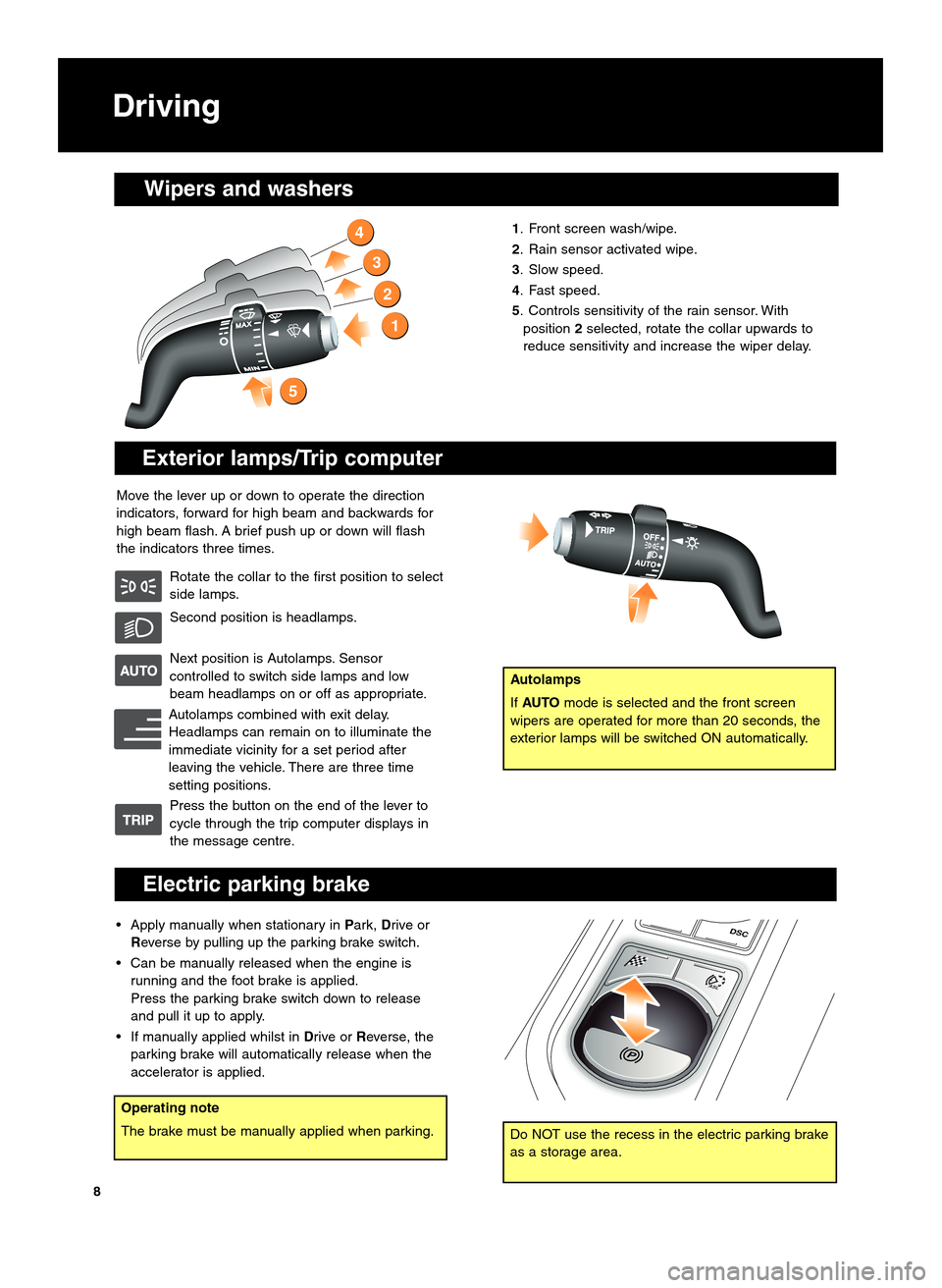
Exterior lamps\bTrip computer
Move the lever up or down to operate the direction
indicators, forward for high beam and backwards for
high beam flash. A brief push up or down will flash
the indicators three times.Rotate the collar to the first position to select
side lamps.
Second position is headlamps.
Next position is Autolamps. Sensor
controlled to switch side lamps and low
beam headlamps on or off as appropriate.
Autolamps combined with exit delay.
Headlamps can remain on to illuminate the
immediate vicinity for a set period after
leaving the vehicle. There are three time
setting positions. Press the button on the end of the lever to
cycle through the trip computer displays in
the message centre. 1. Front screen wash/wipe.
2. Rain sensor activated wipe.
\f. Slow speed.
4. Fast speed.
5. Controls sensitivity of the rain sensor. With
position 2selected, rotate the collar upwards to
reduce sensitivity and increase the wiper delay.
4
3
2
1
5
Wipers and washers
Autolamps
If AUTO mode is selected and the front screen
wipers are operated for more than 20 seconds, the
exterior lamps will be switched ON automatically.
8
Electric parking brake
• Apply manually when stationary in Park,Drive or
Reverse by pulling up the parking brake switch.
• Can be manually released when the engine is running and the foot brake is applied.
Press the parking brake switch down to release
and pull it up to apply.
• If manually applied whilst in Drive orReverse, the
parking brake will automatically release when the
accelerator is applied.
ASL
P
DSC
Operating note
The brake must be manually applied when parking.
Driving
Do NOT use the recess in the electric parking brake
as a storage area.
Page 9 of 16
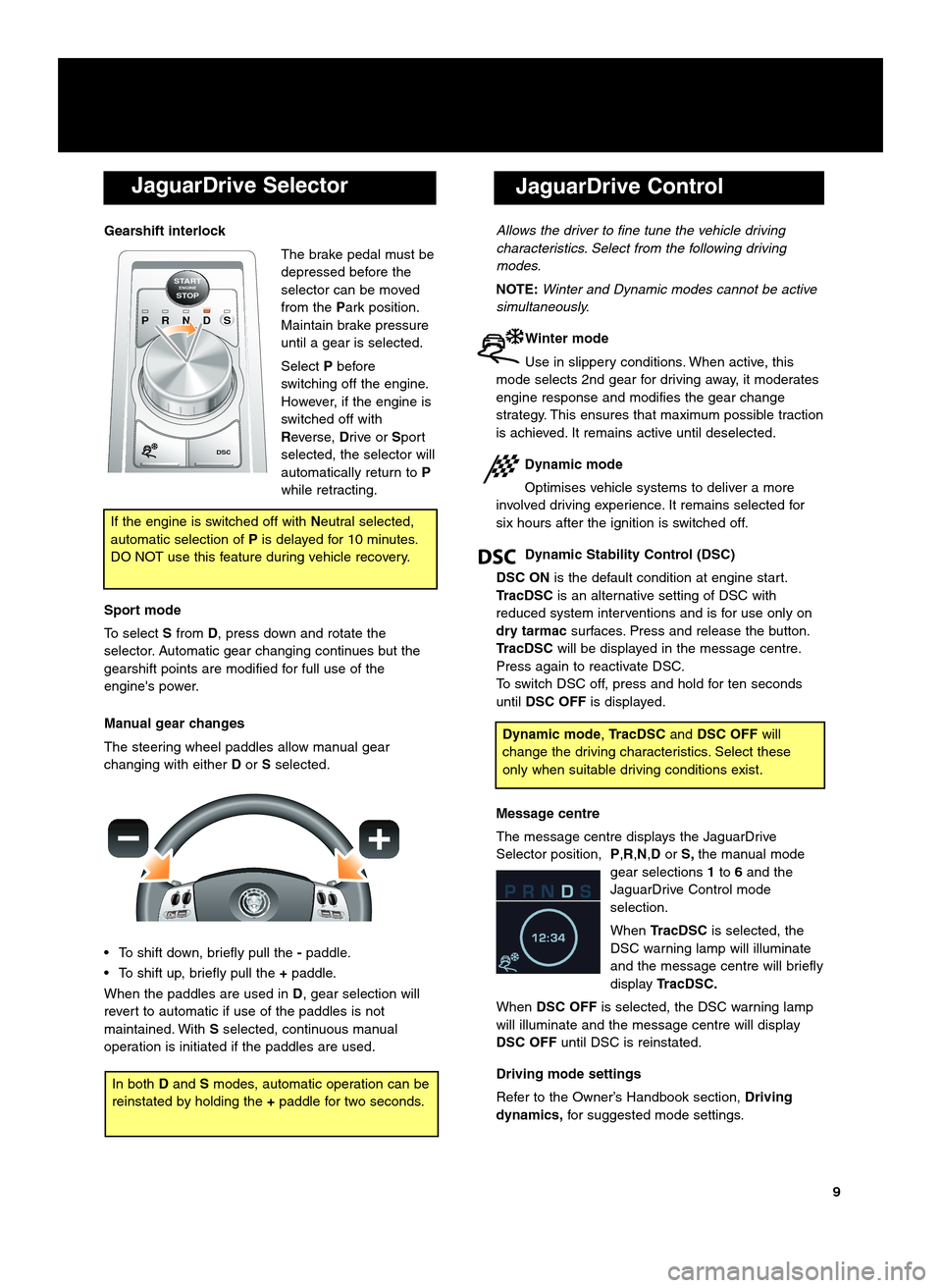
JaguarDrive Selector
Gearshift interlockThe brake pedal must be
depressed before the
selector can be moved
from thePark position.
Maintain brake pressure
until a gear is selected.
Select Pbefore
switching off the engine.
However, if the engine is
switched off with
Reverse, Drive orSport
selected, the selector will
automatically return to P
while retracting.
Sport mode
To select Sfrom D, press down and rotate the
selector. Automatic gear changing continues but the
gearshift points are modified for full use of the
engine's power.
Manual gear changes
The steering wheel paddles allow manual gear
changing with either Dor Sselected.
• To shift down, briefly pull the �paddle.
• To shift up, briefly pull the +paddle.
When the paddles are used in D, gear selection will
revert to automatic if use of the paddles is not
maintained. With Sselected, continuous manual
operation is initiated if the paddles are used.
P R N D S
STARTENGINESTOP
DSC
If the engine is switched off with Neutral selected,
automatic selection of Pis delayed for \f0 minutes.
DO NOT use this feature during vehicle recovery.
JaguarDrive Control
Allows the driver to fine tune the vehicle driving
characteristics. Select from the following driving
modes.
NOTE: Winter and Dynamic modes cannot be active
simultaneously.
Winter mode
Use in slippery conditions. When active, this
mode selects 2nd gear for driving away, it moderates
engine response and modifies the gear change
strategy. This ensures that maximum possible traction
is achieved. It remains active until deselected.
Dynamic mode
Optimises vehicle systems to deliver a more
involved driving experience. It remains selected for
six hours after the ignition is switched off.
Dynamic Stability Control (DSC)
DSC ON is the default condition at engine start.
TracDSC is an alternative setting of DSC with
reduced system interventions and is for use only on
dry tarmac surfaces. Press and release the button.
TracDSC will be displayed in the message centre.
Press again to reactivate DSC.
To switch DSC off, press and hold for ten seconds
until DSC OFF is displayed.
Message centre
The message centre displays the JaguarDrive
Selector position, P,R,N,DorS, the manual mode
gear selections 1to 6and the
JaguarDrive Control mode
selection.
When TracDSC is selected, the
DSC warning lamp will illuminate
and the message centre will briefly
display TracDSC.
When DSC OFF is selected, the DSC warning lamp
will illuminate and the message centre will display
DSC OFF until DSC is reinstated.
Driving mode settings
Refer to the Owner’s Handbook section, Driving
dynamics, for suggested mode settings.
Dynamic mode ,TracDSC andDSC OFF will
change the driving characteristics. Select these
only when suitable driving conditions exist.
9
In both Dand Smodes, automatic operation can be
reinstated by holding the +paddle for two seconds.
Page 10 of 16
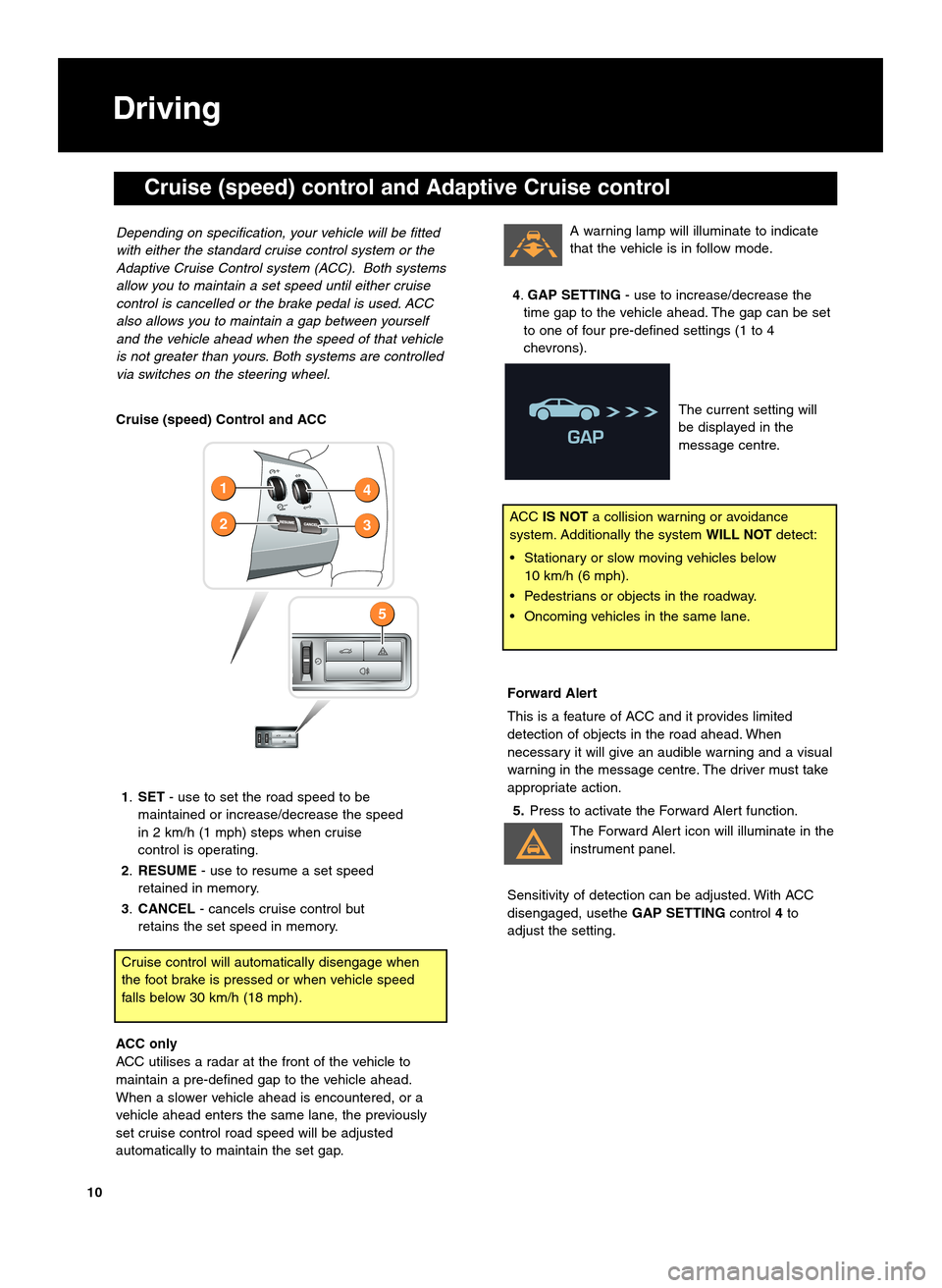
Cruise (speed) Control and ACC1. SET \b use to set the road speed to be
maintained or increase/decrease the speed
in 2 km/h (\f mph) steps when cruise
control is operating.
2. RESUME \b use to resume a set speed
retained in memory.
\f. CANCEL \b cancels cruise control but
retains the set speed in memory.
ACC only
ACC utilises a radar at the front of the vehicle to
maintain a pre\bdefined gap to the vehicle ahead.
When a slower vehicle ahead is encountered, or a
vehicle ahead enters the same lane, the previously
set cruise control road speed will be adjusted
automatically to maintain the set gap.
Cruise control will automatically disengage when
the foot brake is pressed or when vehicle speed
falls below 30 km/h (\f8 mph).
Depending on specification, your vehicle will be fitted
with either the standard cruise control system or the
Adaptive \fruise \fontrol system (A\f\f). Both systems
allow you to maintain a set speed until either cruise
control is cancelled or the brake pedal is used. A\f\f
also allows you to maintain a gap between yourself
and the vehicle ahead when the speed of that vehicle
is not greater than yours. Both systems are controlled
via switches on the steering wheel.
Driving
2
1
5
3
4
ACC
IS NOT a collision warning or avoidance
system. Additionally the system WILL NOTdetect:
• Stationary or slow moving vehicles below \f0 km/h (6 mph).
• Pedestrians or objects in the roadway.
• Oncoming vehicles in the same lane.
10
A warning lamp will illuminate to indicate
that the vehicle is in follow mode.
4. GAP SETTING \b use to increase/decrease the
time gap to the vehicle ahead. The gap can be set
to one of four pre\bdefined settings (\f to 4
chevrons).
The current setting will
be displayed in the
message centre.
Forward Alert
This is a feature of ACC and it provides limited
detection of objects in the road ahead. When
necessary it will give an audible warning and a visual
warning in the message centre. The driver must take
appropriate action.5. Press to activate the Forward Alert function.
The Forward Alert icon will illuminate in the
instrument panel.
Sensitivity of detection can be adjusted. With ACC
disengaged, usethe GAP SETTINGcontrol4to
adjust the setting.
Cruise (speed) control and Adaptive Cruise control
Page 11 of 16
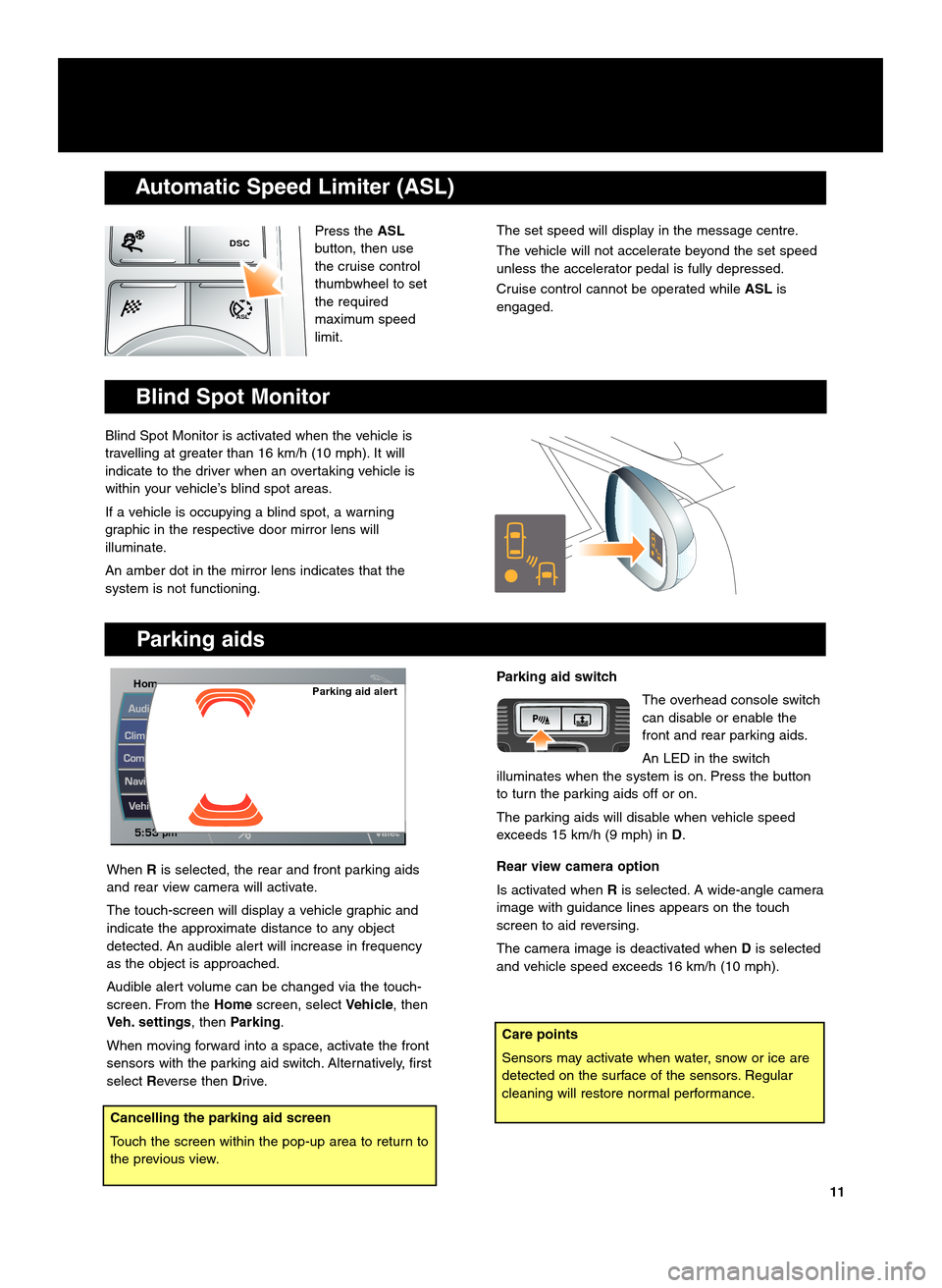
Parking aids
Care points
Sensors may activate when water, snow or ice are
detected on the surface of the sensors. Regular
cleaning will restore normal performance.
HomHommParking aid alert
Press theASL
button, then use
the cruise control
thumbwheel to set
the required
maximum speed
limit.
Automatic Speed Limiter (ASL)
DSC
ASL
Blind Spot Monitor
Blind Spot Monitor is activated when the vehicle is
travelling at greater than \f6 km/h (\f0 mph). It will
indicate to the driver when an overtaking vehicle is
within your vehicle’s blind spot areas.
If a vehicle is occupying a blind spot, a warning
graphic in the respective door mirror lens will
illuminate.
An amber dot in the mirror lens indicates that the
system is not functioning.
When Ris selected, the rear and front parking aids
and rear view camera will activate.
The touch\bscreen will display a vehicle graphic and
indicate the approximate distance to any object
detected. An audible alert will increase in frequency
as the object is approached.
Audible alert volume can be changed via the touch\b
screen. From the Homescreen, select Vehicle, then
Veh. settings, then Parking.
When moving forward into a space, activate the front
sensors with the parking aid switch. Alternatively, first
select Reverse then Drive.
Parking aid switch
The overhead console switch
can disable or enable the
front and rear parking aids.
An LED in the switch
illuminates when the system is on. Press the button
to turn the parking aids off or on.
The parking aids will disable when vehicle speed
exceeds \f5 km/h (9 mph) in D.
Rear view camera option
Is activated when Ris selected. A wide\bangle camera
image with guidance lines appears on the touch
screen to aid reversing.
The camera image is deactivated when Dis selected
and vehicle speed exceeds \f6 km/h (\f0 mph).
The set speed will display in the message centre.
The vehicle will not accelerate beyond the set speed
unless the accelerator pedal is fully depressed.
Cruise control cannot be operated while ASLis
engaged.
11
Cancelling the parking aid screen
Touch the screen within the pop\bup area to return to
the previous view.
Page 13 of 16
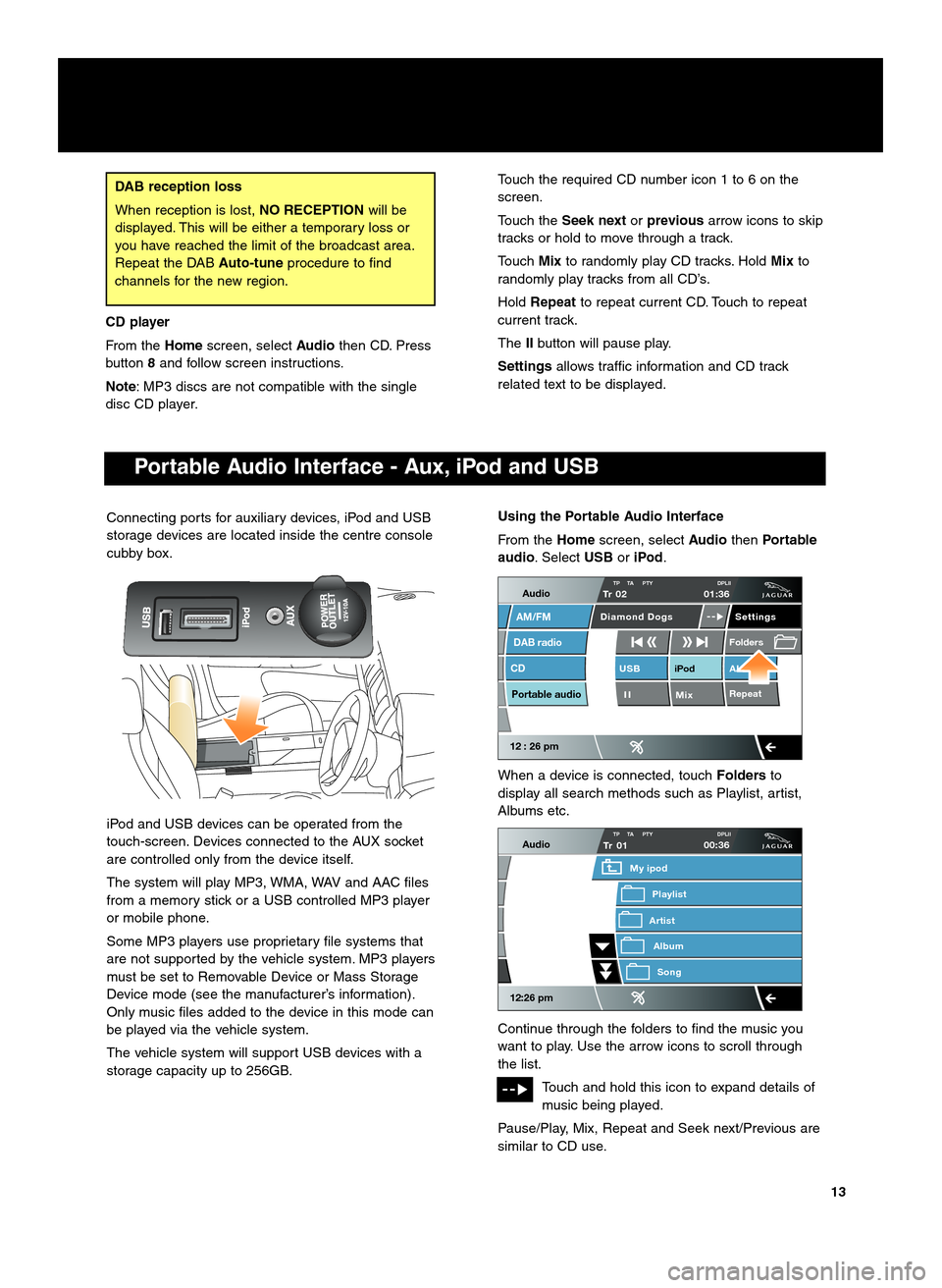
1\f
Connecting ports for auxiliary devices, iPod and USB
storage devices are located inside the centre console
cubby box.
iPod and USB devices can be operated from the
touch\bscreen. Devices connected to the AUX socket
are controlled only from the device itself.
The system will play MP3, WMA, WAV and AAC files
from a memory stick or a USB controlled MP3 player
or mobile phone.
Some MP3 players use proprietary file systems that
are not supported by the vehicle system. MP3 players
must be set to Removable Device or Mass Storage
Device mode (see the manufacturer’s information).
Only music files added to the device in this mode can
be played via the vehicle system.
The vehicle system will support USB devices with a
storage capacity up to 256GB.
DAB reception loss
When reception is lost,NO RECEPTIONwill be
displayed. This will be either a temporary loss or
you have reached the limit of the broadcast area.
Repeat the DAB Auto�tuneprocedure to find
channels for the new region.
Using the Portable Audio Interface
From the Homescreen, select AudiothenPortable
audio. Select USBoriPod.
When a device is connected, touch Foldersto
display all search methods such as Playlist, artist,
Albums etc.
Continue through the folders to find the music you
want to play. Use the arrow icons to scroll through
the list.
Touch and hold this icon to expand details of
music being played.
Pause/Play, Mix, Repeat and Seek next/Previous are
similar to CD use.
Audio
DAB radio
CD
AM/FM
12 : 26 pm
iPod AU
Mix RepeatUSB
Settings
Folders
TP TA PTY DPLIITr 02
Portable audio
Diamond Dogs
01:36
Audio
12:26 pm
Tr
Artist
My ipod
AlbumSong
Playlist
01TP TA PTY DPLII00:36
Portable Audio Interface � Aux, iPod and USB
Touch the required CD number icon \f to 6 on the
screen.
Touch theSeek next orprevious arrow icons to skip
tracks or hold to move through a track.
Touch Mixto randomly play CD tracks. Hold Mixto
randomly play tracks from all CD’s.
Hold Repeat to repeat current CD. Touch to repeat
current track.
The IIbutton will pause play.
Settings allows traffic information and CD track
related text to be displayed.
CD player
From the Homescreen, select Audiothen CD. Press
button 8and follow screen instructions.
Note : MP3 discs are not compatible with the single
disc CD player.
Page 15 of 16
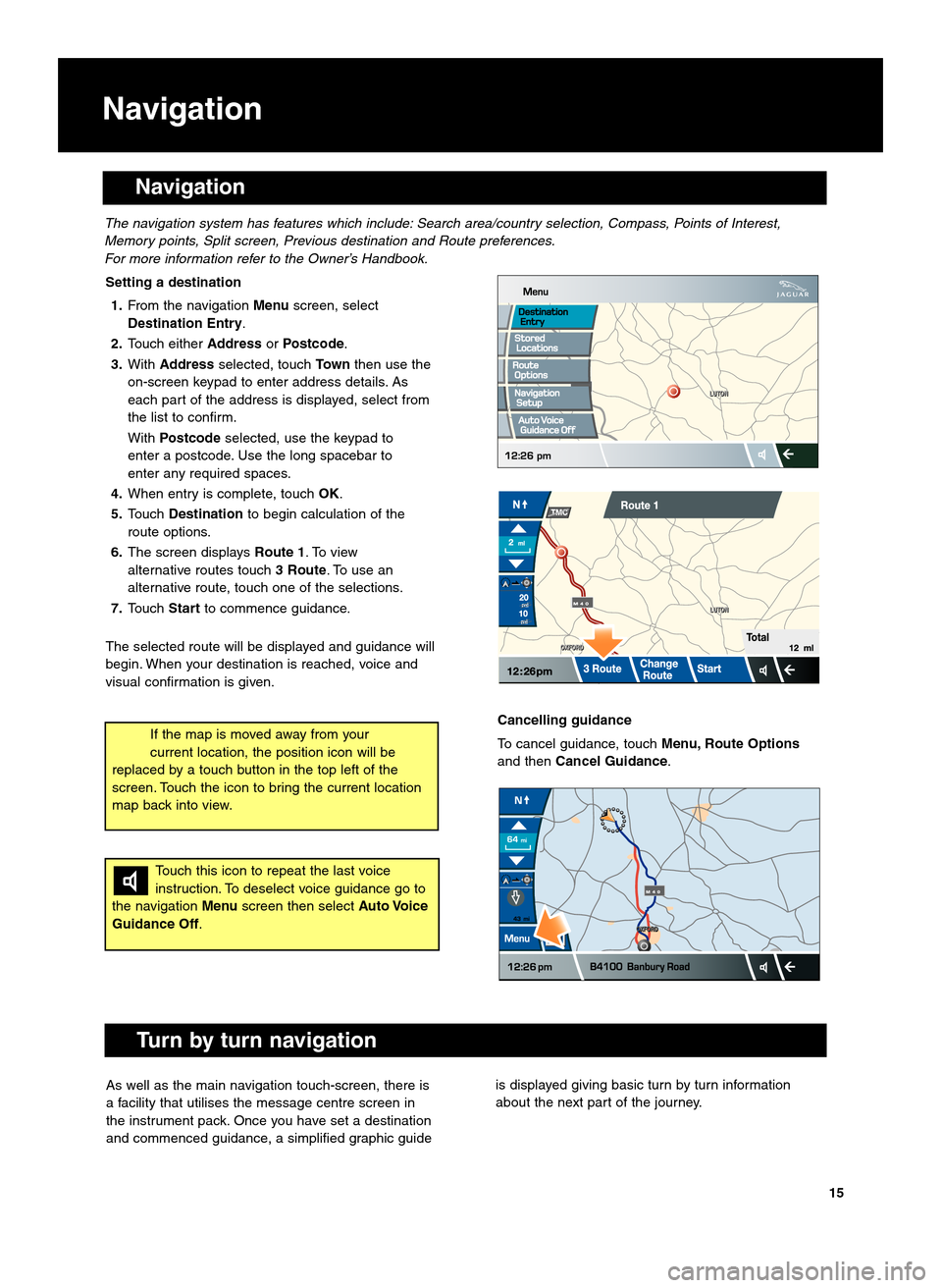
Navigation
Navigation
Setting a destination1. From the navigation Menuscreen, select
Destination Entry.
2. Touch either AddressorPostcode .
\f. With Address selected, touch Townthen use the
on\bscreen keypad to enter address details. As
each part of the address is displayed, select from
the list to confirm.
With Postcode selected, use the keypad to
enter a postcode. Use the long spacebar to
enter any required spaces.
4. When entry is complete, touch OK.
5. Touch Destination to begin calculation of the
route options.
6. The screen displays Route 1. To view
alternative routes touch \f Route. To use an
alternative route, touch one of the selections.
7. Touch Startto commence guidance.
The selected route will be displayed and guidance will
begin. When your destination is reached, voice and
visual confirmation is given.
The navigation system has features which include: Search area\bcountry selection, \fompass, Points of Interest,
Memory points, Split screen, Previous destination and Route preferences.
For more information refer to the Owner’s Handbook.
Touch this icon to repeat the last voice
instruction. To deselect voice guidance go to
the navigation Menuscreen then select Auto Voice
Guidance Off.
If the map is moved away from your
current location, the position icon will be
replaced by a touch button in the top left of the
screen. Touch the icon to bring the current location
map back into view.Cancelling guidance
To cancel guidance, touch Menu, Route Options
and then Cancel Guidance.
Turn by turn navigation
As well as the main navigation touch\bscreen, there is
a facility that utilises the message centre screen in
the instrument pack. Once you have set a destination
and commenced guidance, a simplified graphic guideis displayed giving basic turn by turn information
about the next part of the journey.
15