JAGUAR XF 2010 1.G Owners Manual
Manufacturer: JAGUAR, Model Year: 2010, Model line: XF, Model: JAGUAR XF 2010 1.GPages: 225, PDF Size: 8 MB
Page 101 of 225
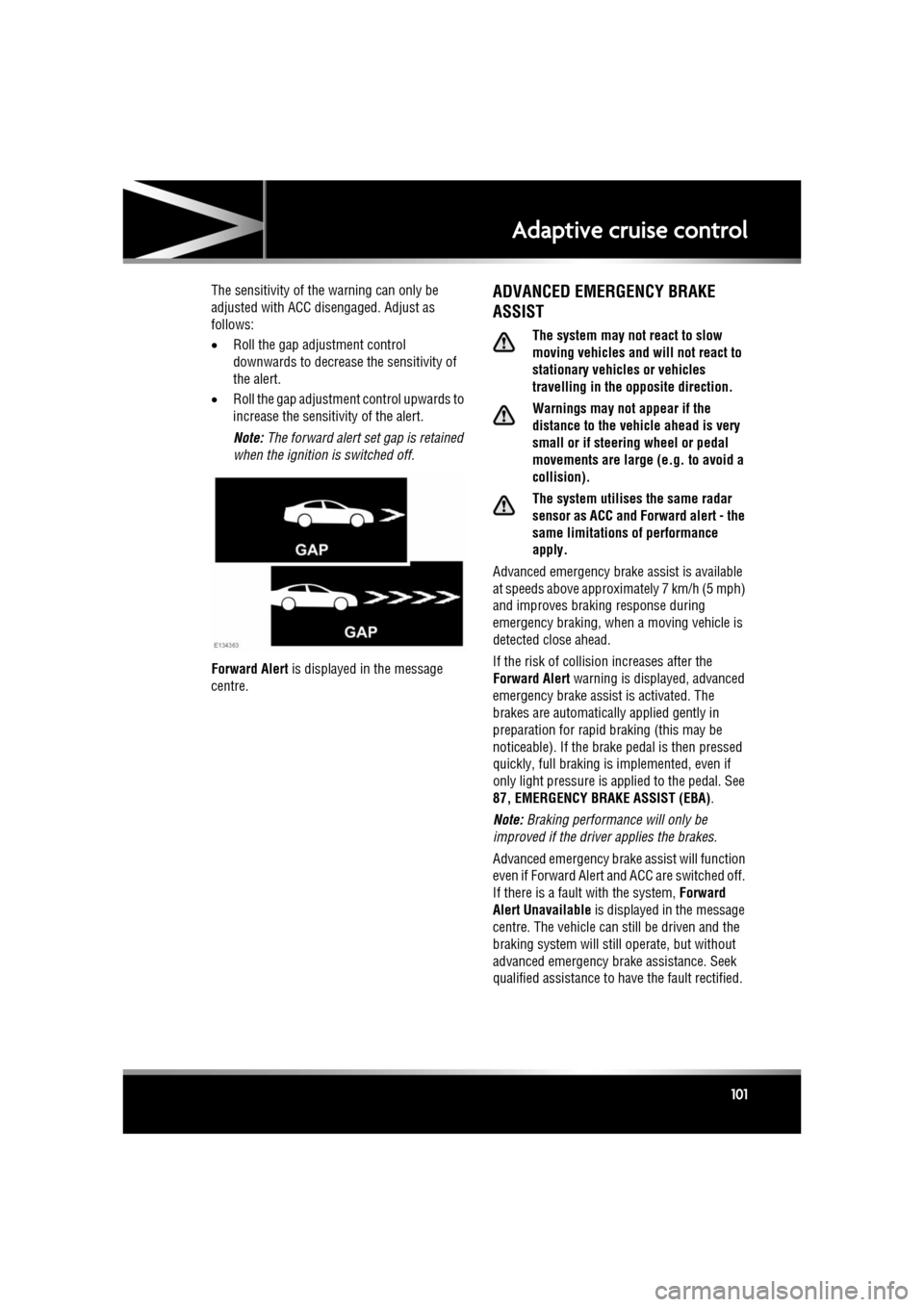
R
(FM8) SEMCON JLR OWNER GUIDE VER 1.00 EURO
LANGUAGE: english-en; MARQUE: jaguar; MODEL: XF
Adaptive cruise control
101
The sensitivity of th e warning can only be
adjusted with ACC disengaged. Adjust as
follows:
• Roll the gap adjustment control
downwards to decrease the sensitivity of
the alert.
• Roll the gap adjustment control upwards to
increase the sensitivity of the alert.
Note: The forward alert set gap is retained
when the ignition is switched off.
Forward Alert is displayed in the message
centre.ADVANCED EMERGENCY BRAKE
ASSIST
The system may not react to slow
moving vehicles and will not react to
stationary vehicles or vehicles
travelling in the opposite direction.
Warnings may not appear if the
distance to the vehicle ahead is very
small or if steering wheel or pedal
movements are large (e.g. to avoid a
collision).
The system utilises the same radar
sensor as ACC and Forward alert - the
same limitations of performance
apply.
Advanced emergency brake assist is available
at speeds above approximately 7 km/h (5 mph)
and improves brakin g response during
emergency braking, when a moving vehicle is
detected close ahead.
If the risk of collision increases after the
Forward Alert warning is displayed, advanced
emergency brake assist is activated. The
brakes are automatically applied gently in
preparation for rapid braking (this may be
noticeable). If the brake pedal is then pressed
quickly, full braking is implemented, even if
only light pressure is ap plied to the pedal. See
87, EMERGENCY BRAKE ASSIST (EBA) .
Note: Braking performance will only be
improved if the driver applies the brakes.
Advanced emergency brake assist will function
even if Forward Alert and ACC are switched off.
If there is a fault with the system, Forward
Alert Unavailable is displayed in the message
centre. The vehicle can st ill be driven and the
braking system will still operate, but without
advanced emergency brake assistance. Seek
qualified assistance to have the fault rectified.
Page 102 of 225
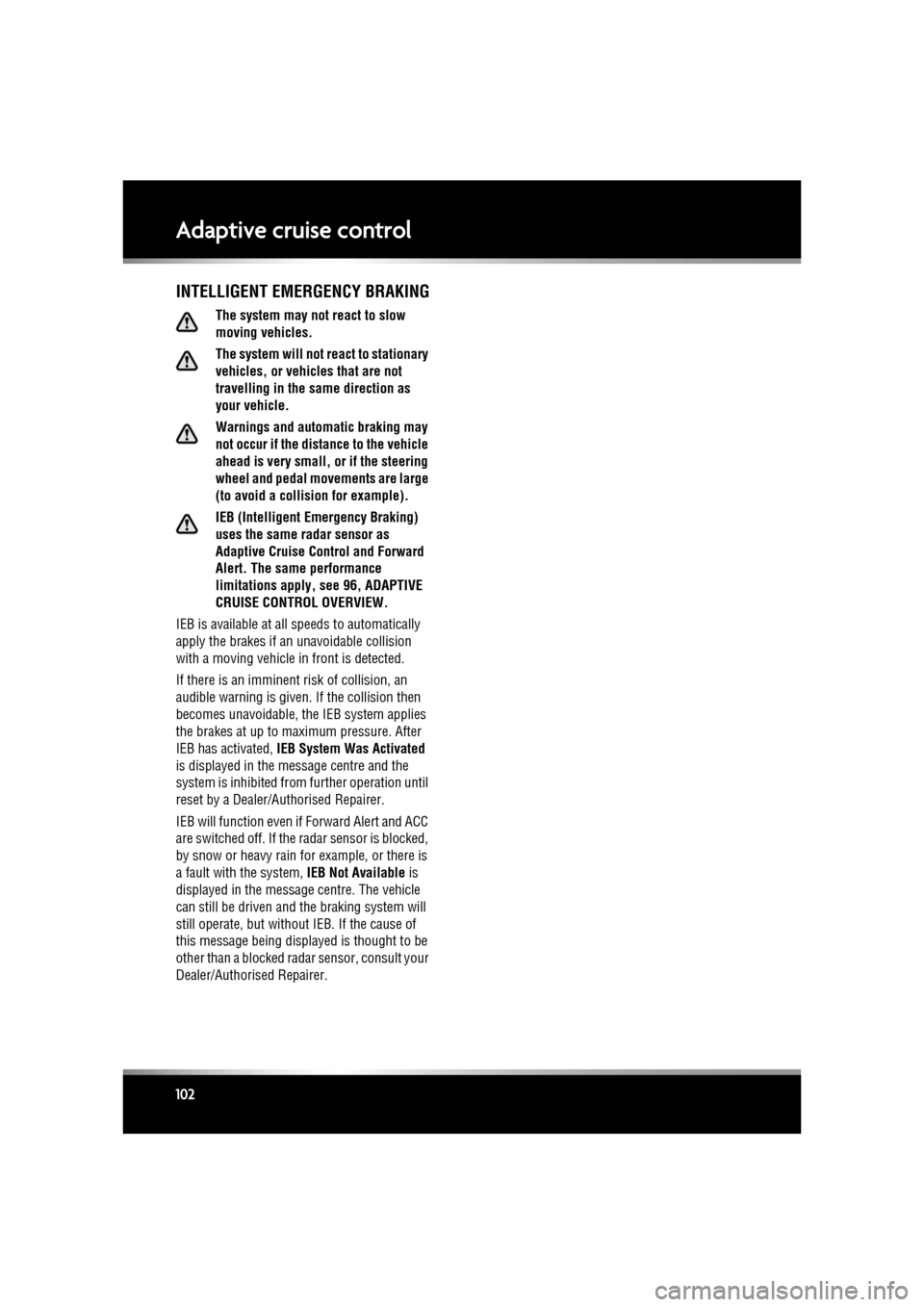
L
(FM8) SEMCON JLR OWNER GUIDE VER 1.00 EURO
LANGUAGE: english-en; MARQUE: jaguar; MODEL: XF
Adaptive cruise control
102
INTELLIGENT EMERGENCY BRAKING
The system may not react to slow
moving vehicles.
The system will not react to stationary
vehicles, or vehicles that are not
travelling in the same direction as
your vehicle.
Warnings and automatic braking may
not occur if the dist ance to the vehicle
ahead is very small, or if the steering
wheel and pedal movements are large
(to avoid a collis ion for example).
IEB (Intelligent Em ergency Braking)
uses the same radar sensor as
Adaptive Cruise Control and Forward
Alert. The same performance
limitations apply, see 96, ADAPTIVE
CRUISE CONTROL OVERVIEW.
IEB is available at all speeds to automatically
apply the brakes if an unavoidable collision
with a moving vehicle in front is detected.
If there is an imminent risk of collision, an
audible warning is given. If the collision then
becomes unavoidable, the IEB system applies
the brakes at up to maximum pressure. After
IEB has activated, IEB System Was Activated
is displayed in the message centre and the
system is inhibited from further operation until
reset by a Dealer/Authorised Repairer.
IEB will function even if Forward Alert and ACC
are switched off. If the radar sensor is blocked,
by snow or heavy rain for example, or there is
a fault with the system, IEB Not Available is
displayed in the message centre. The vehicle
can still be driven and the braking system will
still operate, but without IEB. If the cause of
this message being disp layed is thought to be
other than a blocked rada r sensor, consult your
Dealer/Authorised Repairer.
Page 103 of 225

R
(FM8) SEMCON JLR OWNER GUIDE VER 1.00 EURO
LANGUAGE: english-en; MARQUE: jaguar; MODEL: XF
Automatic speed limiter
103
Automatic speed limiterUSING ASL
In certain conditions, such as a steep
downhill gradient, the vehicle speed
may exceed the set speed limit. This
is because engine braking is unable to
maintain or reduce the vehicle speed.
The ASL button allows the driver to select
between cruise control and the automatic
speed limiter. The ASL can be set to any speed
between 30 km/h (18 mph) and 240 km/h
(150 mph).
Note: Although ASL only operates at speeds
between 30 km/h (18 mph) and 240 km/h
(150 mph), the maximum speed can be set
when the vehicle is stationary.
SETTING A SPEED LIMIT
• Press the ASL button.
• Use the cruise control speed adjustment
control to set the required speed. The
message centre display in the instrument
panel will show the selected speed.
• The set speed can be adjusted at any time,
using the cruise cont rol speed adjustment
control.
When ASL is selected and a set speed inserted,
the engine will respond normally up to the set
speed. Further accelerator pedal pressure will
not increase the vehicle speed beyond your set
speed, unless kickdown is initiated, in which
case ASL will be suspended.
SUSPENDING ASL
ASL can be suspende d by pressing the
CANCEL button. Applying sudden, rapid
acceleration (kickdown) will also suspend ASL.
RESUMING ASL
If ASL has been suspended, it can be reinstated
with a single press of the RESUME button,
however, ASL will only reinstate if the vehicle
speed is less than the current speed set in
memory and greater th an 30 km/h (18 mph).
The message centre will display an appropriate
message if the vehicle speed is too fast to
resume ASL.
ASL WARNING LAMP
Illuminates (amber) when
Automatic Speed Limiter is active.
Page 104 of 225
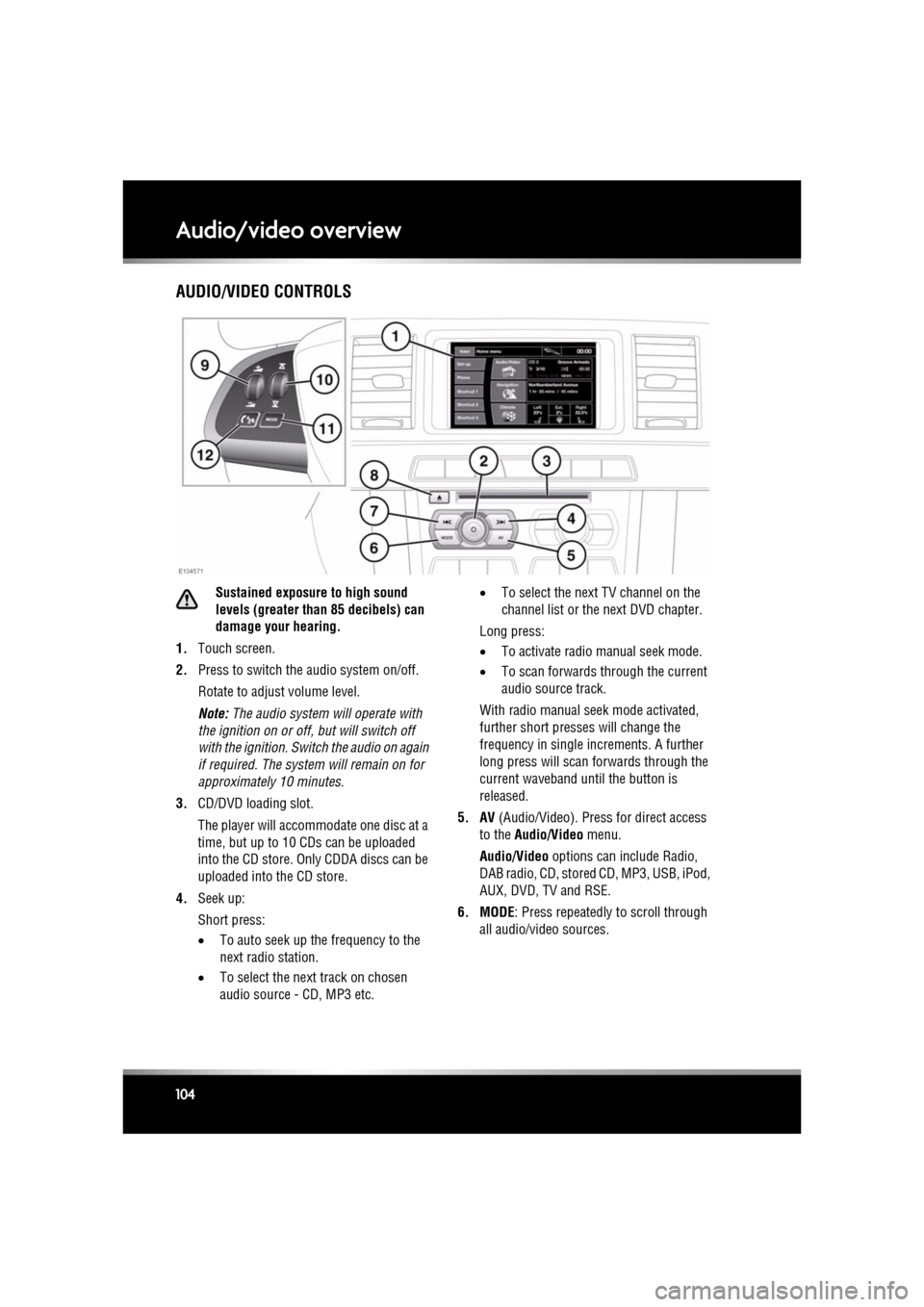
L
(FM8) SEMCON JLR OWNER GUIDE VER 1.00 EURO
LANGUAGE: english-en; MARQUE: jaguar; MODEL: XF
Audio/video overview
104
Audio/video overviewAUDIO/VIDEO CONTROLS
Sustained exposure to high sound
levels (greater than 85 decibels) can
damage your hearing.
1. Touch screen.
2. Press to switch the audio system on/off.
Rotate to adjust volume level.
Note: The audio system will operate with
the ignition on or off, but will switch off
with the ignition. Switch the audio on again
if required. The system will remain on for
approximatel y 10 minutes.
3. CD/DVD loading slot.
The player will accomm odate one disc at a
time, but up to 10 CDs can be uploaded
into the CD store. Only CDDA discs can be
uploaded into the CD store.
4. Seek up:
Short press:
•To auto seek up the frequency to the
next radio station.
• To select the next track on chosen
audio source - CD, MP3 etc. •
To select the next TV channel on the
channel list or the next DVD chapter.
Long press:
• To activate radio manual seek mode.
• To scan forwards through the current
audio source track.
With radio manual seek mode activated,
further short presses will change the
frequency in single increments. A further
long press will scan forwards through the
current waveband until the button is
released.
5. AV (Audio/Video). Press for direct access
to the Audio/Video menu.
Audio/Video options can include Radio,
DAB radio, CD, stored CD, MP3, USB, iPod,
AUX, DVD, TV and RSE.
6. MODE : Press repeatedly to scroll through
all audio/video sources.
Page 105 of 225
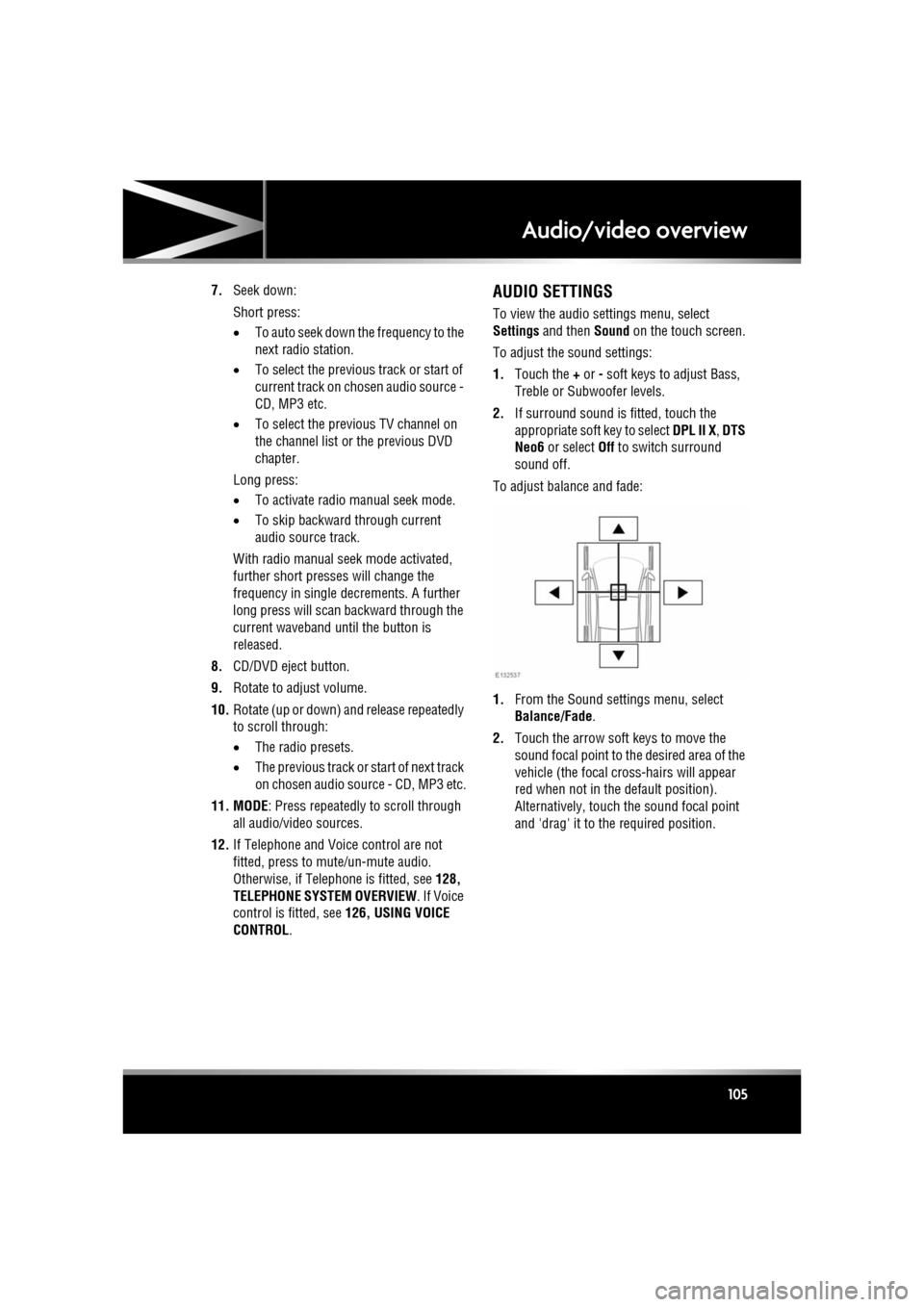
R
(FM8) SEMCON JLR OWNER GUIDE VER 1.00 EURO
LANGUAGE: english-en; MARQUE: jaguar; MODEL: XF
Audio/video overview
105
7. Seek down:
Short press:
•To auto seek down the frequency to the
next radio station.
• To select the previous track or start of
current track on chosen audio source -
CD, MP3 etc.
• To select the previous TV channel on
the channel list or the previous DVD
chapter.
Long press:
• To activate radio manual seek mode.
• To skip backward through current
audio source track.
With radio manual seek mode activated,
further short presse s will change the
frequency in single decrements. A further
long press will scan backward through the
current waveband until the button is
released.
8. CD/DVD eject button.
9. Rotate to adjust volume.
10. Rotate (up or down) and release repeatedly
to scroll through:
•The radio presets.
• The previous track or start of next track
on chosen audio source - CD, MP3 etc.
11. MODE : Press repeatedly to scroll through
all audio/video sources.
12. If Telephone and Voice control are not
fitted, press to mute/un-mute audio.
Otherwise, if Tele phone is fitted, see 128,
TELEPHONE SYSTEM OVERVIEW. If Voice
control is fitted, see 126, USING VOICE
CONTROL .AUDIO SETTINGS
To view the audio settings menu, select
Settings and then Sound on the touch screen.
To adjust the sound settings:
1. Touch the + or - soft keys to adjust Bass,
Treble or Subwoofer levels.
2. If surround sound is fitted, touch the
appropriate soft key to select DPL II X, DTS
Neo6 or select Off to switch surround
sound off.
To adjust balance and fade:
1. From the Sound settings menu, select
Balance/Fade.
2. Touch the arrow soft keys to move the
sound focal point to the desired area of the
vehicle (the focal cr oss-hairs will appear
red when not in the default position).
Alternatively, touch the sound focal point
and 'drag' it to the required position.
Page 106 of 225
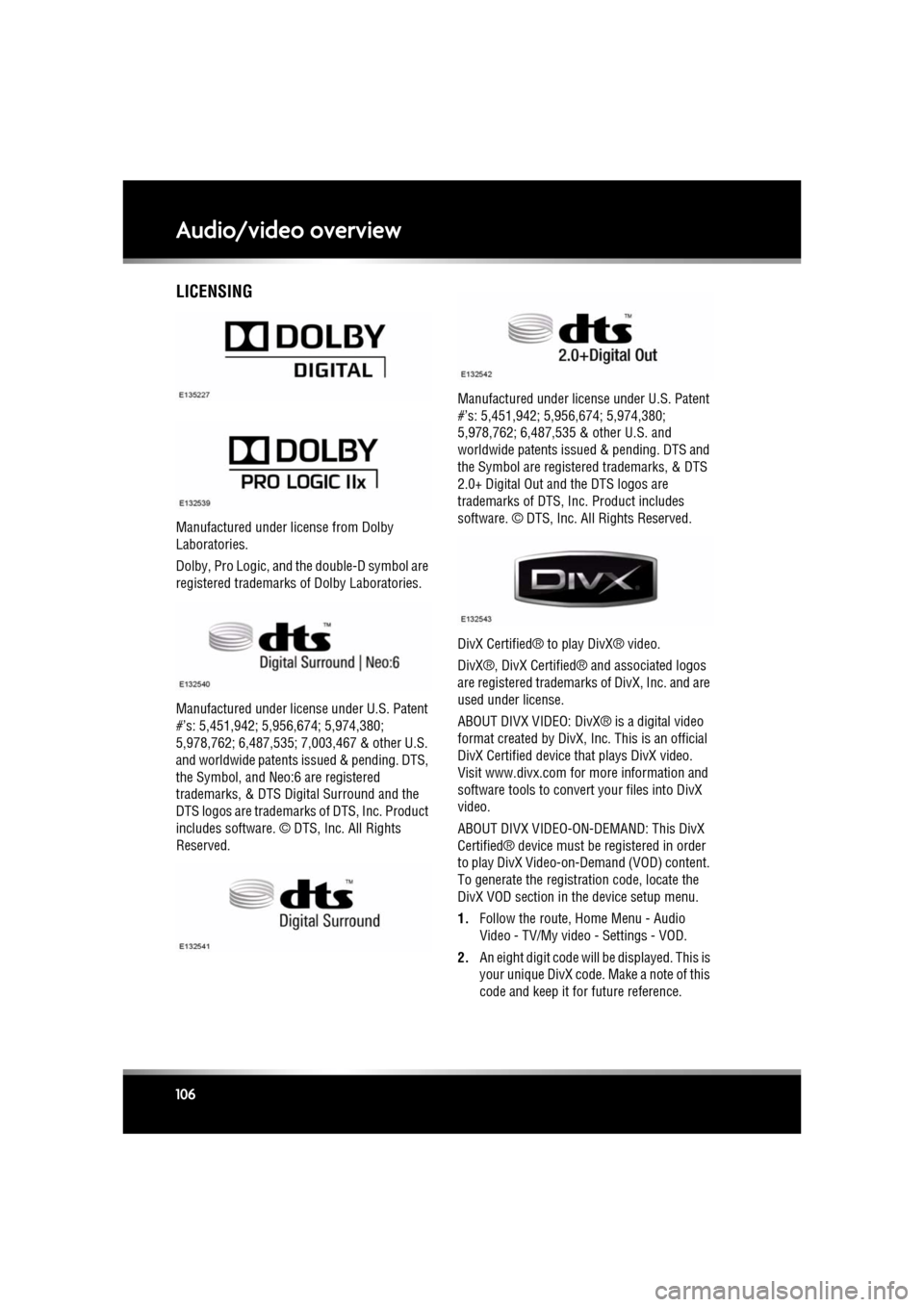
L
(FM8) SEMCON JLR OWNER GUIDE VER 1.00 EURO
LANGUAGE: english-en; MARQUE: jaguar; MODEL: XF
Audio/video overview
106
LICENSING
Manufactured under lic ense from Dolby
Laboratories.
Dolby, Pro Logic, and the double-D symbol are
registered trademarks of Dolby Laboratories.
Manufactured under lice nse under U.S. Patent
#’s: 5,451,942; 5, 956,674; 5,974,380;
5,978,762; 6,487,535; 7,003,467 & other U.S.
and worldwide patents is sued & pending. DTS,
the Symbol, and Neo:6 are registered
trademarks, & DTS Digital Surround and the
DTS logos are trademarks of DTS, Inc. Product
includes software. © DTS, Inc. All Rights
Reserved. Manufactured under licens
e under U.S. Patent
#’s: 5,451,942; 5,956,674; 5,974,380;
5,978,762; 6,487,535 & other U.S. and
worldwide patents issued & pending. DTS and
the Symbol are registered trademarks, & DTS
2.0+ Digital Out and the DTS logos are
trademarks of DTS, Inc. Product includes
software. © DTS, Inc. All Rights Reserved.
DivX Certified® to play DivX® video.
DivX®, DivX Certified® and associated logos
are registered trademarks of DivX, Inc. and are
used under license.
ABOUT DIVX VIDEO: DivX ® is a digital video
format created by DivX, Inc. This is an official
DivX Certified device th at plays DivX video.
Visit www.divx.com for more information and
software tools to convert your files into DivX
video.
ABOUT DIVX VIDEO-ON-DEMAND: This DivX
Certified® device must be registered in order
to play DivX Video-on- Demand (VOD) content.
To generate the registration code, locate the
DivX VOD section in the device setup menu.
1. Follow the route, Home Menu - Audio
Video - TV/My video - Settings - VOD.
2. An eight digit code will be displayed. This is
your unique DivX code. Make a note of this
code and keep it for future reference.
Page 107 of 225
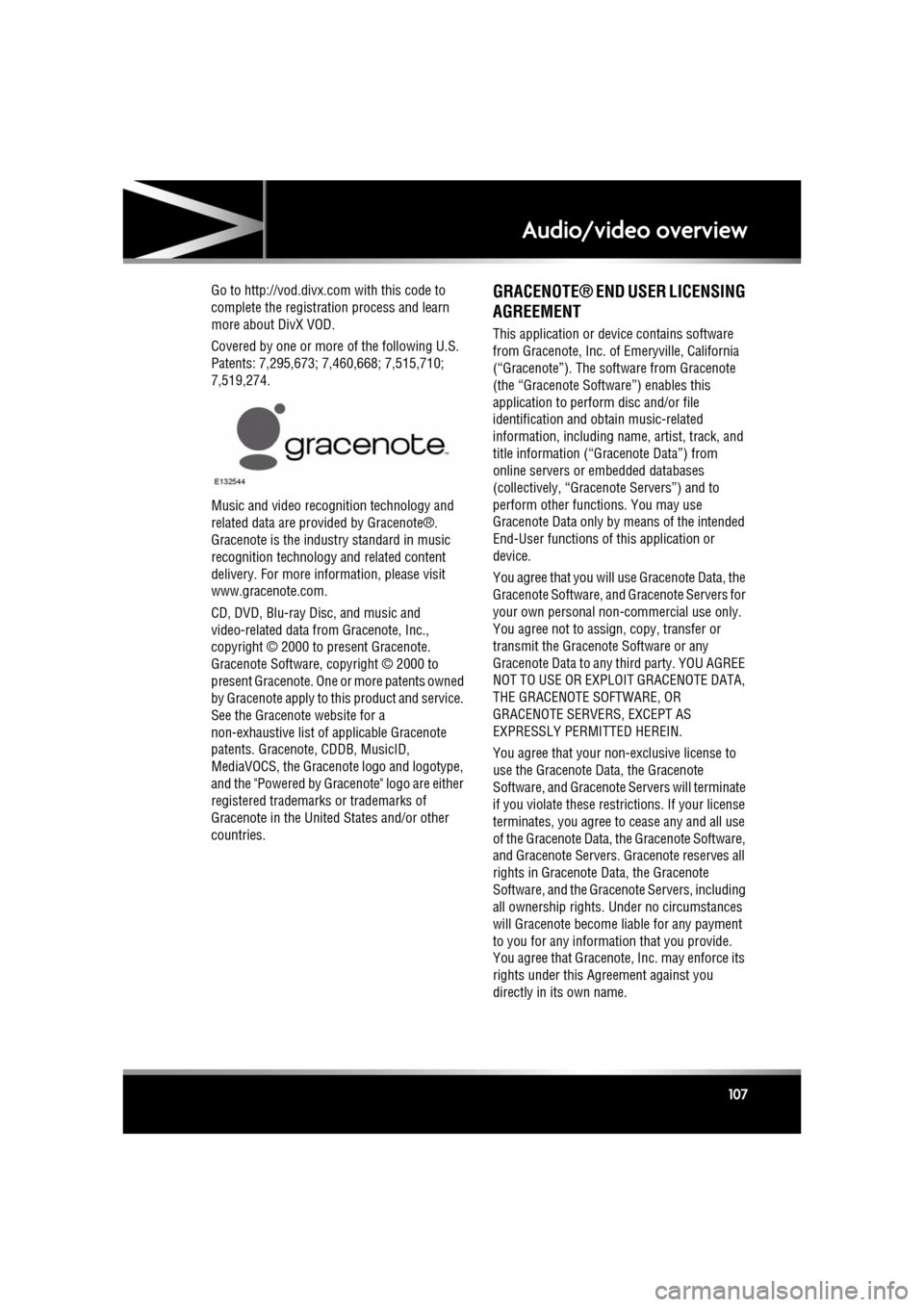
R
(FM8) SEMCON JLR OWNER GUIDE VER 1.00 EURO
LANGUAGE: english-en; MARQUE: jaguar; MODEL: XF
Audio/video overview
107
Go to http://vod.divx.com with this code to
complete the registra tion process and learn
more about DivX VOD.
Covered by one or more of the following U.S.
Patents: 7,295,673; 7,460,668; 7,515,710;
7,519,274.
Music and video recognition technology and
related data are provided by Gracenote®.
Gracenote is the industry standard in music
recognition technology and related content
delivery. For more information, please visit
www.gracenote.com.
CD, DVD, Blu-ray Di sc, and music and
video-related data fr om Gracenote, Inc.,
copyright © 2000 to present Gracenote.
Gracenote Software, copyright © 2000 to
present Gracenote. One or more patents owned
by Gracenote apply to th is product and service.
See the Gracenote website for a
non-exhaustive list of applicable Gracenote
patents. Gracenote, CDDB, MusicID,
MediaVOCS, the Gracenote logo and logotype,
and the "Powered by Gracenote" logo are either
registered trademarks or trademarks of
Gracenote in the United States and/or other
countries.GRACENOTE® END USER LICENSING
AGREEMENT
This application or device contains software
from Gracenote, Inc. of Emeryville, California
(“Gracenote”). The soft ware from Gracenote
(the “Gracenote Software”) enables this
application to perform disc and/or file
identification and obtain music-related
information, including na me, artist, track, and
title information (“Gracenote Data”) from
online servers or embedded databases
(collectively, “Gracenote Servers”) and to
perform other functions. You may use
Gracenote Data only by means of the intended
End-User functions of this application or
device.
You agree that you will use Gracenote Data, the
Gracenote Software, and Gracenote Servers for
your own personal non-commercial use only.
You agree not to assign, copy, transfer or
transmit the Gracenote Software or any
Gracenote Data to any third party. YOU AGREE
NOT TO USE OR EXPLOIT GRACENOTE DATA,
THE GRACENOTE SOFTWARE, OR
GRACENOTE SERVERS, EXCEPT AS
EXPRESSLY PERMITTED HEREIN.
You agree that your non- exclusive license to
use the Gracenote Data, the Gracenote
Software, and Gracenote Servers will terminate
if you violate these restrictions. If your license
terminates, you agree to cease any and all use
of the Gracenote Data, the Gracenote Software,
and Gracenote Servers. Gracenote reserves all
rights in Gracenote Data, the Gracenote
Software, and the Grace note Servers, including
all ownership rights. Under no circumstances
will Gracenote become liable for any payment
to you for any information that you provide.
You agree that Gracenote, Inc. may enforce its
rights under this Agreement against you
directly in its own name.
Page 108 of 225
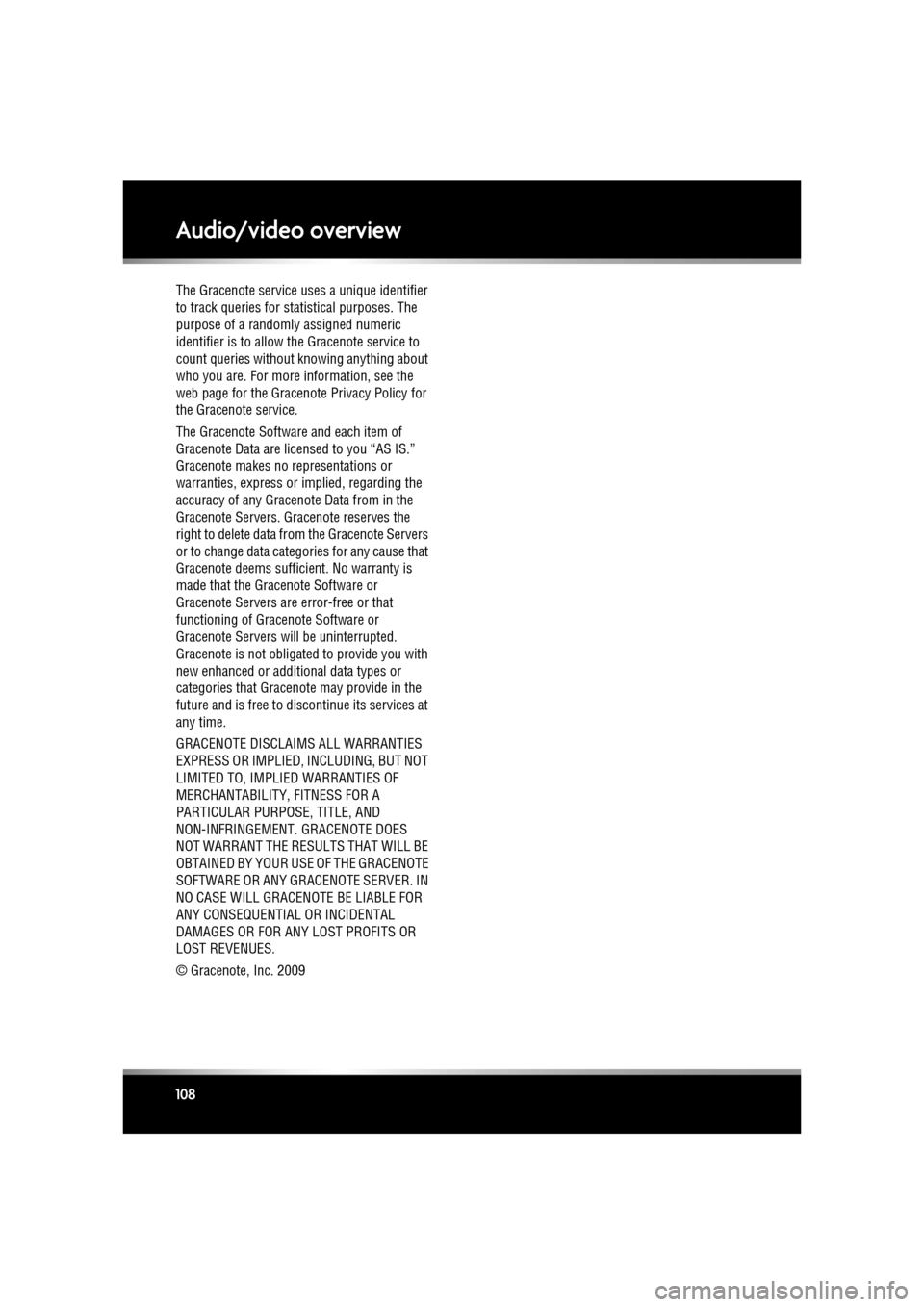
L
(FM8) SEMCON JLR OWNER GUIDE VER 1.00 EURO
LANGUAGE: english-en; MARQUE: jaguar; MODEL: XF
Audio/video overview
108
The Gracenote service uses a unique identifier
to track queries for st atistical purposes. The
purpose of a randomly assigned numeric
identifier is to allow the Gracenote service to
count queries without knowing anything about
who you are. For more information, see the
web page for the Gracenote Privacy Policy for
the Gracenote service.
The Gracenote Software and each item of
Gracenote Data are licensed to you “AS IS.”
Gracenote makes no representations or
warranties, express or implied, regarding the
accuracy of any Gracenote Data from in the
Gracenote Servers. Gracenote reserves the
right to delete data fr om the Gracenote Servers
or to change data categories for any cause that
Gracenote deems sufficient. No warranty is
made that the Gracenote Software or
Gracenote Servers are error-free or that
functioning of Gracenote Software or
Gracenote Servers will be uninterrupted.
Gracenote is not obligated to provide you with
new enhanced or additional data types or
categories that Gracenote may provide in the
future and is free to di scontinue its services at
any time.
GRACENOTE DISCLAIMS ALL WARRANTIES
EXPRESS OR IMPLIED, INCLUDING, BUT NOT
LIMITED TO, IMPLIED WARRANTIES OF
MERCHANTABILITY, FITNESS FOR A
PARTICULAR PURPOS E, TITLE, AND
NON-INFRINGEMENT. GRACENOTE DOES
NOT WARRANT THE RESULTS THAT WILL BE
OBTAINED BY YOUR US E OF THE GRACENOTE
SOFTWARE OR ANY GRACENOTE SERVER. IN
NO CASE WILL GRACE NOTE BE LIABLE FOR
ANY CONSEQUENTIAL OR INCIDENTAL
DAMAGES OR FOR ANY LOST PROFITS OR
LOST REVENUES.
© Gracenote, Inc. 2009
Page 109 of 225
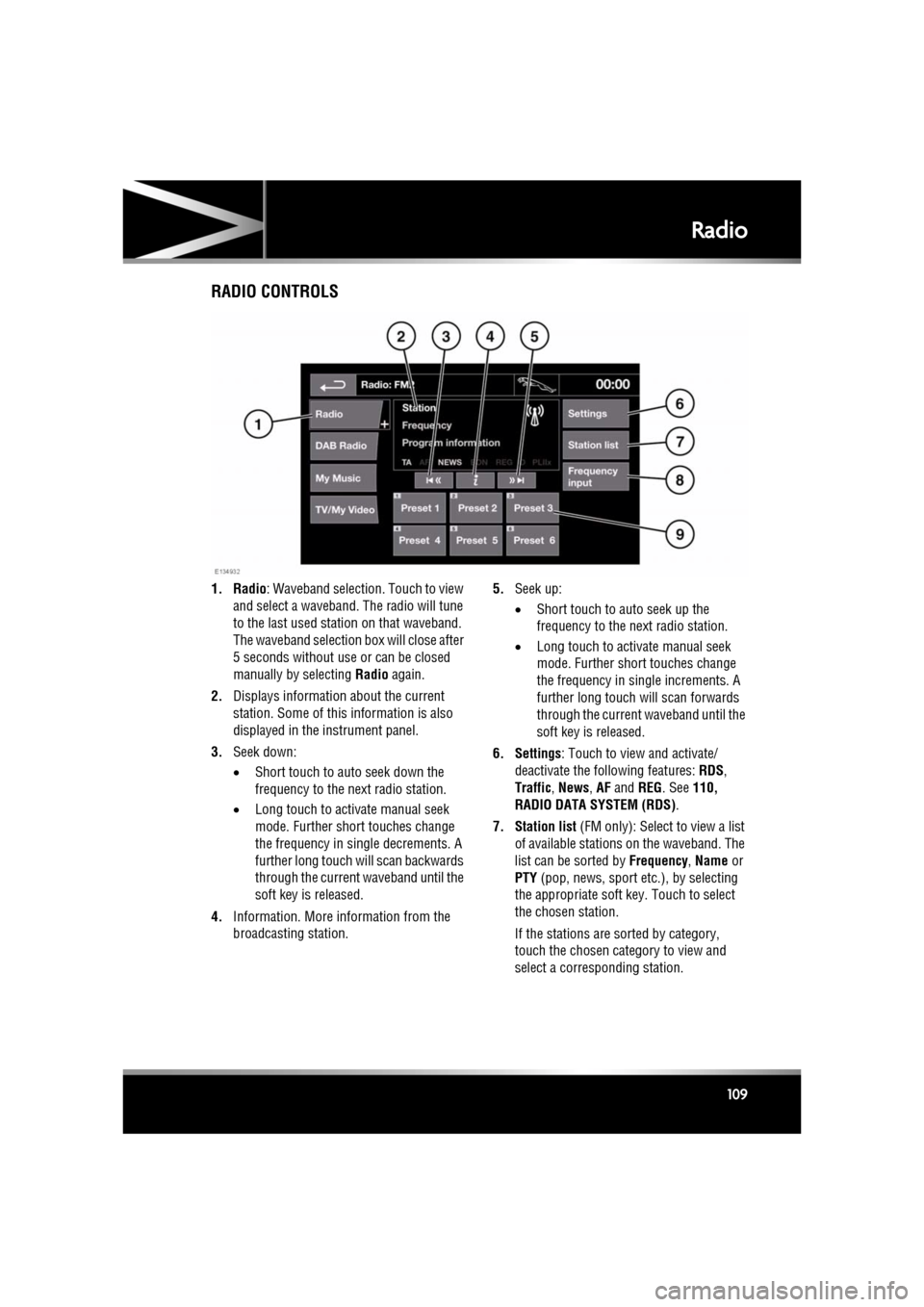
R
(FM8) SEMCON JLR OWNER GUIDE VER 1.00 EURO
LANGUAGE: english-en; MARQUE: jaguar; MODEL: XF
Radio
109
RadioRADIO CONTROLS
1. Radio : Waveband selection. Touch to view
and select a waveband. The radio will tune
to the last used stat ion on that waveband.
The waveband selection box will close after
5 seconds without use or can be closed
manually by selecting Radio again.
2. Displays informati on about the current
station. Some of this information is also
displayed in the instrument panel.
3. Seek down:
•Short touch to auto seek down the
frequency to the next radio station.
• Long touch to activate manual seek
mode. Further short touches change
the frequency in single decrements. A
further long touch will scan backwards
through the current waveband until the
soft key is released.
4. Information. More information from the
broadcasting station. 5.
Seek up:
•Short touch to auto seek up the
frequency to the next radio station.
• Long touch to activate manual seek
mode. Further short touches change
the frequency in single increments. A
further long touch will scan forwards
through the current waveband until the
soft key is released.
6. Settings : Touch to view and activate/
deactivate the following features: RDS ,
Traffic , News , AF and REG. See 110,
RADIO DATA SYSTEM (RDS) .
7. Station list (FM only): Select to view a list
of available stations on the waveband. The
list can be sorted by Frequency, Name or
PTY (pop, news, sport et c.), by selecting
the appropriate soft key. Touch to select
the chosen station.
If the stations are sorted by category,
touch the chosen category to view and
select a corre sponding station.
Page 110 of 225
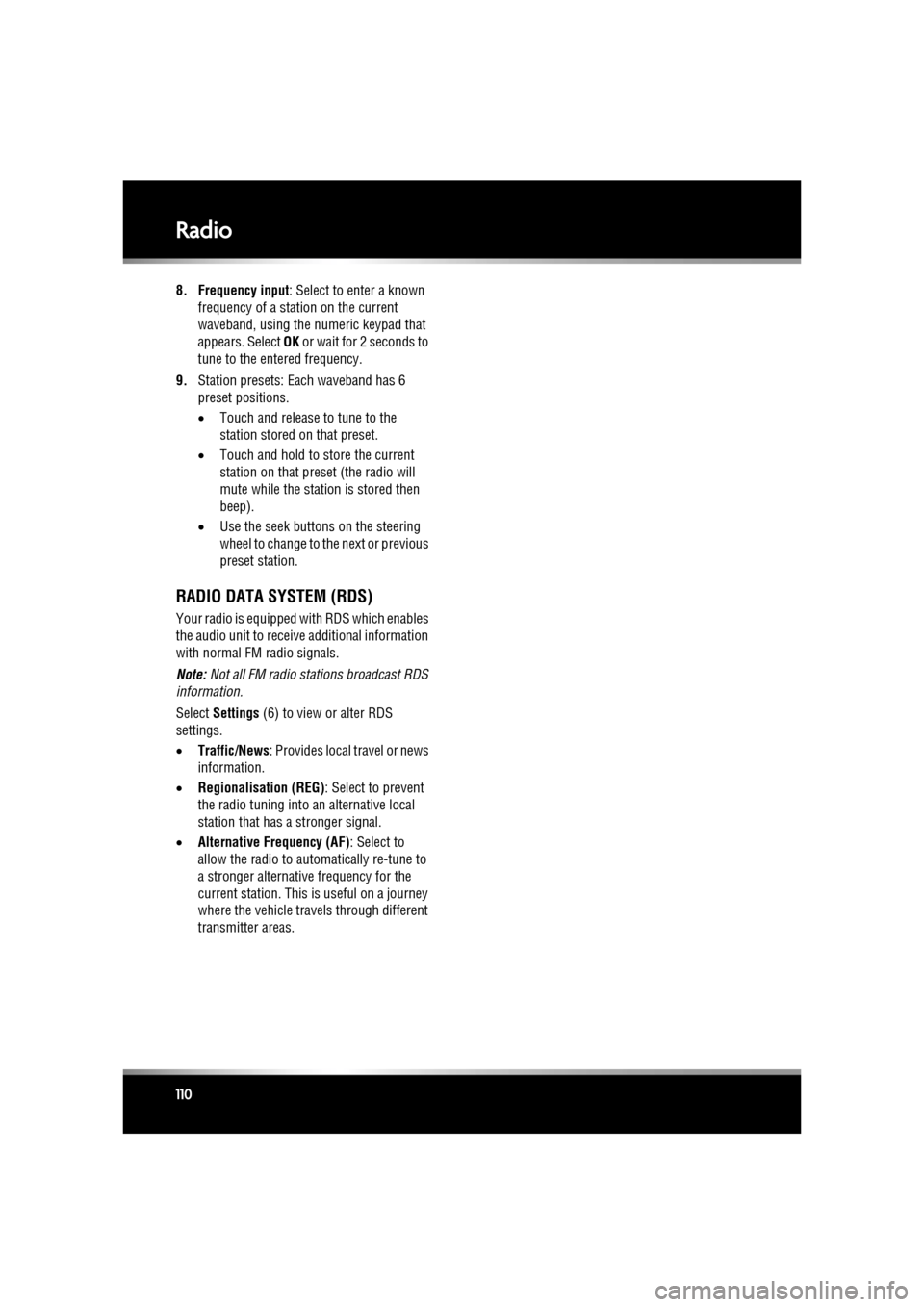
L
(FM8) SEMCON JLR OWNER GUIDE VER 1.00 EURO
LANGUAGE: english-en; MARQUE: jaguar; MODEL: XF
Radio
110
8. Frequency input : Select to enter a known
frequency of a station on the current
waveband, using the numeric keypad that
appears. Select OK or wait for 2 seconds to
tune to the entered frequency.
9. Station presets: Ea ch waveband has 6
preset positions.
• Touch and release to tune to the
station stored on that preset.
• Touch and hold to store the current
station on that preset (the radio will
mute while the station is stored then
beep).
• Use the seek buttons on the steering
wheel to change to th e next or previous
preset station.
RADIO DATA SYSTEM (RDS)
Your radio is equipped with RDS which enables
the audio unit to receive additional information
with normal FM radio signals.
Note: Not all FM radio stat ions broadcast RDS
information.
Select Settings (6) to view or alter RDS
settings.
• Traffic/News : Provides local travel or news
information.
• Regionalisation (REG) : Select to prevent
the radio tuning into an alternative local
station that has a stronger signal.
• Alternative Frequency (AF) : Select to
allow the radio to automatically re-tune to
a stronger alternative frequency for the
current station. This is useful on a journey
where the vehicle travels through different
transmitter areas.