service reset JAGUAR XJ 2013 X351 / 4.G Quick Start Guide
[x] Cancel search | Manufacturer: JAGUAR, Model Year: 2013, Model line: XJ, Model: JAGUAR XJ 2013 X351 / 4.GPages: 16, PDF Size: 2.19 MB
Page 11 of 16
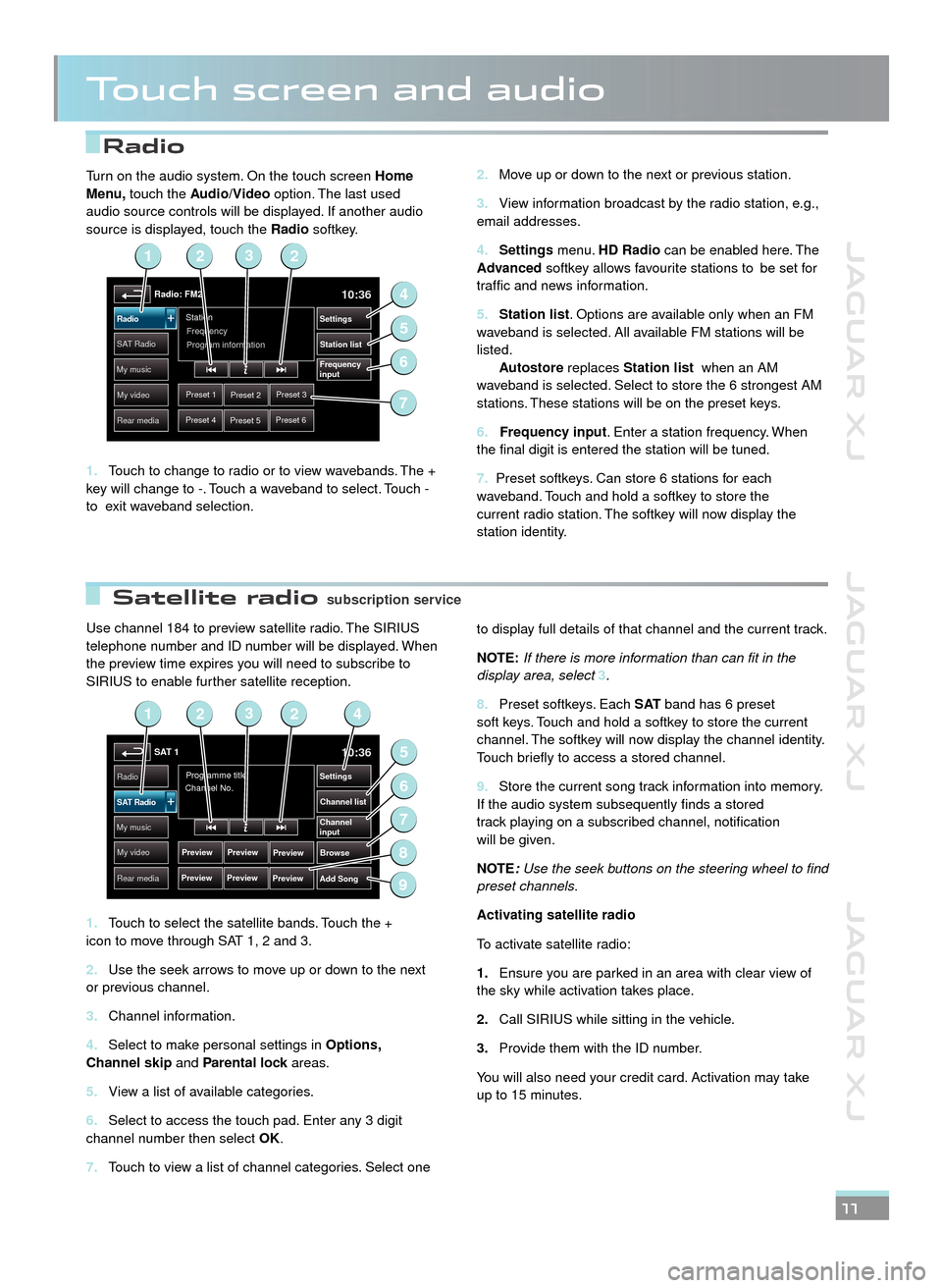
JAGUAR XJ JAGUAR XJ JAGUAR XJ
Radio
Satellite radio
Touch screen and audio
Use channel 184 to preview satellite radio. The SIRIUS telephone number and ID number will be displayed. When the preview time expires you will need to subscribe to SIRIUS to enable further satellite reception.
Touch to select the satellite bands. Touch the + 1. icon to move through SAT 1, 2 and 3.
Use the seek arrows to move up or down to the next 2. or previous channel.
Channel information.3.
Select to make personal settings in 4. Options, Channel skip and Parental lock areas.Parental lock areas.Parental lock
View a list of available categories.5.
Select to access the touch pad. Enter any 3 digit 6. channel number then select OK.
Touch to view a list of channel categories. Select one 7.
to display full details of that channel and the current track.
NOTE:If there is more information than can fit in the display area, select 3.
Preset softkeys. Each 8. S AT band has 6 preset soft keys. Touch and hold a softkey to store the current channel. The softkey will now display the channel identity. Touch briefly to access a stored channel.
Store the current song track information into memory. 9. If the audio system subsequently finds a stored track playing on a subscribed channel, notification will be given.
NOTE:Use the seek buttons on the steering wheel to find preset channels.
Activating satellite radio
To activate satellite radio:
Ensure you are parked in an area with clear view of 1.the sky while activation takes place.
Call SIRIUS while sitting in the vehicle.2.
Provide them with the ID number. 3.
You will also need your credit card. Activation may take up to 15 minutes.
11
Move up or down to the next or previous station.2.
View information broadcast by the radio station, e.g., 3. email addresses.
Settings4. menu. HD Radio can be enabled here. The Advanced softkey allows favourite stations to be set for traffic and news information.
Station list5. . Options are available only when an FM waveband is selected. All available FM stations will be listed. Autostore replaces Station list when an AM waveband is selected. Select to store the 6 strongest AM stations. These stations will be on the preset keys.
6. Frequency input. Enter a station frequency. When the final digit is entered the station will be tuned.
7. Preset softkeys. Can store 6 stations for each waveband. Touch and hold a softkey to store the current radio station. The softkey will now display the station identity.
Turn on the audio system. On the touch screen Home Menu, touch the Audio/Video option. The last used audio source controls will be displayed. If another audio source is displayed, touch the Radio softkey.
Touch to change to radio or to view wavebands. The + 1. key will change to -. Touch a waveband to select. Touch - to exit waveband selection.
Radio: FM210:36
Preset 1Preset 2Preset 3
Preset 4Preset 5Preset 6
Station
Frequency
SA T RadioStation list
Settings
Frequency
input
Radio
My music
My video
Rear media
Program information
2
4
6
5
123
7
SAT 110:36
Preview
Preview
Programme title
Channel No.Radio
Channel list
Settings
Browse
Channel
input
Add Song
SAT Radio
My music
My video
Rear media
Preview
Preview Preview
Preview
2
5
7
6
9
1423
8
subscription servicesubscription service
JJM189634131.indd 11JJM189634131.indd 11JJM189634131.indd 11JJM189634131.indd 11JJM189634131.indd 11JJM189634131.indd 11JJM189634131.indd 11JJM189634131.indd 11JJM189634131.indd 11JJM189634131.indd 1122/05/2012 14:13:3222/05/2012 14:13:3222/05/2012 14:13:3222/05/2012 14:13:3222/05/2012 14:13:3222/05/2012 14:13:3222/05/2012 14:13:3222/05/2012 14:13:3222/05/2012 14:13:3222/05/2012 14:13:3222/05/2012 14:13:32