service JEEP CHEROKEE 2015 KL / 5.G User Guide
[x] Cancel search | Manufacturer: JEEP, Model Year: 2015, Model line: CHEROKEE, Model: JEEP CHEROKEE 2015 KL / 5.GPages: 244, PDF Size: 30.6 MB
Page 3 of 244
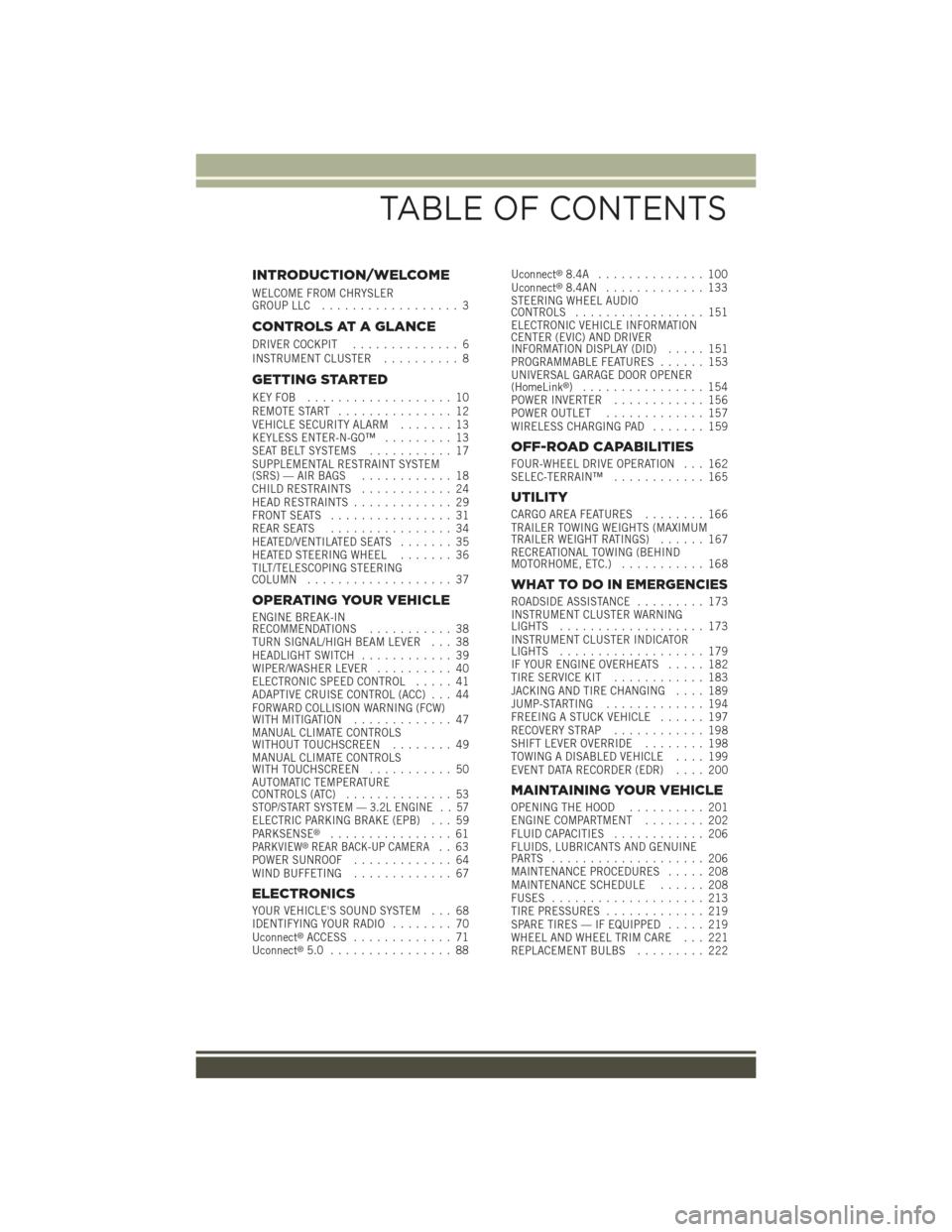
INTRODUCTION/WELCOME
WELCOME FROM CHRYSLERGROUP LLC.................. 3
CONTROLS AT A GLANCE
DRIVER COCKPIT.............. 6INSTRUMENT CLUSTER.......... 8
GETTING STARTED
KEY FOB . . . . . . . . . . . . . . . . . . . 10REMOTE START............... 12VEHICLE SECURITY ALARM....... 13KEYLESS ENTER-N-GO™......... 13SEAT BELT SYSTEMS........... 17SUPPLEMENTAL RESTRAINT SYSTEM(SRS) — AIR BAGS............ 18CHILD RESTRAINTS............ 24HEAD RESTRAINTS............. 29FRONT SEATS................ 31REAR SEATS................ 34HEATED/VENTILATED SEATS....... 35HEATED STEERING WHEEL....... 36TILT/TELESCOPING STEERINGCOLUMN................... 37
OPERATING YOUR VEHICLE
ENGINE BREAK-INRECOMMENDATIONS........... 38TURN SIGNAL/HIGH BEAM LEVER . . . 38HEADLIGHT SWITCH............ 39WIPER/WASHER LEVER.......... 40ELECTRONIC SPEED CONTROL..... 41ADAPTIVE CRUISE CONTROL (ACC) . . . 44FORWARD COLLISION WARNING (FCW)WITH MITIGATION . . . . . . . . . . . . . 47MANUAL CLIMATE CONTROLSWITHOUT TOUCHSCREEN........ 49MANUAL CLIMATE CONTROLSWITH TOUCHSCREEN........... 50AUTOMATIC TEMPERATURECONTROLS (ATC).............. 53STOP/START SYSTEM — 3.2L ENGINE . . 57ELECTRIC PARKING BRAKE (EPB) . . . 59PA R K S E N S E®................ 61PARKVIEW®REAR BACK-UP CAMERA.. 63POWER SUNROOF............. 64WIND BUFFETING............. 67
ELECTRONICS
YOUR VEHICLE'S SOUND SYSTEM . . . 68IDENTIFYING YOUR RADIO........ 70Uconnect®ACCESS............. 71Uconnect®5.0 . . . . . . . . . . . . . . . . 88
Uconnect®8.4A . . . . . . . . . . . . . . 100Uconnect®8.4AN . . . . . . . . . . . . . 133STEERING WHEEL AUDIOCONTROLS................. 151ELECTRONIC VEHICLE INFORMATIONCENTER (EVIC) AND DRIVERINFORMATION DISPLAY (DID)..... 151PROGRAMMABLE FEATURES...... 153UNIVERSAL GARAGE DOOR OPENER(HomeLink®)................154POWER INVERTER............ 156POWER OUTLET............. 157WIRELESS CHARGING PAD....... 159
OFF-ROAD CAPABILITIES
FOUR-WHEEL DRIVE OPERATION . . . 162SELEC-TERRAIN™............ 165
UTILITY
CARGO AREA FEATURES........ 166TRAILER TOWING WEIGHTS (MAXIMUMTRAILER WEIGHT RATINGS)...... 167RECREATIONAL TOWING (BEHINDMOTORHOME, ETC.)........... 168
WHAT TO DO IN EMERGENCIES
ROADSIDE ASSISTANCE......... 173INSTRUMENT CLUSTER WARNINGLIGHTS................... 173INSTRUMENT CLUSTER INDICATORLIGHTS................... 179IF YOUR ENGINE OVERHEATS..... 182TIRE SERVICE KIT . . . . . . . . . . . . 183JACKING AND TIRE CHANGING.... 189JUMP-STARTING............. 194FREEING A STUCK VEHICLE...... 197RECOVERY STRAP............ 198SHIFT LEVER OVERRIDE........ 198TOWING A DISABLED VEHICLE.... 199EVENT DATA RECORDER (EDR).... 200
MAINTAINING YOUR VEHICLE
OPENING THE HOOD.......... 201ENGINE COMPARTMENT........ 202FLUID CAPACITIES............ 206FLUIDS, LUBRICANTS AND GENUINEPA RT S . . . . . . . . . . . . . . . . . . . . 2 0 6MAINTENANCE PROCEDURES..... 208MAINTENANCE SCHEDULE...... 208FUSES.................... 213TIRE PRESSURES............. 219SPARE TIRES — IF EQUIPPED..... 219WHEEL AND WHEEL TRIM CARE . . . 221REPLACEMENT BULBS......... 222
TABLE OF CONTENTS
Page 21 of 244
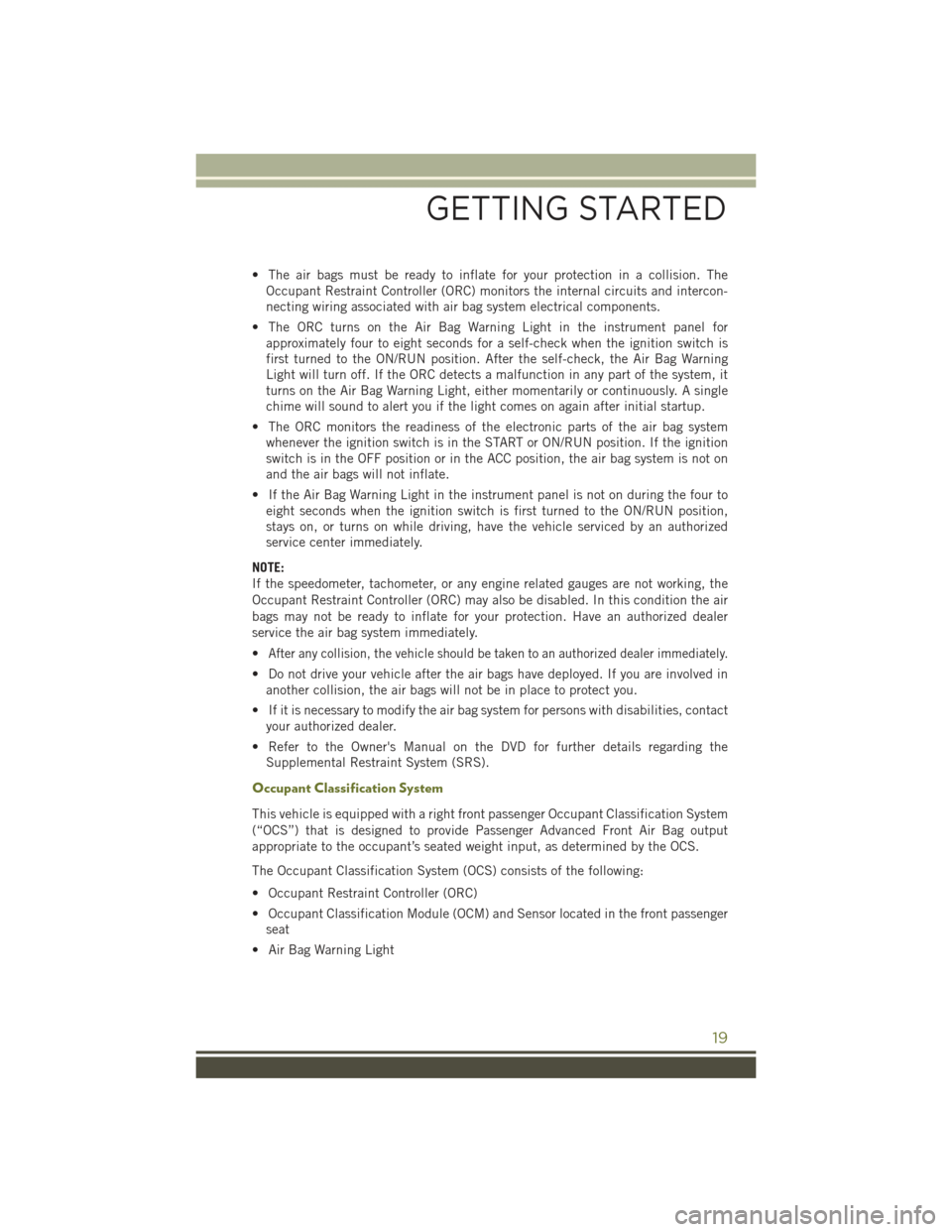
• The air bags must be ready to inflate for your protection in a collision. The
Occupant Restraint Controller (ORC) monitors the internal circuits and intercon-
necting wiring associated with air bag system electrical components.
• The ORC turns on the Air Bag Warning Light in the instrument panel for
approximately four to eight seconds for a self-check when the ignition switch is
first turned to the ON/RUN position. After the self-check, the Air Bag Warning
Light will turn off. If the ORC detects a malfunction in any part of the system, it
turns on the Air Bag Warning Light, either momentarily or continuously. A single
chime will sound to alert you if the light comes on again after initial startup.
• The ORC monitors the readiness of the electronic parts of the air bag system
whenever the ignition switch is in the START or ON/RUN position. If the ignition
switch is in the OFF position or in the ACC position, the air bag system is not on
and the air bags will not inflate.
• If the Air Bag Warning Light in the instrument panel is not on during the four to
eight seconds when the ignition switch is first turned to the ON/RUN position,
stays on, or turns on while driving, have the vehicle serviced by an authorized
service center immediately.
NOTE:
If the speedometer, tachometer, or any engine related gauges are not working, the
Occupant Restraint Controller (ORC) may also be disabled. In this condition the air
bags may not be ready to inflate for your protection. Have an authorized dealer
service the air bag system immediately.
•After any collision, the vehicle should be taken to an authorized dealer immediately.
• Do not drive your vehicle after the air bags have deployed. If you are involved in
another collision, the air bags will not be in place to protect you.
• If it is necessary to modify the air bag system for persons with disabilities, contact
your authorized dealer.
• Refer to the Owner's Manual on the DVD for further details regarding the
Supplemental Restraint System (SRS).
Occupant Classification System
This vehicle is equipped with a right front passenger Occupant Classification System
(“OCS”) that is designed to provide Passenger Advanced Front Air Bag output
appropriate to the occupant’s seated weight input, as determined by the OCS.
The Occupant Classification System (OCS) consists of the following:
• Occupant Restraint Controller (ORC)
• Occupant Classification Module (OCM) and Sensor located in the front passenger
seat
• Air Bag Warning Light
GETTING STARTED
19
Page 24 of 244
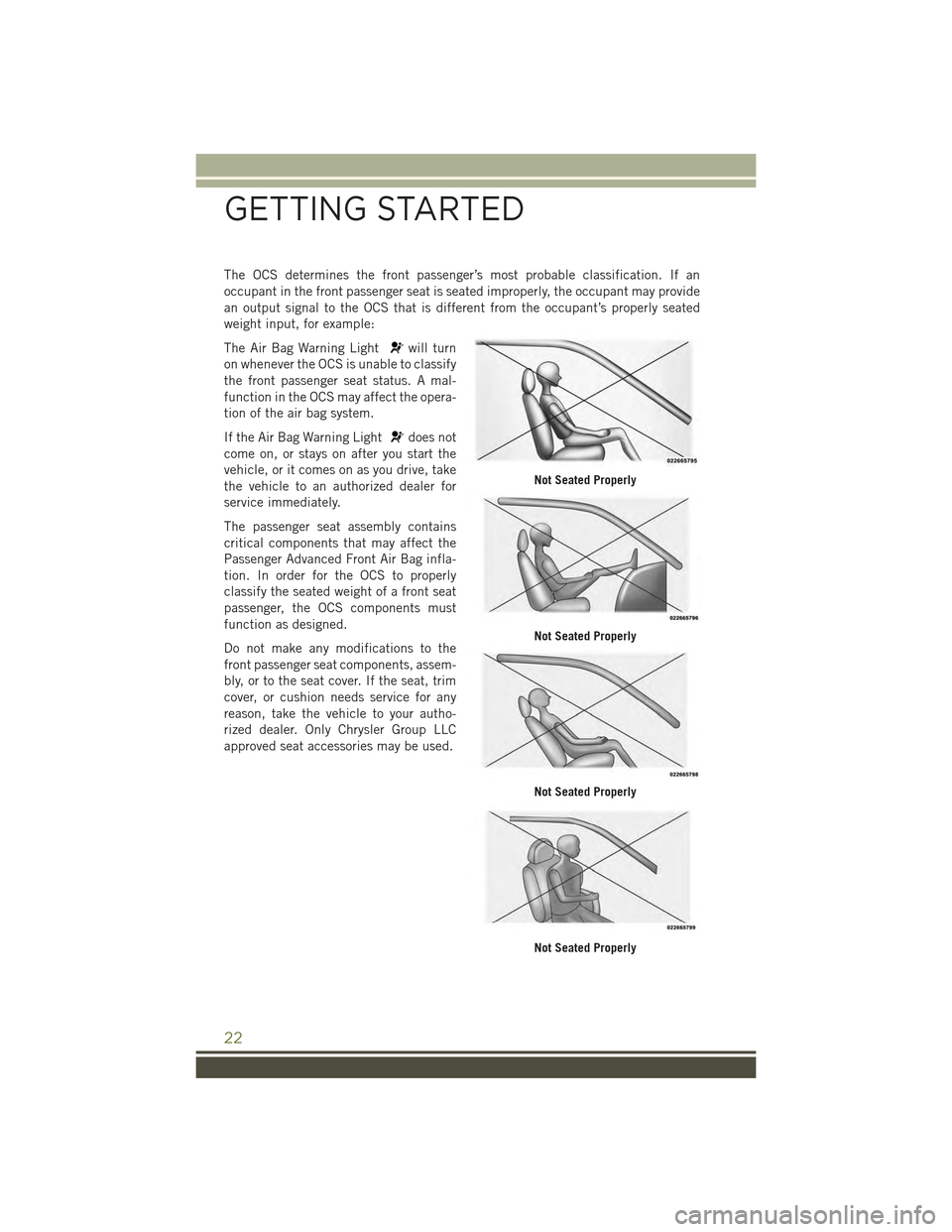
The OCS determines the front passenger’s most probable classification. If an
occupant in the front passenger seat is seated improperly, the occupant may provide
an output signal to the OCS that is different from the occupant’s properly seated
weight input, for example:
The Air Bag Warning Lightwill turn
on whenever the OCS is unable to classify
the front passenger seat status. A mal-
function in the OCS may affect the opera-
tion of the air bag system.
If the Air Bag Warning Lightdoes not
come on, or stays on after you start the
vehicle, or it comes on as you drive, take
the vehicle to an authorized dealer for
service immediately.
The passenger seat assembly contains
critical components that may affect the
Passenger Advanced Front Air Bag infla-
tion. In order for the OCS to properly
classify the seated weight of a front seat
passenger, the OCS components must
function as designed.
Do not make any modifications to the
front passenger seat components, assem-
bly, or to the seat cover. If the seat, trim
cover, or cushion needs service for any
reason, take the vehicle to your autho-
rized dealer. Only Chrysler Group LLC
approved seat accessories may be used.
Not Seated Properly
Not Seated Properly
Not Seated Properly
Not Seated Properly
GETTING STARTED
22
Page 32 of 244
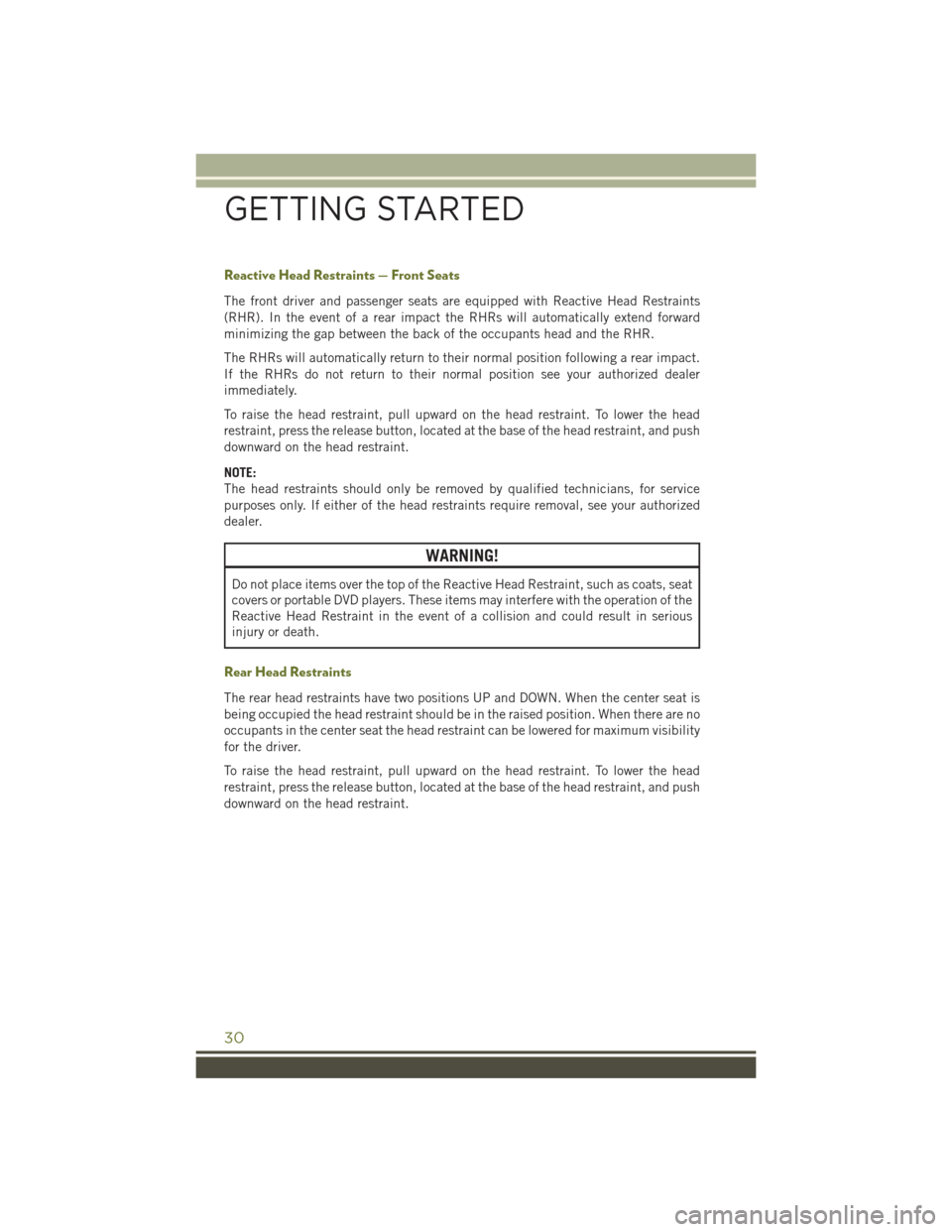
Reactive Head Restraints — Front Seats
The front driver and passenger seats are equipped with Reactive Head Restraints
(RHR). In the event of a rear impact the RHRs will automatically extend forward
minimizing the gap between the back of the occupants head and the RHR.
The RHRs will automatically return to their normal position following a rear impact.
If the RHRs do not return to their normal position see your authorized dealer
immediately.
To raise the head restraint, pull upward on the head restraint. To lower the head
restraint, press the release button, located at the base of the head restraint, and push
downward on the head restraint.
NOTE:
The head restraints should only be removed by qualified technicians, for service
purposes only. If either of the head restraints require removal, see your authorized
dealer.
WARNING!
Do not place items over the top of the Reactive Head Restraint, such as coats, seat
covers or portable DVD players. These items may interfere with the operation of the
Reactive Head Restraint in the event of a collision and could result in serious
injury or death.
Rear Head Restraints
The rear head restraints have two positions UP and DOWN. When the center seat is
being occupied the head restraint should be in the raised position. When there are no
occupants in the center seat the head restraint can be lowered for maximum visibility
for the driver.
To raise the head restraint, pull upward on the head restraint. To lower the head
restraint, press the release button, located at the base of the head restraint, and push
downward on the head restraint.
GETTING STARTED
30
Page 62 of 244
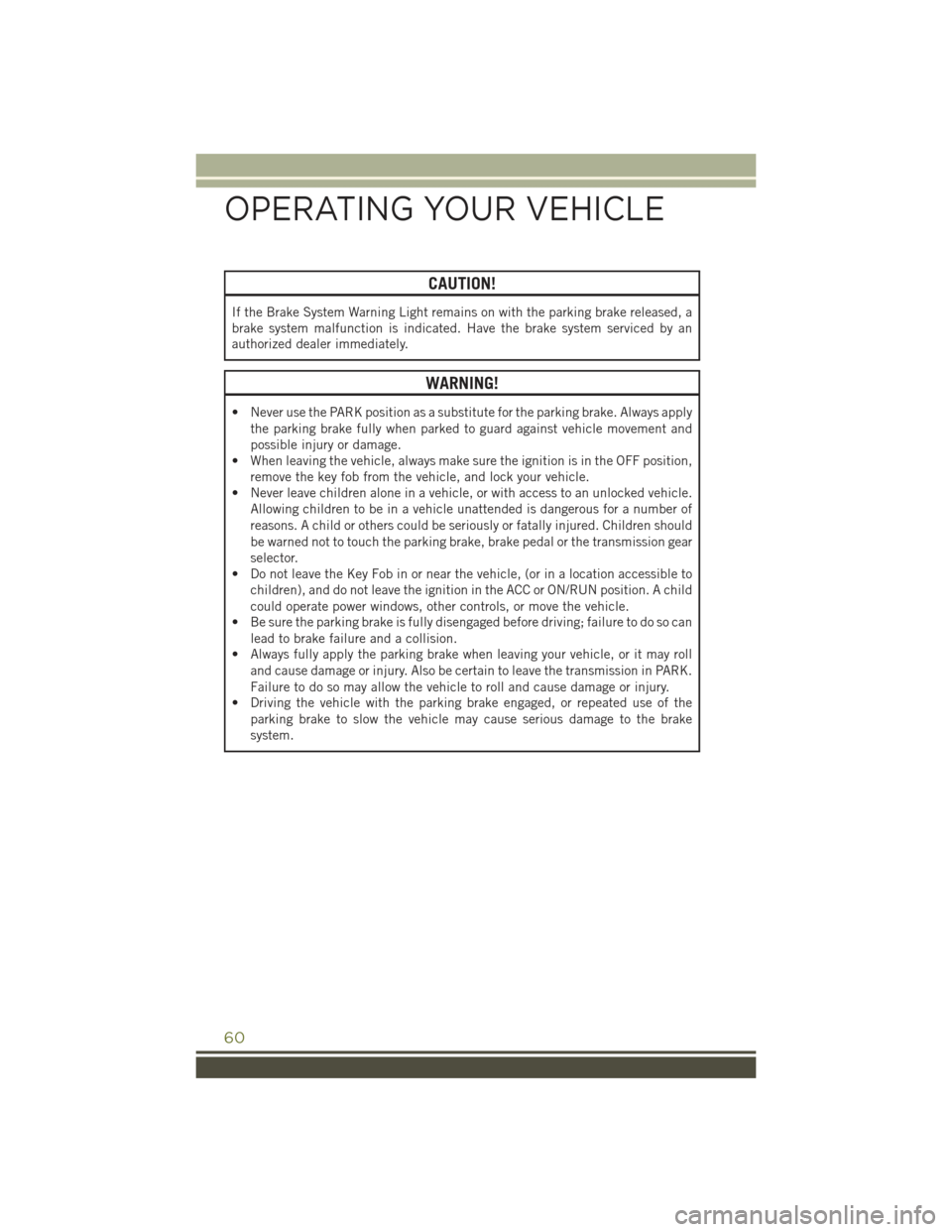
CAUTION!
If the Brake System Warning Light remains on with the parking brake released, a
brake system malfunction is indicated. Have the brake system serviced by an
authorized dealer immediately.
WARNING!
• Never use the PARK position as a substitute for the parking brake. Always apply
the parking brake fully when parked to guard against vehicle movement and
possible injury or damage.
• When leaving the vehicle, always make sure the ignition is in the OFF position,
remove the key fob from the vehicle, and lock your vehicle.
• Never leave children alone in a vehicle, or with access to an unlocked vehicle.
Allowing children to be in a vehicle unattended is dangerous for a number of
reasons. A child or others could be seriously or fatally injured. Children should
be warned not to touch the parking brake, brake pedal or the transmission gear
selector.
• Do not leave the Key Fob in or near the vehicle, (or in a location accessible to
children), and do not leave the ignition in the ACC or ON/RUN position. A child
could operate power windows, other controls, or move the vehicle.
• Be sure the parking brake is fully disengaged before driving; failure to do so can
lead to brake failure and a collision.
• Always fully apply the parking brake when leaving your vehicle, or it may roll
and cause damage or injury. Also be certain to leave the transmission in PARK.
Failure to do so may allow the vehicle to roll and cause damage or injury.
• Driving the vehicle with the parking brake engaged, or repeated use of the
parking brake to slow the vehicle may cause serious damage to the brake
system.
OPERATING YOUR VEHICLE
60
Page 73 of 244
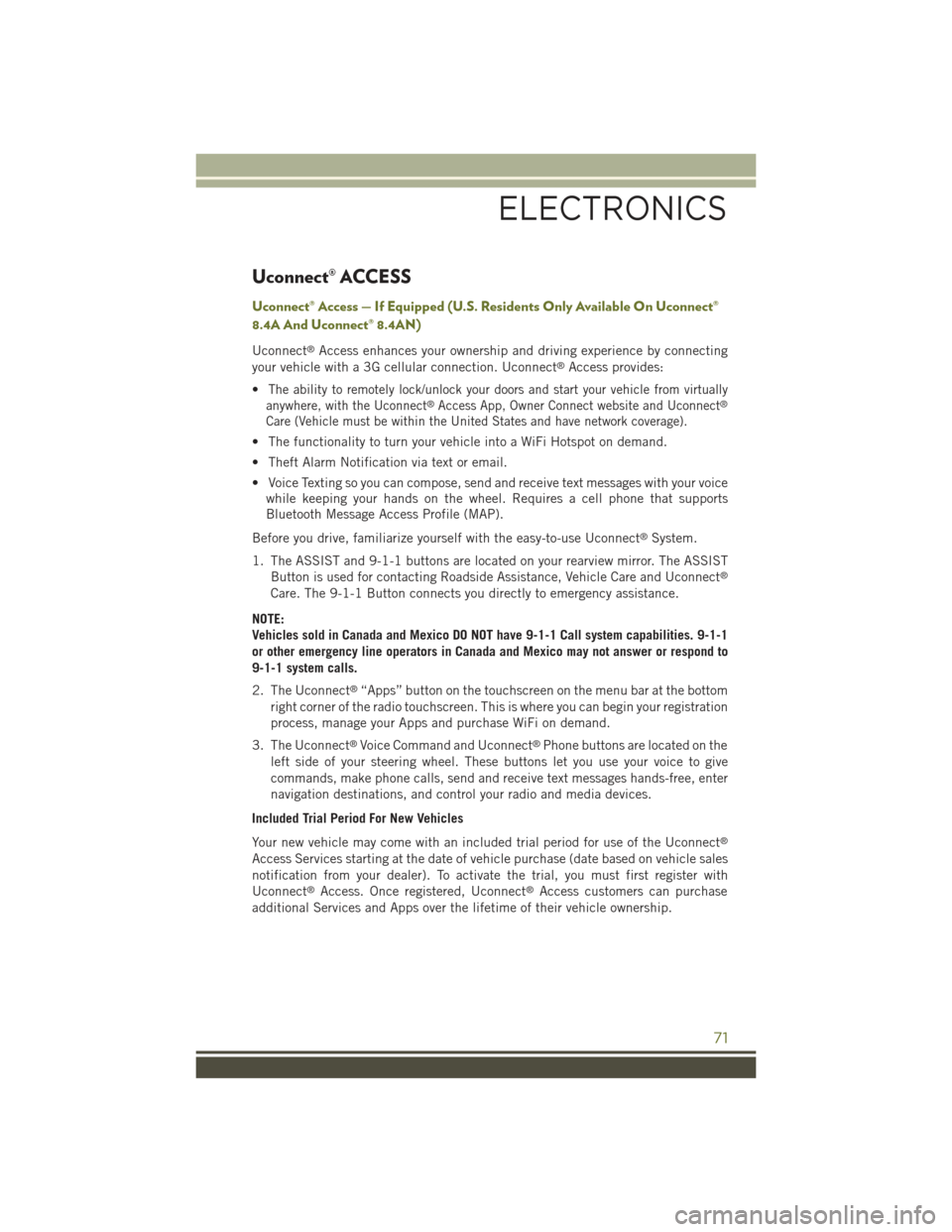
Uconnect® ACCESS
Uconnect® Access — If Equipped (U.S. Residents Only Available On Uconnect®
8.4A And Uconnect® 8.4AN)
Uconnect®Access enhances your ownership and driving experience by connecting
your vehicle with a 3G cellular connection. Uconnect®Access provides:
•The ability to remotely lock/unlock your doors and start your vehicle from virtually
anywhere, with the Uconnect®Access App, Owner Connect website and Uconnect®
Care (Vehicle must be within the United States and have network coverage).
• The functionality to turn your vehicle into a WiFi Hotspot on demand.
• Theft Alarm Notification via text or email.
• Voice Texting so you can compose, send and receive text messages with your voice
while keeping your hands on the wheel. Requires a cell phone that supports
Bluetooth Message Access Profile (MAP).
Before you drive, familiarize yourself with the easy-to-use Uconnect®System.
1. The ASSIST and 9-1-1 buttons are located on your rearview mirror. The ASSIST
Button is used for contacting Roadside Assistance, Vehicle Care and Uconnect®
Care. The 9-1-1 Button connects you directly to emergency assistance.
NOTE:
Vehicles sold in Canada and Mexico DO NOT have 9-1-1 Call system capabilities. 9-1-1
or other emergency line operators in Canada and Mexico may not answer or respond to
9-1-1 system calls.
2. The Uconnect®“Apps” button on the touchscreen on the menu bar at the bottom
right corner of the radio touchscreen. This is where you can begin your registration
process, manage your Apps and purchase WiFi on demand.
3. The Uconnect®Voice Command and Uconnect®Phone buttons are located on the
left side of your steering wheel. These buttons let you use your voice to give
commands, make phone calls, send and receive text messages hands-free, enter
navigation destinations, and control your radio and media devices.
Included Trial Period For New Vehicles
Your new vehicle may come with an included trial period for use of the Uconnect®
Access Services starting at the date of vehicle purchase (date based on vehicle sales
notification from your dealer). To activate the trial, you must first register with
Uconnect®Access. Once registered, Uconnect®Access customers can purchase
additional Services and Apps over the lifetime of their vehicle ownership.
ELECTRONICS
71
Page 74 of 244
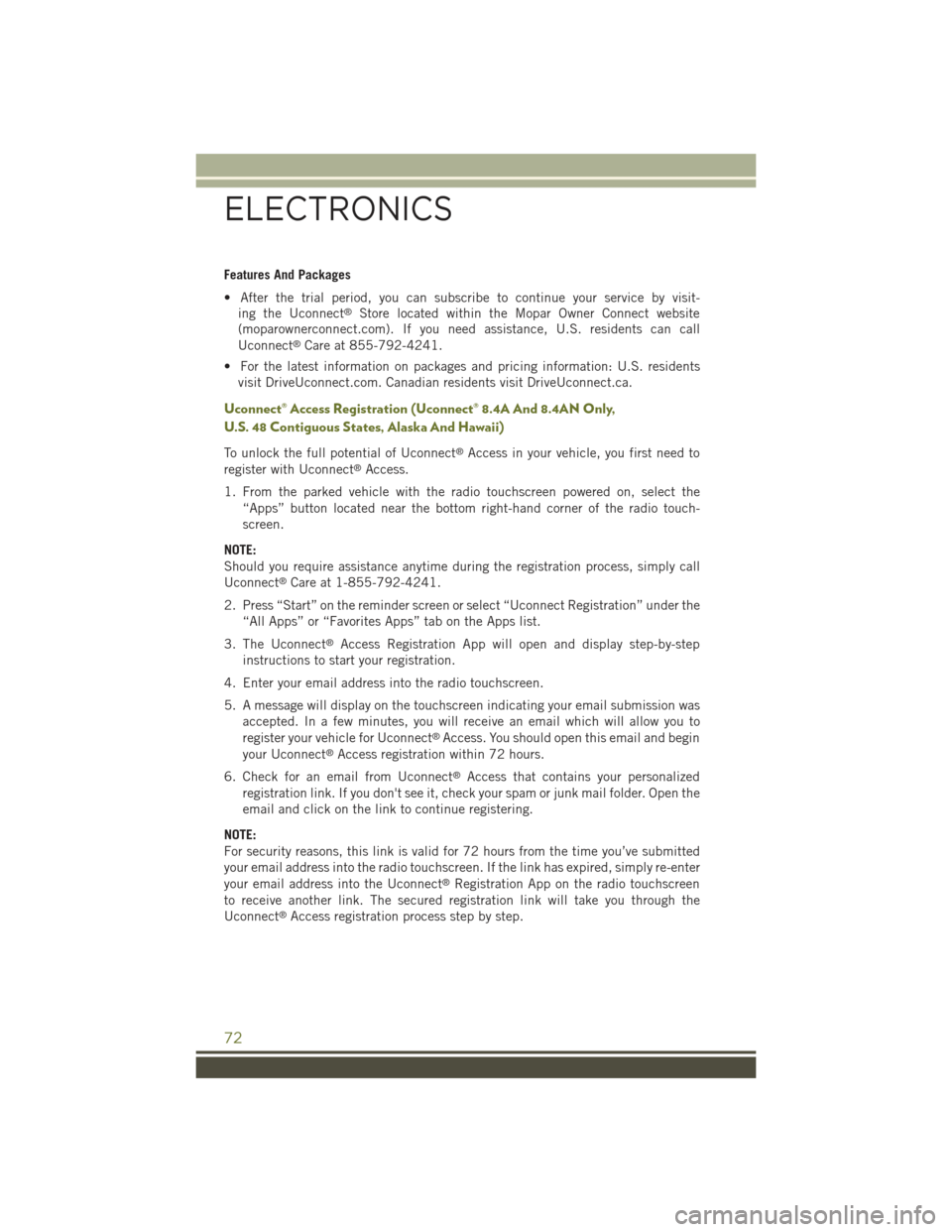
Features And Packages
• After the trial period, you can subscribe to continue your service by visit-
ing the Uconnect®Store located within the Mopar Owner Connect website
(moparownerconnect.com). If you need assistance, U.S. residents can call
Uconnect®Care at 855-792-4241.
• For the latest information on packages and pricing information: U.S. residents
visit DriveUconnect.com. Canadian residents visit DriveUconnect.ca.
Uconnect® Access Registration (Uconnect® 8.4A And 8.4AN Only,
U.S. 48 Contiguous States, Alaska And Hawaii)
To unlock the full potential of Uconnect®Access in your vehicle, you first need to
register with Uconnect®Access.
1. From the parked vehicle with the radio touchscreen powered on, select the
“Apps” button located near the bottom right-hand corner of the radio touch-
screen.
NOTE:
Should you require assistance anytime during the registration process, simply call
Uconnect®Care at 1-855-792-4241.
2. Press “Start” on the reminder screen or select “Uconnect Registration” under the
“All Apps” or “Favorites Apps” tab on the Apps list.
3. The Uconnect®Access Registration App will open and display step-by-step
instructions to start your registration.
4. Enter your email address into the radio touchscreen.
5. A message will display on the touchscreen indicating your email submission was
accepted. In a few minutes, you will receive an email which will allow you to
register your vehicle for Uconnect®Access. You should open this email and begin
your Uconnect®Access registration within 72 hours.
6. Check for an email from Uconnect®Access that contains your personalized
registration link. If you don't see it, check your spam or junk mail folder. Open the
email and click on the link to continue registering.
NOTE:
For security reasons, this link is valid for 72 hours from the time you’ve submitted
your email address into the radio touchscreen. If the link has expired, simply re-enter
your email address into the Uconnect®Registration App on the radio touchscreen
to receive another link. The secured registration link will take you through the
Uconnect®Access registration process step by step.
ELECTRONICS
72
Page 75 of 244
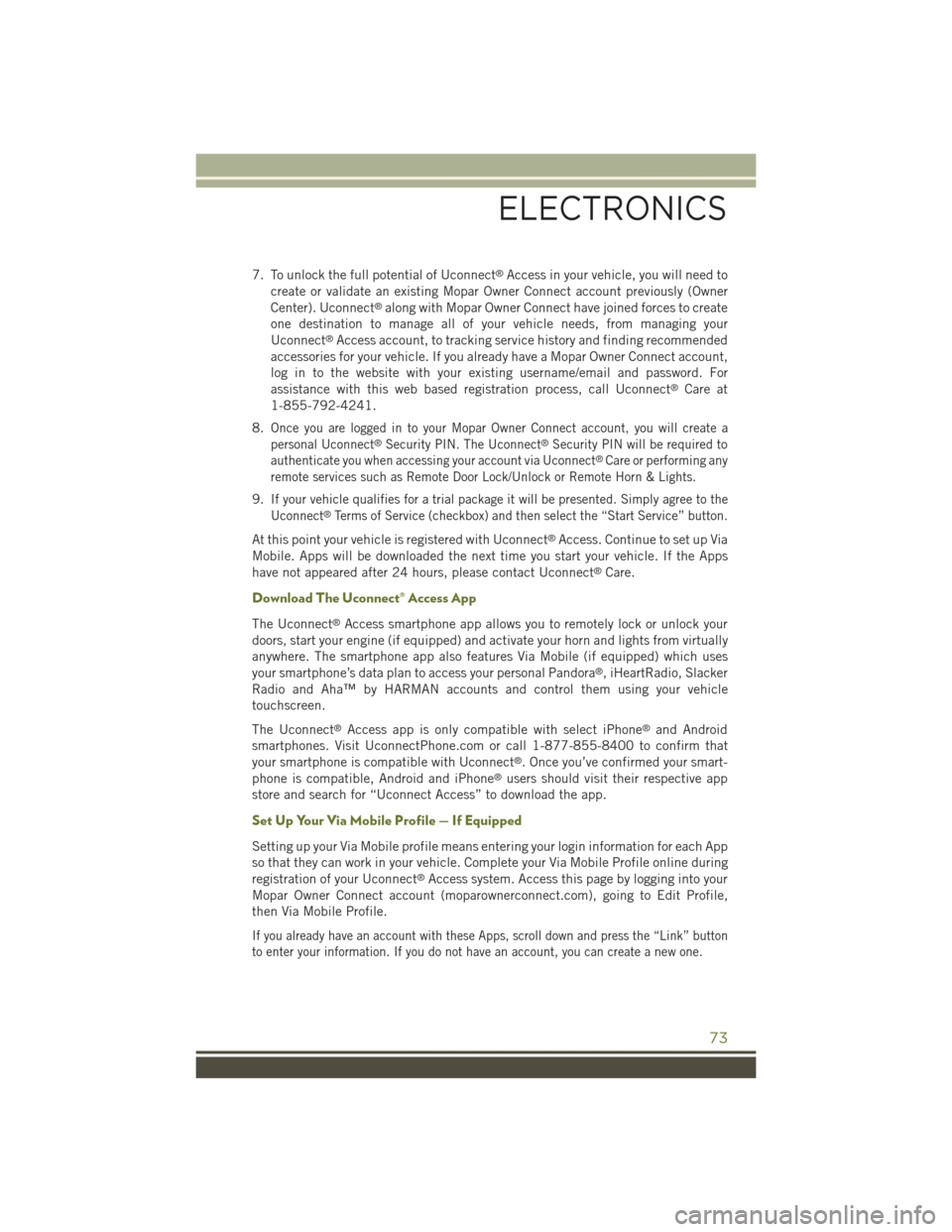
7. To unlock the full potential of Uconnect®Access in your vehicle, you will need to
create or validate an existing Mopar Owner Connect account previously (Owner
Center). Uconnect®along with Mopar Owner Connect have joined forces to create
one destination to manage all of your vehicle needs, from managing your
Uconnect®Access account, to tracking service history and finding recommended
accessories for your vehicle. If you already have a Mopar Owner Connect account,
log in to the website with your existing username/email and password. For
assistance with this web based registration process, call Uconnect®Care at
1-855-792-4241.
8.Once you are logged in to your Mopar Owner Connect account, you will create a
personal Uconnect®Security PIN. The Uconnect®Security PIN will be required to
authenticate you when accessing your account via Uconnect®Care or performing any
remote services such as Remote Door Lock/Unlock or Remote Horn & Lights.
9.If your vehicle qualifies for a trial package it will be presented. Simply agree to the
Uconnect®Terms of Service (checkbox) and then select the “Start Service” button.
At this point your vehicle is registered with Uconnect®Access. Continue to set up Via
Mobile. Apps will be downloaded the next time you start your vehicle. If the Apps
have not appeared after 24 hours, please contact Uconnect®Care.
Download The Uconnect® Access App
The Uconnect®Access smartphone app allows you to remotely lock or unlock your
doors, start your engine (if equipped) and activate your horn and lights from virtually
anywhere. The smartphone app also features Via Mobile (if equipped) which uses
your smartphone’s data plan to access your personal Pandora®, iHeartRadio, Slacker
Radio and Aha™ by HARMAN accounts and control them using your vehicle
touchscreen.
The Uconnect®Access app is only compatible with select iPhone®and Android
smartphones. Visit UconnectPhone.com or call 1-877-855-8400 to confirm that
your smartphone is compatible with Uconnect®. Once you’ve confirmed your smart-
phone is compatible, Android and iPhone®users should visit their respective app
store and search for “Uconnect Access” to download the app.
Set Up Your Via Mobile Profile — If Equipped
Setting up your Via Mobile profile means entering your login information for each App
so that they can work in your vehicle. Complete your Via Mobile Profile online during
registration of your Uconnect®Access system. Access this page by logging into your
Mopar Owner Connect account (moparownerconnect.com), going to Edit Profile,
then Via Mobile Profile.
If you already have an account with these Apps, scroll down and press the “Link” button
to enter your information. If you do not have an account, you can create a new one.
ELECTRONICS
73
Page 76 of 244
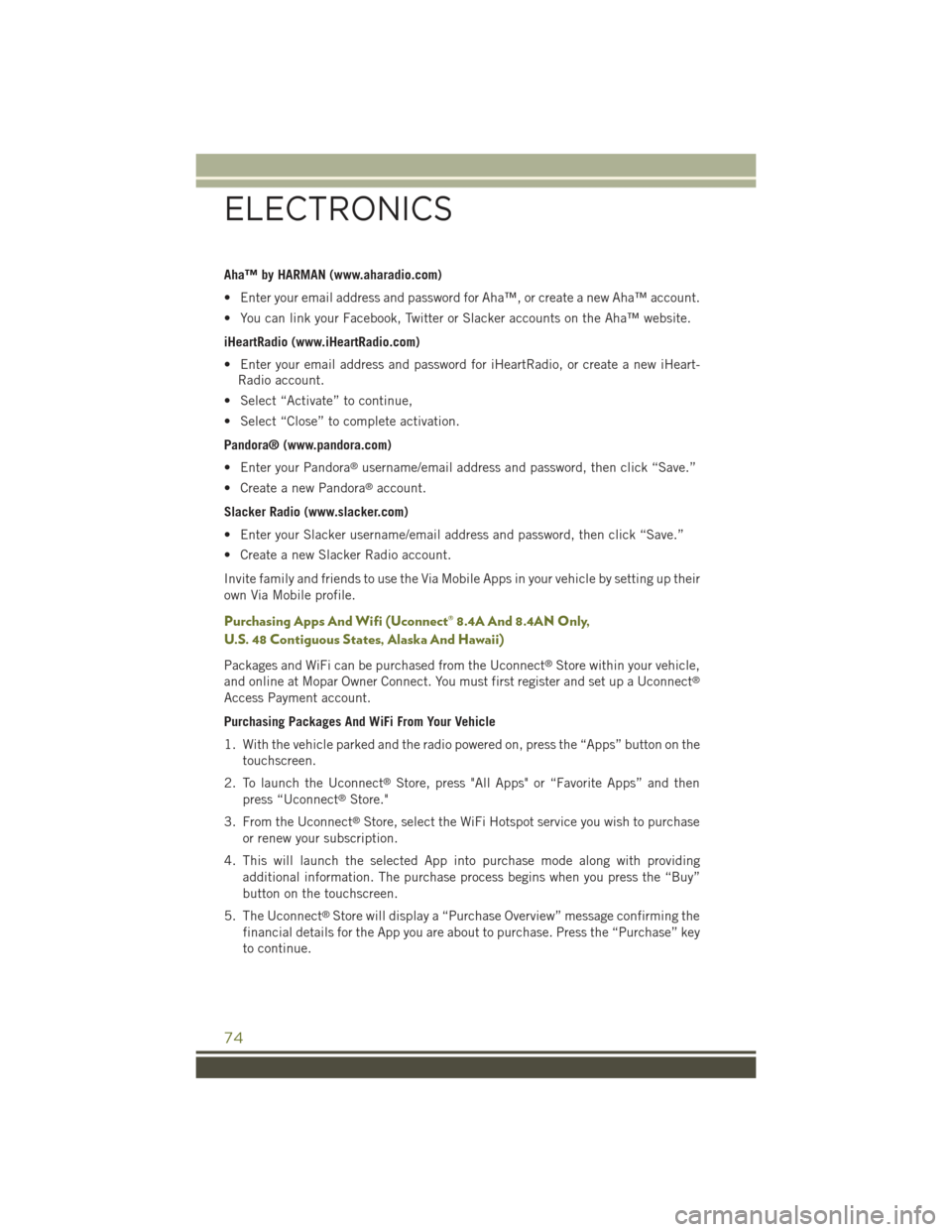
Aha™ by HARMAN (www.aharadio.com)
• Enter your email address and password for Aha™, or create a new Aha™ account.
• You can link your Facebook, Twitter or Slacker accounts on the Aha™ website.
iHeartRadio (www.iHeartRadio.com)
• Enter your email address and password for iHeartRadio, or create a new iHeart-
Radio account.
• Select “Activate” to continue,
• Select “Close” to complete activation.
Pandora® (www.pandora.com)
• Enter your Pandora®username/email address and password, then click “Save.”
• Create a new Pandora®account.
Slacker Radio (www.slacker.com)
• Enter your Slacker username/email address and password, then click “Save.”
• Create a new Slacker Radio account.
Invite family and friends to use the Via Mobile Apps in your vehicle by setting up their
own Via Mobile profile.
Purchasing Apps And Wifi (Uconnect® 8.4A And 8.4AN Only,
U.S. 48 Contiguous States, Alaska And Hawaii)
Packages and WiFi can be purchased from the Uconnect®Store within your vehicle,
and online at Mopar Owner Connect. You must first register and set up a Uconnect®
Access Payment account.
Purchasing Packages And WiFi From Your Vehicle
1. With the vehicle parked and the radio powered on, press the “Apps” button on the
touchscreen.
2. To launch the Uconnect®Store, press "All Apps" or “Favorite Apps” and then
press “Uconnect®Store."
3. From the Uconnect®Store, select the WiFi Hotspot service you wish to purchase
or renew your subscription.
4. This will launch the selected App into purchase mode along with providing
additional information. The purchase process begins when you press the “Buy”
button on the touchscreen.
5. The Uconnect®Store will display a “Purchase Overview” message confirming the
financial details for the App you are about to purchase. Press the “Purchase” key
to continue.
ELECTRONICS
74
Page 77 of 244
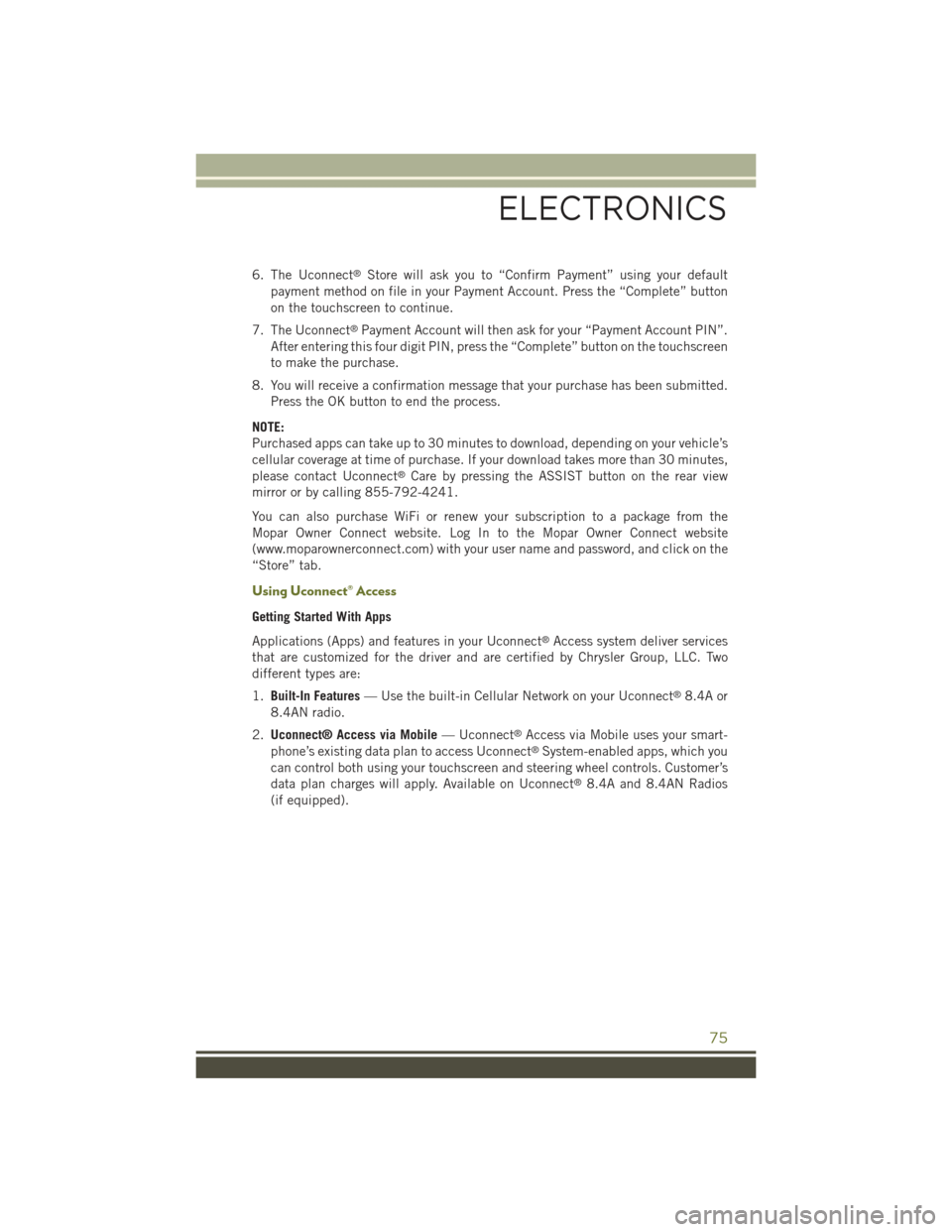
6. The Uconnect®Store will ask you to “Confirm Payment” using your default
payment method on file in your Payment Account. Press the “Complete” button
on the touchscreen to continue.
7. The Uconnect®Payment Account will then ask for your “Payment Account PIN”.
After entering this four digit PIN, press the “Complete” button on the touchscreen
to make the purchase.
8. You will receive a confirmation message that your purchase has been submitted.
Press the OK button to end the process.
NOTE:
Purchased apps can take up to 30 minutes to download, depending on your vehicle’s
cellular coverage at time of purchase. If your download takes more than 30 minutes,
please contact Uconnect®Care by pressing the ASSIST button on the rear view
mirror or by calling 855-792-4241.
You can also purchase WiFi or renew your subscription to a package from the
Mopar Owner Connect website. Log In to the Mopar Owner Connect website
(www.moparownerconnect.com) with your user name and password, and click on the
“Store” tab.
Using Uconnect® Access
Getting Started With Apps
Applications (Apps) and features in your Uconnect®Access system deliver services
that are customized for the driver and are certified by Chrysler Group, LLC. Two
different types are:
1.Built-In Features— Use the built-in Cellular Network on your Uconnect®8.4A or
8.4AN radio.
2.Uconnect® Access via Mobile— Uconnect®Access via Mobile uses your smart-
phone’s existing data plan to access Uconnect®System-enabled apps, which you
can control both using your touchscreen and steering wheel controls. Customer’s
data plan charges will apply. Available on Uconnect®8.4A and 8.4AN Radios
(if equipped).
ELECTRONICS
75