navigation JEEP COMPASS 2016 1.G User Guide
[x] Cancel search | Manufacturer: JEEP, Model Year: 2016, Model line: COMPASS, Model: JEEP COMPASS 2016 1.GPages: 148, PDF Size: 8.42 MB
Page 2 of 148
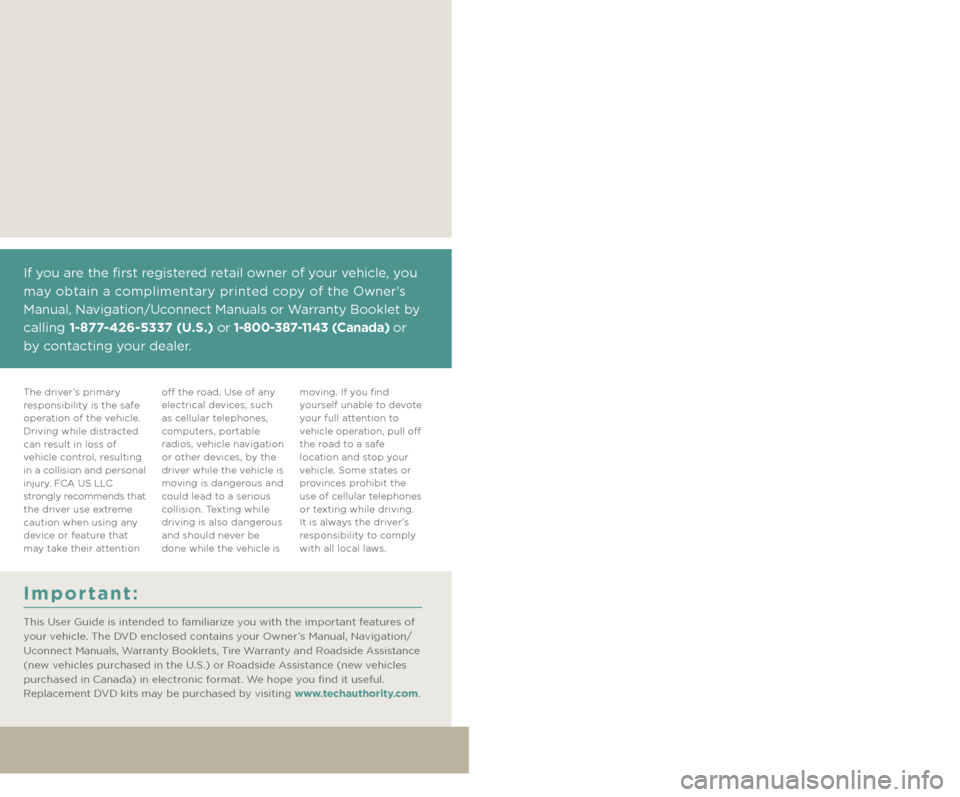
Driving and Alcohol:
Drunken driving is one of the most frequent causes of collisions. Your
driving ability can be seriously impaired with blood alcohol levels far below
the legal minimum. If you are drinking, don’t drive. Ride with a designated
non-drinking driver, call a cab, a friend, or use public transportation.
This guide has been prepared to help you
get quickly acquainted with your new Jeep®
Brand Vehicle and to provide a convenient
reference source for common questions.
However, it is not a substitute for your
Owner’s Manual.
For complete operational instructions,
maintenance procedures and important
safety messages, please consult your
Owner’s Manual, Navigation/Uconnect
Manuals and other Warning Labels in
your vehicle.
Not all features shown in this guide
may apply to your vehicle. For additional
information on accessories to help
personalize your vehicle, visit
www.mopar.com (U. S .), www.mopar.ca
(Canada) or your local Jeep brand dealer.
WARNING:
Driving after drinking can lead to a collision. Your perceptions are less sharp,
your reflexes are slower, and your judgment is impaired when you have been
drinking. Never drink and then drive.
If you are the first registered retail owner of your vehicle, you
may obtain a complimentary printed copy of the Owner’s
Manual, Navigation/Uconnect Manuals or Warranty Booklet by
calling 1-877-426-5337 (U.S.) or 1-800-387-1143 (Canada) or
by contacting your dealer.
Important:
This User Guide is intended to familiarize you with the important features of
your vehicle. The DVD enclosed contains your Owner’s Manual, Navigation/
Uconnect Manuals, Warranty Booklets, Tire Warranty and Roadside Assistance
(new vehicles purchased in the U.S.) or Roadside Assistance (new vehicles
purchased in Canada) in electronic format. We hope you find it useful.
Replacement DVD kits may be purchased by visiting www.techauthority.com.
The driver’s primary
responsibility is the safe
operation of the vehicle.
Driving while distracted
can result in loss of
vehicle control, resulting
in a collision and personal
injury. FCA US LLC
strongly recommends that
the driver use extreme
caution when using any
device or feature that
may take their attention off the road. Use of any
electrical devices, such
as cellular telephones,
computers, portable
radios, vehicle navigation
or other devices, by the
driver while the vehicle is
moving is dangerous and
could lead to a serious
collision. Texting while
driving is also dangerous
and should never be
done while the vehicle is moving. If you find
yourself unable to devote
your full attention to
vehicle operation, pull off
the road to a safe
location and stop your
vehicle. Some states or
provinces prohibit the
use of cellular telephones
or texting while driving.
It is always the driver’s
responsibility to comply
with all local laws.
2126532_16b_Brandsite_Compass_UG_080415.indd 28/4/15 4:23 PM
Page 55 of 148
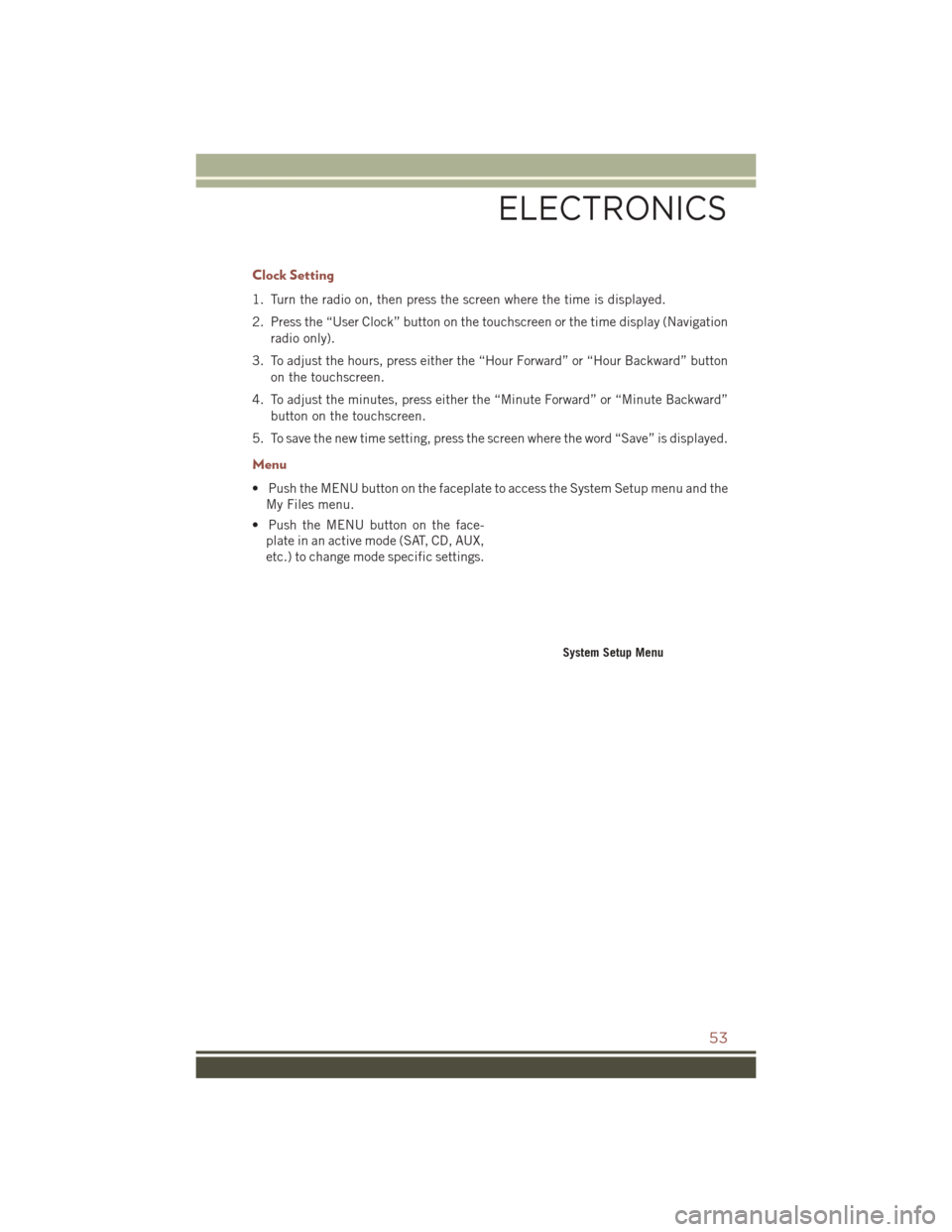
Clock Setting
1. Turn the radio on, then press the screen where the time is displayed.
2. Press the “User Clock” button on the touchscreen or the time display (Navigationradio only).
3. To adjust the hours, press either the “Hour Forward” or “Hour Backward” button on the touchscreen.
4. To adjust the minutes, press either the “Minute Forward” or “Minute Backward” button on the touchscreen.
5. To save the new time setting, press the screen where the word “Save” is displayed.
Menu
• Push the MENU button on the faceplate to access the System Setup menu and the My Files menu.
• Push the MENU button on the face- plate in an active mode (SAT, CD, AUX,
etc.) to change mode specific settings.
System Setup Menu
ELECTRONICS
53
Page 63 of 148

Garmin Navigation
• Uconnect 430N integrates Garmin’s consumer-friendly navigation into your ve-hicle. Garmin Navigation includes a database with over six million points of
interest.
• Press the “NAV” button on the touchscreen in the upper right corner of the screen to access the Navigation system.
Changing the Navigation Voice Prompt Volume
1. Program a destination.
2. While traveling on your route, press the upper left area of the map screen where your next turn is displayed.
3. The Navigation system will then repeat the distance to your next turn.
4. While the Navigation system is speaking, use the ON/OFF VOLUME rotary knob to adjust the volume to a comfortable level. Please note the volume setting for
Navigation Voice Prompt is different than the audio system.
NOTE:
For your own safety and the safety of others, it is not possible to use certain features
while the vehicle is in motion.
Main Navigation Menu
Finding Points Of Interest
• From the main Navigation menu, press the “Where To?” button on the touch- screen, then press the “Points of Interest” button on the touchscreen.
• Select a Category, then a subcategory, if necessary.
• Select your destination and press the “Go” button on the touchscreen.
Garmin Navigation
Main Navigation Menu
ELECTRONICS
61
Page 64 of 148
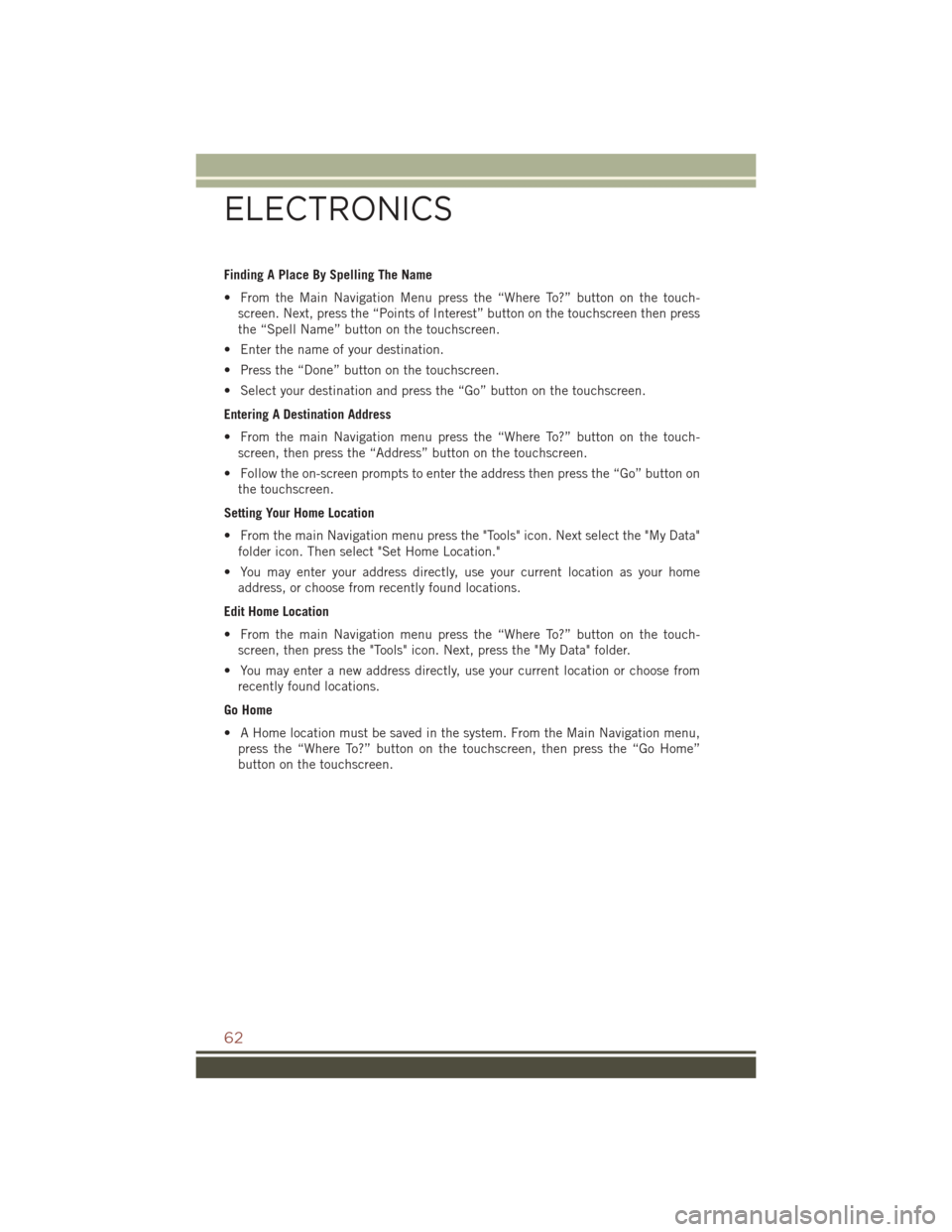
Finding A Place By Spelling The Name
• From the Main Navigation Menu press the “Where To?” button on the touch-screen. Next, press the “Points of Interest” button on the touchscreen then press
the “Spell Name” button on the touchscreen.
• Enter the name of your destination.
• Press the “Done” button on the touchscreen.
• Select your destination and press the “Go” button on the touchscreen.
Entering A Destination Address
• From the main Navigation menu press the “Where To?” button on the touch- screen, then press the “Address” button on the touchscreen.
• Follow the on-screen prompts to enter the address then press the “Go” button on the touchscreen.
Setting Your Home Location
• From the main Navigation menu press the "Tools" icon. Next select the "My Data" folder icon. Then select "Set Home Location."
• You may enter your address directly, use your current location as your home address, or choose from recently found locations.
Edit Home Location
• From the main Navigation menu press the “Where To?” button on the touch- screen, then press the "Tools" icon. Next, press the "My Data" folder.
• You may enter a new address directly, use your current location or choose from recently found locations.
Go Home
• A Home location must be saved in the system. From the Main Navigation menu, press the “Where To?” button on the touchscreen, then press the “Go Home”
button on the touchscreen.
ELECTRONICS
62
Page 65 of 148
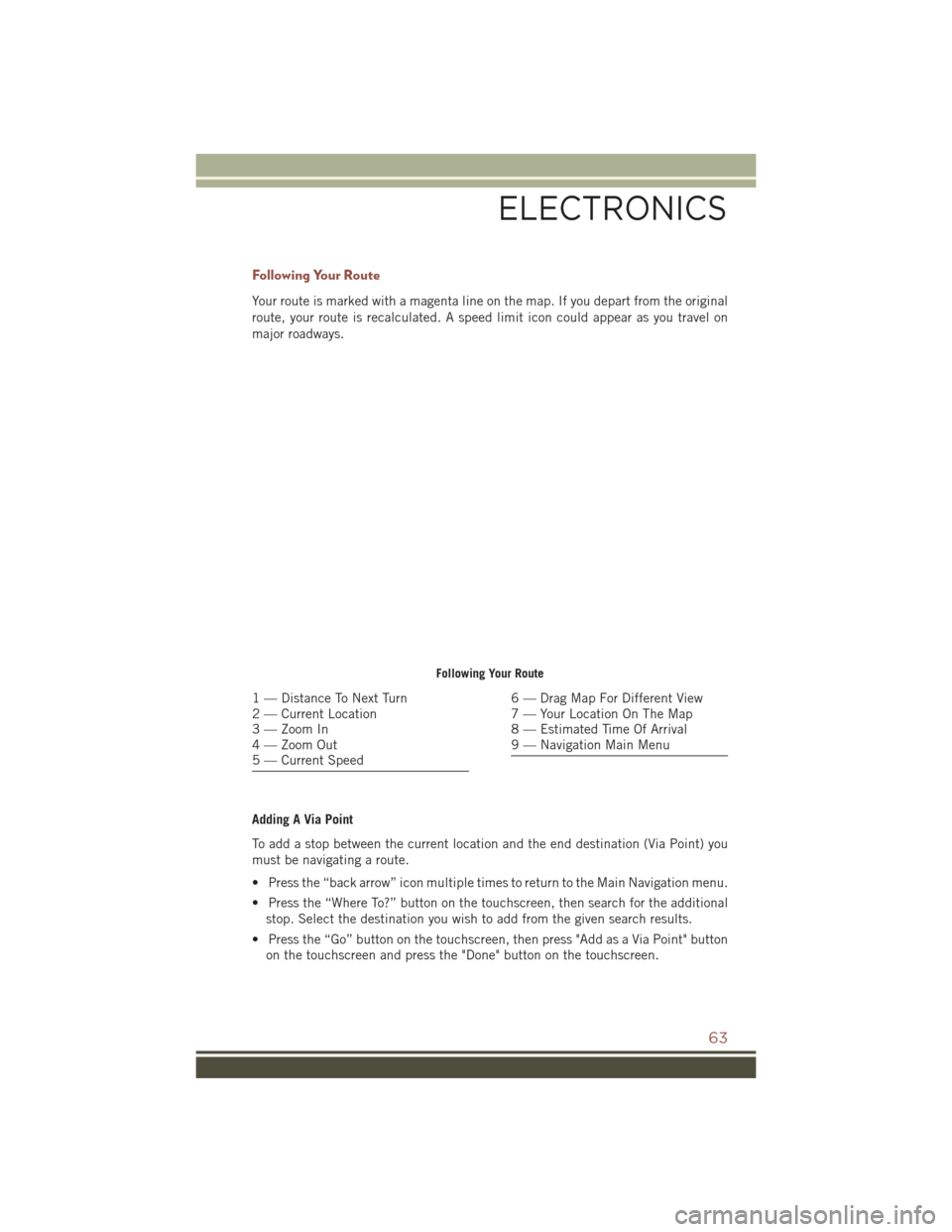
Following Your Route
Your route is marked with a magenta line on the map. If you depart from the original
route, your route is recalculated. A speed limit icon could appear as you travel on
major roadways.
Adding A Via Point
To add a stop between the current location and the end destination (Via Point) you
must be navigating a route.
• Press the “back arrow” icon multiple times to return to the Main Navigation menu.
• Press the “Where To?” button on the touchscreen, then search for the additionalstop. Select the destination you wish to add from the given search results.
• Press the “Go” button on the touchscreen, then press "Add as a Via Point" button on the touchscreen and press the "Done" button on the touchscreen.
Following Your Route
1 — Distance To Next Turn
2 — Current Location
3 — Zoom In
4 — Zoom Out
5 — Current Speed6 — Drag Map For Different View
7 — Your Location On The Map
8 — Estimated Time Of Arrival
9 — Navigation Main Menu
ELECTRONICS
63
Page 66 of 148
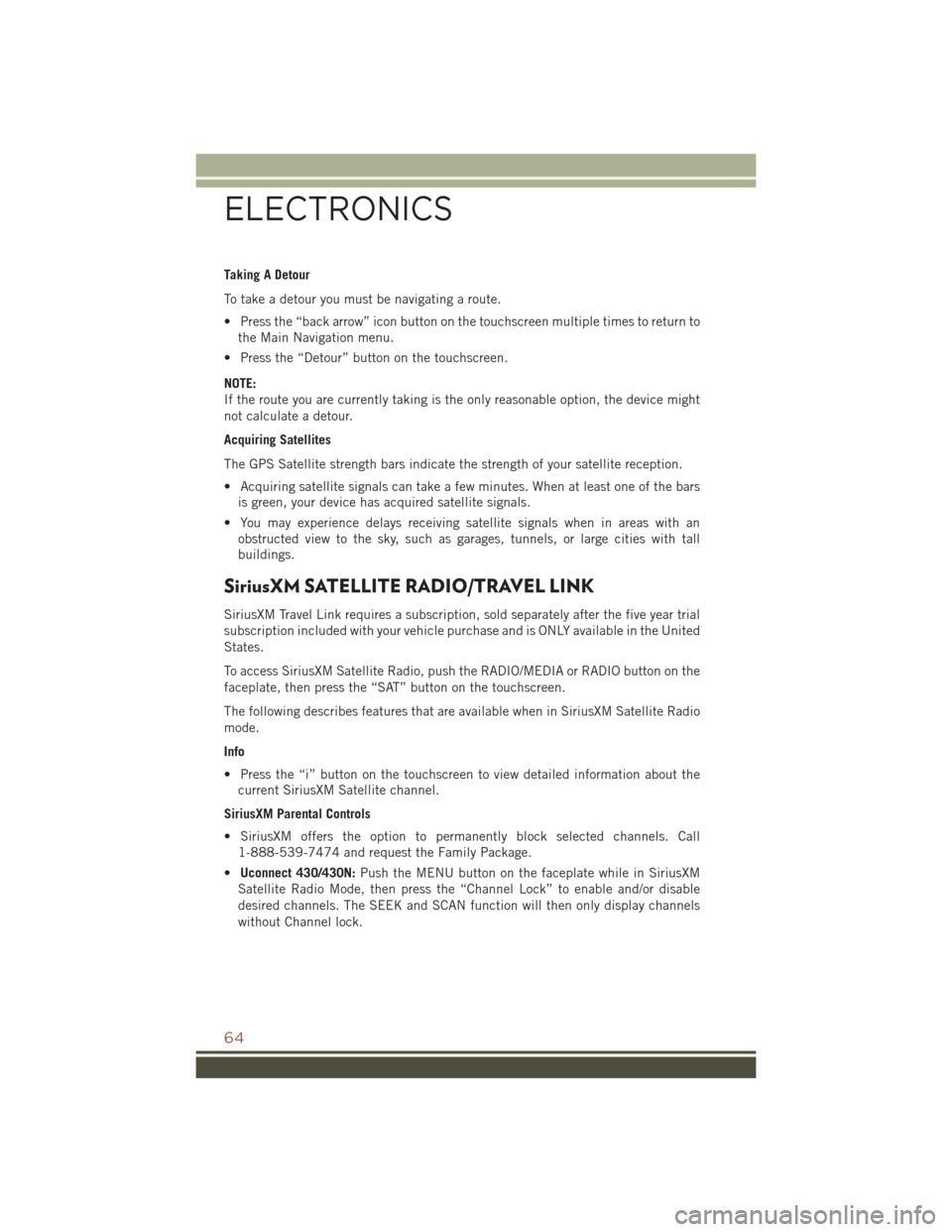
Taking A Detour
To take a detour you must be navigating a route.
• Press the “back arrow” icon button on the touchscreen multiple times to return tothe Main Navigation menu.
• Press the “Detour” button on the touchscreen.
NOTE:
If the route you are currently taking is the only reasonable option, the device might
not calculate a detour.
Acquiring Satellites
The GPS Satellite strength bars indicate the strength of your satellite reception.
• Acquiring satellite signals can take a few minutes. When at least one of the bars is green, your device has acquired satellite signals.
• You may experience delays receiving satellite signals when in areas with an obstructed view to the sky, such as garages, tunnels, or large cities with tall
buildings.
SiriusXM SATELLITE RADIO/TRAVEL LINK
SiriusXM Travel Link requires a subscription, sold separately after the five year trial
subscription included with your vehicle purchase and is ONLY available in the United
States.
To access SiriusXM Satellite Radio, push the RADIO/MEDIA or RADIO button on the
faceplate, then press the “SAT” button on the touchscreen.
The following describes features that are available when in SiriusXM Satellite Radio
mode.
Info
• Press the “i” button on the touchscreen to view detailed information about thecurrent SiriusXM Satellite channel.
SiriusXM Parental Controls
• SiriusXM offers the option to permanently block selected channels. Call 1-888-539-7474 and request the Family Package.
• Uconnect 430/430N: Push the MENU button on the faceplate while in SiriusXM
Satellite Radio Mode, then press the “Channel Lock” to enable and/or disable
desired channels. The SEEK and SCAN function will then only display channels
without Channel lock.
ELECTRONICS
64
Page 129 of 148
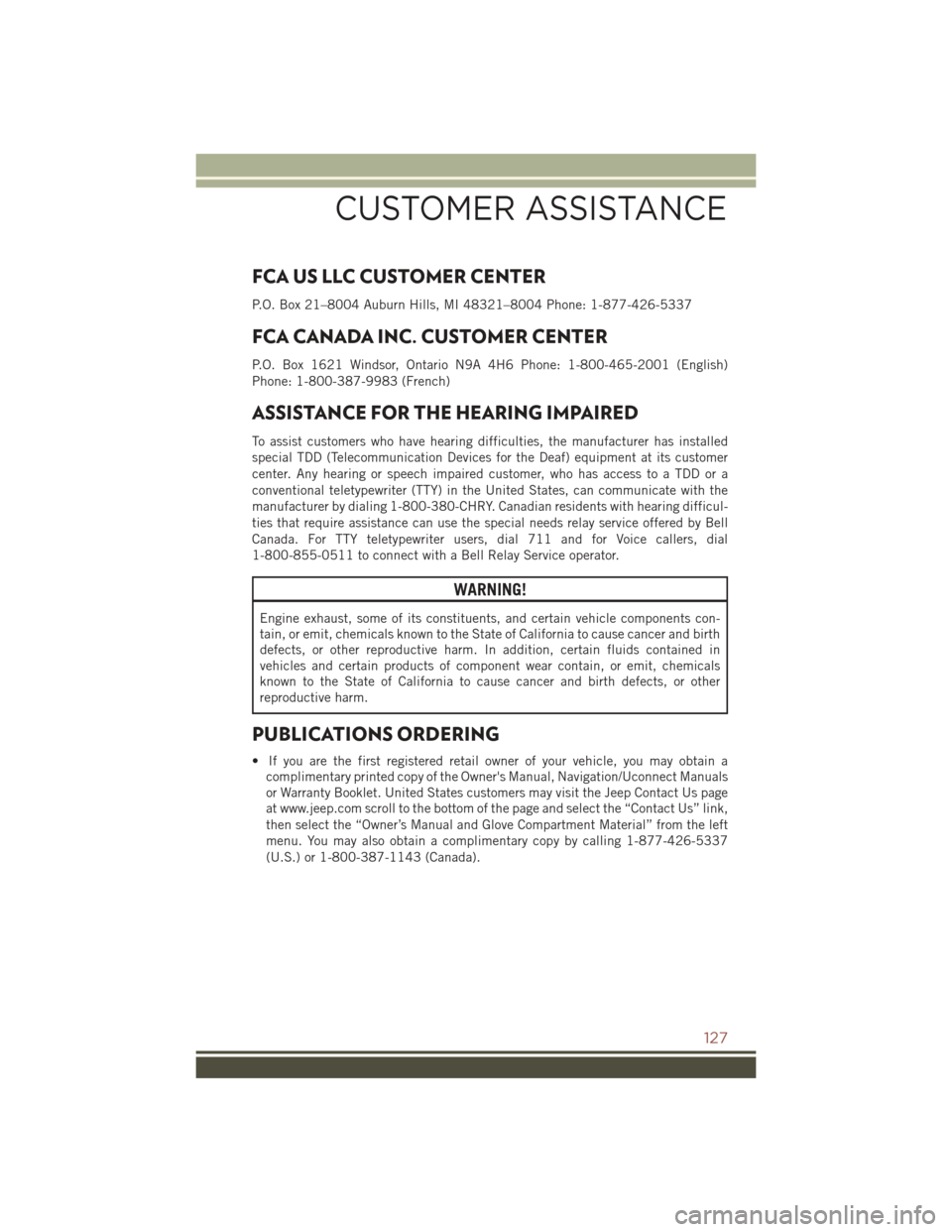
FCA US LLC CUSTOMER CENTER
P.O. Box 21–8004 Auburn Hills, MI 48321–8004 Phone: 1-877-426-5337
FCA CANADA INC. CUSTOMER CENTER
P.O. Box 1621 Windsor, Ontario N9A 4H6 Phone: 1-800-465-2001 (English)
Phone: 1-800-387-9983 (French)
ASSISTANCE FOR THE HEARING IMPAIRED
To assist customers who have hearing difficulties, the manufacturer has installed
special TDD (Telecommunication Devices for the Deaf) equipment at its customer
center. Any hearing or speech impaired customer, who has access to a TDD or a
conventional teletypewriter (TTY) in the United States, can communicate with the
manufacturer by dialing 1-800-380-CHRY. Canadian residents with hearing difficul-
ties that require assistance can use the special needs relay service offered by Bell
Canada. For TTY teletypewriter users, dial 711 and for Voice callers, dial
1-800-855-0511 to connect with a Bell Relay Service operator.
WARNING!
Engine exhaust, some of its constituents, and certain vehicle components con-
tain, or emit, chemicals known to the State of California to cause cancer and birth
defects, or other reproductive harm. In addition, certain fluids contained in
vehicles and certain products of component wear contain, or emit, chemicals
known to the State of California to cause cancer and birth defects, or other
reproductive harm.
PUBLICATIONS ORDERING
• If you are the first registered retail owner of your vehicle, you may obtain acomplimentary printed copy of the Owner's Manual, Navigation/Uconnect Manuals
or Warranty Booklet. United States customers may visit the Jeep Contact Us page
at www.jeep.com scroll to the bottom of the page and select the “Contact Us” link,
then select the “Owner’s Manual and Glove Compartment Material” from the left
menu. You may also obtain a complimentary copy by calling 1-877-426-5337
(U.S.) or 1-800-387-1143 (Canada).
CUSTOMER ASSISTANCE
127
Page 132 of 148
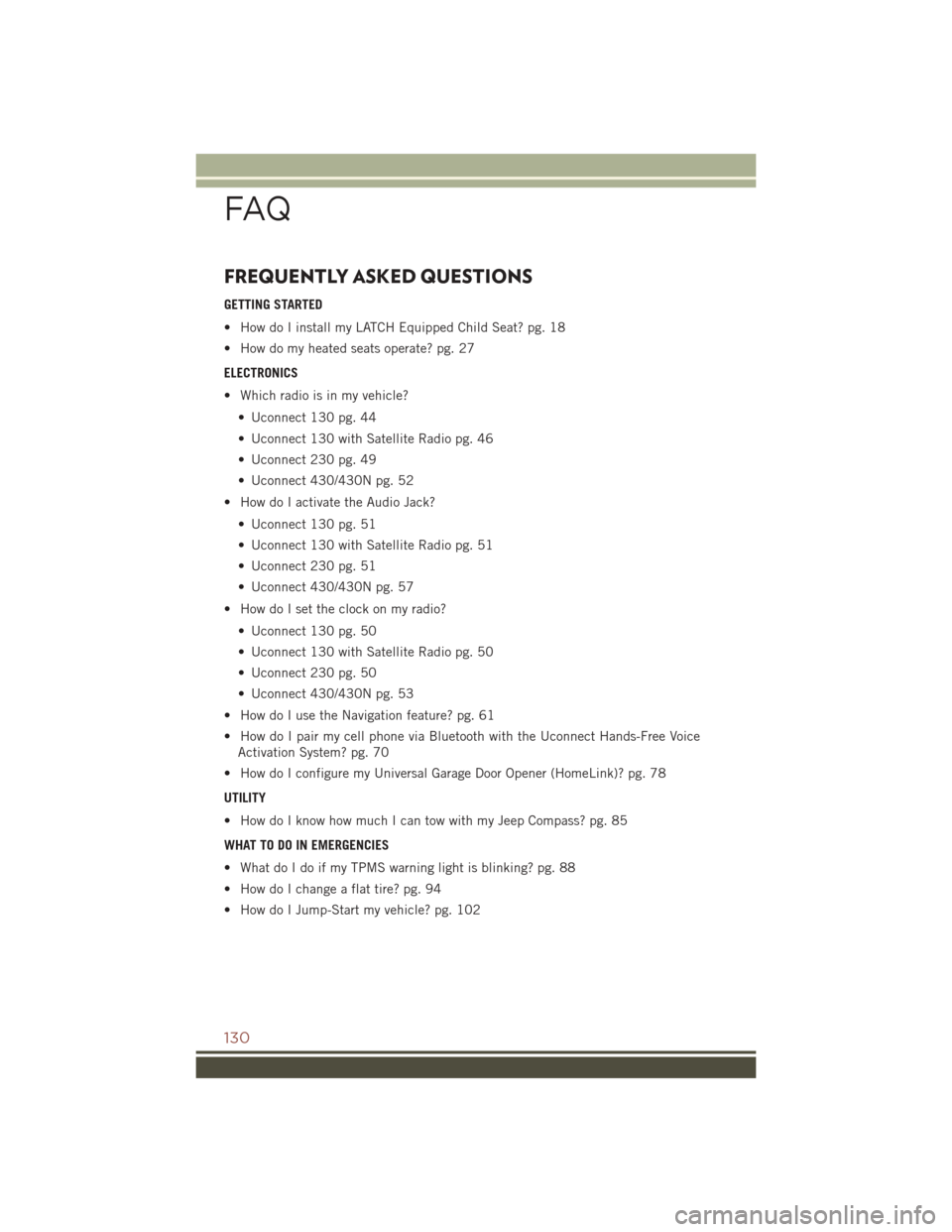
FREQUENTLY ASKED QUESTIONS
GETTING STARTED
• How do I install my LATCH Equipped Child Seat? pg. 18
• How do my heated seats operate? pg. 27
ELECTRONICS
• Which radio is in my vehicle?• Uconnect 130 pg. 44
• Uconnect 130 with Satellite Radio pg. 46
• Uconnect 230 pg. 49
• Uconnect 430/430N pg. 52
• How do I activate the Audio Jack?
• Uconnect 130 pg. 51
• Uconnect 130 with Satellite Radio pg. 51
• Uconnect 230 pg. 51
• Uconnect 430/430N pg. 57
• How do I set the clock on my radio?
• Uconnect 130 pg. 50
• Uconnect 130 with Satellite Radio pg. 50
• Uconnect 230 pg. 50
• Uconnect 430/430N pg. 53
• How do I use the Navigation feature? pg. 61
• How do I pair my cell phone via Bluetooth with the Uconnect Hands-Free Voice Activation System? pg. 70
• How do I configure my Universal Garage Door Opener (HomeLink)? pg. 78
UTILITY
• How do I know how much I can tow with my Jeep Compass? pg. 85
WHAT TO DO IN EMERGENCIES
• What do I do if my TPMS warning light is blinking? pg. 88
• How do I change a flat tire? pg. 94
• How do I Jump-Start my vehicle? pg. 102
FAQ
130
Page 136 of 148
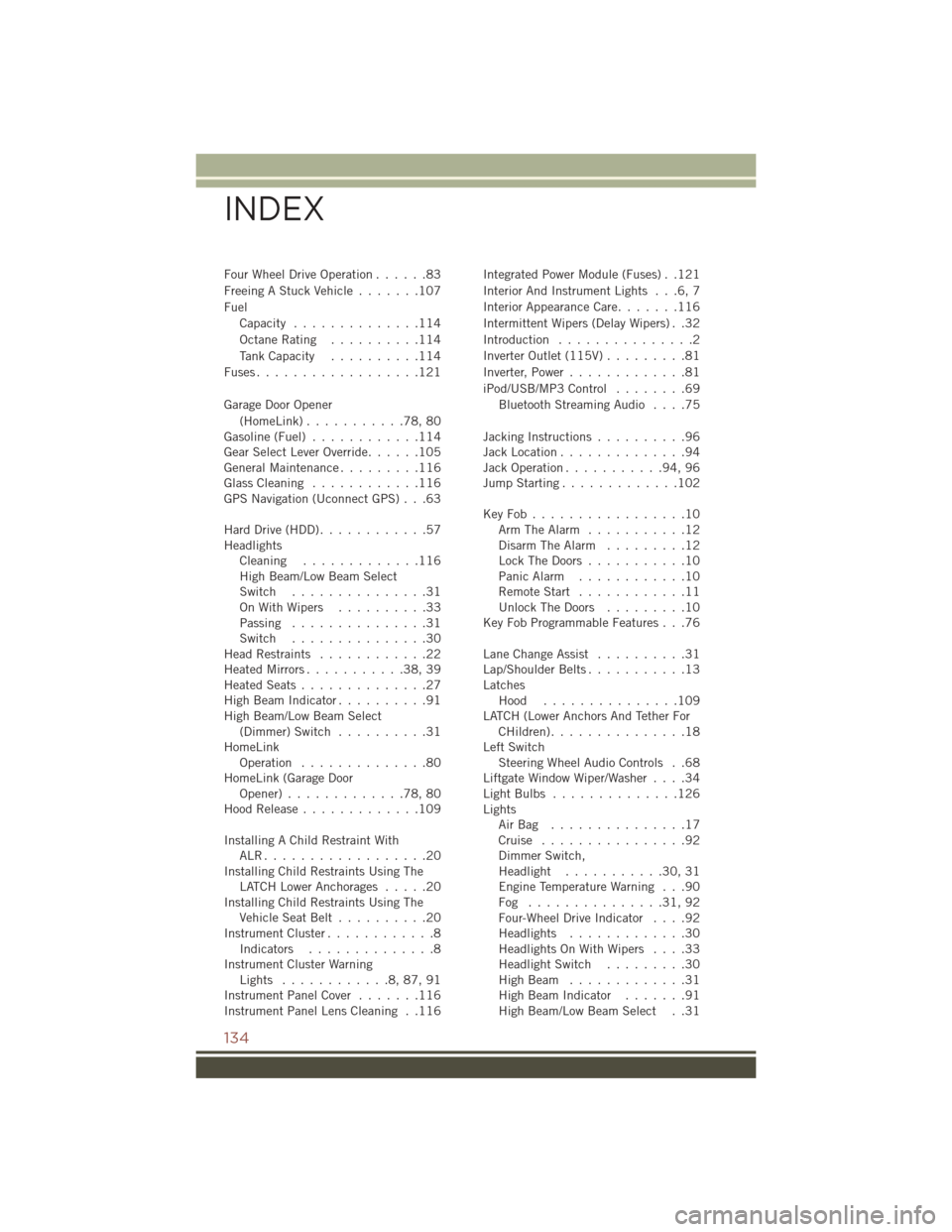
Four Wheel Drive Operation......83
Freeing A Stuck Vehicle .......107
Fuel Capacity ..............114
Octane Rating ..........114
Tank Capacity ..........114
Fuses..................121
Garage Door Opener (HomeLink) ...........78,80
Gasoline(Fuel) ............114
Gear Select Lever Override ......105
GeneralMaintenance.........116
Glass Cleaning ............116
GPS Navigation (Uconnect GPS) . . .63
Hard Drive (HDD) ............57
Headlights Cleaning .............116
High Beam/Low Beam Select
Switch ...............31
OnWithWipers ..........33
Passing ...............31
Switch ...............30
Head Restraints ............22
Heated Mirrors ...........38,39
Heated Seats ..............27
High Beam Indicator ..........91
High Beam/Low Beam Select (Dimmer) Switch ..........31
HomeLink Operation ..............80
HomeLink (Garage Door Opener).............78,80
Hood Release .............109
Installing A Child Restraint With ALR..................20
Installing Child Restraints Using The LATCH Lower Anchorages .....20
Installing Child Restraints Using The Vehicle Seat Belt ..........20
Instrument Cluster ............8
Indicators ..............8
Instrument Cluster Warning Lights ............8,87,91
Instrument Panel Cover .......116
Instrument Panel Lens Cleaning . .116 Integrated Power Module (Fuses) . .121
Interior And Instrument Lights . . .6, 7
Interior Appearance Care
.......116
Intermittent Wipers (Delay Wipers) . .32
Introduction ...............2
Inverter Outlet (115V) .........81
Inverter, Power .............81
iPod/USB/MP3 Control ........69
Bluetooth Streaming Audio ....75
Jacking Instructions ..........96
Jack Location ..............94
Jack Operation ...........94,96
Jump Starting .............102
KeyFob.................10 Arm The Alarm ...........12
Disarm The Alarm .........12
Lock The Doors ...........10
Panic Alarm ............10
Remote Start ............11
Unlock The Doors .........10
Key Fob Programmable Features . . .76
Lane Change Assist ..........
31
Lap/Shoulder Belts ...........13
Latches Hood ...............109
LATCH (Lower Anchors And Tether For CHildren)...............18
Left Switch Steering Wheel Audio Controls . .68
Liftgate Window Wiper/Washer ....34
LightBulbs ..............126
Lights AirBag ...............17
Cruise ................92
Dimmer Switch,
Headlight ...........30,31
Engine Temperature Warning . . .90
Fog ...............31,92
Four-Wheel Drive Indicator ....92
Headlights .............30
Headlights On With Wipers ....33
Headlight Switch .........30
HighBeam .............31
High Beam Indicator .......91
High Beam/Low Beam Select . .31
INDEX
134
Page 137 of 148
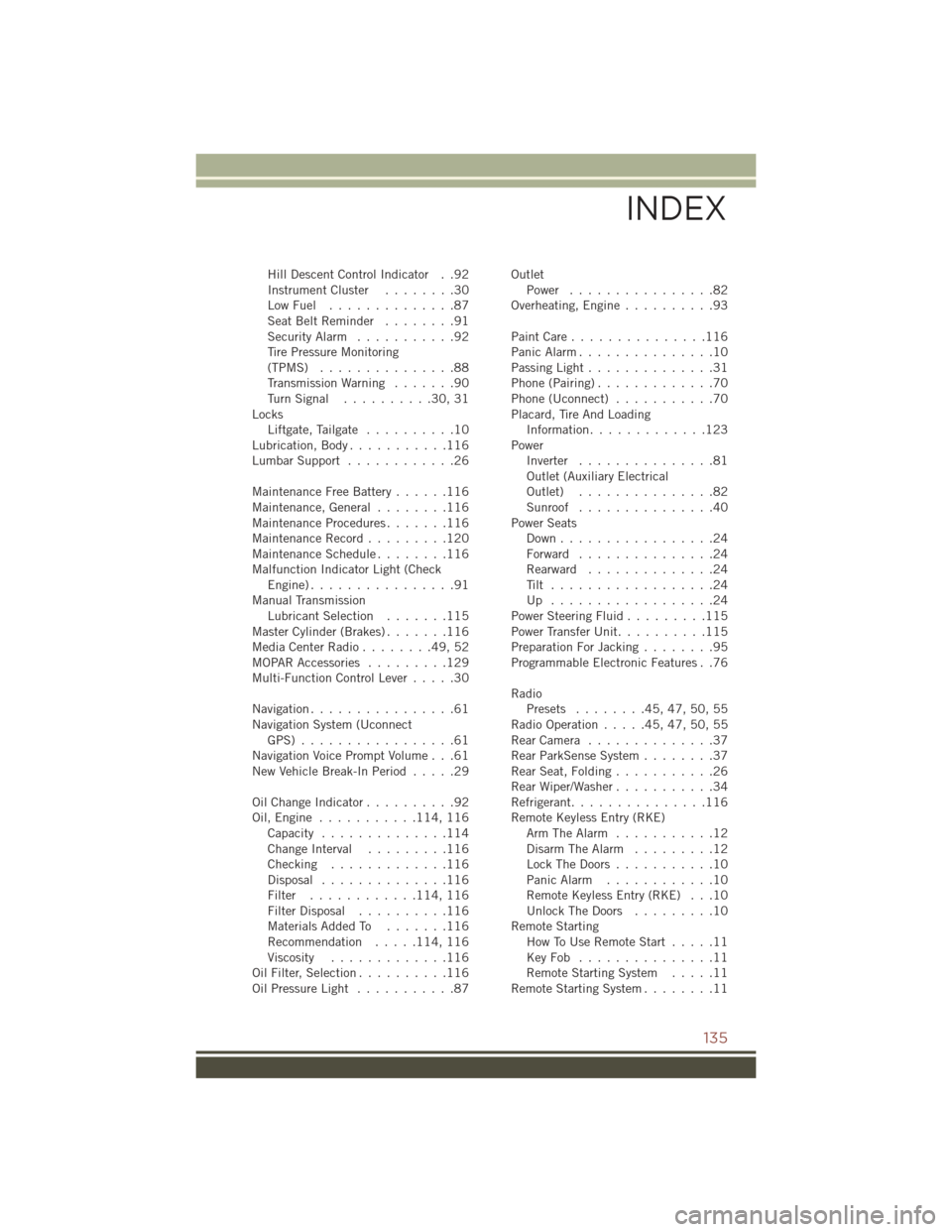
Hill Descent Control Indicator . .92
InstrumentCluster ........30
LowFuel ..............87
SeatBeltReminder ........91
Security Alarm...........92
Tire Pressure Monitoring
(TPMS) ...............88
Transmission Warning .......90
TurnSignal ..........30,31
Locks Liftgate, Tailgate ..........10
Lubrication, Body ...........116
Lumbar Support ............26
Maintenance Free Battery ......116
Maintenance,General ........116
MaintenanceProcedures.......116
Maintenance Record .........120
MaintenanceSchedule........116
Malfunction Indicator Light (Check Engine)................91
Manual Transmission Lubricant Selection .......115
Master Cylinder (Brakes) .......116
MediaCenterRadio........49,52
MOPAR Accessories .........129
Multi-Function Control Lever .....30
Navigation ................61
Navigation System (Uconnect GPS) .................61
Navigation Voice Prompt Volume . . .61
New Vehicle Break-In Period .....29
OilChangeIndicator..........92
Oil,Engine ........... 114, 116
Capacity ..............114
Change Interval .........116
Checking .............116
Disposal ..............116
Filter ............ 114, 116
Filter Disposal ..........116
Materials Added To .......116
Recommendation .....114, 116
Viscosity .............116
Oil Filter, Selection ..........116
Oil Pressure Light ...........87 Outlet
Power ................82
Overheating, Engine ..........93
PaintCare...............116
Panic Alarm ...............10
Passing Light ..............31
Phone (Pairing) .............70
Phone (Uconnect) ...........70
Placard, Tire And Loading Information .............123
Power Inverter ...............81
Outlet (Auxiliary Electrical
Outlet) ...............82
Sunroof ...............40
Power Seats Down.................24
Forward ...............24
Rearward ..............24
Tilt ..................24
Up ..................24
Power Steering Fluid .........115
Power Transfer Unit ..........115
Preparation For Jacking ........95
Programmable Electronic Features . .76
Radio Presets ........45,47,50,55
RadioOperation.....45,47,50,55
R
earCamera ..............37
Rear ParkSense System ........37
Rear Seat, Folding ...........26
Rear Wiper/Washer ...........34
Refrigerant ...............116
Remote Keyless Entry (RKE) Arm The Alarm ...........12
Disarm The Alarm .........12
Lock The Doors ...........10
Panic Alarm ............10
Remote Keyless Entry (RKE) . . .10
Unlock The Doors .........10
Remote Starting How To Use Remote Start .....11
KeyFob ...............11
Remote Starting System .....11
Remote Starting System ........11
INDEX
135