USB JEEP GLADIATOR 2023 User Guide
[x] Cancel search | Manufacturer: JEEP, Model Year: 2023, Model line: GLADIATOR, Model: JEEP GLADIATOR 2023Pages: 448, PDF Size: 17.37 MB
Page 246 of 448
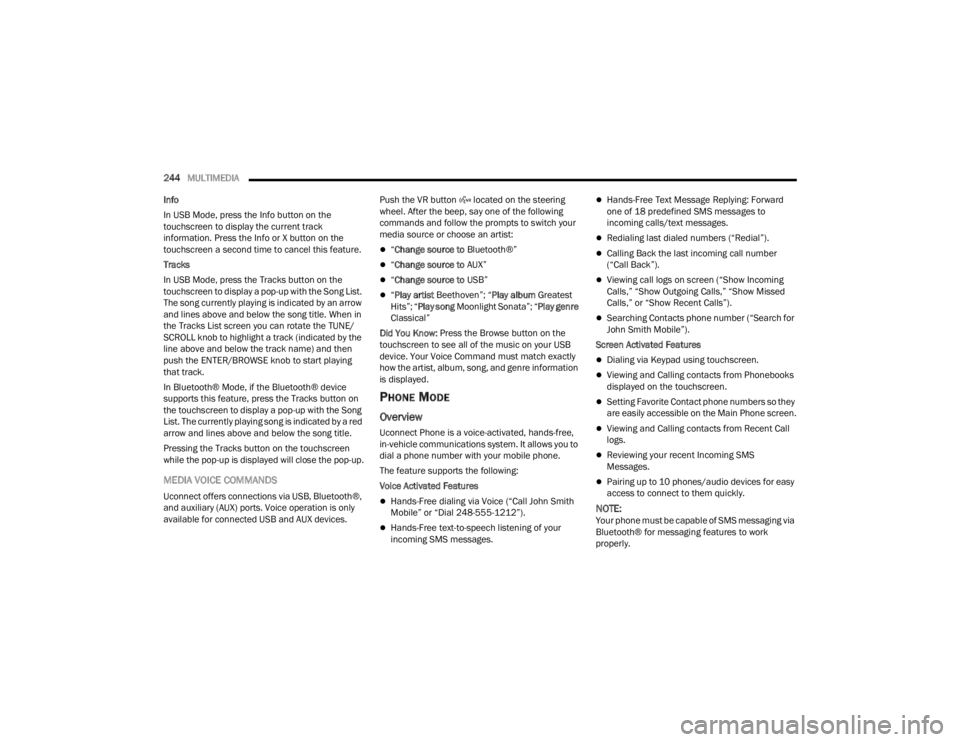
244MULTIMEDIA
Info
In USB Mode, press the Info button on the
touchscreen to display the current track
information. Press the Info or X button on the
touchscreen a second time to cancel this feature.
Tracks
In USB Mode, press the Tracks button on the
touchscreen to display a pop-up with the Song List.
The song currently playing is indicated by an arrow
and lines above and below the song title. When in
the Tracks List screen you can rotate the TUNE/
SCROLL knob to highlight a track (indicated by the
line above and below the track name) and then
push the ENTER/BROWSE knob to start playing
that track.
In Bluetooth® Mode, if the Bluetooth® device
supports this feature, press the Tracks button on
the touchscreen to display a pop-up with the Song
List. The currently playing song is indicated by a red
arrow and lines above and below the song title.
Pressing the Tracks button on the touchscreen
while the pop-up is displayed will close the pop-up.
MEDIA VOICE COMMANDS
Uconnect offers connections via USB, Bluetooth®,
and auxiliary (AUX) ports. Voice operation is only
available for connected USB and AUX devices. Push the VR button located on the steering
wheel. After the beep, say one of the following
commands and follow the prompts to switch your
media source or choose an artist:
“
Change source to Bluetooth®”
“Change source to AUX”
“Change source to USB”
“Play artist Beethoven”; “ Play album Greatest
Hits”; “ Play song Moonlight Sonata”; “ Play genre
Classical”
Did You Know: Press the Browse button on the
touchscreen to see all of the music on your USB
device. Your Voice Command must match exactly
how the artist, album, song, and genre information
is displayed.
PHONE MODE
Overview
Uconnect Phone is a voice-activated, hands-free,
in-vehicle communications system. It allows you to
dial a phone number with your mobile phone.
The feature supports the following:
Voice Activated Features
Hands-Free dialing via Voice (“Call John Smith
Mobile” or “Dial 248-555-1212”).
Hands-Free text-to-speech listening of your
incoming SMS messages.
Hands-Free Text Message Replying: Forward
one of 18 predefined SMS messages to
incoming calls/text messages.
Redialing last dialed numbers (“Redial”).
Calling Back the last incoming call number
(“Call Back”).
Viewing call logs on screen (“Show Incoming
Calls,” “Show Outgoing Calls,” “Show Missed
Calls,” or “Show Recent Calls”).
Searching Contacts phone number (“Search for
John Smith Mobile”).
Screen Activated Features
Dialing via Keypad using touchscreen.
Viewing and Calling contacts from Phonebooks
displayed on the touchscreen.
Setting Favorite Contact phone numbers so they
are easily accessible on the Main Phone screen.
Viewing and Calling contacts from Recent Call
logs.
Reviewing your recent Incoming SMS
Messages.
Pairing up to 10 phones/audio devices for easy
access to connect to them quickly.
NOTE:Your phone must be capable of SMS messaging via
Bluetooth® for messaging features to work
properly.
23_JT_OM_EN_USC_t.book Page 244
Page 256 of 448
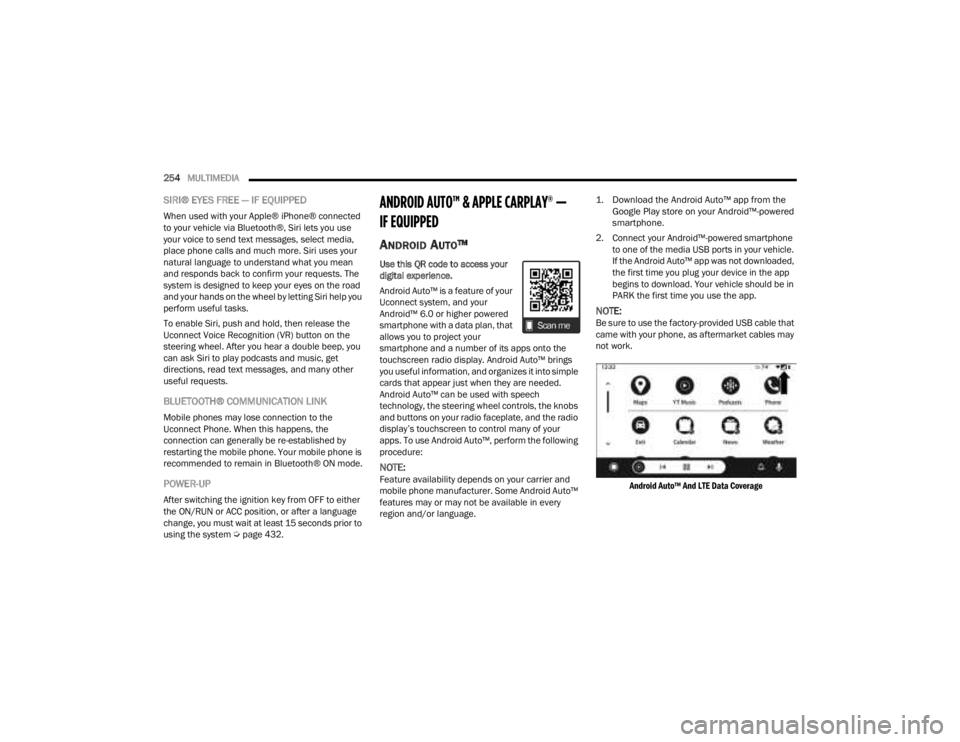
254MULTIMEDIA
SIRI® EYES FREE — IF EQUIPPED
When used with your Apple® iPhone® connected
to your vehicle via Bluetooth®, Siri lets you use
your voice to send text messages, select media,
place phone calls and much more. Siri uses your
natural language to understand what you mean
and responds back to confirm your requests. The
system is designed to keep your eyes on the road
and your hands on the wheel by letting Siri help you
perform useful tasks.
To enable Siri, push and hold, then release the
Uconnect Voice Recognition (VR) button on the
steering wheel. After you hear a double beep, you
can ask Siri to play podcasts and music, get
directions, read text messages, and many other
useful requests.
BLUETOOTH® COMMUNICATION LINK
Mobile phones may lose connection to the
Uconnect Phone. When this happens, the
connection can generally be re-established by
restarting the mobile phone. Your mobile phone is
recommended to remain in Bluetooth® ON mode.
POWER-UP
After switching the ignition key from OFF to either
the ON/RUN or ACC position, or after a language
change, you must wait at least 15 seconds prior to
using the system Ú page 432.
ANDROID AUTO™ & APPLE CARPLAY® —
IF EQUIPPED
ANDROID AUTO™
Use this QR code to access your
digital experience.
Android Auto™ is a feature of your
Uconnect system, and your
Android™ 6.0 or higher powered
smartphone with a data plan, that
allows you to project your
smartphone and a number of its apps onto the
touchscreen radio display. Android Auto™ brings
you useful information, and organizes it into simple
cards that appear just when they are needed.
Android Auto™ can be used with speech
technology, the steering wheel controls, the knobs
and buttons on your radio faceplate, and the radio
display’s touchscreen to control many of your
apps. To use Android Auto™, perform the following
procedure:
NOTE:Feature availability depends on your carrier and
mobile phone manufacturer. Some Android Auto™
features may or may not be available in every
region and/or language.
1. Download the Android Auto™ app from the
Google Play store on your Android™-powered
smartphone.
2. Connect your Android™-powered smartphone to one of the media USB ports in your vehicle.
If the Android Auto™ app was not downloaded,
the first time you plug your device in the app
begins to download. Your vehicle should be in
PARK the first time you use the app.
NOTE:Be sure to use the factory-provided USB cable that
came with your phone, as aftermarket cables may
not work.
Android Auto™ And LTE Data Coverage
23_JT_OM_EN_USC_t.book Page 254
Page 258 of 448
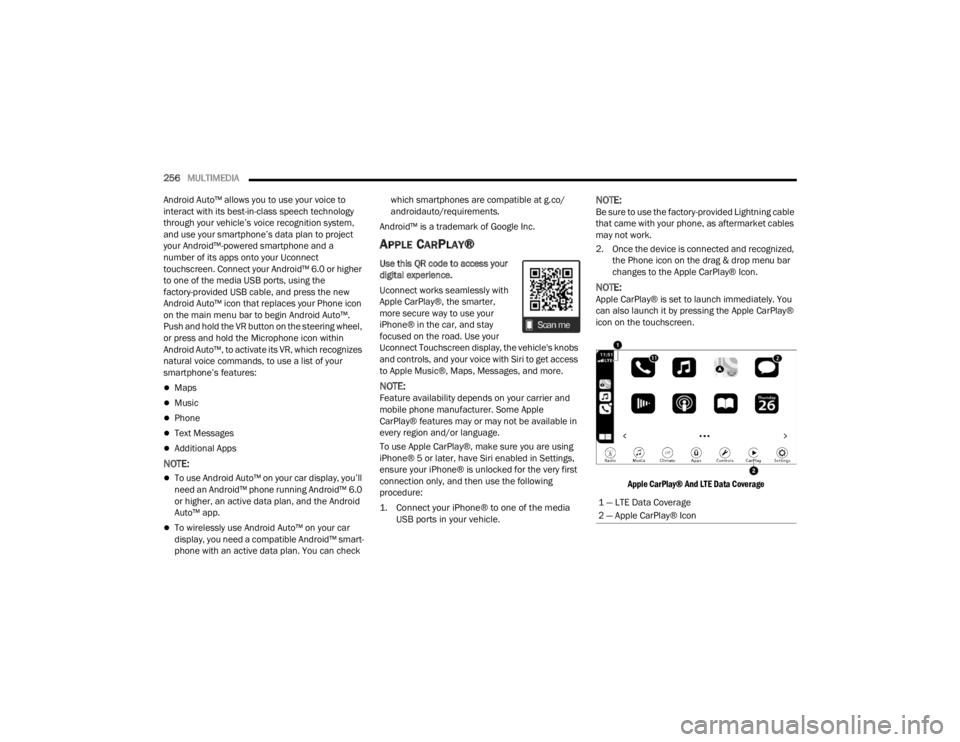
256MULTIMEDIA
Android Auto™ allows you to use your voice to
interact with its best-in-class speech technology
through your vehicle’s voice recognition system,
and use your smartphone’s data plan to project
your Android™-powered smartphone and a
number of its apps onto your Uconnect
touchscreen. Connect your Android™ 6.0 or higher
to one of the media USB ports, using the
factory-provided USB cable, and press the new
Android Auto™ icon that replaces your Phone icon
on the main menu bar to begin Android Auto™.
Push and hold the VR button on the steering wheel,
or press and hold the Microphone icon within
Android Auto™, to activate its VR, which recognizes
natural voice commands, to use a list of your
smartphone’s features:
Maps
Music
Phone
Text Messages
Additional Apps
NOTE:
To use Android Auto™ on your car display, you’ll
need an Android™ phone running Android™ 6.0
or higher, an active data plan, and the Android
Auto™ app.
To wirelessly use Android Auto™ on your car
display, you need a compatible Android™ smart -
phone with an active data plan. You can check which smartphones are compatible at g.co/
androidauto/requirements.
Android™ is a trademark of Google Inc.
APPLE CARPLAY®
Use this QR code to access your
digital experience.
Uconnect works seamlessly with
Apple CarPlay®, the smarter,
more secure way to use your
iPhone® in the car, and stay
focused on the road. Use your
Uconnect Touchscreen display, the vehicle's knobs
and controls, and your voice with Siri to get access
to Apple Music®, Maps, Messages, and more.
NOTE:Feature availability depends on your carrier and
mobile phone manufacturer. Some Apple
CarPlay® features may or may not be available in
every region and/or language.
To use Apple CarPlay®, make sure you are using
iPhone® 5 or later, have Siri enabled in Settings,
ensure your iPhone® is unlocked for the very first
connection only, and then use the following
procedure:
1. Connect your iPhone® to one of the media USB ports in your vehicle.
NOTE:Be sure to use the factory-provided Lightning cable
that came with your phone, as aftermarket cables
may not work.
2. Once the device is connected and recognized, the Phone icon on the drag & drop menu bar
changes to the Apple CarPlay® Icon.
NOTE:Apple CarPlay® is set to launch immediately. You
can also launch it by pressing the Apple CarPlay®
icon on the touchscreen.
Apple CarPlay® And LTE Data Coverage
1 — LTE Data Coverage
2 — Apple CarPlay® Icon
23_JT_OM_EN_USC_t.book Page 256
Page 259 of 448
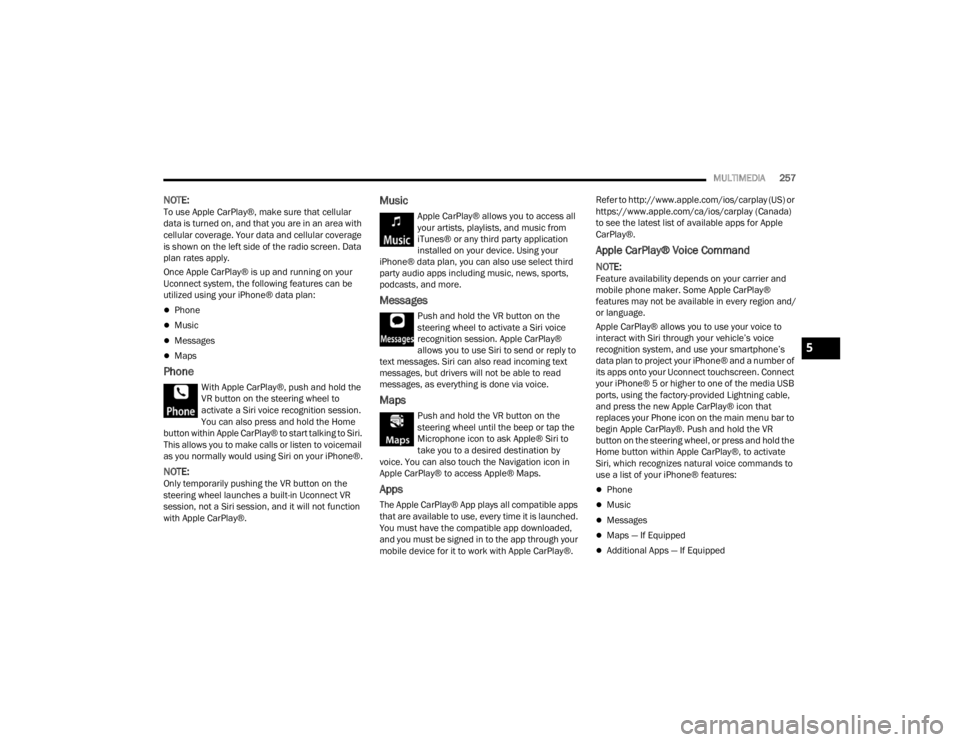
MULTIMEDIA257
NOTE:To use Apple CarPlay®, make sure that cellular
data is turned on, and that you are in an area with
cellular coverage. Your data and cellular coverage
is shown on the left side of the radio screen. Data
plan rates apply.
Once Apple CarPlay® is up and running on your
Uconnect system, the following features can be
utilized using your iPhone® data plan:
Phone
Music
Messages
Maps
Phone
With Apple CarPlay®, push and hold the
VR button on the steering wheel to
activate a Siri voice recognition session.
You can also press and hold the Home
button within Apple CarPlay® to start talking to Siri.
This allows you to make calls or listen to voicemail
as you normally would using Siri on your iPhone®.
NOTE:Only temporarily pushing the VR button on the
steering wheel launches a built-in Uconnect VR
session, not a Siri session, and it will not function
with Apple CarPlay®.
Music
Apple CarPlay® allows you to access all
your artists, playlists, and music from
iTunes® or any third party application
installed on your device. Using your
iPhone® data plan, you can also use select third
party audio apps including music, news, sports,
podcasts, and more.
Messages
Push and hold the VR button on the
steering wheel to activate a Siri voice
recognition session. Apple CarPlay®
allows you to use Siri to send or reply to
text messages. Siri can also read incoming text
messages, but drivers will not be able to read
messages, as everything is done via voice.
Maps
Push and hold the VR button on the
steering wheel until the beep or tap the
Microphone icon to ask Apple® Siri to
take you to a desired destination by
voice. You can also touch the Navigation icon in
Apple CarPlay® to access Apple® Maps.
Apps
The Apple CarPlay® App plays all compatible apps
that are available to use, every time it is launched.
You must have the compatible app downloaded,
and you must be signed in to the app through your
mobile device for it to work with Apple CarPlay®. Refer to http://www.apple.com/ios/carplay (US) or
https://www.apple.com/ca/ios/carplay (Canada)
to see the latest list of available apps for Apple
CarPlay®.
Apple CarPlay® Voice Command
NOTE:Feature availability depends on your carrier and
mobile phone maker. Some Apple CarPlay®
features may not be available in every region and/
or language.
Apple CarPlay® allows you to use your voice to
interact with Siri through your vehicle’s voice
recognition system, and use your smartphone’s
data plan to project your iPhone® and a number of
its apps onto your Uconnect touchscreen. Connect
your iPhone® 5 or higher to one of the media USB
ports, using the factory-provided Lightning cable,
and press the new Apple CarPlay® icon that
replaces your Phone icon on the main menu bar to
begin Apple CarPlay®. Push and hold the VR
button on the steering wheel, or press and hold the
Home button within Apple CarPlay®, to activate
Siri, which recognizes natural voice commands to
use a list of your iPhone® features:
Phone
Music
Messages
Maps — If Equipped
Additional Apps — If Equipped
5
23_JT_OM_EN_USC_t.book Page 257
Page 260 of 448
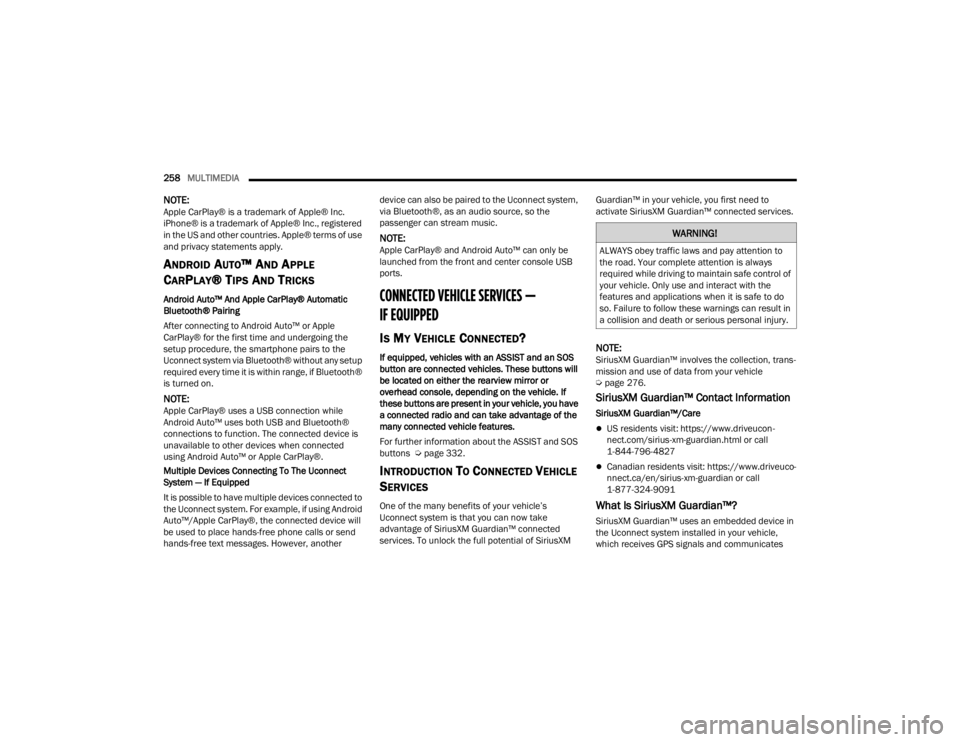
258MULTIMEDIA
NOTE:Apple CarPlay® is a trademark of Apple® Inc.
iPhone® is a trademark of Apple® Inc., registered
in the US and other countries. Apple® terms of use
and privacy statements apply.
ANDROID AUTO™ AND APPLE
C
ARPLAY® TIPS AND TRICKS
Android Auto™ And Apple CarPlay® Automatic
Bluetooth® Pairing
After connecting to Android Auto™ or Apple
CarPlay® for the first time and undergoing the
setup procedure, the smartphone pairs to the
Uconnect system via Bluetooth® without any setup
required every time it is within range, if Bluetooth®
is turned on.
NOTE:Apple CarPlay® uses a USB connection while
Android Auto™ uses both USB and Bluetooth®
connections to function. The connected device is
unavailable to other devices when connected
using Android Auto™ or Apple CarPlay®.
Multiple Devices Connecting To The Uconnect
System — If Equipped
It is possible to have multiple devices connected to
the Uconnect system. For example, if using Android
Auto™/Apple CarPlay®, the connected device will
be used to place hands-free phone calls or send
hands-free text messages. However, another device can also be paired to the Uconnect system,
via Bluetooth®, as an audio source, so the
passenger can stream music.
NOTE:Apple CarPlay® and Android Auto™ can only be
launched from the front and center console USB
ports.
CONNECTED VEHICLE SERVICES —
IF EQUIPPED
IS MY VEHICLE CONNECTED?
If equipped, vehicles with an ASSIST and an SOS
button are connected vehicles. These buttons will
be located on either the rearview mirror or
overhead console, depending on the vehicle. If
these buttons are present in your vehicle, you have
a connected radio and can take advantage of the
many connected vehicle features.
For further information about the ASSIST and SOS
buttons Ú
page 332.
INTRODUCTION TO CONNECTED VEHICLE
S
ERVICES
One of the many benefits of your vehicle’s
Uconnect system is that you can now take
advantage of SiriusXM Guardian™ connected
services. To unlock the full potential of SiriusXM Guardian™ in your vehicle, you first need to
activate SiriusXM Guardian™ connected services.
NOTE:SiriusXM Guardian™ involves the collection, trans
-
mission and use of data from your vehicle
Ú page 276.
SiriusXM Guardian™ Contact Information
SiriusXM Guardian™/Care
US residents visit: https://www.driveucon -
nect.com/sirius-xm-guardian.html or call
1-844-796-4827
Canadian residents visit: https://www.driveuco -
nnect.ca/en/sirius-xm-guardian or call
1-877-324-9091
What Is SiriusXM Guardian™?
SiriusXM Guardian™ uses an embedded device in
the Uconnect system installed in your vehicle,
which receives GPS signals and communicates
WARNING!
ALWAYS obey traffic laws and pay attention to
the road. Your complete attention is always
required while driving to maintain safe control of
your vehicle. Only use and interact with the
features and applications when it is safe to do
so. Failure to follow these warnings can result in
a collision and death or serious personal injury.
23_JT_OM_EN_USC_t.book Page 258
Page 388 of 448
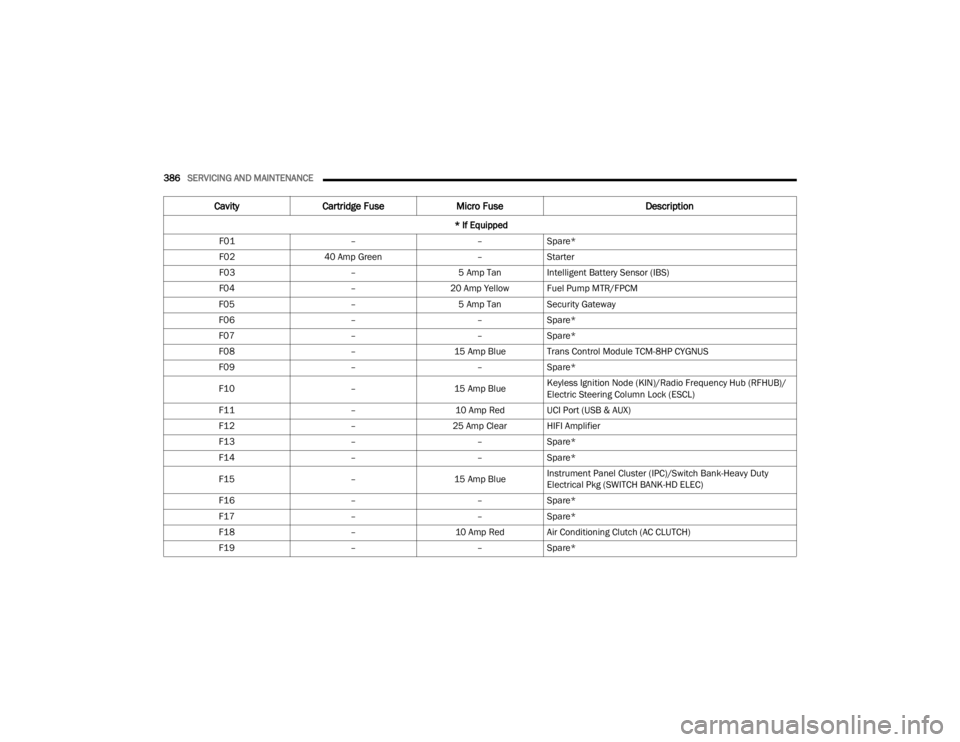
386SERVICING AND MAINTENANCE
CavityCartridge Fuse Micro Fuse Description
* If Equipped
F01 ––Spare*
F02 40 Amp Green –Starter
F03 –5 Amp Tan Intelligent Battery Sensor (IBS)
F04 –20 Amp Yellow Fuel Pump MTR/FPCM
F05 –5 Amp Tan Security Gateway
F06 ––Spare*
F07 ––Spare*
F08 –15 Amp Blue Trans Control Module TCM-8HP CYGNUS
F09 ––Spare*
F10 –15 Amp BlueKeyless Ignition Node (KIN)/Radio Frequency Hub (RFHUB)/
Electric Steering Column Lock (ESCL)
F11 –10 Amp Red UCI Port (USB & AUX)
F12 –25 Amp Clear HIFI Amplifier
F13 ––Spare*
F14 ––Spare*
F15 –15 Amp BlueInstrument Panel Cluster (IPC)/Switch Bank-Heavy Duty
Electrical Pkg (SWITCH BANK-HD ELEC)
F16 ––Spare*
F17 ––Spare*
F18 –10 Amp Red Air Conditioning Clutch (AC CLUTCH)
F19 ––Spare*
23_JT_OM_EN_USC_t.book Page 386
Page 390 of 448
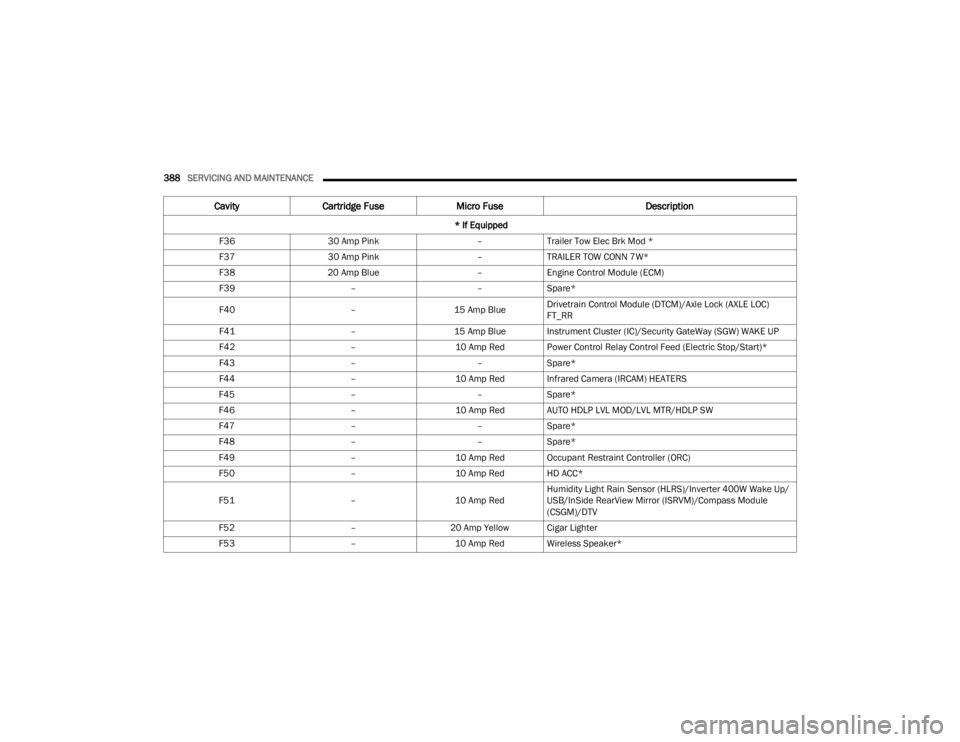
388SERVICING AND MAINTENANCE
F36 30 Amp Pink –Trailer Tow Elec Brk Mod *
F37 30 Amp Pink –TRAILER TOW CONN 7W*
F38 20 Amp Blue –Engine Control Module (ECM)
F39 ––Spare*
F40 –15 Amp BlueDrivetrain Control Module (DTCM)/Axle Lock (AXLE LOC)
FT_RR
F41 –15 Amp Blue Instrument Cluster (IC)/Security GateWay (SGW) WAKE UP
F42 –10 Amp Red Power Control Relay Control Feed (Electric Stop/Start)*
F43 ––Spare*
F44 –10 Amp Red Infrared Camera (IRCAM) HEATERS
F45 ––Spare*
F46 –10 Amp Red AUTO HDLP LVL MOD/LVL MTR/HDLP SW
F47 ––Spare*
F48 ––Spare*
F49 –10 Amp Red Occupant Restraint Controller (ORC)
F50 –10 Amp Red HD ACC*
F51 –10 Amp RedHumidity Light Rain Sensor (HLRS)/Inverter 400W Wake Up/
USB/InSide RearView Mirror (ISRVM)/Compass Module
(CSGM)/DTV
F52 –20 Amp Yellow Cigar Lighter
F53 –10 Amp Red Wireless Speaker*
CavityCartridge Fuse Micro Fuse Description
* If Equipped
23_JT_OM_EN_USC_t.book Page 388
Page 393 of 448
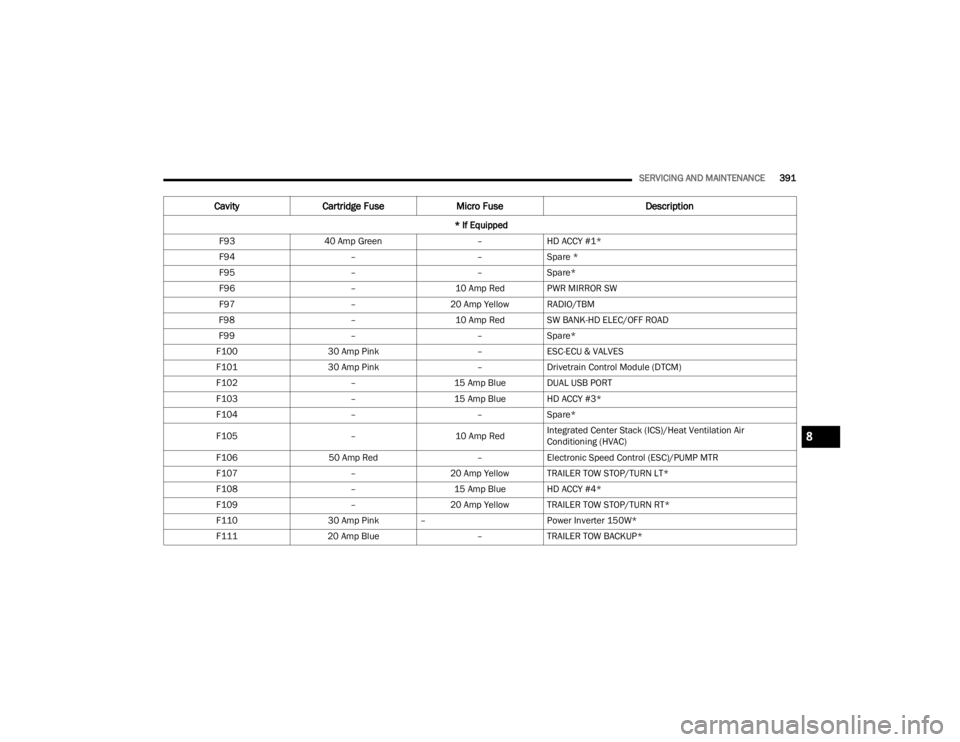
SERVICING AND MAINTENANCE391
F93 40 Amp Green –HD ACCY #1*
F94 ––Spare *
F95 ––Spare*
F96 –10 Amp Red PWR MIRROR SW
F97 –20 Amp Yellow RADIO/TBM
F98 –10 Amp Red SW BANK-HD ELEC/OFF ROAD
F99 ––Spare*
F100 30 Amp Pink –ESC-ECU & VALVES
F101 30 Amp Pink –Drivetrain Control Module (DTCM)
F102 –15 Amp Blue DUAL USB PORT
F103 –15 Amp Blue HD ACCY #3*
F104 ––Spare*
F105 –10 Amp RedIntegrated Center Stack (ICS)/Heat Ventilation Air
Conditioning (HVAC)
F106 50 Amp Red –Electronic Speed Control (ESC)/PUMP MTR
F107 –20 Amp Yellow TRAILER TOW STOP/TURN LT*
F108 –15 Amp Blue HD ACCY #4*
F109 –20 Amp Yellow TRAILER TOW STOP/TURN RT*
F110 30 Amp Pink – Power Inverter 150W*
F111 20 Amp Blue –TRAILER TOW BACKUP*
Cavity Cartridge Fuse Micro Fuse Description
* If Equipped
8
23_JT_OM_EN_USC_t.book Page 391
Page 445 of 448
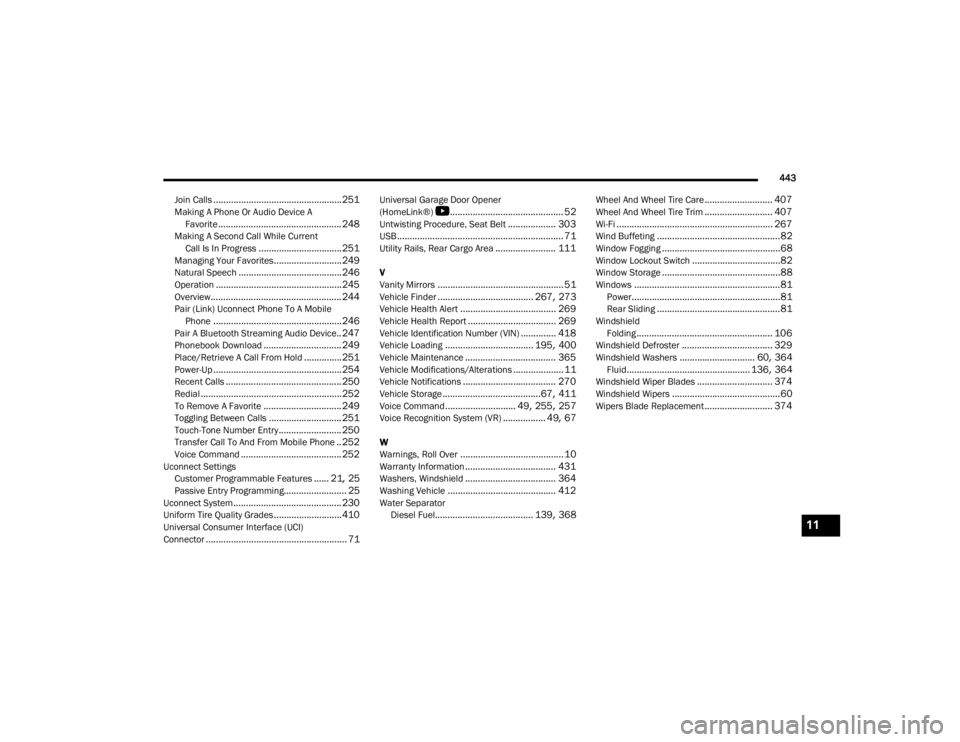
443
Join Calls
................................................... 251Making A Phone Or Audio Device A Favorite................................................. 248Making A Second Call While Current Call Is In Progress................................. 251Managing Your Favorites........................... 249Natural Speech......................................... 246Operation.................................................. 245Overview.................................................... 244Pair (Link) Uconnect Phone To A Mobile Phone................................................... 246Pair A Bluetooth Streaming Audio Device.. 247Phonebook Download............................... 249Place/Retrieve A Call From Hold............... 251Power-Up................................................... 254Recent Calls.............................................. 250Redial........................................................ 252To Remove A Favorite............................... 249Toggling Between Calls............................. 251Touch-Tone Number Entry......................... 250Transfer Call To And From Mobile Phone.. 252Voice Command........................................ 252Uconnect SettingsCustomer Programmable Features...... 21, 25Passive Entry Programming......................... 25Uconnect System........................................... 230Uniform Tire Quality Grades........................... 410Universal Consumer Interface (UCI)
Connector........................................................ 71
Universal Garage Door Opener
(HomeLink®)
S
............................................. 52Untwisting Procedure, Seat Belt................... 303USB.................................................................. 71Utility Rails, Rear Cargo Area........................ 111
V
Vanity Mirrors.................................................. 51Vehicle Finder...................................... 267, 273Vehicle Health Alert...................................... 269Vehicle Health Report................................... 269Vehicle Identification Number (VIN).............. 418Vehicle Loading................................... 195, 400Vehicle Maintenance.................................... 365Vehicle Modifications/Alterations.................... 11Vehicle Notifications..................................... 270Vehicle Storage.......................................67, 411Voice Command............................ 49, 255, 257Voice Recognition System (VR)................. 49, 67
W
Warnings, Roll Over......................................... 10Warranty Information.................................... 431Washers, Windshield.................................... 364Washing Vehicle........................................... 412Water SeparatorDiesel Fuel....................................... 139, 368
Wheel And Wheel Tire Care........................... 407Wheel And Wheel Tire Trim........................... 407Wi-Fi.............................................................. 267Wind Buffeting.................................................82Window Fogging...............................................68Window Lockout Switch...................................82Window Storage...............................................88Windows..........................................................81Power...........................................................81Rear Sliding.................................................81WindshieldFolding...................................................... 106Windshield Defroster.................................... 329Windshield Washers.............................. 60, 364Fluid................................................. 136, 364Windshield Wiper Blades.............................. 374Windshield Wipers...........................................60Wipers Blade Replacement........................... 374
11
23_JT_OM_EN_USC_t.book Page 443