bluetooth JEEP WRANGLER 2014 JK / 3.G User Guide
[x] Cancel search | Manufacturer: JEEP, Model Year: 2014, Model line: WRANGLER, Model: JEEP WRANGLER 2014 JK / 3.GPages: 148, PDF Size: 12.93 MB
Page 3 of 148
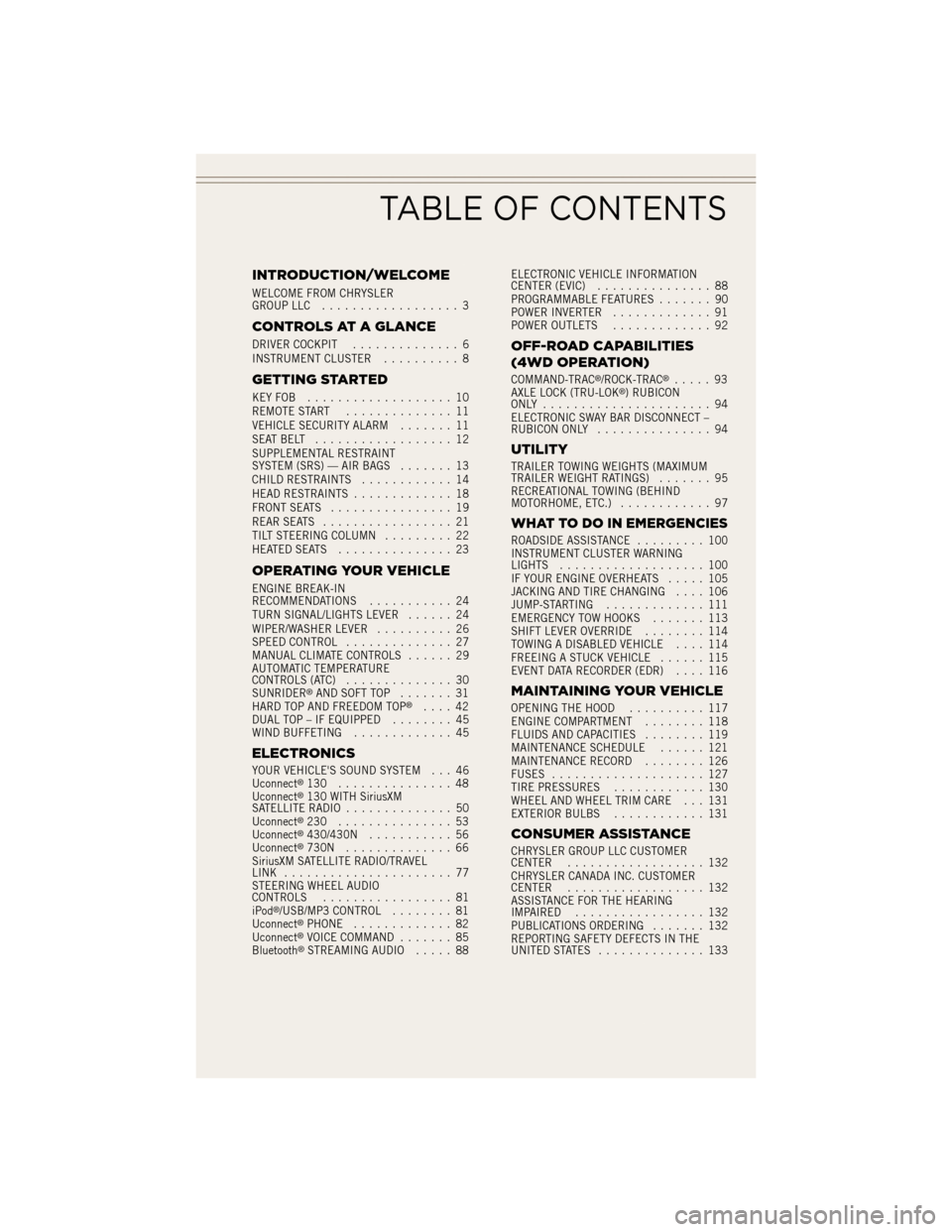
INTRODUCTION/WELCOME
WELCOME FROM CHRYSLER
GROUP LLC.................. 3
CONTROLS AT A GLANCE
DRIVER COCKPIT .............. 6
INSTRUMENT CLUSTER .......... 8
GETTING STARTED
KEYFOB ................... 10
REMOTE START.............. 11
VEHICLE SECURITY ALARM ....... 11
SEATBELT .................. 12
SUPPLEMENTAL RESTRAINT
SYSTEM (SRS) — AIR BAGS ....... 13
CHILD RESTRAINTS ............ 14
HEAD RESTRAINTS ............. 18
FRONT SEATS ................ 19
REAR SEATS ................. 21
TILT STEERING COLUMN ......... 22
HEATEDSEATS ............... 23
OPERATING YOUR VEHICLE
ENGINE BREAK-IN
RECOMMENDATIONS ........... 24
TURN SIGNAL/LIGHTS LEVER ...... 24
WIPER/WASHER LEVER .......... 26
SPEED CONTROL .............. 27
MANUAL CLIMATE CONTROLS ...... 29
AUTOMATIC TEMPERATURE
CONTROLS (ATC) .............. 30
SUNRIDER
®AND SOFT TOP ....... 31
HARD TOP AND FREEDOM TOP®.... 42
DUAL TOP – IF EQUIPPED ........ 45
WIND BUFFETING ............. 45
ELECTRONICS
YOUR VEHICLE'S SOUND SYSTEM . . . 46
Uconnect®130 ............... 48
Uconnect®130 WITH SiriusXM
SATELLITE RADIO .............. 50
Uconnect
®230 ............... 53
Uconnect®430/430N ........... 56
Uconnect®730N .............. 66
SiriusXM SATELLITE RADIO/TRAVEL
LINK ...................... 77
STEERING WHEEL AUDIO
CONTROLS ................. 81
iPod
®/USB/MP3 CONTROL ........ 81
Uconnect®PHONE ............. 82
Uconnect®VOICE COMMAND ....... 85
Bluetooth®STREAMING AUDIO ..... 88ELECTRONIC VEHICLE INFORMATION
CENTER (EVIC)
............... 88
PROGRAMMABLE FEATURES ....... 90
POWER INVERTER ............. 91
POWER OUTLETS ............. 92
OFF-ROAD CAPABILITIES
(4WD OPERATION)
COMMAND-TRAC®/ROCK-TRAC®..... 93
AXLE LOCK (TRU-LOK®) RUBICON
ONLY ...................... 94
ELECTRONIC SWAY BAR DISCONNECT –
RUBICON ONLY ............... 94
UTILITY
TRAILER TOWING WEIGHTS (MAXIMUM
TRAILER WEIGHT RATINGS) ....... 95
RECREATIONAL TOWING (BEHIND
MOTORHOME, ETC.) ............ 97
WHAT TO DO IN EMERGENCIES
ROADSIDE ASSISTANCE ......... 100
INSTRUMENT CLUSTER WARNING
LIGHTS ................... 100
IF YOUR ENGINE OVERHEATS ..... 105
JACKING AND TIRE CHANGING .... 106
JUMP-STARTING ............. 111
EMERGENCY TOW HOOKS ....... 113
SHIFT LEVER OVERRIDE ........ 114
TOWING A DISABLED VEHICLE .... 114
FREEING A STUCK VEHICLE ...... 115
EVENT DATA RECORDER (EDR) .... 116
MAINTAINING YOUR VEHICLE
OPENING THE HOOD.......... 117
ENGINE COMPARTMENT ........ 118
FLUIDS AND CAPACITIES ........ 119
MAINTENANCE SCHEDULE ...... 121
MAINTENANCE RECORD ........ 126
FUSES .................... 127
TIRE PRESSURES ............ 130
WHEEL AND WHEEL TRIM CARE . . . 131
EXTERIOR BULBS ............ 131
CONSUMER ASSISTANCE
CHRYSLER GROUP LLC CUSTOMER
CENTER.................. 132
CHRYSLER CANADA INC. CUSTOMER
CENTER .................. 132
ASSISTANCE FOR THE HEARING
IMPAIRED ................. 132
PUBLICATIONS ORDERING ....... 132
REPORTING SAFETY DEFECTS IN THE
UNITED STATES .............. 133
TABLE OF CONTENTS
Page 84 of 148
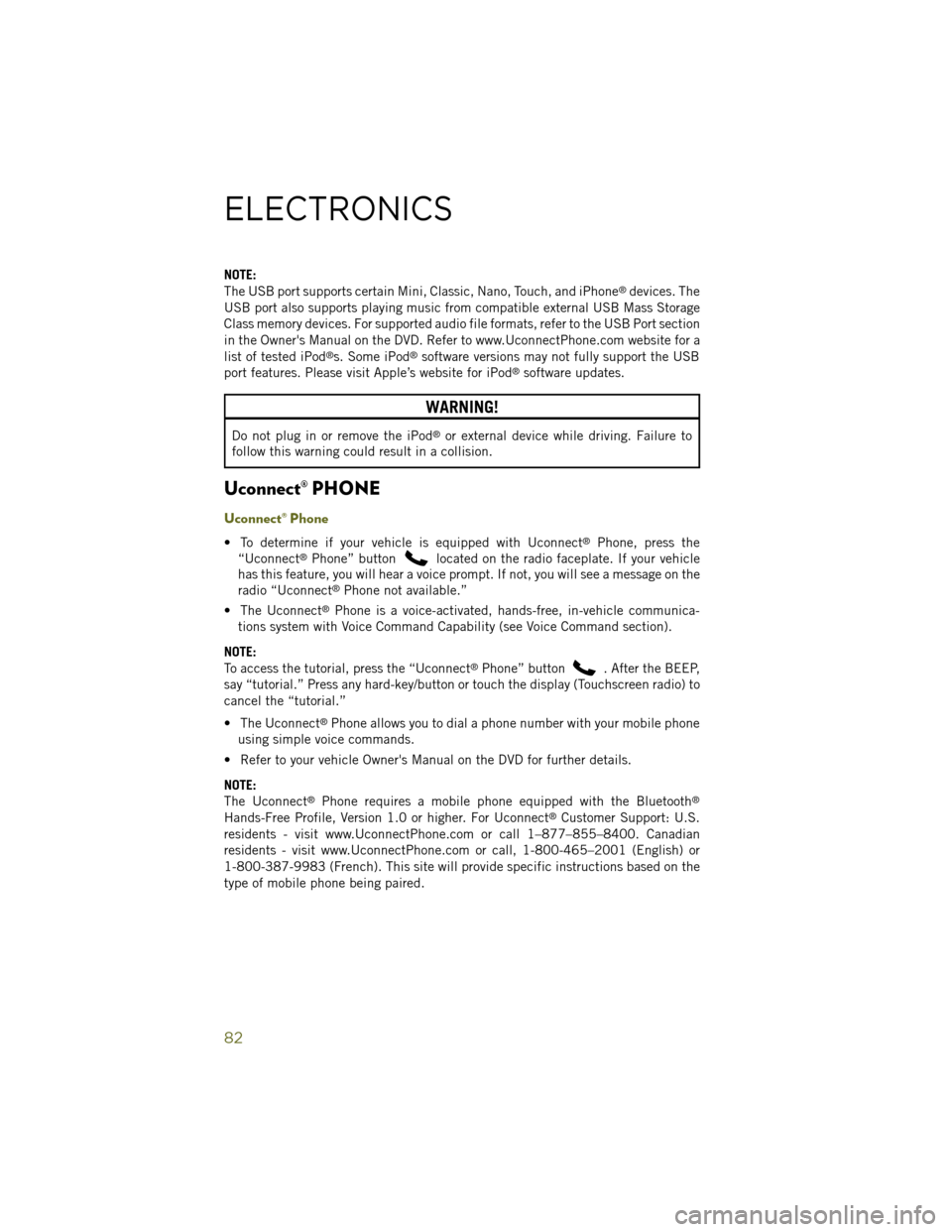
NOTE:
The USB port supports certain Mini, Classic, Nano, Touch, and iPhone®devices. The
USB port also supports playing music from compatible external USB Mass Storage
Class memory devices. For supported audio file formats, refer to the USB Port section
in the Owner's Manual on the DVD. Refer to www.UconnectPhone.com website for a
list of tested iPod
®s. Some iPod®software versions may not fully support the USB
port features. Please visit Apple’s website for iPod®software updates.
WARNING!
Do not plug in or remove the iPod®or external device while driving. Failure to
follow this warning could result in a collision.
Uconnect® PHONE
Uconnect® Phone
• To determine if your vehicle is equipped with Uconnect®Phone, press the
“Uconnect®Phone” buttonlocated on the radio faceplate. If your vehicle
has this feature, you will hear a voice prompt. If not, you will see a message on the
radio “Uconnect
®Phone not available.”
• The Uconnect
®Phone is a voice-activated, hands-free, in-vehicle communica-
tions system with Voice Command Capability (see Voice Command section).
NOTE:
To access the tutorial, press the “Uconnect
®Phone” button. After the BEEP,
say “tutorial.” Press any hard-key/button or touch the display (Touchscreen radio) to
cancel the “tutorial.”
• The Uconnect
®Phone allows you to dial a phone number with your mobile phone
using simple voice commands.
• Refer to your vehicle Owner's Manual on the DVD for further details.
NOTE:
The Uconnect
®Phone requires a mobile phone equipped with the Bluetooth®
Hands-Free Profile, Version 1.0 or higher. For Uconnect®Customer Support: U.S.
residents - visit www.UconnectPhone.com or call 1–877–855–8400. Canadian
residents - visit www.UconnectPhone.com or call, 1-800-465–2001 (English) or
1-800-387-9983 (French). This site will provide specific instructions based on the
type of mobile phone being paired.
ELECTRONICS
82
Page 85 of 148
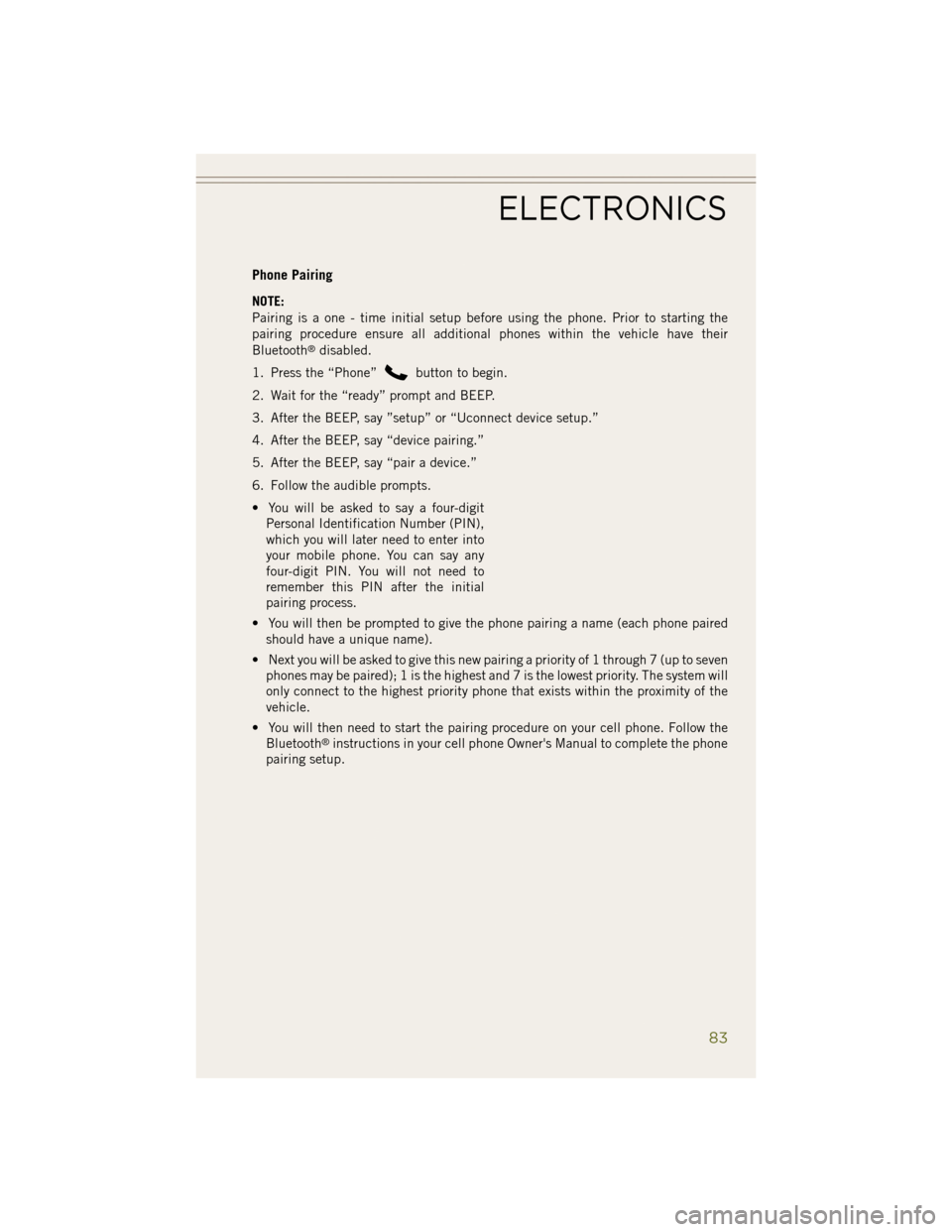
Phone Pairing
NOTE:
Pairing is a one - time initial setup before using the phone. Prior to starting the
pairing procedure ensure all additional phones within the vehicle have their
Bluetooth
®disabled.
1. Press the “Phone”
button to begin.
2. Wait for the “ready” prompt and BEEP.
3. After the BEEP, say ”setup” or “Uconnect device setup.”
4. After the BEEP, say “device pairing.”
5. After the BEEP, say “pair a device.”
6. Follow the audible prompts.
• You will be asked to say a four-digit Personal Identification Number (PIN),
which you will later need to enter into
your mobile phone. You can say any
four-digit PIN. You will not need to
remember this PIN after the initial
pairing process.
• You will then be prompted to give the phone pairing a name (each phone paired should have a unique name).
• Next you will be asked to give this new pairing a priority of 1 through 7 (up to seven phones may be paired); 1 is the highest and 7 is the lowest priority. The system will
only connect to the highest priority phone that exists within the proximity of the
vehicle.
• You will then need to start the pairing procedure on your cell phone. Follow the Bluetooth
®instructions in your cell phone Owner's Manual to complete the phone
pairing setup.
ELECTRONICS
83
Page 86 of 148
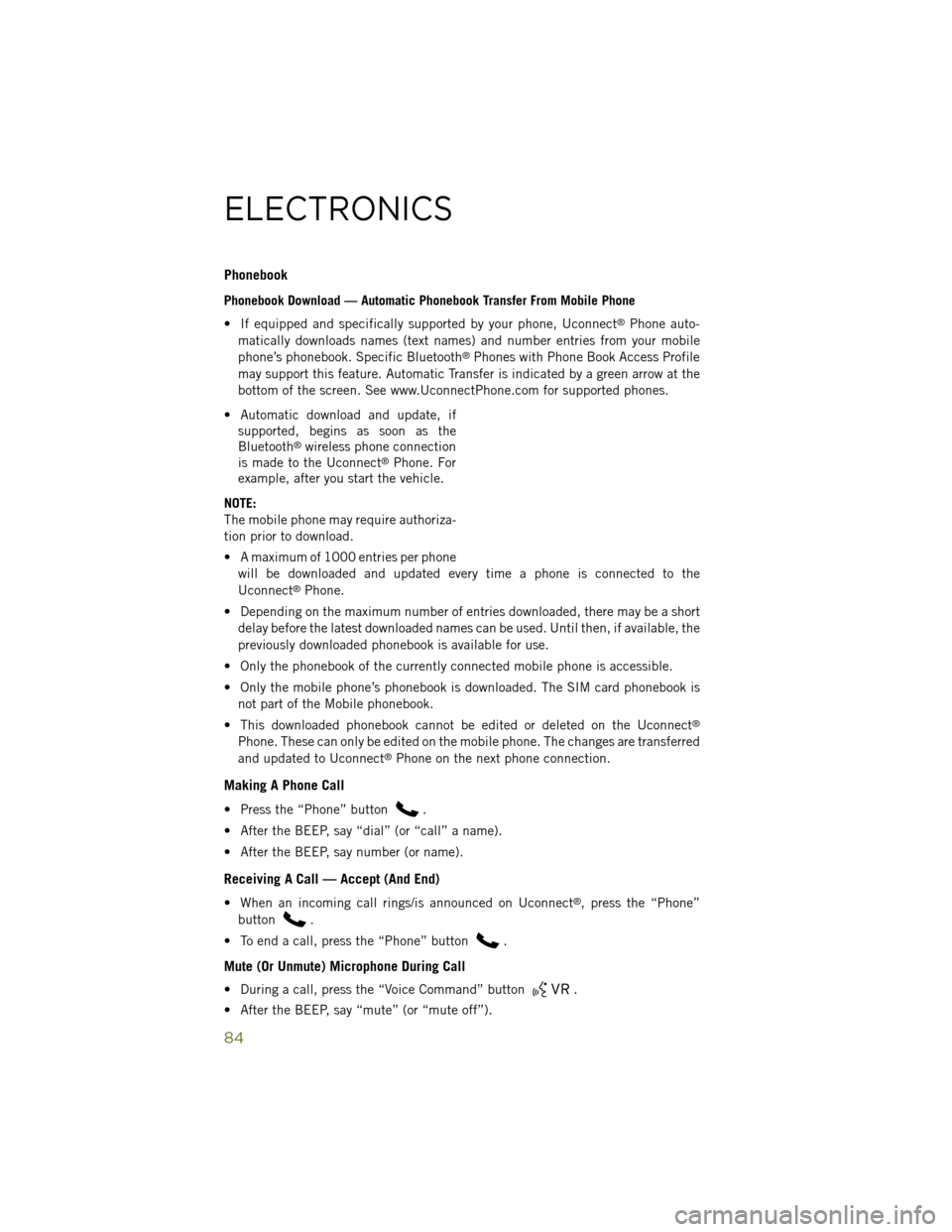
Phonebook
Phonebook Download — Automatic Phonebook Transfer From Mobile Phone
• If equipped and specifically supported by your phone, Uconnect
®Phone auto-
matically downloads names (text names) and number entries from your mobile
phone’s phonebook. Specific Bluetooth
®Phones with Phone Book Access Profile
may support this feature. Automatic Transfer is indicated by a green arrow at the
bottom of the screen. See www.UconnectPhone.com for supported phones.
• Automatic download and update, if supported, begins as soon as the
Bluetooth
®wireless phone connection
is made to the Uconnect®Phone. For
example, after you start the vehicle.
NOTE:
The mobile phone may require authoriza-
tion prior to download.
• A maximum of 1000 entries per phone will be downloaded and updated every time a phone is connected to the
Uconnect
®Phone.
• Depending on the maximum number of entries downloaded, there may be a short delay before the latest downloaded names can be used. Until then, if available, the
previously downloaded phonebook is available for use.
• Only the phonebook of the currently connected mobile phone is accessible.
• Only the mobile phone’s phonebook is downloaded. The SIM card phonebook is not part of the Mobile phonebook.
• This downloaded phonebook cannot be edited or deleted on the Uconnect
®
Phone. These can only be edited on the mobile phone. The changes are transferred
and updated to Uconnect®Phone on the next phone connection.
Making A Phone Call
• Press the “Phone” button.
• After the BEEP, say “dial” (or “call” a name).
• After the BEEP, say number (or name).
Receiving A Call — Accept (And End)
• When an incoming call rings/is announced on Uconnect®, press the “Phone”
button
.
• To end a call, press the “Phone” button
.
Mute (Or Unmute) Microphone During Call
• During a call, press the “Voice Command” button.
• After the BEEP, say “mute” (or “mute off”).
ELECTRONICS
84
Page 88 of 148
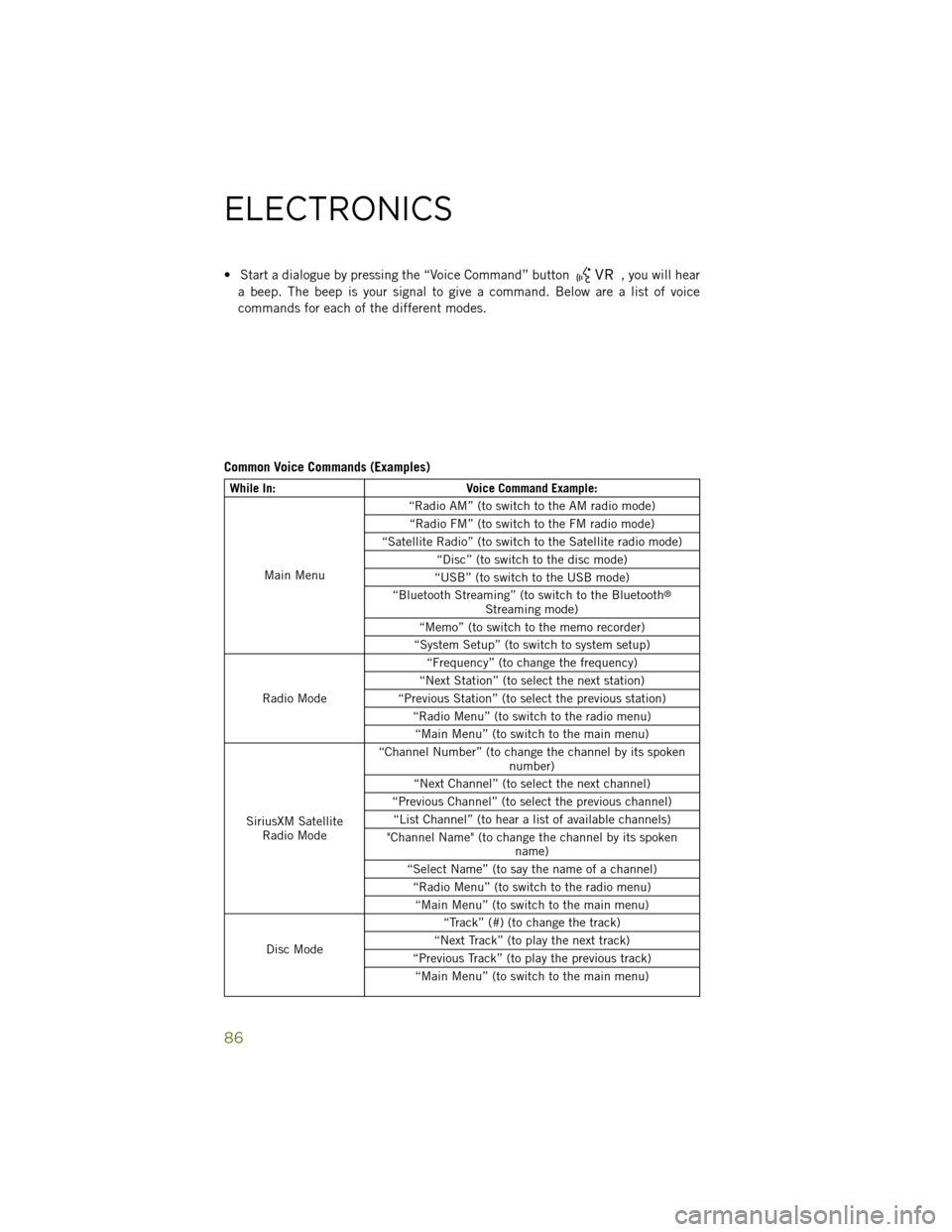
• Start a dialogue by pressing the “Voice Command” button, you will hear
a beep. The beep is your signal to give a command. Below are a list of voice
commands for each of the different modes.
Common Voice Commands (Examples)
While In: Voice Command Example:
Main Menu “Radio AM” (to switch to the AM radio mode)
“Radio FM” (to switch to the FM radio mode)
“Satellite Radio” (to switch to the Satellite radio mode) “Disc” (to switch to the disc mode)
“USB” (to switch to the USB mode)
“Bluetooth Streaming” (to switch to the Bluetooth
®
Streaming mode)
“Memo” (to switch to the memo recorder)
“System Setup” (to switch to system setup)
Radio Mode “Frequency” (to change the frequency)
“Next Station” (to select the next station)
“Previous Station” (to select the previous station) “Radio Menu” (to switch to the radio menu)“Main Menu” (to switch to the main menu)
SiriusXM Satellite Radio Mode “Channel Number” (to change the channel by its spoken
number)
“Next Channel” (to select the next channel)
“Previous Channel” (to select the previous channel) “List Channel” (to hear a list of available channels)
"Channel Name" (to change the channel by its spoken name)
“Select Name” (to say the name of a channel) “Radio Menu” (to switch to the radio menu)“Main Menu” (to switch to the main menu)
Disc Mode “Track” (#) (to change the track)
“Next Track” (to play the next track)
“Previous Track” (to play the previous track) “Main Menu” (to switch to the main menu)
ELECTRONICS
86
Page 89 of 148
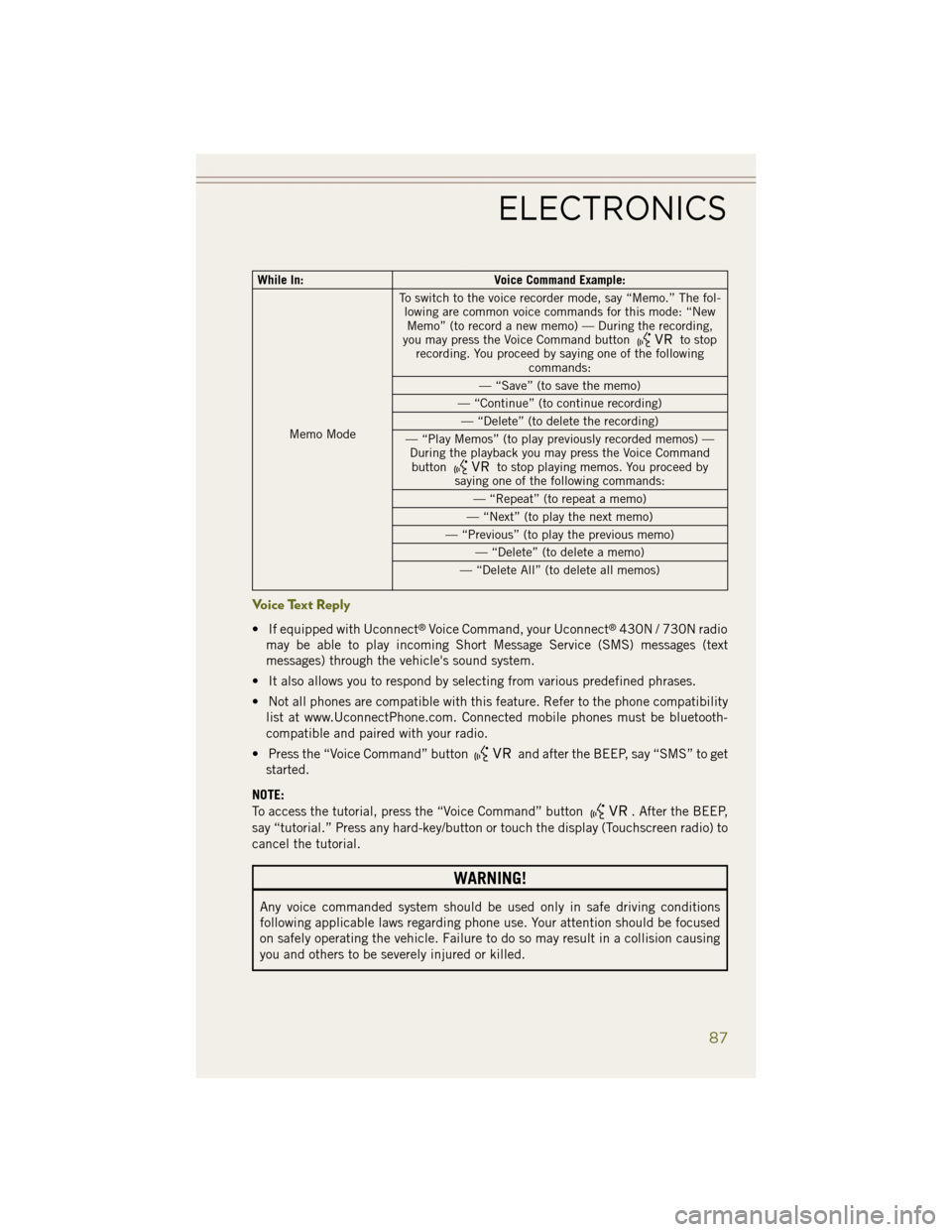
While In:Voice Command Example:
Memo Mode To switch to the voice recorder mode, say “Memo.” The fol-
lowing are common voice commands for this mode: “NewMemo” (to record a new memo) — During the recording,
you may press the Voice Command button
to stop
recording. You proceed by saying one of the following commands:
— “Save” (to save the memo)
— “Continue” (to continue recording) — “Delete” (to delete the recording)
— “Play Memos” (to play previously recorded memos) — During the playback you may press the Voice Commandbutton
to stop playing memos. You proceed by
saying one of the following commands:
— “Repeat” (to repeat a memo)
— “Next” (to play the next memo)
— “Previous” (to play the previous memo) — “Delete” (to delete a memo)
— “Delete All” (to delete all memos)
Voice Text Reply
• If equipped with Uconnect®Voice Command, your Uconnect®430N / 730N radio
may be able to play incoming Short Message Service (SMS) messages (text
messages) through the vehicle's sound system.
• It also allows you to respond by selecting from various predefined phrases.
• Not all phones are compatible with this feature. Refer to the phone compatibility list at www.UconnectPhone.com. Connected mobile phones must be bluetooth-
compatible and paired with your radio.
• Press the “Voice Command” button
and after the BEEP, say “SMS” to get
started.
NOTE:
To access the tutorial, press the “Voice Command” button
. After the BEEP,
say “tutorial.” Press any hard-key/button or touch the display (Touchscreen radio) to
cancel the tutorial.
WARNING!
Any voice commanded system should be used only in safe driving conditions
following applicable laws regarding phone use. Your attention should be focused
on safely operating the vehicle. Failure to do so may result in a collision causing
you and others to be severely injured or killed.
ELECTRONICS
87
Page 90 of 148
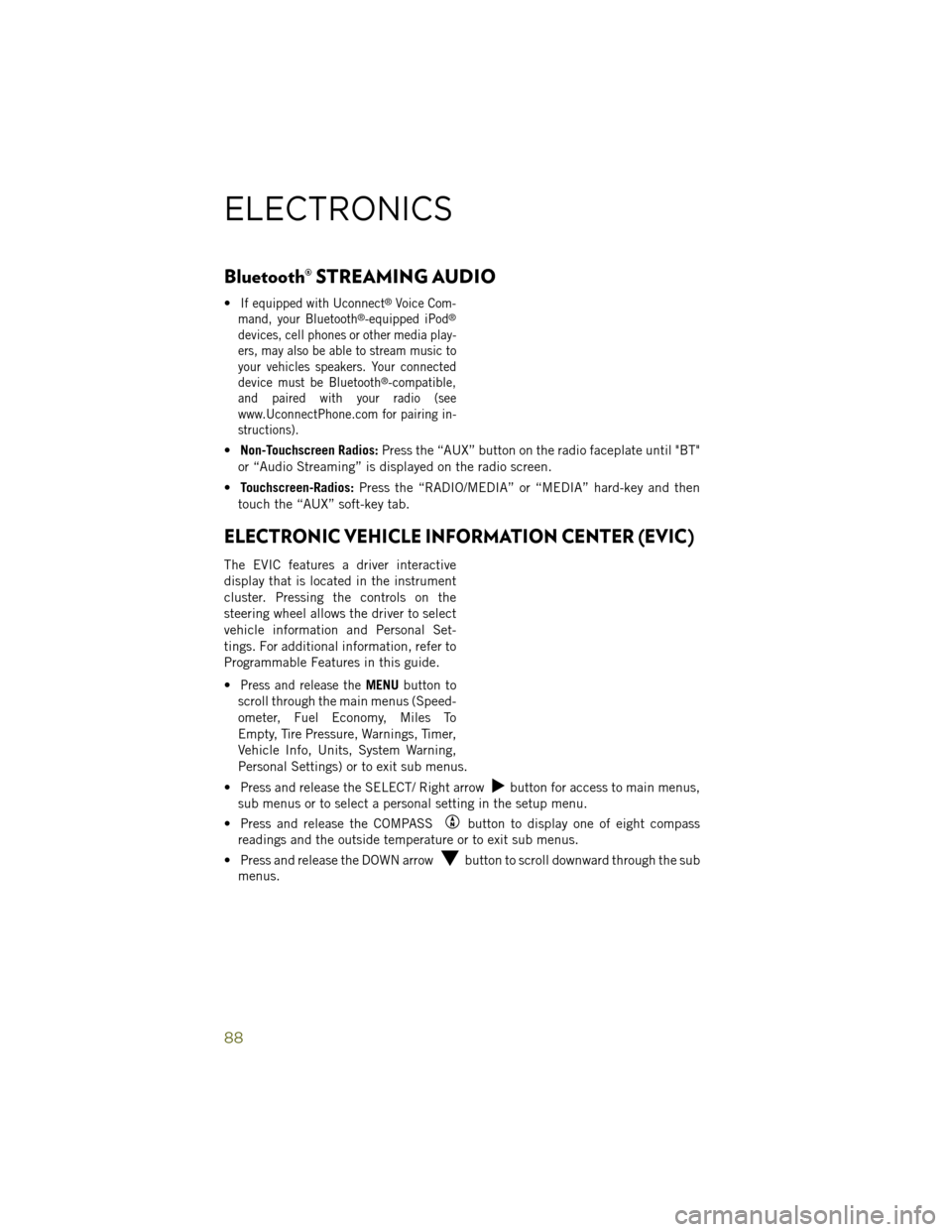
Bluetooth® STREAMING AUDIO
•If equipped with Uconnect®Voice Com-
mand, your Bluetooth®-equipped iPod®
devices, cell phones or other media play-
ers, may also be able to stream music to
your vehicles speakers. Your connected
device must be Bluetooth
®-compatible,
and paired with your radio (see
www.UconnectPhone.com for pairing in-
structions).
• Non-Touchscreen Radios: Press the “AUX” button on the radio faceplate until "BT"
or “Audio Streaming” is displayed on the radio screen.
• Touchscreen-Radios: Press the “RADIO/MEDIA” or “MEDIA” hard-key and then
touch the “AUX” soft-key tab.
ELECTRONIC VEHICLE INFORMATION CENTER (EVIC)
The EVIC features a driver interactive
display that is located in the instrument
cluster. Pressing the controls on the
steering wheel allows the driver to select
vehicle information and Personal Set-
tings. For additional information, refer to
Programmable Features in this guide.
•
Press and release theMENU button to
scroll through the main menus (Speed-
ometer, Fuel Economy, Miles To
Empty, Tire Pressure, Warnings, Timer,
Vehicle Info, Units, System Warning,
Personal Settings) or to exit sub menus.
• Press and release the SELECT/ Right arrow
button for access to main menus,
sub menus or to select a personal setting in the setup menu.
• Press and release the COMPASS
button to display one of eight compass
readings and the outside temperature or to exit sub menus.
• Press and release the DOWN arrow
button to scroll downward through the sub
menus.
ELECTRONICS
88
Page 137 of 148
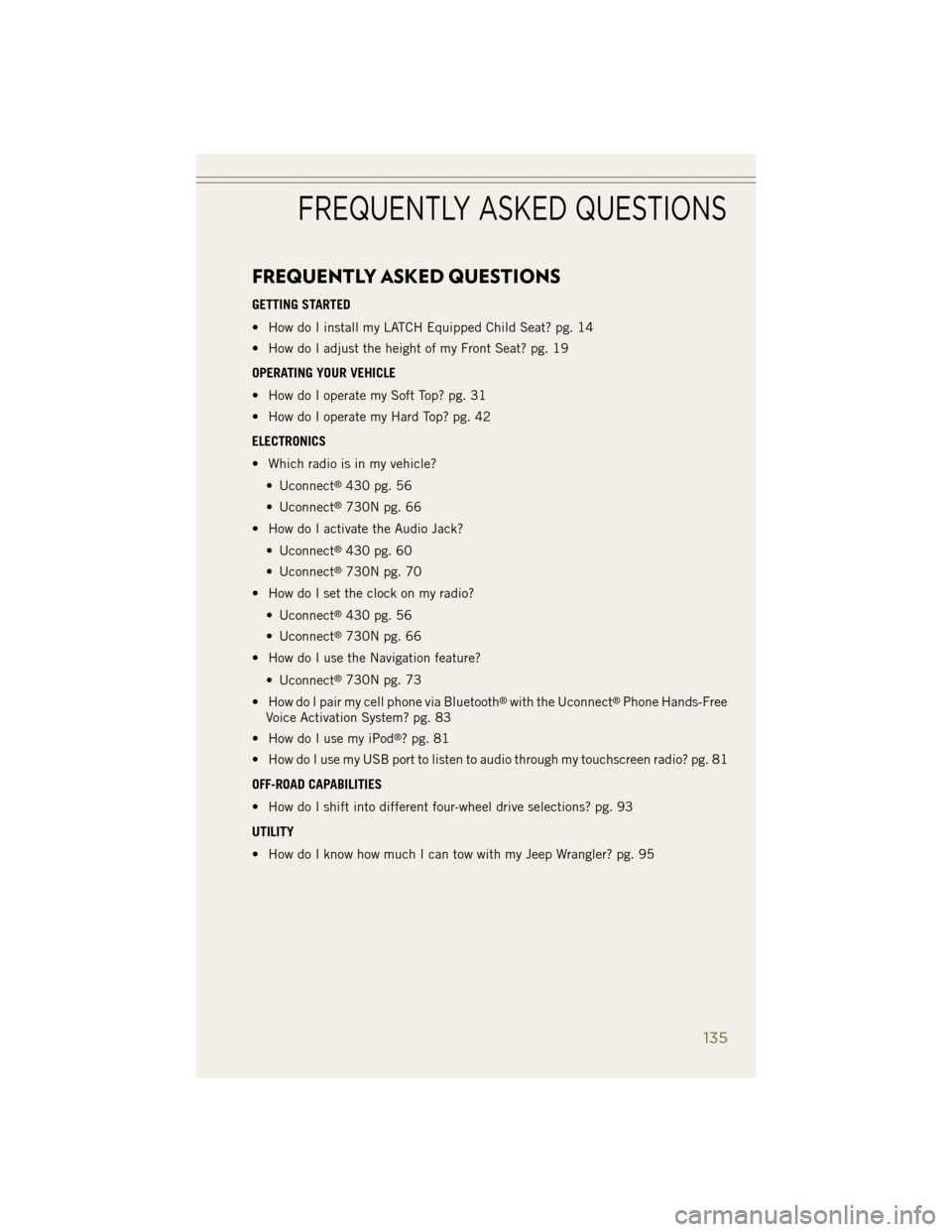
FREQUENTLY ASKED QUESTIONS
GETTING STARTED
• How do I install my LATCH Equipped Child Seat? pg. 14
• How do I adjust the height of my Front Seat? pg. 19
OPERATING YOUR VEHICLE
• How do I operate my Soft Top? pg. 31
• How do I operate my Hard Top? pg. 42
ELECTRONICS
• Which radio is in my vehicle?• Uconnect
®430 pg. 56
• Uconnect
®730N pg. 66
• How do I activate the Audio Jack?
• Uconnect
®430 pg. 60
• Uconnect
®730N pg. 70
• How do I set the clock on my radio?
• Uconnect
®430 pg. 56
• Uconnect
®730N pg. 66
• How do I use the Navigation feature?
• Uconnect
®730N pg. 73
• How do I pair my cell phone via Bluetooth
®with the Uconnect®Phone Hands-Free
Voice Activation System? pg. 83
• How do I use my iPod
®? pg. 81
• How do I use my USB port to listen to audio through my touchscreen radio? pg. 81
OFF-ROAD CAPABILITIES
• How do I shift into different four-wheel drive selections? pg. 93
UTILITY
• How do I know how much I can tow with my Jeep Wrangler? pg. 95
FREQUENTLY ASKED QUESTIONS
135
Page 140 of 148
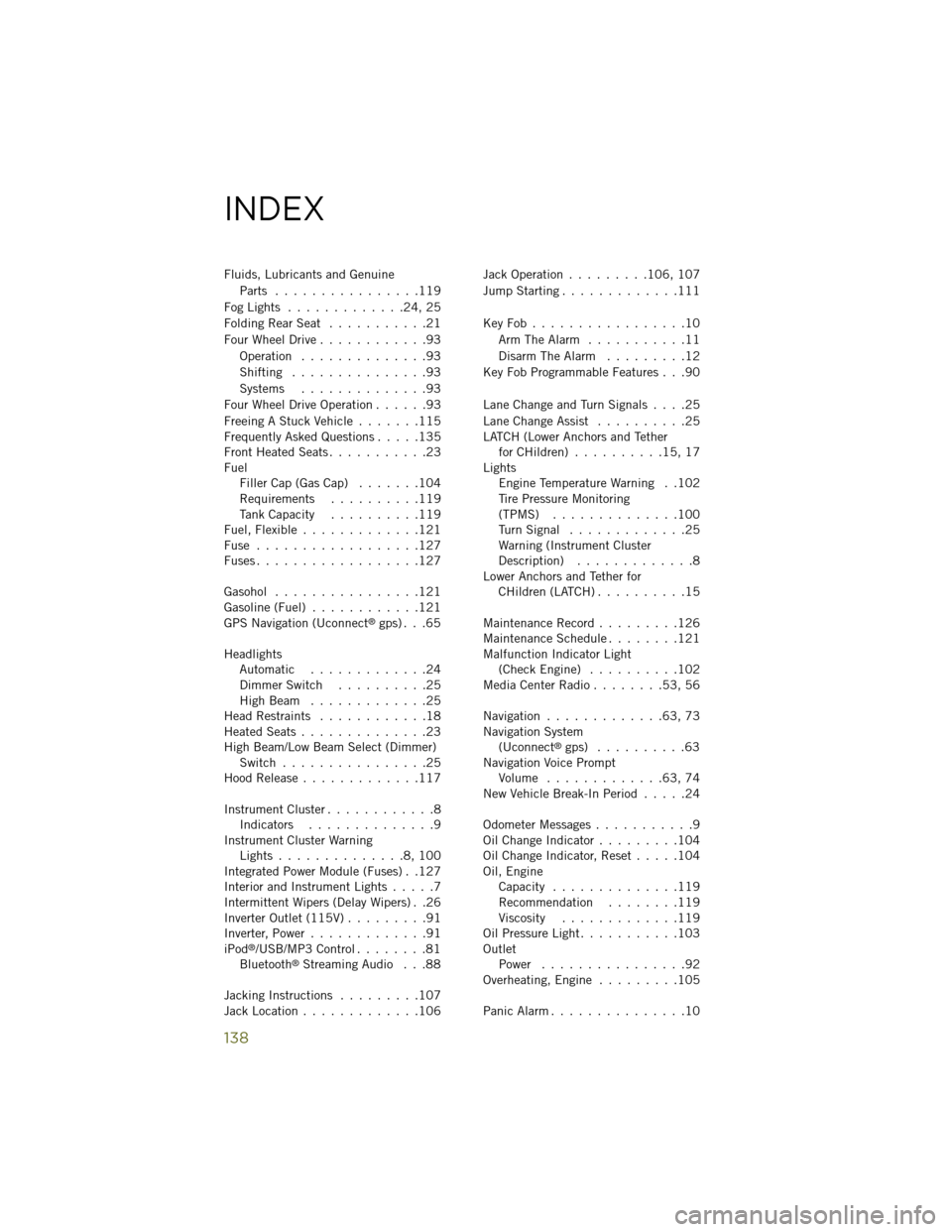
Fluids, Lubricants and GenuineParts ................119
Fog Lights .............24, 25
Folding Rear Seat ...........21
Four Wheel Drive ............93
Operation ..............93
Shifting ...............93
Systems ..............93
Four Wheel Drive Operation ......93
Freeing A Stuck Vehicle .......115
Frequently Asked Questions .....135
Front Heated Seats ...........23
Fuel Filler Cap (Gas Cap) .......104
Requirements ..........119
Tank Capacity ..........119
Fuel, Flexible .............121
Fuse ..................127
Fuses ..................127
Gasohol ................121
Gasoline (Fuel) ............121
GPS Navigation (Uconnect
®gps) . . .65
Headlights Automatic .............24
Dimmer Switch ..........25
High Beam .............25
Head Restraints ............18
Heated Seats ..............23
High Beam/Low Beam Select (Dimmer) Switch ................25
Hood Release .............117
Instrument Cluster ............8
Indicators ..............9
Instrument Cluster Warning Lights ..............8,100
Integrated Power Module (Fuses) . .127
Interior and Instrument Lights .....7
Intermittent Wipers (Delay Wipers) . .26
Inverter Outlet (115V) .........91
Inverter, Power .............91
iPod
®/USB/MP3 Control ........81
Bluetooth®Streaming Audio . . .88
Jacking Instructions .........107
Jack Location .............106 Jack Operation
.........106, 107
Jump Starting .............111
KeyFob.................10 Arm The Alarm ...........11
Disarm The Alarm .........12
Key Fob Programmable Features . . .90
Lane Change and Turn Signals ....25
Lane Change Assist ..........25
LATCH (Lower Anchors and Tether for CHildren) ..........15, 17
Lights Engine Temperature Warning . .102
Tire Pressure Monitoring
(TPMS) ..............100
Turn Signal .............25
Warning (Instrument Cluster
Description) .............8
Lower Anchors and Tether for CHildren (LATCH) ..........15
Maintenance Record .........126
Maintenance Schedule ........121
Malfunction Indicator Light (Check Engine) ..........102
Media Center Radio ........53, 56
Navigation .............63, 73
Navigation System (Uconnect
®gps) ..........63
Navigation Voice Prompt Volume .............63, 74
New Vehicle Break-In Period .....24
Odometer Messages ...........9
Oil Change Indicator .........104
Oil Change Indicator, Reset .....104
Oil, Engine Capacity ..............119
Recommendation ........119
Viscosity .............119
Oil Pressure Light ...........103
Outlet Power ................92
Overheating, Engine .........105
Panic Alarm ...............10
INDEX
138