ESC JEEP WRANGLER 2023 Owner's Guide
[x] Cancel search | Manufacturer: JEEP, Model Year: 2023, Model line: WRANGLER, Model: JEEP WRANGLER 2023Pages: 396, PDF Size: 25.15 MB
Page 183 of 396
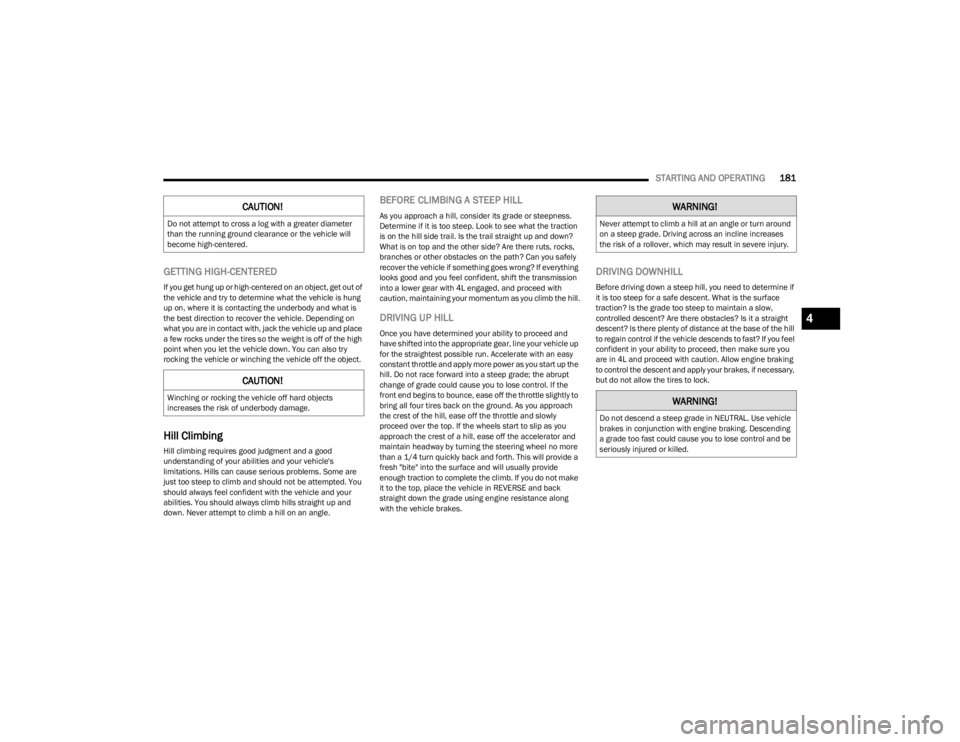
STARTING AND OPERATING181
GETTING HIGH-CENTERED
If you get hung up or high-centered on an object, get out of
the vehicle and try to determine what the vehicle is hung
up on, where it is contacting the underbody and what is
the best direction to recover the vehicle. Depending on
what you are in contact with, jack the vehicle up and place
a few rocks under the tires so the weight is off of the high
point when you let the vehicle down. You can also try
rocking the vehicle or winching the vehicle off the object.
Hill Climbing
Hill climbing requires good judgment and a good
understanding of your abilities and your vehicle's
limitations. Hills can cause serious problems. Some are
just too steep to climb and should not be attempted. You
should always feel confident with the vehicle and your
abilities. You should always climb hills straight up and
down. Never attempt to climb a hill on an angle.
BEFORE CLIMBING A STEEP HILL
As you approach a hill, consider its grade or steepness.
Determine if it is too steep. Look to see what the traction
is on the hill side trail. Is the trail straight up and down?
What is on top and the other side? Are there ruts, rocks,
branches or other obstacles on the path? Can you safely
recover the vehicle if something goes wrong? If everything
looks good and you feel confident, shift the transmission
into a lower gear with 4L engaged, and proceed with
caution, maintaining your momentum as you climb the hill.
DRIVING UP HILL
Once you have determined your ability to proceed and
have shifted into the appropriate gear, line your vehicle up
for the straightest possible run. Accelerate with an easy
constant throttle and apply more power as you start up the
hill. Do not race forward into a steep grade; the abrupt
change of grade could cause you to lose control. If the
front end begins to bounce, ease off the throttle slightly to
bring all four tires back on the ground. As you approach
the crest of the hill, ease off the throttle and slowly
proceed over the top. If the wheels start to slip as you
approach the crest of a hill, ease off the accelerator and
maintain headway by turning the steering wheel no more
than a 1/4 turn quickly back and forth. This will provide a
fresh "bite" into the surface and will usually provide
enough traction to complete the climb. If you do not make
it to the top, place the vehicle in REVERSE and back
straight down the grade using engine resistance along
with the vehicle brakes.
DRIVING DOWNHILL
Before driving down a steep hill, you need to determine if
it is too steep for a safe descent. What is the surface
traction? Is the grade too steep to maintain a slow,
controlled descent? Are there obstacles? Is it a straight
descent? Is there plenty of distance at the base of the hill
to regain control if the vehicle descends to fast? If you feel
confident in your ability to proceed, then make sure you
are in 4L and proceed with caution. Allow engine braking
to control the descent and apply your brakes, if necessary,
but do not allow the tires to lock.
CAUTION!
Do not attempt to cross a log with a greater diameter
than the running ground clearance or the vehicle will
become high-centered.
CAUTION!
Winching or rocking the vehicle off hard objects
increases the risk of underbody damage.
WARNING!
Never attempt to climb a hill at an angle or turn around
on a steep grade. Driving across an incline increases
the risk of a rollover, which may result in severe injury.
WARNING!
Do not descend a steep grade in NEUTRAL. Use vehicle
brakes in conjunction with engine braking. Descending
a grade too fast could cause you to lose control and be
seriously injured or killed.
4
23_JL_OM_EN_USC_t.book Page 181
Page 184 of 396
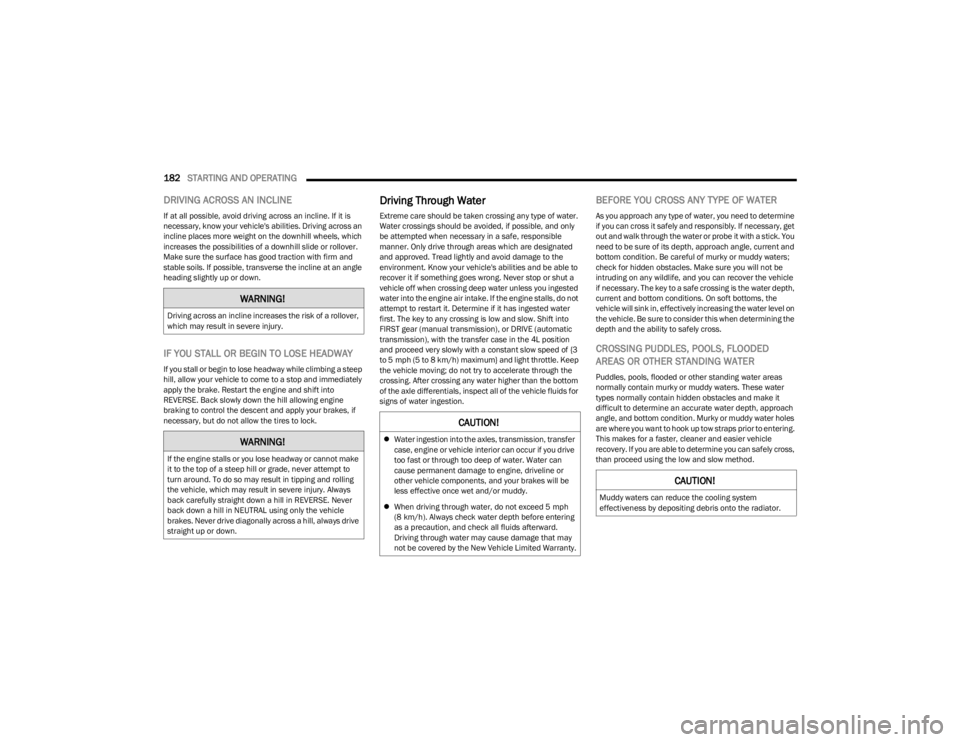
182STARTING AND OPERATING
DRIVING ACROSS AN INCLINE
If at all possible, avoid driving across an incline. If it is
necessary, know your vehicle's abilities. Driving across an
incline places more weight on the downhill wheels, which
increases the possibilities of a downhill slide or rollover.
Make sure the surface has good traction with firm and
stable soils. If possible, transverse the incline at an angle
heading slightly up or down.
IF YOU STALL OR BEGIN TO LOSE HEADWAY
If you stall or begin to lose headway while climbing a steep
hill, allow your vehicle to come to a stop and immediately
apply the brake. Restart the engine and shift into
REVERSE. Back slowly down the hill allowing engine
braking to control the descent and apply your brakes, if
necessary, but do not allow the tires to lock.
Driving Through Water
Extreme care should be taken crossing any type of water.
Water crossings should be avoided, if possible, and only
be attempted when necessary in a safe, responsible
manner. Only drive through areas which are designated
and approved. Tread lightly and avoid damage to the
environment. Know your vehicle's abilities and be able to
recover it if something goes wrong. Never stop or shut a
vehicle off when crossing deep water unless you ingested
water into the engine air intake. If the engine stalls, do not
attempt to restart it. Determine if it has ingested water
first. The key to any crossing is low and slow. Shift into
FIRST gear (manual transmission), or DRIVE (automatic
transmission), with the transfer case in the 4L position
and proceed very slowly with a constant slow speed of {3
to 5 mph (5 to 8 km/h) maximum} and light throttle. Keep
the vehicle moving; do not try to accelerate through the
crossing. After crossing any water higher than the bottom
of the axle differentials, inspect all of the vehicle fluids for
signs of water ingestion.
BEFORE YOU CROSS ANY TYPE OF WATER
As you approach any type of water, you need to determine
if you can cross it safely and responsibly. If necessary, get
out and walk through the water or probe it with a stick. You
need to be sure of its depth, approach angle, current and
bottom condition. Be careful of murky or muddy waters;
check for hidden obstacles. Make sure you will not be
intruding on any wildlife, and you can recover the vehicle
if necessary. The key to a safe crossing is the water depth,
current and bottom conditions. On soft bottoms, the
vehicle will sink in, effectively increasing the water level on
the vehicle. Be sure to consider this when determining the
depth and the ability to safely cross.
CROSSING PUDDLES, POOLS, FLOODED
AREAS OR OTHER STANDING WATER
Puddles, pools, flooded or other standing water areas
normally contain murky or muddy waters. These water
types normally contain hidden obstacles and make it
difficult to determine an accurate water depth, approach
angle, and bottom condition. Murky or muddy water holes
are where you want to hook up tow straps prior to entering.
This makes for a faster, cleaner and easier vehicle
recovery. If you are able to determine you can safely cross,
than proceed using the low and slow method.
WARNING!
Driving across an incline increases the risk of a rollover,
which may result in severe injury.
WARNING!
If the engine stalls or you lose headway or cannot make
it to the top of a steep hill or grade, never attempt to
turn around. To do so may result in tipping and rolling
the vehicle, which may result in severe injury. Always
back carefully straight down a hill in REVERSE. Never
back down a hill in NEUTRAL using only the vehicle
brakes. Never drive diagonally across a hill, always drive
straight up or down.
CAUTION!
Water ingestion into the axles, transmission, transfer
case, engine or vehicle interior can occur if you drive
too fast or through too deep of water. Water can
cause permanent damage to engine, driveline or
other vehicle components, and your brakes will be
less effective once wet and/or muddy.
When driving through water, do not exceed 5 mph
(8 km/h). Always check water depth before entering
as a precaution, and check all fluids afterward.
Driving through water may cause damage that may
not be covered by the New Vehicle Limited Warranty.
CAUTION!
Muddy waters can reduce the cooling system
effectiveness by depositing debris onto the radiator.
23_JL_OM_EN_USC_t.book Page 182
Page 187 of 396
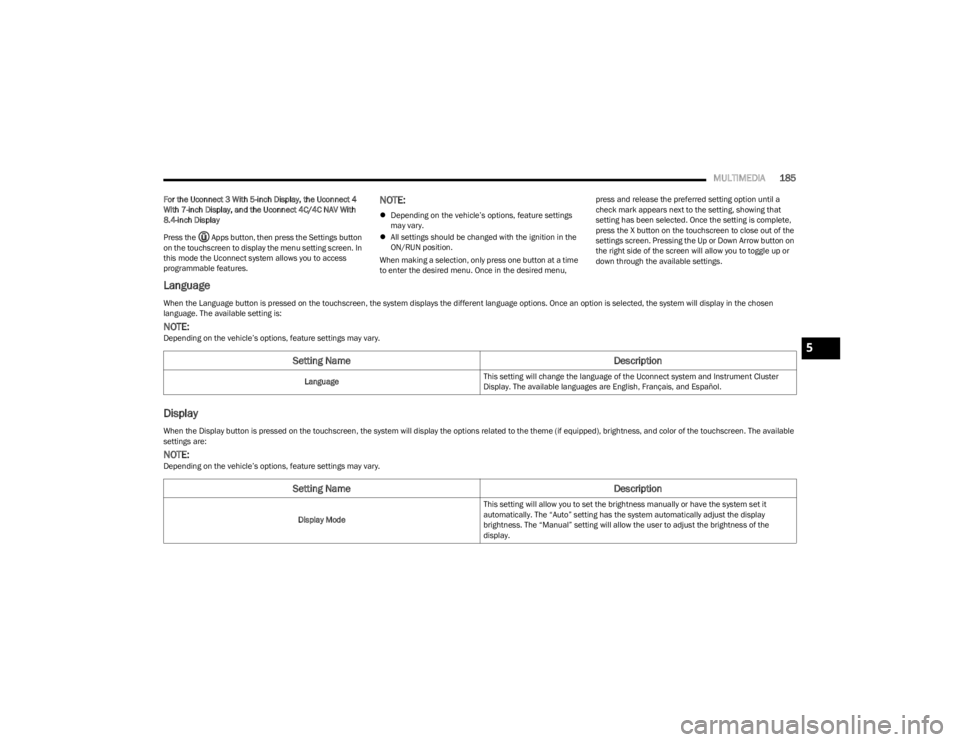
MULTIMEDIA185
For the Uconnect 3 With 5-inch Display, the Uconnect 4
With 7-inch Display, and the Uconnect 4C/4C NAV With
8.4-inch Display
Press the Apps button, then press the Settings button
on the touchscreen to display the menu setting screen. In
this mode the Uconnect system allows you to access
programmable features.NOTE:
Depending on the vehicle’s options, feature settings
may vary.
All settings should be changed with the ignition in the
ON/RUN position.
When making a selection, only press one button at a time
to enter the desired menu. Once in the desired menu, press and release the preferred setting option until a
check mark appears next to the setting, showing that
setting has been selected. Once the setting is complete,
press the X button on the touchscreen to close out of the
settings screen. Pressing the Up or Down Arrow button on
the right side of the screen will allow you to toggle up or
down through the available settings.
Language
Display
When the Language button is pressed on the touchscreen, the system displays the different language options. Once an option is selected, the system will display in the chosen
language. The available setting is:
NOTE:Depending on the vehicle’s options, feature settings may vary.
Setting Name
Description
LanguageThis setting will change the language of the Uconnect system and Instrument Cluster
Display. The available languages are English, Français, and Español.
When the Display button is pressed on the touchscreen, the system will display the options related to the theme (if equipped), brightness, and color of the touchscreen. The available
settings are:
NOTE:Depending on the vehicle’s options, feature settings may vary.
Setting Name
Description
Display ModeThis setting will allow you to set the brightness manually or have the system set it
automatically. The “Auto” setting has the system automatically adjust the display
brightness. The “Manual” setting will allow the user to adjust the brightness of the
display.
5
23_JL_OM_EN_USC_t.book Page 185
Page 188 of 396
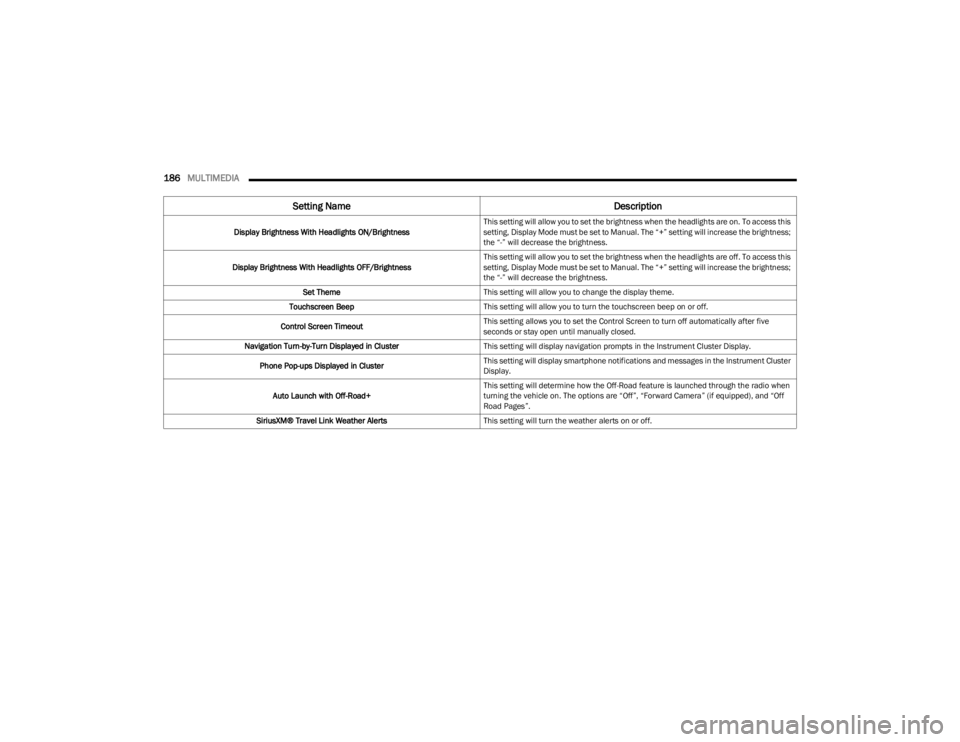
186MULTIMEDIA
Display Brightness With Headlights ON/Brightness This setting will allow you to set the brightness when the headlights are on. To access this
setting, Display Mode must be set to Manual. The “+” setting will increase the brightness;
the “-” will decrease the brightness.
Display Brightness With Headlights OFF/Brightness This setting will allow you to set the brightness when the headlights are off. To access this
setting, Display Mode must be set to Manual. The “+” setting will increase the brightness;
the “-” will decrease the brightness.
Set Theme This setting will allow you to change the display theme.
Touchscreen Beep This setting will allow you to turn the touchscreen beep on or off.
Control Screen Timeout This setting allows you to set the Control Screen to turn off automatically after five
seconds or stay open until manually closed.
Navigation Turn-by-Turn Displayed in Cluster This setting will display navigation prompts in the Instrument Cluster Display.
Phone Pop-ups Displayed in Cluster This setting will display smartphone notifications and messages in the Instrument Cluster
Display.
Auto Launch with Off-Road+ This setting will determine how the Off-Road feature is launched through the radio when
turning the vehicle on. The options are “Off”, “Forward Camera” (if equipped), and “Off
Road Pages”.
SiriusXM® Travel Link Weather Alerts This setting will turn the weather alerts on or off.
Setting Name Description
23_JL_OM_EN_USC_t.book Page 186
Page 189 of 396
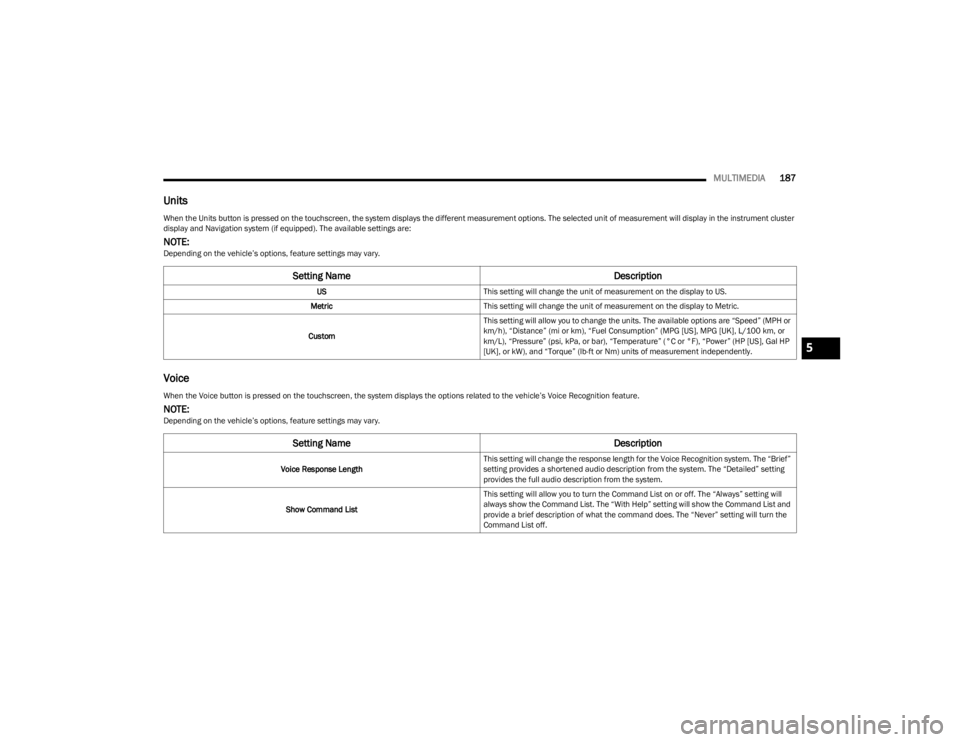
MULTIMEDIA187
Units
Voice
When the Units button is pressed on the touchscreen, the system displays the different measurement options. The selected unit of measurement will display in the instrument cluster
display and Navigation system (if equipped). The available settings are:
NOTE:Depending on the vehicle’s options, feature settings may vary.
Setting Name Description
USThis setting will change the unit of measurement on the display to US.
Metric This setting will change the unit of measurement on the display to Metric.
Custom This setting will allow you to change the units. The available options are “Speed” (MPH or
km/h), “Distance” (mi or km), “Fuel Consumption” (MPG [US], MPG [UK], L/100 km, or
km/L), “Pressure” (psi, kPa, or bar), “Temperature” (°C or °F), “Power” (HP [US], Gal HP
[UK], or kW), and “Torque” (lb-ft or Nm) units of measurement independently.
When the Voice button is pressed on the touchscreen, the system displays the options related to the vehicle’s Voice Recognition feature.
NOTE:Depending on the vehicle’s options, feature settings may vary.
Setting Name
Description
Voice Response LengthThis setting will change the response length for the Voice Recognition system. The “Brief”
setting provides a shortened audio description from the system. The “Detailed” setting
provides the full audio description from the system.
Show Command List This setting will allow you to turn the Command List on or off. The “Always” setting will
always show the Command List. The “With Help” setting will show the Command List and
provide a brief description of what the command does. The “Never” setting will turn the
Command List off.
5
23_JL_OM_EN_USC_t.book Page 187
Page 190 of 396
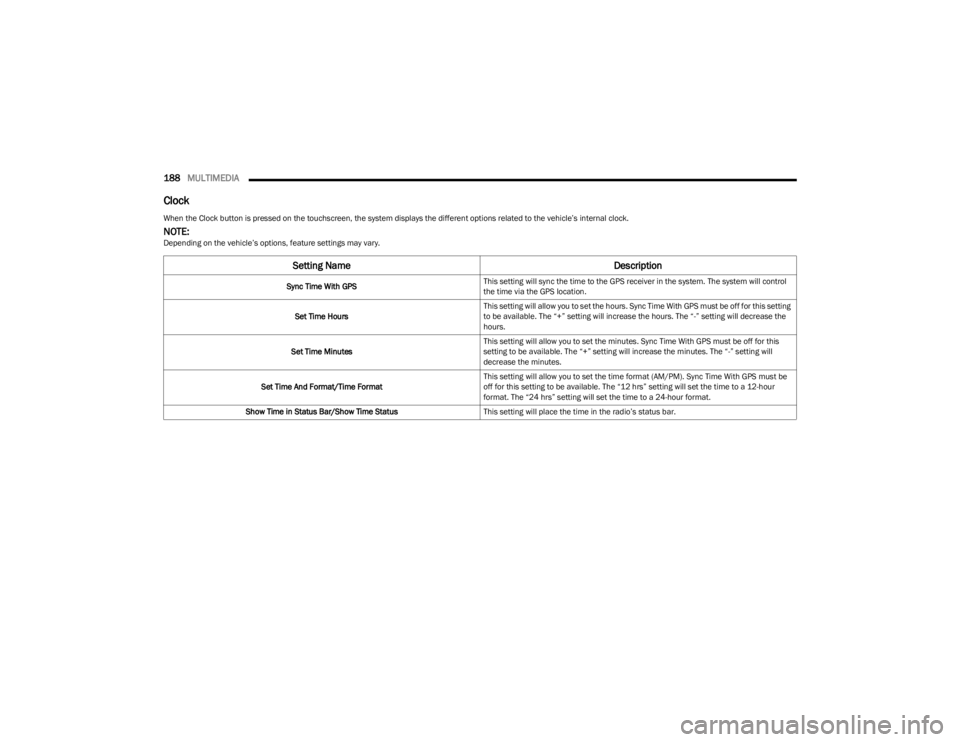
188MULTIMEDIA
Clock
When the Clock button is pressed on the touchscreen, the system displays the different options related to the vehicle’s internal clock.
NOTE:Depending on the vehicle’s options, feature settings may vary.
Setting Name Description
Sync Time With GPSThis setting will sync the time to the GPS receiver in the system. The system will control
the time via the GPS location.
Set Time Hours This setting will allow you to set the hours. Sync Time With GPS must be off for this setting
to be available. The “+” setting will increase the hours. The “-” setting will decrease the
hours.
Set Time Minutes This setting will allow you to set the minutes. Sync Time With GPS must be off for this
setting to be available. The “+” setting will increase the minutes. The “-” setting will
decrease the minutes.
Set Time And Format/Time Format This setting will allow you to set the time format (AM/PM). Sync Time With GPS must be
off for this setting to be available. The “12 hrs” setting will set the time to a 12-hour
format. The “24 hrs” setting will set the time to a 24-hour format.
Show Time in Status Bar/Show Time Status This setting will place the time in the radio’s status bar.
23_JL_OM_EN_USC_t.book Page 188
Page 191 of 396
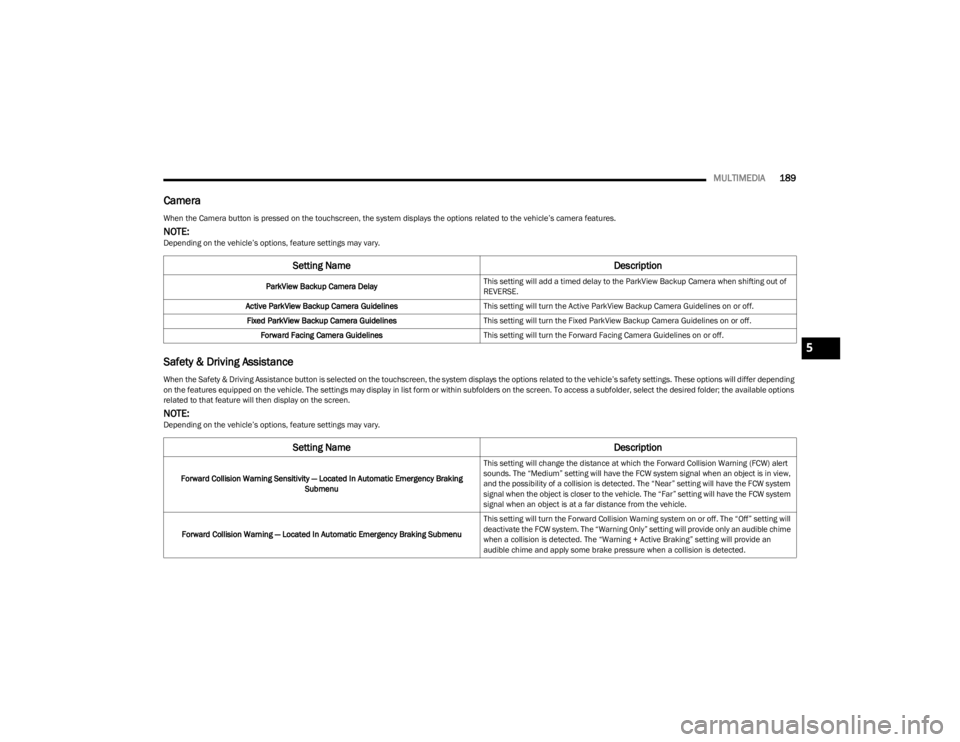
MULTIMEDIA189
Camera
Safety & Driving Assistance
When the Camera button is pressed on the touchscreen, the system displays the options related to the vehicle’s camera features.
NOTE:Depending on the vehicle’s options, feature settings may vary.
Setting Name Description
ParkView Backup Camera DelayThis setting will add a timed delay to the ParkView Backup Camera when shifting out of
REVERSE.
Active ParkView Backup Camera Guidelines This setting will turn the Active ParkView Backup Camera Guidelines on or off.
Fixed ParkView Backup Camera Guidelines This setting will turn the Fixed ParkView Backup Camera Guidelines on or off.
Forward Facing Camera Guidelines This setting will turn the Forward Facing Camera Guidelines on or off.
When the Safety & Driving Assistance button is selected on the touchscreen, the system displays the options related to the vehicle’s safety settings. These options will differ depending
on the features equipped on the vehicle. The settings may display in list form or within subfolders on the screen. To access a subfolder, select the desired folder; the available options
related to that feature will then display on the screen.
NOTE:Depending on the vehicle’s options, feature settings may vary.
Setting Name Description
Forward Collision Warning Sensitivity — Located In Automatic Emergency Braking
Submenu This setting will change the distance at which the Forward Collision Warning (FCW) alert
sounds. The “Medium” setting will have the FCW system signal when an object is in view,
and the possibility of a collision is detected. The “Near” setting will have the FCW system
signal when the object is closer to the vehicle. The “Far” setting will have the FCW system
signal when an object is at a far distance from the vehicle.
Forward Collision Warning — Located In Automatic Emergency Braking Submenu This setting will turn the Forward Collision Warning system on or off. The “Off” setting will
deactivate the FCW system. The “Warning Only” setting will provide only an audible chime
when a collision is detected. The “Warning + Active Braking” setting will provide an
audible chime and apply some brake pressure when a collision is detected.
5
23_JL_OM_EN_USC_t.book Page 189
Page 192 of 396
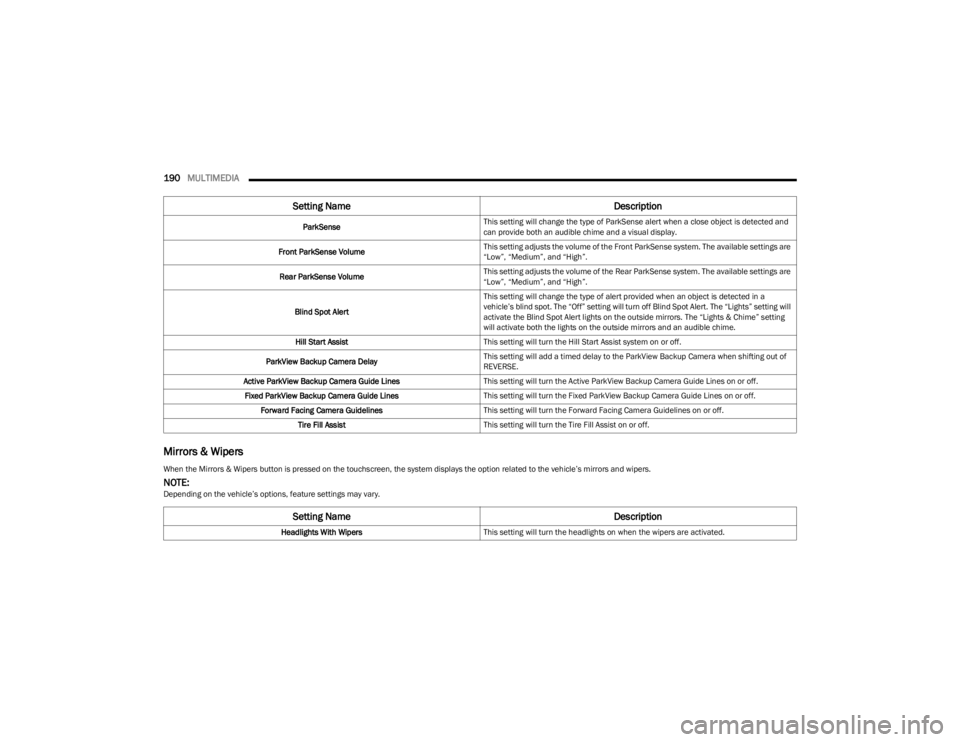
190MULTIMEDIA
Mirrors & Wipers
ParkSense This setting will change the type of ParkSense alert when a close object is detected and
can provide both an audible chime and a visual display.
Front ParkSense Volume This setting adjusts the volume of the Front ParkSense system. The available settings are
“Low”, “Medium”, and “High”.
Rear ParkSense Volume This setting adjusts the volume of the Rear ParkSense system. The available settings are
“Low”, “Medium”, and “High”.
Blind Spot Alert This setting will change the type of alert provided when an object is detected in a
vehicle’s blind spot. The “Off” setting will turn off Blind Spot Alert. The “Lights” setting will
activate the Blind Spot Alert lights on the outside mirrors. The “Lights & Chime” setting
will activate both the lights on the outside mirrors and an audible chime.
Hill Start Assist This setting will turn the Hill Start Assist system on or off.
ParkView Backup Camera Delay This setting will add a timed delay to the ParkView Backup Camera when shifting out of
REVERSE.
Active ParkView Backup Camera Guide Lines This setting will turn the Active ParkView Backup Camera Guide Lines on or off.
Fixed ParkView Backup Camera Guide Lines This setting will turn the Fixed ParkView Backup Camera Guide Lines on or off.
Forward Facing Camera Guidelines This setting will turn the Forward Facing Camera Guidelines on or off.
Tire Fill Assist This setting will turn the Tire Fill Assist on or off.
Setting Name Description
When the Mirrors & Wipers button is pressed on the touchscreen, the system displays the option related to the vehicle’s mirrors and wipers.
NOTE:Depending on the vehicle’s options, feature settings may vary.
Setting NameDescription
Headlights With WipersThis setting will turn the headlights on when the wipers are activated.
23_JL_OM_EN_USC_t.book Page 190
Page 193 of 396

MULTIMEDIA191
Lights
Doors & Locks
When the Lights button is pressed on the touchscreen, the system displays the options related to the vehicle’s exterior and interior lights.
NOTE:
When the “Daytime Running Lights” feature is selected, the daytime running lights can be turned on or off. This feature is only allowed by law in the country of the vehicle purchase.
Depending on the vehicle’s options, feature settings may vary.
Setting Name Description
Headlight Off DelayThis setting will allow you to set the amount of time it takes for the headlights to shut off
after the vehicle is turned off. The available settings are “0 sec”, “30 sec”, “60 sec”, and
“90 sec”.
Headlight Illumination On Approach/Illuminated Approach This setting will allow you to set the amount of time it takes for the headlights to shut off
after the vehicle is unlocked. The available settings are “0 sec”, “30 sec”, “60 sec”, and
“90 sec”.
Headlights With Wipers This setting will turn the headlights on when the wipers are activated.
Auto Dim High Beams/Automatic High Beam Headlamps This setting will allow you to turn the Auto Dim High Beams on or off.
Daytime Running Lights This setting will allow you to turn the Daytime Running Lights on or off.
Flash Lights With Lock This setting will allow you to turn the flashing of the lights when the Lock button is pushed
on the key fob on or off.
Interior Ambient Lights This setting will allow you to turn the Interior Ambient Lights on or off.
When the Doors & Locks button is pressed on the touchscreen, the system displays the options related to locking and unlocking the vehicle’s doors.
NOTE:Depending on the vehicle’s options, feature settings may vary.
Setting Name Description
Auto Unlock On ExitThis setting will unlock the doors when any of the doors are opened from the inside.
5
23_JL_OM_EN_USC_t.book Page 191
Page 194 of 396
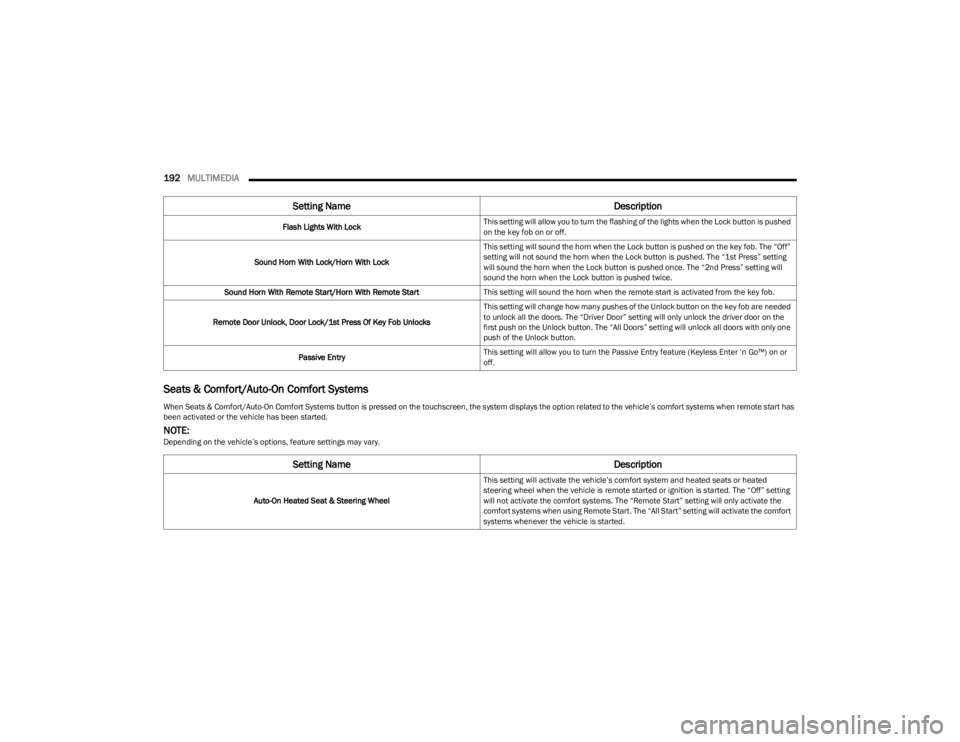
192MULTIMEDIA
Seats & Comfort/Auto-On Comfort Systems
Flash Lights With Lock This setting will allow you to turn the flashing of the lights when the Lock button is pushed
on the key fob on or off.
Sound Horn With Lock/Horn With Lock This setting will sound the horn when the Lock button is pushed on the key fob. The “Off”
setting will not sound the horn when the Lock button is pushed. The “1st Press” setting
will sound the horn when the Lock button is pushed once. The “2nd Press” setting will
sound the horn when the Lock button is pushed twice.
Sound Horn With Remote Start/Horn With Remote Start This setting will sound the horn when the remote start is activated from the key fob.
Remote Door Unlock, Door Lock/1st Press Of Key Fob Unlocks This setting will change how many pushes of the Unlock button on the key fob are needed
to unlock all the doors. The “Driver Door” setting will only unlock the driver door on the
first push on the Unlock button. The “All Doors” setting will unlock all doors with only one
push of the Unlock button.
Passive Entry This setting will allow you to turn the Passive Entry feature (Keyless Enter ‘n Go™) on or
off.
When Seats & Comfort/Auto-On Comfort Systems button is pressed on the touchscreen, the system displays the option related to the vehicle’s comfort systems when remote start has
been activated or the vehicle has been started.
NOTE:Depending on the vehicle’s options, feature settings may vary.
Setting Name Description
Auto-On Heated Seat & Steering WheelThis setting will activate the vehicle’s comfort system and heated seats or heated
steering wheel when the vehicle is remote started or ignition is started. The “Off” setting
will not activate the comfort systems. The “Remote Start” setting will only activate the
comfort systems when using Remote Start. The “All Start” setting will activate the comfort
systems whenever the vehicle is started.
Setting Name
Description
23_JL_OM_EN_USC_t.book Page 192