KIA Borrego 2010 1.G Owner's Manual
Manufacturer: KIA, Model Year: 2010, Model line: Borrego, Model: KIA Borrego 2010 1.GPages: 461, PDF Size: 12.25 MB
Page 281 of 461

4201
Features of your vehicle
CD mode menu screen configuration1. Mode display
This displays that the current mode is CD
Changer mode.
2. FAST FORWARD button
The track can be fast forwarded.
3. FAST REWIND button
The track can be rewinded.
4. TRACK DOWN button
The start of the current or previous track
will begin playing. The start of the current
track will begin playing if the track has
played for over 3 seconds. The start of
the previous track will begin playing if the
track has played for under 3 seconds.5. TRACK UP button
The start of the next track will begin play-
ing.
6. Play time
The play time of the currently playing
song is displayed.
7. DISC number display
The DISC number of the currently play-
ing disc is displayed.
8. TRACK display
The current TRACK of the currently play-
ing DISC is displayed.
9. RDM/RPT/SCAN display
This is displayed when the RANDOM/
REPEAT/SCAN functions are operating.
10. DISC button
The 6-disc CD changer select screen is
displayed.
✽ ✽
NOTICEThere is a PLAY/PAUSE function with-
in DVDP CD mode.
Selecting a DISC track 1. Select the Track button on the CD
operation screen.
(The track will change each time the
[TRACK] buttons are pressed.)Fast-forwarding a track 1. Press the [FAST FORWARD] button to fast forward the current song.✽ ✽NOTICEThe tracks will continue to be searched
if the button is continuously pressed. If
released, the video will return to normal
speed.
Page 282 of 461
![KIA Borrego 2010 1.G Owners Manual Features of your vehicle202
4MP3 modeStarting MP3 mode by use of Rear
panel 1. Press the [MODE] button on the REAR panel to display the MODE selection
screen.
2. If the key on the joystick located at KIA Borrego 2010 1.G Owners Manual Features of your vehicle202
4MP3 modeStarting MP3 mode by use of Rear
panel 1. Press the [MODE] button on the REAR panel to display the MODE selection
screen.
2. If the key on the joystick located at](/img/2/2914/w960_2914-281.png)
Features of your vehicle202
4MP3 modeStarting MP3 mode by use of Rear
panel 1. Press the [MODE] button on the REAR panel to display the MODE selection
screen.
2. If the key on the joystick located at the far right-side of the REAR panel is
moved in any direction, the select area
will become displayed on the button of
the most recently operated mode.
3. While in mode selection screen, use the 4-direction keys on the REAR
panel to move the select area to CDC
/DVDP mode and press the joystick
key to enter.
4. If the CDC mode is selected, the DISC selection screen displaying the No. 1 ~
6 DISC becomes displayed. If the
DVDP mode is selected, the MP3
already inserted in the DVD PLAYER
will begin playing. 5. When in CDC mode, use the 4-direc-
tion joystick on the REAR panel to
move to the select area of the DISC
where the MP3 has been inserted and
press the joystick key to begin playing.
Starting MP3 mode by use of Rearremote control 1. When operating a different mode, pressing the [DISC] button on the
REAR Remote Control will display the
most recently operated mode between
CDC mode and DVDP mode. In addi-
tion, pressing the DISC key will
change the mode in
CDC
➟DVDP
➟CDC order.
2. When in CDC mode, use the 4-direc- tion joystick on the REAR panel to
move to the select area of the DISC
where the MP3 has been inserted and
press the select button on the remote
control to begin playing.
✽ ✽NOTICEIf there are no discs already inserted in
the CD Changer or the DVD player,
pressing the [DISC] key on the remote
control will not begin mode operation.Selecting a file or searching current
file with the Rear Remote Control 1. Press the [SEEK/TRACK UP/DOWN] button on the Remote Control to move
to the previous or next file.
2. Pressing the [TUNE UP/DOWN] button on the Remote Control will quickly
search the previous or next files.✽ ✽NOTICEIn the case of CD Changer : The RAN-
DOM, REPEAT, and SCAN functions
are supported only by the FRONT sys-
tem. There are no buttons for these
functions in the REAR system and the
method of operating the FRONT system
are the same as the REAR system.
In the case of DVD Player : The RAN-
DOM, REPEAT and SCAN functions
are not supported in the FRONT and
REAR systems.
Page 283 of 461
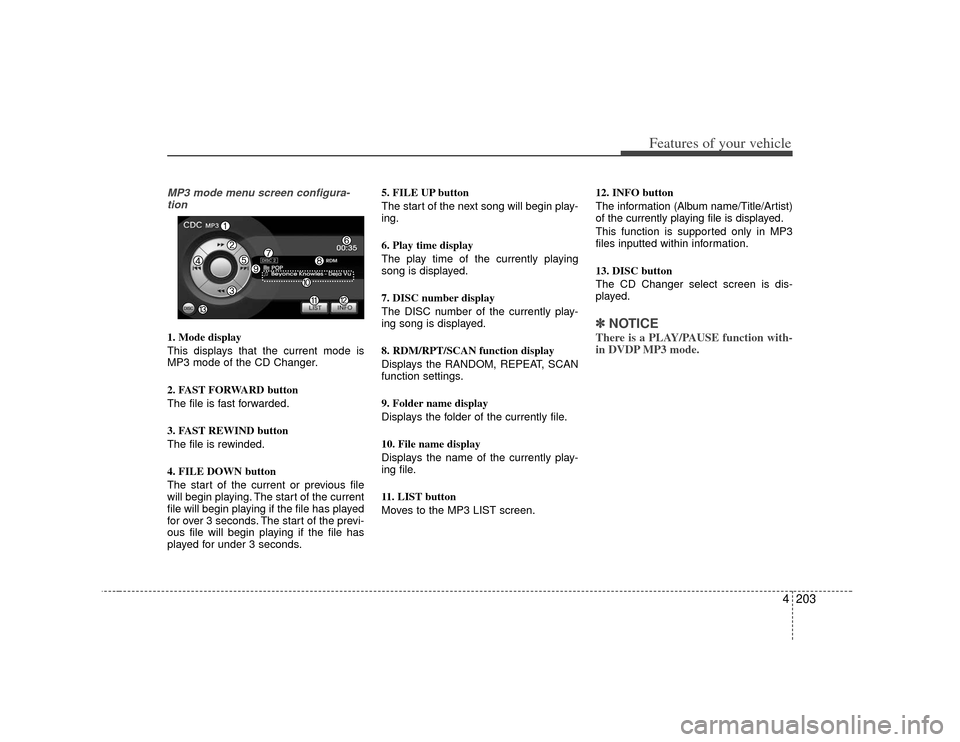
4203
Features of your vehicle
MP3 mode menu screen configura-tion1. Mode display
This displays that the current mode is
MP3 mode of the CD Changer.
2. FAST FORWARD button
The file is fast forwarded.
3. FAST REWIND button
The file is rewinded.
4. FILE DOWN button
The start of the current or previous file
will begin playing. The start of the current
file will begin playing if the file has played
for over 3 seconds. The start of the previ-
ous file will begin playing if the file has
played for under 3 seconds. 5. FILE UP button
The start of the next song will begin play-
ing.
6. Play time display
The play time of the currently playing
song is displayed.
7. DISC number display
The DISC number of the currently play-
ing song is displayed.
8. RDM/RPT/SCAN function display
Displays the RANDOM, REPEAT, SCAN
function settings.
9. Folder name display
Displays the folder of the currently file.
10. File name display
Displays the name of the currently play-
ing file.
11. LIST button
Moves to the MP3 LIST screen.
12. INFO button
The information (Album name/Title/Artist)
of the currently playing file is displayed.
This function is supported only in MP3
files inputted within information.
13. DISC button
The CD Changer select screen is dis-
played.
✽ ✽
NOTICEThere is a PLAY/PAUSE function with-
in DVDP MP3 mode.
Page 284 of 461
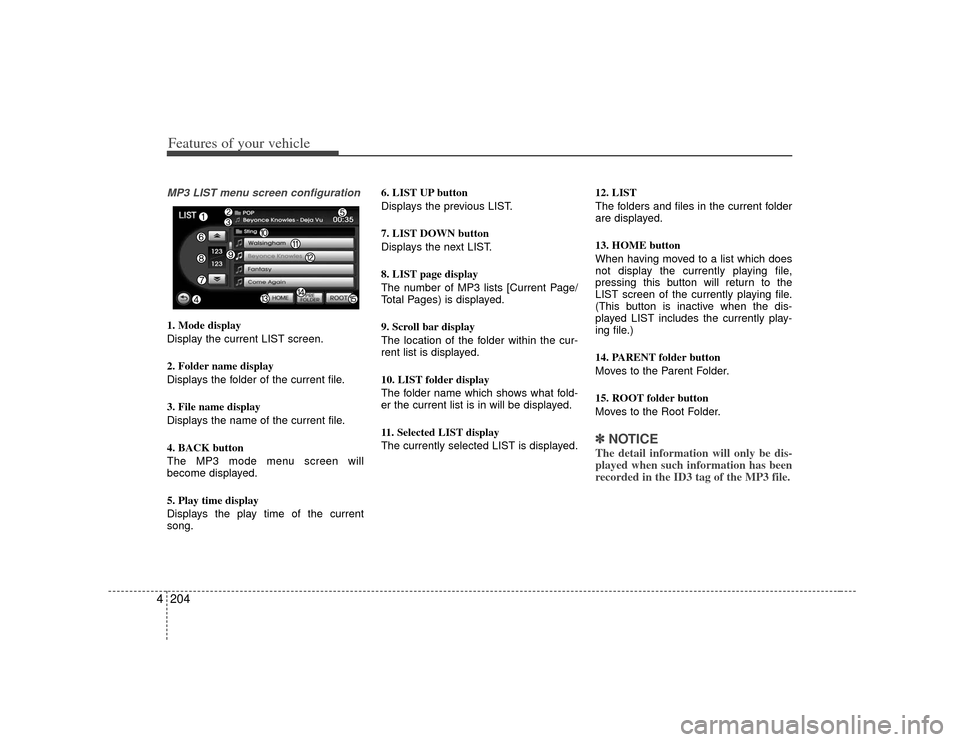
Features of your vehicle204
4MP3 LIST menu screen configuration1. Mode display
Display the current LIST screen.
2. Folder name display
Displays the folder of the current file.
3. File name display
Displays the name of the current file.
4. BACK button
The MP3 mode menu screen will
become displayed.
5. Play time display
Displays the play time of the current
song. 6. LIST UP button
Displays the previous LIST.
7. LIST DOWN button
Displays the next LIST.
8. LIST page display
The number of MP3 lists [Current Page/
Total Pages) is displayed.
9. Scroll bar display
The location of the folder within the cur-
rent list is displayed.
10. LIST folder display
The folder name which shows what fold-
er the current list is in will be displayed.
11. Selected LIST display
The currently selected LIST is displayed.
12. LIST
The folders and files in the current folder
are displayed.
13. HOME button
When having moved to a list which does
not display the currently playing file,
pressing this button will return to the
LIST screen of the currently playing file.
(This button is inactive when the dis-
played LIST includes the currently play-
ing file.)
14. PARENT folder button
Moves to the Parent Folder.
15. ROOT folder button
Moves to the Root Folder.
✽ ✽
NOTICEThe detail information will only be dis-
played when such information has been
recorded in the ID3 tag of the MP3 file.
Page 285 of 461
![KIA Borrego 2010 1.G Owners Manual 4205
Features of your vehicle
VCD modeStarting VCD mode by use of Rearpanel 1. Press the [MODE] button on the REAR panel to display the MODE selection
screen.
2. If the key on the joystick located at KIA Borrego 2010 1.G Owners Manual 4205
Features of your vehicle
VCD modeStarting VCD mode by use of Rearpanel 1. Press the [MODE] button on the REAR panel to display the MODE selection
screen.
2. If the key on the joystick located at](/img/2/2914/w960_2914-284.png)
4205
Features of your vehicle
VCD modeStarting VCD mode by use of Rearpanel 1. Press the [MODE] button on the REAR panel to display the MODE selection
screen.
2. If the key on the joystick located at the far right-side of the REAR panel is
moved in any direction, the select area
will become displayed on the button of
the most recently operated mode.
3. While in mode selection screen, use the 4-direction keys on the REAR
panel to move the select area to DVDP
mode. If the joystick key is pressed,
the VCD already inserted in the DVD
PLAYER will begin playing.
Starting VCD mode by use of Rearremote control 1. When operating a different mode, pressing the [DISC] key on the Rear
Remote Control will display the most
recently operated mode between CDC
mode and DVDP mode. In addition,
pressing the DISC key will change the
mode in CDC
➟DVDP
➟CDC order.
Operating the AV MENU by use ofRear Panel 1. Press the AV button on the REAR panel while a VCD is playing to display
the semitransparent AV MENU at the
top of the screen.
2. If the [TRACK DOWN/UP] button is pressed by using the 4-direction joy-
stick key or the joystick select key on
the REAR panel, the previous or next
track will be played. If the [FAST FOR-
WARD/REWIND] button is pressed by
the same method, the current track
can be rewinded or fast forwarded.
Selecting a track with the RemoteControl & Searching playing track 1. Press the [SEEK/TRACK UP/DOWN] button on the Remote Control to move
to the previous or next track.
2. Pressing the [TUNE UP/DOWN] but- ton on the Remote Control will quickly
search the current track.
Page 286 of 461

Features of your vehicle206
4VCD mode menu screen configura-
tion 1. Mode display
This displays that the current mode is
VCD mode.
2. FAST FORWARD button
The track is fast forwarded.
3. FAST REWIND button
The track is rewinded. 4. TRACK DOWN button
The start of the current or previous track
will begin playing.
5. TRACK UP button
The start of the next track will begin play-
ing.
6. PLAY/PAUSE button
Plays/Pauses the track.
7. PBC(Play Back Control) button
As a function supported only with Video
CD version 2.0 discs, the PBC function
can be turned ON or OFF.
8. INPUT button
The desired track can be inputted for
play.
9. PBC setting display
The PBC ON or PBC OFF is displayed in
accordance to PBC setting.
10. TRACK number display
The current track number is displayed.
11. Play time display
The play time of the current VCD is dis-
played.
12. END button
The VCD menu screen will be removed
so that the video can be viewed in Full
Screen.
13. MENU button
The interactive menu encoded on the
VCD is displayed. This menu is displayed
only when the PBC is set to ON in a
Video CD version 2.0 DISC.
Page 287 of 461
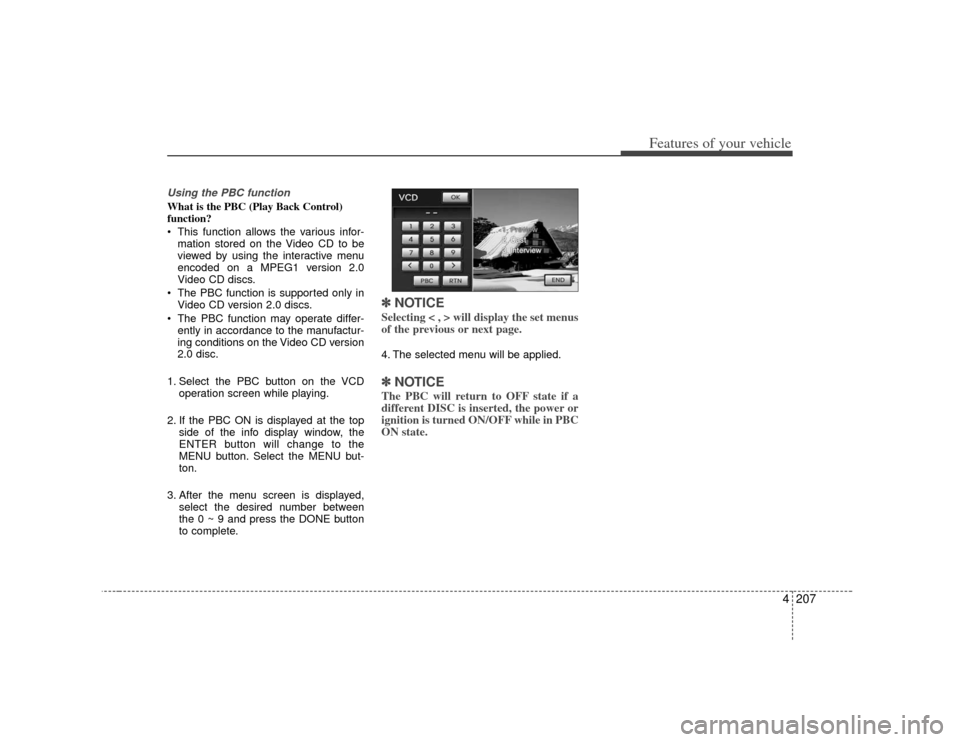
4207
Features of your vehicle
Using the PBC function What is the PBC (Play Back Control)
function?
This function allows the various infor-mation stored on the Video CD to be
viewed by using the interactive menu
encoded on a MPEG1 version 2.0
Video CD discs.
The PBC function is supported only in Video CD version 2.0 discs.
The PBC function may operate differ- ently in accordance to the manufactur-
ing conditions on the Video CD version
2.0 disc.
1. Select the PBC button on the VCD operation screen while playing.
2. If the PBC ON is displayed at the top side of the info display window, the
ENTER button will change to the
MENU button. Select the MENU but-
ton.
3. After the menu screen is displayed, select the desired number between
the 0 ~ 9 and press the DONE button
to complete.
✽ ✽NOTICESelecting < , > will display the set menus
of the previous or next page. 4. The selected menu will be applied.✽ ✽NOTICEThe PBC will return to OFF state if a
different DISC is inserted, the power or
ignition is turned ON/OFF while in PBC
ON state.
Page 288 of 461
![KIA Borrego 2010 1.G Owners Manual Features of your vehicle208
4DVD modeStarting DVD mode by use of Rear
panel 1. Press the [MODE] button on the REAR panel to display the MODE selection
screen.
2. If the key on the joystick located at KIA Borrego 2010 1.G Owners Manual Features of your vehicle208
4DVD modeStarting DVD mode by use of Rear
panel 1. Press the [MODE] button on the REAR panel to display the MODE selection
screen.
2. If the key on the joystick located at](/img/2/2914/w960_2914-287.png)
Features of your vehicle208
4DVD modeStarting DVD mode by use of Rear
panel 1. Press the [MODE] button on the REAR panel to display the MODE selection
screen.
2. If the key on the joystick located at the far right-side of the REAR panel is
moved in any direction, the select area
will become displayed on the button of
the most recently operated mode.
3. While in mode selection screen, use the 4-direction keys on the REAR
panel to move the select area to DVDP
mode. If the joystick key is pressed,
the DVD already inserted in the DVD
PLAYER will begin playing.
4. The DVD title will begin playing.
✽ ✽ NOTICEUnderstanding DVD titles.Contents of DVD Title
The video and sound recorded on the
DVD are divided into titles and can be
recognized by their title numbers. Each
title is sub-divided into smaller units
called chapters and each chapter can be
recognized by the chapter number. The
title number and chapter number of the
current DVD title is displayed on the
upper side of the DVD operation menu
screen.
DVD region code
The DVD player and DVD discs are set
with region codes and can be played in
accordance to the sales region. If a disc
besides “Region Code 1(United States,
American region, Canada)” or “All-region
disc” is inserted, then a “Region Code
Error” screen will be displayed and disc
play will not be supported.
Color TV support
This device supports the NTSC color tel-
evision system. Other systems beside
NTSC are not supported.
DVD mode menu screen configura-
tion1. Mode display
This displays that the current mode is
DVD mode of the DVD Player.
2. FAST FORWARD button
The current title can be fast forwarded.
Continue to press the button until the
desired chapter has been reached.
3. FAST REWIND button
The current title can be rewinded.
Continue to press the button until the
desired chapter has been reached.
4. CHAPTER DOWN button
Moves to the previous chapter.
5. CHAPTER UP button
Moves to the next chapter.
Page 289 of 461
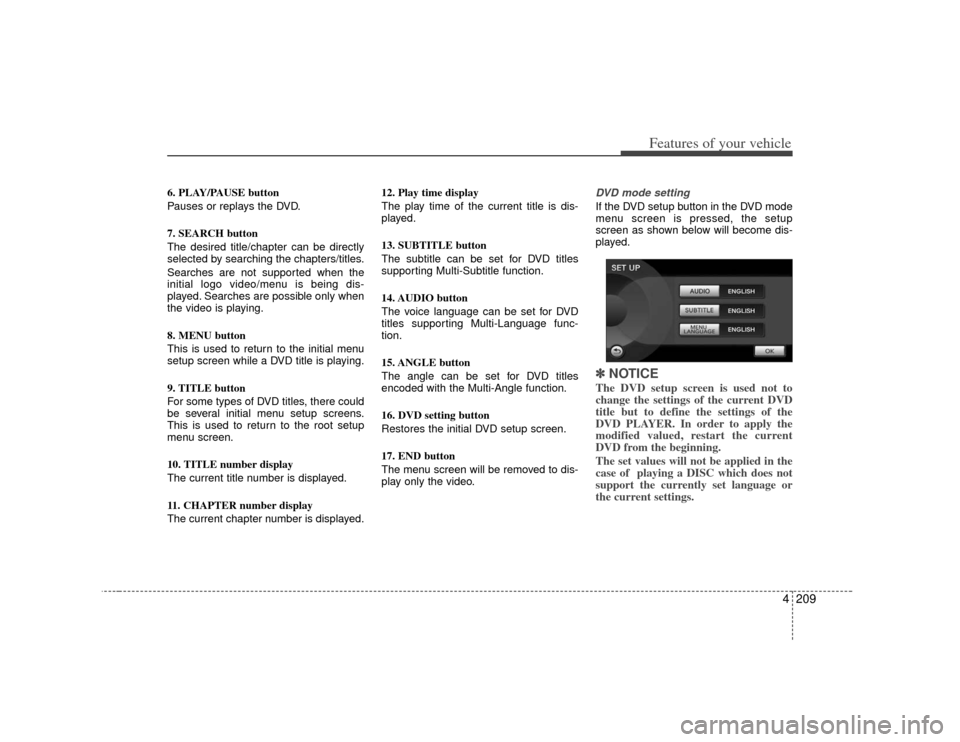
4209
Features of your vehicle
6. PLAY/PAUSE button
Pauses or replays the DVD.
7. SEARCH button
The desired title/chapter can be directly
selected by searching the chapters/titles.
Searches are not supported when the
initial logo video/menu is being dis-
played. Searches are possible only when
the video is playing.
8. MENU button
This is used to return to the initial menu
setup screen while a DVD title is playing.
9. TITLE button
For some types of DVD titles, there could
be several initial menu setup screens.
This is used to return to the root setup
menu screen.
10. TITLE number display
The current title number is displayed.
11. CHAPTER number display
The current chapter number is displayed.12. Play time display
The play time of the current title is dis-
played.
13. SUBTITLE button
The subtitle can be set for DVD titles
supporting Multi-Subtitle function.
14. AUDIO button
The voice language can be set for DVD
titles supporting Multi-Language func-
tion.
15. ANGLE button
The angle can be set for DVD titles
encoded with the Multi-Angle function.
16. DVD setting button
Restores the initial DVD setup screen.
17. END button
The menu screen will be removed to dis-
play only the video.
DVD mode setting If the DVD setup button in the DVD mode
menu screen is pressed, the setup
screen as shown below will become dis-
played.✽ ✽
NOTICEThe DVD setup screen is used not to
change the settings of the current DVD
title but to define the settings of the
DVD PLAYER. In order to apply the
modified valued, restart the current
DVD from the beginning.
The set values will not be applied in the
case of playing a DISC which does not
support the currently set language or
the current settings.
Page 290 of 461
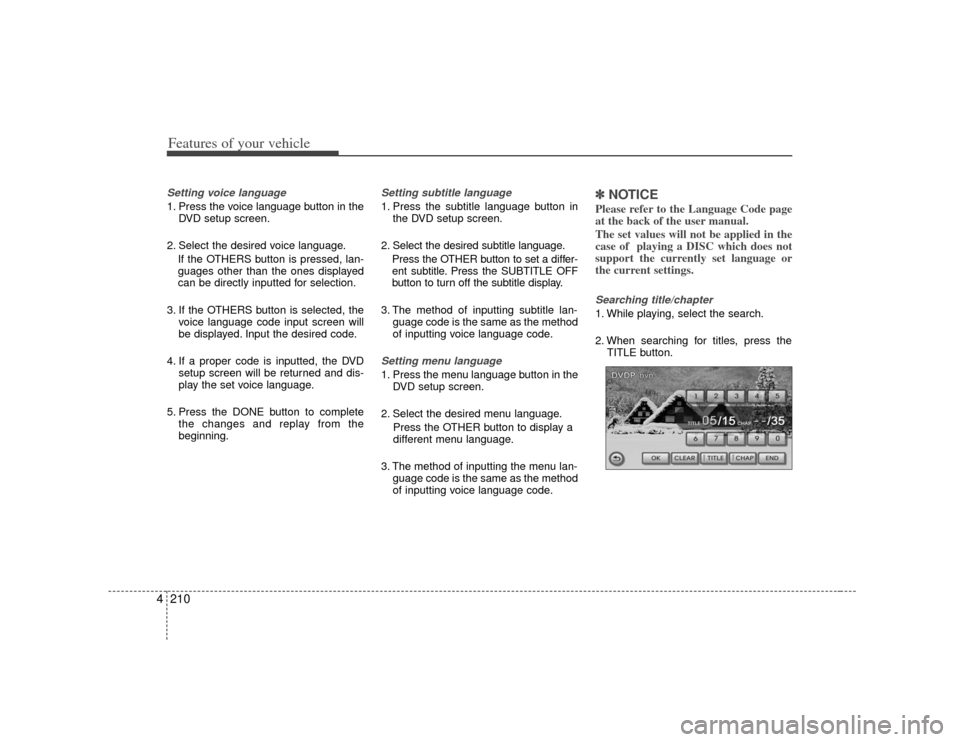
Features of your vehicle210
4Setting voice language 1. Press the voice language button in the
DVD setup screen.
2. Select the desired voice language. If the OTHERS button is pressed, lan-
guages other than the ones displayed
can be directly inputted for selection.
3. If the OTHERS button is selected, the voice language code input screen will
be displayed. Input the desired code.
4. If a proper code is inputted, the DVD setup screen will be returned and dis-
play the set voice language.
5. Press the DONE button to complete the changes and replay from the
beginning.
Setting subtitle language 1. Press the subtitle language button inthe DVD setup screen.
2. Select the desired subtitle language. Press the OTHER button to set a differ-
ent subtitle. Press the SUBTITLE OFF
button to turn off the subtitle display.
3. The method of inputting subtitle lan- guage code is the same as the method
of inputting voice language code.Setting menu language 1. Press the menu language button in theDVD setup screen.
2. Select the desired menu language. Press the OTHER button to display a
different menu language.
3. The method of inputting the menu lan- guage code is the same as the method
of inputting voice language code.
✽ ✽NOTICEPlease refer to the Language Code page
at the back of the user manual.
The set values will not be applied in the
case of playing a DISC which does not
support the currently set language or
the current settings.Searching title/chapter 1. While playing, select the search.
2. When searching for titles, press the
TITLE button.