ECO mode KIA CADENZA 2014 Navigation System Quick Reference Guide
[x] Cancel search | Manufacturer: KIA, Model Year: 2014, Model line: CADENZA, Model: KIA CADENZA 2014Pages: 76, PDF Size: 2.84 MB
Page 4 of 76
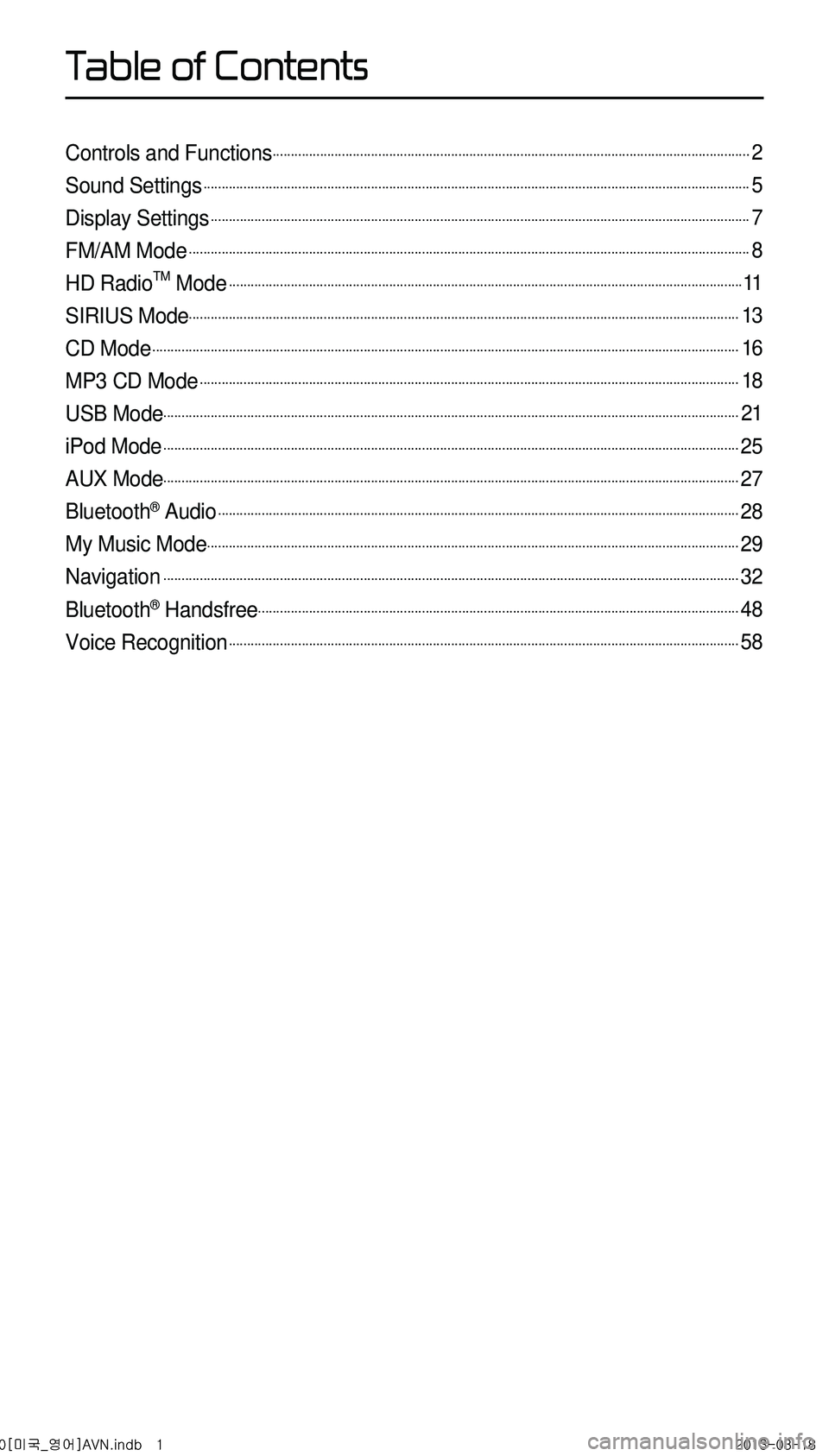
Controls and Functions...................................................................................................................................2
Sound Settings......................................................................................................................................................5
Display Settings....................................................................................................................................................7
FM/AM Mode..........................................................................................................................................................8
HD RadioTM Mode.............................................................................................................................................11
SIRIUS Mode.......................................................................................................................................................13
CD Mode.................................................................................................................................................................16
MP3 CD Mode....................................................................................................................................................18
USB Mode..............................................................................................................................................................21
iPod Mode..............................................................................................................................................................25
AUX Mode..............................................................................................................................................................27
Bluetooth® Audio...............................................................................................................................................28
My Music Mode..................................................................................................................................................29
Navigation..............................................................................................................................................................32
Bluetooth® Handsfree....................................................................................................................................48
Voice Recognition............................................................................................................................................58
0[미국_영어]AVN.indb 12013-03-18
T
Page 5 of 76
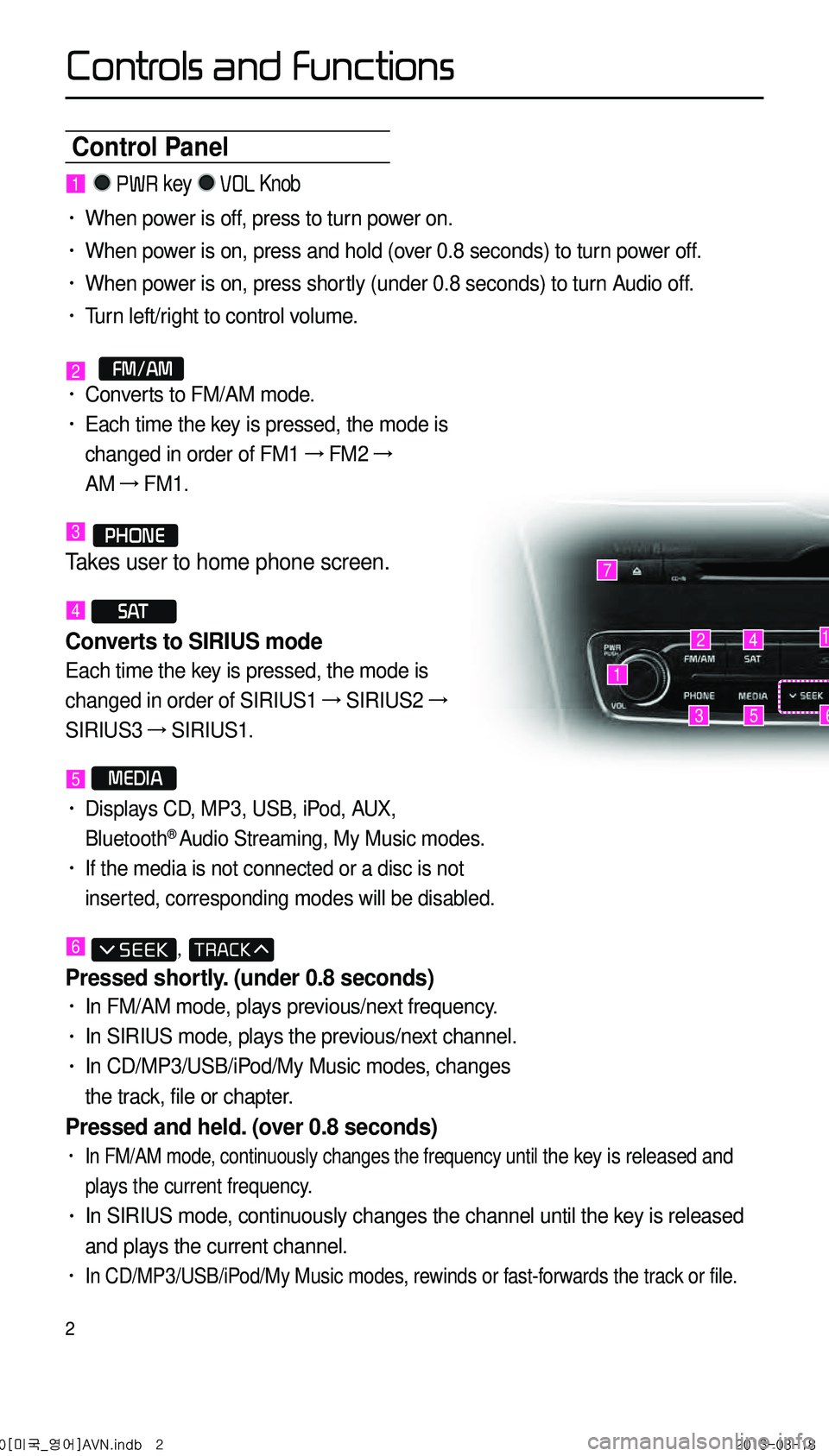
2
Control Panel
1
7
42
35
1
6
1 PWR key VOL Knob
• When power is off, press to turn power on.
• When power is on, press and hold (over 0.8 seconds) to turn power off.
• When power is on, press shortly (under 0.8 seconds) to turn Audio off.
• Turn left/right to control volume.
2 FM/AM• Converts to FM/AM mode.
• Each time the key is pressed, the mode is
changed in order of FM1 →
FM2 →
AM →
FM1.
3 PHONE
Takes user to home phone screen.
4 S AT
Converts to SIRIUS mode
Each time the key is pressed, the mode is
changed in order of SIRIUS1 →
SIRIUS2 →
SIRIUS3 →
SIRIUS1.
5 MEDIA
• Displays CD, MP3, USB, iPod, AUX,
Bluetooth® Audio Streaming, My Music modes.
• If the media is not connected or a disc is not
inserted, corresponding modes will be disabled.
6 ,
Pressed shortly. (under 0.8 seconds)
• In FM/AM mode, plays previous/next frequency.
• In SIRIUS mode, plays the previous/next channel.
• In CD/MP3/USB/iPod/My Music modes, changes
the track, file or chapter.
Pressed and held. (over 0.8 seconds)
• In FM/AM mode, continuously changes the frequency until the key is released and
plays the current frequency.
• In SIRIUS mode, continuously changes the channel until the key is released
and plays the current channel.
• In CD/MP3/USB/iPod/My Music modes, rewinds or fast-forwards the track or file.
0[미국_영어]AVN.indb 22013-03-18
Controls and Functions
Page 7 of 76
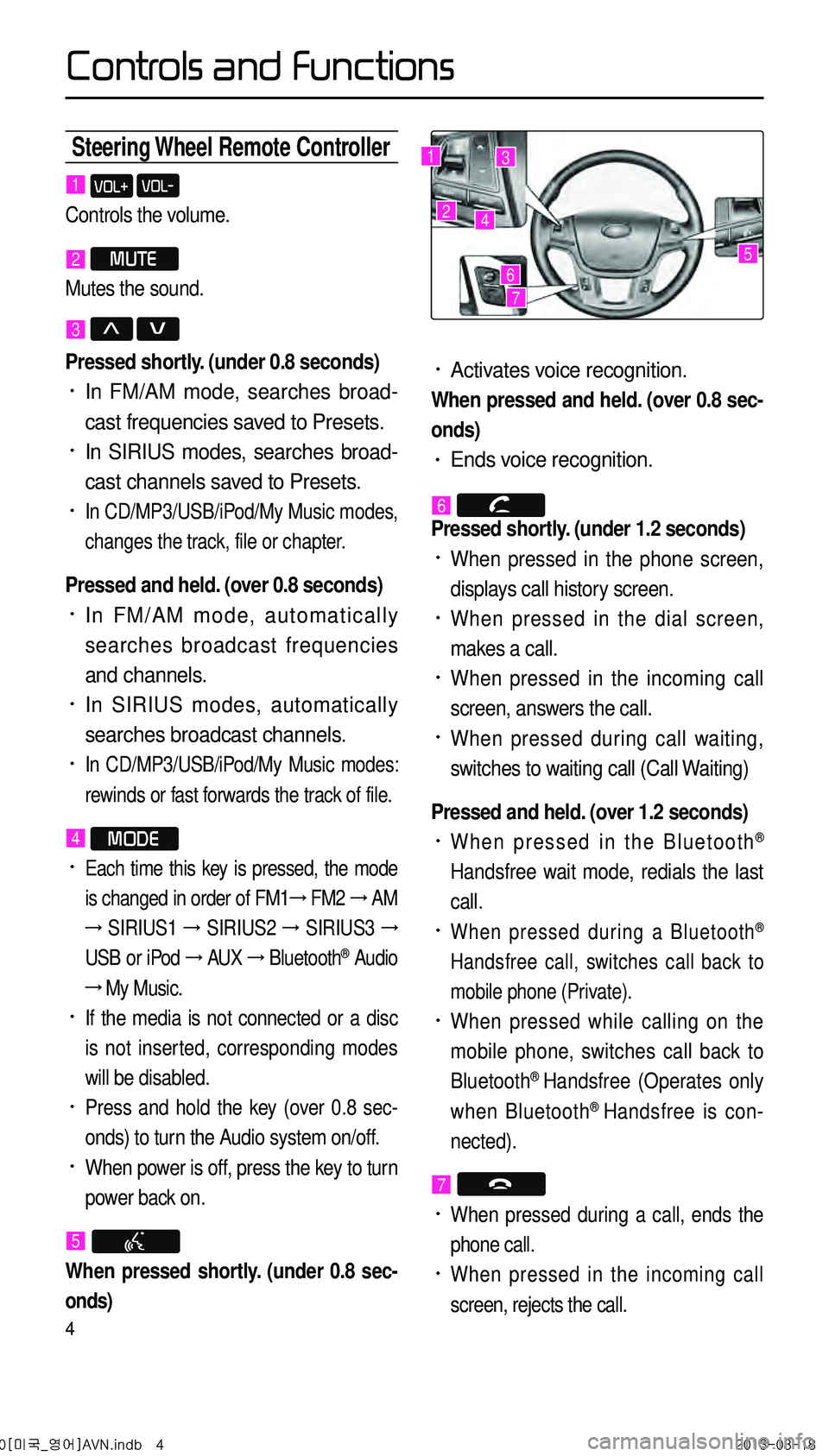
4
Steering Wheel Remote Controller
• Activates voice recognition.
When pressed and held. (over 0.8 sec-
onds)
• Ends voice recognition.
6
Pressed shortly. (under 1.2 seconds)
• When pressed in the phone screen,
displays call history screen.
• When pressed in the dial screen,
makes a call.
• When pressed in the incoming call
screen, answers the call.
• When pressed during call waiting,
switches to waiting call (Call Waiting)
Pressed and held. (over 1.2 seconds)
• When pressed in the Bluetooth®
Handsfree wait mode, redials the last
call.
• When pressed during a Bluetooth®
Handsfree call, switches call back to
mobile phone (Private).
• When pressed while calling on the
mobile phone, switches call back to
Bluetooth
® Handsfree (Operates only
when Bluetooth® Handsfree is con
-
nected).
7
• When pressed during a call, ends the
phone call.
• When pressed in the incoming call
screen, rejects the call.
1 VOL+ VOL-
Controls the volume.
2 MUTE
Mutes the sound.
3 Λ V
Pressed shortly. (under 0.8 seconds)
• In FM/AM mode, searches broad -
cast frequencies saved to Presets.
• In SIRIUS modes, searches broad -
cast channels saved to Presets.
• In CD/MP3/USB/iPod/My Music modes,
changes the track, file or chapter.
Pressed and held. (over 0.8 seconds)
• In FM/AM mode, automatically
searches broadcast frequencies
and channels.
• In SIRIUS modes, automatically
searches broadcast channels.
• In CD/MP3/USB/iPod/My Music modes:
rewinds or fast forwards the track of file.
4 MODE
• Each time this key is pressed, the mode
is changed in order of FM1 →
FM2 →
AM
→
SIRIUS1 →
SIRIUS2 →
SIRIUS3 →
USB or iPod →
AUX →
Bluetooth
® Audio
→ My Music.
• If the media is not connected or a disc
is not inserted, corresponding modes
will be disabled.
• Press and hold the key (over 0.8 sec -
onds) to turn the Audio system on/off.
• When power is off, press the key to turn
power back on.
5
When pressed shortly. (under 0.8 sec-
onds)
1
2
3
4
567
0[미국_영어]AVN.indb 42013-03-18
Controls and Functions
Page 11 of 76
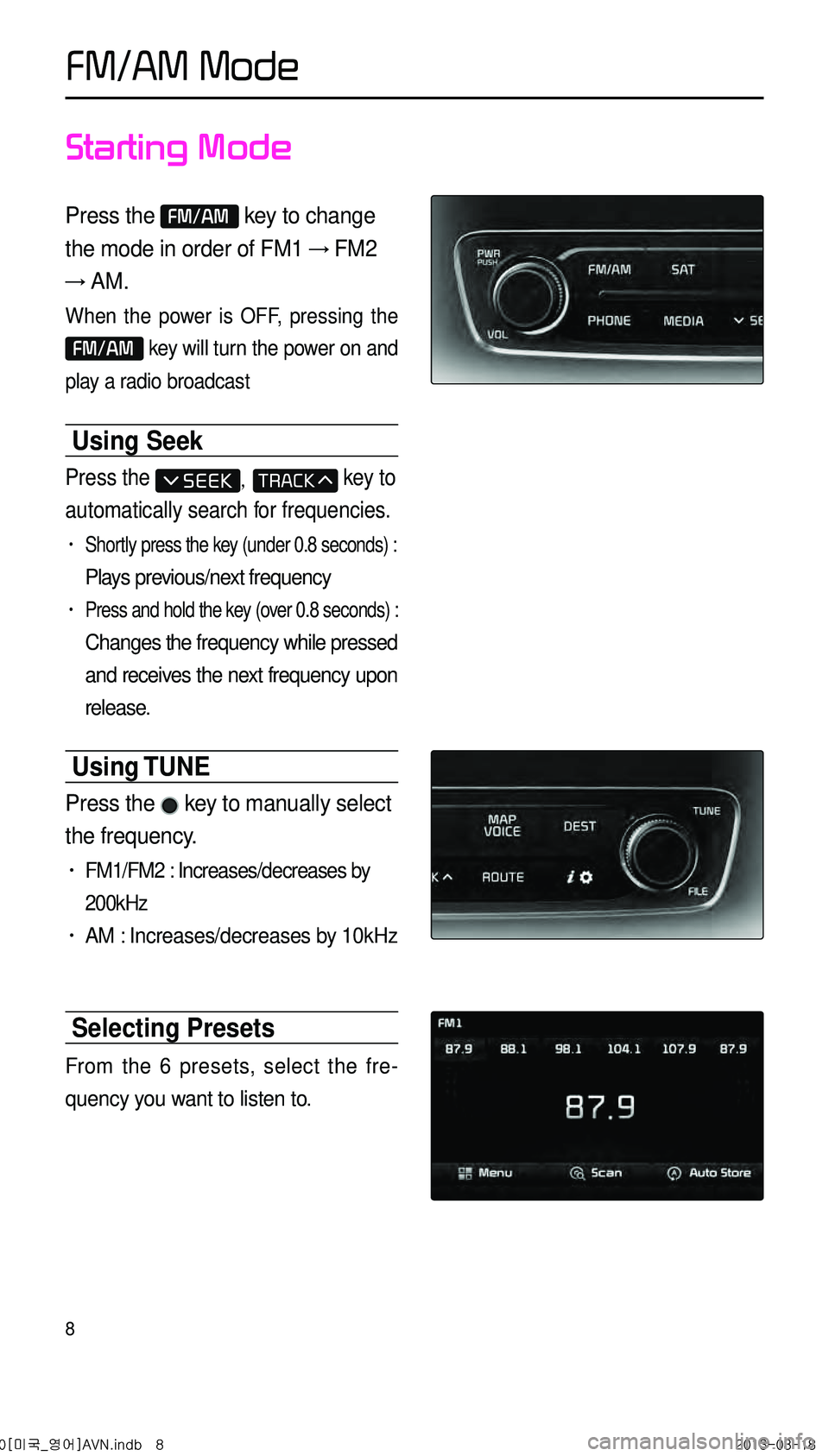
8
Starting Mode
Press the FM/AM key to change
the mode in order of FM1 → FM2
→ AM.
When the power is OFF, pressing the
FM/AM key will turn the power on and
play a radio broadcast
Using Seek
Press the , key to
automatically search for frequencies.
• Shortly press the key (under 0.8 seconds) :
Plays previous/next frequency
• Press and hold the key (over 0.8 seconds) :
Changes the frequency while pressed
and receives the next frequency upon
release.
Using TUNE
Press the key to manually select
the frequency.
• FM1/FM2 : Increases/decreases by
200kHz
• AM : Increases/decreases by 10kHz
Selecting Presets
From the 6 presets, select the fre -
quency you want to listen to.
FM/AM Mode
0[미국_영어]AVN.indb 82013-03-18
Page 12 of 76
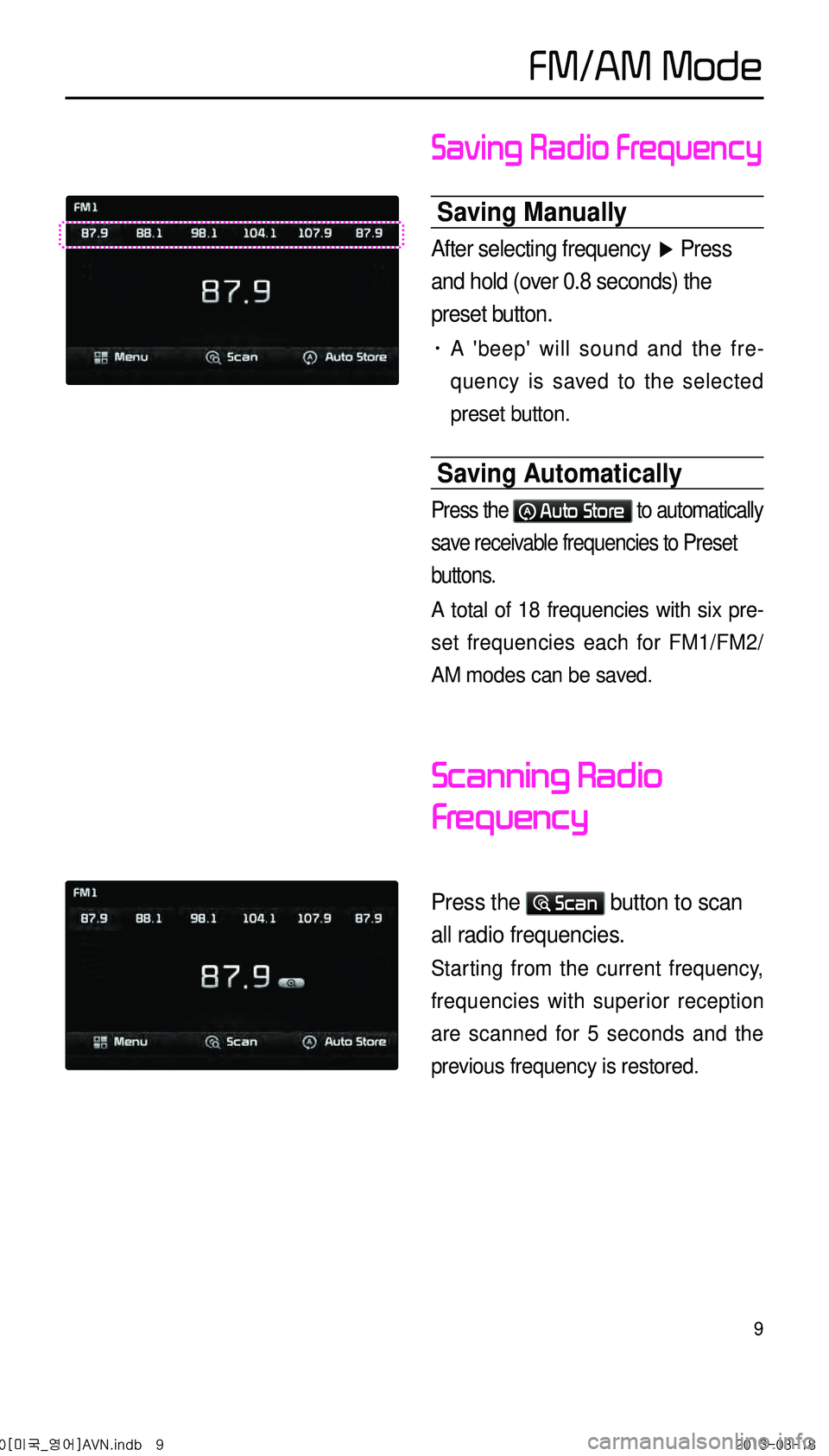
9
Saving Radio Frequency
Saving Manually
After selecting frequency ▶ Press
and hold (over 0.8 seconds) the
preset button.
• A 'beep' will sound and the fre -
quency is saved to the selected
preset button.
Saving Automatically
Press the Auto Store to automatically
save receivable frequencies to Preset
buttons.
A total of 18 frequencies with six pre -
set frequencies each for FM1/FM2/
AM modes can be saved.
Scanning Radio
Frequency
Press the Scan button to scan
all radio frequencies.
Starting from the current frequency,
frequencies with superior reception
are scanned for 5 seconds and the
previous frequency is restored.
FM/AM Mode
0[미국_영어]AVN.indb 92013-03-18
Page 14 of 76
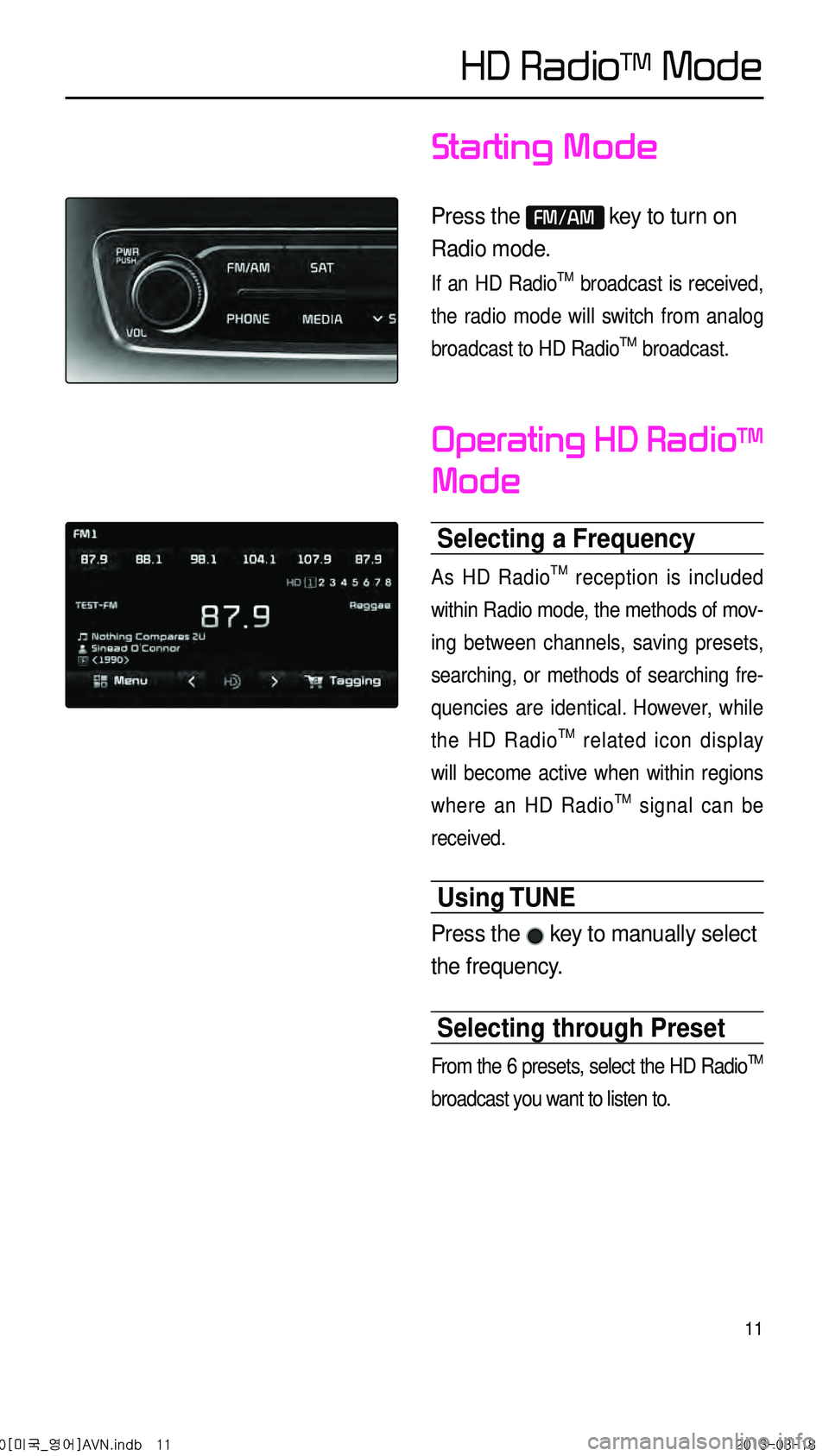
11
Starting Mode
Press the FM/AM key to turn on
Radio mode.
If an HD RadioTM broadcast is received,
the radio mode will switch from analog
broadcast to HD Radio
TM broadcast.
Operating HD RadioTM
Mode
Selecting a Frequency
As HD RadioTM reception is included
within Radio mode, the methods of mov -
ing between channels, saving presets,
searching, or methods of searching fre -
quencies are identical. However, while
the HD Radio
TM related icon display
will become active when within regions
where an HD Radio
TM signal can be
received.
Using TUNE
Press the key to manually select
the frequency.
Selecting through Preset
From the 6 presets, select the HD RadioTM
broadcast you want to listen to.
HD RadioTM Mode
0[미국_영어]AVN.indb 112013-03-18
Page 16 of 76
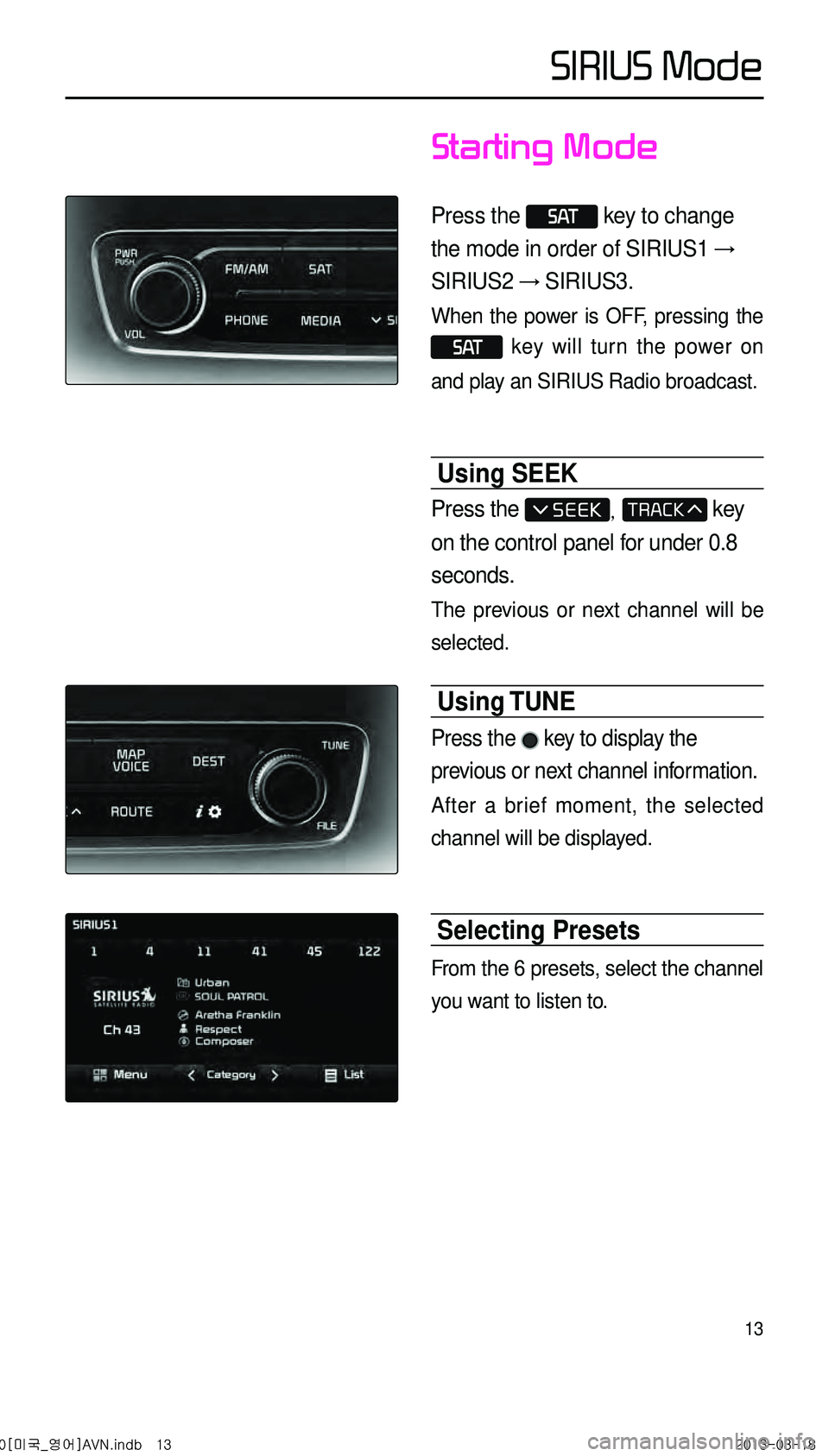
13
Starting Mode
Press the S AT key to change
the mode in order of SIRIUS1 →
SIRIUS2 → SIRIUS3.
When the power is OFF, pressing the
S AT key will turn the power on
and play an SIRIUS Radio broadcast.
Using SEEK
Press the , key
on the control panel for under 0.8
seconds.
The previous or next channel will be
selected.
Using TUNE
Press the key to display the
previous or next channel information.
After a brief moment, the selected
channel will be displayed.
Selecting Presets
From the 6 presets, select the channel
you want to listen to.
SIRIUS Mode
0[미국_영어]AVN.indb 132013-03-18
Page 17 of 76

14
Selecting through Channel/
Category List
Press the List button ▶ Select
the desired category and channel.
Select the desired category and the
channel.
Once selected, the previous screen will
be restored and the selected channel
will begin playing.
Saving SIRIUS Chan-
nels
Saving Manually
After selecting channel ▶ Press
and hold (over 0.8 seconds) the
preset button.
• A confirmation ‘beep’ will be heard
and the channel will be saved to the
selected preset button.
SIRIUS Mode
0[미국_영어]AVN.indb 142013-03-18
Page 18 of 76
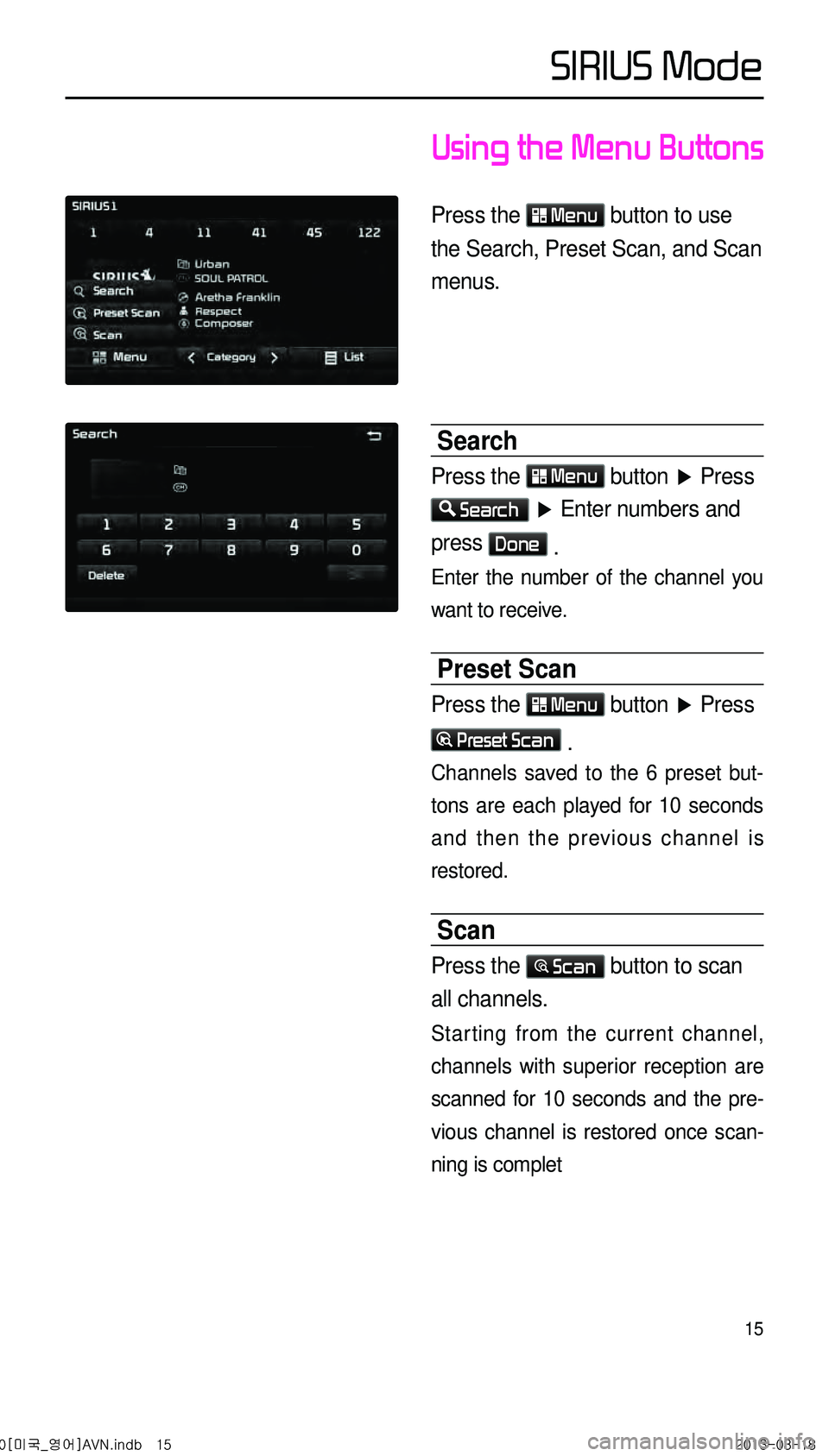
15
Using the Menu Buttons
Press the Menu button to use
the Search, Preset Scan, and Scan
menus.
Search
Press the Menu button ▶ Press
Search ▶ Enter numbers and
press Done .
Enter the number of the channel you
want to receive.
Preset Scan
Press the Menu button ▶ Press
Preset Scan .
Channels saved to the 6 preset but-
tons are each played for 10 seconds
and then the previous channel is
restored.
Scan
Press the Scan button to scan
all channels.
Starting from the current channel,
channels with superior reception are
scanned for 10 seconds and the pre
-
vious channel is restored once scan -
ning is complet
SIRIUS Mode
0[미국_영어]AVN.indb 152013-03-18
Page 19 of 76
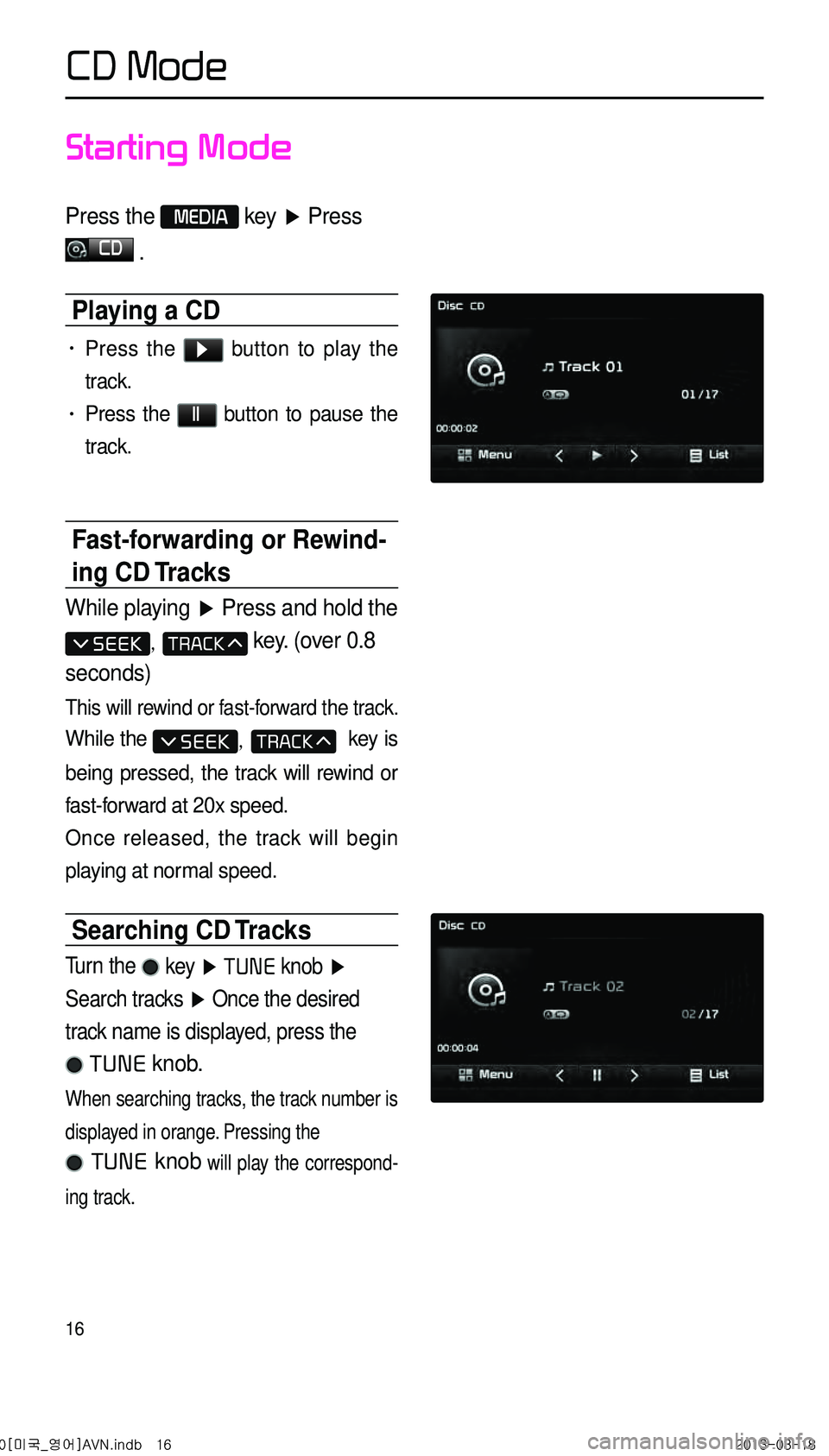
16
Starting Mode
Press the MEDIA key ▶ Press
CD
.
Playing a CD
• Press the ▶ button to play the
track.
• Press the ll button to pause the
track.
Fast-forwarding or Rewind-
ing CD Tracks
While playing ▶
Press and hold the
, key. (over 0.8
seconds)
This will rewind or fast-forward the track.
While the , key is
being pressed, the track will rewind or
fast-forward at 20x speed.
Once released, the track will begin
playing at normal speed.
Searching CD Tracks
Turn the key ▶ TUNE knob ▶
Search tracks ▶ Once the desired
track name is displayed, press the
TUNE knob.
When searching tracks, the track number is
displayed in orange. Pressing the
TUNE knob will play the correspond -
ing track.
CD Mode
0[미국_영어]AVN.indb 162013-03-18