KIA CADENZA 2017 Navigation System Quick Reference Guide
Manufacturer: KIA, Model Year: 2017, Model line: CADENZA, Model: KIA CADENZA 2017Pages: 92, PDF Size: 2.62 MB
Page 61 of 92
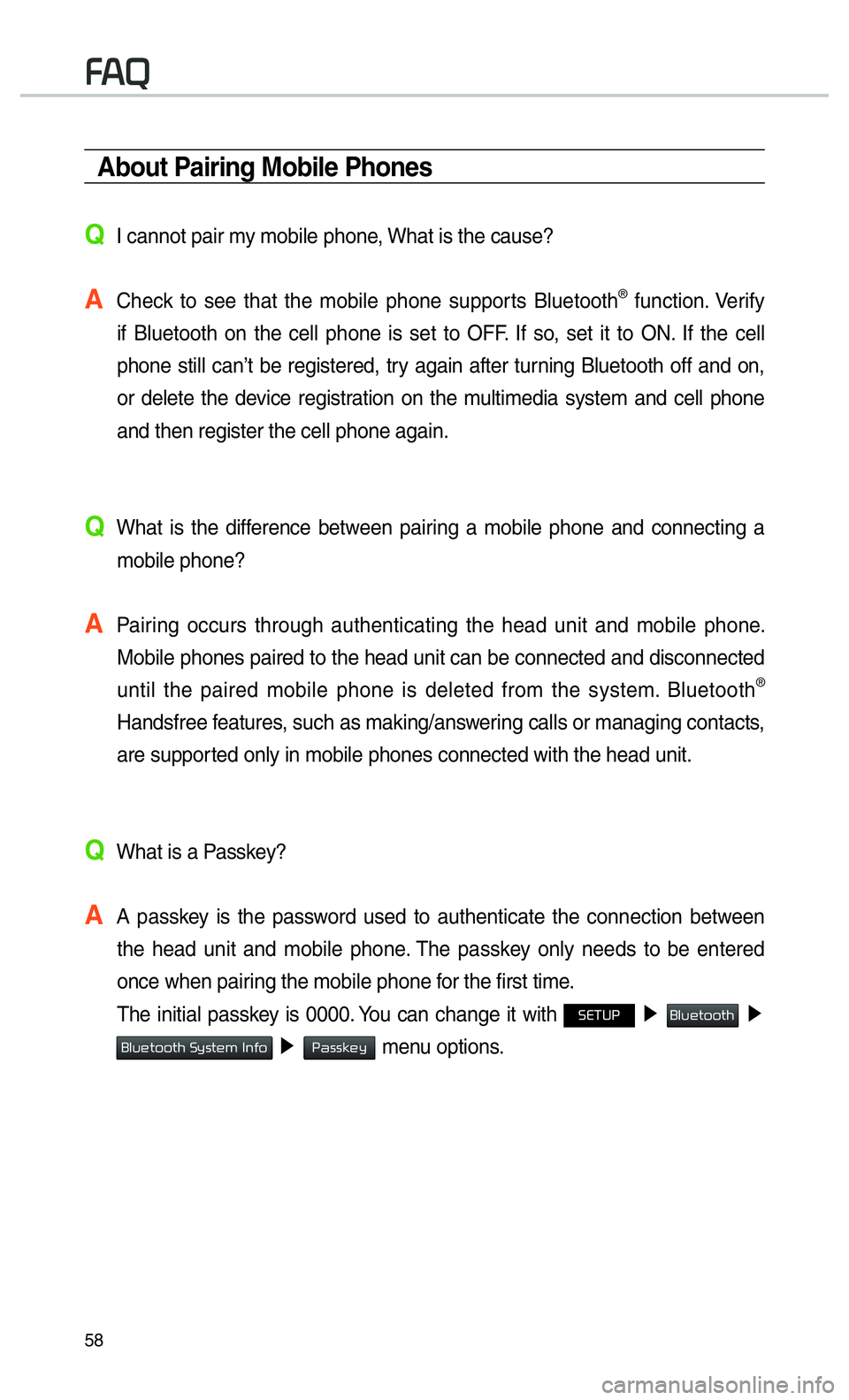
58
00290024
About Pairing Mobile Phones
QI cannot pair my mobile phone, What is the cause?
A
Check to see that the mobile phone supports Bluetooth® function. Verify
if Bluetooth on the cell phone is set to OFF. If so, set it to ON. If the cell
phone still can’t be registered, try again after turning Bluetooth off and on,
or delete the device registration on the multimedia system and cell phone
and then register the cell phone again.
Q
What is the difference between pairing a mobile phone and connecting a mobile phone?
A
Pairing occurs through authenticating the head unit and mobile phone. Mobile phones paired to the head unit can be connected and disconnected \
until the paired mobile phone is deleted from the system. Bluetooth
®
Handsfree features, such as making/answering calls or managing contacts,
are supported only in mobile phones connected with the head unit.
Q
What is a Passkey?
A
A passkey is the password used to authenticate the connection between
the head unit and mobile phone. The passkey only needs to be entered
once when pairing the mobile phone for the first time.
The initial passkey is 0000. You can change it with
00360028003700380033 ▶ 0025004F005800480057005200520057004B ▶
0025004F005800480057005200520057004B00030036005C00560057004800500003002C005100490052 ▶ 0033004400560056004E0048005C
menu options.
Page 62 of 92
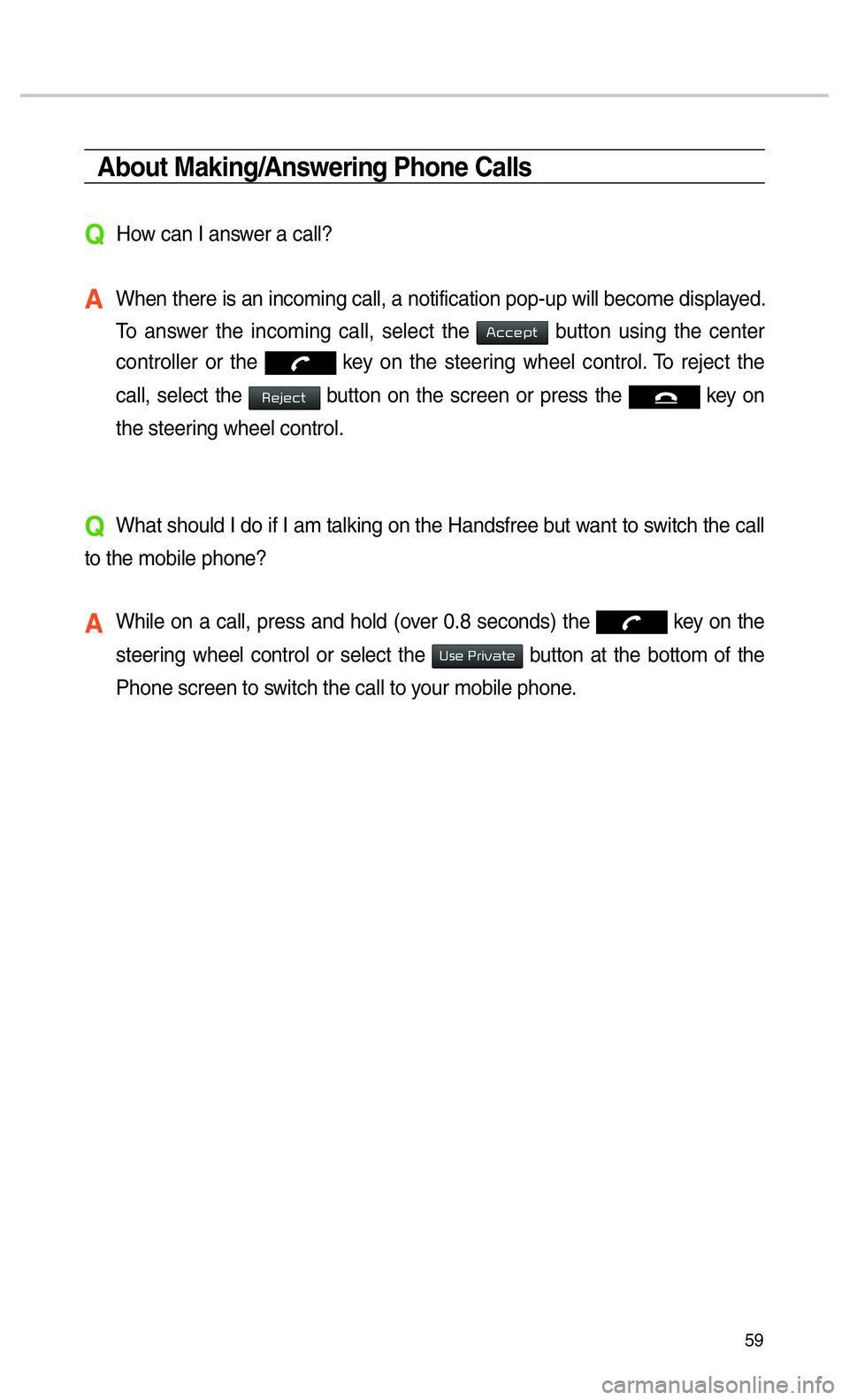
59
About Making/Answering Phone Calls
QHow can I answer a call?
A When there is an incoming call, a notification pop-up will become displa\
yed. To answer the incoming call, select the
002400460046004800530057 button using the center
controller or the
key on the steering wheel control. To reject the
call, select the
00350048004D004800460057 button on the screen or press the key on
the steering wheel control.
QWhat should I do if I am talking on the Handsfree but want to switch the call
to the mobile phone?
A While on a call, press and hold (over 0.8 seconds) the key on the
steering wheel control or select the
003800560048000300330055004C0059004400570048 button at the bottom of the
Phone screen to switch the call to your mobile phone.
Page 63 of 92
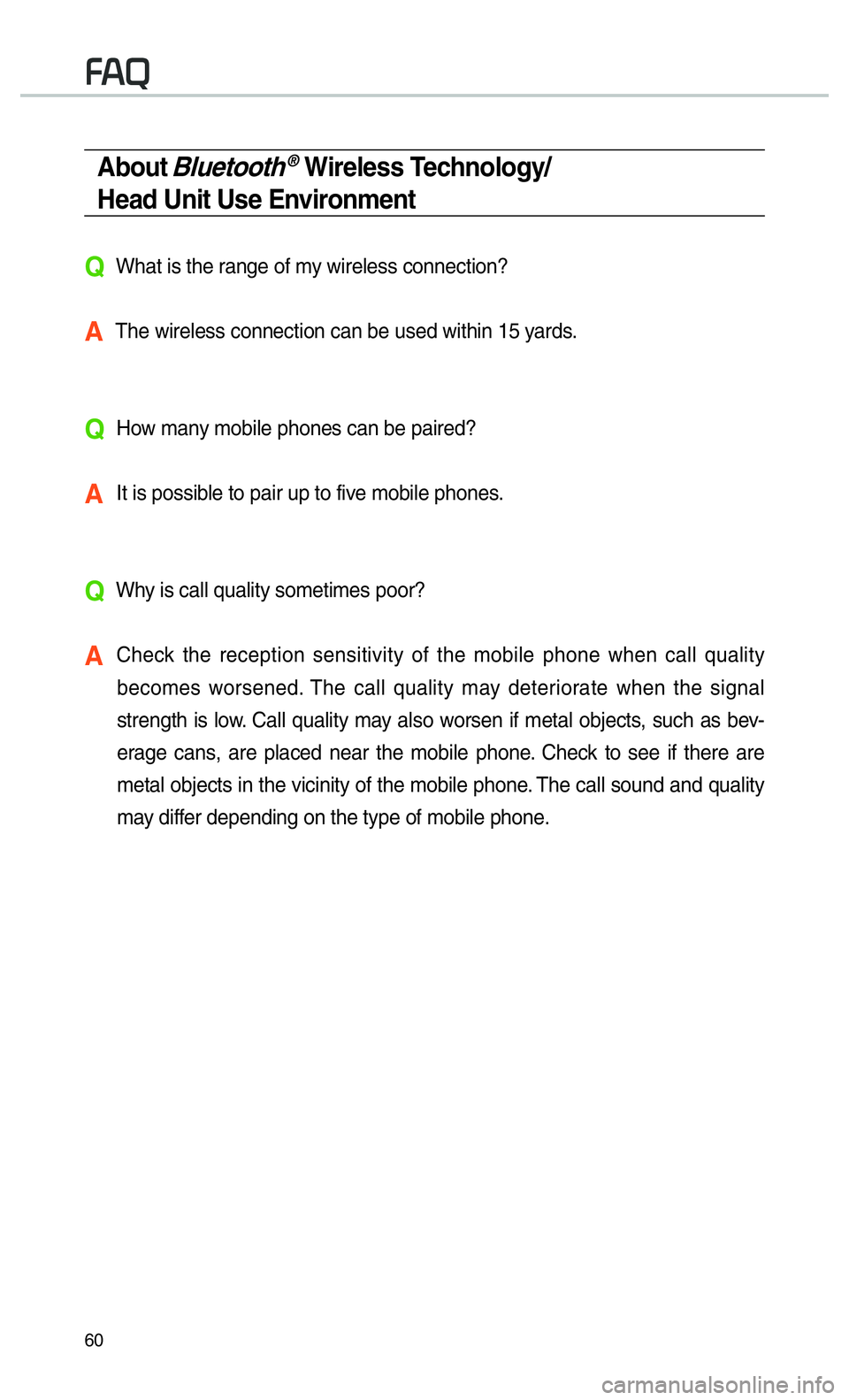
60
About Bluetooth® Wireless Technology/
Head Unit Use Environment
QWhat is the range of my wireless connection?
A The wireless connection can be used within 15 yards.
QHow many mobile phones can be paired?
A It is possible to pair up to five mobile phones.
QWhy is call quality sometimes poor?
A Check the reception sensitivity of the mobile phone when call quality
becomes worsened. The call quality may deteriorate when the signal
strength is low. Call quality may also worsen if metal objects, such as bev-
erage cans, are placed near the mobile phone. Check to see if there are
metal objects in the vicinity of the mobile phone. The call sound and quality
may differ depending on the type of mobile phone.
00290024
Page 64 of 92

61
002500440056004C0046000300290048004400570058005500480056
Operating Navigation
Screen
Basic features on the map screen.
Name Description
Move to Places
Menu.
Go to the
Home screen.
Change the
map view mode.
Adjusts the
volume.
Zoom in the
map.
Set the zoom
level automati-
cally according
to the guid-
ance.
003100440059004C004A00440057004C00520051
Name Description
Zoom out the map.
Quick and easy
selection of a
destination and
options.
003100440059004C0030004800510058Enter the naviga-
tion menu screen.
Touch to scroll
the map.
0036004800570003004400560027004800560057004C005100440057004C00520051
Quick and easy
selection of a
destination from
the map screen.
002400470047003A0044005C00530052004C00510057Set a waypoint to
the current route.
0036004400590048Save frequently
used address to
address book.
00330032002C
Find a POI(Point
Of Interest) around
the current posi-
tion.
View the vehicle’s
current position on
the map screen.
Page 65 of 92

62
003100440059004C004A00440057004C00520051
Places
You can use this menu when the
gear is in “Parking” mode and there
is no destination set. Press the
Search screen to move to “Places”.
Please refer to “Places” in “Destination
Search” for more details.
Changing Map View
Touch the compass arrow icon to
toggle between a map oriented to
the North, oriented parallel to the
vehicle’s heading and 3D View.
Navigation Volume
Press the button to adjust the
navigation volume.
Page 66 of 92
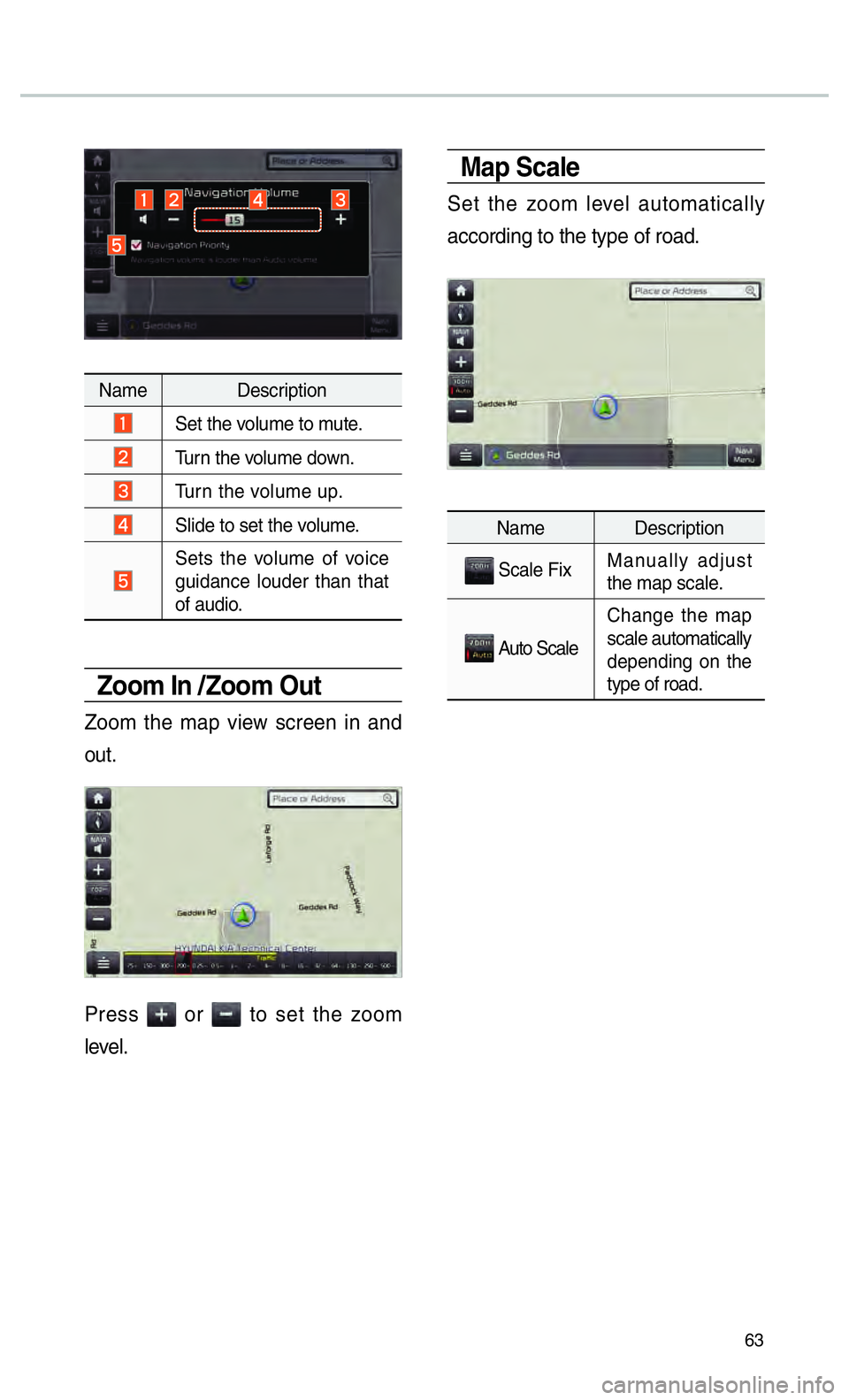
63
Name Description
Set the volume to mute.
Turn the volume down.
Turn the volume up.
Slide to set the volume.
Sets the volume of voice
guidance louder than that
of audio.
Zoom In /Zoom Out
Zoom the map view screen in and
out.
Press or to set the zoom
level.
Map Scale
Set the zoom level automatically
according to the type of road.
Name Description
Scale Fix Manually adjust
the map scale.
Auto Scale Change the map
scale automatically
depending on the
type of road.
Page 67 of 92
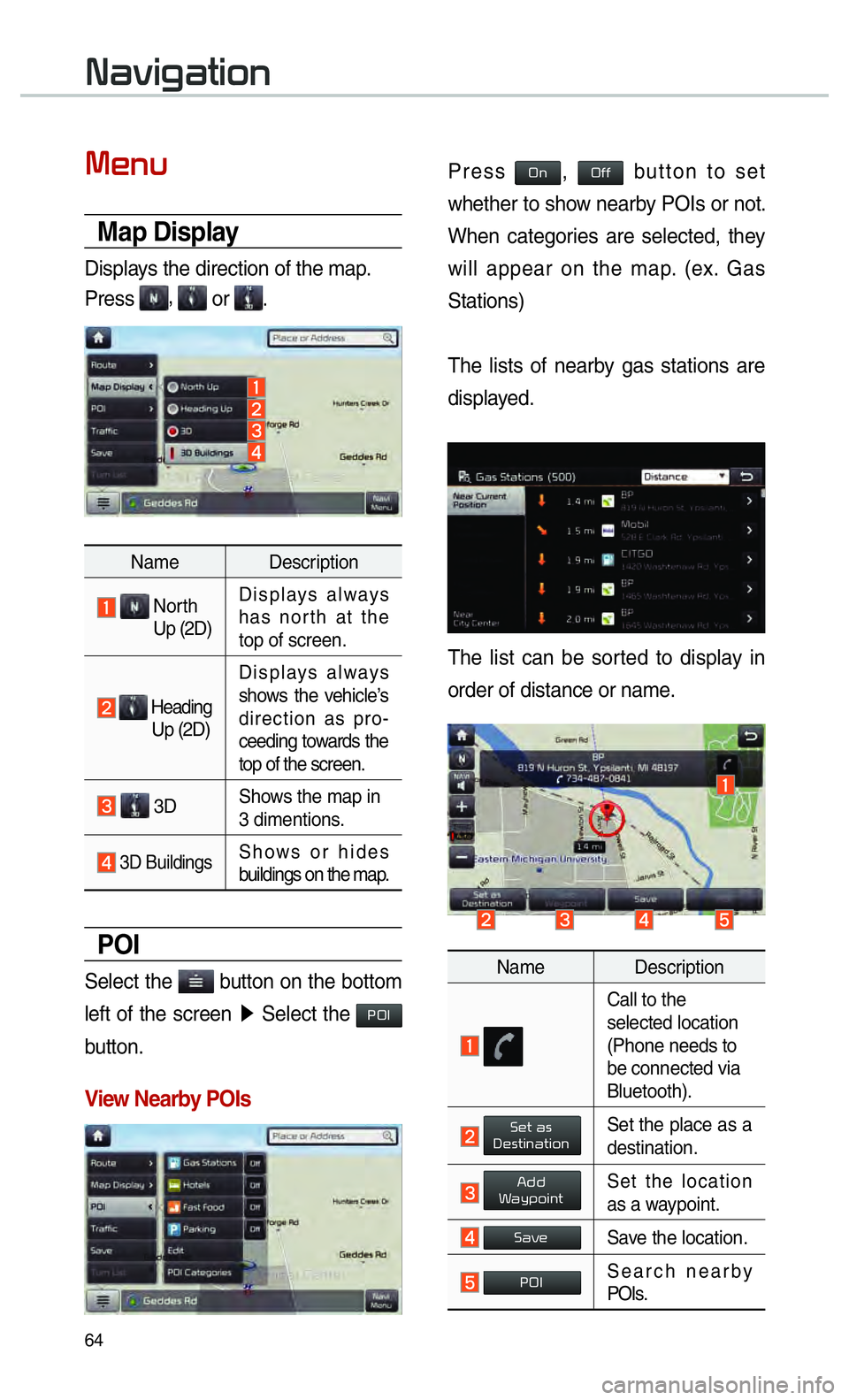
64
003100440059004C004A00440057004C00520051
0030004800510058
Map Display
Displays the direction of the map.
Press
, or .
Name Description
North
Up (2D) Displays always
has north at the
top of screen.
Heading
Up (2D) Displays always
shows the vehicle’s
direction as pro-
ceeding towards the
top of the screen.
3D
Shows the map in
3 dimentions.
3D BuildingsShows or hides
buildings on the map.
POI
Select the button on the bottom
left of the screen 0521
Select the
00330032002C
button.
View Nearby POIs
Press 003200512C200032004900492062
7768657468657220746F2073686F
5768656E2063617465676F72
77696C6C20617070656172206F6E20746865206D6170
53746174696F6E732920
546865206C69737473206F66206E65617262
646973706C61
546865206C6973742063616E20626520736F72
6F72646572206F662064697374616E6365206F72206E616D65
4E616D65
20
43616C6C20746F2074686520
73656C6563746564206C6F636174696F6E20
2850686F6E65206E6565647320746F20
626520636F6E6E65637465642076696120
426C7565746F6F7468292E
2000360048005700030044005600030027004800560057004C005100440057004C00520051Set the place as a
destination.
002400470047003A0044005C00530052004C00510057Set the location
as a waypoint.
0036004400590048Save the location.
00330032002CSearch nearby
POIs.
Page 68 of 92

65
0027004800560057004C005100440057004C00520051000300360048004400550046004B
Places
You can enter POI Name, Address or
Coordinates that you wish to search by.
Press the 003000240033
00390032002C00260028 head unit key. 0521 Select
the
003100440059004C0030004800510058 in the bottom of right of the
screen. 0521
Select the
0027004800560057004C005100440057004C00520051 tab. 0521
Select the
Search Bar.
Enter the POI Name, Address and
Coordinates of the location you
want in the input window above, and
press the
0027005200510048 button.
If you select a location from the
search result list, it will bring you to
the point.
If you press the 0029004C004F00570048005500030045005C00030026004C0057005C button
on the search result screen, it will
bring you to the City search screen
where you can filter the search
results by city names.
If you press the 0029004C004F00570048005500030045005C00030026004400570048004A00520055005C but-
ton from the search result screen, it
will bring you to the POI Categories
screen where you can filter the
search results by POI Categories.
Once the destination has been identified
either by POI name, address, or coordi-
nates, the map screen will be displayed.
From this screen you can set the desti-
nation or add a waypoint, or add the dis-
played destination to your address book.
Page 69 of 92

66
003100440059004C004A00440057004C00520051
Address
Set destination by address search.
Press the
003000240033
00390032002C00260028 head unit key. 0521
Select the 003100440059004C0030004800510058 in the bottom of
right of the screen. 0521
Select the
0027004800560057004C005100440057004C00520051 tab. 0521
Select the 0024004700470055004800560056
icon.
How to Search Address
Search criteria can be entered
in any order. Example:
00360057004400570048
then
0026004C0057005C then 003600570055004800480057 then
002B00520058005600480003003100520011.
Name Description
Select state to search
Enter the house number. If
you don’t know the house
number, press the 0036004E004C0053
button.
Enter a street name. If
same street names exist
in other cities, the list of
cities will be displayed.
Select a city before entering
the street name. Addresses
are searched only from the
selected city.
Enter the address to check the loca-
tion information on the map.
Name Description
0036004800570003004400560027004800560057004C005100440057004C00520051Set the location as
a destination.
002400470047003A0044005C00530052004C00510057Set the location as
a waypoint.
0036004400590048Save the location.
00330032002CSearch nearby
POIs.
Page 70 of 92

67
Previous Destinations
Select from previously inputted
addresses and POIs.
Press the
003000240033
00390032002C00260028 head unit key. 0521
Select the 003100440059004C0030004800510058 in the bottom of right
of the screen. 0521
Select the
0027004800560057004C005100440057004C00520051
tab. 0521
Select the
0033005500480059004C00520058005600030027004800560057004C005100440057004C005200510056
icon.
Arrange by all, latest destinations,
latest searched places and latest
departing places.
Arrange in order of date and time.
Name Description
0024004F004F
Display all desti-
nations, depart-
ing places, and
searched places.
0027004800560057004C005100440057004C005200510056Display previous
destination places
for route guidance.
00360057004400550057000300330052004C005100570056Display previous
departing places
for route guidance.
00360048004400550046004B00480056
Display previously
searched places
for route guidance.
But, not dis-
played when
the searched
places are set
as destination.