display KIA CEED 2014 Owners Manual
[x] Cancel search | Manufacturer: KIA, Model Year: 2014, Model line: CEED, Model: KIA CEED 2014Pages: 1206, PDF Size: 50.15 MB
Page 900 of 1206

Features of your vehicle
216
4
RADIO MODE Basic Mode Screen (1
)Mode Display
Displays currently operating mode (2 )Frequency
Displays the current frequency(3 )Preset
Displays current preset number [1] ~ [6] (4 )Preset Display
Displays saved presets(5 )Autostore
Automatically saves frequencies with
superior reception to Preset buttons (6 )RDS Menu
Displays the RDS Menu(7 )RDS Info
Displays RDS broadcast information Switching to Radio Mode
Pressing the key will change
the operating mode in order of FM1
➟FM2➟FMA➟AM➟AMA.
If [Pop-up Mode] is turned on within [Display], then pressing the
key will display the Radio Pop-
up Mode screen.
Turn the TUNE knob to move the
focus. Press the knob to select.
RADIO
SETUP
RADIO
JD RHD 4c(212~).QXP 4/29/2013 11:46 AM Page 216
Page 901 of 1206
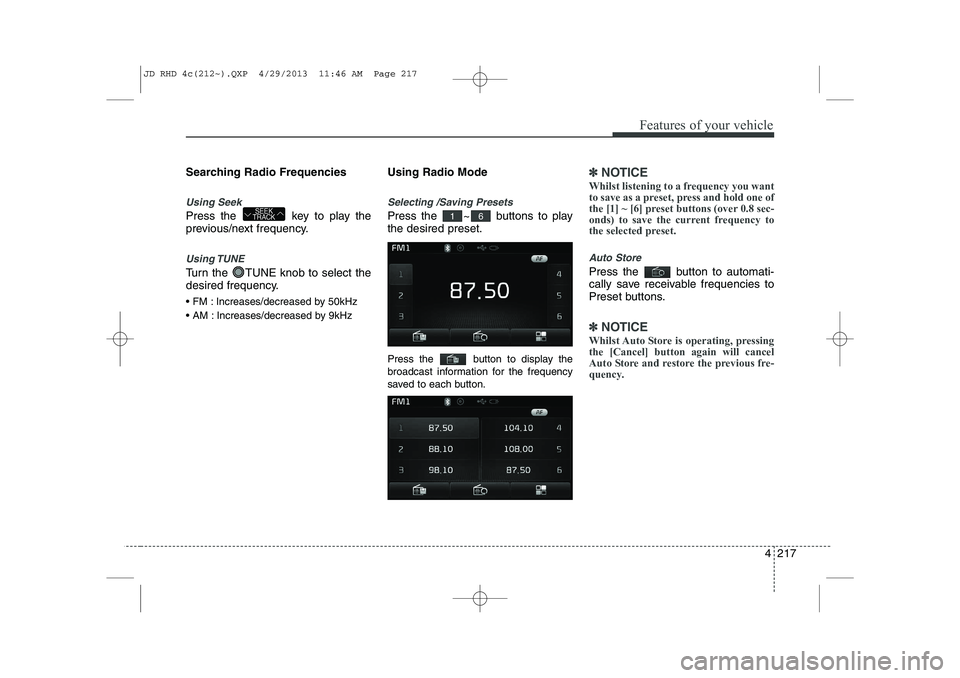
4 217
Features of your vehicle
Searching Radio Frequencies
Using Seek
Press the key to play the
previous/next frequency.
Using TUNE
Turn the TUNE knob to select the
desired frequency.
FM : Increases/decreased by 50kHz
AM : Increases/decreased by 9kHzUsing Radio Mode
Selecting /Saving Presets
Press the ~ buttons to play the desired preset.
Press the button to display the
broadcast information for the frequency
saved to each button.
✽✽
NOTICE
Whilst listening to a frequency you want
to save as a preset, press and hold one of
the [1] ~ [6] preset buttons (over 0.8 sec-
onds) to save the current frequency to
the selected preset.
Auto Store
Press the button to automati-
cally save receivable frequencies to
Preset buttons.
✽✽ NOTICE
Whilst Auto Store is operating, pressing the [Cancel] button again will cancel
Auto Store and restore the previous fre-
quency.
61SEEK
TRACK
JD RHD 4c(212~).QXP 4/29/2013 11:46 AM Page 217
Page 903 of 1206
![KIA CEED 2014 Owners Manual 4 219
Features of your vehicle
MEDIA MODE
Switching to Media Mode
Pressing the key will change
the operating mode in order ofCD
➟USB(iPod)➟AUX➟My Music ➟
BT Audio.
If [Pop-up Mode] is tur KIA CEED 2014 Owners Manual 4 219
Features of your vehicle
MEDIA MODE
Switching to Media Mode
Pressing the key will change
the operating mode in order ofCD
➟USB(iPod)➟AUX➟My Music ➟
BT Audio.
If [Pop-up Mode] is tur](/img/2/57942/w960_57942-902.png)
4 219
Features of your vehicle
MEDIA MODE
Switching to Media Mode
Pressing the key will change
the operating mode in order ofCD
➟USB(iPod)➟AUX➟My Music ➟
BT Audio.
If [Pop-up Mode] is turned on within[Display], then pressing the
key will display the Media
Pop-up Mode screen.
Turn the TUNE knob to move the
focus. Press the knob to select.
✽✽ NOTICE
The media mode pop up screen can be
displayed only when there are two or
more media modes turned on.
Title Icon When a
Bluetooth®Wireless
Technology, iPod, USB, or AUX
device is connected or a CD is
inserted, the corresponding mode
icon will be displayed.
Icon Title
Bluetooth®Wireless Technology
CD
iPod
USB
AUX
MEDIA
SETUP
MEDIA
JD RHD 4c(212~).QXP 4/29/2013 11:46 AM Page 219
Page 904 of 1206
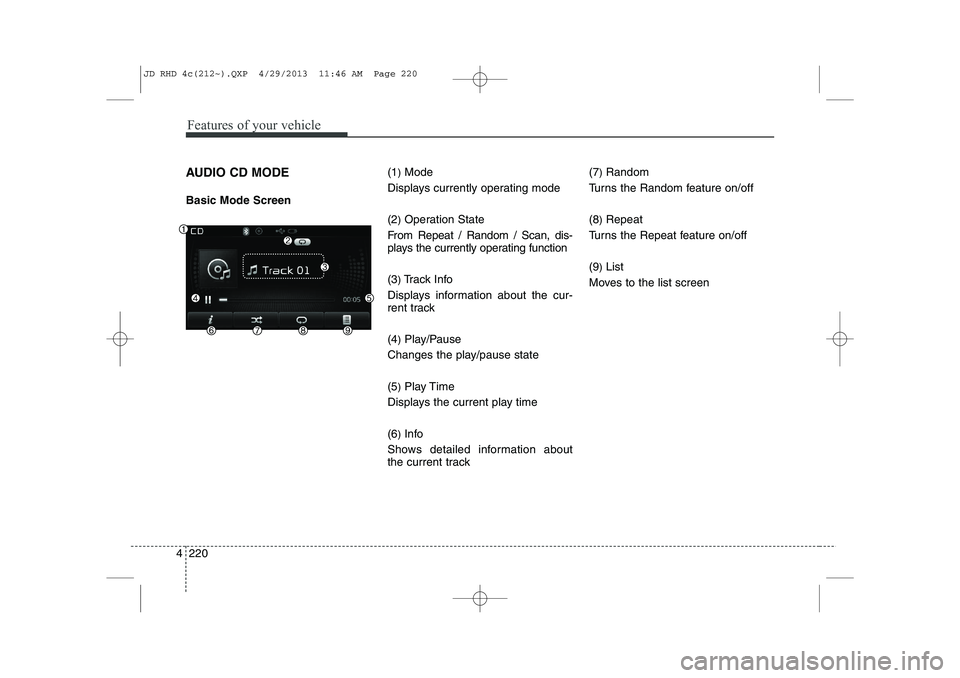
Features of your vehicle
220
4
AUDIO CD MODE Basic Mode Screen (1
)Mode
Displays currently operating mode (2 )Operation State
From Repeat / Random / Scan, dis-
plays the currently operating function (3 )Track Info
Displays information about the cur-
rent track (4 )Play/Pause
Changes the play/pause state(5 )Play Time
Displays the current play time(6 )Info
Shows detailed information about
the current track (7
)
Random
Turns the Random feature on/off (8 )Repeat
Turns the Repeat feature on/off(9 )List
Moves to the list screen
JD RHD 4c(212~).QXP 4/29/2013 11:46 AM Page 220
Page 906 of 1206
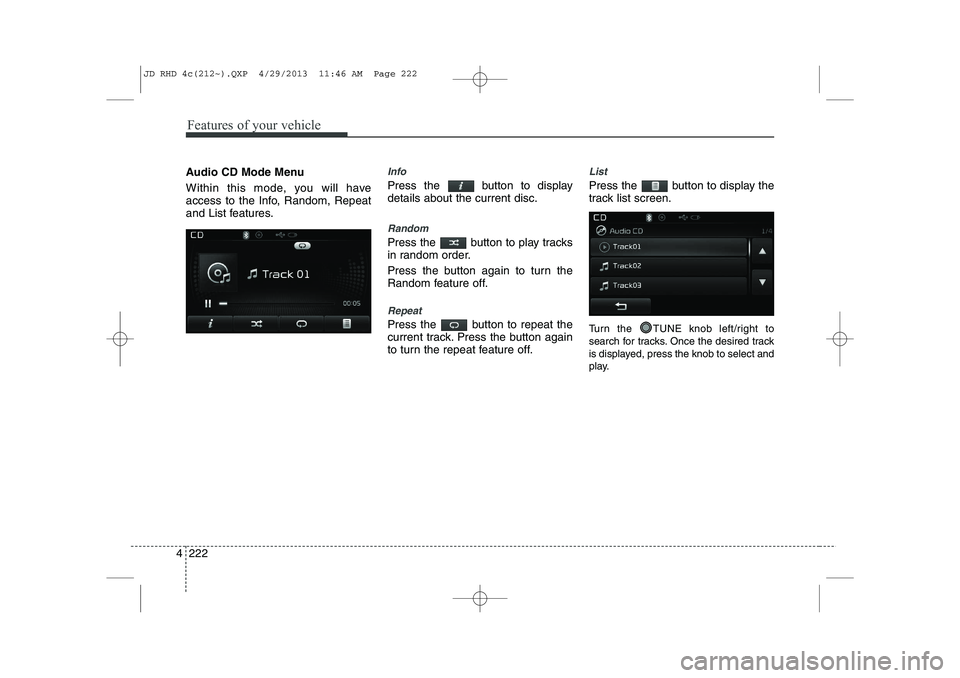
Features of your vehicle
222
4
Audio CD Mode Menu
Within this mode, you will have
access to the Info, Random, Repeat
and List features.Info
Press the button to display details about the current disc.
Random
Press the button to play tracks
in random order.
Press the button again to turn the
Random feature off.
Repeat
Press the button to repeat the
current track. Press the button again
to turn the repeat feature off.
List
Press the button to display the
track list screen.
Turn the TUNE knob left/right to
search for tracks. Once the desired track
is displayed, press the knob to select and
play.
JD RHD 4c(212~).QXP 4/29/2013 11:46 AM Page 222
Page 907 of 1206
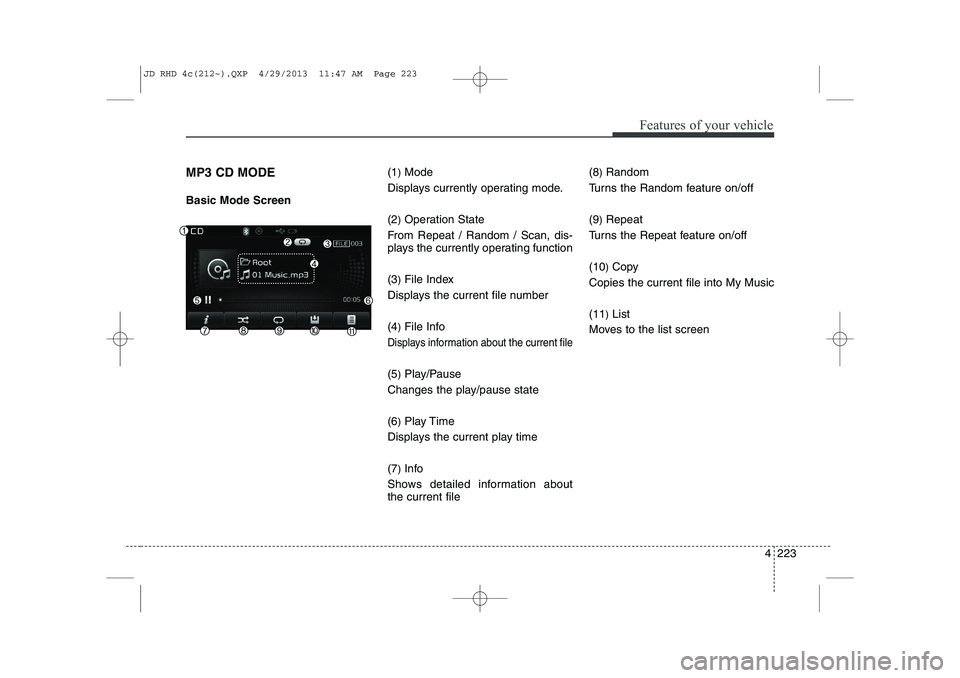
4 223
Features of your vehicle
MP3 CD MODE Basic Mode Screen(1
)Mode
Displays currently operating mode. (2 )Operation State
From Repeat / Random / Scan, dis-
plays the currently operating function (3 )File Index
Displays the current file number(4 )File Info
Displays information about the current file
(5 )Play/Pause
Changes the play/pause state(6 )Play Time
Displays the current play time(7 )Info
Shows detailed information about the current file (8
)Random
Turns the Random feature on/off (9 )Repeat
Turns the Repeat feature on/off(10 )Copy
Copies the current file into My Music(11 )List
Moves to the list screen
JD RHD 4c(212~).QXP 4/29/2013 11:47 AM Page 223
Page 908 of 1206

Features of your vehicle
224
4
Using MP3 CD Mode
Playing/Pausing MP3 Files
Once an MP3 disc is inserted the
mode will automatically start and
being playing.
Whilst playing, press the but-
ton to pause and press button
to play.
✽✽
NOTICE
If there are numerous files and folders
within the disc, reading time could take
more than 10 seconds and the list may
not be displayed or song searches maynot operate. Once loading is complete,try again.
Changing Files
Press the key to move to
the previous or next file.
✽✽ NOTICE
Page 909 of 1206
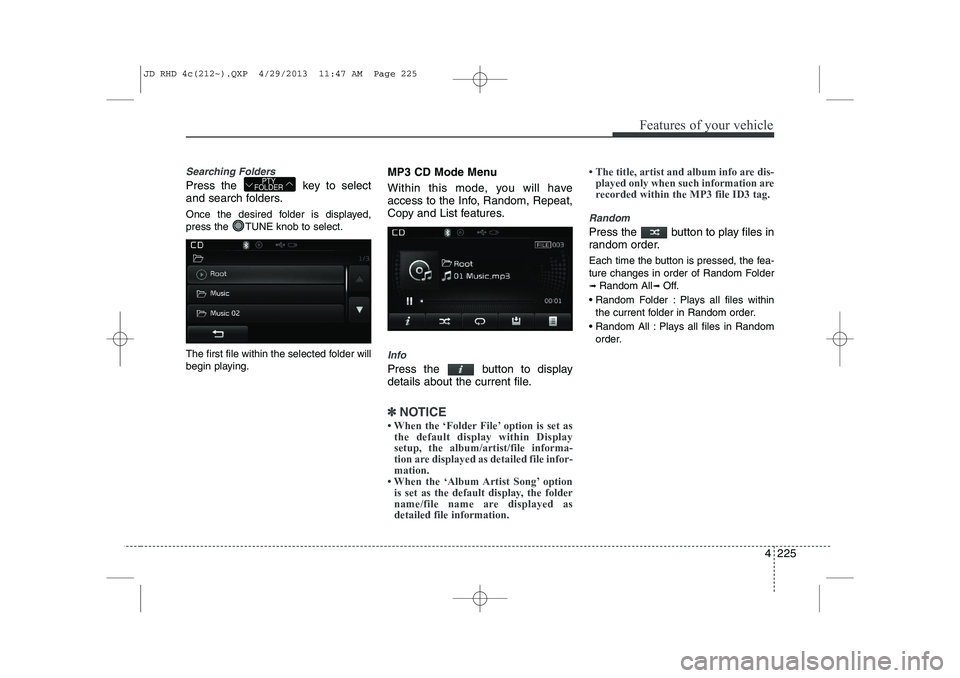
4 225
Features of your vehicle
Searching Folders
Press the key to select
and search folders.
Once the desired folder is displayed,
press the TUNE knob to select.
The first file within the selected folder will
begin playing.MP3 CD Mode Menu
Within this mode, you will have
access to the Info, Random, Repeat,
Copy and List features.
Info
Press the button to display
details about the current file.
✽✽
NOTICE
Page 910 of 1206
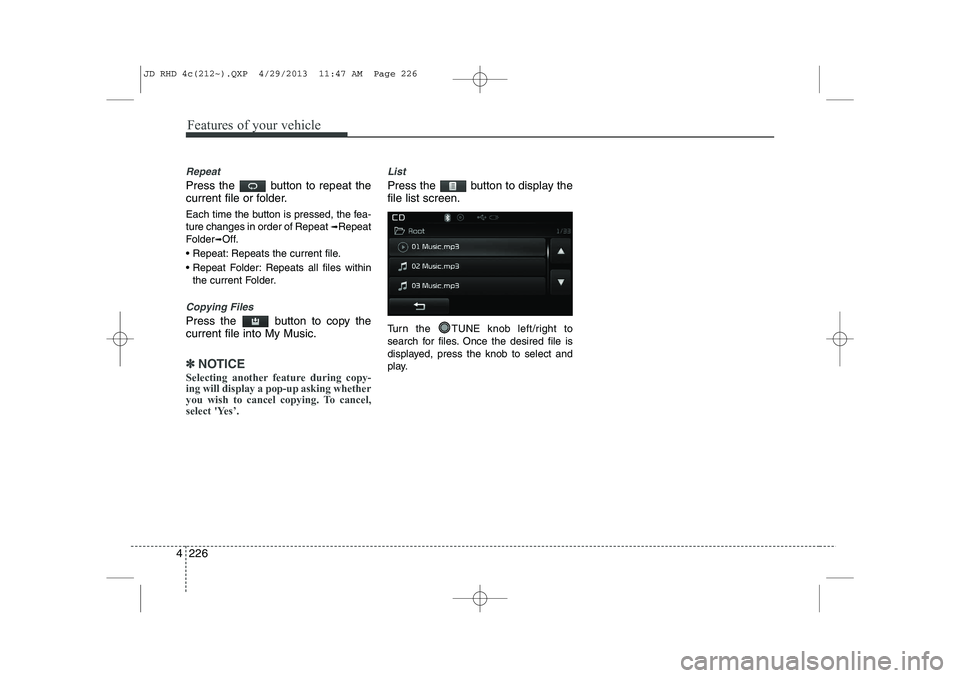
Features of your vehicle
226
4
Repeat
Press the button to repeat the
current file or folder.
Each time the button is pressed, the fea- ture changes in order of Repeat ➟Repeat
Folder ➟Off.
Repeat: Repeats the current file.
Repeat Folder: Repeats all files within the current Folder.
Copying Files
Press the button to copy the current file into My Music.
✽✽ NOTICE
Selecting another feature during copy- ing will display a pop-up asking whether
you wish to cancel copying. To cancel,
select 'Yes’.
List
Press the button to display the file list screen.
Turn the TUNE knob left/right to
search for files. Once the desired file is
displayed, press the knob to select and
play.
JD RHD 4c(212~).QXP 4/29/2013 11:47 AM Page 226
Page 911 of 1206
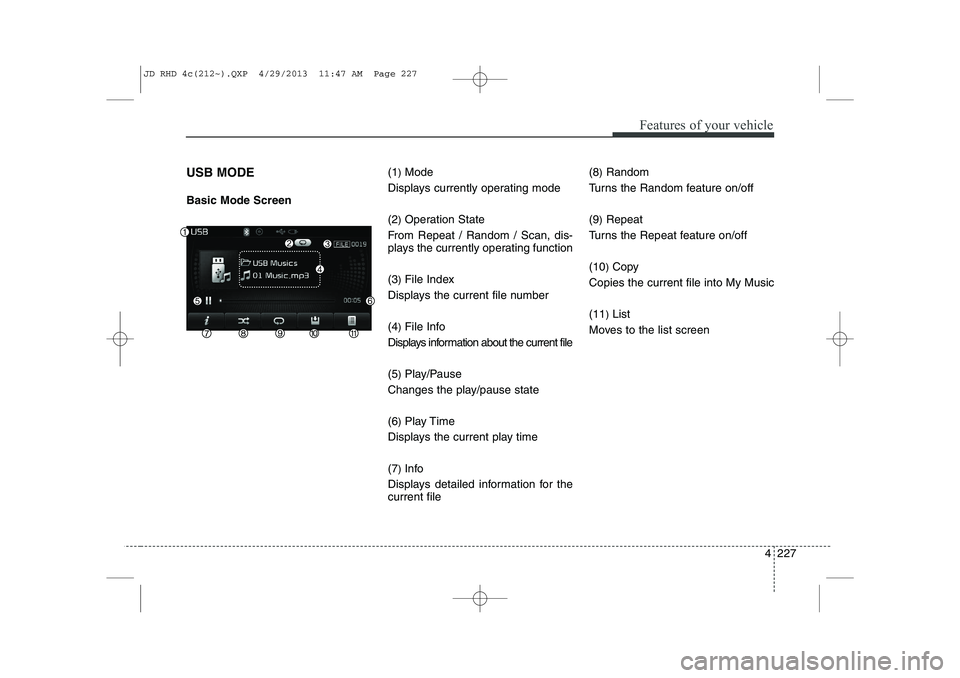
4 227
Features of your vehicle
USB MODE Basic Mode Screen(1
)Mode
Displays currently operating mode (2 )Operation State
From Repeat / Random / Scan, dis-
plays the currently operating function (3 )File Index
Displays the current file number(4 )File Info
Displays information about the current file(5 )Play/Pause
Changes the play/pause state(6 )Play Time
Displays the current play time(7 )Info
Displays detailed information for the current file (8
)Random
Turns the Random feature on/off (9 )Repeat
Turns the Repeat feature on/off(10 )Copy
Copies the current file into My Music(11 )List
Moves to the list screen
JD RHD 4c(212~).QXP 4/29/2013 11:47 AM Page 227