remote control KIA CEED 2015 Owners Manual
[x] Cancel search | Manufacturer: KIA, Model Year: 2015, Model line: CEED, Model: KIA CEED 2015Pages: 1210, PDF Size: 35.92 MB
Page 84 of 1210

⢠Glove box lamp . . . . . . . . . . . . . . . . . . . . . . . . . . . . . 4-125
Welcome system . . . . . . . . . . . . . . . . . . . . . . . . . . . 4-126 ⢠Headlamp welcome . . . . . . . . . . . . . . . . . . . . . . . . . . 4-126
⢠Interior light . . . . . . . . . . . . . . . . . . . . . . . . . . . . . . . . 4-126
⢠Puddle lamp . . . . . . . . . . . . . . . . . . . . . . . . . . . . . . . . 4-126
Defroster . . . . . . . . . . . . . . . . . . . . . . . . . . . . . . . . . 4-127 ⢠Rear window defroster . . . . . . . . . . . . . . . . . . . . . . . 4-127
Manual climate control system . . . . . . . . . . . . . . 4-128 ⢠Heating and air conditioning . . . . . . . . . . . . . . . . . . 4-129
⢠System operation . . . . . . . . . . . . . . . . . . . . . . . . . . . . 4-133
⢠Climate control air filter . . . . . . . . . . . . . . . . . . . . . . 4-135
⢠Checking the amount of air conditioner refrigerant and compressor lubricant . . . . . . . . . . 4-136
Automatic climate control system . . . . . . . . . . . . 4-137 ⢠Automatic heating and air conditioning . . . . . . . . . 4-138
⢠Manual heating and air conditioning . . . . . . . . . . . 4-140
⢠System operation . . . . . . . . . . . . . . . . . . . . . . . . . . . . 4-145
⢠Climate control air filter . . . . . . . . . . . . . . . . . . . . . . 4-147
⢠Checking the amount of air conditioner refrigerant and compressor lubricant . . . . . . . . . . 4-148
Windshield defrosting and defogging . . . . . . . . . 4-149 ⢠Manual climate control system. . . . . . . . . . . . . . . . . 4-149
⢠Automatic climate control system . . . . . . . . . . . . . . 4-150
Clean air . . . . . . . . . . . . . . . . . . . . . . . . . . . . . . . . . 4-151
Storage compartment . . . . . . . . . . . . . . . . . . . . . . 4-152 ⢠Center console storage. . . . . . . . . . . . . . . . . . . . . . . . 4-152
⢠Sliding armrest . . . . . . . . . . . . . . . . . . . . . . . . . . . . . . 4-152
⢠Glove box . . . . . . . . . . . . . . . . . . . . . . . . . . . . . . . . . . 4-153
⢠Cool box . . . . . . . . . . . . . . . . . . . . . . . . . . . . . . . . . . . 4-153 ⢠Sunglass holder . . . . . . . . . . . . . . . . . . . . . . . . . . . . . 4-154
⢠Luggage tray. . . . . . . . . . . . . . . . . . . . . . . . . . . . . . . . 4-154
⢠Luggage side tray . . . . . . . . . . . . . . . . . . . . . . . . . . . . 4-155
Interior features . . . . . . . . . . . . . . . . . . . . . . . . . . . 4-155 ⢠Cigarette lighter . . . . . . . . . . . . . . . . . . . . . . . . . . . . . 4-155
⢠Ashtray . . . . . . . . . . . . . . . . . . . . . . . . . . . . . . . . . . . . 4-156
⢠Cup holder . . . . . . . . . . . . . . . . . . . . . . . . . . . . . . . . . 4-157
⢠Bottle holder . . . . . . . . . . . . . . . . . . . . . . . . . . . . . . . . 4-158
⢠Sunvisor . . . . . . . . . . . . . . . . . . . . . . . . . . . . . . . . . . . 4-158
⢠Power outlet . . . . . . . . . . . . . . . . . . . . . . . . . . . . . . . . 4-159
⢠Aux, USB and iPod . . . . . . . . . . . . . . . . . . . . . . . . . . 4-160
⢠Clothes hanger . . . . . . . . . . . . . . . . . . . . . . . . . . . . . . 4-161
⢠Floor mat anchor(s) . . . . . . . . . . . . . . . . . . . . . . . . . . 4-161
⢠Luggage net (holder) . . . . . . . . . . . . . . . . . . . . . . . . . 4-162
⢠Cargo area cover . . . . . . . . . . . . . . . . . . . . . . . . . . . . 4-162
⢠Barrier net . . . . . . . . . . . . . . . . . . . . . . . . . . . . . . . . . 4-163
⢠Cargo security screen . . . . . . . . . . . . . . . . . . . . . . . . 4-166
⢠Luggage rail system . . . . . . . . . . . . . . . . . . . . . . . . . . 4-167
⢠Shopping bag holder . . . . . . . . . . . . . . . . . . . . . . . . . 4-168
Exterior features . . . . . . . . . . . . . . . . . . . . . . . . . . 4-169 ⢠Mounting bracket for roof carrier . . . . . . . . . . . . . . 4-169
⢠Roof rack . . . . . . . . . . . . . . . . . . . . . . . . . . . . . . . . . . 4-170
Audio system . . . . . . . . . . . . . . . . . . . . . . . . . . . . . 4-172 ⢠Antenna . . . . . . . . . . . . . . . . . . . . . . . . . . . . . . . . . . . . 4-172
⢠Audio remote control . . . . . . . . . . . . . . . . . . . . . . . . . 4-173
⢠How car audio works. . . . . . . . . . . . . . . . . . . . . . . . . 4-174
4
JD eng 4a.QXP 3/4/2015 4:21 PM Page 3
Page 124 of 1210
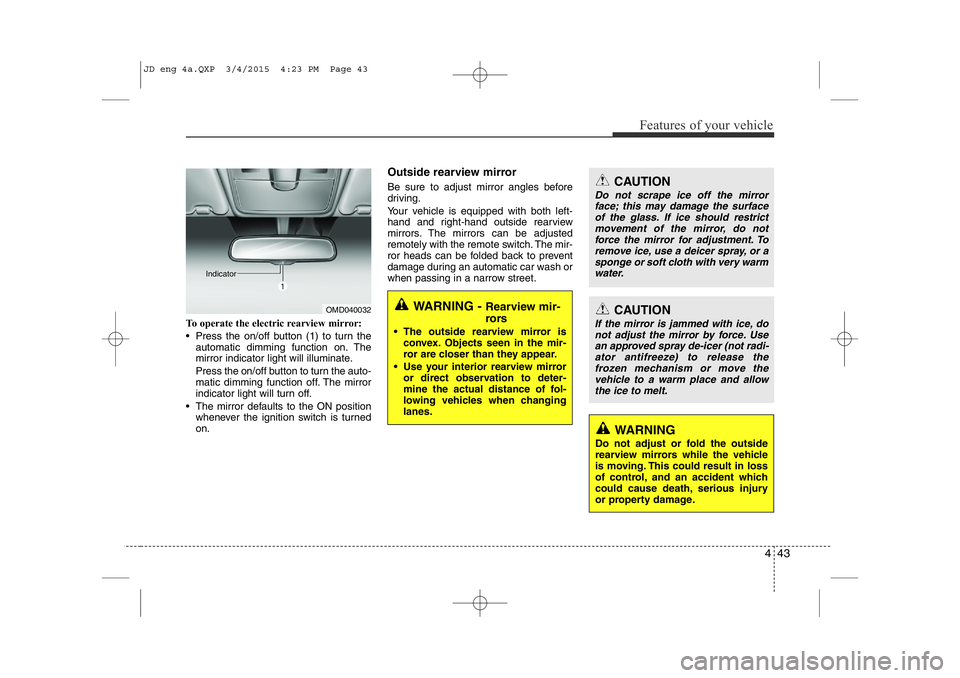
443
Features of your vehicle
To operate the electric rearview mirror:
⢠Press the on/off button (1) to turn theautomatic dimming function on. The
mirror indicator light will illuminate.
Press the on/off button to turn the auto-
matic dimming function off. The mirror
indicator light will turn off.
⢠The mirror defaults to the ON position whenever the ignition switch is turnedon. Outside rearview mirror
Be sure to adjust mirror angles before
driving.
Your vehicle is equipped with both left-
hand and right-hand outside rearview
mirrors. The mirrors can be adjusted
remotely with the remote switch. The mir-
ror heads can be folded back to prevent
damage during an automatic car wash or
when passing in a narrow street.
OMD040032
IndicatorWARNING -
Rearview mir-
rors
⢠The outside rearview mirror is convex. Objects seen in the mir-
ror are closer than they appear.
⢠Use your interior rearview mirror or direct observation to deter-
mine the actual distance of fol-
lowing vehicles when changing lanes.
CAUTION
Do not scrape ice off the mirror
face; this may damage the surface of the glass. If ice should restrictmovement of the mirror, do notforce the mirror for adjustment. To
remove ice, use a deicer spray, or a sponge or soft cloth with very warmwater.
CAUTION
If the mirror is jammed with ice, do not adjust the mirror by force. Usean approved spray de-icer (not radi- ator antifreeze) to release the
frozen mechanism or move thevehicle to a warm place and allow
the ice to melt.
WARNING
Do not adjust or fold the outside
rearview mirrors while the vehicle
is moving. This could result in loss
of control, and an accident which
could cause death, serious injury
or property damage.
JD eng 4a.QXP 3/4/2015 4:23 PM Page 43
Page 125 of 1210

Features of your vehicle
44
4
Remote control
The electric remote control mirror switch
allows you to adjust the position of the
left and right outside rearview mirrors. To
adjust the position of either mirror, move
the lever (1) to R (Right) or L (Left) to
select the right side mirror or the left side
mirror, then press a corresponding pointon the mirror adjustment control to posi-
tion the selected mirror up, down, left or
right.
After adjustment, put the lever into neu-
tral (center) position to prevent inadver-tent adjustment.
Folding the outside rearview mirror
Manual type
To fold outside rearview mirror, grasp the
housing of mirror and then fold it toward
the rear of the vehicle.
CAUTION
⢠The mirrors stop moving when
they reach the maximum adjust-ing angles, but the motor contin-ues to operate while the switch ispressed. Do not press the switch
longer than necessary, the motor may be damaged.
⢠Do not attempt to adjust the out- side rearview mirror by hand.
Doing so may damage the parts.
OJD042033OJD042034
JD eng 4a.QXP 3/4/2015 4:24 PM Page 44
Page 254 of 1210

4 173
Features of your vehicle
Audio remote control (if equipped)
The steering wheel audio remote control
button is installed to promote safe driving.
VOL (+/ -) (1)
⢠Push up the lever to increase volume.
Push down the lever to decrease vol-ume.
SEEK ( / ) (2)
The SEEK/PRESET button has different
functions base on the system mode. For
the following functions the button should
be pressed for 0.8 seconds or more.
RADIO mode
It will function as the AUTO SEEK select
button.
CDP mode
It will function as the FF/REW button.
If the SEEK button is pressed for less
than 0.8 second, it will work as follows in
each mode. RADIO mode
It will function as the PRESET STATION
select buttons.
CDP mode
It will function as the TRACK UP/DOWN
button.
Detailed information for audio control
buttons are described in the followingpages in this section.
MUTE (3)
Press the MUTE button to cancel the
sound.
Press the MUTE button again to acti- vate the sound.
MODE (4)
Press the button to select Radio or CD (compact disc).
CAUTION
Do not operate the audio remote
control buttons simultaneously.
OJD042149
â Type B OJD042147
â
Type A
JD eng 4b(~211).QXP 3/4/2015 4:39 PM Page 173
Page 283 of 1210
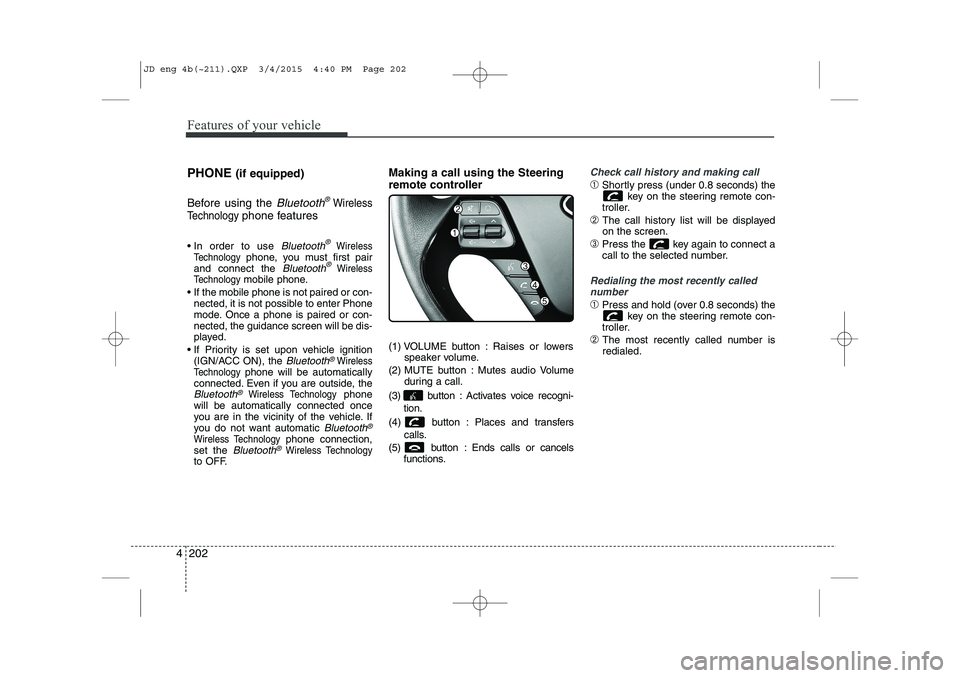
Features of your vehicle
202
4
PHONE (if equipped)
Before using the
Bluetooth®Wireless
Technology
phone features
In order to use
Bluetooth®Wireless
Technologyphone, you must first pair
and connect the Bluetooth®Wireless
Technologymobile phone.
If the mobile phone is not paired or con- nected, it is not possible to enter Phone
mode. Once a phone is paired or con-nected, the guidance screen will be dis-
played.
If Priority is set upon vehicle ignition (IGN/ACC ON), the
Bluetooth®Wireless
Technologyphone will be automatically
connected. Even if you are outside, the
Bluetooth®Wireless Technologyphone
will be automatically connected once
you are in the vicinity of the vehicle. If
you do not want automatic
Bluetooth®
Wireless Technologyphone connection,
set the Bluetooth®Wireless Technologyto OFF. Making a call using the Steering
remote controller
(1) VOLUME button : Raises or lowers
speaker volume.
(2) MUTE button : Mutes audio Volume during a call.
(3) button : Activates voice recogni- tion.
(4) button : Places and transfers calls.
(5) button : Ends calls or cancels functions.
Check call history and making call
âShortly press (under 0.8 seconds) the
key on the steering remote con-
troller.
â The call history list will be displayed on the screen.
â Press the key again to connect a
call to the selected number.
Redialing the most recently called
number
â Press and hold (over 0.8 seconds) the
key on the steering remote con-
troller.
â The most recently called number is redialed.
JD eng 4b(~211).QXP 3/4/2015 4:40 PM Page 202
Page 285 of 1210

Features of your vehicle
204
4
What is Bluetooth®
Wireless
Technology?
Bluetooth®Wireless Technology that
allows multiple devices to be connected
in a short range, low-powered devices
like hands-free, stereo headset, wireless
remote controller, etc. For more information,visit
the Bluetooth®Wireless Technologywebsite at www.Bluetooth.com
Bluetooth®Wireless Technology features
can be used only when the mobile phone has been paired and connected with the
device. For more information on pairingand connecting
Bluetooth®Wireless
Technology endbled mobile phones,
refer to the âPhone Setupâ section.
When a
Bluetooth®Wireless
Technology mobile phone is connected,
a ( ) icon will appear at the top of the
screen. If a ( ) icon is not displayed,this indicates that a
Bluetooth®
Wireless Technology enabled device
has not been connected. Your must
connect the device before use. For
more information on
Bluetooth®
Wireless Technology mobile phones,
refer to the âPhone Setupâ section.
Pairing and connecting a
Bluetooth®
Wireless Technology enabled mobile
phone will work only when the
Bluetooth®Wireless Technology option
within your mobile phone has been
turned on. (Methods of turning on the
Bluetooth®Wireless Technology
enabled feature may differ depending
on the mobile phone.)
In some mobile phones, starting the ignition while talking through
Bluetooth®
Wireless Technology handsfree call willresult in the call becoming disconnect-
ed. (Switch the call back to your mobile
phone when starting the ignition.) Some features may not be supported in
some
Bluetooth®Wireless Technology
enabled mobile phone and devices.
Bluetooth®Wireless Technology func-
tions may operate unstably depending
on the communication state.
Do not use a cellular phone or perform
Bluetooth®Wireless Technologysettings
(e.g. pairing a phone) while driving.
Some
Bluetooth®Wireless Technology-
enabled phones ma y not be recognized
by the system or fully compatible withthe system.
Before using
Bluetooth®Wireless
Technologyrelated features of the audio
system, refer your phoneâs Userâs
Manual for phone-side
Bluetooth®
Wireless Technologyoperations.
The phone must be paired to the audiosystem to use Bluetooth®Wireless
Technologyrelated features.
You will not be able to use the hands- free feature when your phone (in the
car) is outside of the cellular service
area (e.g. in a tunnel, in a underground,in a mountainous area, etc.).
(Continued)
JD eng 4b(~211).QXP 3/4/2015 4:40 PM Page 204
Page 287 of 1210

Features of your vehicle
206
4
VOICE COMMAND (if equipped)
The voice recognition feature of this
product supports recognition of the
commands listed within this userâs
manual.
While using voice recognition, operating the steering remote control or the device
will terminate voice recognition and allow
you to manually operate desired func-
tions.
Position of the microphone is above the head of the driverâs seat.
Voice recognition may not function properly due to outside noise. The fol-
lowing conditions can affect the per-
formance of Voice Recognition:
- When the windows and sunroof are open
- When the heating/cooling system is on
- When passing a tunnel
- When driving on rugged and uneven roads
After downloading
Bluetooth®Wireless
Technology phone book, the system
requires some times to convert the
phone book into voice information.
During this time, voice recognition may
not operate properly. Upon inputting your phone book, spe-
cial symbols and numbers cannot be
recognized by voice. For example, â#
John Doe%&â will be recognized asâJohn Doeâ. Starting Voice Command
To start voice command, shortly press
the key on the steering wheel
remote controller.
If voice command is in [Normal Mode], then the system will say âPlease say a
command. Beepâ
â If voice command is in [Expert Mode],
then the system will only say a âBeep-â
â Setting Voice command [Normal
Mode]/[Expert Mode]:
Press the key Select [ System]
through the TUNE knob or key
Select [Prompt Feedback] through the
TUNE knob Set [Normal Mode]/[ExpertMode]
Say the voice command.
For proper voice recognition, say the
voice command after the guidance
message and the âBeepâ sound.
4
SETUP
JD eng 4b(~211).QXP 3/4/2015 4:40 PM Page 206
Page 288 of 1210

4 207
Features of your vehicle
Skipping the Guidance Message While the guidance message is being
stated, shortly press the key (under
0.8 seconds) to discontinue the guidance
message and sound the âbeepâ.
After the âbeepâ, say the voice command.Ending Voice Command
While using voice command, press and
hold the key (over 0.8 seconds) to
end voice command.
While using voice command, pressing the steering wheel remote controller or
a different key will end voice command.
In a state where the system is waiting for your voice command, say âcancelâ or
âendâ to end voice command.
In a state where the system is waiting for your voice command, shortly press
the key (under 0.8 seconds) to end
voice command.
JD eng 4b(~211).QXP 3/4/2015 4:40 PM Page 207
Page 291 of 1210

Features of your vehicle
210
4
System?
activated
Fader Fader is sound positon between FRONT and REAR. It can be
adjusted sound by user
Balance Balance is sound positon between Right and Left. It can
be adjusted sound by user
Default This function is used to initialize
setting value
System Setup system or system infor-
mation
Memory Information Display used memory size
VRS Mode Setup Voice command mode
Normal Normal mode. This function is used to set default value of
voice recognition factor
Expert Expert mode. This function is used to set exercised value of
voice recognition factor
Language This function is used to select
user language
Deutsch Deutsch
English(UK) English(UK)
Français French
Italiano Italian
Español Spanish
Nederlands dutch
Svenska swedish
Dansk Danish
Polish
Polski Russian
The system will be The system will be
rebooted
Please change languagePlease change language when
ignition ON
Bluetooth not readyYou can use BT System for a moment Because BT system is
being initialized
Add a new Bluetooth Add a new Bluetooth®Wireless
Technology de vice from your phone
Processing Bluetooth
You can use BT System for a moment Because BT system is
being initialized or processing
other command
Incoming Call Receivng phone
Call Ended Call Ended
Call Rejected When there is unwanted call, You push the button on the
steering remote controller
Unknown "Unknown" mean Headunit or phone don't have any informa-
tion about phone number
Call is not possible Call is not possible
MIC Mute Microphone mute
Activate
BluetoothActivate Bluetooth®Wireless
TechnologySystem
Bluetooth SystemBluetooth®Wireless
Technologysystem activated
when ignition ON
device from your phone
Please try later
Please wait
rebooted
JD eng 4b(~211).QXP 3/4/2015 4:40 PM Page 210
Page 296 of 1210

4 215
Features of your vehicle
Steering remote controller
(1) VOLUME
Used to control volume. (2) MUTE
Mutes audio volume. (3) SEEK
When pressed shortly (under 0.8 seconds)
- Radio mode : searches broadcast fre-quencies saved to presets.
- Media (CD / USB / iPod / My Music / BT Audio) modes : changes the track, file. When pressed and held (over 0.8 seconds)
- Radio mode, automatically searches broadcast frequencies and channels
- Media(CD/USB/iPod/My Music) modes, rewinds or fast forwards the track or song(file)
(4) MODE
Each time this key is pressed, the mode is changed in order of FM1
âFM2
âFMAâAMâAMAâUSB or iPodâAUX
âMy MusicâBT Audio
If the media is not connected or a disc is
not inserted, corresponding modes will
be disabled. (5)
When pressed shortly (under 0.8 seconds)
- Starts voice recognition
- When selecting during a voice prompt, stops the prompt and converts to voice
command waiting state
When pressed and held (over 0.8 seconds)
- Ends voice recognition (6)
When pressed shortly (under 0.8 seconds)
- When pressed in the phone screen,
displays call history screen
- When pressed in the dial screen, makes a call
- When pressed in the incoming call screen, answers the call
- When pressed during call waiting, switches to waiting call (Call Waiting)
When pressed and held (over 0.8 seconds)
- When pressed in the Bluetooth®
Wireless Technology Handsfree wait
mode, redials the last call
- When pressed during a
Bluetooth®
Wireless Technology Handsfree call,
switches call back to mobile phone
(Private)
- When pressed while calling on the mobile phone, switches call back to
Bluetooth®Wireless Technology
Handsfree (Operates only when
Bluetooth®Wireless Technology
Handsfree is connected)
(7) Ends phone call
JD eng 4c(~265).QXP 3/4/2015 4:48 PM Page 215