split screen KIA EV6 2022 Navigation System Quick Reference Guide
[x] Cancel search | Manufacturer: KIA, Model Year: 2022, Model line: EV6, Model: KIA EV6 2022Pages: 380, PDF Size: 13.49 MB
Page 282 of 380

9-44
Edit Home Widgets
You can edit the types and arrangement of home widgets.
A
For more information:
> see "Editing the widgets on the Home screen (Type1)."
Edit Home Icons
You can edit the arrangement of home icons.
A
For more information:
> see "Editing the icons on the Home screen (Type1)."
Split Screen (if equipped)
You can specify the items to display on the Split Screen.
A
The screen may differ depending on the vehicle model and specifications.
A
This option is only available when the display supports Split Screen.
A
On the screen list, press
on the right and drag the item to reposition.
My Data
You can import location data from a USB device to the system, or export the data on the
system to a USB device.
A
When importing or exporting the location data, you can use only the USB device
formatted in exFAT, FAT16/32, or NTFS.
Page 329 of 380
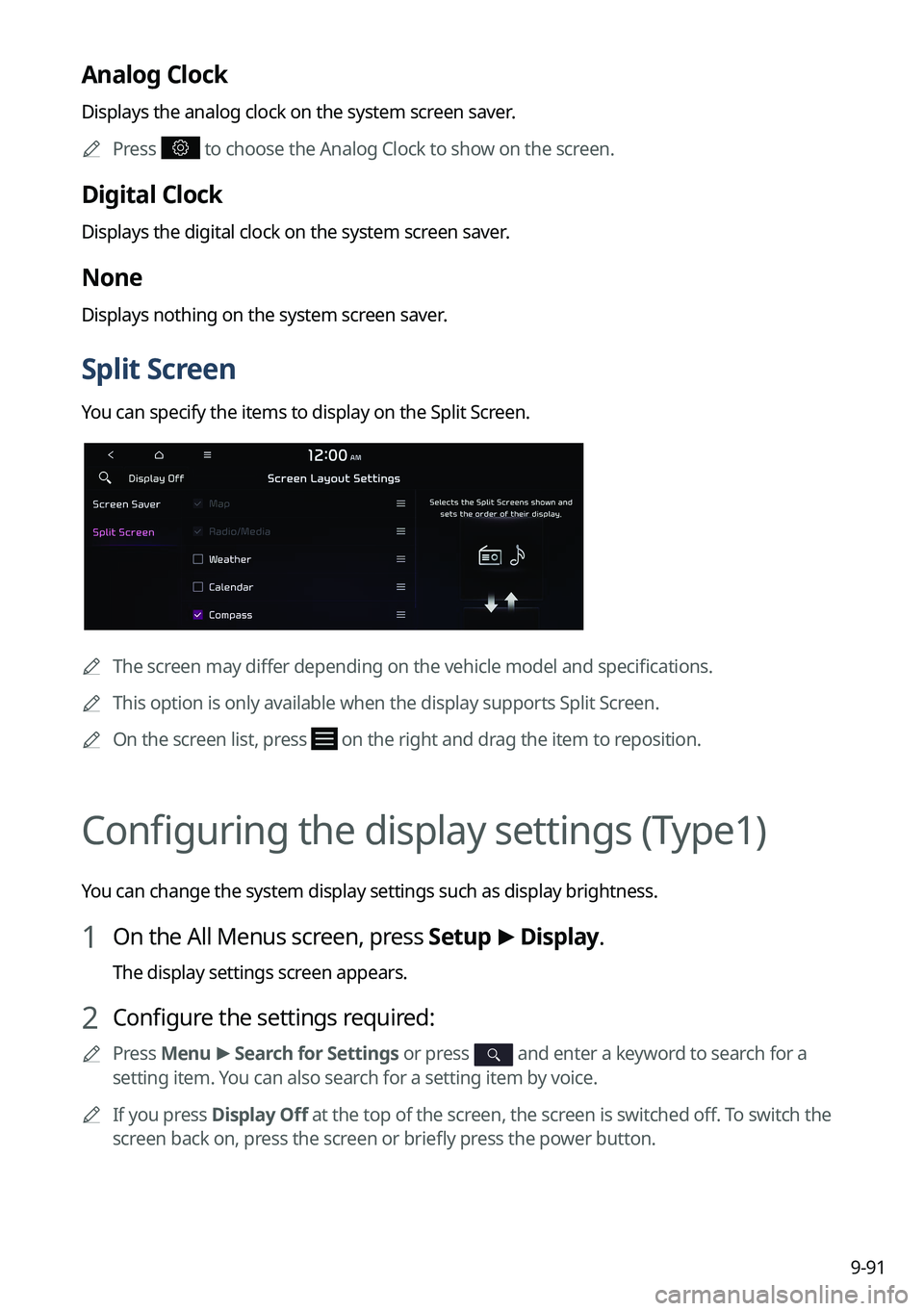
9-91
Analog Clock
Displays the analog clock on the system screen saver.
A
Press
to choose the Analog Clock to show on the screen.
Digital Clock
Displays the digital clock on the system screen saver.
None
Displays nothing on the system screen saver.
Split Screen
You can specify the items to display on the Split Screen.
A
The screen may differ depending on the vehicle model and specifications.
A
This option is only available when the display supports Split Screen.
A
On the screen list, press
on the right and drag the item to reposition.
Configuring the display settings (Type1)
You can change the system display settings such as display brightness.
1 On the All Menus screen, press Setup >
Display.
The display settings screen appears.
2 Configure the settings required:
A
Press Menu >
Search for Settings or press and enter a keyword to search for a
setting item. You can also search for a setting item by voice.
A
If you press Display Off at the top of the screen, the screen is switched off. To switch the
screen back on, press the screen or briefly press the power button.
Page 332 of 380

9-94
Home Screen
You can change the layout of the Home screen.
Edit Home Widgets
You can edit the types and arrangement of home widgets.
A
For more information:
> see "Editing the widgets on the Home screen (Type1)."
Edit Home Icons
You can edit the arrangement of home icons.
A
For more information:
> see "Editing the icons on the Home screen (Type1)."
Split Screen
You can specify the items to display on the Split Screen.
A
The screen may differ depending on the vehicle model and specifications.
A
This option is only available when the display supports Split Screen.
A
On the screen list, press
on the right and drag the item to reposition.
Page 338 of 380

9-100
Split Screen (if equipped)
You can specify the items to display on the Split Screen.
A
The screen may differ depending on the vehicle model and specifications.
A
This option is only available when the display supports Split Screen.
A
On the screen list, press
on the right and drag the item to reposition.
Media Change Notifications (if equipped)
You can set to briefly display media information at the top of screen while playing the next
item when you move from the media player screen to another.
Page 374 of 380

11-24
U
Update 9-102
USB file specifications 11-14
USB music 4-2
USB port 4-2
USB storage device specifications 11-15
UVOUVO menu
Settings 9-72, 9-74
V
Valet mode 2-29
Voice memo 7-40
Voice recognition
Call commands 7-9, 7-24
Help 7-5
Navigation commands 7-10, 7-25
Other commands 7-13
POI name 7-14, 7-29
Radio commands 7-11, 7-26
Rear-seat function commands 7-13,
7-28
Search commands 7-13, 7-28
Settings 9-58, 9-59
Use of speech recognition functions
7-3, 7-7
Vehicle control commands 7-11, 7-26
Volume setting 7-5, 7-8
W
Wi-Fi Hotspot
Specifications 11-18
Wireless update 10-2
SiriusXM™
Changing to SiriusXM mode 3-13, 3-14
Featured Favorites channels 3-19
Searching for channels 3-16
Selecting channels 3-17
Viewing the program schedule 3-18
Software update 9-102
Solutions Bluetooth connection 11-5
Navigation system operation 11-8
Phone projection 11-6
Sound and display 11-2
System operation 11-7
USB playback 11-4
Sound Mood Lamp 2-22
Sounds of Nature 2-23
Split screen 1-15
Steering wheel remote control 1-4
Surround view monitor Door opening/mirror folding alert 2-12
Rear view video 2-13
System Info 9-79, 9-84
System status indicator icons 11-9
System update 9-102
T
Touch screen 1-8
Turning on/off the system 1-6