lane assist KIA K5 2021 Features and Functions Guide
[x] Cancel search | Manufacturer: KIA, Model Year: 2021, Model line: K5, Model: KIA K5 2021Pages: 58, PDF Size: 4.9 MB
Page 4 of 58
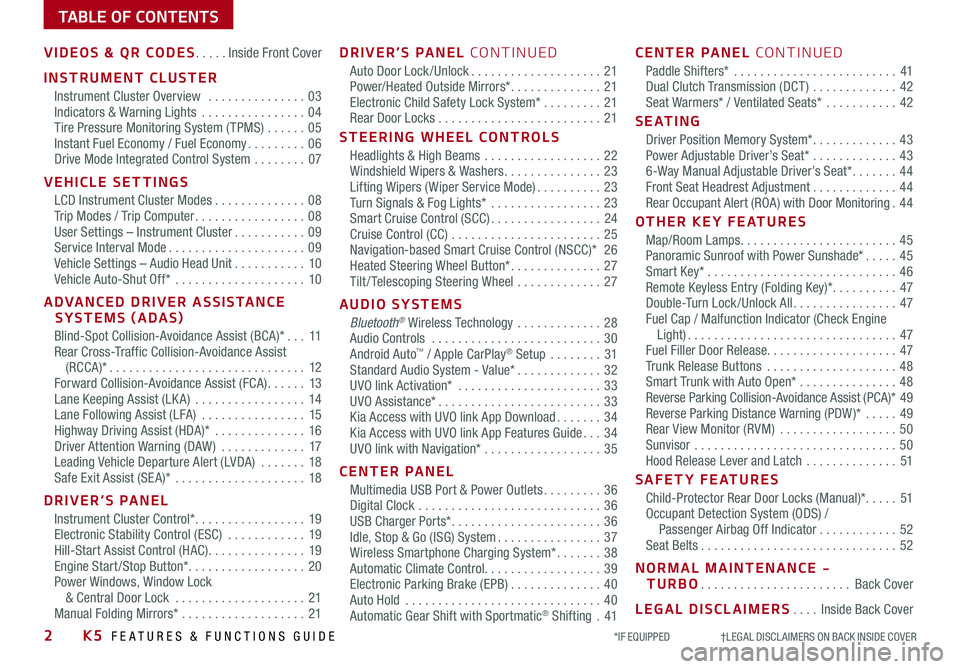
TABLE OF CONTENTS
VIDEOS & QR CODES .....Inside Front Cover
INSTRUMENT CLUSTER
Instrument Cluster Overview ...............03Indicators & Warning Lights ................04Tire Pressure Monitoring System ( TPMS) ......05Instant Fuel Economy / Fuel Economy .........06Drive Mode Integrated Control System ........07
VEHICLE SETTINGS
LCD Instrument Cluster Modes ..............08Trip Modes / Trip Computer .................08User Settings – Instrument Cluster ...........09Service Interval Mode .....................09Vehicle Settings – Audio Head Unit ...........10Vehicle Auto-Shut Off* ....................10
ADVANCED DRIVER ASSISTANCE SYSTEMS (ADAS)
Blind-Spot Collision-Avoidance Assist (BCA)* ...11Rear Cross-Traffic Collision-Avoidance Assist (RCCA)* ..............................12Forward Collision-Avoidance Assist (FCA) ......13Lane Keeping Assist (LK A) .................14Lane Following Assist (LFA) ................15Highway Driving Assist (HDA)* ..............16Driver Attention Warning (DAW ) .............17Leading Vehicle Departure Alert (LVDA) .......18Safe Exit Assist (SE A)* ....................18
DRIVER’S PANEL
Instrument Cluster Control* .................19Electronic Stability Control (ESC) ............19Hill-Start Assist Control (HAC) ...............19Engine Start /Stop Button* ..................20Power Windows, Window Lock & Central Door Lock ....................21Manual Folding Mirrors* ...................21
DRIVER’S PANEL CONTINUED
Auto Door Lock /Unlock ....................21Power/Heated Outside Mirrors* ..............21Electronic Child Safety Lock System* .........21Rear Door Locks .........................21
STEERING WHEEL CONTROLS
Headlights & High Beams ..................22Windshield Wipers & Washers ...............23Lifting Wipers ( Wiper Service Mode) ..........23Turn Signals & Fog Lights* .................23Smart Cruise Control (SCC) .................24Cruise Control (CC) .......................25 Navigation-based Smart Cruise Control (NSCC)* 26Heated Steering Wheel Button* ..............27Tilt / Telescoping Steering Wheel .............27
AUDIO SYSTEMS
Bluetooth® Wireless Technology .............28 Audio Controls ..........................30 Android Auto™ / Apple CarPlay® Setup ........31Standard Audio System - Value* .............32UVO link Activation* ......................33UVO Assistance* .........................33Kia Access with UVO link App Download .......34Kia Access with UVO link App Features Guide ...34UVO link with Navigation* ..................35
CENTER PANEL
Multimedia USB Port & Power Outlets .........36Digital Clock ............................36USB Charger Ports* .......................36Idle, Stop & Go (ISG) System ................37Wireless Smartphone Charging System* .......38Automatic Climate Control. . . . . . . . . . . . . . . . . . 39Electronic Parking Brake (EPB) ..............40Auto Hold ..............................40Automatic Gear Shift with Sportmatic® Shifting .41
CENTER PANEL CONTINUED
Paddle Shifters* .........................41Dual Clutch Transmission (DCT ) .............42Seat Warmers* / Ventilated Seats* ...........42
S E AT I N G
Driver Position Memory System* .............43Power Adjustable Driver’s Seat* .............436-Way Manual Adjustable Driver’s Seat* .......44Front Seat Headrest Adjustment .............44Rear Occupant Alert (ROA) with Door Monitoring .44
OTHER KEY FEATURES
Map/Room Lamps ........................45Panoramic Sunroof with Power Sunshade* .....45Smart Key* .............................46Remote Keyless Entry (Folding Key)* ..........47Double-Turn Lock /Unlock All ................47Fuel Cap / Malfunction Indicator (Check Engine Light) ................................47Fuel Filler Door Release. . . . . . . . . . . . . . . . . . . . 47Trunk Release Buttons ....................48Smart Trunk with Auto Open* ...............48Reverse Parking Collision-Avoidance Assist (PCA)* 49Reverse Parking Distance Warning (PDW )* .....49Rear View Monitor (RVM) ..................50Sunvisor ...............................50Hood Release Lever and Latch ..............51
SAFETY FEATURES
Child-Protector Rear Door Locks (Manual)* .....51Occupant Detection System (ODS) / Passenger Airbag Off Indicator ............52Seat Belts ..............................52
NORMAL MAINTENANCE - TURBO .......................Back Cover
LEGAL DISCLAIMERS ....Inside Back Cover
2K5 FEATURES & FUNCTIONS GUIDE*IF EQUIPPED †LEGAL DISCL AIMERS ON BACK INSIDE COVER
Page 6 of 58
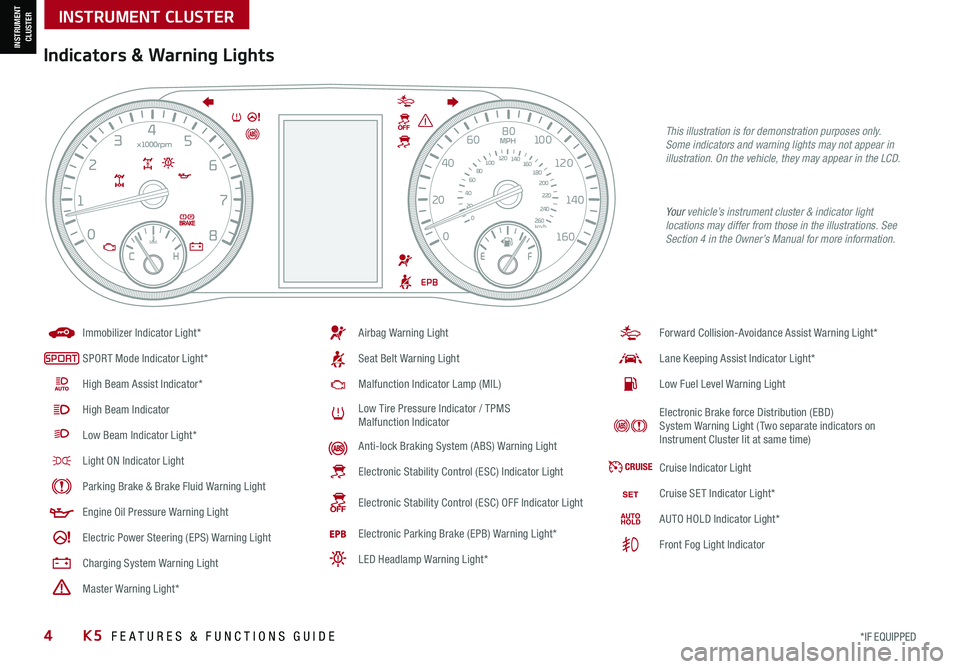
Forward Collision-Avoidance Assist Warning Light*
Lane Keeping Assist Indicator Light*
Low Fuel Level Warning Light
Electronic Brake force Distribution (EBD) System Warning Light ( Two separate indicators on Instrument Cluster lit at same time)
CRUISECruise Indicator Light
Cruise SET Indicator Light*
AUTO HOLD Indicator Light*
Front Fog Light Indicator
Airbag Warning Light
Seat Belt Warning Light
Malfunction Indicator Lamp (MIL)
Low Tire Pressure Indicator / TPMS Malfunction Indicator
Anti-lock Braking System (ABS) Warning Light
Electronic Stability Control (ESC) Indicator Light
Electronic Stability Control (ESC) OFF Indicator Light
Electronic Parking Brake (EPB) Warning Light*
LED Headlamp Warning Light*
Immobilizer Indicator Light*
SPORTSPORT Mode Indicator Light*
High Beam Assist Indicator*
High Beam Indicator
Low Beam Indicator Light*
Light ON Indicator Light
Parking Brake & Brake Fluid Warning Light
Engine Oil Pressure Warning Light
Electric Power Steering (EPS) Warning Light
Charging System Warning Light
!Master Warning Light*
Indicators & Warning Lights
Your vehicle’s instrument cluster & indicator light locations may differ from those in the illustrations. See Section 4 in the Owner’s Manual for more information.
This illustration is for demonstration purposes only. Some indicators and warning lights may not appear in illustration. On the vehicle, they may appear in the LCD.
0
20
40 60
80
100
120
140
160
180
200
220
240
260
0
1 2
3
4
5
6
7
8km/h
EPB
C H
x1000rpm
0
20 40
60
80
100
120
1 40
1 60
E
F
MPH
4K5 FEATURES & FUNCTIONS GUIDE*IF EQUIPPED
INSTRUMENT CLUSTER
INSTRUMENT CLUSTER
Page 10 of 58
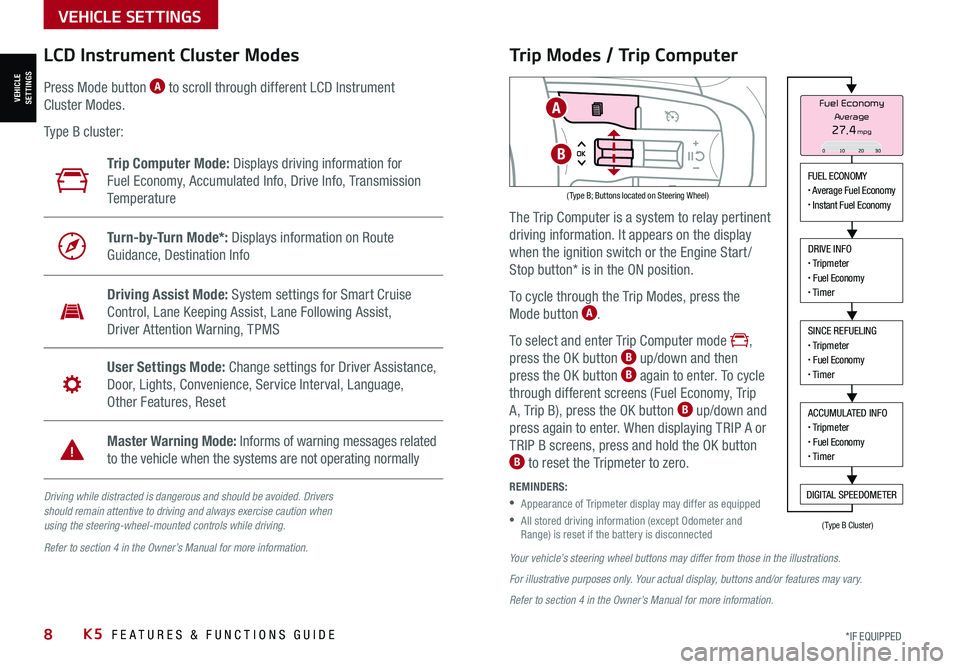
8*IF EQUIPPED K5 FEATURES & FUNCTIONS GUIDE
VEHICLE SETTINGS
VEHICLESETTINGS
Driving while distracted is dangerous and should be avoided. Drivers should remain attentive to driving and always exercise caution when using the steering-wheel-mounted controls while driving.
Refer to section 4 in the Owner’s Manual for more information.
LCD Instrument Cluster Modes
( Type B; Buttons located on Steering Wheel)
Trip Computer Mode: Displays driving information for
Fuel Economy, Accumulated Info, Drive Info, Transmission
Te m p e r a t u r e
Turn-by-Turn Mode*: Displays information on Route
Guidance, Destination Info
Driving Assist Mode: System settings for Smart Cruise
Control, Lane Keeping Assist, Lane Following Assist,
Driver Attention Warning, TPMS
User Settings Mode: Change settings for Driver Assistance,
Door, Lights, Convenience, Service Interval, Language,
Other Features, Reset
Master Warning Mode: Informs of warning messages related
to the vehicle when the systems are not operating normally
Press Mode button A to scroll through different LCD Instrument
Cluster Modes.
Type B cluster:
Your vehicle’s steering wheel buttons may differ from those in the illustrations.
For illustrative purposes only. Your actual display, buttons and/or features may vary.
Refer to section 4 in the Owner’s Manual for more information.
Trip Modes / Trip Computer
The Trip Computer is a system to relay pertinent
driving information. It appears on the display
when the ignition switch or the Engine Start /
Stop button* is in the ON position.
To cycle through the Trip Modes, press the
Mode button A.
To select and enter Trip Computer mode ,
press the OK button B up/down and then
press the OK button B again to enter. To cycle
through different screens (Fuel Economy, Trip
A, Trip B), press the OK button B up/down and
press again to enter. When displaying TRIP A or
TRIP B screens, press and hold the OK button B to reset the Tripmeter to zero.
REMINDERS:
•
Appearance of Tripmeter display may differ as equipped
•
All stored driving information (except Odometer and Range) is reset if the battery is disconnected
FUEL ECONOMY• Average Fuel Economy• Instant Fuel Economy
DRIVE INFO• Tripmeter• Fuel Economy• Timer
SINCE REFUELING• Tripmeter• Fuel Economy• Timer
ACCUMULATED INFO• Tripmeter• Fuel Economy• Timer
DIGITAL SPEEDOMETER
Fuel Economy
27.4mpgAverage
0 10 2030
(Type B Cluster)
A
B
Page 11 of 58
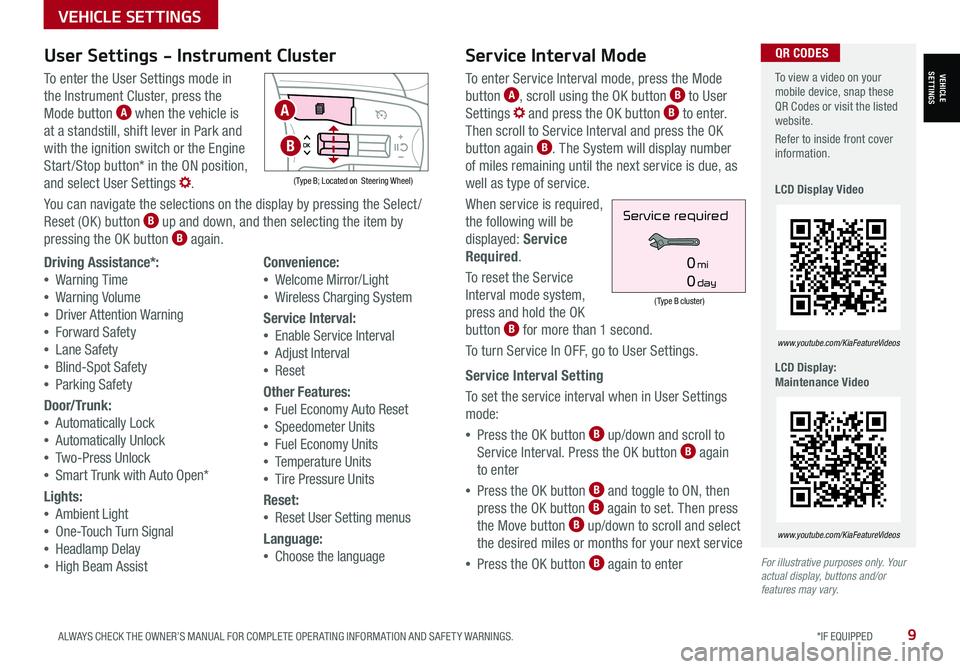
9ALWAYS CHECK THE OWNER’S MANUAL FOR COMPLETE OPER ATING INFORMATION AND SAFET Y WARNINGS. *IF EQUIPPED
VEHICLE SETTINGS
VEHICLESETTINGS
For illustrative purposes only. Your actual display, buttons and/or features may vary.
To view a video on your mobile device, snap these QR Codes or visit the listed website.
Refer to inside front cover information.
LCD Display Video
LCD Display: Maintenance Video
www.youtube.com/KiaFeatureVideos
www.youtube.com/KiaFeatureVideos
QR CODESService Interval Mode
To enter Service Interval mode, press the Mode
button A, scroll using the OK button B to User
Settings and press the OK button B to enter.
Then scroll to Service Interval and press the OK
button again B. The System will display number
of miles remaining until the next service is due, as
well as type of service.
When service is required,
the following will be
displayed: Service
Required.
To reset the Service
Interval mode system,
press and hold the OK
button B for more than 1 second.
To turn Service In OFF, go to User Settings.
Service Interval Setting
To set the service interval when in User Settings
mode:
•Press the OK button B up/down and scroll to
Service Interval. Press the OK button B again
to enter
•Press the OK button B and toggle to ON, then
press the OK button B again to set. Then press
the Move button B up/down to scroll and select
the desired miles or months for your next service
•Press the OK button B again to enter
(Type B cluster)
Service required
0mi
0day
User Settings - Instrument Cluster
To enter the User Settings mode in
the Instrument Cluster, press the
Mode button A when the vehicle is
at a standstill, shift lever in Park and
with the ignition switch or the Engine
Start /Stop button* in the ON position,
and select User Settings .
You can navigate the selections on the display by pressing the Select /
Reset (OK ) button B up and down, and then selecting the item by
pressing the OK button B again.
( Type B; Located on Steering Wheel)
Driving Assistance*:
•Warning Time
•Warning Volume
•Driver Attention Warning
•Forward Safety
•Lane Safety
•Blind-Spot Safety
•Parking Safety
Door/Trunk:
•Automatically Lock
•Automatically Unlock
•Two-Press Unlock
•Smart Trunk with Auto Open*
Lights:
•Ambient Light
•One-Touch Turn Signal
•Headlamp Delay
•High Beam Assist
Convenience:
•Welcome Mirror/Light
•Wireless Charging System
Service Interval:
•
Enable Service Interval
• Adjust Interval
• Reset
Other Features:
•
Fuel Economy Auto Reset
•Speedometer Units
•Fuel Economy Units
•Temperature Units
•Tire Pressure Units
Reset:
•
Reset User Setting menus
Language:
•
Choose the language
A
B
Page 12 of 58
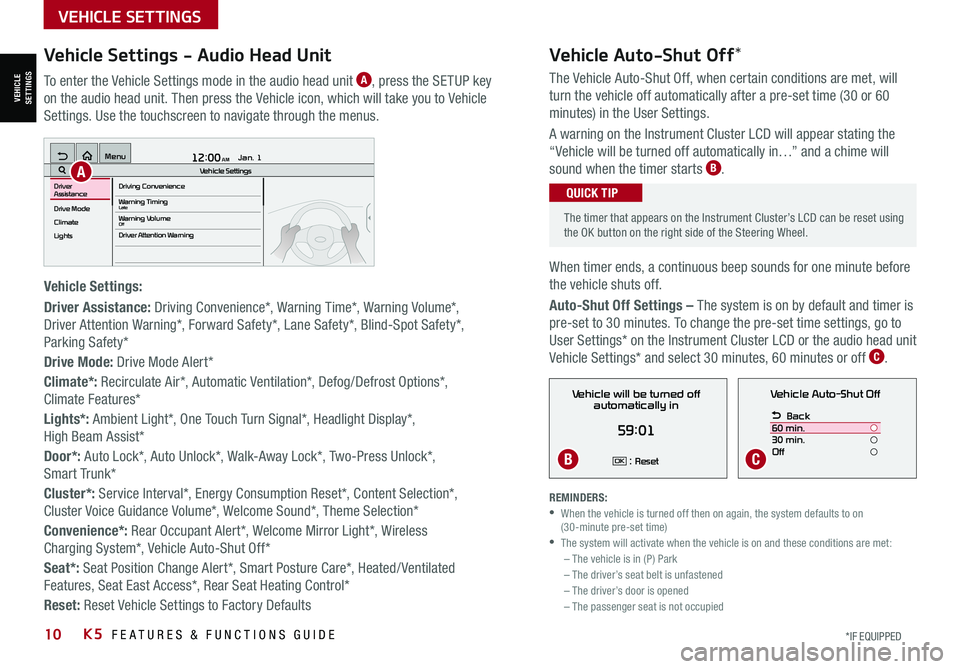
10*IF EQUIPPED K5 FEATURES & FUNCTIONS GUIDE
Vehicle Auto-Shut Off*
The timer that appears on the Instrument Cluster’s LCD can be reset using the OK button on the right side of the Steering Wheel.
QUICK TIP
REMINDERS: •
When the vehicle is turned off then on again, the system defaults to on (30-minute pre-set time) •The system will activate when the vehicle is on and these conditions are met:– The vehicle is in (P) Park– The driver’s seat belt is unfastened – The driver’s door is opened– The passenger seat is not occupied
VEHICLE SETTINGS
VEHICLESETTINGS
The Vehicle Auto-Shut Off, when certain conditions are met, will
turn the vehicle off automatically after a pre-set time (30 or 60
minutes) in the User Settings.
A warning on the Instrument Cluster LCD will appear stating the
“Vehicle will be turned off automatically in…” and a chime will
sound when the timer starts B.
When timer ends, a continuous beep sounds for one minute before
the vehicle shuts off.
Auto-Shut Off Settings – The system is on by default and timer is
pre-set to 30 minutes. To change the pre-set time settings, go to
User Settings* on the Instrument Cluster LCD or the audio head unit
Vehicle Settings* and select 30 minutes, 60 minutes or off C.
Vehicle Auto-Shut Off
Back
60 min.
30 min.
Off
Vehicle will be turned off automatically in
59:01
: ResetOK
Vehicle Settings - Audio Head Unit
To enter the Vehicle Settings mode in the audio head unit A, press the SETUP key
on the audio head unit. Then press the Vehicle icon, which will take you to Vehicle
Settings. Use the touchscreen to navigate through the menus.
Vehicle Settings:
Driver Assistance: Driving Convenience*, Warning Time*, Warning Volume*,
Driver Attention Warning*, Forward Safety*, Lane Safety*, Blind-Spot Safety*,
Parking Safety*
Drive Mode: Drive Mode Alert*
Climate*: Recirculate Air*, Automatic Ventilation*, Defog/Defrost Options*,
Climate Features*
Lights*: Ambient Light*, One Touch Turn Signal*, Headlight Display*,
High Beam Assist*
Door*: Auto Lock*, Auto Unlock*, Walk-Away Lock*, Two-Press Unlock*,
Smart Trunk*
Cluster*: Service Interval*, Energy Consumption Reset*, Content Selection*,
Cluster Voice Guidance Volume*, Welcome Sound*, Theme Selection*
Convenience*: Rear Occupant Alert*, Welcome Mirror Light*, Wireless
Charging System*, Vehicle Auto-Shut Off*
Seat*: Seat Position Change Alert*, Smart Posture Care*, Heated/ Ventilated
Features, Seat East Access*, Rear Seat Heating Control*
Reset: Reset Vehicle Settings to Factory Defaults
12:00 AM Jan. 1
MenuVehicle SettingsDriving Convenience
Drive Mode
Climate
LightsDriver
AssistanceWarning TimingLateWarning VolumeOffDriver Attention Warning
A
BC
Page 13 of 58
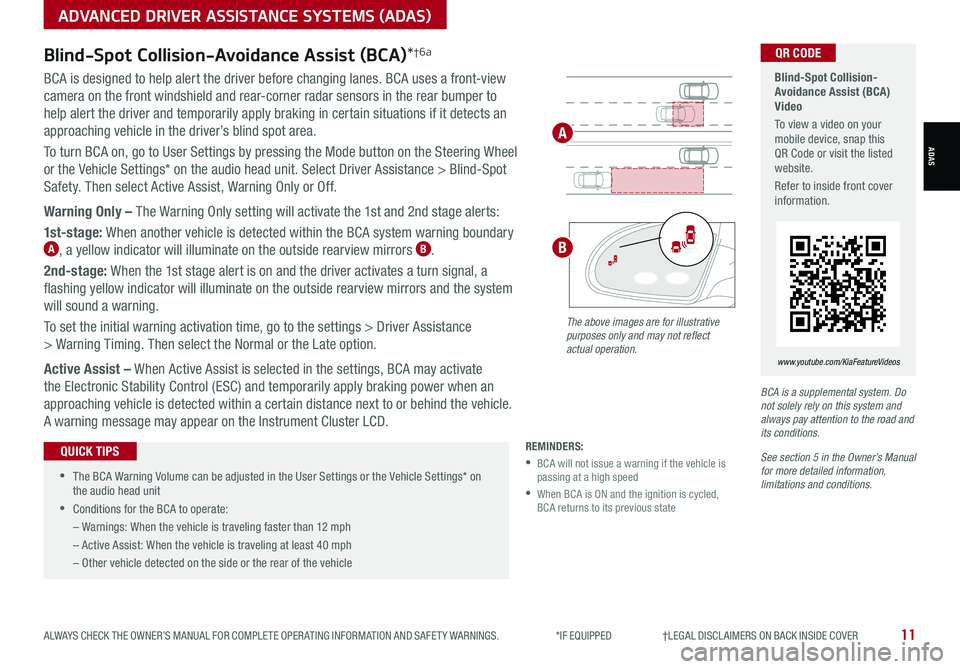
11ALWAYS CHECK THE OWNER’S MANUAL FOR COMPLETE OPER ATING INFORMATION AND SAFET Y WARNINGS. *IF EQUIPPED †LEGAL DISCL AIMERS ON BACK INSIDE COVER
Blind-Spot Collision- Avoidance Assist (BCA) Video
To view a video on your mobile device, snap this QR Code or visit the listed website.
Refer to inside front cover information.
www.youtube.com/KiaFeatureVideos
QR CODEBlind-Spot Collision-Avoidance Assist (BCA)*†6a
BCA is designed to help alert the driver before changing lanes. BCA uses a front-view
camera on the front windshield and rear-corner radar sensors in the rear bumper to
help alert the driver and temporarily apply braking in certain situations if it detects an
approaching vehicle in the driver’s blind spot area.
To turn BCA on, go to User Settings by pressing the Mode button on the Steering Wheel
or the Vehicle Settings* on the audio head unit. Select Driver Assistance > Blind-Spot
Safety. Then select Active Assist, Warning Only or Off.
Warning Only – The Warning Only setting will activate the 1st and 2nd stage alerts:
1st-stage: When another vehicle is detected within the BCA system warning boundary A, a yellow indicator will illuminate on the outside rearview mirrors B.
2nd-stage: When the 1st stage alert is on and the driver activates a turn signal, a
flashing yellow indicator will illuminate on the outside rearview mirrors and the system
will sound a warning.
To set the initial warning activation time, go to the settings > Driver Assistance
> Warning Timing. Then select the Normal or the Late option.
Active Assist – When Active Assist is selected in the settings, BCA may activate
the Electronic Stability Control (ESC) and temporarily apply braking power when an
approaching vehicle is detected within a certain distance next to or behind the vehicle.
A warning message may appear on the Instrument Cluster LCD.
BCA is a supplemental system. Do not solely rely on this system and always pay attention to the road and its conditions.
See section 5 in the Owner’s Manual for more detailed information, limitations and conditions.
REMINDERS:
•
BCA will not issue a warning if the vehicle is passing at a high speed
•
When BCA is ON and the ignition is cycled, BCA returns to its previous state
The above images are for illustrative purposes only and may not reflect actual operation.
A
B
•
The BCA Warning Volume can be adjusted in the User Settings or the Vehicle Settings* on the audio head unit
•
Conditions for the BCA to operate:
– Warnings: When the vehicle is traveling faster than 12 mph
– Active Assist: When the vehicle is traveling at least 40 mph
– Other vehicle detected on the side or the rear of the vehicle
QUICK TIPS
ADVANCED DRIVER ASSISTANCE SYSTEMS (ADAS)
ADAS
Page 16 of 58
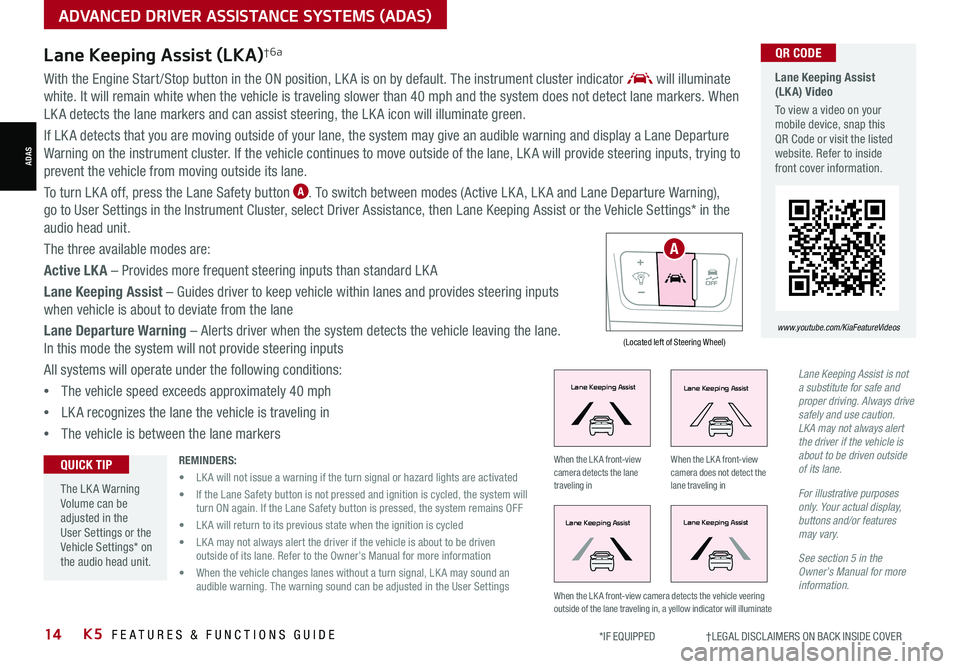
14*IF EQUIPPED †LEGAL DISCL AIMERS ON BACK INSIDE COVERK5 FEATURES & FUNCTIONS GUIDE
With the Engine Start /Stop button in the ON position, LK A is on by default. The instrument cluster indicator will illuminate
white. It will remain white when the vehicle is traveling slower than 40 mph and the system does not detect lane markers. When
LK A detects the lane markers and can assist steering, the LK A icon will illuminate green.
If LK A detects that you are moving outside of your lane, the system may give an audible warning and display a Lane Departure
Warning on the instrument cluster. If the vehicle continues to move outside of the lane, LK A will provide steering inputs, trying to
prevent the vehicle from moving outside its lane.
To turn LK A off, press the Lane Safety button A. To switch between modes (Active LK A, LK A and Lane Departure Warning),
go to User Settings in the Instrument Cluster, select Driver Assistance, then Lane Keeping Assist or the Vehicle Settings* in the
audio head unit.
The three available modes are:
Active LKA – Provides more frequent steering inputs than standard LK A
Lane Keeping Assist – Guides driver to keep vehicle within lanes and provides steering inputs
when vehicle is about to deviate from the lane
Lane Departure Warning – Alerts driver when the system detects the vehicle leaving the lane.
In this mode the system will not provide steering inputs
All systems will operate under the following conditions:
•The vehicle speed exceeds approximately 40 mph
•LK A recognizes the lane the vehicle is traveling in
•The vehicle is between the lane markers
Lane Keeping Assist (LKA) Video
To view a video on your mobile device, snap this QR Code or visit the listed website. Refer to inside front cover information.
www.youtube.com/KiaFeatureVideos
QR CODE
(Located left of Steering Wheel)
Lane Keeping AssistLane Keeping Assist
Lane Keeping AssistLane Keeping Assist
Lane Keeping AssistLane Keeping Assist
Lane Keeping AssistLane Keeping Assist
Lane Keeping AssistLane Keeping Assist
Lane Keeping AssistLane Keeping Assist
Lane Keeping AssistLane Keeping Assist
Lane Keeping AssistLane Keeping Assist
When the LK A front-view camera detects the lane traveling in
When the LK A front-view camera does not detect the lane traveling in
When the LK A front-view camera detects the vehicle veering outside of the lane traveling in, a yellow indicator will illuminate
Lane Keeping Assist (LKA)†6a
Lane Keeping Assist is not a substitute for safe and proper driving. Always drive safely and use caution. LKA may not always alert the driver if the vehicle is about to be driven outside of its lane.
For illustrative purposes only. Your actual display, buttons and/or features may vary.
See section 5 in the Owner’s Manual for more information.
REMINDERS:
• LK A will not issue a warning if the turn signal or hazard lights are activated
• If the Lane Safety button is not pressed and ignition is cycled, the system will turn ON again. If the Lane Safety button is pressed, the system remains OFF
• LK A will return to its previous state when the ignition is cycled
• LK A may not always alert the driver if the vehicle is about to be driven outside of its lane. Refer to the Owner’s Manual for more information
• When the vehicle changes lanes without a turn signal, LK A may sound an audible warning. The warning sound can be adjusted in the User Settings
The LK A Warning Volume can be adjusted in the User Settings or the Vehicle Settings* on the audio head unit.
QUICK TIP
A
ADVANCED DRIVER ASSISTANCE SYSTEMS (ADAS)
ADAS
Page 17 of 58
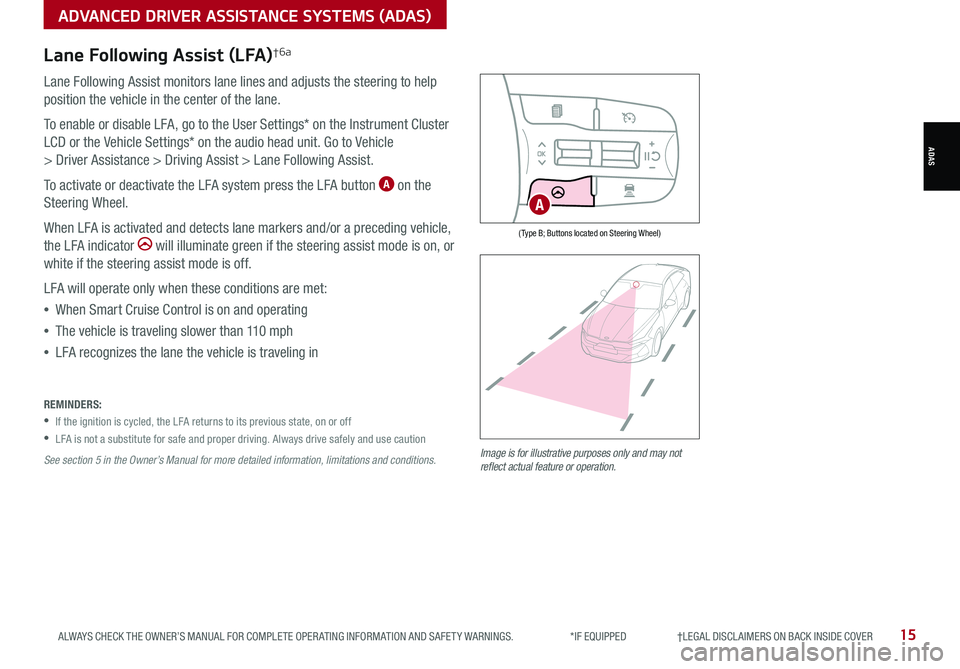
15ALWAYS CHECK THE OWNER’S MANUAL FOR COMPLETE OPER ATING INFORMATION AND SAFET Y WARNINGS. *IF EQUIPPED †LEGAL DISCL AIMERS ON BACK INSIDE COVER
Lane Following Assist (LFA)†6a
Lane Following Assist monitors lane lines and adjusts the steering to help
position the vehicle in the center of the lane.
To enable or disable LFA, go to the User Settings* on the Instrument Cluster
LCD or the Vehicle Settings* on the audio head unit. Go to Vehicle
> Driver Assistance > Driving Assist > Lane Following Assist.
To activate or deactivate the LFA system press the LFA button A on the
Steering Wheel.
When LFA is activated and detects lane markers and/or a preceding vehicle,
the LFA indicator will illuminate green if the steering assist mode is on, or
white if the steering assist mode is off.
LFA will operate only when these conditions are met:
•When Smart Cruise Control is on and operating
•The vehicle is traveling slower than 110 mph
•LFA recognizes the lane the vehicle is traveling in
Image is for illustrative purposes only and may not reflect actual feature or operation.
REMINDERS:
•
If the ignition is cycled, the LFA returns to its previous state, on or off
•
LFA is not a substitute for safe and proper driving. Always drive safely and use caution
See section 5 in the Owner’s Manual for more detailed information, limitations and conditions.
( Type B; Buttons located on Steering Wheel)
A
ADVANCED DRIVER ASSISTANCE SYSTEMS (ADAS)
ADAS
Page 18 of 58
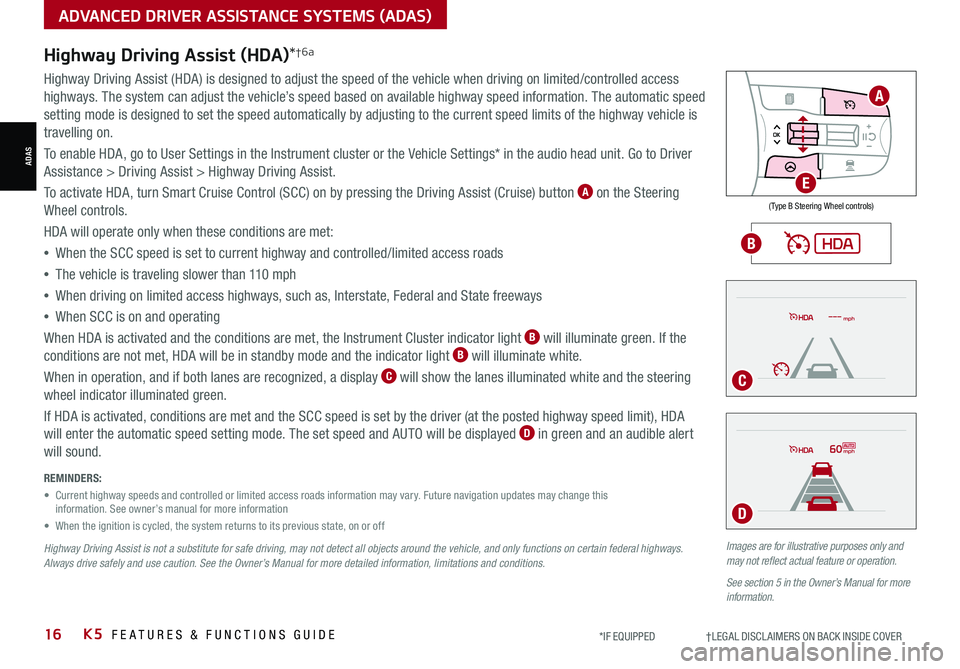
16*IF EQUIPPED †LEGAL DISCL AIMERS ON BACK INSIDE COVERK5 FEATURES & FUNCTIONS GUIDE
Images are for illustrative purposes only and may not reflect actual feature or operation.
See section 5 in the Owner’s Manual for more information.
mph
60mph
REMINDERS:
• Current highway speeds and controlled or limited access roads information may vary. Future navigation updates may change this information. See owner’s manual for more information
• When the ignition is cycled, the system returns to its previous state, on or off
Highway Driving Assist is not a substitute for safe driving, may not detect all objects around the vehicle, and only functions on certain federal highways. Always drive safely and use caution. See the Owner’s Manual for more detailed information, limitations and conditions.
Highway Driving Assist (HDA)*†6a
Highway Driving Assist (HDA) is designed to adjust the speed of the vehicle when driving on limited/controlled access
highways. The system can adjust the vehicle’s speed based on available highway speed information. The automatic speed
setting mode is designed to set the speed automatically by adjusting to the current speed limits of the highway vehicle is
travelling on.
To enable HDA, go to User Settings in the Instrument cluster or the Vehicle Settings* in the audio head unit. Go to Driver
Assistance > Driving Assist > Highway Driving Assist.
To activate HDA, turn Smart Cruise Control (SCC) on by pressing the Driving Assist (Cruise) button A on the Steering
Wheel controls.
HDA will operate only when these conditions are met:
• When the SCC speed is set to current highway and controlled/limited access roads
•The vehicle is traveling slower than 110 mph
•
When driving on limited access highways, such as, Interstate, Federal and State freeways
•
When SCC is on and operating
When HDA is activated and the conditions are met, the Instrument Cluster indicator light B will illuminate green. If the
conditions are not met, HDA will be in standby mode and the indicator light B will illuminate white.
When in operation, and if both lanes are recognized, a display C will show the lanes illuminated white and the steering
wheel indicator illuminated green.
If HDA is activated, conditions are met and the SCC speed is set by the driver (at the posted highway speed limit), HDA
will enter the automatic speed setting mode. The set speed and AUTO will be displayed D in green and an audible alert
will sound.
ADVANCED DRIVER ASSISTANCE SYSTEMS (ADAS)
ADAS
( Type B Steering Wheel controls)
A
E
B
C
D
Page 55 of 58
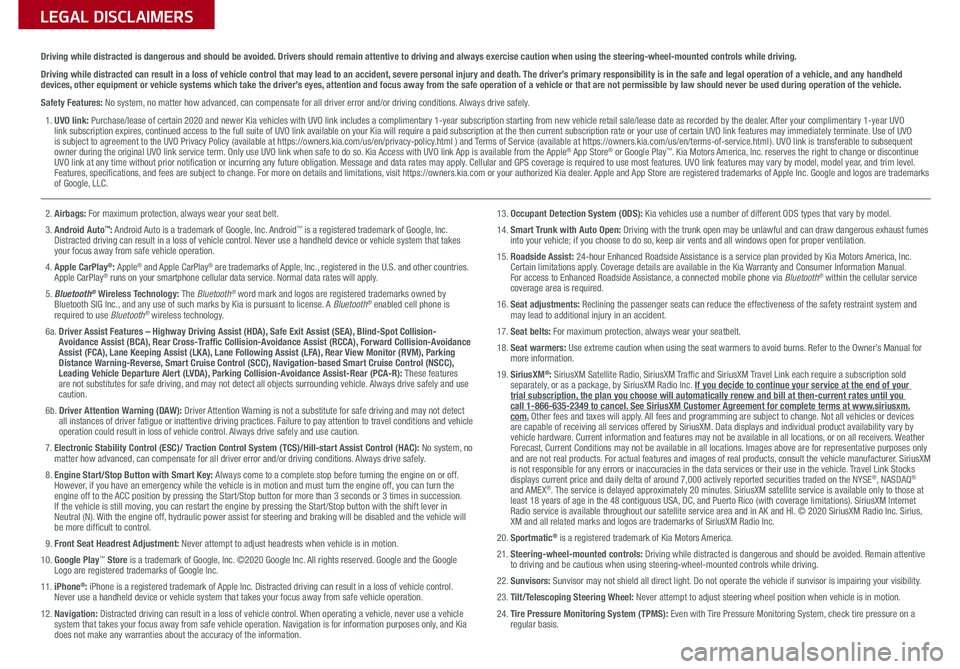
Sales Consultant:
______________________________________________________________
Date:
____________________
Sales Manager:
________________________________________________________________
Date:
____________________
Customer:
_____________________________________________________________________
Date:
____________________
LEGAL DISCLAIMERS
Driving while distracted is dangerous and should be avoided. Drivers should remain attentive to driving and always exercise caution when using the steering-wheel-mounted controls while dri\
ving.
Driving while distracted can result in a loss of vehicle control that may lead to an accident, severe personal injury and death. The driver’s primary responsibility is in the safe and legal operation of a vehicle, and any handheld devices, other equipment or vehicle systems which take the driver’s eyes, attention and focus away from the safe operation of a vehicle or that are not permissible by law should never be used during operation of the vehicle.
Safety Features: No system, no matter how advanced, can compensate for all driver error and/or driving conditions. Always drive safely.
1. UVO link: Purchase/lease of certain 2020 and newer Kia vehicles with UVO link includes a complimentary 1-year subscription starting from new vehicle retail sale/lease date as recorded by the dealer. After your complimentary 1-year UVO link subscription expires, continued access to the full suite of UVO link available on your Kia will require a paid subscription at the then current subscription rate or your use of certain UVO link features may immediately terminate. Use of UVO is subject to agreement to the UVO Privacy Policy (available at https://owners.kia.com/us/en/privacy-policy.html ) and Terms of Service (available at https://owners.kia.com/us/en/terms-of-service.html ). UVO link is transferable to subsequent owner during the original UVO link service term. Only use UVO link when safe to do so. Kia Access with UVO link App is available from the Apple® App Store® or Google Play™. Kia Motors America, Inc. reserves the right to change or discontinue UVO link at any time without prior notification or incurring any future obligation. Message and data rates may apply. Cellular and GPS coverage is required to use most features. UVO link features may vary by model, model year, and trim level. Features, specifications, and fees are subject to change. For more on details and limitations, visit https://owners.kia.com or your authorized Kia dealer. Apple and App Store are registered trademarks of Apple Inc. Google and logos are trademarks of Google, LLC.
2. Airbags: For maximum protection, always wear your seat belt.
3. Android Auto™: Android Auto is a trademark of Google, Inc. Android™ is a registered trademark of Google, Inc. Distracted driving can result in a loss of vehicle control. Never use a handheld device or vehicle system that takes your focus away from safe vehicle operation.
4. Apple CarPlay®: Apple® and Apple CarPlay® are trademarks of Apple, Inc., registered in the U.S. and other countries. Apple CarPlay® runs on your smartphone cellular data service. Normal data rates will apply.
5. Bluetooth® Wireless Technology: The Bluetooth® word mark and logos are registered trademarks owned by Bluetooth SIG Inc., and any use of such marks by Kia is pursuant to license. A Bluetooth® enabled cell phone is required to use Bluetooth® wireless technology.
6a. Driver Assist Features – Highway Driving Assist (HDA), Safe Exit Assist (SEA), Blind-Spot Collision-Avoidance Assist (BCA), Rear Cross-Traffic Collision-Avoidance Assist (RCCA), Forward Collision-Avoidance Assist (FCA), Lane Keeping Assist (LKA), Lane Following Assist (LFA), Rear View Monitor (RVM), Parking Distance Warning-Reverse, Smart Cruise Control (SCC), Navigation-based Smart Cruise Control (NSCC), Leading Vehicle Departure Alert (LVDA), Parking Collision-Avoidance Assist-Rear (PCA-R): These features are not substitutes for safe driving, and may not detect all objects surrounding vehicle. Always drive safely and use caution.
6b. Driver Attention Warning (DAW): Driver Attention Warning is not a substitute for safe driving and may not detect all instances of driver fatigue or inattentive driving practices. Failure to pay attention to travel conditions and vehicle operation could result in loss of vehicle control. Always drive safely and use caution.
7. Electronic Stability Control (ESC)/ Traction Control System (TCS)/Hill-start Assist Control (HAC): No system, no matter how advanced, can compensate for all driver error and/or driving conditions. Always drive safely.
8. Engine Start/Stop Button with Smart Key: Always come to a complete stop before turning the engine on or off. However, if you have an emergency while the vehicle is in motion and must turn the engine off, you can turn the engine off to the ACC position by pressing the Start/Stop button for more than 3 seconds o\
r 3 times in succession. If the vehicle is still moving, you can restart the engine by pressing the Start/Stop button with the s\
hift lever in Neutral (N). With the engine off, hydraulic power assist for steering and braking will be disabled and the vehicle will be more difficult to control.
9. Front Seat Headrest Adjustment: Never attempt to adjust headrests when vehicle is in motion.
10. Google Play™ Store is a trademark of Google, Inc. ©2020 Google Inc. All rights reserved. Google and the Google Logo are registered trademarks of Google Inc.
11. iPhone®: iPhone is a registered trademark of Apple Inc. Distracted driving can result in a loss of vehicle control. Never use a handheld device or vehicle system that takes your focus away from safe vehicle operation.
12. Navigation: Distracted driving can result in a loss of vehicle control. When operating a vehicle, never use a vehicle system that takes your focus away from safe vehicle operation. Navigation is for information purposes only, and Kia does not make any warranties about the accuracy of the information.
13. Occupant Detection System (ODS): Kia vehicles use a number of different ODS types that vary by model.
14. Smart Trunk with Auto Open: Driving with the trunk open may be unlawful and can draw dangerous exhaust fumes into your vehicle; if you choose to do so, keep air vents and all windows open for proper ventilation.
15. Roadside Assist: 24-hour Enhanced Roadside Assistance is a service plan provided by Kia Motors America, Inc. Certain limitations apply. Coverage details are available in the Kia Warranty and Consumer Information Manual. For access to Enhanced Roadside Assistance, a connected mobile phone via Bluetooth® within the cellular service coverage area is required.
16. Seat adjustments: Reclining the passenger seats can reduce the effectiveness of the safety restraint system and may lead to additional injury in an accident.
17. Seat belts: For maximum protection, always wear your seatbelt.
18. Seat warmers: Use extreme caution when using the seat warmers to avoid burns. Refer to the Owner’s Manual for more information.
19. SiriusXM®: SiriusXM Satellite Radio, SiriusXM Traffic and SiriusXM Travel Link each require a subscription sold separately, or as a package, by SiriusXM Radio Inc. If you decide to continue your service at the end of your trial subscription, the plan you choose will automatically renew and bill at then-current r\
ates until you call 1-866-635-2349 to cancel. See SiriusXM Customer Agreement for complete terms at www.siriusxm.com. Other fees and taxes will apply. All fees and programming are subject to change. Not all vehicles or devices are capable of receiving all services offered by SiriusXM. Data displays and individual product availability vary by vehicle hardware. Current information and features may not be available in all locations, or on all receivers. Weather Forecast, Current Conditions may not be available in all locations. Images above are for representative purposes only and are not real products. For actual features and images of real products, consult the vehicle manufacturer. SiriusXM is not responsible for any errors or inaccuracies in the data services or their use in the vehicle. Travel Link Stocks displays current price and daily delta of around 7,000 actively reported\
securities traded on the NYSE®, NASDAQ® and AMEX®. The service is delayed approximately 20 minutes. SiriusXM satellite service is available only to those at least 18 years of age in the 48 contiguous USA, DC, and Puerto Rico (with coverage limitations). SiriusXM Internet Radio service is available throughout our satellite service area and in AK and HI. © 2020 SiriusXM Radio Inc. Sirius, XM and all related marks and logos are trademarks of SiriusXM Radio Inc.
20. Sportmatic® is a registered trademark of Kia Motors America.
21. Steering-wheel-mounted controls: Driving while distracted is dangerous and should be avoided. Remain attentive to driving and be cautious when using steering-wheel-mounted controls wh\
ile driving.
22. Sunvisors: Sunvisor may not shield all direct light. Do not operate the vehicle if sunvisor is impairing your visibility.
23. Tilt/Telescoping Steering Wheel: Never attempt to adjust steering wheel position when vehicle is in motion.
24. Tire Pressure Monitoring System (TPMS): Even with Tire Pressure Monitoring System, check tire pressure on a regular basis.