stop start KIA K5 2022 Features and Functions Guide
[x] Cancel search | Manufacturer: KIA, Model Year: 2022, Model line: K5, Model: KIA K5 2022Pages: 58, PDF Size: 5.08 MB
Page 3 of 58
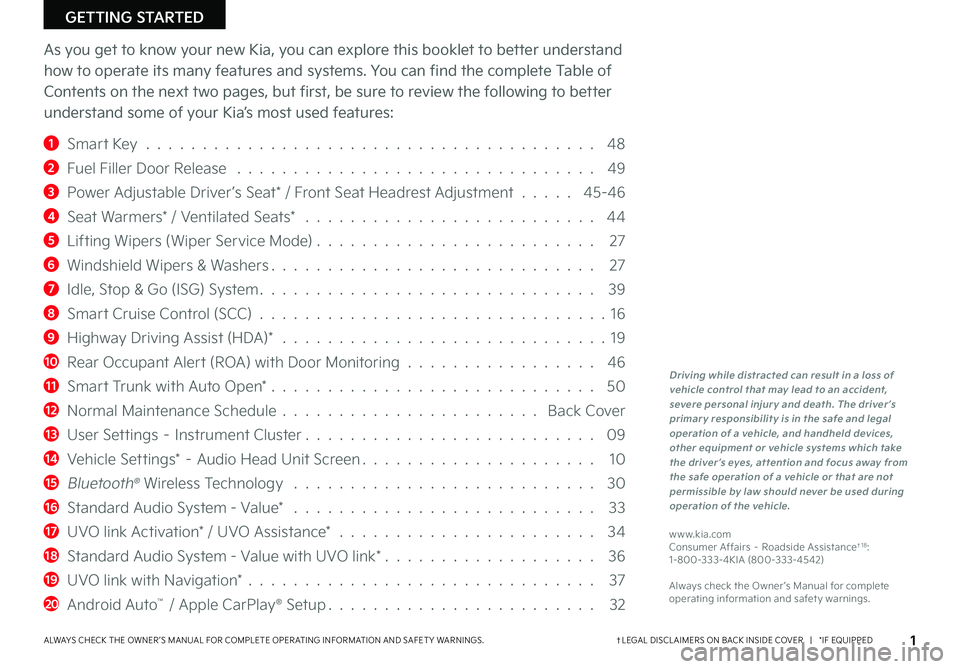
ALWAYS CHECK THE OWNER ’S MANUAL FOR COMPLETE OPER ATING INFORMATION AND SAFET Y WARNINGS.
GETTING STARTED
As you get to know your new Kia, you can explore this booklet to better understand
how to operate its many features and systems. You can find the complete Table of
Contents on the next two pages, but first, be sure to review the following to better
understand some of your Kia’s most used features:
1 Smart Key . . . . . . . . . . . . . . . . . . . . . . . . . . . . . . . . . . . . . . . . 48
2 Fuel Filler Door Release . . . . . . . . . . . . . . . . . . . . . . . . . . . . . . . . 49
3 Power Adjustable Driver’s Seat* / Front Seat Headrest Adjustment . . . . . 45-46
4 Seat Warmers* / Ventilated Seats* . . . . . . . . . . . . . . . . . . . . . . . . . . 44
5 Lifting Wipers (Wiper Service Mode) . . . . . . . . . . . . . . . . . . . . . . . . . 27
6 Windshield Wipers & Washers . . . . . . . . . . . . . . . . . . . . . . . . . . . . . 27
7 Idle, Stop & Go (ISG) System . . . . . . . . . . . . . . . . . . . . . . . . . . . . . . 39
8 Smart Cruise Control (SCC) . . . . . . . . . . . . . . . . . . . . . . . . . . . . . . .16
9 Highway Driving Assist (HDA)* . . . . . . . . . . . . . . . . . . . . . . . . . . . . . 19
10 Rear Occupant Alert (ROA) with Door Monitoring . . . . . . . . . . . . . . . . . 46
11 Smart Trunk with Auto Open* . . . . . . . . . . . . . . . . . . . . . . . . . . . . . 50
12 Normal Maintenance Schedule . . . . . . . . . . . . . . . . . . . . . . . Back Cover
13 User Settings – Instrument Cluster . . . . . . . . . . . . . . . . . . . . . . . . . . 09
14 Vehicle Settings* – Audio Head Unit Screen . . . . . . . . . . . . . . . . . . . . . 10
15 Bluetooth® Wireless Technology . . . . . . . . . . . . . . . . . . . . . . . . . . . 30
16 Standard Audio System - Value* . . . . . . . . . . . . . . . . . . . . . . . . . . . 33
17 UVO link Activation* / UVO Assistance* . . . . . . . . . . . . . . . . . . . . . . . 34
18 Standard Audio System - Value with UVO link* . . . . . . . . . . . . . . . . . . . 36
19 UVO link with Navigation* . . . . . . . . . . . . . . . . . . . . . . . . . . . . . . . 37
20 Android Auto™ / Apple CarPlay® Setup . . . . . . . . . . . . . . . . . . . . . . . . 32
Driving while distracted can result in a loss of vehicle control that may lead to an accident, severe personal injury and death. The driver’s primary responsibility is in the safe and legal operation of a vehicle, and handheld devices, other equipment or vehicle systems which take the driver’s eyes, attention and focus away from the safe operation of a vehicle or that are not permissible by law should never be used during operation of the vehicle.
www.kia.com Consumer Affairs – Roadside Assistance†1 8: 1-800-333-4KIA (800-333-4542)
Always check the Owner ’s Manual for complete operating information and safet y warnings.
†LEGAL DISCL AIMERS ON BACK INSIDE COVER | *IF EQUIPPED1
Page 4 of 58
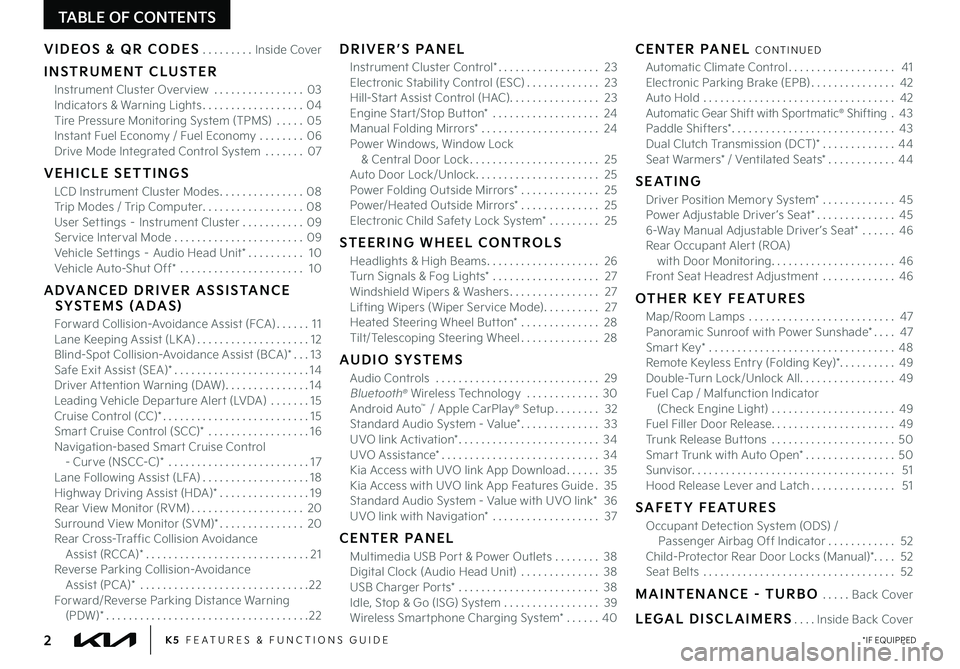
TABLE OF CONTENTS
VIDEOS & QR CODES .........Inside Cover
INSTRUMENT CLUSTER
Instrument Cluster Overview ................03Indicators & Warning Lights ..................04Tire Pressure Monitoring System (TPMS) ..... 05Instant Fuel Economy / Fuel Economy ........06Drive Mode Integrated Control System .......07
VEHICLE SETTINGS
LCD Instrument Cluster Modes ...............08Trip Modes / Trip Computer ..................08User Settings – Instrument Cluster ...........09Service Interval Mode .......................09Vehicle Settings – Audio Head Unit* .......... 10Vehicle Auto-Shut Off* ...................... 10
ADVANCED DRIVER ASSISTANCE SYSTEMS (ADAS)
Forward Collision-Avoidance Assist (FCA) ......11Lane Keeping Assist (LK A) ....................12Blind-Spot Collision-Avoidance Assist (BCA)* ...13Safe Exit Assist (SEA)* ........................14Driver Attention Warning (DAW) ...............14Leading Vehicle Departure Alert (LVDA) .......15Cruise Control (CC)* ..........................15Smart Cruise Control (SCC)* ..................16Navigation-based Smart Cruise Control - Curve (NSCC-C)* .........................17Lane Following Assist (LFA) ...................18Highway Driving Assist (HDA)* ................19Rear View Monitor (RVM) ....................20Surround View Monitor (SVM)* ...............20Rear Cross-Traffic Collision Avoidance Assist (RCCA)* .............................21Reverse Parking Collision-Avoidance Assist (PCA)* ..............................22Forward/Reverse Parking Distance Warning (PDW)* ....................................22
DRIVER’S PANEL
Instrument Cluster Control* .................. 23Electronic Stability Control (ESC) ............. 23Hill-Start Assist Control (HAC) ................ 23Engine Start/Stop Button* ................... 24Manual Folding Mirrors* ..................... 24Power Windows, Window Lock & Central Door Lock ....................... 25Auto Door Lock/Unlock ...................... 25Power Folding Outside Mirrors* .............. 25Power/Heated Outside Mirrors* .............. 25Electronic Child Safety Lock System* ......... 25
STEERING WHEEL CONTROLS
Headlights & High Beams .................... 26Turn Signals & Fog Lights* ................... 27Windshield Wipers & Washers ................ 27Lifting Wipers (Wiper Service Mode) .......... 27Heated Steering Wheel Button* .............. 28Tilt/Telescoping Steering Wheel .............. 28
AUDIO SYSTEMS
Audio Controls ............................. 29 Bluetooth® Wireless Technology ............. 30 Android Auto™ / Apple CarPlay® Setup ........ 32Standard Audio System - Value* .............. 33UVO link Activation* ......................... 34UVO Assistance* ............................ 34Kia Access with UVO link App Download ...... 35Kia Access with UVO link App Features Guide . 35Standard Audio System - Value with UVO link* 36UVO link with Navigation* ................... 37
CENTER PANEL
Multimedia USB Port & Power Outlets ........ 38Digital Clock (Audio Head Unit) .............. 38USB Charger Ports* ......................... 38Idle, Stop & Go (ISG) System ................. 39Wireless Smartphone Charging System* ...... 40
CENTER PANEL CONTINUED
Automatic Climate Control ................... 41Electronic Parking Brake (EPB) ............... 42Auto Hold .................................. 42Automatic Gear Shift with Sportmatic® Shifting .43Paddle Shifters* ............................. 43Dual Clutch Transmission (DCT)* ............. 44Seat Warmers* / Ventilated Seats* ............ 44
SEATING
Driver Position Memory System* .............45Power Adjustable Driver ’s Seat* ..............456-Way Manual Adjustable Driver ’s Seat* ......46Rear Occupant Alert (ROA) with Door Monitoring ...................... 46Front Seat Headrest Adjustment .............46
OTHER KEY FEATURES
Map/Room Lamps .......................... 47Panoramic Sunroof with Power Sunshade* .... 47Smart Key* .................................48Remote Keyless Entry (Folding Key)* .......... 49Double-Turn Lock/Unlock All ................. 49Fuel Cap / Malfunction Indicator (Check Engine Light) ...................... 49Fuel Filler Door Release ...................... 49Trunk Release Buttons ...................... 50Smart Trunk with Auto Open* ................50Sunvisor .................................... 51Hood Release Lever and Latch ............... 51
SAFETY FEATURES
Occupant Detection System (ODS) / Passenger Airbag Off Indicator ............ 52Child-Protector Rear Door Locks (Manual)*. . . . 52Seat Belts .................................. 52
MAINTENANCE - TURBO .....Back Cover
LEGAL DISCLAIMERS ....Inside Back Cover
*IF EQUIPPED2K5 FEATURES & FUNCTIONS GUIDE
Page 10 of 58
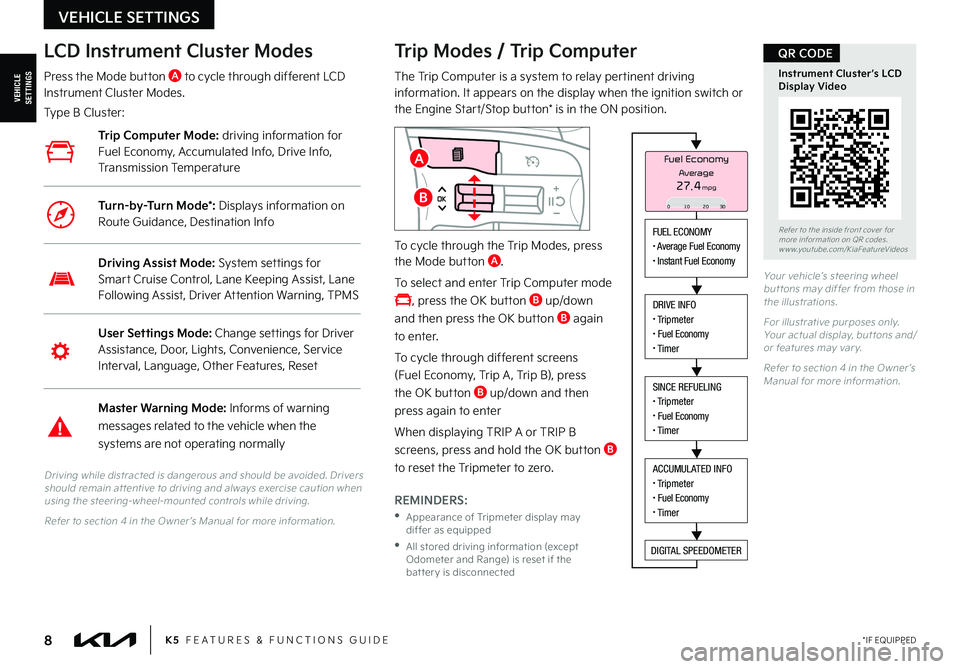
8
Refer to the inside front cover for more information on QR codes.www.youtube.com/KiaFeatureVideos
Instrument Cluster’s LCD Display Video
QR CODE
K5 FEATURES & FUNCTIONS GUIDE*IF EQUIPPED
Your vehicle’s steering wheel but tons may differ from those in the illustrations.
For illustrative purposes only. Your actual display, but tons and/or features may var y.
Refer to section 4 in the Owner ’s Manual for more information.
Driving while distracted is dangerous and should be avoided. Drivers should remain at tentive to driving and always exercise caution when using the steering-wheel-mounted controls while driving.
Refer to section 4 in the Owner ’s Manual for more information.
Trip Modes / Trip Computer
The Trip Computer is a system to relay pertinent driving information. It appears on the display when the ignition switch or the Engine Start/Stop button* is in the ON position.
To cycle through the Trip Modes, press the Mode button A.
To select and enter Trip Computer mode
, press the OK button B up/down
and then press the OK button B again
to enter.
To cycle through different screens
(Fuel Economy, Trip A , Trip B), press
the OK button B up/down and then
press again to enter
When displaying TRIP A or TRIP B
screens, press and hold the OK button B
to reset the Tripmeter to zero.
REMINDERS:
•
Appearance of Tripmeter display may differ as equipped
•
All stored driving information (except Odometer and Range) is reset if the bat ter y is disconnected
LCD Instrument Cluster Modes
Press the Mode button A to cycle through different LCD Instrument Cluster Modes.
Type B Cluster:
User Settings Mode: Change settings for Driver Assistance, Door, Lights, Convenience, Service Interval, Language, Other Features, Reset
Driving Assist Mode: System settings for Smart Cruise Control, Lane Keeping Assist, Lane Following Assist, Driver Attention Warning, TPMS
Master Warning Mode: Informs of warning
messages related to the vehicle when the
systems are not operating normally
Trip Computer Mode: driving information for Fuel Economy, Accumulated Info, Drive Info, Transmission Temperature
Turn-by-Turn Mode*: Displays information on Route Guidance, Destination Info
VEHICLE SETTINGS
VEHICLESETTINGS
FUEL ECONOMY
Page 11 of 58
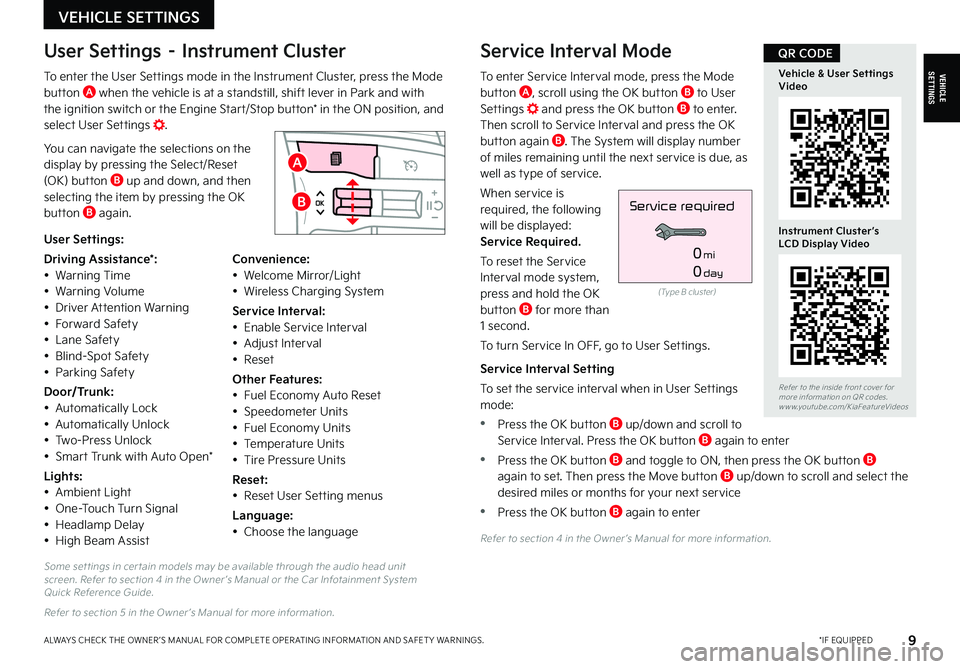
9
Some set tings in cer tain models may be available through the audio head unit screen. Refer to section 4 in the Owner ’s Manual or the Car Infotainment System Quick Reference Guide.
Refer to section 5 in the Owner ’s Manual for more information.
Refer to section 4 in the Owner ’s Manual for more information.
VEHICLESETTINGS
*IF EQUIPPEDALWAYS CHECK THE OWNER ’S MANUAL FOR COMPLETE OPER ATING INFORMATION AND SAFET Y WARNINGS.
VEHICLE SETTINGS
Refer to the inside front cover for more information on QR codes.www.youtube.com/KiaFeatureVideos
Vehicle & User Settings Video
Instrument Cluster’s LCD Display Video
QR CODE
A
B
User Settings – Instrument Cluster
To enter the User Settings mode in the Instrument Cluster, press the Mode button A when the vehicle is at a standstill, shift lever in Park and with the ignition switch or the Engine Start/Stop button* in the ON position, and select User Settings .
You can navigate the selections on the display by pressing the Select/Reset (OK) button B up and down, and then selecting the item by pressing the OK button B again.
Service Interval Mode
To enter Service Interval mode, press the Mode button A, scroll using the OK button B to User Settings and press the OK button B to enter. Then scroll to Service Interval and press the OK button again B. The System will display number of miles remaining until the next service is due, as well as type of service.
When service is required, the following will be displayed: Service Required.
To reset the Service Interval mode system, press and hold the OK button B for more than 1 second.
To turn Service In OFF, go to User Settings.
Service Interval Setting
To set the service interval when in User Settings mode:
•Press the OK button B up/down and scroll to Service Interval. Press the OK button B again to enter
•Press the OK button B and toggle to ON, then press the OK button B again to set. Then press the Move button B up/down to scroll and select the desired miles or months for your next service
•Press the OK button B again to enter
User Settings:
Driving Assistance*:• Warning Time• Warning Volume• Driver Attention Warning• Forward Safety• Lane Safety• Blind-Spot Safety• Parking Safety
Door/Trunk:• Automatically Lock• Automatically Unlock• Two-Press Unlock• Smart Trunk with Auto Open*
Lights:• Ambient Light• One-Touch Turn Signal• Headlamp Delay• High Beam Assist
Convenience:• Welcome Mirror/Light• Wireless Charging System
Service Interval:• Enable Service Interval• Adjust Interval• Reset
Other Features:• Fuel Economy Auto Reset• Speedometer Units• Fuel Economy Units• Temperature Units• Tire Pressure Units
Reset:• Reset User Setting menus
Language:• Choose the language
(Type B cluster)
Service required
0mi
0day
Page 13 of 58
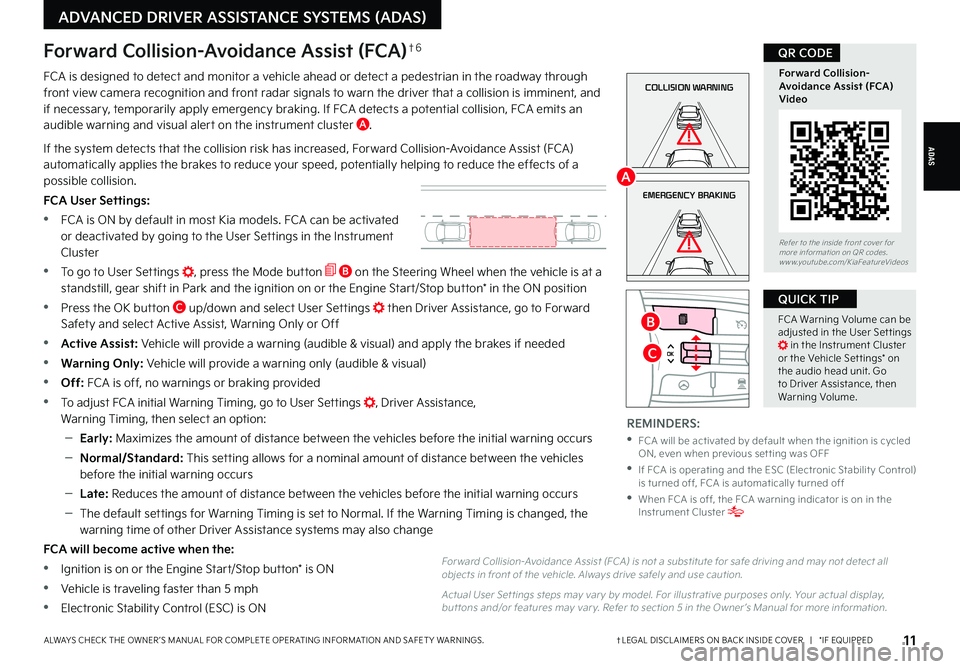
11†LEGAL DISCL AIMERS ON BACK INSIDE COVER | *IF EQUIPPEDALWAYS CHECK THE OWNER ’S MANUAL FOR COMPLETE OPER ATING INFORMATION AND SAFET Y WARNINGS.
ADAS
ADVANCED DRIVER ASSISTANCE SYSTEMS (ADAS)
COLLISION WARNING
EMERGENCY BRAKING
Forward Collision-Avoidance Assist (FCA)†6
FCA is designed to detect and monitor a vehicle ahead or detect a pedestrian in the roadway through front view camera recognition and front radar signals to warn the driver that a collision is imminent, and if necessary, temporarily apply emergency braking. If FCA detects a potential collision, FCA emits an audible warning and visual alert on the instrument cluster A.
If the system detects that the collision risk has increased, Forward Collision-Avoidance Assist (FCA) automatically applies the brakes to reduce your speed, potentially helping to reduce the effects of a possible collision.
FCA User Settings:
•FCA is ON by default in most Kia models. FCA can be activated or deactivated by going to the User Settings in the Instrument
Cluster
•
To go to User Settings , press the Mode button B on the Steering Wheel when the vehicle is at a standstill, gear shift in Park and the ignition on or the Engine Start/Stop button* in the ON position
•
Press the OK button C up/down and select User Settings then Driver Assistance, go to Forward Safety and select Active Assist, Warning Only or Off
•Active Assist: Vehicle will provide a warning (audible & visual) and apply the brakes if needed
•Warning Only: Vehicle will provide a warning only (audible & visual)
• Off: FCA is off, no warnings or braking provided
•To adjust FCA initial Warning Timing, go to User Settings , Driver Assistance, Warning Timing, then select an option:
–Early: Maximizes the amount of distance between the vehicles before the initial warning occurs
–Normal/Standard: This setting allows for a nominal amount of distance between the vehicles
before the initial warning occurs
–Late: Reduces the amount of distance between the vehicles before the initial warning occurs
–The default settings for Warning Timing is set to Normal. If the Warning Timing is changed, the warning time of other Driver Assistance systems may also change
FCA will become active when the:
•Ignition is on or the Engine Start/Stop button* is ON
•Vehicle is traveling faster than 5 mph
•Electronic Stability Control (ESC) is ON
For ward Collision-Avoidance Assist (FCA) is not a substitute for safe driving and may not detect all objects in front of the vehicle. Always drive safely and use caution.
Actual User Set tings steps may var y by model. For illustrative purposes only. Your actual display, but tons and/or features may var y. Refer to section 5 in the Owner ’s Manual for more information.
REMINDERS:
•
FCA will be activated by default when the ignition is cycled ON, even when previous set ting was OFF
•
If FCA is operating and the ESC (Electronic Stabilit y Control) is turned off, FCA is automatically turned off
•
When FCA is off, the FCA warning indicator is on in the Instrument Cluster
A
FCA Warning Volume can be adjusted in the User Set tings in the Instrument Cluster or the Vehicle Set tings* on the audio head unit. Go to Driver Assistance, then Warning Volume.
QUICK TIP
Refer to the inside front cover for more information on QR codes.www.youtube.com/KiaFeatureVideos
Forward Collision- Avoidance Assist (FCA)Video
QR CODE
B
C
Page 14 of 58
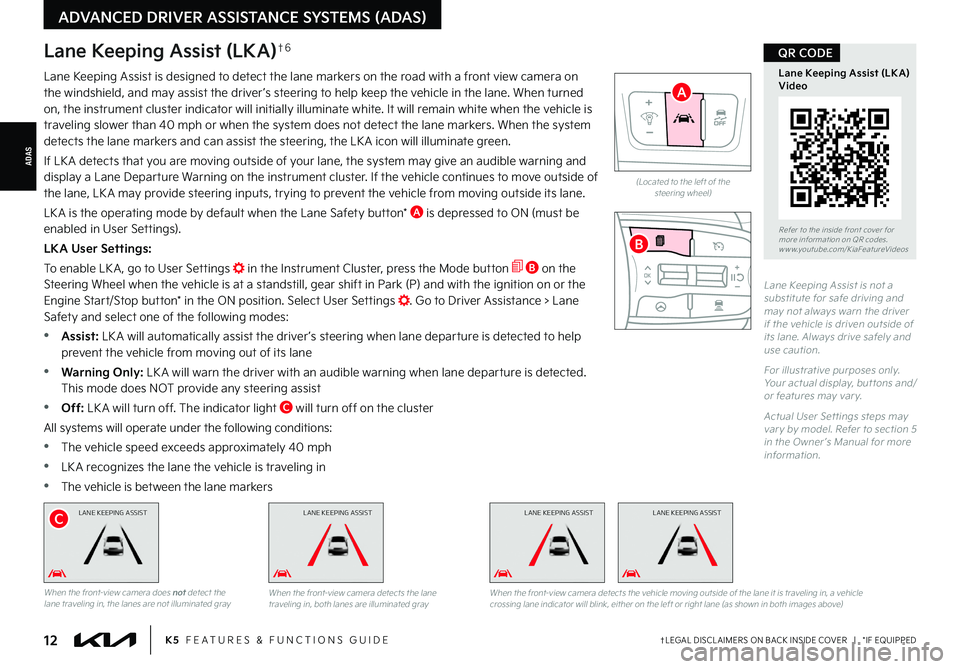
†LEGAL DISCL AIMERS ON BACK INSIDE COVER | *IF EQUIPPED12K5 FEATURES & FUNCTIONS GUIDE
ADAS
ADVANCED DRIVER ASSISTANCE SYSTEMS (ADAS)
L ANE KEEPING ASSISTL ANE KEEPING ASSISTL ANE KEEPING ASSIST
(Located to the left of the steering wheel)
Lane Keeping Assist is not a substitute for safe driving and may not always warn the driver if the vehicle is driven outside of its lane. Always drive safely and use caution.
For illustrative purposes only. Your actual display, but tons and/or features may var y.
Actual User Set tings steps may var y by model. Refer to section 5 in the Owner ’s Manual for more information.
Lane Keeping Assist (LKA)†6
Lane Keeping Assist is designed to detect the lane markers on the road with a front view camera on the windshield, and may assist the driver ’s steering to help keep the vehicle in the lane. When turned on, the instrument cluster indicator will initially illuminate white. It will remain white when the vehicle is traveling slower than 40 mph or when the system does not detect the lane markers. When the system detects the lane markers and can assist the steering, the LK A icon will illuminate green.
If LK A detects that you are moving outside of your lane, the system may give an audible warning and display a Lane Departure Warning on the instrument cluster. If the vehicle continues to move outside of the lane, LK A may provide steering inputs, trying to prevent the vehicle from moving outside its lane.
LK A is the operating mode by default when the Lane Safety button* A is depressed to ON (must be enabled in User Settings).
LKA User Settings:
To enable LK A , go to User Settings in the Instrument Cluster, press the Mode button B on the Steering Wheel when the vehicle is at a standstill, gear shift in Park (P) and with the ignition on or the Engine Start/Stop button* in the ON position. Select User Settings . Go to Driver Assistance > Lane Safety and select one of the following modes:
•Assist: LK A will automatically assist the driver ’s steering when lane departure is detected to help prevent the vehicle from moving out of its lane
•Warning Only: LK A will warn the driver with an audible warning when lane departure is detected. This mode does NOT provide any steering assist
•Off: LK A will turn off. The indicator light C will turn off on the cluster
All systems will operate under the following conditions:
•The vehicle speed exceeds approximately 40 mph
•
LK A recognizes the lane the vehicle is traveling in
•
The vehicle is between the lane markers
When the front-view camera does not detect the lane traveling in, the lanes are not illuminated grayWhen the front-view camera detects the lane traveling in, both lanes are illuminated gray
L ANE KEEPING ASSIST
When the front-view camera detects the vehicle moving outside of the lane it is traveling in, a vehicle crossing lane indicator will blink, either on the left or right lane (as shown in both images above)
Refer to the inside front cover for more information on QR codes.www.youtube.com/KiaFeatureVideos
Lane Keeping Assist (LK A) Video
QR CODE
A
C
B
Page 15 of 58
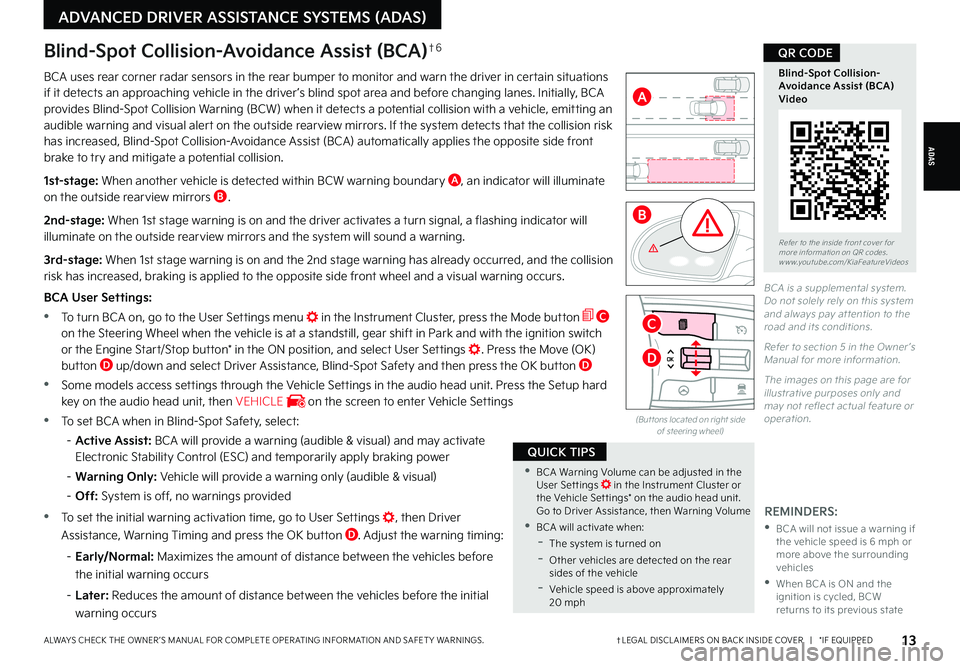
†LEGAL DISCL AIMERS ON BACK INSIDE COVER | *IF EQUIPPEDALWAYS CHECK THE OWNER ’S MANUAL FOR COMPLETE OPER ATING INFORMATION AND SAFET Y WARNINGS. 13
ADAS
ADVANCED DRIVER ASSISTANCE SYSTEMS (ADAS)
Blind-Spot Collision-Avoidance Assist (BCA)†6
BCA uses rear corner radar sensors in the rear bumper to monitor and warn the driver in certain situations if it detects an approaching vehicle in the driver ’s blind spot area and before changing lanes. Initially, BCA provides Blind-Spot Collision Warning (BCW) when it detects a potential collision with a vehicle, emitting an audible warning and visual alert on the outside rearview mirrors. If the system detects that the collision risk has increased, Blind-Spot Collision-Avoidance Assist (BCA) automatically applies the opposite side front brake to try and mitigate a potential collision.
1st-stage: When another vehicle is detected within BCW warning boundary A, an indicator will illuminate on the outside rearview mirrors B.
2nd-stage: When 1st stage warning is on and the driver activates a turn signal, a flashing indicator will illuminate on the outside rearview mirrors and the system will sound a warning.
3rd-stage: When 1st stage warning is on and the 2nd stage warning has already occurred, and the collision risk has increased, braking is applied to the opposite side front wheel and a visual warning occurs.
BCA User Settings:
•To turn BCA on, go to the User Settings menu in the Instrument Cluster, press the Mode button C on the Steering Wheel when the vehicle is at a standstill, gear shift in Park and with the ignition switch or the Engine Start/Stop button* in the ON position, and select User Settings . Press the Move (OK) button D up/down and select Driver Assistance, Blind-Spot Safety and then press the OK button D
•
Some models access settings through the Vehicle Settings in the audio head unit. Press the Setup hard key on the audio head unit, then VEHICLE on the screen to enter Vehicle Settings
•
To set BCA when in Blind-Spot Safety, select:
– Active Assist: BCA will provide a warning (audible & visual) and may activate Electronic Stability Control (ESC) and temporarily apply braking power
– Warning Only: Vehicle will provide a warning only (audible & visual)
– Off: System is off, no warnings provided
•
To set the initial warning activation time, go to User Settings , then Driver
Assistance, Warning Timing and press the OK button D. Adjust the warning timing:
– Early/Normal: Maximizes the amount of distance between the vehicles before
the initial warning occurs
–
Later: Reduces the amount of distance between the vehicles before the initial
warning occurs
REMINDERS:
•
BCA will not issue a warning if the vehicle speed is 6 mph or more above the surrounding vehicles
•
When BCA is ON and the ignition is cycled, BCW returns to its previous state
BCA is a supplemental system. Do not solely rely on this system and always pay at tention to the road and its conditions.
Refer to section 5 in the Owner ’s Manual for more information.
The images on this page are for illustrative purposes only and may not reflect actual feature or operation.(But tons located on right side of steering wheel)
Refer to the inside front cover for more information on QR codes.www.youtube.com/KiaFeatureVideos
Blind-Spot Collision-Avoidance Assist (BCA)Video
QR CODE
•BCA Warning Volume can be adjusted in the User Set tings in the Instrument Cluster or the Vehicle Set tings* on the audio head unit. Go to Driver Assistance, then Warning Volume
•BCA will activate when:
-The system is turned on
-
Other vehicles are detected on the rear sides of the vehicle
-Vehicle speed is above approximately 20 mph
QUICK TIPS
A
B
C
D
Page 17 of 58
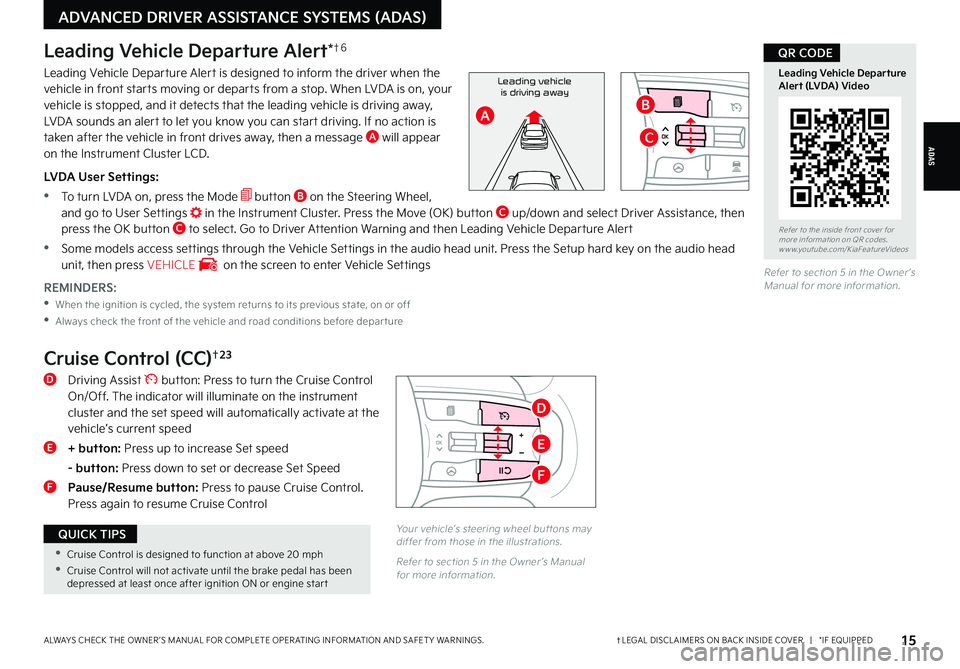
†LEGAL DISCL AIMERS ON BACK INSIDE COVER | *IF EQUIPPEDALWAYS CHECK THE OWNER ’S MANUAL FOR COMPLETE OPER ATING INFORMATION AND SAFET Y WARNINGS. 15
ADAS
ADVANCED DRIVER ASSISTANCE SYSTEMS (ADAS)
Refer to section 5 in the Owner ’s Manual for more information.REMINDERS:
•
When the ignition is cycled, the system returns to its previous state, on or off
•
Always check the front of the vehicle and road conditions before depar ture
Leading Vehicle Departure Alert*†6
Leading Vehicle Departure Alert is designed to inform the driver when the vehicle in front starts moving or departs from a stop. When LVDA is on, your vehicle is stopped, and it detects that the leading vehicle is driving away, LVDA sounds an alert to let you know you can start driving. If no action is taken after the vehicle in front drives away, then a message A will appear on the Instrument Cluster LCD.
LVDA User Settings:
•
To turn LVDA on, press the Mode button B on the Steering Wheel, and go to User Settings in the Instrument Cluster. Press the Move (OK) button C up/down and select Driver Assistance, then press the OK button C to select. Go to Driver Attention Warning and then Leading Vehicle Departure Alert
•Some models access settings through the Vehicle Settings in the audio head unit. Press the Setup hard key on the audio head unit, then press VEHICLE on the screen to enter Vehicle Settings
Refer to the inside front cover for more information on QR codes.www.youtube.com/KiaFeatureVideos
Leading Vehicle Departure Alert (LVDA) Video
QR CODE
Leading vehicleis driving away
AB
C
Cruise Control (CC)†2 3
D Driving Assist button: Press to turn the Cruise Control On/Off. The indicator will illuminate on the instrument cluster and the set speed will automatically activate at the vehicle’s current speed
E + button: Press up to increase Set speed
- button: Press down to set or decrease Set Speed
F
Pause/Resume button: Press to pause Cruise Control. Press again to resume Cruise Control
Your vehicle’s steering wheel but tons may differ from those in the illustrations.
Refer to section 5 in the Owner ’s Manual for more information.
•Cruise Control is designed to function at above 20 mph
•Cruise Control will not activate until the brake pedal has been depressed at least once after ignition ON or engine star t
QUICK TIPS
D
E
F
Page 18 of 58
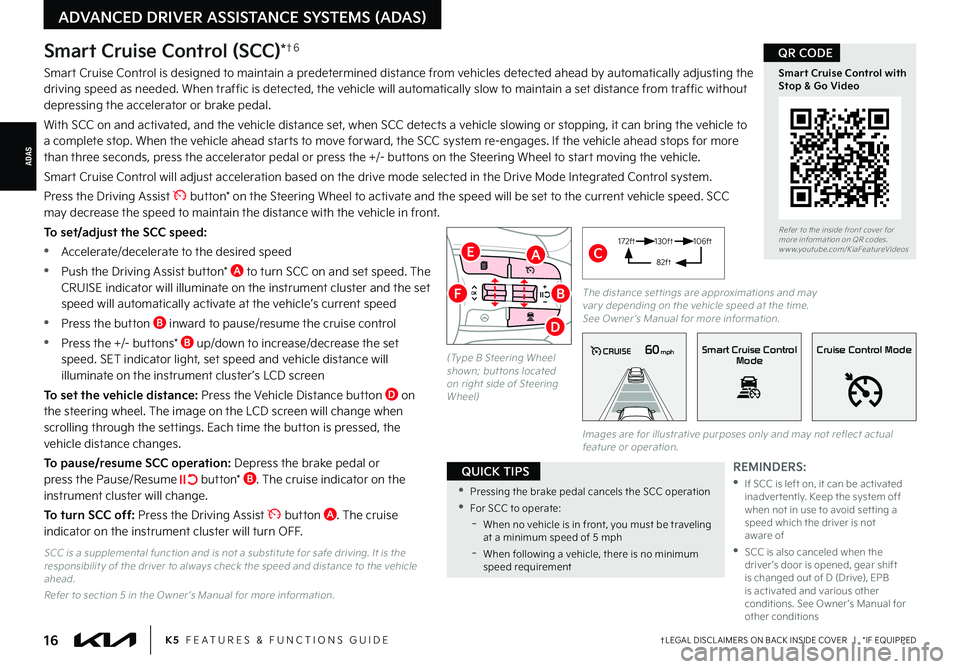
†LEGAL DISCL AIMERS ON BACK INSIDE COVER | *IF EQUIPPED16K5 FEATURES & FUNCTIONS GUIDE
ADAS
ADVANCED DRIVER ASSISTANCE SYSTEMS (ADAS)
Smart Cruise Control (SCC)*†6
Smart Cruise Control is designed to maintain a predetermined distance from vehicles detected ahead by automatically adjusting the driving speed as needed. When traffic is detected, the vehicle will automatically slow to maintain a set distance from traffic without depressing the accelerator or brake pedal.
With SCC on and activated, and the vehicle distance set, when SCC detects a vehicle slowing or stopping, it can bring the vehicle to a complete stop. When the vehicle ahead starts to move forward, the SCC system re-engages. If the vehicle ahead stops for more than three seconds, press the accelerator pedal or press the +/- buttons on the Steering Wheel to start moving the vehicle.
Smart Cruise Control will adjust acceleration based on the drive mode selected in the Drive Mode Integrated Control system.
Press the Driving Assist button* on the Steering Wheel to activate and the speed will be set to the current vehicle speed. SCC may decrease the speed to maintain the distance with the vehicle in front.
To set/adjust the SCC speed:
•Accelerate/decelerate to the desired speed
•Push the Driving Assist button* A to turn SCC on and set speed. The CRUISE indicator will illuminate on the instrument cluster and the set speed will automatically activate at the vehicle’s current speed
•Press the button B inward to pause/resume the cruise control
•Press the +/- buttons* B up/down to increase/decrease the set speed. SET indicator light, set speed and vehicle distance will illuminate on the instrument cluster ’s LCD screen
To set the vehicle distance: Press the Vehicle Distance button D on the steering wheel. The image on the LCD screen will change when scrolling through the settings. Each time the button is pressed, the vehicle distance changes.
To pause/resume SCC operation: Depress the brake pedal or press the Pause/Resume button* B. The cruise indicator on the instrument cluster will change.
To turn SCC off: Press the Driving Assist button A. The cruise indicator on the instrument cluster will turn OFF.
REMINDERS:
•
If SCC is left on, it can be activated inadver tently. Keep the system off when not in use to avoid set ting a speed which the driver is not aware of
•
SCC is also canceled when the driver ’s door is opened, gear shift is changed out of D (Drive), EPB is activated and various other conditions. See Owner ’s Manual for other conditions
Refer to the inside front cover for more information on QR codes.www.youtube.com/KiaFeatureVideos
Smart Cruise Control with Stop & Go Video
QR CODE
•Pressing the brake pedal cancels the SCC operation
•For SCC to operate:
-When no vehicle is in front, you must be traveling at a minimum speed of 5 mph
-When following a vehicle, there is no minimum speed requirement
QUICK TIPS
60mphCRUISESmart Cruise ControlModeCruise Control Mode
The distance set tings are approximations and may var y depending on the vehicle speed at the time. See Owner ’s Manual for more information.
172ft130ft
82ft
106ft
(Type B Steering Wheel shown; but tons located on right side of Steering Wheel)
CA
D
E
FB
SCC is a supplemental function and is not a substitute for safe driving. It is the responsibilit y of the driver to always check the speed and distance to the vehicle ahead.
Refer to section 5 in the Owner ’s Manual for more information.
Images are for illustrative purposes only and may not reflect actual feature or operation.
Page 20 of 58
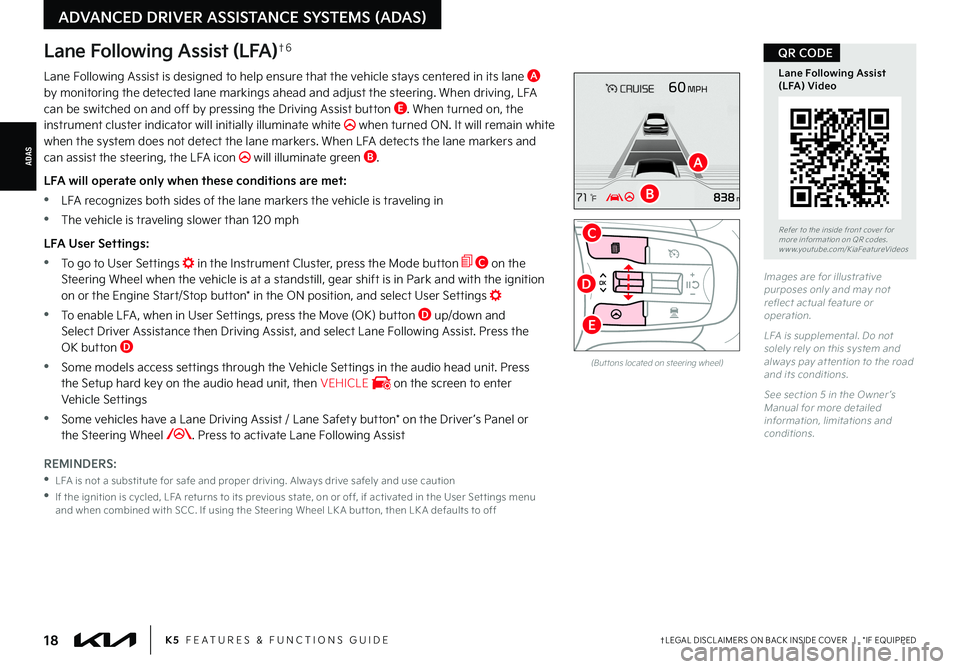
ADAS
†LEGAL DISCL AIMERS ON BACK INSIDE COVER | *IF EQUIPPED
ADVANCED DRIVER ASSISTANCE SYSTEMS (ADAS)
18K5 FEATURES & FUNCTIONS GUIDE
Lane Following Assist (LFA)†6
Lane Following Assist is designed to help ensure that the vehicle stays centered in its lane A by monitoring the detected lane markings ahead and adjust the steering. When driving, LFA can be switched on and off by pressing the Driving Assist button E. When turned on, the instrument cluster indicator will initially illuminate white when turned ON. It will remain white when the system does not detect the lane markers. When LFA detects the lane markers and can assist the steering, the LFA icon will illuminate green B.
LFA will operate only when these conditions are met:
•LFA recognizes both sides of the lane markers the vehicle is traveling in
•
The vehicle is traveling slower than 120 mph
LFA User Settings:
•To go to User Settings in the Instrument Cluster, press the Mode button C on the Steering Wheel when the vehicle is at a standstill, gear shift is in Park and with the ignition on or the Engine Start/Stop button* in the ON position, and select User Settings
•
To enable LFA , when in User Settings, press the Move (OK) button D up/down and Select Driver Assistance then Driving Assist, and select Lane Following Assist. Press the OK button D
•
Some models access settings through the Vehicle Settings in the audio head unit. Press the Setup hard key on the audio head unit, then VEHICLE on the screen to enter Vehicle Settings
•
Some vehicles have a Lane Driving Assist / Lane Safety button* on the Driver ’s Panel or the Steering Wheel . Press to activate Lane Following Assist
REMINDERS:
•
LFA is not a substitute for safe and proper driving. Always drive safely and use caution
•
If the ignition is cycled, LFA returns to its previous state, on or off, if activated in the User Set tings menu and when combined with SCC . If using the Steering Wheel LK A but ton, then LK A defaults to off
(But tons located on steering wheel)
Images are for illustrative purposes only and may not reflect actual feature or operation.
LFA is supplemental. Do not solely rely on this system and always pay at tention to the road and its conditions.
See section 5 in the Owner ’s Manual for more detailed information, limitations and conditions.
Refer to the inside front cover for more information on QR codes.www.youtube.com/KiaFeatureVideos
Lane Following Assist (LFA) Video
QR CODE
A
B
C
E
D