KIA K5 2022 Quick Start Guide Base Audio
Manufacturer: KIA, Model Year: 2022, Model line: K5, Model: KIA K5 2022Pages: 156, PDF Size: 4.12 MB
Page 91 of 156
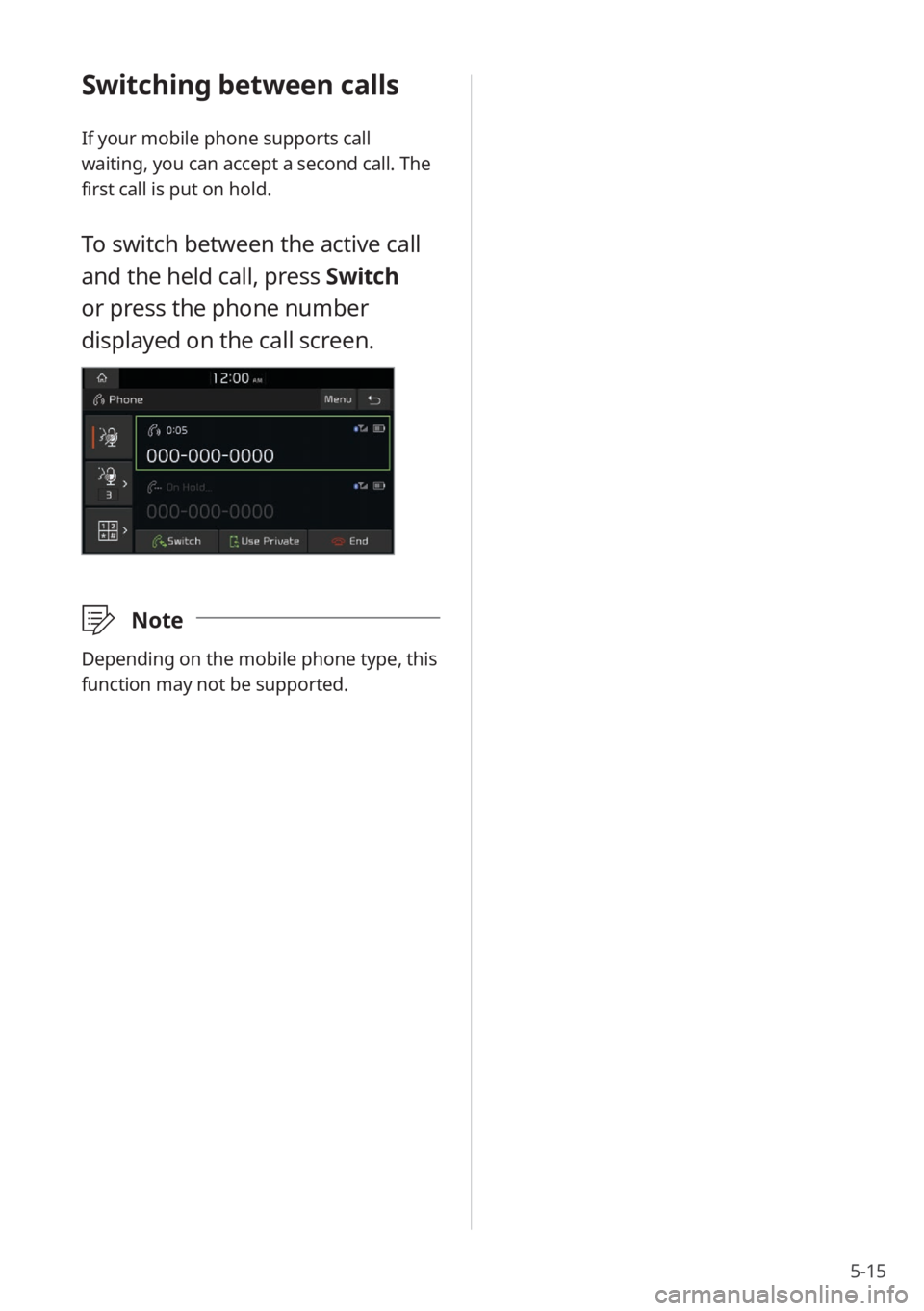
5-15
Switching between calls
If your mobile phone supports call
waiting, you can accept a second call. The
first call is put on hold.
To switch between the active call
and the held call, press Switch
or press the phone number
displayed on the call screen.
\333 Note
Depending on the mobile phone type, this
function may not be supported.
Page 92 of 156
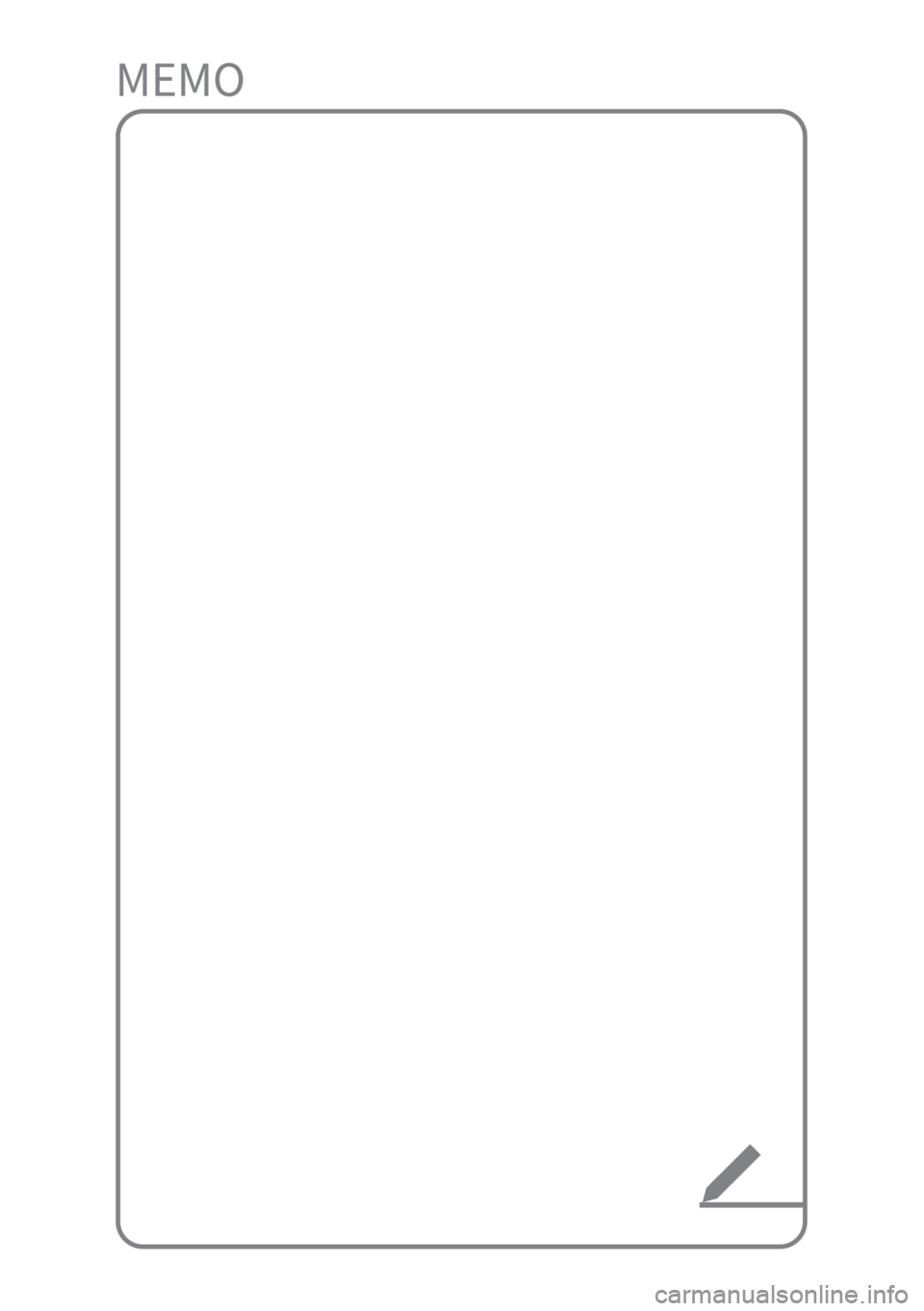
Page 93 of 156
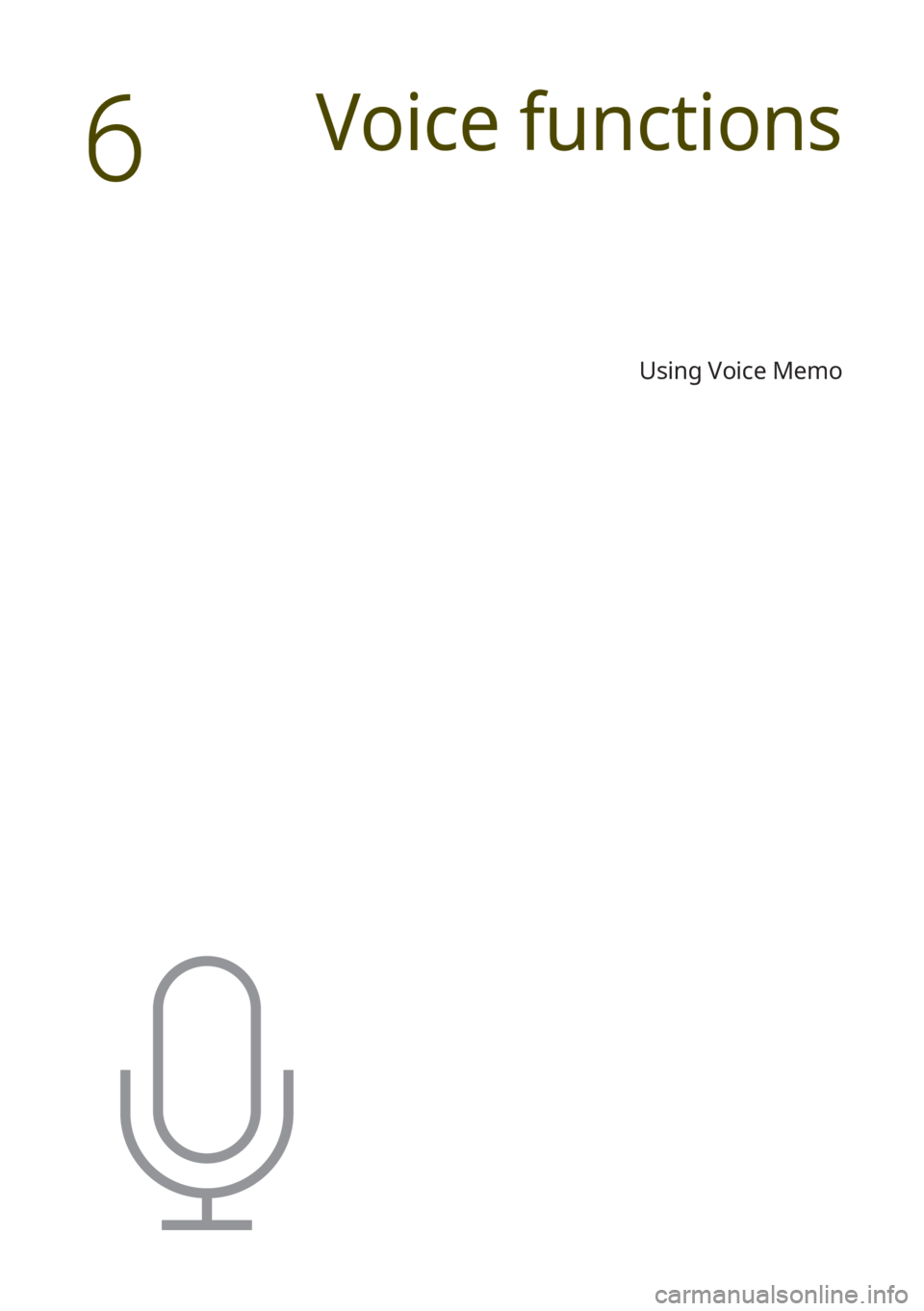
Using Voice Memo
Voice functions
6
Page 94 of 156
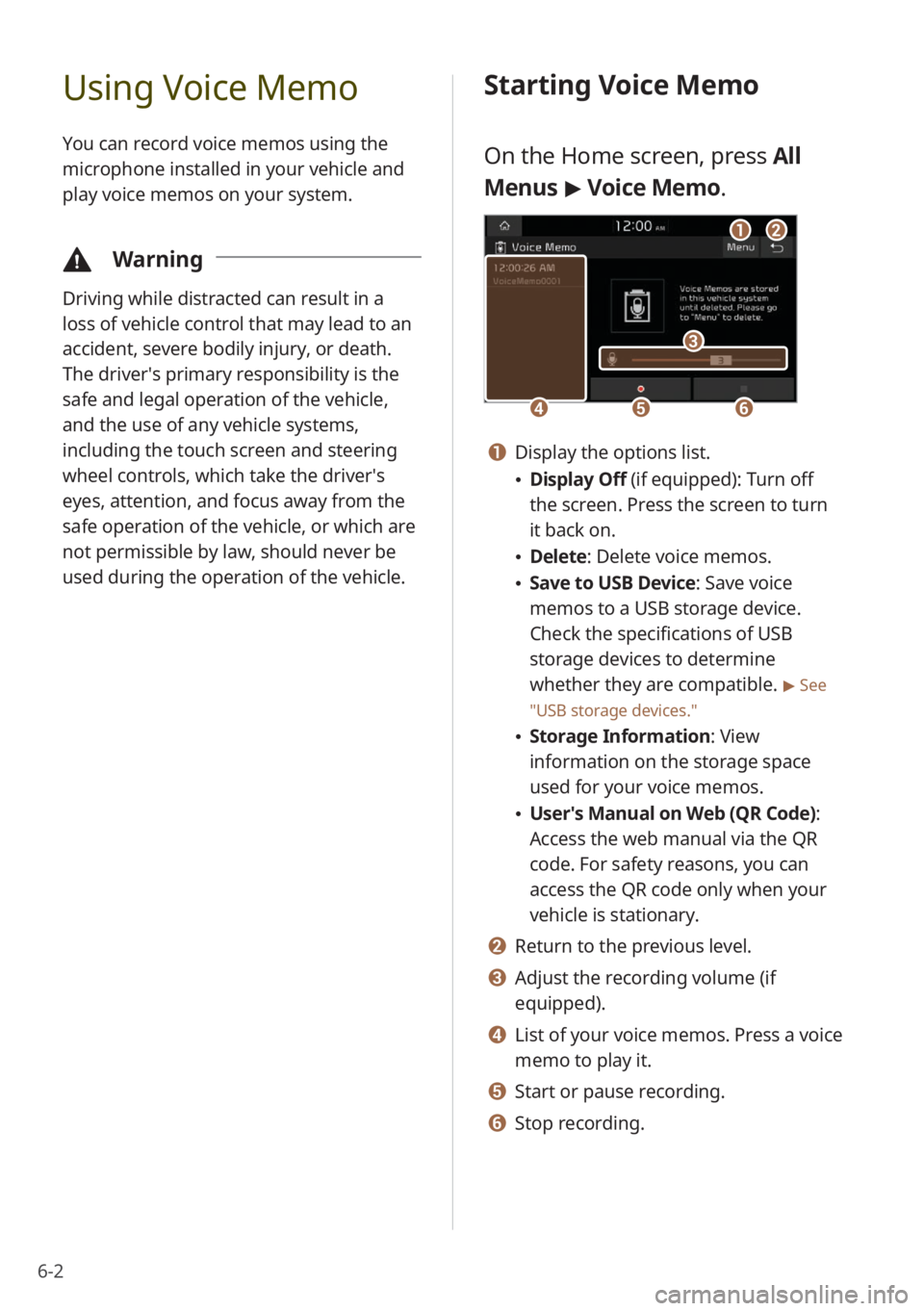
6-2
Using Voice Memo
You can record voice memos using the
microphone installed in your vehicle and
play voice memos on your system.
\334Warning
Driving while distracted can result in a
loss of vehicle control that may lead to an
accident, severe bodily injury, or death.
The driver′s primary responsibility is the
safe and legal operation of the vehicle,
and the use of any vehicle systems,
including the touch screen and steering
wheel controls, which take the driver′s
eyes, attention, and focus away from the
safe operation of the vehicle, or which are
not permissible by law, should never be
used during the operation of the vehicle.
Starting Voice Memo
On the Home screen, press All
Menus > Voice Memo.
dd
cc
eeff
aabb
a a Display the options list.
\225 Display Off (if equipped): Turn off
the screen. Press the screen to turn
it back on.
\225Delete: Delete voice memos.
\225Save to USB Device : Save voice
memos to a USB storage device.
Check the specifications of USB
storage devices to determine
whether they are compatible.
> See
″ USB storage devices .″
\225Storage Information : View
information on the storage space
used for your voice memos.
\225 User′s Manual on Web (QR Code) :
Access the web manual via the QR
code. For safety reasons, you can
access the QR code only when your
vehicle is stationary.
b b Return to the previous level.
c c Adjust the recording volume (if
equipped).
d d List of your voice memos. Press a voice
memo to play it.
e e Start or pause recording.
f f Stop recording.
Page 95 of 156
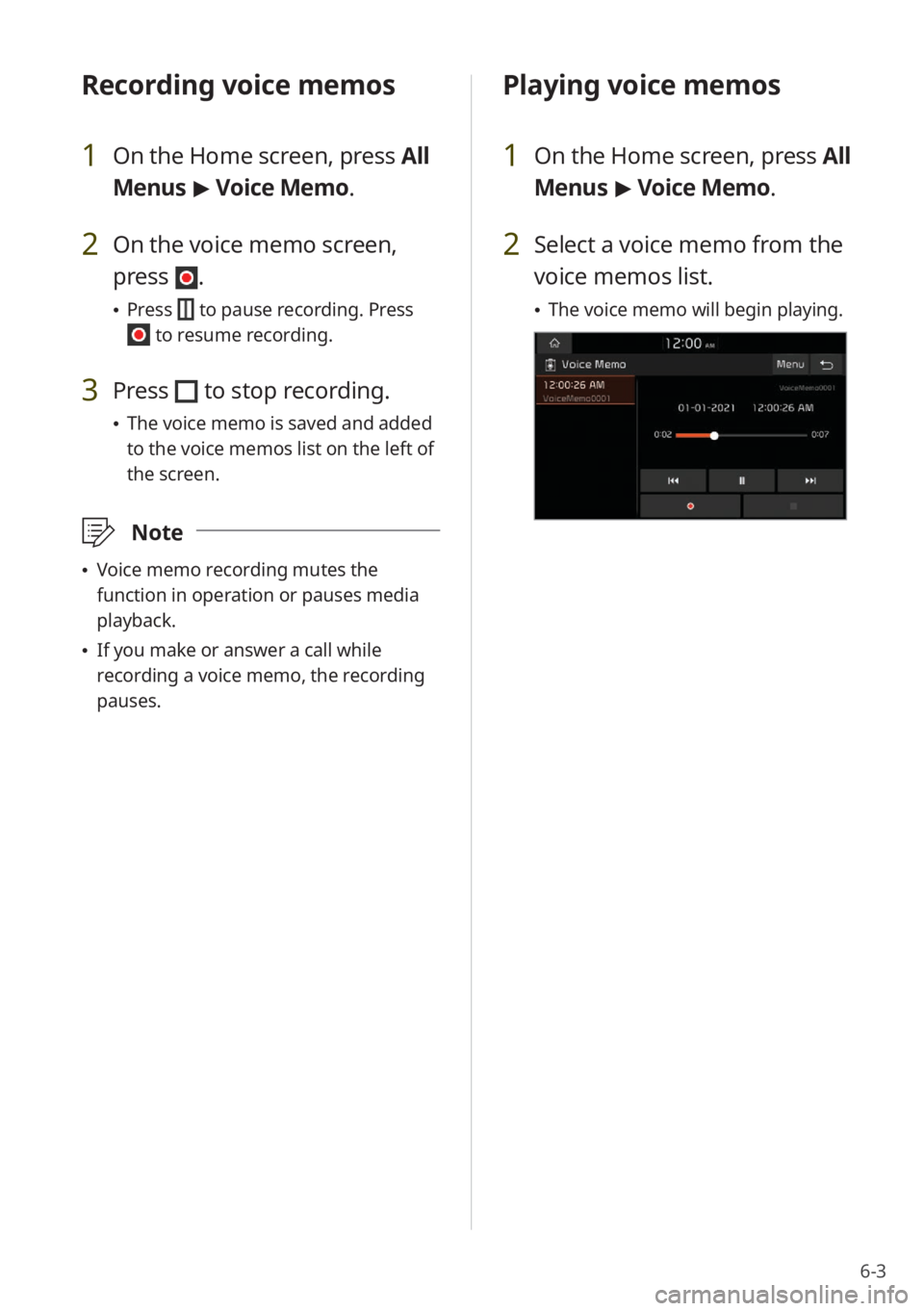
6-3
Recording voice memos
1 On the Home screen, press All
Menus > Voice Memo.
2 On the voice memo screen,
press
.
\225 Press to pause recording. Press
to resume recording.
3 Press to stop recording.
\225The voice memo is saved and added
to the voice memos list on the left of
the screen.
\333 Note
\225Voice memo recording mutes the
function in operation or pauses media
playback.
\225If you make or answer a call while
recording a voice memo, the recording
pauses.
Playing voice memos
1 On the Home screen, press All
Menus > Voice Memo.
2 Select a voice memo from the
voice memos list.
\225 The voice memo will begin playing.
Page 96 of 156
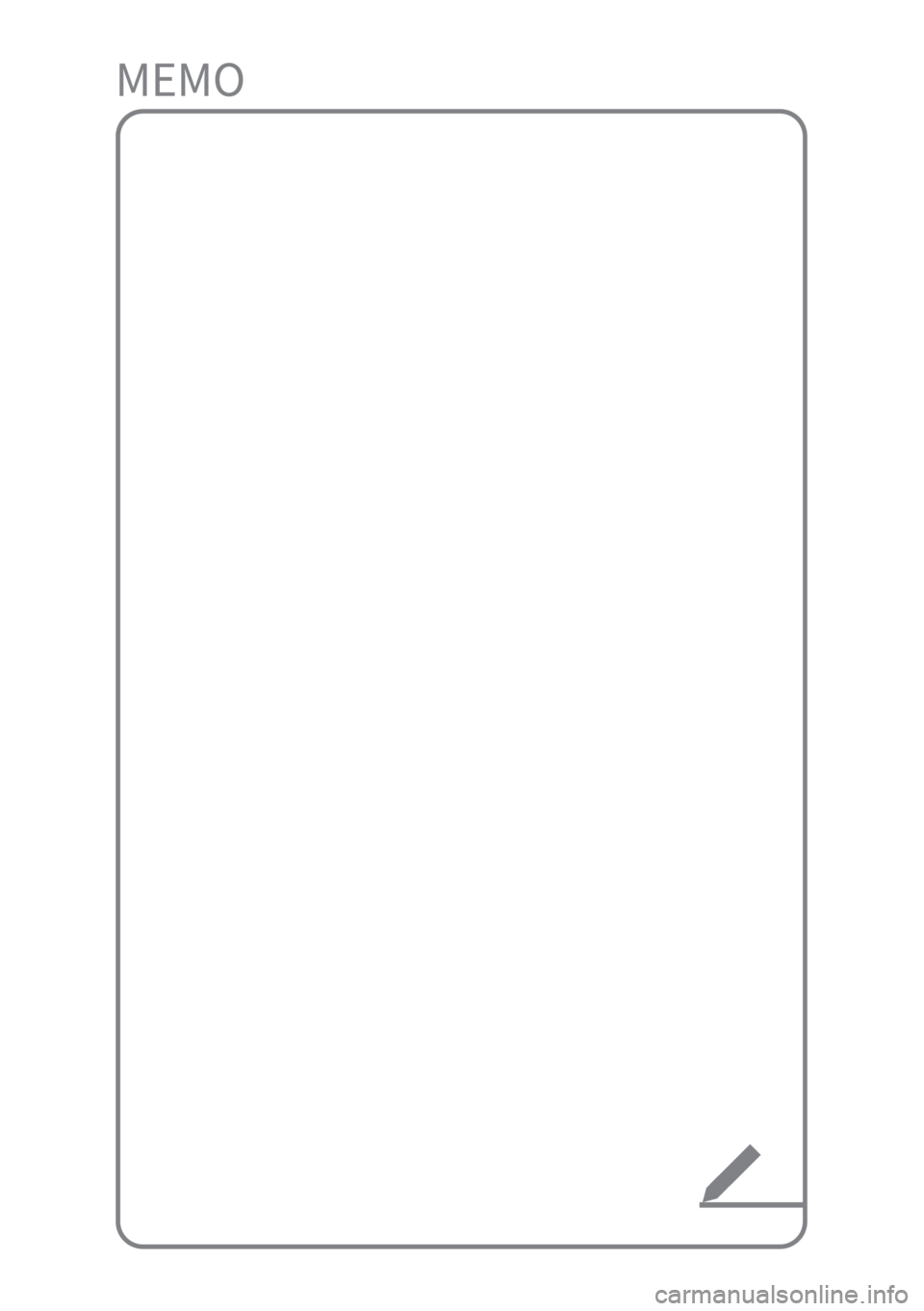
Page 97 of 156
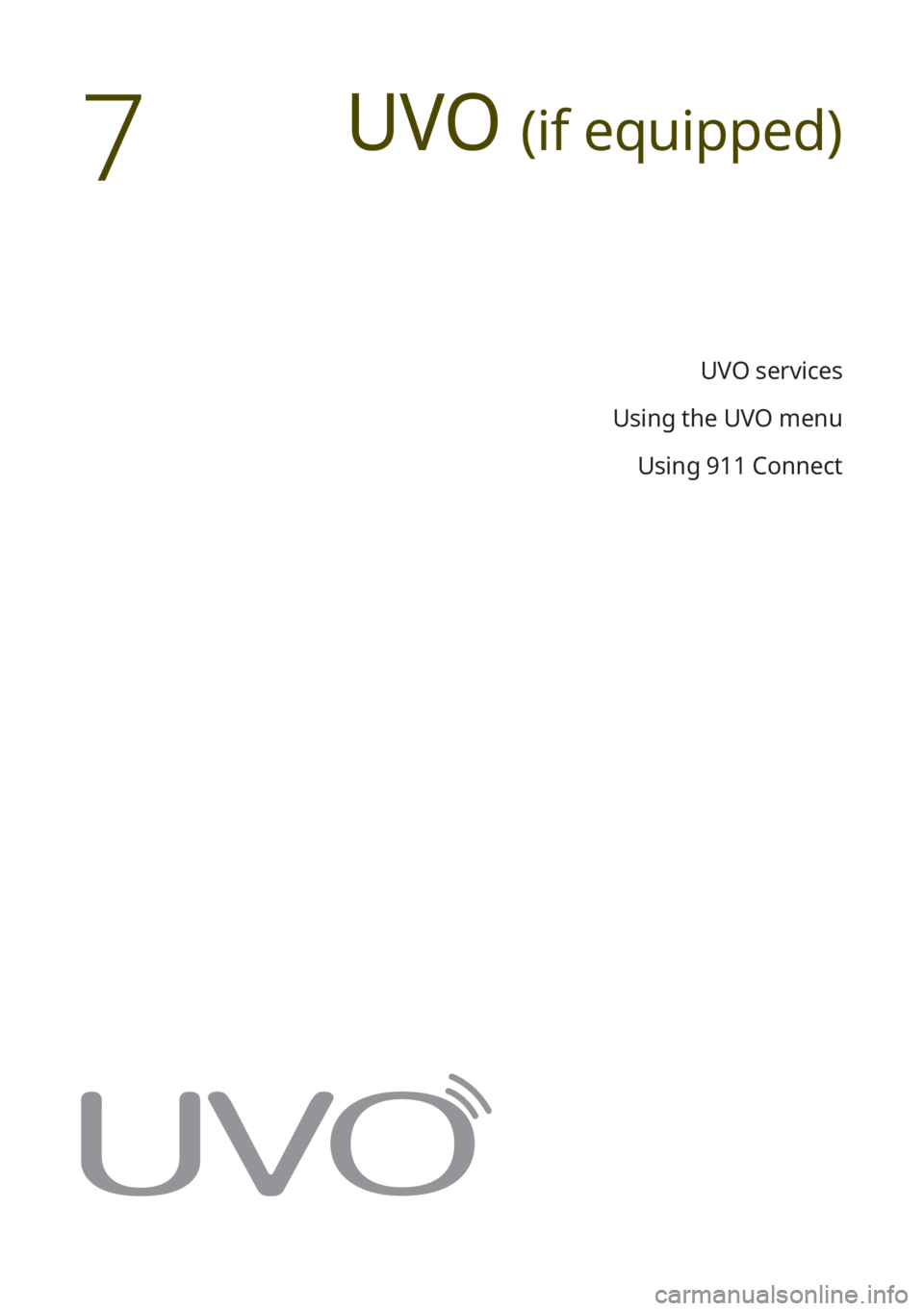
UVO (if equipped)
UVO services
Using the UVO menu Using 911 Connect
7
Page 98 of 156
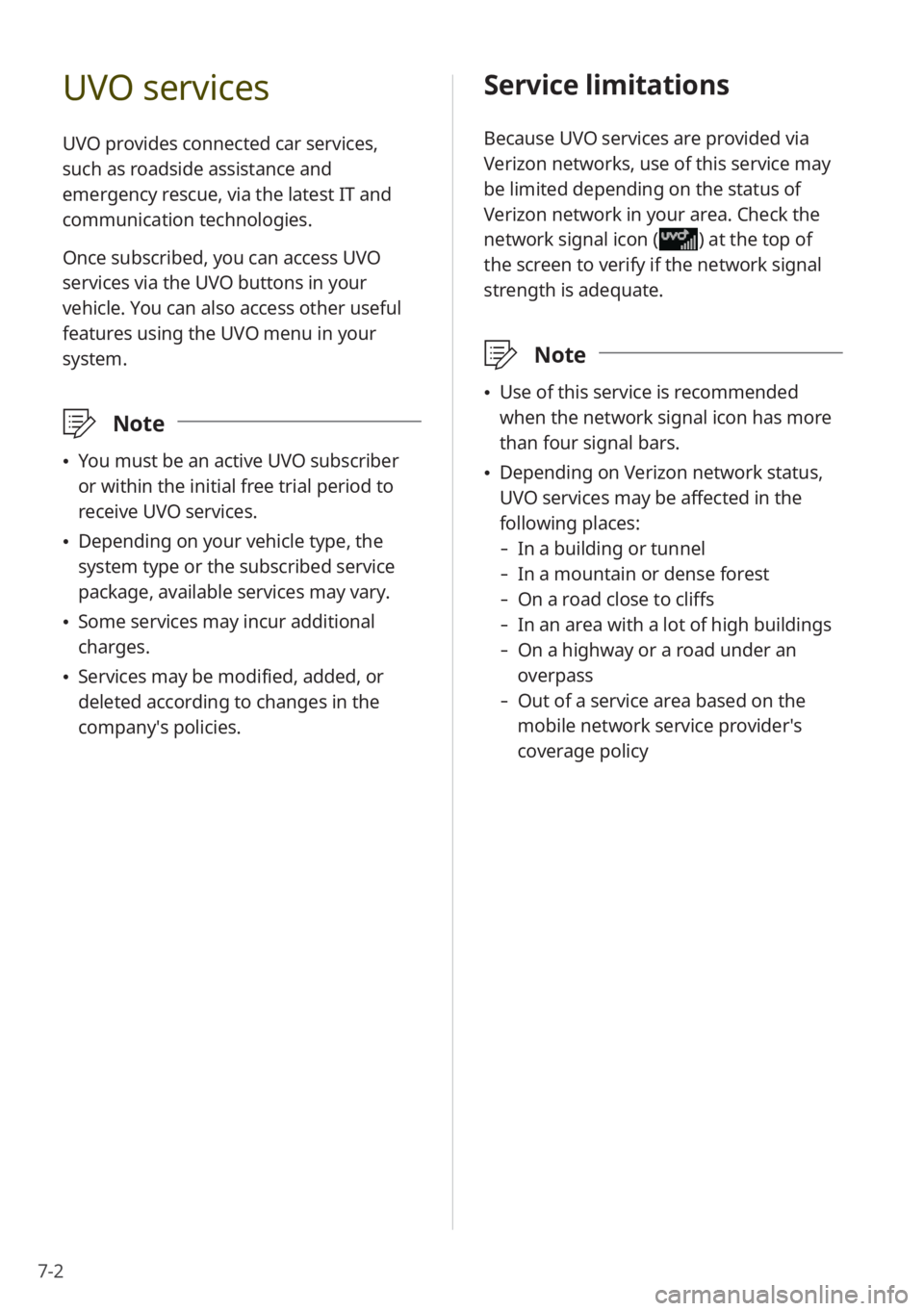
7-2
UVO services
UVO provides connected car services,
such as roadside assistance and
emergency rescue, via the latest IT and
communication technologies.
Once subscribed, you can access UVO
services via the UVO buttons in your
vehicle. You can also access other useful
features using the UVO menu in your
system.
\333 Note
\225You must be an active UVO subscriber
or within the initial free trial period to
receive UVO services.
\225Depending on your vehicle type, the
system type or the subscribed service
package, available services may vary.
\225Some services may incur additional
charges.
\225Services may be modified, added, or
deleted according to changes in the
company′s policies.
Service limitations
Because UVO services are provided via
Verizon networks, use of this service may
be limited depending on the status of
Verizon network in your area. Check the
network signal icon (
) at the top of
the screen to verify if the network signal
strength is adequate.
\333 Note
\225Use of this service is recommended
when the network signal icon has more
than four signal bars.
\225Depending on Verizon network status,
UVO services may be affected in the
following places:
- In a building or tunnel
-In a mountain or dense forest
-On a road close to cliffs
-In an area with a lot of high buildings
-On a highway or a road under an
overpass
-Out of a service area based on the
mobile network service provider′s
coverage policy
Page 99 of 156
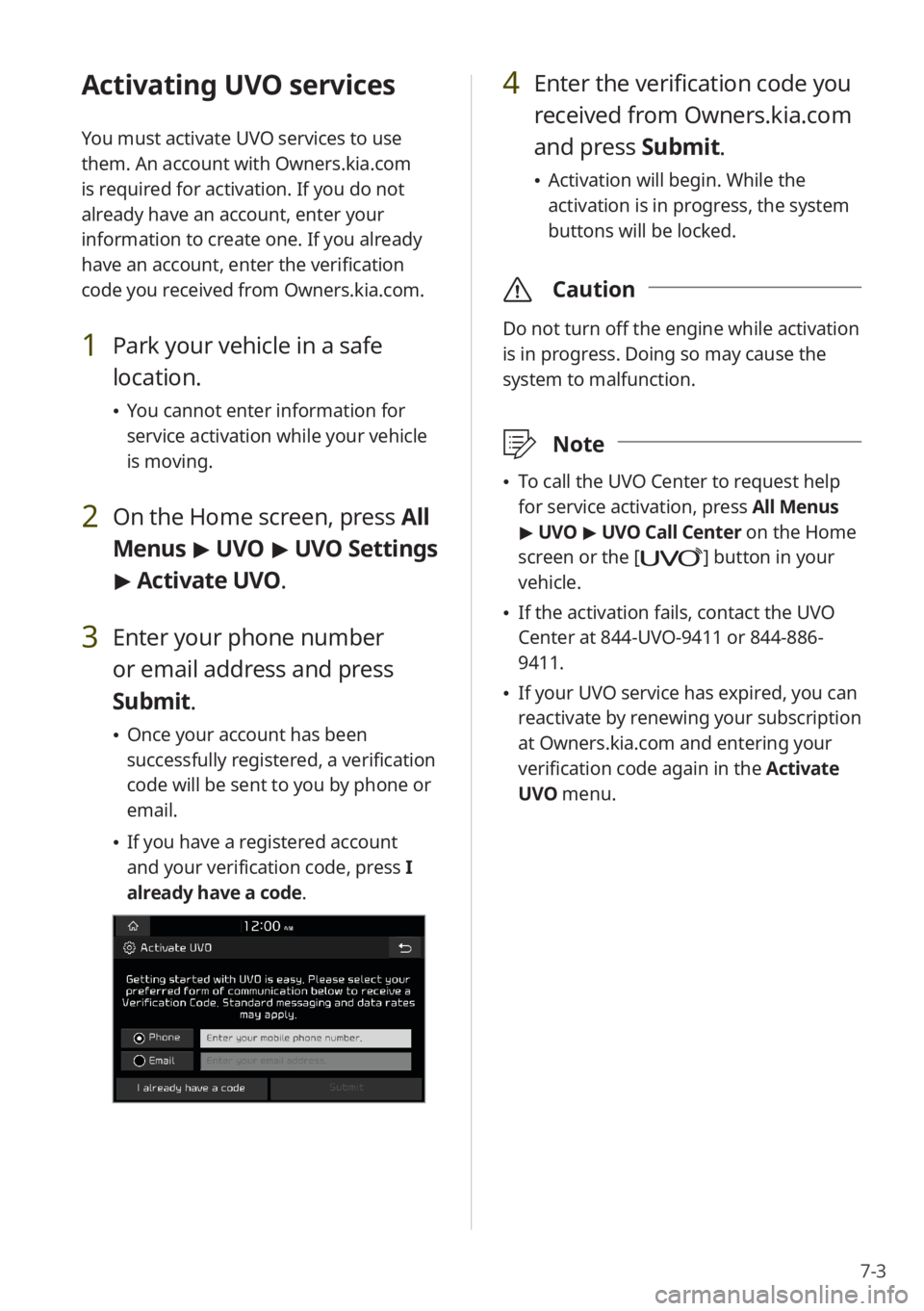
7-3
Activating UVO services
You must activate UVO services to use
them. An account with Owners.kia.com
is required for activation. If you do not
already have an account, enter your
information to create one. If you already
have an account, enter the verification
code you received from Owners.kia.com.
1 Park your vehicle in a safe
location.
\225You cannot enter information for
service activation while your vehicle
is moving.
2 On the Home screen, press All
Menus > UVO > UVO Settings
> Activate UVO.
3 Enter your phone number
or email address and press
Submit.
\225 Once your account has been
successfully registered, a verification
code will be sent to you by phone or
email.
\225If you have a registered account
and your verification code, press I
already have a code .
4 Enter the verification code you
received from Owners.kia.com
and press Submit.
\225 Activation will begin. While the
activation is in progress, the system
buttons will be locked.
\335 Caution
Do not turn off the engine while activation
is in progress. Doing so may cause the
system to malfunction.
\333Note
\225To call the UVO Center to request help
for service activation, press All Menus
> UVO > UVO Call Center on the Home
screen or the [
] button in your
vehicle.
\225 If the activation fails, contact the UVO
Center at 844-UVO-9411 or 844-886-
9411.
\225If your UVO service has expired, you can
reactivate by renewing your subscription
at Owners.kia.com and entering your
verification code again in the Activate
UVO menu.
Page 100 of 156
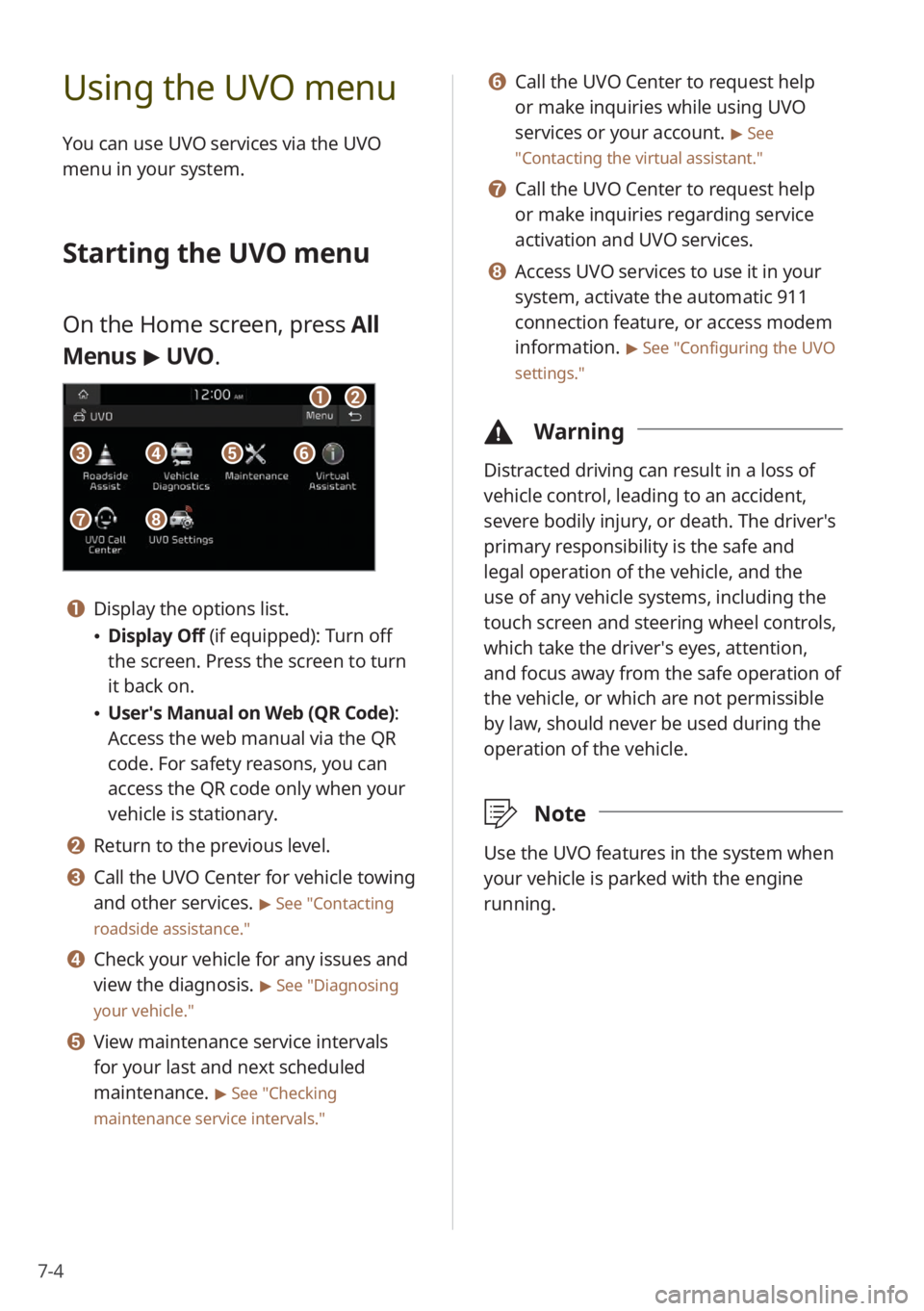
7-4
Using the UVO menu
You can use UVO services via the UVO
menu in your system.
Starting the UVO menu
On the Home screen, press All
Menus > UVO .
aa
gg
bb
eeccffdd
hh
a a Display the options list.
\225Display Off (if equipped): Turn off
the screen. Press the screen to turn
it back on.
\225User′s Manual on Web (QR Code) :
Access the web manual via the QR
code. For safety reasons, you can
access the QR code only when your
vehicle is stationary.
b b Return to the previous level.
c c Call the UVO Center for vehicle towing
and other services.
> See ″Contacting
roadside assistance.″
d d Check your vehicle for any issues and
view the diagnosis.
> See ″Diagnosing
your vehicle .″
e e View maintenance service intervals
for your last and next scheduled
maintenance.
> See ″Checking
maintenance service intervals .″
f f Call the UVO Center to request help
or make inquiries while using UVO
services or your account.
> See
″ Contacting the virtual assistant .″
g g Call the UVO Center to request help
or make inquiries regarding service
activation and UVO services.
h h Access UVO services to use it in your
system, activate the automatic 911
connection feature, or access modem
information.
> See ″Configuring the UVO
settings.″
\334 Warning
Distracted driving can result in a loss of
vehicle control, leading to an accident,
severe bodily injury, or death. The driver′s
primary responsibility is the safe and
legal operation of the vehicle, and the
use of any vehicle systems, including the
touch screen and steering wheel controls,
which take the driver′s eyes, attention,
and focus away from the safe operation of
the vehicle, or which are not permissible
by law, should never be used during the
operation of the vehicle.
\333Note
Use the UVO features in the system when
your vehicle is parked with the engine
running.