service interval reset KIA K5 2023 Features and Functions Guide
[x] Cancel search | Manufacturer: KIA, Model Year: 2023, Model line: K5, Model: KIA K5 2023Pages: 56, PDF Size: 4.98 MB
Page 10 of 56
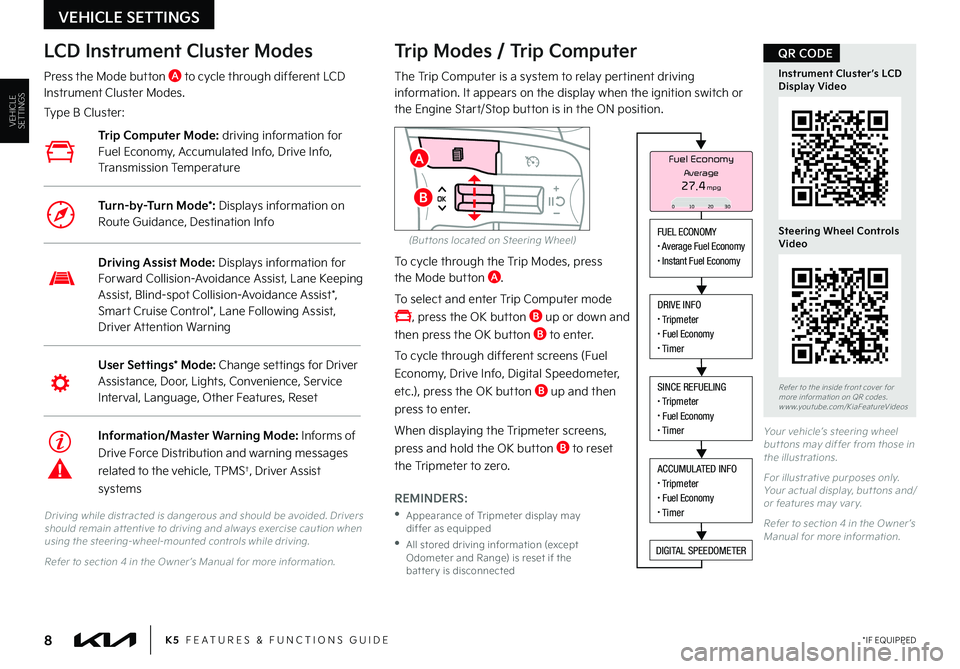
8
Refer to the inside front cover for more information on QR codes.www.youtube.com/KiaFeatureVideos
Instrument Cluster’s LCD Display Video
Steering Wheel Controls Video
QR CODE
K5 FEATURES & FUNCTIONS GUIDE*IF EQUIPPED
Your vehicle’s steering wheel but tons may differ from those in the illustrations.
For illustrative purposes only. Your actual display, but tons and/or features may var y.
Refer to section 4 in the Owner ’s Manual for more information.
Driving while distracted is dangerous and should be avoided. Drivers should remain at tentive to driving and always exercise caution when using the steering-wheel-mounted controls while driving.
Refer to section 4 in the Owner ’s Manual for more information.
Trip Modes / Trip Computer
The Trip Computer is a system to relay pertinent driving information. It appears on the display when the ignition switch or the Engine Start/Stop button is in the ON position.
To cycle through the Trip Modes, press the Mode button A.
To select and enter Trip Computer mode
, press the OK button B up or down and
then press the OK button B to enter.
To cycle through different screens (Fuel
Economy, Drive Info, Digital Speedometer,
etc.), press the OK button B up and then
press to enter.
When displaying the Tripmeter screens,
press and hold the OK button B to reset
the Tripmeter to zero.
REMINDERS:
•
Appearance of Tripmeter display may differ as equipped
•
All stored driving information (except Odometer and Range) is reset if the bat ter y is disconnected
LCD Instrument Cluster Modes
Press the Mode button A to cycle through different LCD Instrument Cluster Modes.
Type B Cluster:
User Settings* Mode: Change settings for Driver Assistance, Door, Lights, Convenience, Service Interval, Language, Other Features, Reset
Driving Assist Mode: Displays information for Forward Collision-Avoidance Assist, Lane Keeping Assist, Blind-spot Collision-Avoidance Assist*, Smart Cruise Control*, Lane Following Assist, Driver Attention Warning
Information/Master Warning Mode: Informs of
Drive Force Distribution and warning messages
related to the vehicle, TPMS†, Driver Assist
systems
Trip Computer Mode: driving information for Fuel Economy, Accumulated Info, Drive Info, Transmission Temperature
Turn-by-Turn Mode*: Displays information on Route Guidance, Destination Info
VEHICLE SETTINGS
FUEL ECONOMY• Average Fuel Economy• Instant Fuel Economy
DRIVE INFO• Tripmeter• Fuel Economy• Timer
SINCE REFUELING• Tripmeter• Fuel Economy• Timer
ACCUMULATED INFO• Tripmeter• Fuel Economy• Timer
DIGITAL SPEEDOMETER
Fuel Economy
27.4mpgAverage
0 10 2030
A
B
VEHICLESETTINGS
(But tons located on Steering Wheel)
Page 11 of 56
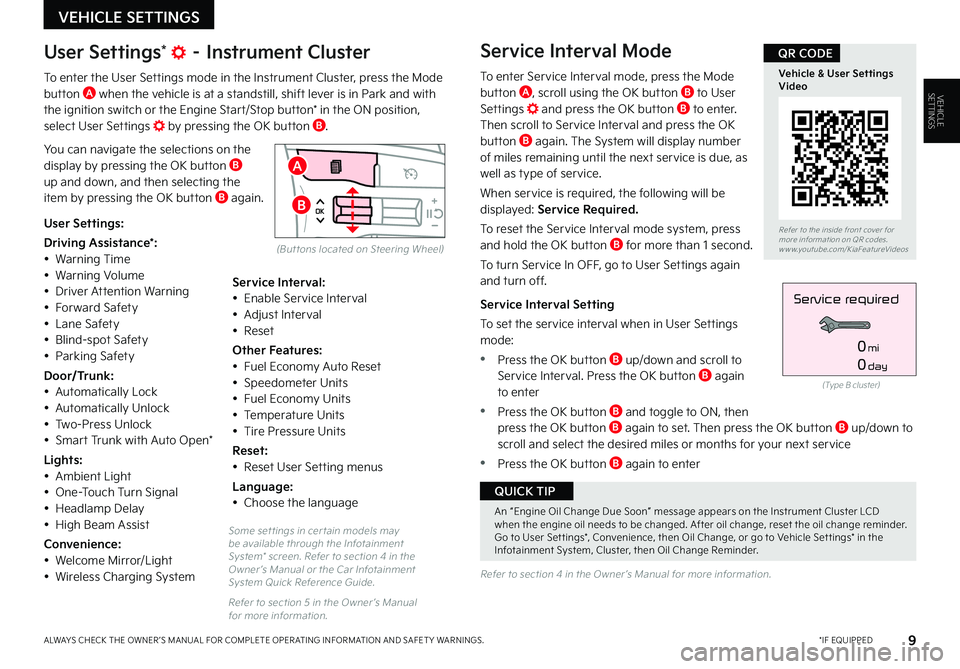
9
Some set tings in cer tain models may be available through the Infotainment System* screen. Refer to section 4 in the Owner ’s Manual or the Car Infotainment System Quick Reference Guide.
Refer to section 5 in the Owner ’s Manual for more information.
Refer to section 4 in the Owner ’s Manual for more information.
*IF EQUIPPEDALWAYS CHECK THE OWNER ’S MANUAL FOR COMPLETE OPER ATING INFORMATION AND SAFET Y WARNINGS.
VEHICLE SETTINGS
Refer to the inside front cover for more information on QR codes.www.youtube.com/KiaFeatureVideos
Vehicle & User Settings Video
QR CODE
A
B
User Settings* – Instrument Cluster
To enter the User Settings mode in the Instrument Cluster, press the Mode button A when the vehicle is at a standstill, shift lever is in Park and with the ignition switch or the Engine Start/Stop button* in the ON position, select User Settings by pressing the OK button B.
You can navigate the selections on the display by pressing the OK button B up and down, and then selecting the item by pressing the OK button B again.
Service Interval Mode
To enter Service Interval mode, press the Mode button A, scroll using the OK button B to User Settings and press the OK button B to enter. Then scroll to Service Interval and press the OK button B again. The System will display number of miles remaining until the next service is due, as well as type of service.
When service is required, the following will be displayed: Service Required.
To reset the Service Interval mode system, press and hold the OK button B for more than 1 second.
To turn Service In OFF, go to User Settings again and turn off.
Service Interval Setting
To set the service interval when in User Settings mode:
•Press the OK button B up/down and scroll to Service Interval. Press the OK button B again to enter
•Press the OK button B and toggle to ON, then press the OK button B again to set. Then press the OK but ton B up/down to scroll and select the desired miles or months for your next service
•Press the OK button B again to enter
User Settings:
Driving Assistance*:• Warning Time• Warning Volume• Driver Attention Warning• Forward Safety• Lane Safety• Blind-spot Safety• Parking Safety
Door/Trunk:• Automatically Lock• Automatically Unlock• Two-Press Unlock• Smart Trunk with Auto Open*
Lights:• Ambient Light• One-Touch Turn Signal• Headlamp Delay• High Beam Assist
Convenience:• Welcome Mirror/Light
• Wireless Charging System
Service Interval:• Enable Service Interval• Adjust Interval• Reset
Other Features:• Fuel Economy Auto Reset• Speedometer Units• Fuel Economy Units• Temperature Units• Tire Pressure Units
Reset:• Reset User Setting menus
Language:• Choose the language
(Type B cluster)
Service required
0mi
0day
VEHICLESETTINGS
(But tons located on Steering Wheel)
An “Engine Oil Change Due Soon” message appears on the Instrument Cluster LCD when the engine oil needs to be changed. After oil change, reset the oil change reminder. Go to User Set tings*, Convenience, then Oil Change, or go to Vehicle Set tings* in the Infotainment System, Cluster, then Oil Change Reminder.
QUICK TIP
Page 12 of 56
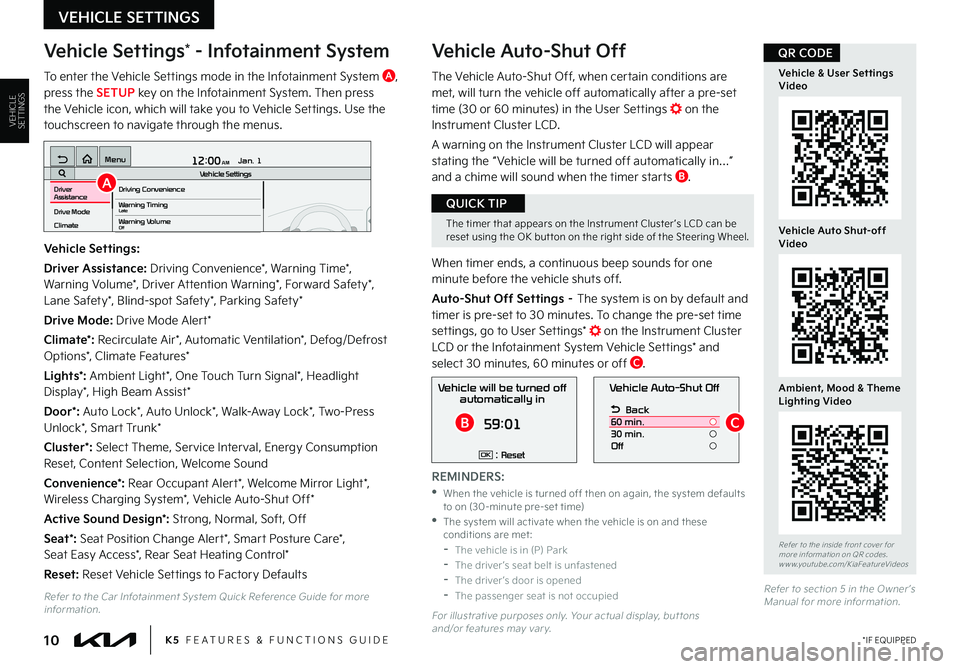
10
Vehicle Settings* - Infotainment System
To enter the Vehicle Settings mode in the Infotainment System A, press the SETUP key on the Infotainment System. Then press the Vehicle icon, which will take you to Vehicle Settings. Use the touchscreen to navigate through the menus.
Vehicle Auto-Shut Off
The Vehicle Auto-Shut Off, when certain conditions are met, will turn the vehicle off automatically after a pre-set time (30 or 60 minutes) in the User Settings on the Instrument Cluster LCD.
A warning on the Instrument Cluster LCD will appear stating the “ Vehicle will be turned off automatically in…” and a chime will sound when the timer starts B.
When timer ends, a continuous beep sounds for one minute before the vehicle shuts off.
Auto-Shut Off Settings – The system is on by default and timer is pre-set to 30 minutes. To change the pre-set time settings, go to User Settings* on the Instrument Cluster LCD or the Infotainment System Vehicle Settings* and select 30 minutes, 60 minutes or off C.
K5 FEATURES & FUNCTIONS GUIDE*IF EQUIPPED
VEHICLE SETTINGS
Vehicle Settings:
Driver Assistance: Driving Convenience*, Warning Time*, Warning Volume*, Driver Attention Warning*, Forward Safety*, Lane Safety*, Blind-spot Safety*, Parking Safety*
Drive Mode: Drive Mode Alert*
Climate*: Recirculate Air*, Automatic Ventilation*, Defog/Defrost Options*, Climate Features*
Lights*: Ambient Light*, One Touch Turn Signal*, Headlight Display*, High Beam Assist*
Door*: Auto Lock*, Auto Unlock*, Walk-Away Lock*, Two-Press Unlock*, Smart Trunk*
Cluster*: Select Theme, Service Interval, Energy Consumption Reset, Content Selection, Welcome Sound
Convenience*: Rear Occupant Alert*, Welcome Mirror Light*, Wireless Charging System*, Vehicle Auto-Shut Off*
Active Sound Design*: Strong, Normal, Soft, Off
Seat*: Seat Position Change Alert*, Smart Posture Care*, Seat Easy Access*, Rear Seat Heating Control*
Reset: Reset Vehicle Settings to Factory Defaults
12:00 AM Jan. 1
MenuVehicle SettingsDriving Convenience
Drive Mode
Climate
Lights
Driver
AssistanceWarning TimingLateWarning VolumeOffDriver Attention Warning
Vehicle Auto-Shut Off
Back
60 min.
30 min.
Off
Vehicle will be turned off automatically in
59:01
: ResetOK
A
BC
Refer to the inside front cover for more information on QR codes.www.youtube.com/KiaFeatureVideos
Vehicle & User Settings Video
Vehicle Auto Shut-off Video
Ambient, Mood & Theme Lighting Video
QR CODE
The timer that appears on the Instrument Cluster ’s LCD can be reset using the OK but ton on the right side of the Steering Wheel.
QUICK TIP
Refer to the Car Infotainment System Quick Reference Guide for more information.For illustrative purposes only. Your actual display, but tons and/or features may var y.
REMINDERS:
•
When the vehicle is turned off then on again, the system defaults to on (30-minute pre-set time) •
The system will activate when the vehicle is on and these conditions are met: -The vehicle is in (P) Park -The driver ’s seat belt is unfastened -The driver ’s door is opened -The passenger seat is not occupied
VEHICLESETTINGS
Refer to section 5 in the Owner ’s Manual for more information.