service KIA K5 2023 Navigation System Quick Reference Guide
[x] Cancel search | Manufacturer: KIA, Model Year: 2023, Model line: K5, Model: KIA K5 2023Pages: 316, PDF Size: 10.72 MB
Page 187 of 316

8-11
Configuring the UVO settings
You can subscribe to the UVO service or see the modem information.
1 On the All Menus screen, press UVO >
UVO Settings.
2 Select the desired option(s):
• To subscribe to the UVO service, press Activate UVO.
•To automatically make an emergency call when airbags are deployed due to an
accident, check in 911 Connect.
•To see the modem information, press Modem Information.
•To check the modem status, press Modem Status.
Using Voice Local Search
With UVO, you can search for locations from the online map database by using voice
commands.
If you did not update the map or system or you cannot find your destination in the
navigation, you can use the latest information from the online server to search for locations
and receive guidance.
1 Press the [] button on the vehicle.
Voice recognition starts with voice guidance.
2 After the voice guidance ends and you hear a beep, say the POI name or
Address.
A
Depending on the system language, voice recognition may not be supported.
Page 188 of 316

8-12
Route guidance service (if equipped)
Use a more convenient, accurate route guidance service through the UVO route guidance
service.
Finding the route to the destination by manual entry
You can enjoy fast and accurate route guidance based on real-time traffic data and
forecasting traffic information collected by the UVO Center.
Using the UVO quick route guidance
You can use the quick navigation service based on real-time traffic information analyzed by
the UVO Center.
1 Set the destination on the navigation system.
2 From the list of routes, select the UVO route.
Quick route guidance starts by the UVO Center.
AThe screen may differ depending on the vehicle model and specifications.
A
While navigation is active, you can reroute to the UVO suggested route if you are
following the alternate route.
A
The road information by the UVO may differ from actual road conditions. Be sure to drive
according to actual road conditions and regulations.
A
The estimated time of arrival and remaining time to destination are calculated based on
the traffic conditions. The calculated times may differ depending on the change in traffic
conditions.
A
Depending on the map update time, guidance on a new road may not match actual road
conditions.
Guidance to destination service (if equipped)
If you park your vehicle at a distance of more than a specified value away from the
destination, you can continue to use the route guidance to the destination from your
smartphone.
Page 193 of 316
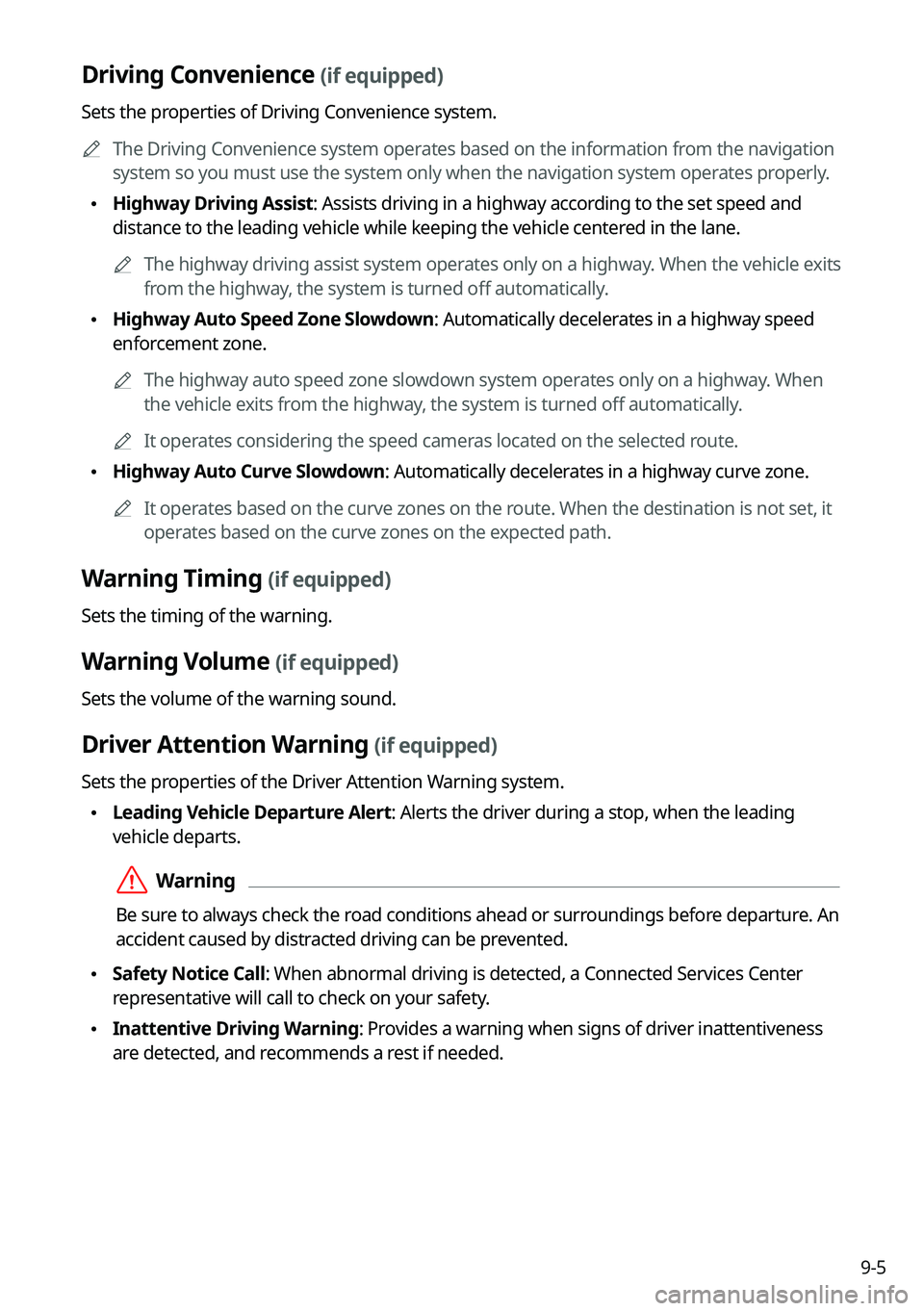
9-5
Driving Convenience (if equipped)
Sets the properties of Driving Convenience system.
A
The Driving Convenience system operates based on the information from the navigation
system so you must use the system only when the navigation system operates properly.
•Highway Driving Assist: Assists driving in a highway according to the set speed and
distance to the leading vehicle while keeping the vehicle centered in the lane.
A
The highway driving assist system operates only on a highway. When the vehicle exits
from the highway, the system is turned off automatically.
•Highway Auto Speed Zone Slowdown: Automatically decelerates in a highway speed
enforcement zone.
A
The highway auto speed zone slowdown system operates only on a highway. When
the vehicle exits from the highway, the system is turned off automatically.
A
It operates considering the speed cameras located on the selected route.
•Highway Auto Curve Slowdown: Automatically decelerates in a highway curve zone.
A
It operates based on the curve zones on the route. When the destination is not set, it
operates based on the curve zones on the expected path.
Warning Timing (if equipped)
Sets the timing of the warning.
Warning Volume (if equipped)
Sets the volume of the warning sound.
Driver Attention Warning (if equipped)
Sets the properties of the Driver Attention Warning system.
•Leading Vehicle Departure Alert: Alerts the driver during a stop, when the leading
vehicle departs.
ÝWarning
Be sure to always check the road conditions ahead or surroundings before departure. An
accident caused by distracted driving can be prevented.
•Safety Notice Call: When abnormal driving is detected, a Connected Services Center
representative will call to check on your safety.
•Inattentive Driving Warning: Provides a warning when signs of driver inattentiveness
are detected, and recommends a rest if needed.
Page 200 of 316

9-12
Cluster (if equipped)
You can set the data to display on the instrument cluster and the volume and type for guiding
beep.
AThe screen may differ depending on the vehicle model and specifications.
Service Interval (if equipped)
You can set to guide you when to perform the vehicle inspection.
•Enable Service Interval: Sets the service inspection interval. When it exceeds, the
notification is provided.
•Distance: Sets the driving distance for a service.
•Duration: Sets the service cycle.
•Reset: Initializes the settings for distance and duration.
Energy Consumption Reset (if equipped)
You can set to automatically initialize the average fuel economy.
•After Ignition: The average fuel economy is automatically initialize whenever you drive
the vehicle.
•After Refueling
: The average fuel economy is automatically initialize whenever you refuel
the vehicle.
• Off: The average fuel economy initialize is unavailable.
Content Selection (if equipped)
You can set the content to display on the instrument cluster.
•Gear Position Pop-up: When the gear is shifted, the information pop-up appears.
•Wiper/Lights Display: When the wiper or light lever operates, the operation mode
appears.
•Traffic Signs: Displays the road information such as speed bumps and speed limits.
•Icy Road Warning: When the outside temperature drops below 4 °C (39 °F), the
possibility of road icing appears.
Page 205 of 316
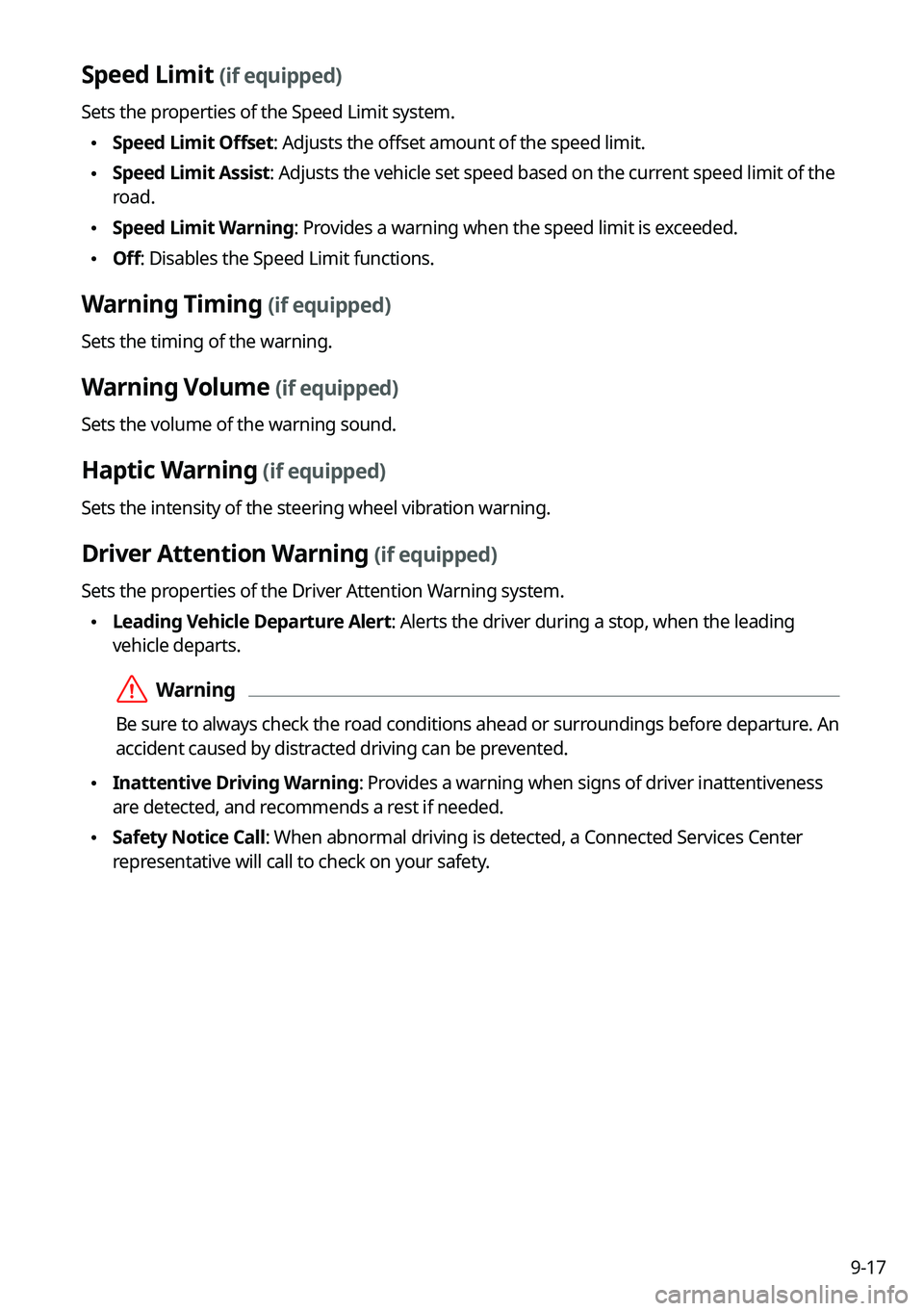
9-17
Speed Limit (if equipped)
Sets the properties of the Speed Limit system.
•Speed Limit Offset: Adjusts the offset amount of the speed limit.
•Speed Limit Assist: Adjusts the vehicle set speed based on the current speed limit of the
road.
•Speed Limit Warning: Provides a warning when the speed limit is exceeded.
•Off: Disables the Speed Limit functions.
Warning Timing (if equipped)
Sets the timing of the warning.
Warning Volume (if equipped)
Sets the volume of the warning sound.
Haptic Warning (if equipped)
Sets the intensity of the steering wheel vibration warning.
Driver Attention Warning (if equipped)
Sets the properties of the Driver Attention Warning system.
•Leading Vehicle Departure Alert: Alerts the driver during a stop, when the leading
vehicle departs.
ÝWarning
Be sure to always check the road conditions ahead or surroundings before departure. An
accident caused by distracted driving can be prevented.
•Inattentive Driving Warning: Provides a warning when signs of driver inattentiveness
are detected, and recommends a rest if needed.
•Safety Notice Call: When abnormal driving is detected, a Connected Services Center
representative will call to check on your safety.
Page 212 of 316

9-24
Enable Head-Up Display (if equipped)
Can determine whether or not to use the head-up display.
Display Control (if equipped)
Adjust the height, rotation, and brightness of the head-up display.
Content Selection (if equipped)
Select the items to display on the head-up display.
Speedometer (if equipped)
Can set the driving speed items and colors to display on the head-up display.
SPORT Mode Display (if equipped)
Displays information about sporty driving on the head-up display, in sync with SPORT mode.
Cluster (if equipped)
You can set the data to display on the instrument cluster and the volume and type for guiding
beep.
A
The screen may differ depending on the vehicle model and specifications.
Select Theme (if equipped)
Select and apply a theme to the cluster.
Service Interval (if equipped)
You can set to guide you when to perform the vehicle inspection.
•Enable Service Interval: Sets the service inspection interval. When it exceeds, the
notification is provided.
•Distance: Sets the driving distance for a service.
•Duration: Sets the service cycle.
•Reset: Initializes the settings for distance and duration.
Page 256 of 316

9-68
Configuring the UVO settings (Type1)
You can subscribe to the UVO service or see the modem information.
1 On the All Menus screen, press Setup >
UVO .
The UVO settings screen appears.
2 Configure the settings required:
A
Press Menu >
Search for Settings or press and enter a keyword to search for a
setting item. You can also search for a setting item by voice.
Activate UVO
You can subscribe to the UVO service by using the UVO settings menu.
A
For more information: > see "Subscribing to the service."
911 Connect
This feature provides you with immediate assistance when an accident occurs and an airbag
is deployed.
1 On the All Menus screen, press Setup >
UVO .
2 Press 911 Connect to activate it.
Page 257 of 316

9-69
3 Read the terms of use and press Accept.
When an airbag is deployed, the system automatically makes a call to 911 and sends your
location to the 911 operator.
A
The feature is activated and
appears at the top right of the screen.
Modem Information
You can check the modem information for use of the UVO service.
Modem Status
You can check the modem status for use of the UVO service.
Page 258 of 316

9-70
Configuring the UVO settings (Type2)
You can subscribe to the UVO service or see the modem information.
1 On the All Menus screen, press Setup >
UVO .
The UVO settings screen appears.
2 Configure the settings required:
A
Press >
Search for Settings or press and enter a keyword to search for a
setting item. You can also search for a setting item by voice.
Activate UVO
You can subscribe to the UVO service by using the UVO settings menu.
A
For more information: > see "Subscribing to the service."
911 Connect
This feature provides you with immediate assistance when an accident occurs and an airbag
is deployed.
1 On the All Menus screen, press Setup >
UVO .
2 Press 911 Connect to activate it.
Page 259 of 316

9-71
3 Read the terms of use and press Accept.
When an airbag is deployed, the system automatically makes a call to 911 and sends your
location to the 911 operator.
A
The feature is activated and
appears at the top right of the screen.
Modem Information
You can check the modem information for use of the UVO service.
Modem Status
You can check the modem status for use of the UVO service.