warning KIA K900 2019 Features and Functions Guide
[x] Cancel search | Manufacturer: KIA, Model Year: 2019, Model line: K900, Model: KIA K900 2019Pages: 64, PDF Size: 7.05 MB
Page 13 of 64
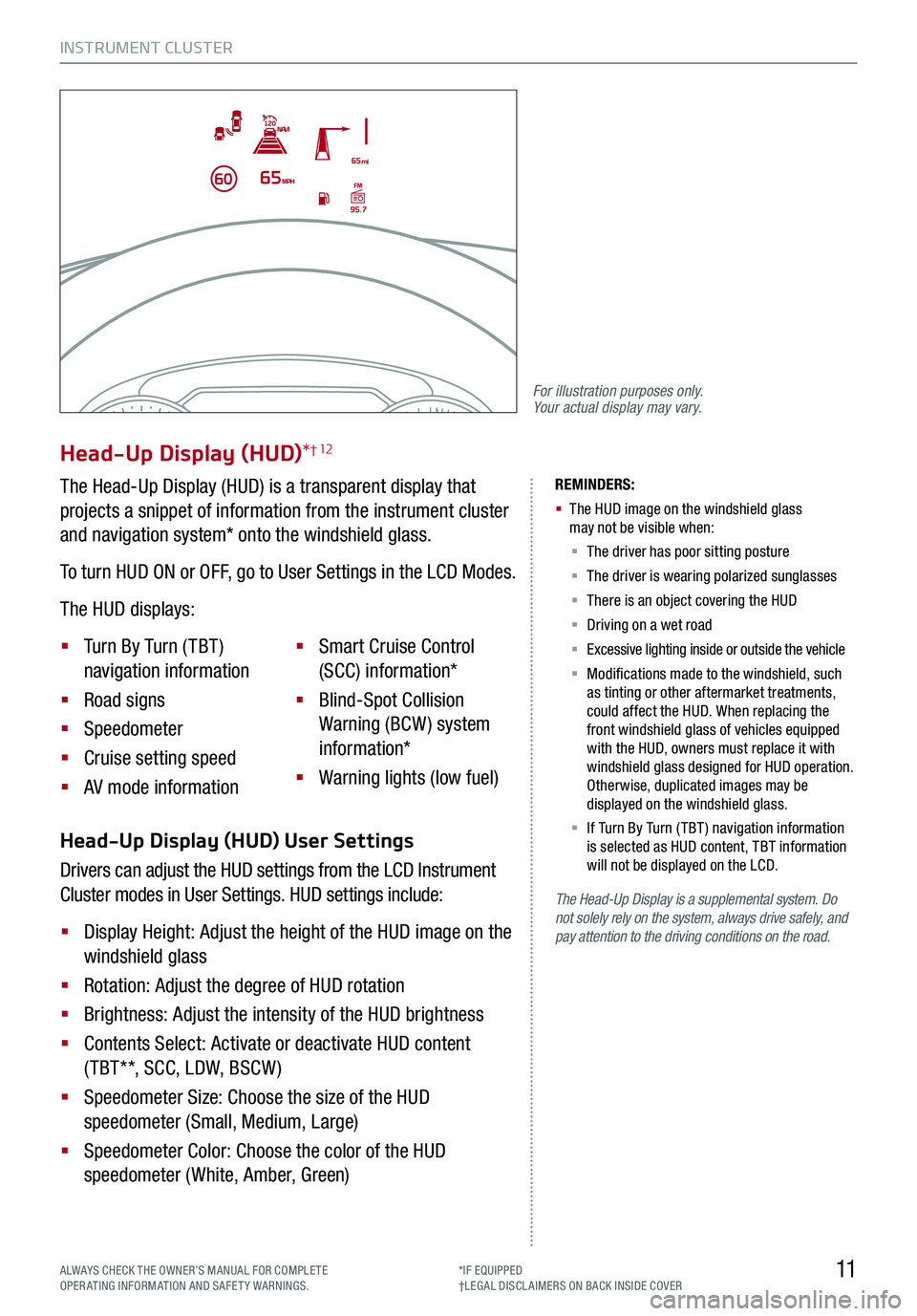
INSTRUMENT CLUSTER
11ALWAYS CHECK THE OWNER’S MANUAL FOR COMPLE TE OPERATING INFORMATION AND SAFETY WARNINGS.*IF EQUIPPED†LEG AL DISCL AIMERS ON BACK INSIDE COVER
The Head-Up Display is a supplemental system. Do not solely rely on the system, always drive safely, and pay attention to the driving conditions on the road.
REMINDERS:
§
The HUD image on the windshield glass may not be visible when:
§
The driver has poor sitting posture
§ The driver is wearing polarized sunglasses
§ There is an object covering the HUD
§ Driving on a wet road
§ Excessive lighting inside or outside the vehicle
§ Modifications made to the windshield, such as tinting or other aftermarket treatments, could affect the HUD. When replacing the front windshield glass of vehicles equipped with the HUD, owners must replace it with windshield glass designed for HUD operation. Otherwise, duplicated images may be displayed on the windshield glass.
§ If Turn By Turn ( TBT ) navigation information is selected as HUD content, TBT information will not be displayed on the LCD.
Head-Up Display (HUD) User Settings
Drivers can adjust the HUD settings from the LCD Instrument
Cluster modes in User Settings. HUD settings include:
§ Display Height: Adjust the height of the HUD image on the
windshield glass
§ Rotation: Adjust the degree of HUD rotation
§ Brightness: Adjust the intensity of the HUD brightness
§ Contents Select: Activate or deactivate HUD content
( TBT**, SCC, LDW, BSCW )
§ Speedometer Size: Choose the size of the HUD
speedometer (Small, Medium, Large)
§ Speedometer Color: Choose the color of the HUD
speedometer (White, Amber, Green)
Head-Up Display (HUD)*† 12
The Head-Up Display (HUD) is a transparent display that
projects a snippet of information from the instrument cluster
and navigation system* onto the windshield glass.
To turn HUD ON or OFF, go to User Settings in the LCD Modes.
The HUD displays:
§ Turn By Turn ( TBT )
navigation information
§ Road signs
§ Speedometer
§ Cruise setting speed
§ AV mode information
§ Smart Cruise Control
(SCC) information*
§ Blind-Spot Collision
Warning (BCW ) system
information*
§ Warning lights (low fuel)
For illustration purposes only. Your actual display may vary.
Page 15 of 64
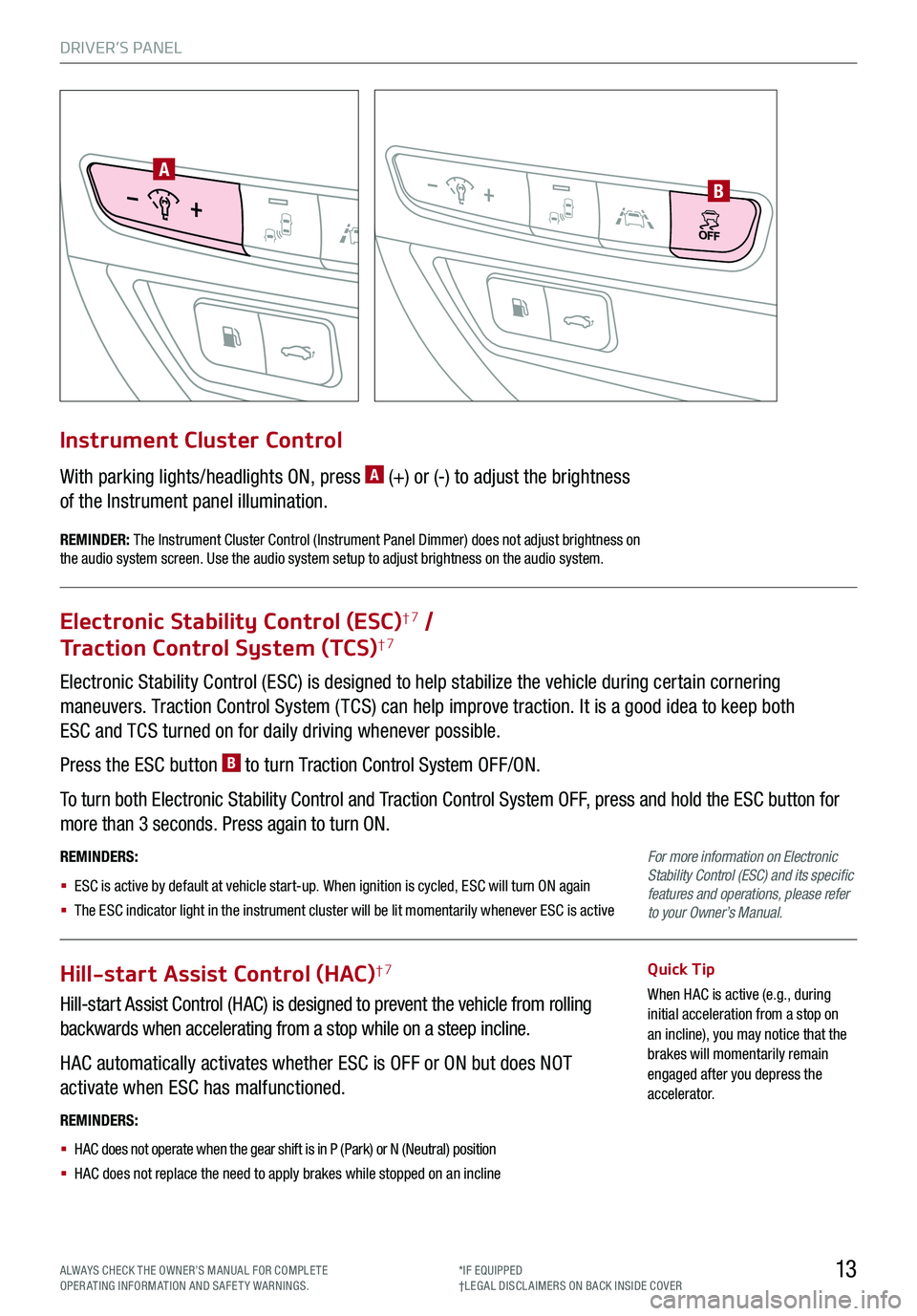
DRIVER’S PANEL
13
AB
Electronic Stability Control (ESC) is designed to help stabilize the vehicle during certain cornering
maneuvers. Traction Control System ( TCS) can help improve traction. It is a good idea to keep both
ESC and TCS turned on for daily driving whenever possible.
Press the ESC button B to turn Traction Control System OFF/ON.
To turn both Electronic Stability Control and Traction Control System OFF, press and hold the ESC button for
more than 3 seconds. Press again to turn ON.
REMINDERS:
§ ESC is active by default at vehicle start-up. When ignition is cycled, ESC will turn ON again
§ The ESC indicator light in the instrument cluster will be lit momentarily whenever ESC is active
Electronic Stability Control (ESC)†7 /
Traction Control System (TCS)†7
Hill-start Assist Control (HAC)†7
Hill-start Assist Control (HAC) is designed to prevent the vehicle from rolling
backwards when accelerating from a stop while on a steep incline.
HAC automatically activates whether ESC is OFF or ON but does NOT
activate when ESC has malfunctioned.
Quick Tip
When HAC is active (e.g., during initial acceleration from a stop on an incline), you may notice that the brakes will momentarily remain engaged after you depress the accelerator.
REMINDERS:
§ HAC does not operate when the gear shift is in P (Park) or N (Neutral) position
§ HAC does not replace the need to apply brakes while stopped on an incline
With parking lights/headlights ON, press A (+) or (-) to adjust the brightness
of the Instrument panel illumination.
Instrument Cluster Control
REMINDER: The Instrument Cluster Control (Instrument Panel Dimmer) does not adjust brightness on the audio system screen. Use the audio system setup to adjust brightness on the audio system.
For more information on Electronic Stability Control (ESC) and its specific features and operations, please refer to your Owner’s Manual.
ALWAYS CHECK THE OWNER’S MANUAL FOR COMPLE TE OPERATING INFORMATION AND SAFETY WARNINGS.*IF EQUIPPED†LEG AL DISCL AIMERS ON BACK INSIDE COVER
Page 16 of 64
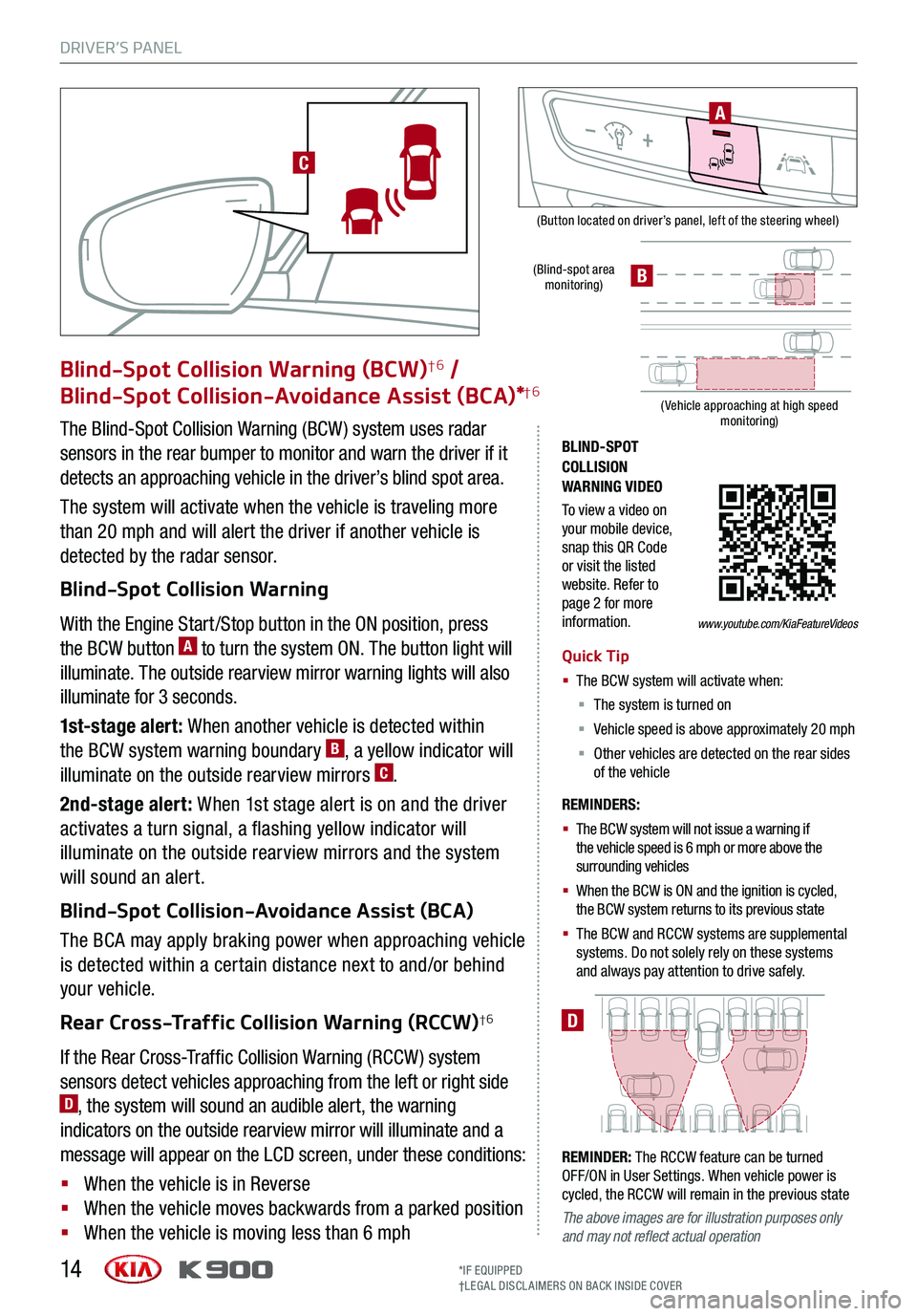
DRIVER’S PANEL
14
(Button located on driver’s panel, left of the steering wheel)
(Blind-spot area monitoring)
( Vehicle approaching at high speed monitoring)
BLIND-SPOT COLLISION WARNING VIDEO
To view a video on your mobile device, snap this QR Code or visit the listed website. Refer to page 2 for more information.
D
Blind-Spot Collision Warning (BCW)†6 /
Blind-Spot Collision-Avoidance Assist (BCA)*†6
The Blind-Spot Collision Warning (BCW ) system uses radar
sensors in the rear bumper to monitor and warn the driver if it
detects an approaching vehicle in the driver’s blind spot area.
The system will activate when the vehicle is traveling more
than 20 mph and will alert the driver if another vehicle is
detected by the radar sensor.
Blind-Spot Collision Warning
With the Engine Start /Stop button in the ON position, press
the BCW button A to turn the system ON. The button light will
illuminate. The outside rearview mirror warning lights will also
illuminate for 3 seconds.
1st-stage alert: When another vehicle is detected within
the BCW system warning boundary B, a yellow indicator will
illuminate on the outside rearview mirrors C.
2nd-stage alert: When 1st stage alert is on and the driver
activates a turn signal, a flashing yellow indicator will
illuminate on the outside rearview mirrors and the system
will sound an alert.
Blind-Spot Collision-Avoidance Assist (BCA)
The BCA may apply braking power when approaching vehicle
is detected within a certain distance next to and/or behind
your vehicle.
Rear Cross-Traffic Collision Warning (RCCW)†6
If the Rear Cross-Traffic Collision Warning (RCCW ) system
sensors detect vehicles approaching from the left or right side D, the system will sound an audible alert, the warning
indicators on the outside rearview mirror will illuminate and a
message will appear on the LCD screen, under these conditions:
§ When the vehicle is in Reverse
§ When the vehicle moves backwards from a parked position
§ When the vehicle is moving less than 6 mph
REMINDERS:
§ The BCW system will not issue a warning if the vehicle speed is 6 mph or more above the surrounding vehicles
§ When the BCW is ON and the ignition is cycled, the BCW system returns to its previous state
§
The BCW and RCCW systems are supplemental systems. Do not solely rely on these systems and always pay attention to drive safely.
Quick Tip
§ The BCW system will activate when:
§ The system is turned on
§ Vehicle speed is above approximately 20 mph
§ Other vehicles are detected on the rear sides of the vehicle
REMINDER: The RCCW feature can be turned OFF/ON in User Settings. When vehicle power is cycled, the RCCW will remain in the previous state
The above images are for illustration purposes only and may not reflect actual operation
A
B
*IF EQUIPPED†LEG AL DISCL AIMERS ON BACK INSIDE COVER
www.youtube.com/KiaFeatureVideos
C
Page 17 of 64
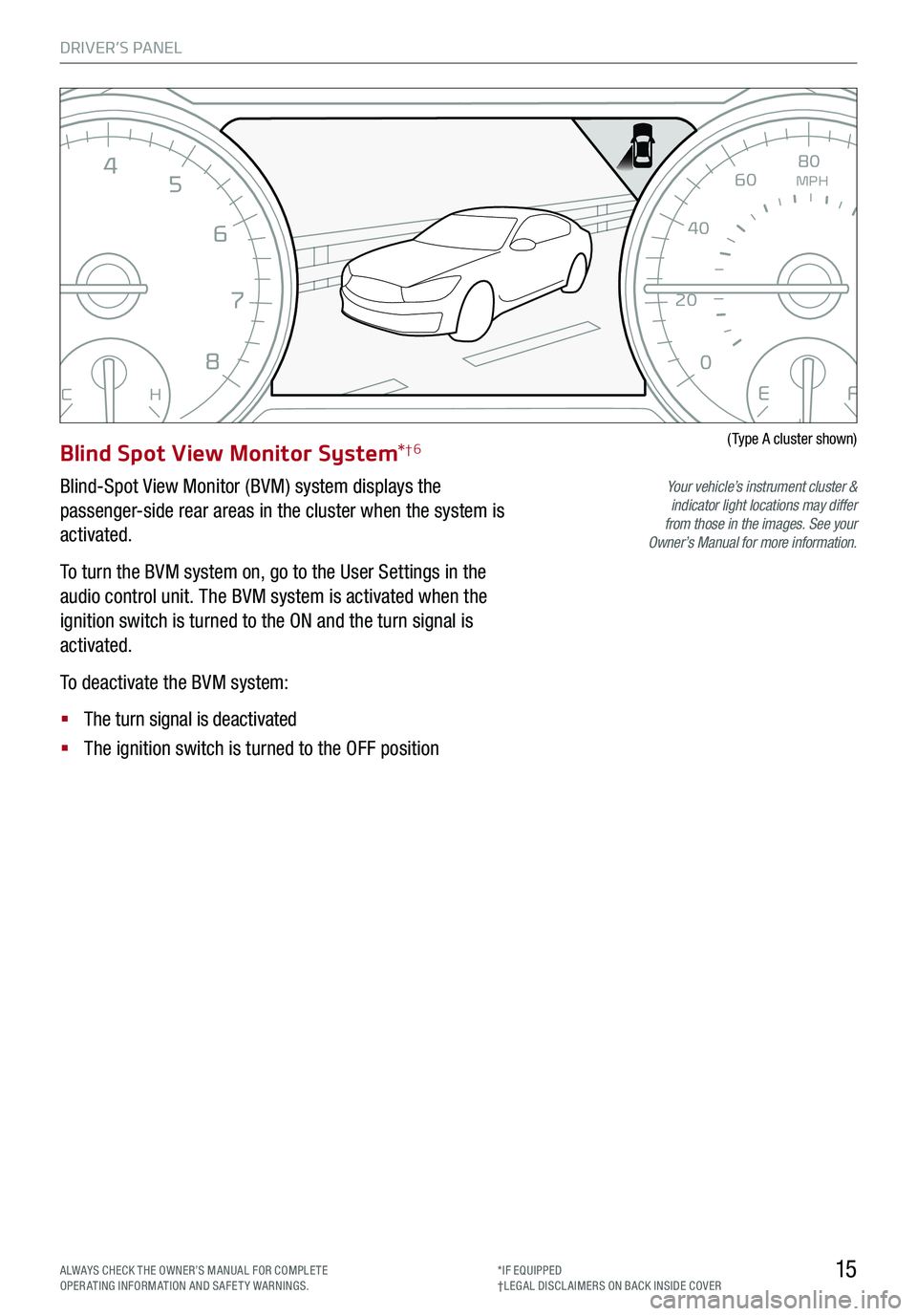
DRIVER’S PANEL
15
EFCH
0
12
3
4
5
6
7
8MPH
20
0
40 60
80
100
120
140
160
ALWAYS CHECK THE OWNER’S MANUAL FOR COMPLE TE OPERATING INFORMATION AND SAFETY WARNINGS.*IF EQUIPPED†LEG AL DISCL AIMERS ON BACK INSIDE COVER
Blind Spot View Monitor System*†6
Blind-Spot View Monitor (BVM) system displays the
passenger-side rear areas in the cluster when the system is
activated.
To turn the BVM system on, go to the User Settings in the
audio control unit. The BVM system is activated when the
ignition switch is turned to the ON and the turn signal is
activated.
To deactivate the BVM system:
§ The turn signal is deactivated
§ The ignition switch is turned to the OFF position
(Type A cluster shown)
Your vehicle’s instrument cluster & indicator light locations may differ from those in the images. See your Owner’s Manual for more information.
Page 18 of 64
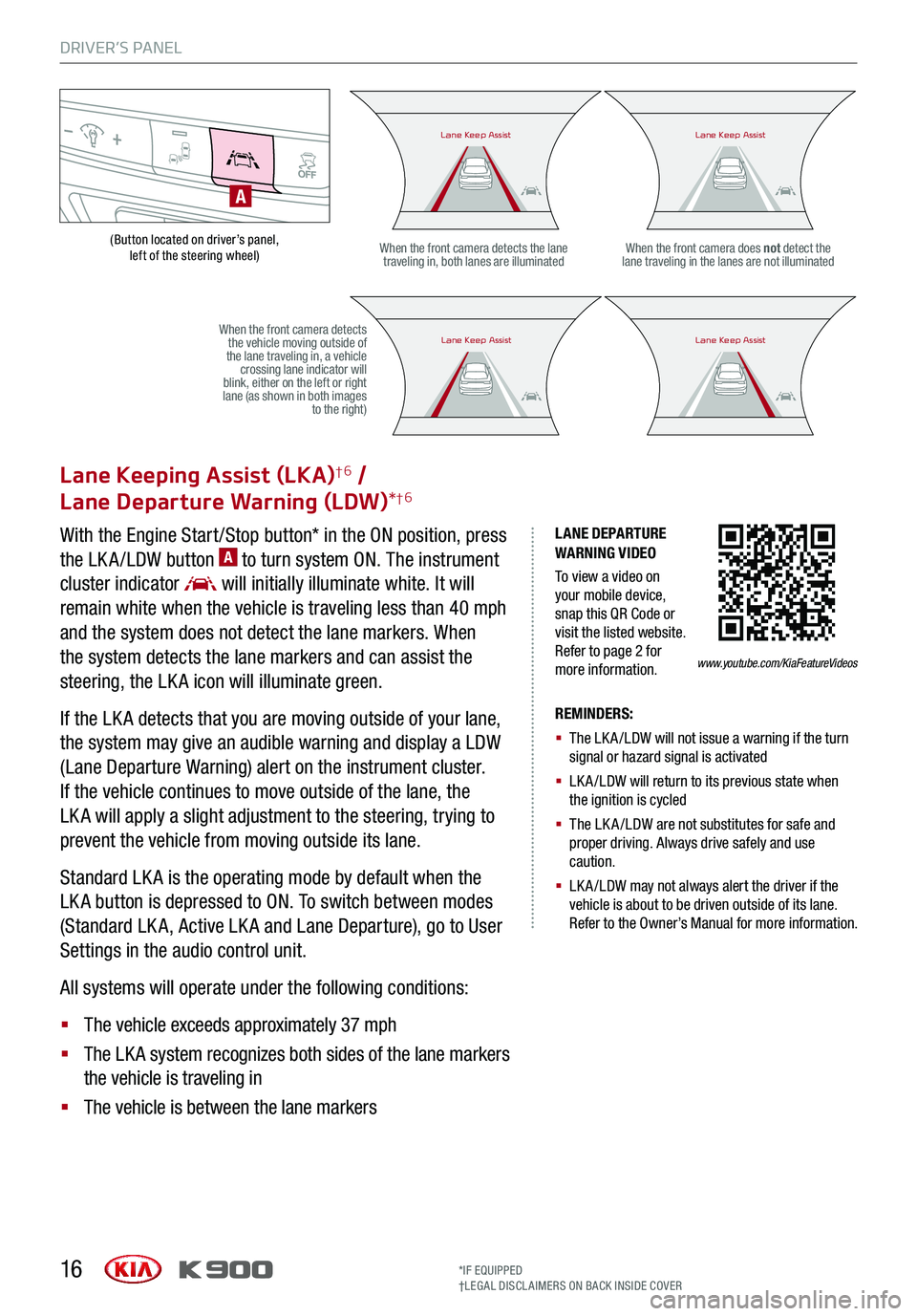
DRIVER’S PANEL
16
(Button located on driver’s panel, left of the steering wheel)
LANE DEPARTURE WARNING VIDEO
To view a video on your mobile device, snap this QR Code or visit the listed website. Refer to page 2 for more information.
Lane Keeping Assist (LKA)†6 /
Lane Departure Warning (LDW)*†6
With the Engine Start /Stop button* in the ON position, press
the LK A /LDW button A to turn system ON. The instrument
cluster indicator will initially illuminate white. It will
remain white when the vehicle is traveling less than 40 mph
and the system does not detect the lane markers. When
the system detects the lane markers and can assist the
steering, the LK A icon will illuminate green.
If the LK A detects that you are moving outside of your lane,
the system may give an audible warning and display a LDW
(Lane Departure Warning) alert on the instrument cluster.
If the vehicle continues to move outside of the lane, the
LK A will apply a slight adjustment to the steering, trying to
prevent the vehicle from moving outside its lane.
Standard LK A is the operating mode by default when the
LK A button is depressed to ON. To switch between modes
(Standard LK A, Active LK A and Lane Departure), go to User
Settings in the audio control unit.
All systems will operate under the following conditions:
§ The vehicle exceeds approximately 37 mph
§ The LK A system recognizes both sides of the lane markers
the vehicle is traveling in
§ The vehicle is between the lane markers
REMINDERS:
§
The LK A /LDW will not issue a warning if the turn signal or hazard signal is activated
§
LK A /LDW will return to its previous state when the ignition is cycled
§ The LK A /LDW are not substitutes for safe and proper driving. Always drive safely and use caution.
§ LK A /LDW may not always alert the driver if the vehicle is about to be driven outside of its lane. Refer to the Owner’s Manual for more information.
When the front camera detects the lane traveling in, both lanes are illuminatedWhen the front camera does not detect the lane traveling in the lanes are not illuminated
When the front camera detects the vehicle moving outside of the lane traveling in, a vehicle crossing lane indicator will blink, either on the left or right lane (as shown in both images to the right)
A
Lane Keep AssistLane Keep AssistLane Keep AssistLane Keep Assist
Lane Keep AssistLane Keep AssistLane Keep AssistLane Keep Assist
www.youtube.com/KiaFeatureVideos
*IF EQUIPPED†LEG AL DISCL AIMERS ON BACK INSIDE COVER
Page 19 of 64
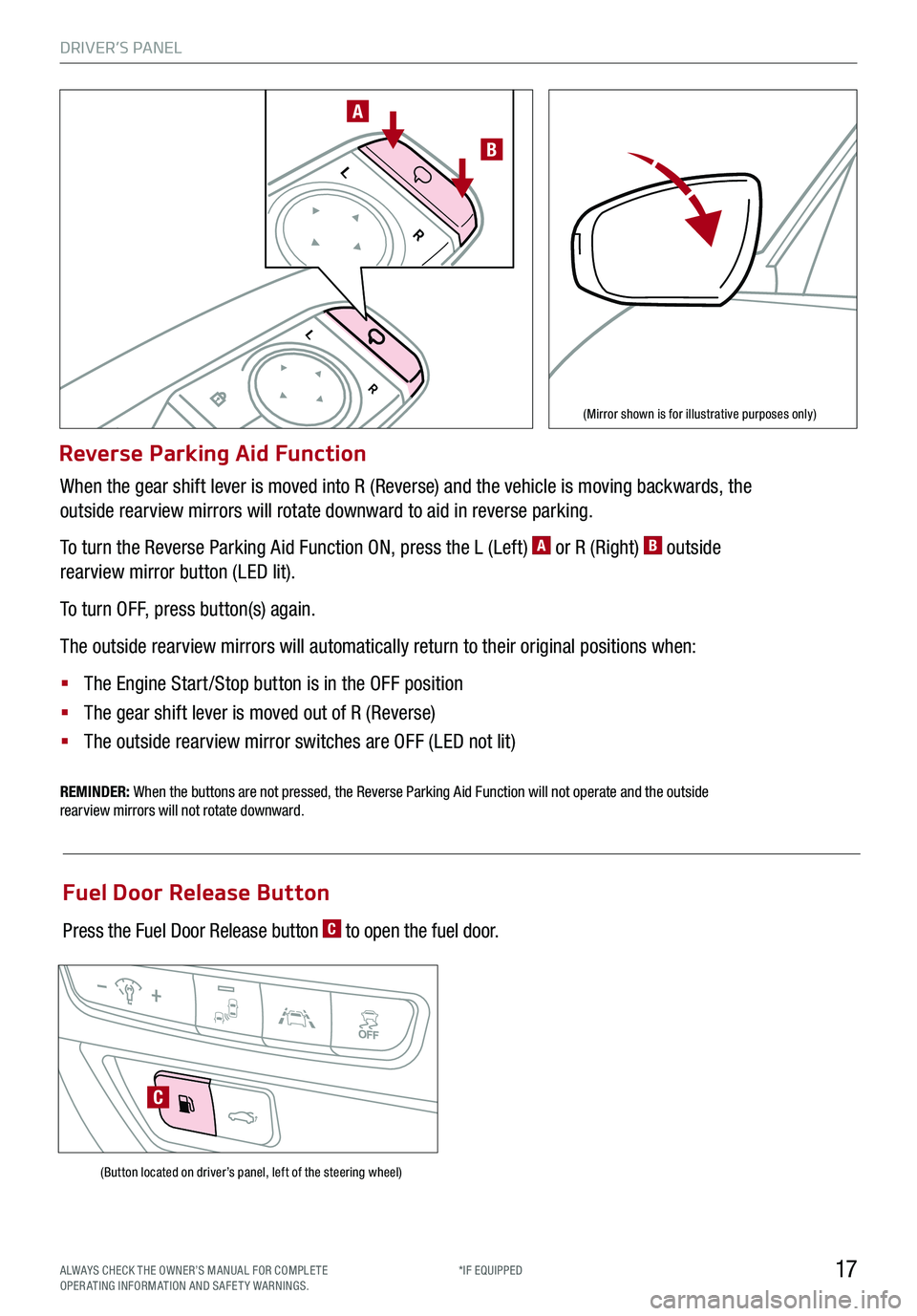
DRIVER’S PANEL
17
Reverse Parking Aid Function
When the gear shift lever is moved into R (Reverse) and the vehicle is moving backwards, the
outside rearview mirrors will rotate downward to aid in reverse parking.
To turn the Reverse Parking Aid Function ON, press the L (Left) A or R (Right) B outside
rearview mirror button (LED lit).
To turn OFF, press button(s) again.
The outside rearview mirrors will automatically return to their original positions when:
§ The Engine Start /Stop button is in the OFF position
§ The gear shift lever is moved out of R (Reverse)
§
The outside rearview mirror switches are OFF (LED not lit)
REMINDER: When the buttons are not pressed, the Reverse Parking Aid Function will not operate and the outside rearview mirrors will not rotate downward.
L
R
L
R
A
B
(Mirror shown is for illustrative purposes only)
(Button located on driver’s panel, left of the steering wheel)
Fuel Door Release Button
Press the Fuel Door Release button C to open the fuel door.
C
ALWAYS CHECK THE OWNER’S MANUAL FOR COMPLE TE OPERATING INFORMATION AND SAFETY WARNINGS.*IF EQUIPPED
Page 20 of 64
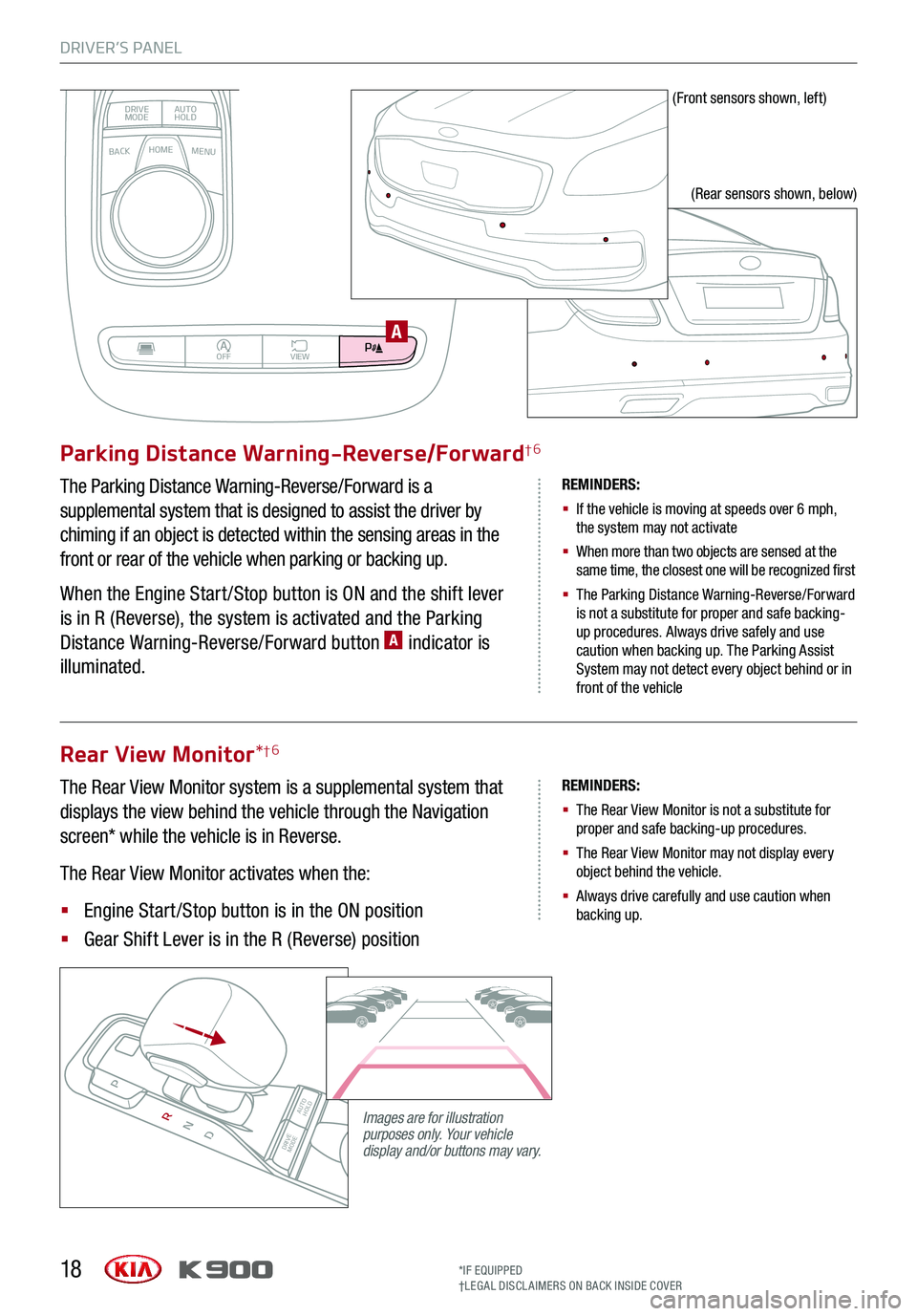
DRIVER’S PANEL
18
BACKMENUHOME
OFFVIEW
DRIVE
MODE AUTO
HOLD
P
Parking Distance Warning-Reverse/Forward†6
The Parking Distance Warning-Reverse/Forward is a
supplemental system that is designed to assist the driver by
chiming if an object is detected within the sensing areas in the
front or rear of the vehicle when parking or backing up.
When the Engine Start /Stop button is ON and the shift lever
is in R (Reverse), the system is activated and the Parking
Distance Warning-Reverse/Forward button A indicator is
illuminated.
REMINDERS:
§
If the vehicle is moving at speeds over 6 mph, the system may not activate
§
When more than two objects are sensed at the same time, the closest one will be recognized first
§
The Parking Distance Warning-Reverse/Forward is not a substitute for proper and safe backing-up procedures. Always drive safely and use caution when backing up. The Parking Assist System may not detect every object behind or in front of the vehicle
Rear View Monitor*†6
The Rear View Monitor system is a supplemental system that
displays the view behind the vehicle through the Navigation
screen* while the vehicle is in Reverse.
The Rear View Monitor activates when the:
§ Engine Start /Stop button is in the ON position
§ Gear Shift Lever is in the R (Reverse) position
REMINDERS:
§ The Rear View Monitor is not a substitute for proper and safe backing-up procedures.
§ The Rear View Monitor may not display every object behind the vehicle.
§ Always drive carefully and use caution when backing up.
(Front sensors shown, left)
(Rear sensors shown, below)
Images are for illustration purposes only. Your vehicle display and/or buttons may vary. DRIVE
MODE AUTO
HOLD
P
R
N
D
AUTO
HOLD
DRIVE MODEOFF
A
*IF EQUIPPED†LEG AL DISCL AIMERS ON BACK INSIDE COVER
Page 21 of 64
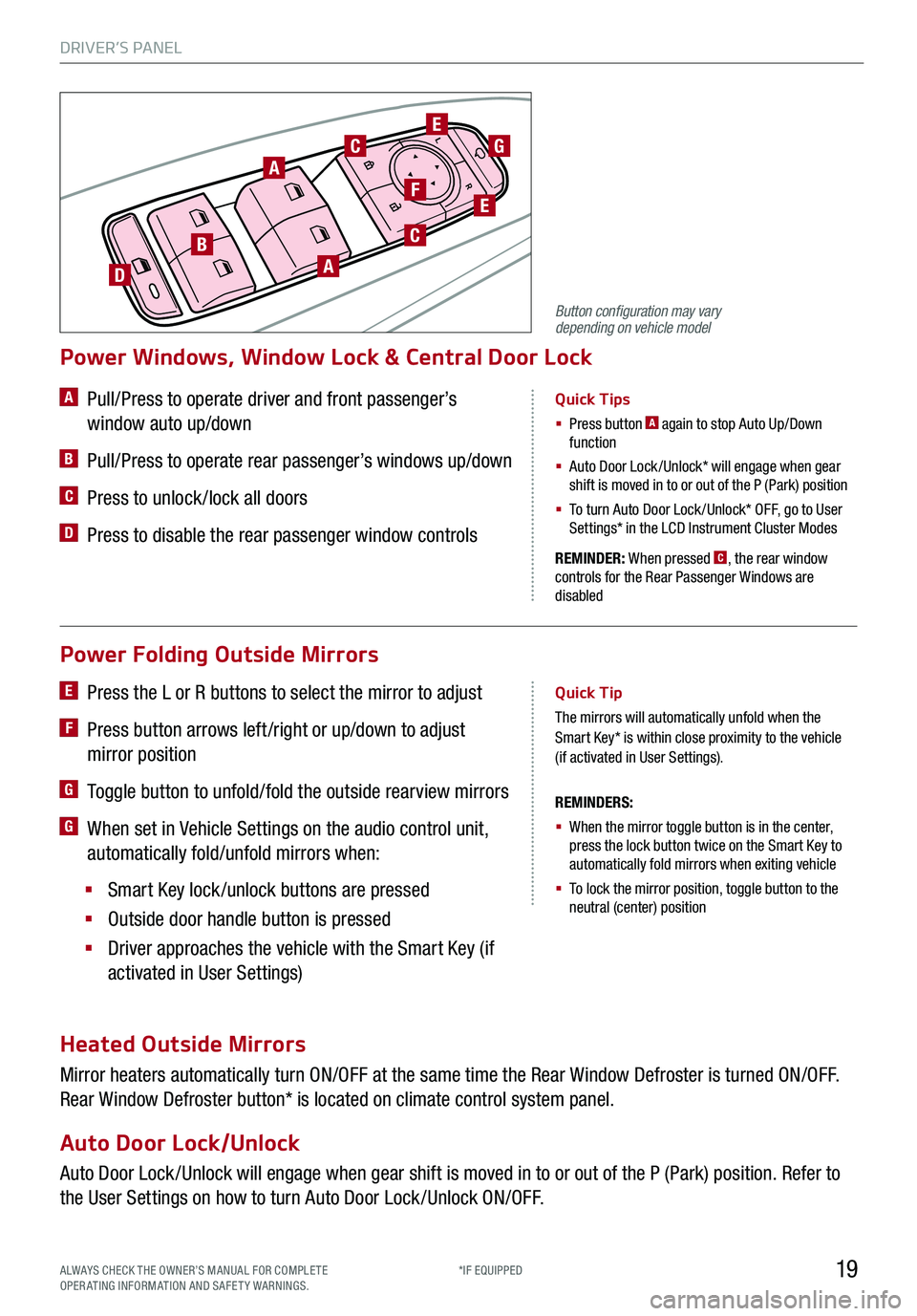
19
Power Folding Outside Mirrors
E Press the L or R buttons to select the mirror to adjust
F Press button arrows left /right or up/down to adjust
mirror position
G Toggle button to unfold/fold the outside rearview mirrors
G When set in Vehicle Settings on the audio control unit,
automatically fold/unfold mirrors when:
§ Smart Key lock /unlock buttons are pressed
§ Outside door handle button is pressed
§ Driver approaches the vehicle with the Smart Key (if
activated in User Settings)
REMINDERS:
§ When the mirror toggle button is in the center, press the lock button twice on the Smart Key to automatically fold mirrors when exiting vehicle
§ To lock the mirror position, toggle button to the neutral (center) position
Quick Tip
The mirrors will automatically unfold when the Smart Key* is within close proximity to the vehicle (if activated in User Settings).
Heated Outside Mirrors
Mirror heaters automatically turn ON/OFF at the same time the Rear Window Defroster is turned ON/OFF.
Rear Window Defroster button* is located on climate control system panel.
Auto Door Lock/Unlock
Auto Door Lock /Unlock will engage when gear shift is moved in to or out of the P (Park) position. Refer to
the User Settings on how to turn Auto Door Lock /Unlock ON/OFF.
REMINDER: When pressed C, the rear window controls for the Rear Passenger Windows are disabled
A Pull/Press to operate driver and front passenger’s
window auto up/down
B Pull/Press to operate rear passenger’s windows up/down
C Press to unlock /lock all doors
D Press to disable the rear passenger window controls
Power Windows, Window Lock & Central Door Lock
Quick Tips
§ Press button A again to stop Auto Up/Down function
§ Auto Door Lock /Unlock* will engage when gear shift is moved in to or out of the P (Park) position
§
To turn Auto Door Lock /Unlock* OFF, go to User Settings* in the LCD Instrument Cluster Modes
L
RA
BA
C
C
D
E
EF
G
ALWAYS CHECK THE OWNER’S MANUAL FOR COMPLE TE OPERATING INFORMATION AND SAFETY WARNINGS.*IF EQUIPPED
Button configuration may vary depending on vehicle model
DRIVER’S PANEL
Page 23 of 64
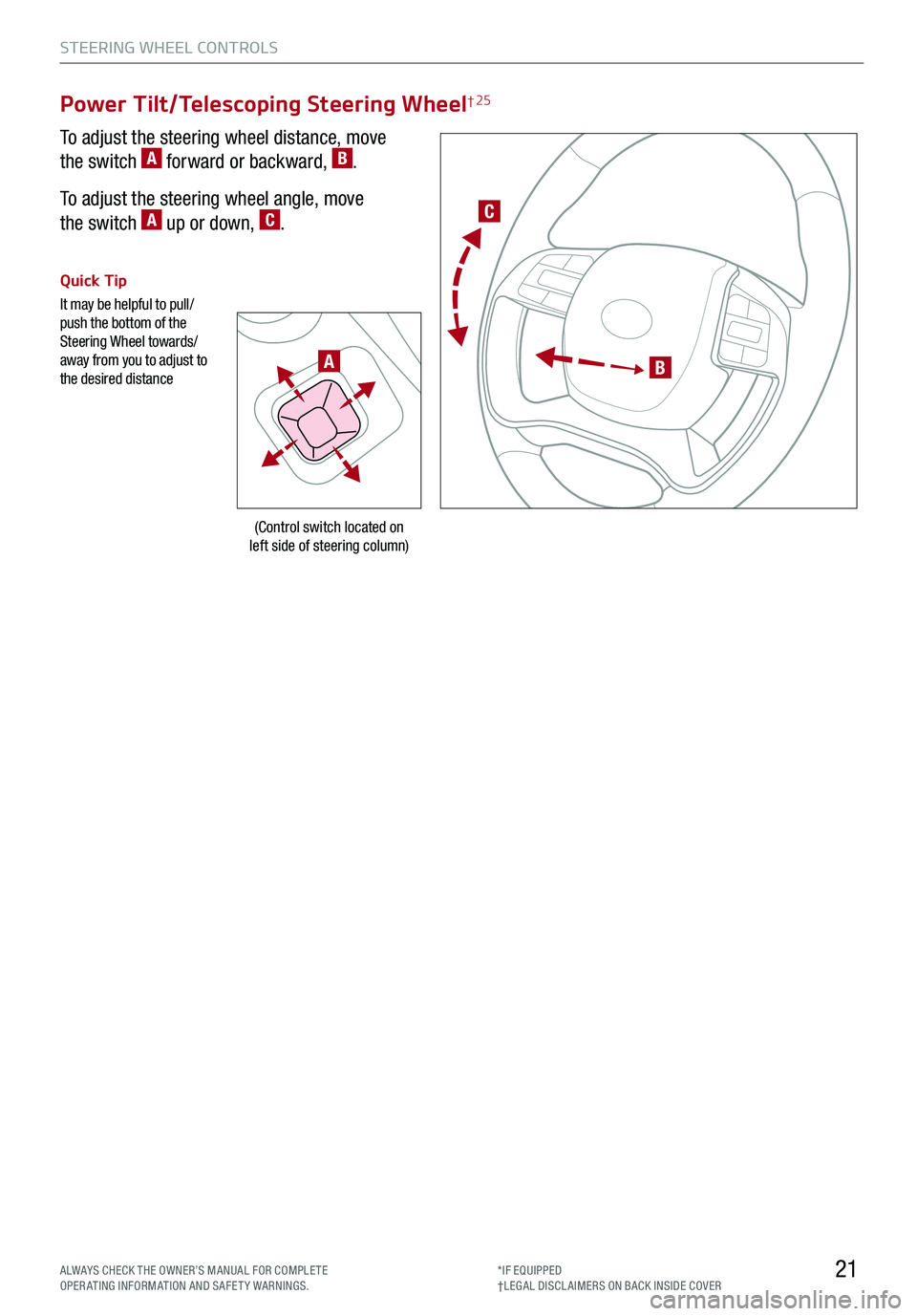
STEERING WHEEL CONTROLS
21
C
B
(Control switch located on left side of steering column)
Quick Tip
It may be helpful to pull/push the bottom of the Steering Wheel towards/away from you to adjust to the desired distance
Power Tilt/Telescoping Steering Wheel† 25
To adjust the steering wheel distance, move
the switch A forward or backward, B.
To adjust the steering wheel angle, move
the switch A up or down, C.
ALWAYS CHECK THE OWNER’S MANUAL FOR COMPLE TE OPERATING INFORMATION AND SAFETY WARNINGS.*IF EQUIPPED†LEG AL DISCL AIMERS ON BACK INSIDE COVER
A
Page 25 of 64
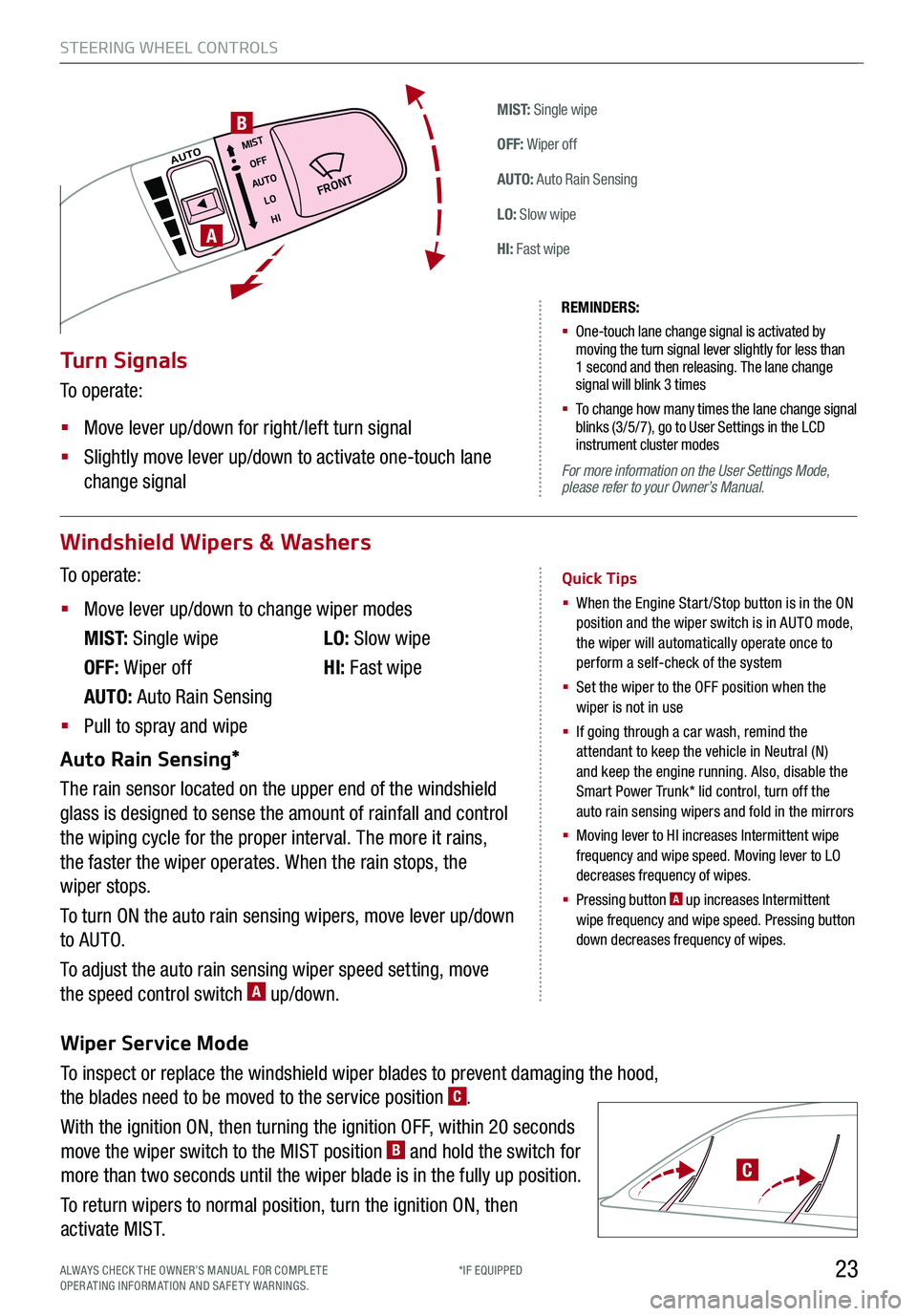
Wiper Service Mode
To inspect or replace the windshield wiper blades to prevent damaging the hood,
the blades need to be moved to the service position C.
With the ignition ON, then turning the ignition OFF, within 20 seconds
move the wiper switch to the MIST position B and hold the switch for
more than two seconds until the wiper blade is in the fully up position.
To return wipers to normal position, turn the ignition ON, then
activate MIST.
STEERING WHEEL CONTROLS
23*IF EQUIPPED
M I S T: Single wipe
OFF: Wiper off
AUTO: Auto Rain Sensing
LO: Slow wipe
HI: Fast wipe
FRONT
MISTOFF
AUTO LOHIAUTO
A
B
Windshield Wipers & Washers
To operate:
§ Move lever up/down to change wiper modes
M I S T: Single wipe
OFF: Wiper off
AUTO: Auto Rain Sensing
LO: Slow wipe
HI: Fast wipe
§ Pull to spray and wipe
Auto Rain Sensing*
The rain sensor located on the upper end of the windshield
glass is designed to sense the amount of rainfall and control
the wiping cycle for the proper interval. The more it rains,
the faster the wiper operates. When the rain stops, the
wiper stops.
To turn ON the auto rain sensing wipers, move lever up/down
to AUTO.
To adjust the auto rain sensing wiper speed setting, move
the speed control switch A up/down.
Quick Tips
§ When the Engine Start/Stop button is in the ON position and the wiper switch is in AUTO mode, the wiper will automatically operate once to perform a self-check of the system
§ Set the wiper to the OFF position when the wiper is not in use
§ If going through a car wash, remind the attendant to keep the vehicle in Neutral (N) and keep the engine running. Also, disable the Smart Power Trunk* lid control, turn off the auto rain sensing wipers and fold in the mirrors
§
Moving lever to HI increases Intermittent wipe frequency and wipe speed. Moving lever to LO decreases frequency of wipes.
§ Pressing button A up increases Intermittent wipe frequency and wipe speed. Pressing button down decreases frequency of wipes.
Turn Signals
To operate:
§ Move lever up/down for right /left turn signal
§ Slightly move lever up/down to activate one-touch lane
change signal
REMINDERS:
§ One-touch lane change signal is activated by moving the turn signal lever slightly for less than 1 second and then releasing. The lane change signal will blink 3 times
§
To change how many times the lane change signal blinks (3/5/7), go to User Settings in the LCD instrument cluster modes
For more information on the User Settings Mode, please refer to your Owner’s Manual.
ALWAYS CHECK THE OWNER’S MANUAL FOR COMPLE TE OPERATING INFORMATION AND SAFETY WARNINGS.
C