lane assist KIA K900 2020 Features and Functions Guide
[x] Cancel search | Manufacturer: KIA, Model Year: 2020, Model line: K900, Model: KIA K900 2020Pages: 66, PDF Size: 8.74 MB
Page 3 of 66

1ALWAYS CHECK THE OWNER’S MANUAL FOR COMPLE TE OPER ATING INFORMATION AND SAFE T Y WARNINGS.
TABLE OF CONTENTS
Essential Features
Automatic Climate Control System . . . . . . . . . . . . . 38Automatic Transmission (Shift by Wire) . . . . . . . . . . . . 40Multimedia USB Port, Power Outlets & USB Charger Ports . 35Bluetooth® Wireless Technology . . . . . . . . . . . . . . . 28Driver Information System (DIS) Controls . . . . . . . . . . .34 Head-Up Display (HUD) . . . . . . . . . . . . . . . . . . . . 11Power Front Seat Headrest Adjustment . . . . . . . . . . . 46Rear Passenger’s Climate Control . . . . . . . . . . . . . . 39
Smart Cruise Control (SCC) with Stop & Go . . . . . . . . 26Smart Key . . . . . . . . . . . . . . . . . . . . . . . . . . 48Smart Power Trunk . . . . . . . . . . . . . . . . . . . . . 50Steering Wheel Adjustment . . . . . . . . . . . . . . . . . 23Surround View Monitor (SVM) . . . . . . . . . . . . . . . . .43Tire Pressure Monitoring System (TPMS) . . . . . . . . . . 07UVO link with Navigation . . . . . . . . . . . . . . . . . . . 33Windshield Wipers and Washers . . . . . . . . . . . . . . . 25
Videos & QR Codes 02
Instrument Cluster 0 3 -12
Instrument Cluster Overview . . . . . . . . . . . . . . . . . 03Indicators & Warning Lights . . . . . . . . . . . . . . . . . 04Drive Mode Integrated Control System . . . . . . . . . . . 05Fuel Economy . . . . . . . . . . . . . . . . . . . . . . . . 06Driver Attention Warning (DAW) . . . . . . . . . . . . . . . 06Tire Pressure Monitoring System (TPMS) . . . . . . . . . . 07LCD Instrument Cluster Modes . . . . . . . . . . . . . . . 08Trip Information / Trip Computer . . . . . . . . . . . . . . . 08Service Interval Mode . . . . . . . . . . . . . . . . . . . . 09Safe Exit Assist (SE A) . . . . . . . . . . . . . . . . . . . . 09Forward Collision-Avoidance Assist (FCA) . . . . . . . . . . 10Head-Up Display (HUD) . . . . . . . . . . . . . . . . . . . . 11Highway Driving Assist (HDA) System . . . . . . . . . . . . 12
Driver’s Panel 13 -2 2
Idle, Stop and Go (ISG) System . . . . . . . . . . . . . . . 13Instrument Cluster Control . . . . . . . . . . . . . . . . . 14Electronic Stability Control (ESC) / Traction Control System ( TCS) . . . . . . . . . . . . . . . 14Hill-Start Assist Control (HAC) . . . . . . . . . . . . . . . 14Blind-Spot Collision Avoidance (BCA) . . . . . . . . . . . . 15Rear Cross-Traf fic Collision Avoidance Assist (RCCA) . . . . 16Blind-Spot View Monitor System . . . . . . . . . . . . . . 16Lane Keeping Assist (LK A) . . . . . . . . . . . . . . . . . . 17Lane Follow Assist (LFA) . . . . . . . . . . . . . . . . . . . 18Reverse Parking Aid Function . . . . . . . . . . . . . . . . 19Fuel Door Release Button . . . . . . . . . . . . . . . . . . 19Parking Distance Warning-Reverse/Forward . . . . . . . . 20Rear View Monitor . . . . . . . . . . . . . . . . . . . . . . 20Power Windows, Window Lock & Central Door Lock . . . . 21Power Folding Outside Mirrors . . . . . . . . . . . . . . . 21Heated Outside Mirrors . . . . . . . . . . . . . . . . . . . 21Auto Door Lock /Unlock . . . . . . . . . . . . . . . . . . . 21Engine Start /Stop Button . . . . . . . . . . . . . . . . . . 22
Steering Wheel Controls 23-30
Power Tilt/ Telescoping Steering Wheel . . . . . . . . . . . 23Heated Steering Wheel . . . . . . . . . . . . . . . . . . . 23Headlights & High Beams . . . . . . . . . . . . . . . . . . 24Turn Signals . . . . . . . . . . . . . . . . . . . . . . . . . 25Windshield Wipers & Washers . . . . . . . . . . . . . . . 25Lifting Wipers (Wiper Service Mode) . . . . . . . . . . . . . 25Smart Cruise Control (SCC) with Stop & Go . . . . . . . . . 26Bluetooth® Wireless Technology . . . . . . . . . . . . . . 28Audio Controls . . . . . . . . . . . . . . . . . . . . . . . 30
Center Panel 31- 4 4
UVO link Activation . . . . . . . . . . . . . . . . . . . . . . 31UVO Assistance . . . . . . . . . . . . . . . . . . . . . . . 31Android Auto™ / Apple CarPlay® Setup . . . . . . . . . . . 32UVO link with Navigation . . . . . . . . . . . . . . . . . . . 33Driver Information System (DIS) Controls . . . . . . . . . . 34Clock . . . . . . . . . . . . . . . . . . . . . . . . . . . . 35Multimedia USB Port, Power Outlets & USB Charger Ports . 35Vehicle Settings Mode (User Settings) . . . . . . . . . . . . 36Wireless Smartphone Charging System . . . . . . . . . . . 37Automatic Climate Control System . . . . . . . . . . . . . 38Automatic Transmission (Shift by Wire) . . . . . . . . . . . . 40Paddle Shifters (Manual Mode) . . . . . . . . . . . . . . . 40Electronic Parking Brake (EPB) . . . . . . . . . . . . . . . 41Auto Hold . . . . . . . . . . . . . . . . . . . . . . . . . . 42Surround View Monitor (SVM) . . . . . . . . . . . . . . . . 43Seat Warmers / Ventilated Seats . . . . . . . . . . . . . . 44Power Rear Curtain . . . . . . . . . . . . . . . . . . . . . 44
Seating 45- 47
Power Adjustable Driver’s Seat . . . . . . . . . . . . . . . 45Power Front Seat Headrest Adjustment . . . . . . . . . . . 46Driver Position Memory System . . . . . . . . . . . . . . . 46Power Reclining Rear Seats . . . . . . . . . . . . . . . . . 47
Other Key Features 4 8-55
Smart Key . . . . . . . . . . . . . . . . . . . . . . . . . . 48HomeLink® with Auto-Dimming Rearview Mirror . . . . . . 49Smart Power Trunk . . . . . . . . . . . . . . . . . . . . . 50Map/Room Lamps . . . . . . . . . . . . . . . . . . . . . . 52Sunroof Operation . . . . . . . . . . . . . . . . . . . . . . 53Sunvisor . . . . . . . . . . . . . . . . . . . . . . . . . . . 54Hood Release Lever and Latch . . . . . . . . . . . . . . . 54Fuel Cap/Malfunction Indicator (Check Engine Light) . . . . 55
Safety Features 55-57Child-Protector Rear Door Lock . . . . . . . . . . . . . . . 55Seat Belts . . . . . . . . . . . . . . . . . . . . . . . . . . 56Occupant Detection System (ODS) / Passenger Airbag Off Indicator . . . . . . . . . . . . . . 57
Normal Maintenance Schedule 58
Legal Disclaimers Inside Back Cover
Driving while distracted can result in a loss of vehicle control that may lead to an accident, severe personal injury and death. The driver’s primary responsibility is in the safe and legal operation of a vehicle, and any handheld devices, other equipment or vehicle systems which take the driver’s eyes, attention and focus away from the safe operation of a vehicle or that are not permissible by law should never be used during operation of the vehicle.
Page 6 of 66
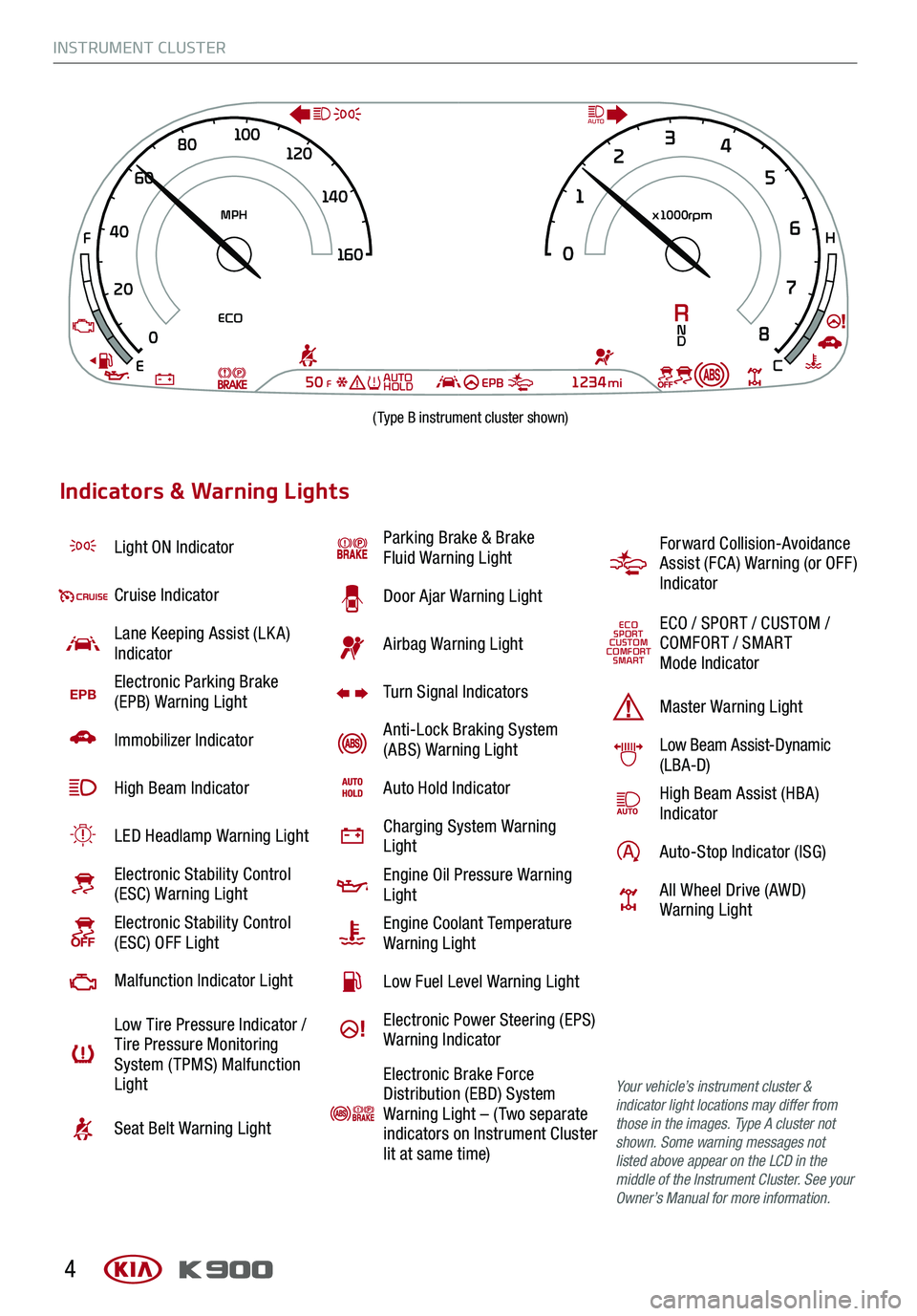
INSTRUMENT CLUSTER
4
Light ON Indicator
Cruise Indicator
Lane Keeping Assist (LK A) Indicator
EPBElectronic Parking Brake (EPB) Warning Light
Immobilizer Indicator
High Beam Indicator
LED Headlamp Warning Light
Electronic Stability Control (ESC) Warning Light
Electronic Stability Control (ESC) OFF Light
Malfunction Indicator Light
Low Tire Pressure Indicator / Tire Pressure Monitoring System ( TPMS) Malfunction Light
Seat Belt Warning Light
Parking Brake & Brake Fluid Warning Light
Door Ajar Warning Light
Airbag Warning Light
Turn Signal Indicators
Anti-Lock Braking System (ABS) Warning Light
Auto Hold Indicator
Charging System Warning Light
Engine Oil Pressure Warning Light
Engine Coolant Temperature Warning Light
Low Fuel Level Warning Light
Electronic Power Steering (EPS) Warning Indicator
Electronic Brake Force Distribution (EBD) System Warning Light – ( Two separate indicators on Instrument Cluster lit at same time)
Forward Collision-Avoidance Assist (FCA) Warning (or OFF ) Indicator
ECOSPORTCUSTOMCOMFORTSMART
ECO / SPORT / CUSTOM / COMFORT / SMART Mode Indicator
Master Warning Light
Low Beam Assist-Dynamic (LBA-D)
High Beam Assist (HBA)Indicator
Auto-Stop Indicator (ISG)
All Wheel Drive (AWD) Warning Light
Your vehicle’s instrument cluster & indicator light locations may differ from those in the images. Type A cluster not shown. Some warning messages not listed above appear on the LCD in the middle of the Instrument Cluster. See your Owner’s Manual for more information.
Indicators & Warning Lights
0
20
40
60
80
1
00
120
140
1 60
0 1
2
3
4
5
6
7
8
MPH x1000rpm
ECO
50FEPB1234miE
F
H
C
RN
D
AUTO
AUTO
HOLD
(Type B instrument cluster shown)
Page 8 of 66
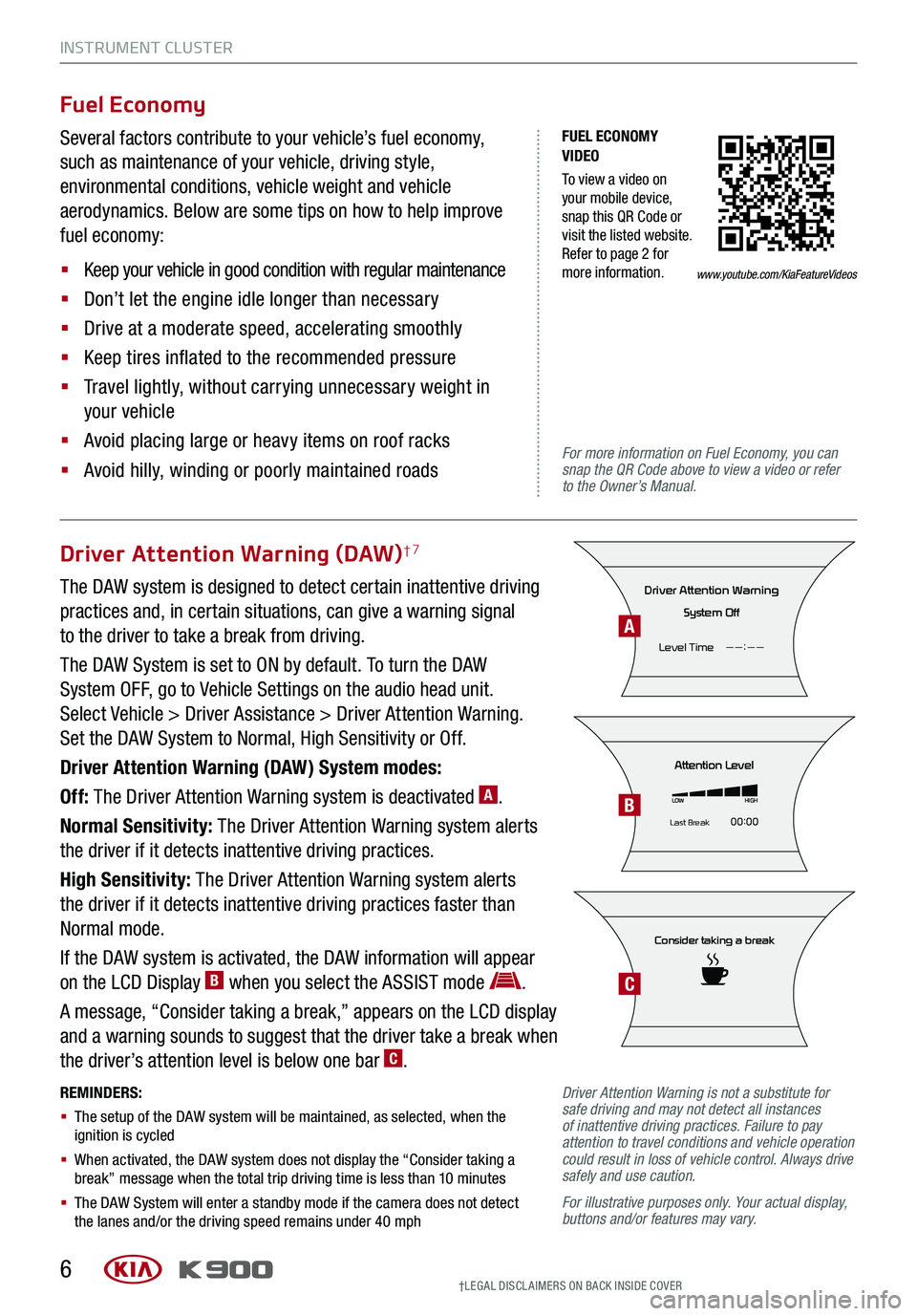
INSTRUMENT CLUSTER
6
FUEL ECONOMY VIDEO
To view a video on your mobile device, snap this QR Code or visit the listed website. Refer to page 2 for more information.
For more information on Fuel Economy, you can snap the QR Code above to view a video or refer to the Owner’s Manual.
Fuel Economy
Several factors contribute to your vehicle’s fuel economy,
such as maintenance of your vehicle, driving style,
environmental conditions, vehicle weight and vehicle
aerodynamics. Below are some tips on how to help improve
fuel economy:
§ Keep your vehicle in good condition with regular maintenance
§ Don’t let the engine idle longer than necessary
§ Drive at a moderate speed, accelerating smoothly
§ Keep tires inflated to the recommended pressure
§ Travel lightly, without carrying unnecessary weight in
your vehicle
§ Avoid placing large or heavy items on roof racks
§ Avoid hilly, winding or poorly maintained roads
Driver Attention Warning (DAW)†7
The DAW system is designed to detect certain inattentive driving
practices and, in certain situations, can give a warning signal
to the driver to take a break from driving.
The DAW System is set to ON by default. To turn the DAW
System OFF, go to Vehicle Settings on the audio head unit.
Select Vehicle > Driver Assistance > Driver Attention Warning.
Set the DAW System to Normal, High Sensitivity or Off.
Driver Attention Warning (DAW) System modes:
Off: The Driver Attention Warning system is deactivated A.
Normal Sensitivity: The Driver Attention Warning system alerts
the driver if it detects inattentive driving practices.
High Sensitivity: The Driver Attention Warning system alerts
the driver if it detects inattentive driving practices faster than
Normal mode.
If the DAW system is activated, the DAW information will appear
on the LCD Display B when you select the ASSIST mode .
A message, “Consider taking a break,” appears on the LCD display
and a warning sounds to suggest that the driver take a break when
the driver’s attention level is below one bar C.
REMINDERS:
§ The setup of the DAW system will be maintained, as selected, when the ignition is cycled
§ When activated, the DAW system does not display the “Consider taking a break” message when the total trip driving time is less than 10 minutes
§ The DAW System will enter a standby mode if the camera does not detect the lanes and/or the driving speed remains under 40 mph
Consider taking a break
Attention Level
LOWHIGH
Last Break 00:00
Driver Attention Warning
System Off
Level Time ——:——
†LEG AL DISCL AIMERS ON BACK INSIDE COVER
Driver Attention Warning is not a substitute for safe driving and may not detect all instances of inattentive driving practices. Failure to pay attention to travel conditions and vehicle operation could result in loss of vehicle control. Always drive safely and use caution.
For illustrative purposes only. Your actual display, buttons and/or features may vary.
A
B
C
www.youtube.com/KiaFeatureVideos
Page 10 of 66
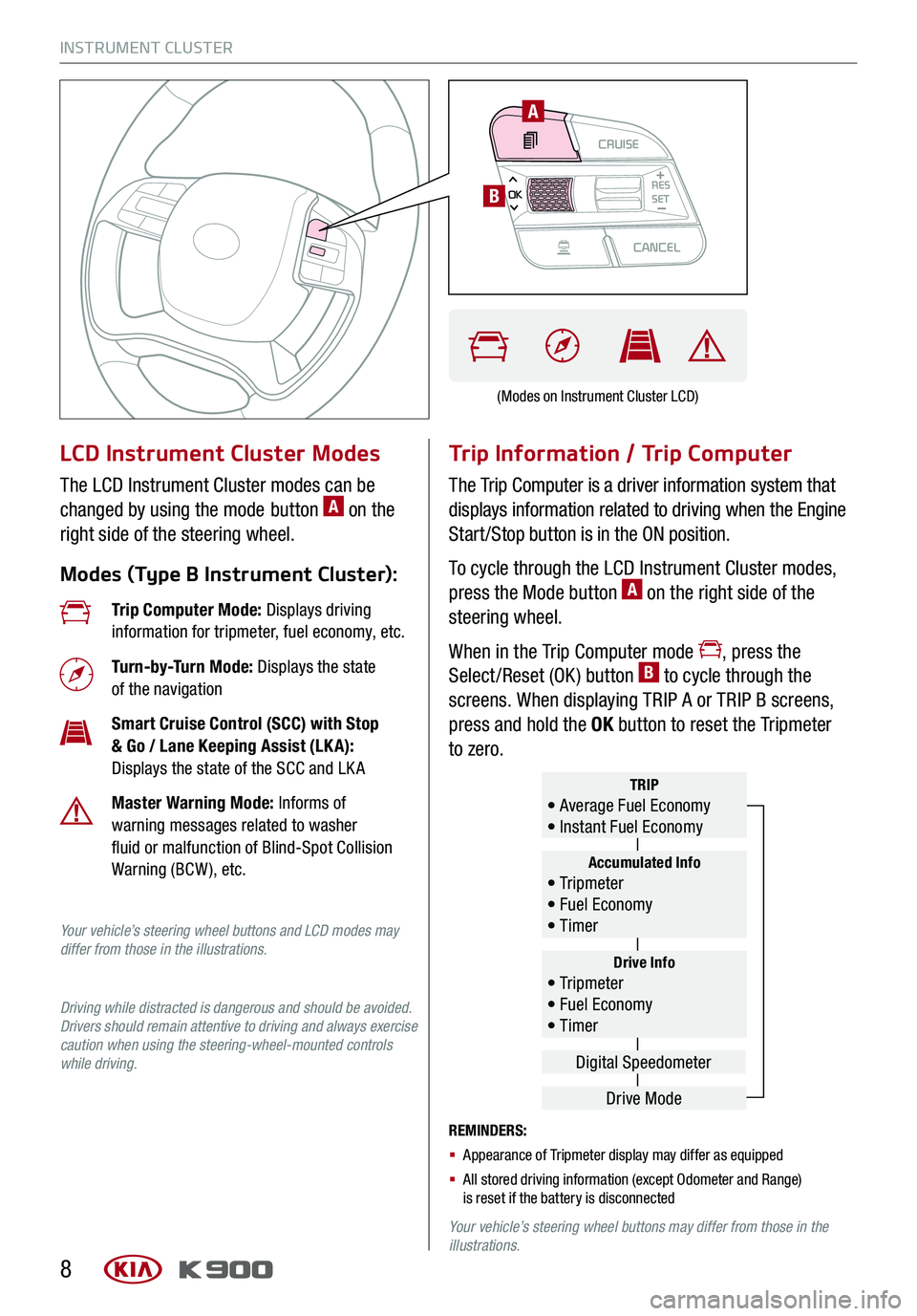
INSTRUMENT CLUSTER
8
LCD Instrument Cluster Modes
The LCD Instrument Cluster modes can be
changed by using the mode button A on the
right side of the steering wheel.
Modes (Type B Instrument Cluster):
Trip Information / Trip Computer
The Trip Computer is a driver information system that
displays information related to driving when the Engine
Start /Stop button is in the ON position.
To cycle through the LCD Instrument Cluster modes,
press the Mode button A on the right side of the
steering wheel.
When in the Trip Computer mode , press the
Select /Reset (OK ) button B to cycle through the
screens. When displaying TRIP A or TRIP B screens,
press and hold the OK button to reset the Tripmeter
to zero.
REMINDERS:
§ Appearance of Tripmeter display may differ as equipped
§ All stored driving information (except Odometer and Range) is reset if the battery is disconnected
Your vehicle’s steering wheel buttons may differ from those in the illustrations.
Trip Computer Mode: Displays driving information for tripmeter, fuel economy, etc.
Turn-by-Turn Mode: Displays the state of the navigation
Smart Cruise Control (SCC) with Stop & Go / Lane Keeping Assist (LK A): Displays the state of the SCC and LK A
Master Warning Mode: Informs of warning messages related to washer fluid or malfunction of Blind-Spot Collision Warning (BCW ), etc.
Your vehicle’s steering wheel buttons and LCD modes may differ from those in the illustrations.
Driving while distracted is dangerous and should be avoided. Drivers should remain attentive to driving and always exercise caution when using the steering-wheel-mounted controls while driving.
Drive Info• Tr ipme t e r • Fuel Economy • Timer
Accumulated Info• Tr ipme t e r • Fuel Economy • Timer
TRIP• Average Fuel Economy • Instant Fuel Economy
Drive Mode
Digital Speedometer
(Modes on Instrument Cluster LCD)
CRUISECANCEL
RES
OKSET
A
B
Page 14 of 66
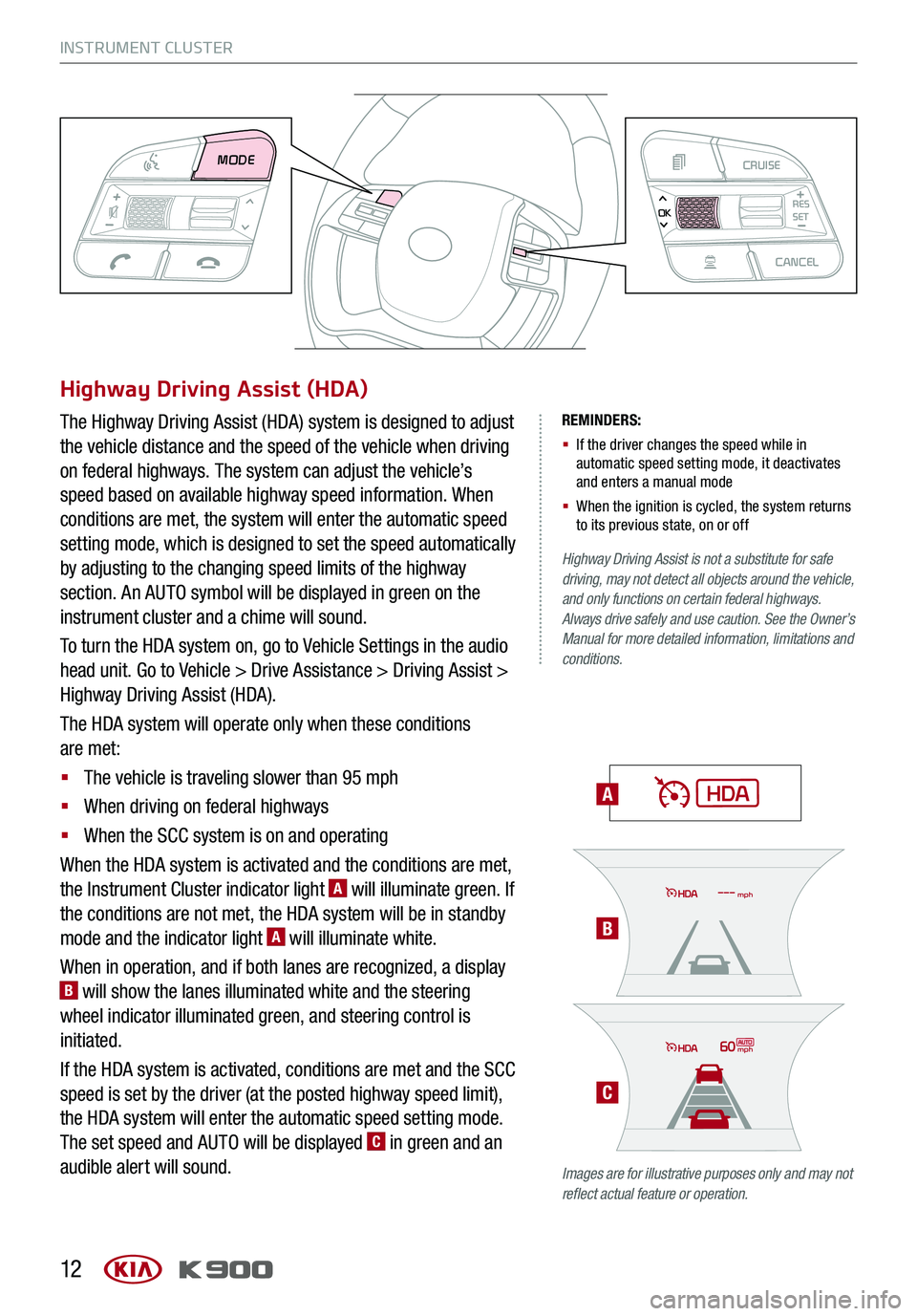
INSTRUMENT CLUSTER
12
REMINDERS:
§ If the driver changes the speed while in automatic speed setting mode, it deactivates and enters a manual mode
§ When the ignition is cycled, the system returns to its previous state, on or off
A
Highway Driving Assist is not a substitute for safe driving, may not detect all objects around the vehicle, and only functions on certain federal highways. Always drive safely and use caution. See the Owner’s Manual for more detailed information, limitations and conditions.
Images are for illustrative purposes only and may not reflect actual feature or operation.
Highway Driving Assist (HDA)
The Highway Driving Assist (HDA) system is designed to adjust
the vehicle distance and the speed of the vehicle when driving
on federal highways. The system can adjust the vehicle’s
speed based on available highway speed information. When
conditions are met, the system will enter the automatic speed
setting mode, which is designed to set the speed automatically
by adjusting to the changing speed limits of the highway
section. An AUTO symbol will be displayed in green on the
instrument cluster and a chime will sound.
To turn the HDA system on, go to Vehicle Settings in the audio
head unit. Go to Vehicle > Drive Assistance > Driving Assist >
Highway Driving Assist (HDA).
The HDA system will operate only when these conditions
are met:
§ The vehicle is traveling slower than 95 mph
§ When driving on federal highways
§ When the SCC system is on and operating
When the HDA system is activated and the conditions are met,
the Instrument Cluster indicator light A will illuminate green. If
the conditions are not met, the HDA system will be in standby
mode and the indicator light A will illuminate white.
When in operation, and if both lanes are recognized, a display B will show the lanes illuminated white and the steering
wheel indicator illuminated green, and steering control is
initiated.
If the HDA system is activated, conditions are met and the SCC
speed is set by the driver (at the posted highway speed limit),
the HDA system will enter the automatic speed setting mode.
The set speed and AUTO will be displayed C in green and an
audible alert will sound.
60mph
mph
MODE CRUISECANCEL
RES
OKSET
B
C
Page 17 of 66
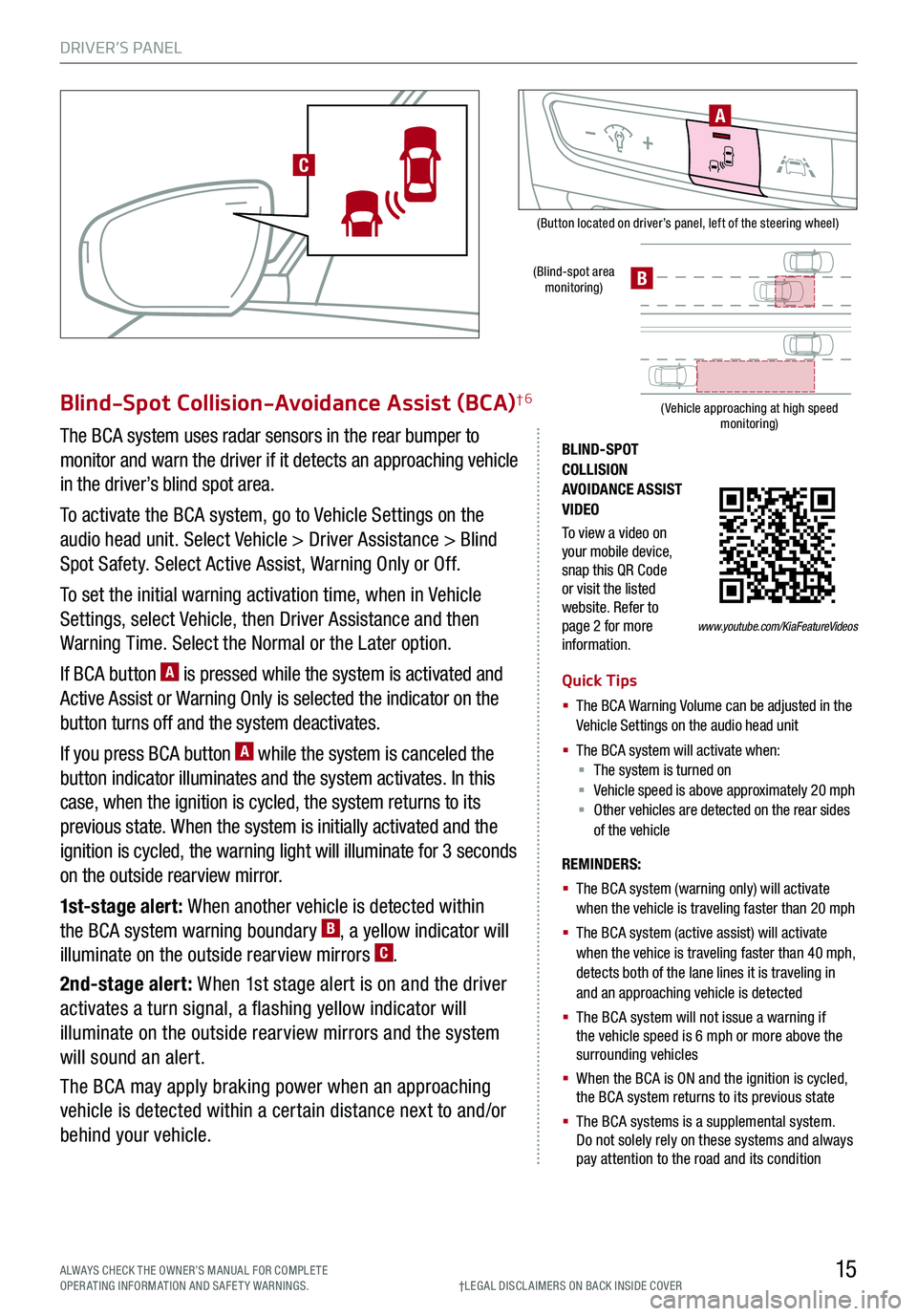
DRIVER’S PANEL
15ALWAYS CHECK THE OWNER’S MANUAL FOR COMPLE TE OPERATING INFORMATION AND SAFETY WARNINGS.
(Button located on driver’s panel, left of the steering wheel)
(Blind-spot area monitoring)
( Vehicle approaching at high speed monitoring)
BLIND-SPOT COLLISION AVOIDANCE ASSIST VIDEO
To view a video on your mobile device, snap this QR Code or visit the listed website. Refer to page 2 for more information.
Blind-Spot Collision-Avoidance Assist (BCA)†6
The BCA system uses radar sensors in the rear bumper to
monitor and warn the driver if it detects an approaching vehicle
in the driver’s blind spot area.
To activate the BCA system, go to Vehicle Settings on the
audio head unit. Select Vehicle > Driver Assistance > Blind
Spot Safety. Select Active Assist, Warning Only or Off.
To set the initial warning activation time, when in Vehicle
Settings, select Vehicle, then Driver Assistance and then
Warning Time. Select the Normal or the Later option.
If BCA button A is pressed while the system is activated and
Active Assist or Warning Only is selected the indicator on the
button turns off and the system deactivates.
If you press BCA button A while the system is canceled the
button indicator illuminates and the system activates. In this
case, when the ignition is cycled, the system returns to its
previous state. When the system is initially activated and the
ignition is cycled, the warning light will illuminate for 3 seconds
on the outside rearview mirror.
1st-stage alert: When another vehicle is detected within
the BCA system warning boundary B, a yellow indicator will
illuminate on the outside rearview mirrors C.
2nd-stage alert: When 1st stage alert is on and the driver
activates a turn signal, a flashing yellow indicator will
illuminate on the outside rearview mirrors and the system
will sound an alert.
The BCA may apply braking power when an approaching
vehicle is detected within a certain distance next to and/or
behind your vehicle.
REMINDERS:
§ The BCA system (warning only) will activate when the vehicle is traveling faster than 20 mph
§ The BCA system (active assist) will activate when the vehice is traveling faster than 40 mph, detects both of the lane lines it is traveling in and an approaching vehicle is detected
§ The BCA system will not issue a warning if the vehicle speed is 6 mph or more above the surrounding vehicles
§ When the BCA is ON and the ignition is cycled, the BCA system returns to its previous state
§
The BCA systems is a supplemental system. Do not solely rely on these systems and always pay attention to the road and its condition
Quick Tips
§ The BCA Warning Volume can be adjusted in the Vehicle Settings on the audio head unit
§ The BCA system will activate when:§ The system is turned on§ Vehicle speed is above approximately 20 mph § Other vehicles are detected on the rear sides of the vehicle
A
B
www.youtube.com/KiaFeatureVideos
C
†LEG AL DISCL AIMERS ON BACK INSIDE COVER
Page 19 of 66
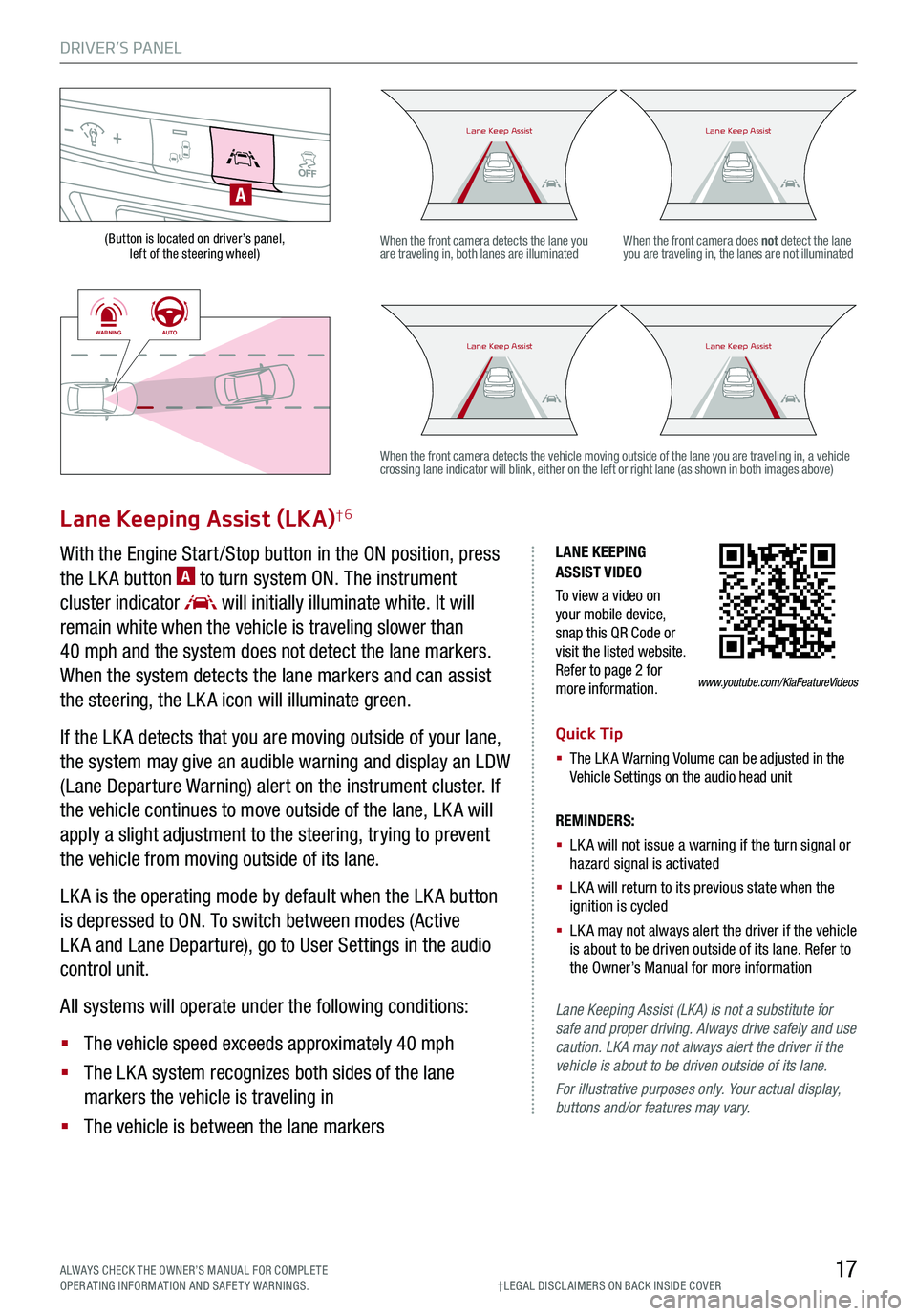
DRIVER’S PANEL
17ALWAYS CHECK THE OWNER’S MANUAL FOR COMPLE TE OPERATING INFORMATION AND SAFETY WARNINGS.†LEG AL DISCL AIMERS ON BACK INSIDE COVER
(Button is located on driver’s panel, left of the steering wheel)
LANE KEEPING ASSIST VIDEO
To view a video on your mobile device, snap this QR Code or visit the listed website. Refer to page 2 for more information.
Lane Keeping Assist (LKA)†6
With the Engine Start /Stop button in the ON position, press
the LK A button A to turn system ON. The instrument
cluster indicator will initially illuminate white. It will
remain white when the vehicle is traveling slower than
40 mph and the system does not detect the lane markers.
When the system detects the lane markers and can assist
the steering, the LK A icon will illuminate green.
If the LK A detects that you are moving outside of your lane,
the system may give an audible warning and display an LDW
(Lane Departure Warning) alert on the instrument cluster. If
the vehicle continues to move outside of the lane, LK A will
apply a slight adjustment to the steering, trying to prevent
the vehicle from moving outside of its lane.
LK A is the operating mode by default when the LK A button
is depressed to ON. To switch between modes (Active
LK A and Lane Departure), go to User Settings in the audio
control unit.
All systems will operate under the following conditions:
§ The vehicle speed exceeds approximately 40 mph
§ The LK A system recognizes both sides of the lane
markers the vehicle is traveling in
§ The vehicle is between the lane markers
REMINDERS:
§
LK A will not issue a warning if the turn signal or hazard signal is activated
§
LK A will return to its previous state when the ignition is cycled
§ LK A may not always alert the driver if the vehicle is about to be driven outside of its lane. Refer to the Owner’s Manual for more information
Lane Keeping Assist (LKA) is not a substitute for safe and proper driving. Always drive safely and use caution. LKA may not always alert the driver if the vehicle is about to be driven outside of its lane.
For illustrative purposes only. Your actual display, buttons and/or features may vary.
When the front camera detects the lane you are traveling in, both lanes are illuminatedWhen the front camera does not detect the lane you are traveling in, the lanes are not illuminated
When the front camera detects the vehicle moving outside of the lane you are traveling in, a vehicle crossing lane indicator will blink, either on the left or right lane (as shown in both images above)
A
Lane Keep AssistLane Keep AssistLane Keep AssistLane Keep Assist
Lane Keep AssistLane Keep AssistLane Keep AssistLane Keep Assist
www.youtube.com/KiaFeatureVideos
WARNINGAUTO
WARNINGAUTO
Quick Tip
§ The LK A Warning Volume can be adjusted in the Vehicle Settings on the audio head unit
Page 20 of 66
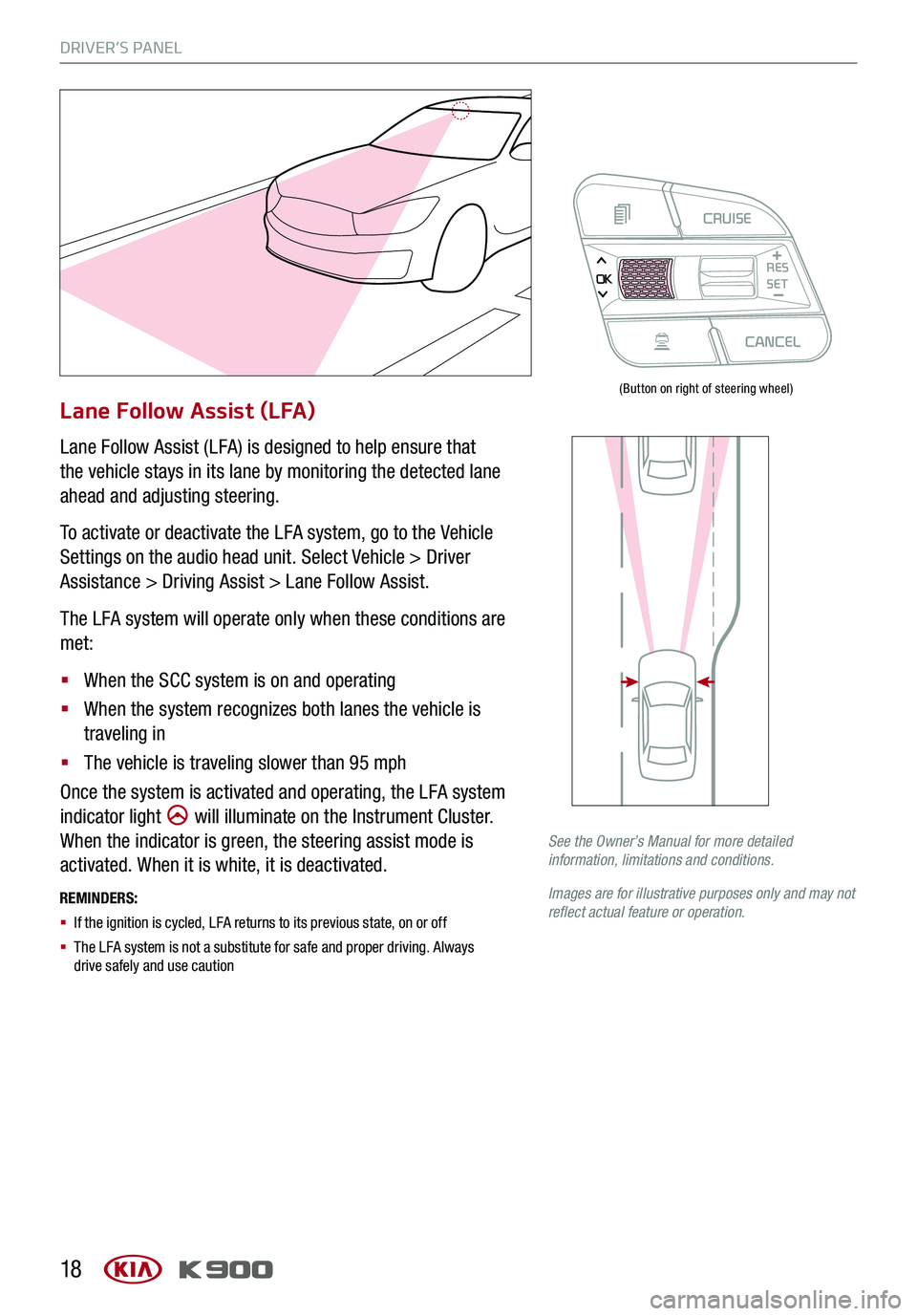
DRIVER’S PANEL
18
Lane Follow Assist (LFA)
Lane Follow Assist (LFA) is designed to help ensure that
the vehicle stays in its lane by monitoring the detected lane
ahead and adjusting steering.
To activate or deactivate the LFA system, go to the Vehicle
Settings on the audio head unit. Select Vehicle > Driver
Assistance > Driving Assist > Lane Follow Assist.
The LFA system will operate only when these conditions are
met:
§ When the SCC system is on and operating
§ When the system recognizes both lanes the vehicle is
traveling in
§ The vehicle is traveling slower than 95 mph
Once the system is activated and operating, the LFA system
indicator light will illuminate on the Instrument Cluster.
When the indicator is green, the steering assist mode is
activated. When it is white, it is deactivated.
REMINDERS:
§ If the ignition is cycled, LFA returns to its previous state, on or off
§ The LFA system is not a substitute for safe and proper driving. Always drive safely and use caution
See the Owner’s Manual for more detailed information, limitations and conditions.
Images are for illustrative purposes only and may not reflect actual feature or operation.
(Button on right of steering wheel)
CRUISECANCEL
RES
OKSET
Page 38 of 66
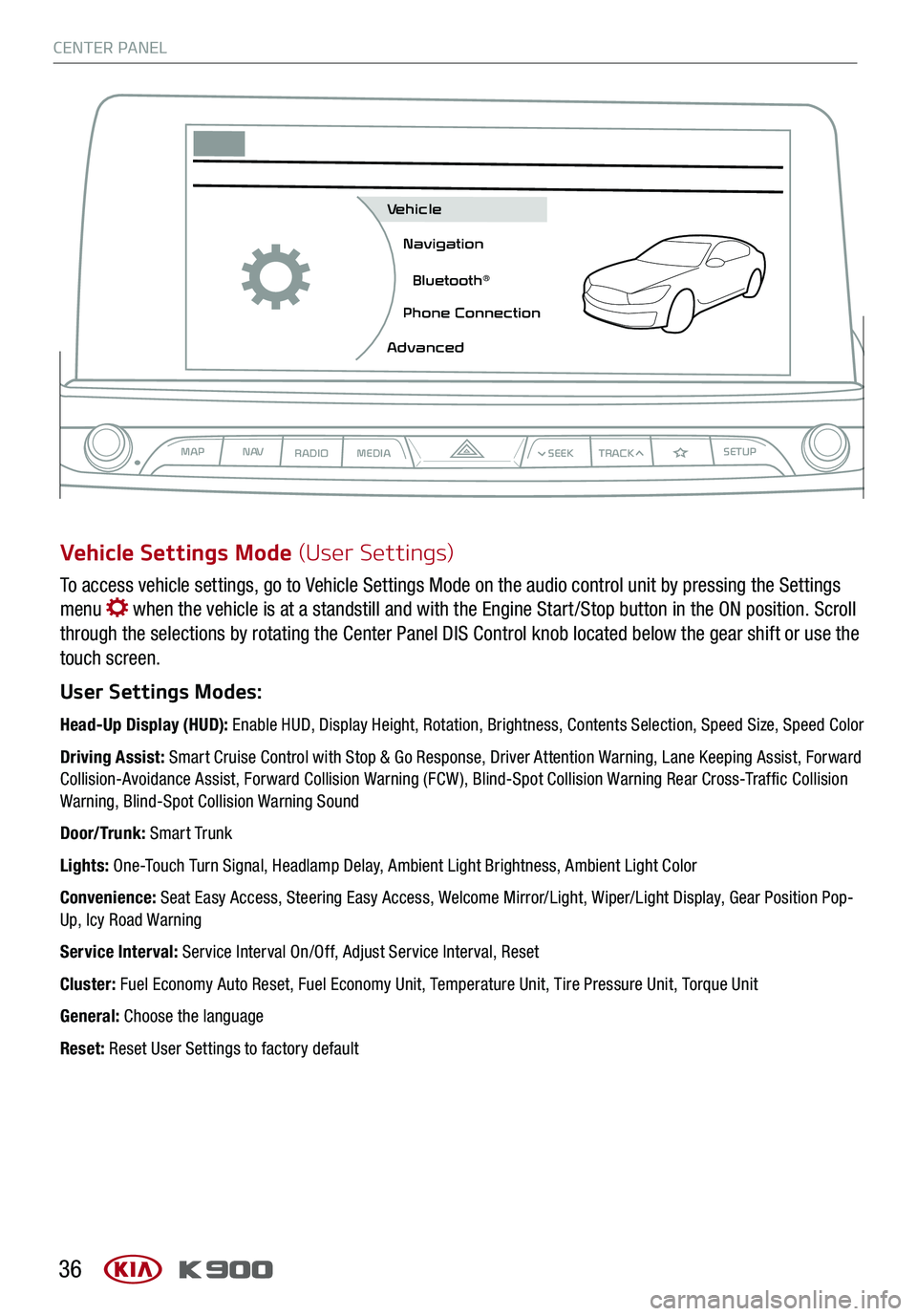
CENTER PANEL
36
To access vehicle settings, go to Vehicle Settings Mode on the audio control unit by pressing the Settings
menu when the vehicle is at a standstill and with the Engine Start /Stop button in the ON position. Scroll
through the selections by rotating the Center Panel DIS Control knob located below the gear shift or use the
touch screen.
User Settings Modes:
Head-Up Display (HUD): Enable HUD, Display Height, Rotation, Brightness, Contents Selection, Speed Size, Speed Color
Driving Assist: Smart Cruise Control with Stop & Go Response, Driver Attention Warning, Lane Keeping Assist, Forward Collision-Avoidance Assist, Forward Collision Warning (FCW ), Blind-Spot Collision Warning Rear Cross-Traffic Collision Warning, Blind-Spot Collision Warning Sound
Door/Trunk: Smart Trunk
Lights: One-Touch Turn Signal, Headlamp Delay, Ambient Light Brightness, Ambient Light Color
Convenience: Seat Easy Access, Steering Easy Access, Welcome Mirror/Light, Wiper/Light Display, Gear Position Pop-Up, Icy Road Warning
Service Interval: Service Interval On/Off, Adjust Service Interval, Reset
Cluster: Fuel Economy Auto Reset, Fuel Economy Unit, Temperature Unit, Tire Pressure Unit, Torque Unit
General: Choose the language
Reset: Reset User Settings to factory default
Vehicle Settings Mode (User Settings)
MAPN AV
RADIO MEDIA
Vehicle
Navigation
Bluetooth
Page 63 of 66
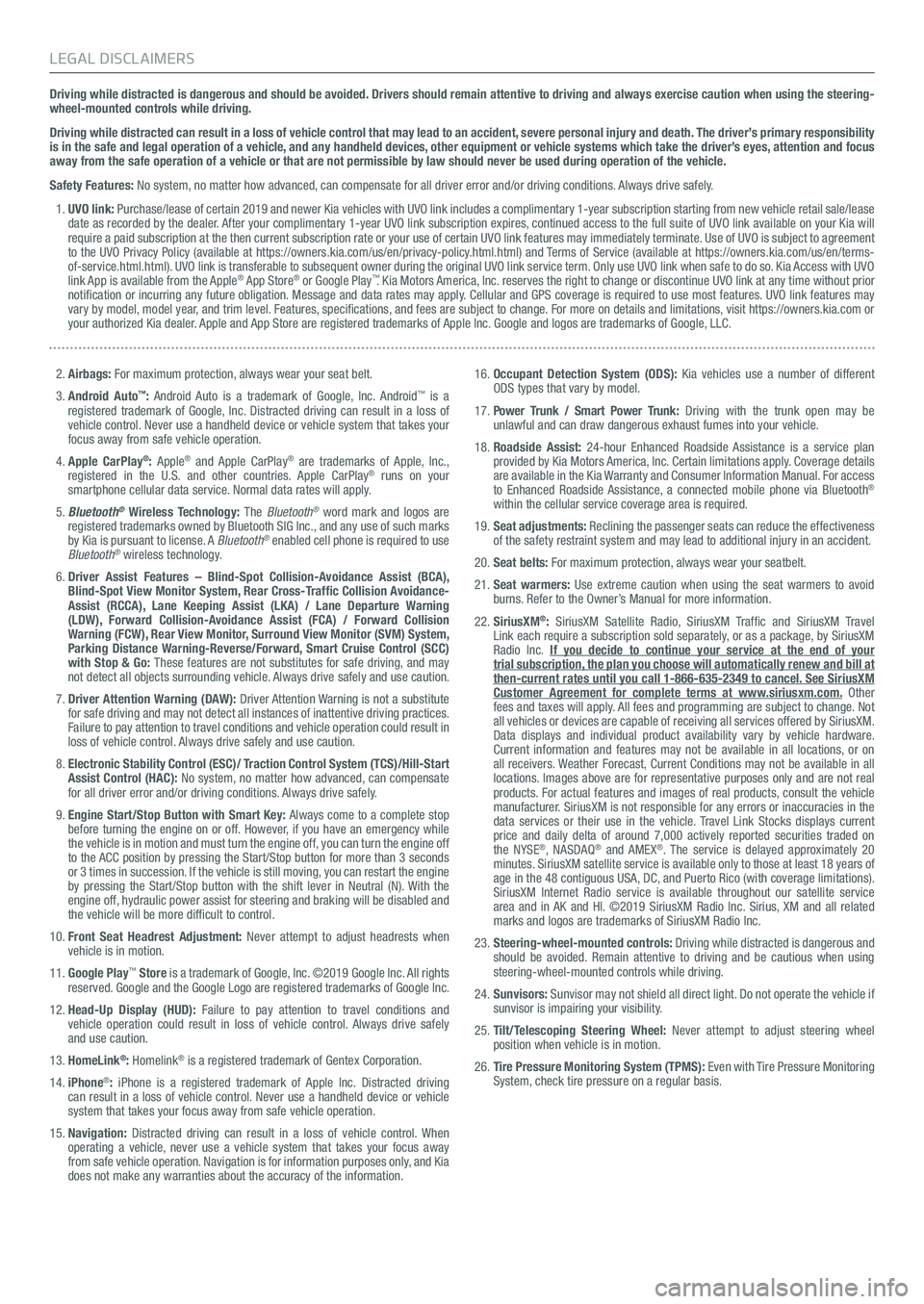
Driving while distracted is dangerous and should be avoided. Drivers should remain attentive to driving and always exercise caution when using the steering-wheel-mounted controls while driving.
Driving while distracted can result in a loss of vehicle control that may lead to an accident, severe personal injury and death. The driver’s primary responsibility is in the safe and legal operation of a vehicle, and any handheld devices, other equipment or vehicle systems which take the driver’s eyes, attention and focus away from the safe operation of a vehicle or that are not permissible by law should never be used during operation of the vehicle.
Safety Features: No system, no matter how advanced, can compensate for all driver error and/or driving conditions. Always drive safely.
1. UVO link: Purchase/lease of certain 2019 and newer Kia vehicles with UVO link includes a complimentary 1-year subscription starting from new vehicle retail sale/lease date as recorded by the dealer. After your complimentary 1-year UVO link subscription expires, continued access to the full suite of UVO link available on your Kia will require a paid subscription at the then current subscription rate or your use of certain UVO link features may immediately terminate. Use of UVO is subject to agreement to the UVO Privacy Policy (available at https://owners.kia.com/us/en/privacy-policy.html.html) and Terms of Service (available at https://owners.kia.com/us/en/terms-of-service.html.html). UVO link is transferable to subsequent owner during the original UVO link service term. Only use UVO link when safe to do so. Kia Access with UVO link App is available from the Apple® App Store® or Google Play™. Kia Motors America, Inc. reserves the right to change or discontinue UVO link at any time without prior notification or incurring any future obligation. Message and data rates may apply. Cellular and GPS coverage is required to use most features. UVO link features may vary by model, model year, and trim level. Features, specifications, and fees are subject to change. For more on details and limitations, visit https://owners.kia.com or your authorized Kia dealer. Apple and App Store are registered trademarks of Apple Inc. Google and logos are trademarks of Google, LLC.
2. Airbags: For maximum protection, always wear your seat belt.
3. Android Auto™: Android Auto is a trademark of Google, Inc. Android™ is a registered trademark of Google, Inc. Distracted driving can result in a loss of vehicle control. Never use a handheld device or vehicle system that takes your focus away from safe vehicle operation.
4. Apple CarPlay®: Apple® and Apple CarPlay® are trademarks of Apple, Inc., registered in the U.S. and other countries. Apple CarPlay® runs on your smartphone cellular data service. Normal data rates will apply.
5. Bluetooth® Wireless Technology: The Bluetooth® word mark and logos are registered trademarks owned by Bluetooth SIG Inc., and any use of such marks by Kia is pursuant to license. A Bluetooth® enabled cell phone is required to use Bluetooth® wireless technology.
6. Driver Assist Features – Blind-Spot Collision-Avoidance Assist (BCA), Blind-Spot View Monitor System, Rear Cross-Traffic Collision Avoidance-Assist (RCCA), Lane Keeping Assist (LKA) / Lane Departure Warning (LDW), Forward Collision-Avoidance Assist (FCA) / Forward Collision Warning (FCW), Rear View Monitor, Surround View Monitor (SVM) System, Parking Distance Warning-Reverse/Forward, Smart Cruise Control (SCC) with Stop & Go: These features are not substitutes for safe driving, and may not detect all objects surrounding vehicle. Always drive safely and use caution.
7. Driver Attention Warning (DAW): Driver Attention Warning is not a substitute for safe driving and may not detect all instances of inattentive driving practices. Failure to pay attention to travel conditions and vehicle operation could result in loss of vehicle control. Always drive safely and use caution.
8. Electronic Stability Control (ESC)/ Traction Control System (TCS)/Hill-Start Assist Control (HAC): No system, no matter how advanced, can compensate for all driver error and/or driving conditions. Always drive safely.
9. Engine Start/Stop Button with Smart Key: Always come to a complete stop before turning the engine on or off. However, if you have an emergency while the vehicle is in motion and must turn the engine off, you can turn the engine off to the ACC position by pressing the Start/Stop button for more than 3 seconds or 3 times in succession. If the vehicle is still moving, you can restart the engine by pressing the Start/Stop button with the shift lever in Neutral (N). With the engine off, hydraulic power assist for steering and braking will be disabled and the vehicle will be more difficult to control.
10. Front Seat Headrest Adjustment: Never attempt to adjust headrests when vehicle is in motion.
11. Google Play™ Store is a trademark of Google, Inc. ©2019 Google Inc. All rights reserved. Google and the Google Logo are registered trademarks of Google Inc.
12. Head-Up Display (HUD): Failure to pay attention to travel conditions and vehicle operation could result in loss of vehicle control. Always drive safely and use caution.
13. HomeLink®: Homelink® is a registered trademark of Gentex Corporation.
14. iPhone®: iPhone is a registered trademark of Apple Inc. Distracted driving can result in a loss of vehicle control. Never use a handheld device or vehicle system that takes your focus away from safe vehicle operation.
15. Navigation: Distracted driving can result in a loss of vehicle control. When operating a vehicle, never use a vehicle system that takes your focus away from safe vehicle operation. Navigation is for information purposes only, and Kia does not make any warranties about the accuracy of the information.
16. Occupant Detection System (ODS): Kia vehicles use a number of different ODS types that vary by model.
17. Power Trunk / Smart Power Trunk: Driving with the trunk open may be unlawful and can draw dangerous exhaust fumes into your vehicle.
18. Roadside Assist: 24-hour Enhanced Roadside Assistance is a service plan provided by Kia Motors America, Inc. Certain limitations apply. Coverage details are available in the Kia Warranty and Consumer Information Manual. For access to Enhanced Roadside Assistance, a connected mobile phone via Bluetooth® within the cellular service coverage area is required.
19. Seat adjustments: Reclining the passenger seats can reduce the effectiveness of the safety restraint system and may lead to additional injury in an accident.
20. Seat belts: For maximum protection, always wear your seatbelt.
21. Seat warmers: Use extreme caution when using the seat warmers to avoid burns. Refer to the Owner’s Manual for more information.
22. SiriusXM®: SiriusXM Satellite Radio, SiriusXM Traffic and SiriusXM Travel Link each require a subscription sold separately, or as a package, by SiriusXM Radio Inc. If you decide to continue your service at the end of your trial subscription, the plan you choose will automatically renew and bill at then-current rates until you call 1-866-635-2349 to cancel. See SiriusXM Customer Agreement for complete terms at www.siriusxm.com. Other fees and taxes will apply. All fees and programming are subject to change. Not all vehicles or devices are capable of receiving all services offered by SiriusXM. Data displays and individual product availability vary by vehicle hardware. Current information and features may not be available in all locations, or on all receivers. Weather Forecast, Current Conditions may not be available in all locations. Images above are for representative purposes only and are not real products. For actual features and images of real products, consult the vehicle manufacturer. SiriusXM is not responsible for any errors or inaccuracies in the data services or their use in the vehicle. Travel Link Stocks displays current price and daily delta of around 7,000 actively reported securities trade\
d on the NYSE®, NASDAQ® and AMEX®. The service is delayed approximately 20 minutes. SiriusXM satellite service is available only to those at least 18 years of age in the 48 contiguous USA, DC, and Puerto Rico (with coverage limitations). SiriusXM Internet Radio service is available throughout our satellite service area and in AK and HI. ©2019 SiriusXM Radio Inc. Sirius, XM and all related marks and logos are trademarks of SiriusXM Radio Inc.
23. Steering-wheel-mounted controls: Driving while distracted is dangerous and should be avoided. Remain attentive to driving and be cautious when using steering-wheel-mounted controls while driving.
24. Sunvisors: Sunvisor may not shield all direct light. Do not operate the vehicle if sunvisor is impairing your visibility.
25. Tilt/Telescoping Steering Wheel: Never attempt to adjust steering wheel position when vehicle is in motion.
26. Tire Pressure Monitoring System (TPMS): Even with Tire Pressure Monitoring System, check tire pressure on a regular basis.
LEGAL DISCLAIMERS