warning KIA NIRO EV 2020 Navigation System Quick Reference Guide
[x] Cancel search | Manufacturer: KIA, Model Year: 2020, Model line: NIRO EV, Model: KIA NIRO EV 2020Pages: 244, PDF Size: 5.65 MB
Page 46 of 244
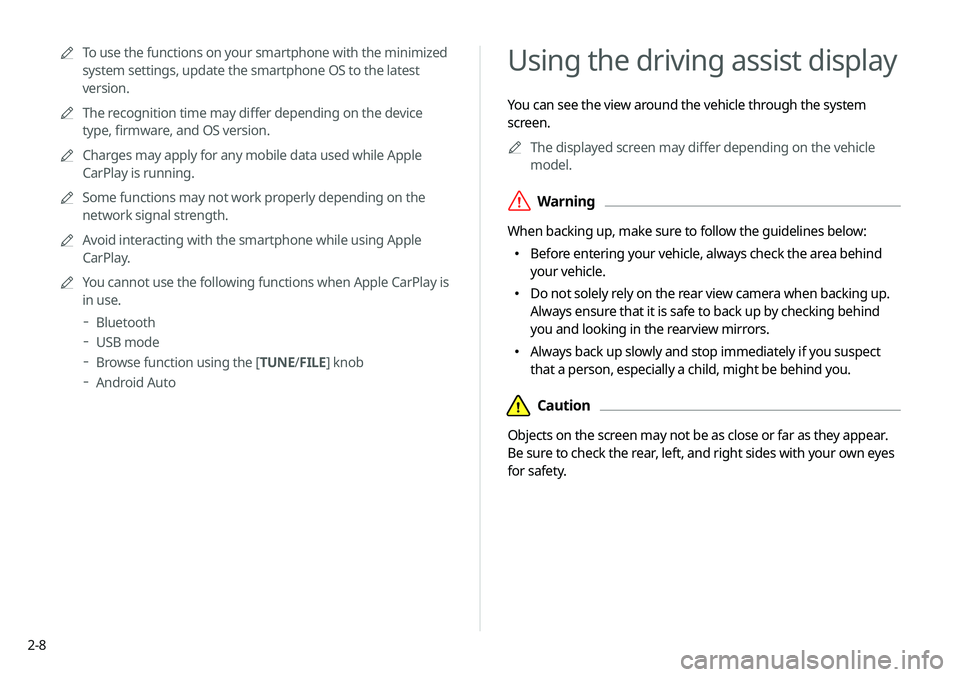
2-8
Using the driving assist display
You can see the view around the vehicle through the system
screen.0000
A
The displayed screen may differ depending on the vehicle
model.
\335Warning
When backing up, make sure to follow the guidelines below:
000EBefore entering your vehicle, always check the area behind
your vehicle.
000EDo not solely rely on the rear view camera when backing up.
Always ensure that it is safe to back up by checking behind
you and looking in the rearview mirrors.
000EAlways back up slowly and stop immediately if you suspect
that a person, especially a child, might be behind you.
\334Caution
Objects on the screen may not be as close or far as they appear.
Be sure to check the rear, left, and right sides with your own eyes
for safety.
0000
A
To use the functions on your smartphone with the minimized
system settings, update the smartphone OS to the latest
version.
0000
A
The recognition time may differ depending on the device
type, firmware, and OS version.
0000
A
Charges may apply for any mobile data used while Apple
CarPlay is running.
0000
A
Some functions may not work properly depending on the
network signal strength.
0000
A
Avoid interacting with the smartphone while using Apple
CarPlay.
0000
A
You cannot use the following functions when Apple CarPlay is
in use.
000DBluetooth
000DUSB mode
000DBrowse function using the [TUNE/
FILE] knob
000DAndroid Auto
Page 47 of 244
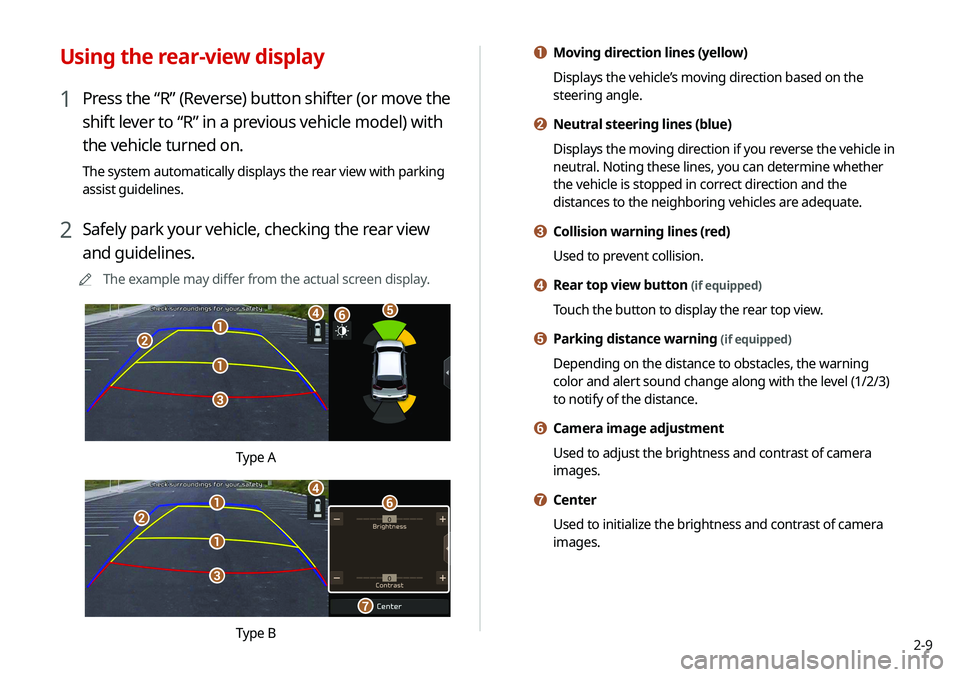
2-9
a Moving direction lines (yellow)
Displays the vehicle’s moving direction based on the
steering angle.
b Neutral steering lines (blue)
Displays the moving direction if you reverse the vehicle in
neutral. Noting these lines, you can determine whether
the vehicle is stopped in correct direction and the
distances to the neighboring vehicles are adequate.
c Collision warning lines (red)
Used to prevent collision.
d Rear top view button (if equipped)
Touch the button to display the rear top view.
e Parking distance warning (if equipped)
Depending on the distance to obstacles, the warning
color and alert sound change along with the level (1/2/3)
to notify of the distance.
f Camera image adjustment
Used to adjust the brightness and contrast of camera
images.
g Center
Used to initialize the brightness and contrast of camera
images.
Using the rear-view display
1 Press the “R” (Reverse) button shifter (or move the
shift lever to “R” in a previous vehicle model) with
the vehicle turned on.
The system automatically displays the rear view with parking
assist guidelines.
2 Safely park your vehicle, checking the rear view
and guidelines.
0000
A
The example may differ from the actual screen display.
\037
\037
\036
\035
\034\033\032
Type A
\037
\037
\036
\035
\034
\033
\032
Type B
Page 48 of 244
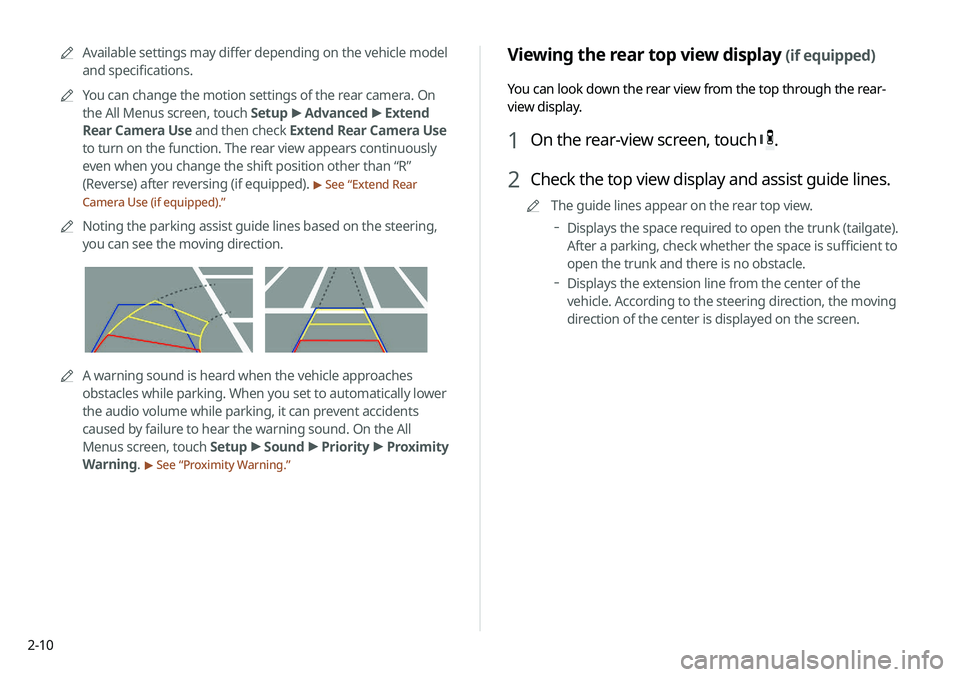
2-10
Viewing the rear top view display (if equipped)
You can look down the rear view from the top through the rear-
view display.
1 On the rear-view screen, touch .
2 Check the top view display and assist guide lines.
0000
A
The guide lines appear on the rear top view.
000DDisplays the space required to open the trunk (tailgate).
After a parking, check whether the space is sufficient to
open the trunk and there is no obstacle.
000DDisplays the extension line from the center of the
vehicle. According to the steering direction, the moving
direction of the center is displayed on the screen.
0000
A
Available settings may differ depending on the vehicle model
and specifications.
0000
A
You can change the motion settings of the rear camera. On
the All Menus screen, touch Setup >
Advanced >
Extend
Rear Camera Use and then check Extend Rear Camera Use
to turn on the function. The rear view appears continuously
even when you change the shift position other than “R”
(Reverse) after reversing (if equipped).
> See “ Extend Rear
Camera Use (if equipped).”
0000
A
Noting the parking assist guide lines based on the steering,
you can see the moving direction.
0000AA warning sound is heard when the vehicle approaches
obstacles while parking. When you set to automatically lower
the audio volume while parking, it can prevent accidents
caused by failure to hear the warning sound. On the All
Menus screen, touch Setup >
Sound >
Priority >
Proximity
Warning.
> See “ Proximity Warning.”
Page 50 of 244
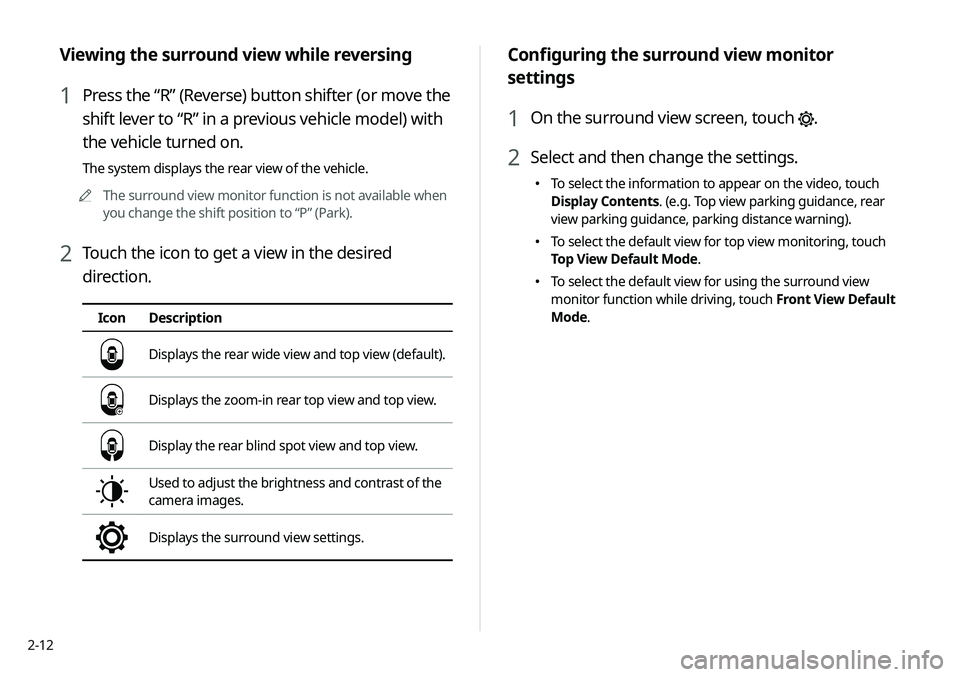
2-12
Configuring the surround view monitor
settings
1 On the surround view screen, touch .
2 Select and then change the settings.
000ETo select the information to appear on the video, touch
Display Contents. (e.g. Top view parking guidance, rear
view parking guidance, parking distance warning).
000ETo select the default view for top view monitoring, touch
Top View Default Mode.
000ETo select the default view for using the surround view
monitor function while driving, touch Front View Default
Mode.
Viewing the surround view while reversing
1 Press the “R” (Reverse) button shifter (or move the
shift lever to “R” in a previous vehicle model) with
the vehicle turned on.
The system displays the rear view of the vehicle.
0000
A
The surround view monitor function is not available when
you change the shift position to “P” (Park).
2 Touch the icon to get a view in the desired
direction.
Icon Description
Displays the rear wide view and top view (default).
Displays the zoom-in rear top view and top view.
Display the rear blind spot view and top view.
Used to adjust the brightness and contrast of the
camera images.
Displays the surround view settings.
Page 70 of 244

2-32
Configuring the EV settings (EV only)
You can set to display the warning message when the remaining
battery amount is low for the destination and you can also see
the drivable distance. In winter, you can also set to increase the
battery temperature in advance.
1 On the Electric Vehicle screen, touch EV Settings.
2 Select and then change the settings.
0000
A
Available options may differ depending on the vehicle
model and specifications.
0000
A
To access the online user’s manual on the EV Settings
screen, touch Menu >
User’s Manual on Web (QR Code)
and then scan the displayed QR code.
Seeing the EV economy history
You can check the driving dates, distances, and average EV
economy for previous driving records.
On the ECO Driving screen, touch EV Economy
History.
0000A When there is the best fuel economy, appears before the
record.
0000
A
To delete a record, touch Menu >
Delete History.
Page 71 of 244
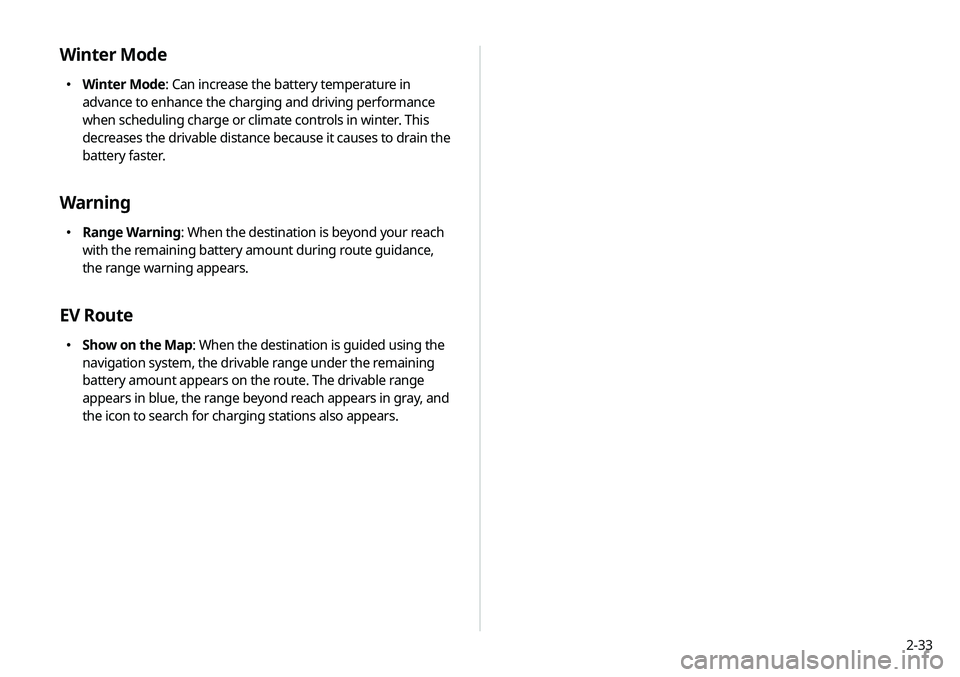
2-33
Winter Mode
000EWinter Mode: Can increase the battery temperature in
advance to enhance the charging and driving performance
when scheduling charge or climate controls in winter. This
decreases the drivable distance because it causes to drain the
battery faster.
Warning
000ERange Warning: When the destination is beyond your reach
with the remaining battery amount during route guidance,
the range warning appears.
EV Route
000EShow on the Map: When the destination is guided using the
navigation system, the drivable range under the remaining
battery amount appears on the route. The drivable range
appears in blue, the range beyond reach appears in gray, and
the icon to search for charging stations also appears.
Page 75 of 244
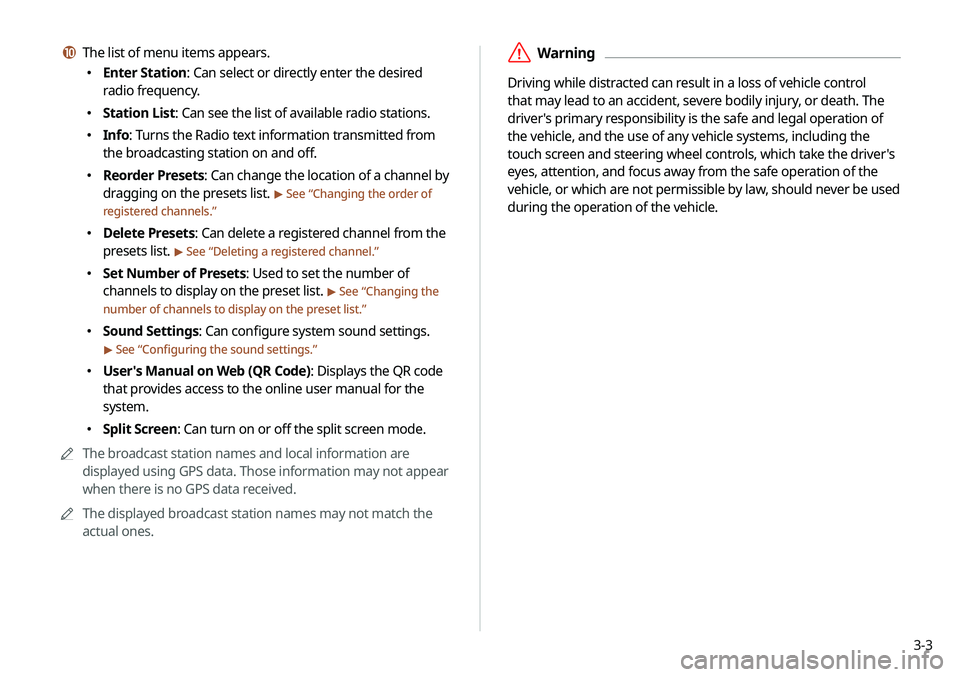
3-3
\335Warning
Driving while distracted can result in a loss of vehicle control
that may lead to an accident, severe bodily injury, or death. The
driver's primary responsibility is the safe and legal operation of
the vehicle, and the use of any vehicle systems, including the
touch screen and steering wheel controls, which take the driver's
eyes, attention, and focus away from the safe operation of the
vehicle, or which are not permissible by law, should never be used
during the operation of the vehicle.
j The list of menu items appears.
000EEnter Station: Can select or directly enter the desired
radio frequency.
000EStation List: Can see the list of available radio stations.
000EInfo: Turns the Radio text information transmitted from
the broadcasting station on and off.
000EReorder Presets: Can change the location of a channel by
dragging on the presets list.
> See “
Changing the order of
registered channels.”
000E Delete Presets: Can delete a registered channel from the
presets list.
> See “
Deleting a registered channel.”
000E Set Number of Presets: Used to set the number of
channels to display on the preset list.
> See “
Changing the
number of channels to display on the preset list.”
000E Sound Settings: Can configure system sound settings.
> See “
Configuring the sound settings.”
000E User's Manual on Web (QR Code): Displays the QR code
that provides access to the online user manual for the
system.
000ESplit Screen: Can turn on or off the split screen mode.
0000
A
The broadcast station names and local information are
displayed using GPS data. Those information may not appear
when there is no GPS data received.
0000
A
The displayed broadcast station names may not match the
actual ones.
Page 87 of 244
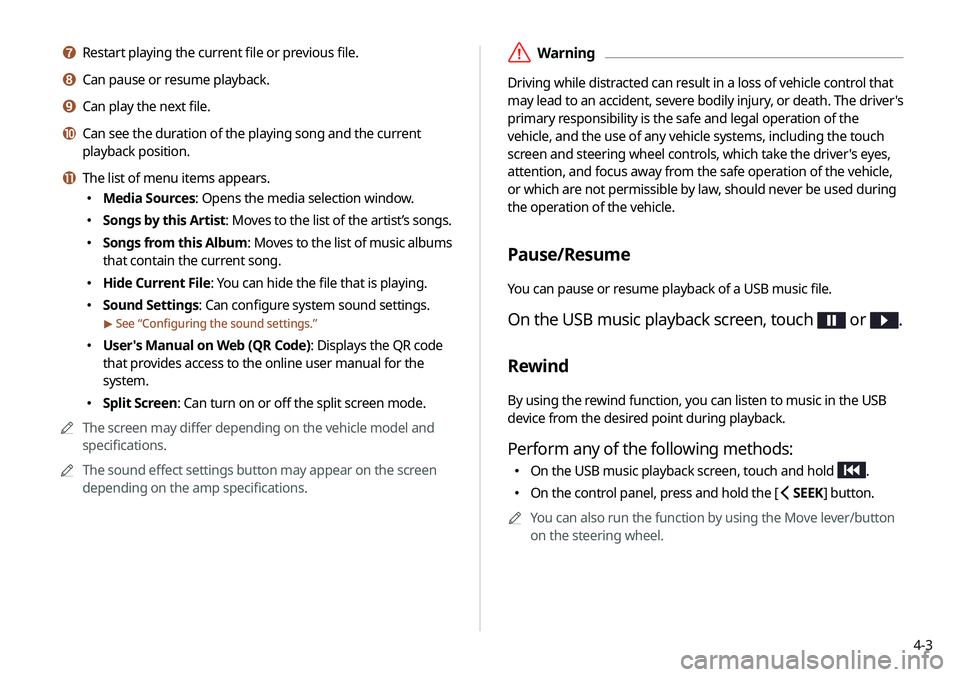
4-3
\335Warning
Driving while distracted can result in a loss of vehicle control that
may lead to an accident, severe bodily injury, or death. The driver's
primary responsibility is the safe and legal operation of the
vehicle, and the use of any vehicle systems, including the touch
screen and steering wheel controls, which take the driver's eyes,
attention, and focus away from the safe operation of the vehicle,
or which are not permissible by law, should never be used during
the operation of the vehicle.
Pause/Resume
You can pause or resume playback of a USB music file.
On the USB music playback screen, touch or .
Rewind
By using the rewind function, you can listen to music in the USB
device from the desired point during playback.
Perform any of the following methods:
000EOn the USB music playback screen, touch and hold .
000EOn the control panel, press and hold the [
SEEK] button.
0000
A
You can also run the function by using the Move lever/button
on the steering wheel.
g Restart playing the current file or previous file.
h Can pause or resume playback.
i Can play the next file.
j Can see the duration of the playing song and the current
playback position.
k The list of menu items appears.
000EMedia Sources: Opens the media selection window.
000ESongs by this Artist: Moves to the list of the artist’s songs.
000ESongs from this Album
: Moves to the list of music albums
that contain the current song.
000E Hide Current File: You can hide the file that is playing.
000ESound Settings: Can configure system sound settings.
> See “
Configuring the sound settings.”
000E User's Manual on Web (QR Code): Displays the QR code
that provides access to the online user manual for the
system.
000ESplit Screen: Can turn on or off the split screen mode.
0000
A
The screen may differ depending on the vehicle model and
specifications.
0000
A
The sound effect settings button may appear on the screen
depending on the amp specifications.
Page 97 of 244
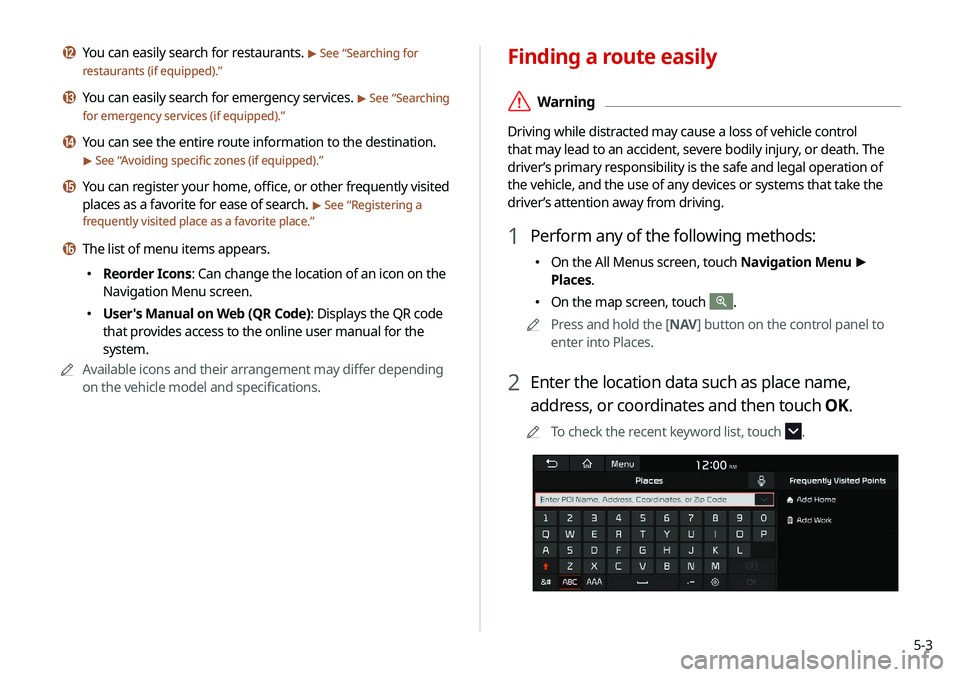
5-3
Finding a route easily
\335Warning
Driving while distracted may cause a loss of vehicle control
that may lead to an accident, severe bodily injury, or death. The
driver’s primary responsibility is the safe and legal operation of
the vehicle, and the use of any devices or systems that take the
driver’s attention away from driving.
1 Perform any of the following methods:
000EOn the All Menus screen, touch Navigation Menu
>
Places.
000E On the map screen, touch .
0000
A
Press and hold the [ NAV] button on the control panel to
enter into Places.
2 Enter the location data such as place name,
address, or coordinates and then touch OK.
0000
A
To check the recent keyword list, touch .
l You can easily search for restaurants. > See “Searching for
restaurants (if equipped).”
m You can easily search for emergency services. > See “ Searching
for emergency services (if equipped).”
n You can see the entire route information to the destination.
> See “ Avoiding specific zones (if equipped).”
o You can register your home, office, or other frequently visited
places as a favorite for ease of search.
> See “ Registering a
frequently visited place as a favorite place.”
p The list of menu items appears.
000E Reorder Icons: Can change the location of an icon on the
Navigation Menu screen.
000EUser's Manual on Web (QR Code): Displays the QR code
that provides access to the online user manual for the
system.
0000
A
Available icons and their arrangement may differ depending
on the vehicle model and specifications.
Page 101 of 244
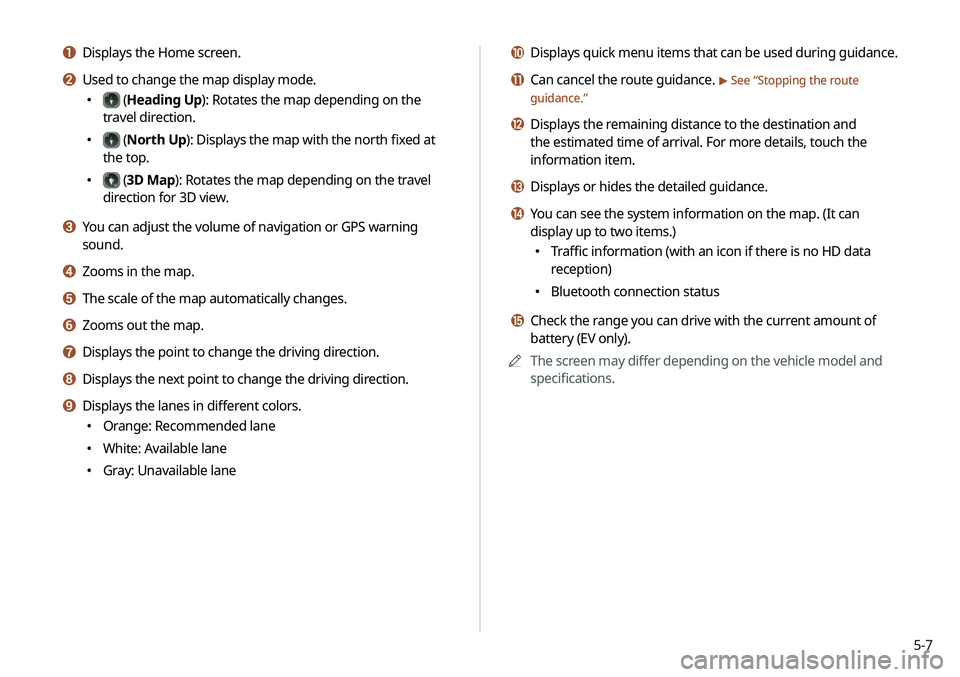
5-7
j Displays quick menu items that can be used during guidance.
k Can cancel the route guidance. > See “Stopping the route
guidance.”
l Displays the remaining distance to the destination and
the estimated time of arrival. For more details, touch the
information item.
m Displays or hides the detailed guidance.
n You can see the system information on the map. (It can
display up to two items.)
000E Traffic information (with an icon if there is no HD data
reception)
000EBluetooth connection status
o Check the range you can drive with the current amount of
battery (EV only).
0000
A
The screen may differ depending on the vehicle model and
specifications.
a Displays the Home screen.
b Used to change the map display mode.
000E (Heading Up): Rotates the map depending on the
travel direction.
000E (North Up): Displays the map with the north fixed at
the top.
000E (3D Map): Rotates the map depending on the travel
direction for 3D view.
c You can adjust the volume of navigation or GPS warning
sound.
d Zooms in the map.
e The scale of the map automatically changes.
f Zooms out the map.
g Displays the point to change the driving direction.
h Displays the next point to change the driving direction.
i Displays the lanes in different colors.
000E Orange: Recommended lane
000EWhite: Available lane
000EGray: Unavailable lane