infotainment KIA NIRO EV 2020 Navigation System Quick Reference Guide
[x] Cancel search | Manufacturer: KIA, Model Year: 2020, Model line: NIRO EV, Model: KIA NIRO EV 2020Pages: 244, PDF Size: 5.65 MB
Page 1 of 244
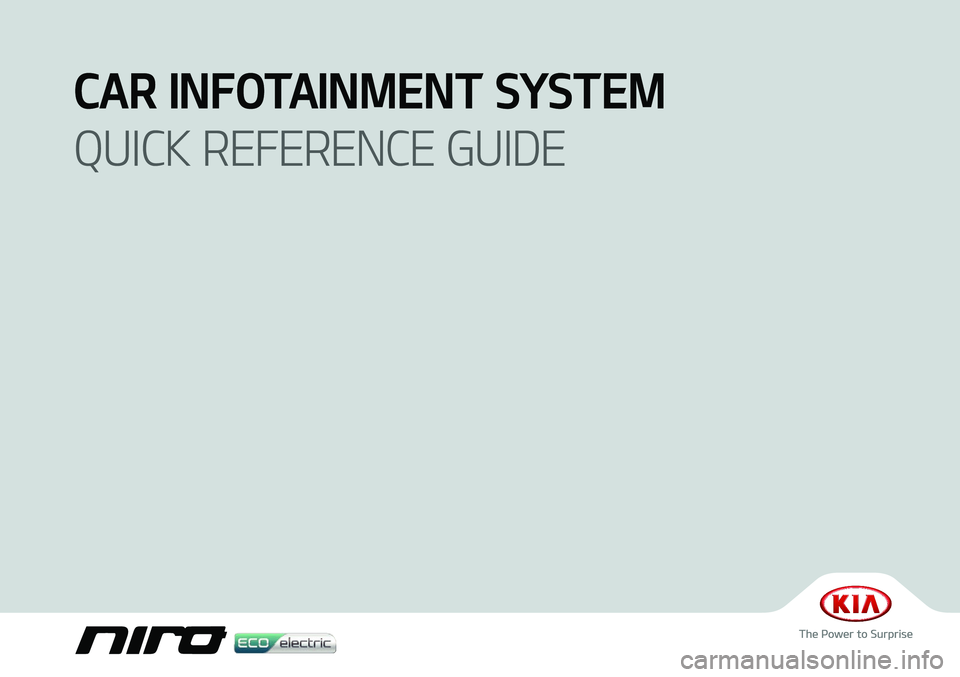
CAR INFOTAINMENT SYSTEM
QUICK REFERENCE GUIDE
Page 2 of 244
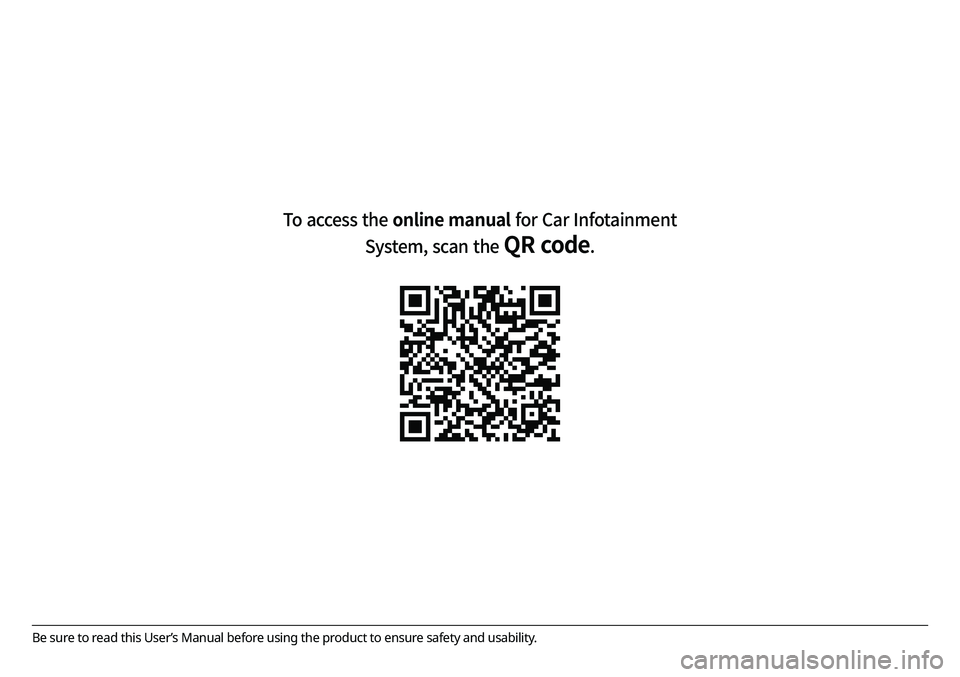
Be sure to read this User’s Manual before using the product to ensure safety and usability.
To access the online manual for Car Infotainment System, scan the
QR code.
Page 13 of 244
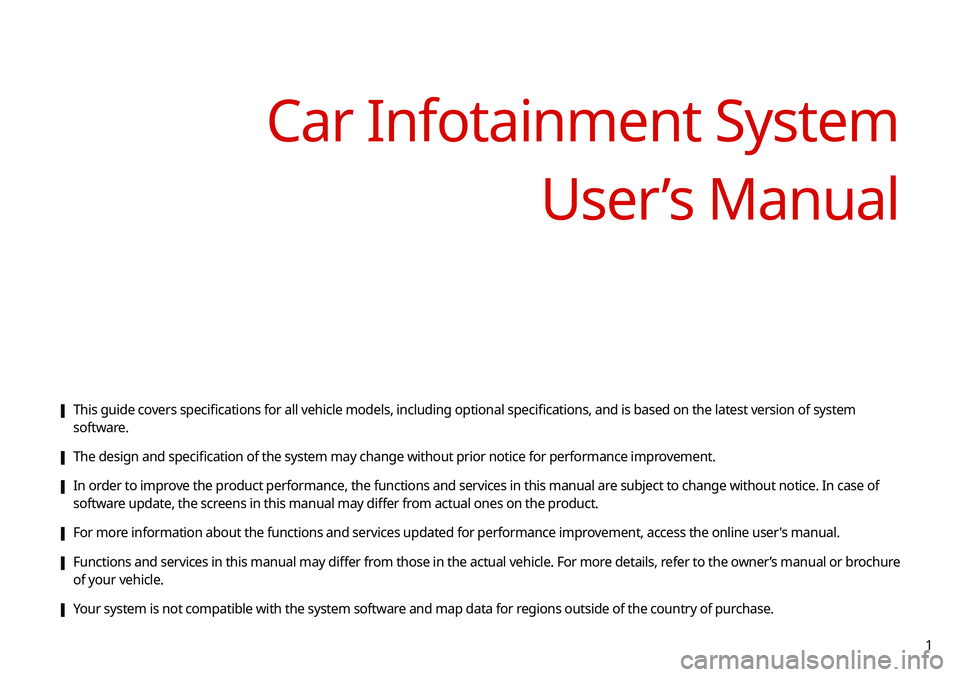
1
[This guide covers specifications for all vehicle models, including optional specifications, and is based on the latest version of system
software.
[The design and specification of the system may change without prior notice for performance improvement.
[In order to improve the product performance, the functions and services in this manual are subject to change without notice. In case of
software update, the screens in this manual may differ from actual ones on the product.
[For more information about the functions and services updated for performance improvement, access the online user's manual.
[Functions and services in this manual may differ from those in the actual vehicle. For more details, refer to the owner’s manual or brochure
of your vehicle.
[Your system is not compatible with the system software and map data for regions outside of the country of purchase.
Car Infotainment System
User’s Manual
Page 152 of 244

7-2
Voice recognition
With the voice recognition function, you can access various
functions of the infotainment system without manipulating the
screen or buttons. This function prevents driver distraction and
dangerous situations.
Use voice commands to access various functions easily.0000
A
The system can recognize the specified voice commands.
> See “Available voice commands” or the voice recognition help.
0000
A
Note the following for accurate delivery of command when
saying it.
000DPronounce a command accurately and naturally like a
conversation.
000DKeep the correct posture and say commands toward the
direction of the microphone.
0000
A
Voice recognition is automatically ended when:
000DYou make or receive a call.
000DA media source is connected or disconnected.
000DThe front or rear cameras operate (if equipped).
000DThe
[RADIO] or [MEDIA] button is pressed to perform
another function.
000D Rerouting or other unexpected action is made due to
deviation from the route during guidance. 0000
A
Voice recognition may not work properly when:
000DThe sunroof or windows are open so the wind is strong.
000DThe fan speed of the air conditioner or heater is high (level
3 or below is recommended).
000DThe vehicle is passing through a tunnel.
000DThe vehicle is driving on an unpaved road and its noise and
vibration are loud.
000DNoise is loud due to a heavy rain or storm.
Using the voice recognition
1 On the steering wheel, press the Voice
Recognition button.
Voice recognition starts along with voice guidance.
0000
A
To skip the voice guidance, press the Voice Recognition
button on the steering wheel.
2 When a beep sound is heard, say a command to
perform (e.g. navigation, music, call).
> See “Available
voice commands” or the voice recognition help.
The recognized command appears in text at the top of the
screen and the corresponding function is performed. 0000
A
When an additional command is required to perform, the
commands that can be followed in the next step appear
on the screen. Say a command or touch a command.
0000
A
When there are several similar commands, say a
command number to perform.
Page 193 of 244

9-11
Configuring the sound settings
You can change the sound settings such as speaker volume and
sound effects.0000
A
Available settings may differ depending on the vehicle model
and specifications.
0000
A
Some functions may not be available depending on the
infotainment system and amplifier specifications on the
vehicle.
1 On the All Menus screen, touch Setup >
Sound.
The sound settings screen appears.
2 Configure the settings required:
Position
You can select a position where sound is more audible in the
vehicle. By touching the desired point on the seat image or
touching the arrow buttons, you can finely adjust the position. To
concentrate the sound to the center of the vehicle, touch
.
Page 214 of 244
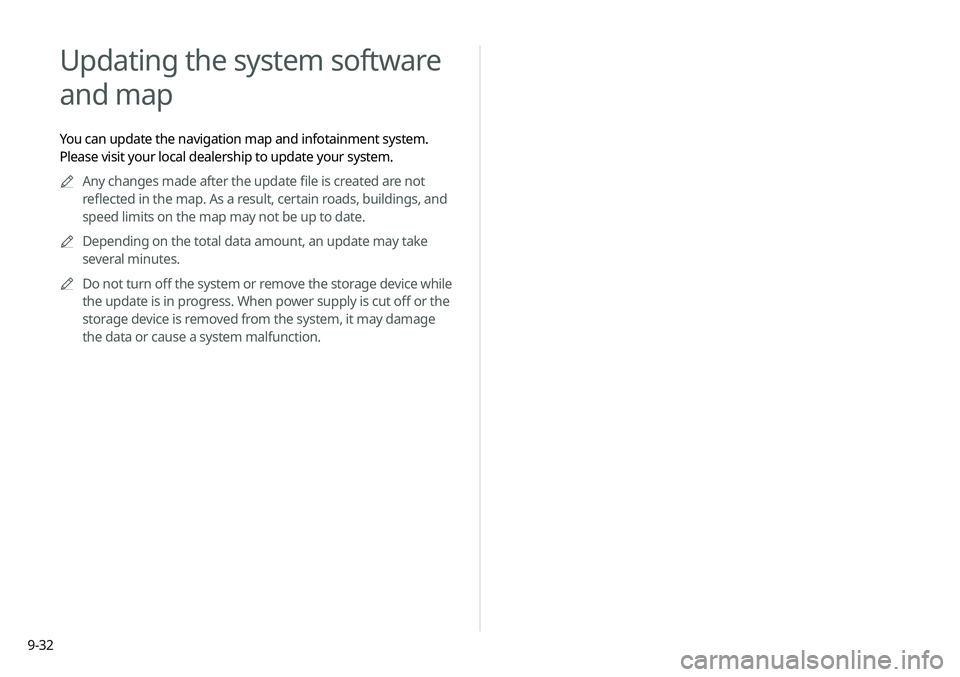
9-32
Updating the system software
and map
You can update the navigation map and infotainment system.
Please visit your local dealership to update your system.0000
A
Any changes made after the update file is created are not
reflected in the map. As a result, certain roads, buildings, and
speed limits on the map may not be up to date.
0000
A
Depending on the total data amount, an update may take
several minutes.
0000
A
Do not turn off the system or remove the storage device while
the update is in progress. When power supply is cut off or the
storage device is removed from the system, it may damage
the data or cause a system malfunction.