KIA NIRO PHEV 2018 Features and Functions Guide
Manufacturer: KIA, Model Year: 2018, Model line: NIRO PHEV, Model: KIA NIRO PHEV 2018Pages: 54, PDF Size: 4.99 MB
Page 31 of 54
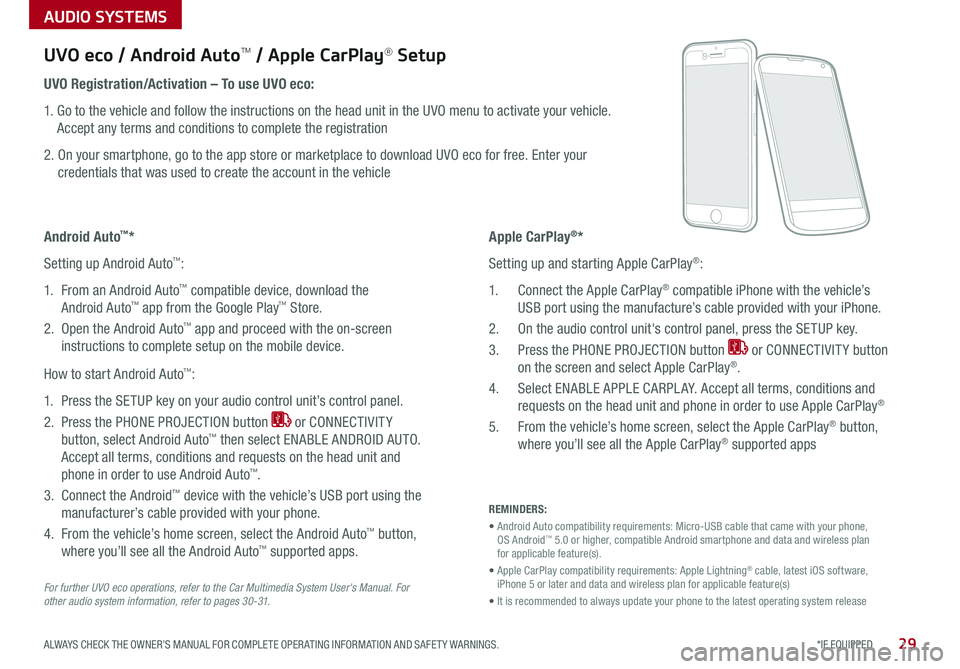
AUDIO SYSTEMS
29*IF EQUIPPED ALWAYS CHECK THE OWNER’S MANUAL FOR COMPLETE OPER ATING INFORMATION AND SAFET Y WARNINGS .
For further UVO eco operations, refer to the Car Multimedia System User's Manual. For other audio system information, refer to pages 3 0 -31.
UVO eco / Android AutoTM / Apple CarPlay® Setup
Android Auto™*
Setting up Android Auto™:
1 . From an Android Auto™ compatible device, download the
Android Auto™ app from the Google Play™ Store .
2 . Open the Android Auto™ app and proceed with the on-screen
instructions to complete setup on the mobile device .
How to start Android Auto™:
1 . Press the SETUP key on your audio control unit’s control panel .
2 . Press the PHONE PROJECTION button or CONNECTIVIT Y
button, select Android Auto™ then select ENABLE ANDROID AUTO .
Accept all terms, conditions and requests on the head unit and
phone in order to use Android Auto™ .
3 . Connect the Android™ device with the vehicle’s USB port using the
manufacturer’s cable provided with your phone .
4 . From the vehicle’s home screen, select the Android Auto™ button,
where you’ll see all the Android Auto™ supported apps .
REMINDERS:
• Android Auto compatibility requirements: Micro-USB cable that came with your phone, OS Android™ 5 .0 or higher, compatible Android smartphone and data and wireless plan for applicable feature(s) .
• Apple CarPlay compatibility requirements: Apple Lightning® cable, latest iOS software, iPhone 5 or later and data and wireless plan for applicable feature(s)
• It is recommended to always update your phone to the latest operating system release
UVO Registration/Activation – To use UVO eco:
1 . Go to the vehicle and follow the instructions on the head unit in the UVO menu to activate your vehicle .
Accept any terms and conditions to complete the registration
2 . On your smartphone, go to the app store or marketplace to download UVO eco for free . Enter your
credentials that was used to create the account in the vehicle
Apple CarPlay®*
Setting up and starting Apple CarPlay®:
1 . Connect the Apple CarPlay® compatible iPhone with the vehicle’s
USB port using the manufacture’s cable provided with your iPhone .
2 . On the audio control unit's control panel, press the SETUP key .
3 . Press the PHONE PROJECTION button or CONNECTIVIT Y button
on the screen and select Apple CarPlay® .
4 . Select ENABLE APPLE CARPL AY . Accept all terms, conditions and
requests on the head unit and phone in order to use Apple CarPlay®
5 . From the vehicle’s home screen, select the Apple CarPlay® button,
where you’ll see all the Apple CarPlay® supported apps
Page 32 of 54
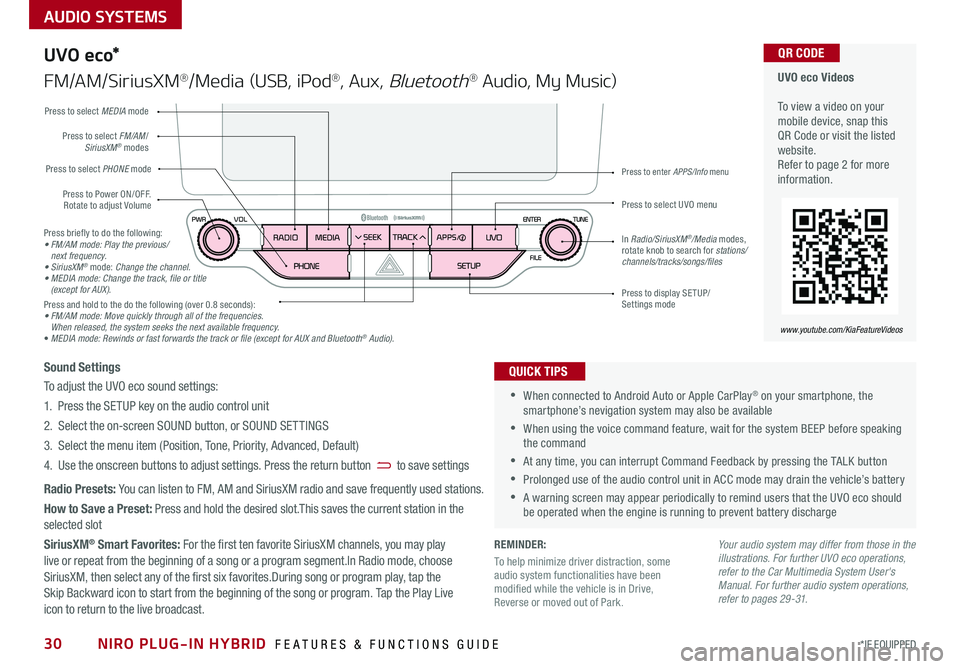
AUDIO SYSTEMS
UVO eco Videos To view a video on your mobile device, snap this QR Code or visit the listed website .Refer to page 2 for more information .
QR CODE
www.youtube.com/KiaFeatureVideos
U VO e co*
FM/AM/SiriusXM®/Media (USB, iPod®, Aux, Bluetooth® Audio, My Music)
•When connected to Android Auto or Apple CarPlay® on your smartphone, the smartphone’s nevigation system may also be available
•When using the voice command feature, wait for the system BEEP before speaking the command
•At any time, you can interrupt Command Feedback by pressing the TALK button
•Prolonged use of the audio control unit in ACC mode may drain the vehicle’s battery
•A warning screen may appear periodically to remind users that the UVO eco should be operated when the engine is running to prevent battery discharge
QUICK TIPSSound Settings
To adjust the UVO eco sound settings:
1 . Press the SETUP key on the audio control unit
2 . Select the on-screen SOUND button, or SOUND SET TINGS
3 . Select the menu item (Position, Tone, Priority, Advanced, Default)
4 . Use the onscreen buttons to adjust settings . Press the return button to save settings
Radio Presets: You can listen to FM, AM and SiriusXM radio and save frequently used stations .
How to Save a Preset: Press and hold the desired slot .This saves the current station in the selected slot
SiriusXM® Smart Favorites: For the first ten favorite SiriusXM channels, you may play live or repeat from the beginning of a song or a program segment .In Radio mode, choose SiriusXM, then select any of the first six favorites .During song or program play, tap the Skip Backward icon to start from the beginning of the song or program . Tap the Play Live icon to return to the live broadcast .
Your audio system may differ from those in the illustrations. For further UVO eco operations, refer to the Car Multimedia System User's Manual. For further audio system operations, refer to pages 29 -31.
Press to Power ON/OFF . Rotate to adjust Volume
Press to select PHONE mode
Press to select UVO menu
Press to select FM/AM/SiriusXM® modes
Press to select MEDIA mode
Press to display SE TUP/Settings mode
Press to enter APPS/Info menu
In Radio/SiriusXM®/Media modes, rotate knob to search for stations/ channels/tracks/songs/files
Press briefly to do the following:• FM/AM mode: Play the previous/ next frequency.• SiriusXM® mode: Change the channel.• MEDIA mode: Change the track, file or title (except for AUX).Press and hold to the do the following (over 0 .8 seconds):• FM/AM mode: Move quickly through all of the frequencies. When released, the system seeks the next available frequency.• MEDIA mode: Rewinds or fast forwards the track or file (except for AUX and Bluetooth® Audio).
NIRO PLUG-IN HYBRID FEATURES & FUNCTIONS GUIDE30*IF EQUIPPED
REMINDER:
To help minimize driver distraction, some audio system functionalities have been modified while the vehicle is in Drive, Reverse or moved out of Park .
Page 33 of 54
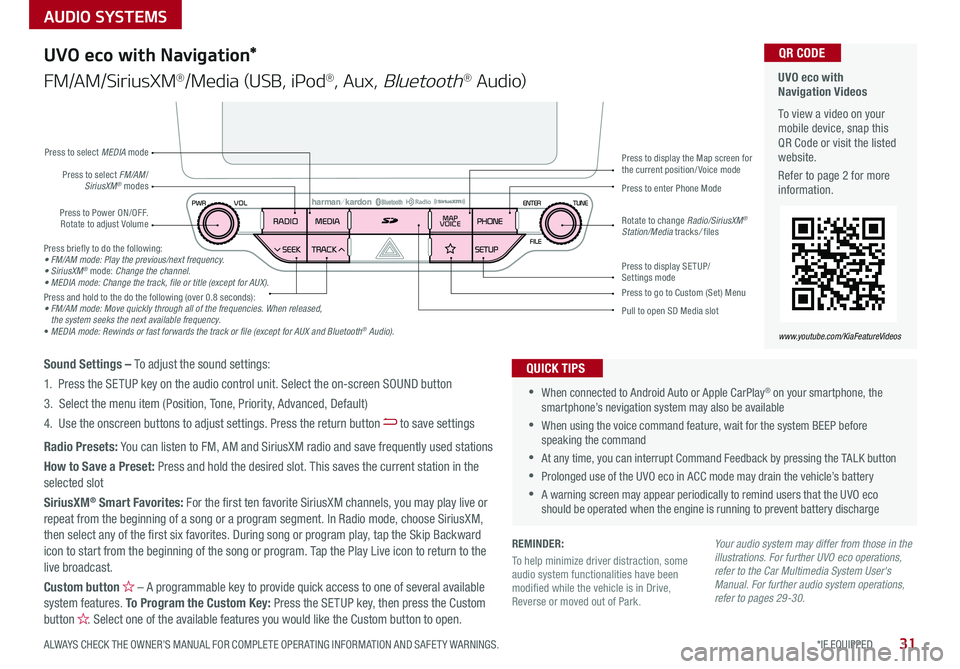
AUDIO SYSTEMS
31*IF EQUIPPED ALWAYS CHECK THE OWNER’S MANUAL FOR COMPLETE OPER ATING INFORMATION AND SAFET Y WARNINGS .
UVO eco with Navigation Videos
To view a video on your mobile device, snap this QR Code or visit the listed website .
Refer to page 2 for more information .
QR CODE
www.youtube.com/KiaFeatureVideos
UVO eco with Navigation*
FM/AM/SiriusXM®/Media (USB, iPod®, Aux, Bluetooth® Au d io)
Press to Power ON/OFF . Rotate to adjust Volume
Press to enter Phone ModePress to select FM/AM/SiriusXM® modes
Press to select MEDIA mode
Press to display SE TUP/Settings mode
Press to display the Map screen for the current position/ Voice mode
Press to go to Custom (Set) Menu
Pull to open SD Media slot
Rotate to change Radio/SiriusXM® Station/Media tracks/ files
•When connected to Android Auto or Apple CarPlay® on your smartphone, the smartphone’s nevigation system may also be available
•When using the voice command feature, wait for the system BEEP before speaking the command
•At any time, you can interrupt Command Feedback by pressing the TALK button
•Prolonged use of the UVO eco in ACC mode may drain the vehicle’s battery
•A warning screen may appear periodically to remind users that the UVO eco should be operated when the engine is running to prevent battery discharge
QUICK TIPSSound Settings – To adjust the sound settings:
1 . Press the SETUP key on the audio control unit . Select the on-screen SOUND button
3 . Select the menu item (Position, Tone, Priority, Advanced, Default)
4 . Use the onscreen buttons to adjust settings . Press the return button to save settings
Radio Presets: You can listen to FM, AM and SiriusXM radio and save frequently used stations
How to Save a Preset: Press and hold the desired slot . This saves the current station in the selected slot
SiriusXM® Smart Favorites: For the first ten favorite SiriusXM channels, you may play live or repeat from the beginning of a song or a program segment . In Radio mode, choose SiriusXM, then select any of the first six favorites . During song or program play, tap the Skip Backward icon to start from the beginning of the song or program . Tap the Play Live icon to return to the
live broadcast .
Custom button – A programmable key to provide quick access to one of several available system features . To Program the Custom Key: Press the SETUP key, then press the Custom button . Select one of the available features you would like the Custom button to open .
Press briefly to do the following:• FM/AM mode: Play the previous/next frequency.• SiriusXM® mode: Change the channel.• MEDIA mode: Change the track, file or title (except for AUX).Press and hold to the do the following (over 0 .8 seconds):• FM/AM mode: Move quickly through all of the frequencies. When released, the system seeks the next available frequency.• MEDIA mode: Rewinds or fast forwards the track or file (except for AUX and Bluetooth® Audio).
Your audio system may differ from those in the illustrations. For further UVO eco operations, refer to the Car Multimedia System User's Manual. For further audio system operations, refer to pages 29-30.
REMINDER:
To help minimize driver distraction, some audio system functionalities have been modified while the vehicle is in Drive, Reverse or moved out of Park .
Page 34 of 54
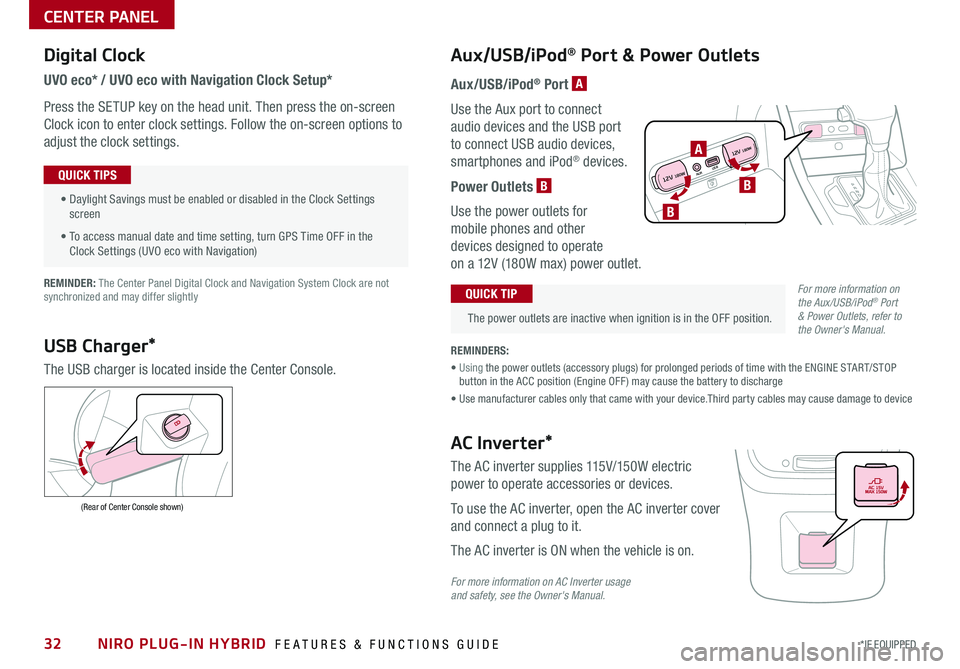
NIRO PLUG-IN HYBRID FEATURES & FUNCTIONS GUIDE32*IF EQUIPPED
Digital Clock
UVO eco* / UVO eco with Navigation Clock Setup*
Press the SETUP key on the head unit. Then press the on-screen
Clock icon to enter clock settings. Follow the on-screen options to
adjust the clock settings.
• Daylight Savings must be enabled or disabled in the Clock Settings screen
• To access manual date and time setting, turn GPS Time OFF in the Clock Settings (UVO eco with Navigation)
QUICK TIPS
Aux/USB/iPod® Port & Power Outlets
The power outlets are inactive when ignition is in the OFF position.
QUICK TIP
REMINDERS:
• Using the power outlets (accessory plugs) for prolonged periods of time with the ENGINE START/STOP button in the ACC position (Engine OFF ) may cause the battery to discharge
• Use manufacturer cables only that came with your device.Third party cables may cause damage to device
REMINDER: The Center Panel Digital Clock and Navigation System Clock are not synchronized and may differ slightly
Aux/USB/iPod® Port A
Use the Aux port to connect
audio devices and the USB port
to connect USB audio devices,
smartphones and iPod® devices.
Power Outlets B
Use the power outlets for
mobile phones and other
devices designed to operate
on a 12V (180W max) power outlet.
USB Charger*
The USB charger is located inside the Center Console.
(Rear of Center Console shown)
AC Inverter*
The AC inverter supplies 115V/150W electric
power to operate accessories or devices.
To use the AC inverter, open the AC inverter cover
and connect a plug to it.
The AC inverter is ON when the vehicle is on.
For more information on AC Inverter usage and safety, see the Owner's Manual.
For more information on the Aux/USB/iPod® Port & Power Outlets, refer to the Owner's Manual.
CENTER PANEL
AUX USB
12V 180W
12V 180WB
A
B
Page 35 of 54
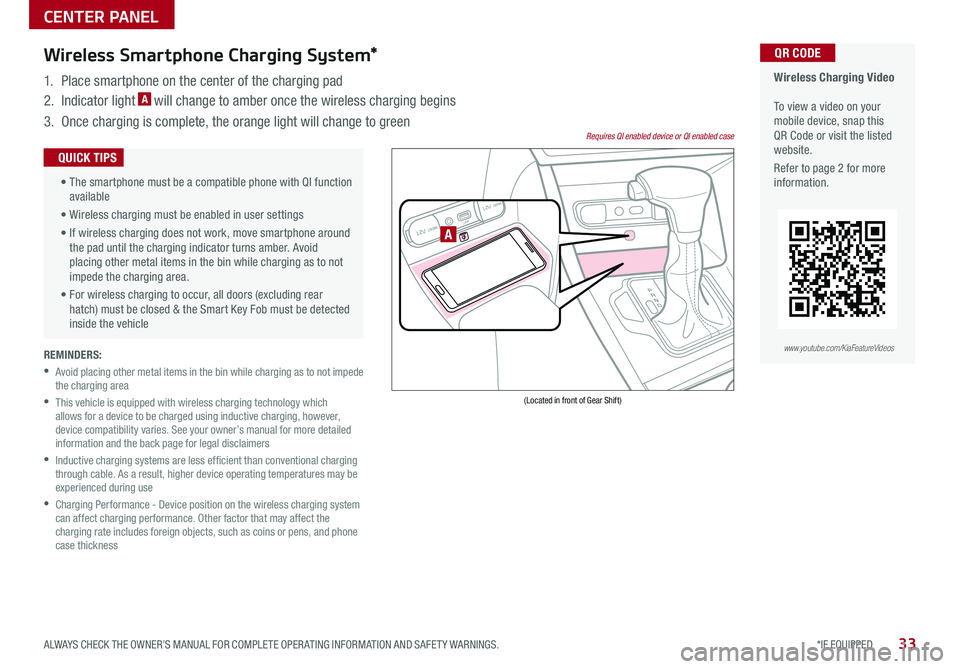
33*IF EQUIPPED ALWAYS CHECK THE OWNER’S MANUAL FOR COMPLETE OPER ATING INFORMATION AND SAFET Y WARNINGS .
REMINDERS:
•
Avoid placing other metal items in the bin while charging as to not impede the charging area
•
This vehicle is equipped with wireless charging technology which allows for a device to be charged using inductive charging, however, device compatibility varies . See your owner’s manual for more detailed information and the back page for legal disclaimers
•
Inductive charging systems are less ef ficient than conventional charging through cable . As a result, higher device operating temperatures may be experienced during use
•
Charging Performance - Device position on the wireless charging system can affect charging performance . Other factor that may affect the charging rate includes foreign objects, such as coins or pens, and phone case thickness
Wireless Charging Video To view a video on your mobile device, snap this QR Code or visit the listed website .
Refer to page 2 for more information .
QR CODEWireless Smartphone Charging System*
1 . Place smartphone on the center of the charging pad
2 . Indicator light A will change to amber once the wireless charging begins
3 . Once charging is complete, the orange light will change to green
12V 180WAUX USB
12V 180W
(Located in front of Gear Shift)
Requires QI enabled device or QI enabled case
A
•
The smartphone must be a compatible phone with QI function available
• Wireless charging must be enabled in user settings
• If wireless charging does not work, move smartphone around the pad until the charging indicator turns amber . Avoid placing other metal items in the bin while charging as to not impede the charging area .
• For wireless charging to occur, all doors (excluding rear hatch) must be closed & the Smart Key Fob must be detected inside the vehicle
QUICK TIPS
www.youtube.com/KiaFeatureVideos
CENTER PANEL
Page 36 of 54
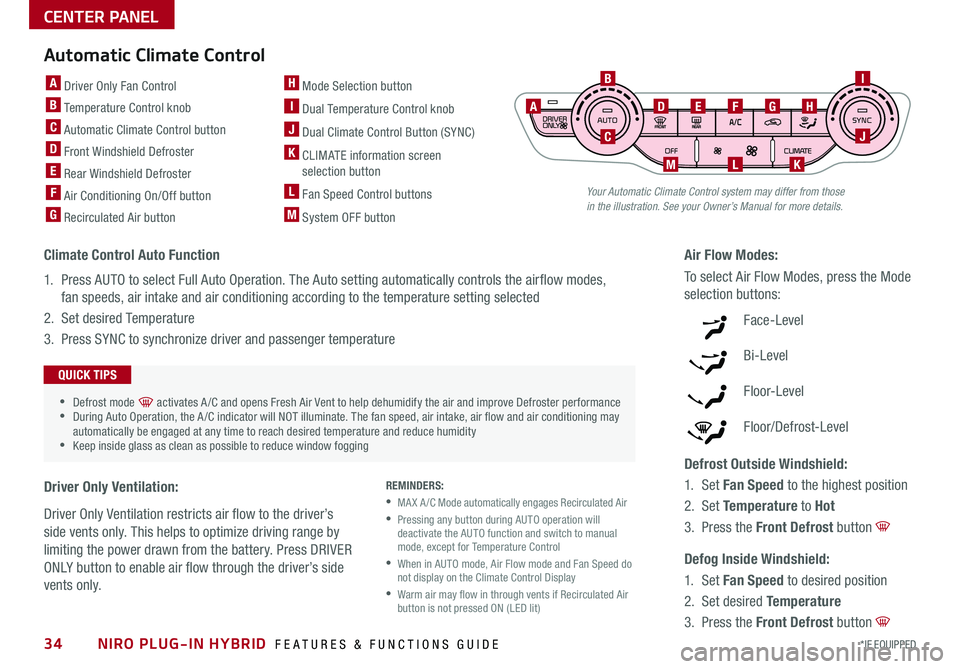
Your Automatic Climate Control system may differ from those in the illustration. See your Owner’s Manual for more details.
Automatic Climate Control
A Driver Only Fan Control
B Temperature Control knob
C Automatic Climate Control button
D Front Windshield Defroster
E Rear Windshield Defroster
F Air Conditioning On/Off button
G Recirculated Air button
H Mode Selection button
I Dual Temperature Control knob
J Dual Climate Control Button (SYNC)
K CLIMATE information screen selection button
L Fan Speed Control buttons
M System OFF button
B
C
ADEFGH
I
J
KLM
Climate Control Auto Function
1 . Press AUTO to select Full Auto Operation . The Auto setting automatically controls the airflow modes,
fan speeds, air intake and air conditioning according to the temperature setting selected
2 . Set desired Temperature
3 . Press SYNC to synchronize driver and passenger temperature
Defrost Outside Windshield:
1 . Set Fan Speed to the highest position
2 . Set Temperature to Hot
3 . Press the Front Defrost button
Defog Inside Windshield:
1 . Set Fan Speed to desired position
2 . Set desired Temperature
3 . Press the Front Defrost button
Air Flow Modes:
To select Air Flow Modes, press the Mode
selection buttons:
Face-Level
Bi-Level
F lo o r- L evel
Floor/Defrost-Level
REMINDERS:
•MA X A /C Mode automatically engages Recirculated Air
•
Pressing any button during AUTO operation will deactivate the AUTO function and switch to manual mode, except for Temperature Control
•
When in AUTO mode, Air Flow mode and Fan Speed do not display on the Climate Control Display
•
Warm air may flow in through vents if Recirculated Air button is not pressed ON (LED lit)
•Defrost mode [~] activates A /C and opens Fresh Air Vent to help dehumidify the air and improve Defroster performance •During Auto Operation, the A /C indicator will NOT illuminate . The fan speed, air intake, air flow and air conditioning may automatically be engaged at any time to reach desired temperature and reduce humidity •Keep inside glass as clean as possible to reduce window fogging
QUICK TIPS
Driver Only Ventilation:
Driver Only Ventilation restricts air flow to the driver’s
side vents only . This helps to optimize driving range by
limiting the power drawn from the battery . Press DRIVER
ONLY button to enable air flow through the driver’s side
vent s only .
CENTER PANEL
NIRO PLUG-IN HYBRID FEATURES & FUNCTIONS GUIDE34*IF EQUIPPED
Page 37 of 54
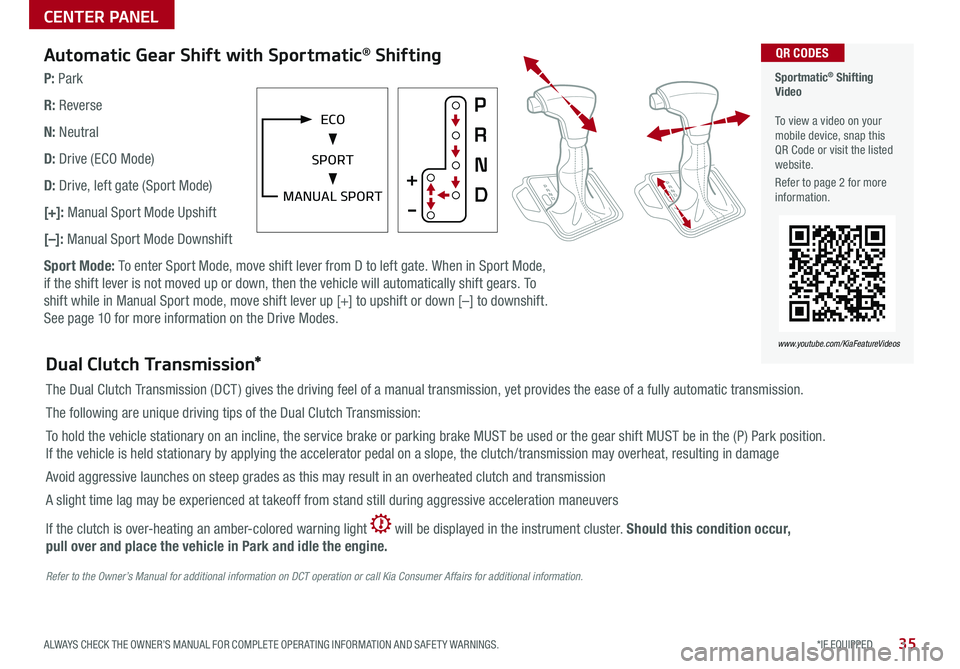
35*IF EQUIPPED ALWAYS CHECK THE OWNER’S MANUAL FOR COMPLETE OPER ATING INFORMATION AND SAFET Y WARNINGS .
Automatic Gear Shift with Sportmatic® Shifting
P: Park
R: Reverse
N: Neutral
D: Drive (ECO Mode)
D: Drive, left gate (Sport Mode)
[+]: Manual Sport Mode Upshift
[–]: Manual Sport Mode Downshift
Sport Mode: To enter Sport Mode, move shift lever from D to left gate . When in Sport Mode,
if the shift lever is not moved up or down, then the vehicle will automatically shift gears . To
shift while in Manual Sport mode, move shift lever up [+] to upshift or down [–] to downshift .
See page 10 for more information on the Drive Modes .
Sportmatic® Shifting Video To view a video on your mobile device, snap this QR Code or visit the listed website .
Refer to page 2 for more information .
QR CODES
www.youtube.com/KiaFeatureVideos
MANUAL SPORT
ECO
SPORT
Dual Clutch Transmission*
The Dual Clutch Transmission (DCT ) gives the driving feel of a manual transmission, yet provides the ease of a fully automatic transmission .
The following are unique driving tips of the Dual Clutch Transmission:
To hold the vehicle stationary on an incline, the service brake or parking brake MUST be used or the gear shift MUST be in the (P) Park position .
If the vehicle is held stationary by applying the accelerator pedal on a slope, the clutch/transmission may overheat, resulting in damage
Avoid aggressive launches on steep grades as this may result in an overheated clutch and transmission
A slight time lag may be experienced at takeoff from stand still during aggressive acceleration maneuvers
If the clutch is over-heating an amber-colored warning light will be displayed in the instrument cluster . Should this condition occur,
pull over and place the vehicle in Park and idle the engine.
Refer to the Owner’s Manual for additional information on DCT operation or call Kia Consumer Affairs for additional information.
CENTER PANEL
Page 38 of 54
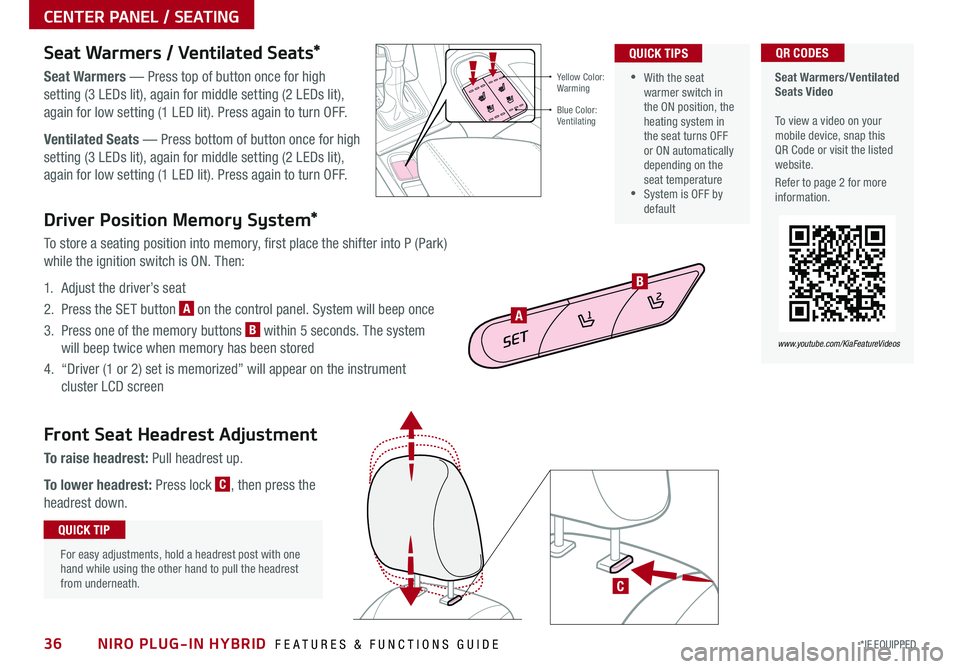
NIRO PLUG-IN HYBRID FEATURES & FUNCTIONS GUIDE36*IF EQUIPPED
Driver Position Memory System*
To store a seating position into memory, first place the shifter into P (Park)
while the ignition switch is ON . Then:
1 . Adjust the driver’s seat
2 . Press the SET button A on the control panel . System will beep once
3 . Press one of the memory buttons B within 5 seconds . The system
will beep twice when memory has been stored
4 . “Driver (1 or 2) set is memorized” will appear on the instrument
cluster LCD screen
C
Front Seat Headrest Adjustment
To raise headrest: Pull headrest up .
To lower headrest: Press lock C, then press the
headrest down .
SET
1
2
A
B
For easy adjustments, hold a headrest post with one hand while using the other hand to pull the headrest from underneath .
QUICK TIP
•With the seat warmer switch in the ON position, the heating system in the seat turns OFF or ON automatically depending on the seat temperature •System is OFF by default
QUICK TIPS
Yellow Color: Warming
Blue Color: Ventilating
Seat Warmers / Ventilated Seats*
Seat Warmers — Press top of button once for high
setting (3 LEDs lit), again for middle setting (2 LEDs lit),
again for low setting (1 LED lit) . Press again to turn OFF .
Ventilated Seats — Press bottom of button once for high
setting (3 LEDs lit), again for middle setting (2 LEDs lit),
again for low setting (1 LED lit) . Press again to turn OFF .
Seat Warmers/Ventilated Seats Video To view a video on your mobile device, snap this QR Code or visit the listed website .
Refer to page 2 for more information .
QR CODES
www.youtube.com/KiaFeatureVideos
CENTER PANEL / SEATING
Page 39 of 54
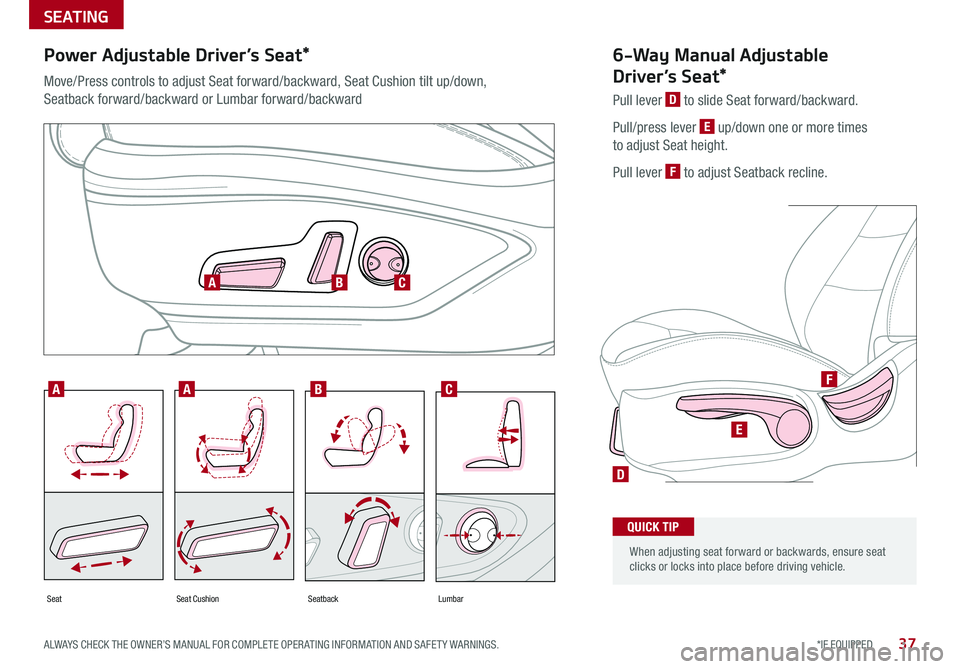
SEATING
37*IF EQUIPPED ALWAYS CHECK THE OWNER’S MANUAL FOR COMPLETE OPER ATING INFORMATION AND SAFET Y WARNINGS .
D
E
F
SeatbackLumbarSeatSeat Cushion
AABC
ABC
6-Way Manual Adjustable
Driver’s Seat*
Pull lever D to slide Seat forward/backward .
Pull/press lever E up/down one or more times
to adjust Seat height .
Pull lever F to adjust Seatback recline .
When adjusting seat forward or backwards, ensure seat clicks or locks into place before driving vehicle .
QUICK TIP
Power Adjustable Driver’s Seat*
Move/Press controls to adjust Seat forward/backward, Seat Cushion tilt up/down,
Seatback forward/backward or Lumbar forward/backward
Page 40 of 54
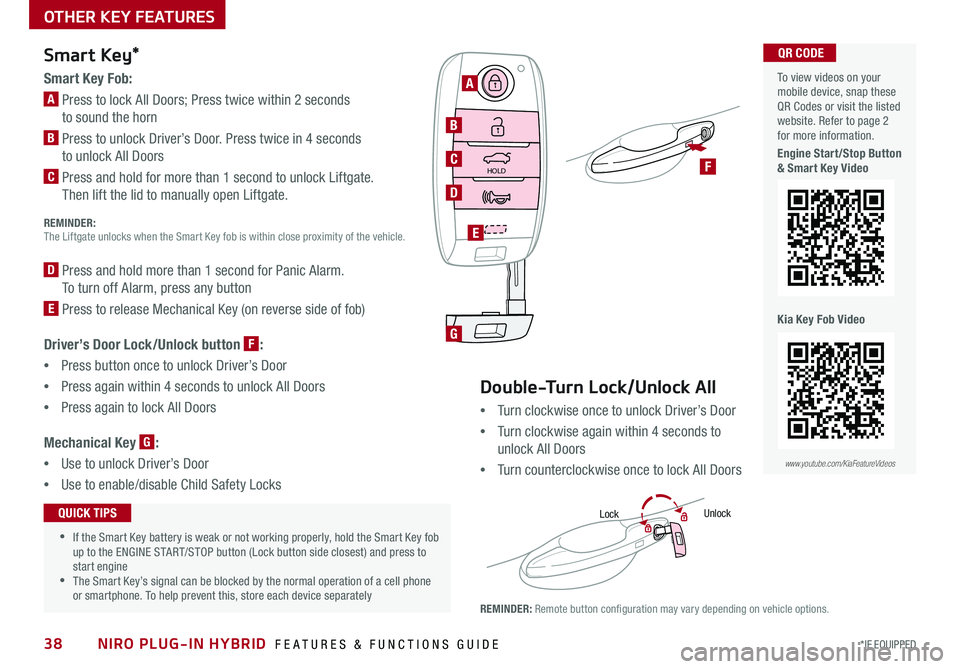
NIRO PLUG-IN HYBRID FEATURES & FUNCTIONS GUIDE38*IF EQUIPPED
Smart Key*
Smart Key Fob:
A Press to lock All Doors; Press twice within 2 seconds
to sound the horn
B Press to unlock Driver’s Door . Press twice in 4 seconds
to unlock All Doors
C Press and hold for more than 1 second to unlock Liftgate .
Then lift the lid to manually open Liftgate . REMINDER:
The Liftgate unlocks when the Smart Key fob is within close proximity of the vehicle .
D Press and hold more than 1 second for Panic Alarm .
To turn off Alarm, press any button
E Press to release Mechanical Key (on reverse side of fob)
Driver’s Door Lock/Unlock button F:
•
Press button once to unlock Driver’s Door
•Press again within 4 seconds to unlock All Doors
•Press again to lock All Doors
Mechanical Key G:
•Use to unlock Driver’s Door
•
Use to enable/disable Child Safety Locks
•If the Smart Key battery is weak or not working properly, hold the Smart Key fob up to the ENGINE START/STOP button (Lock button side closest) and press to start engine •The Smart Key’s signal can be blocked by the normal operation of a cell phone or smartphone . To help prevent this, store each device separately
QUICK TIPS
REMINDER: Remote button configuration may vary depending on vehicle options .
Double-Turn Lock/Unlock All
•Turn clockwise once to unlock Driver’s Door
•Turn clockwise again within 4 seconds to
unlock All Doors
•Turn counterclockwise once to lock All Doors
LockUnlock
To view videos on your mobile device, snap these QR Codes or visit the listed website . Refer to page 2 for more information .
Engine Start/Stop Button & Smart Key Video
Kia Key Fob Video
www.youtube.com/KiaFeatureVideos
QR CODE
OTHER KEY FEATURES
HOLDF
A
B
C
D
G
E