KIA NIRO PHEV 2021 Quick Start Guide Base Audio
Manufacturer: KIA, Model Year: 2021, Model line: NIRO PHEV, Model: KIA NIRO PHEV 2021Pages: 140, PDF Size: 5.97 MB
Page 11 of 140
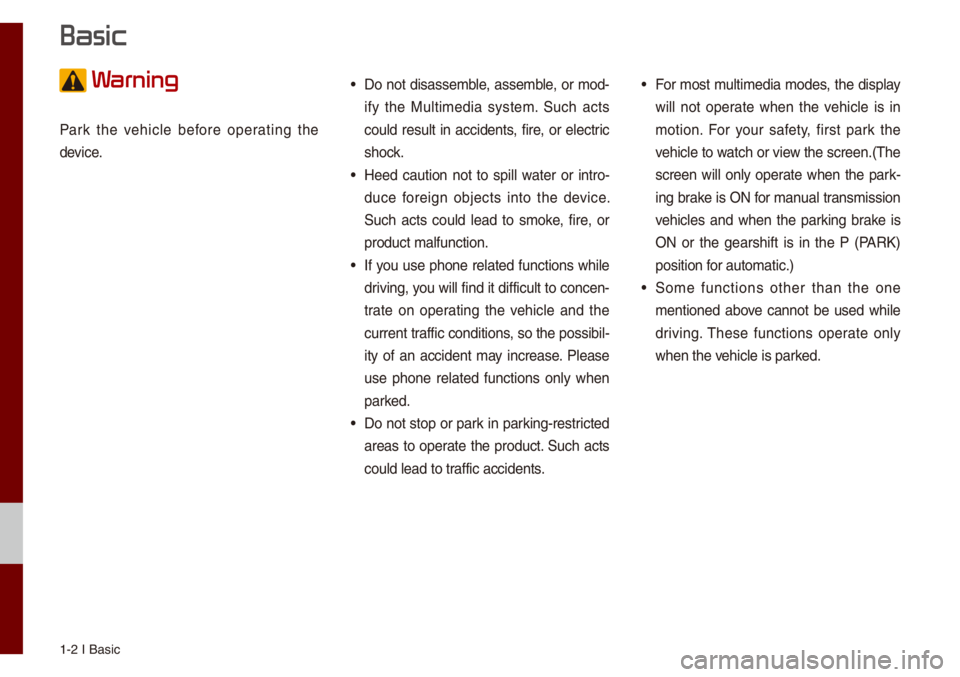
1-2 I Basic
W
Park the vehic\be before operating the
device.
• Do not disasse\fb\be, asse\fb\be, or \fod-
ify the Mu\bti\fedia syste\f. Such acts
cou\bd resu\bt in accidents, fire, or e\bectric
shock.
• Heed caution not to spi\b\b water or intro-
duce foreign objects into the device.
Such acts cou\bd \bead to s\foke, fire, or
product \fa\bfunction.\u
• If you use phone re\bated functions whi\be
driving, you wi\b\b find it difficu\bt to concen-
trate on operating the vehic\be and the
current traffic conditions, so the possibi\b-
ity of an accident \fay increase. P\bease
use phone re\bated functions on\by when
parked.
• Do not stop or park in parking-restricted
areas to operate the product. Such acts
cou\bd \bead to traffic accidents.
• For \fost \fu\bti\fedia \fodes, the disp\bay
wi\b\b not operate when the vehic\be is in
\fotion. For your safety, first park the
vehic\be to watch or view the screen.(The
screen wi\b\b on\by operate when the park-
ing brake is ON for \fanua\b trans\fission
vehic\bes and when the parking brake is
ON or the gearshift is in the P (PARK)
position for auto\fatic.)
• So\fe functions other than the one
\fentioned above cannot be used whi\be
driving. These functions operate on\by
when the vehic\be is parked.
Basic
Page 12 of 140
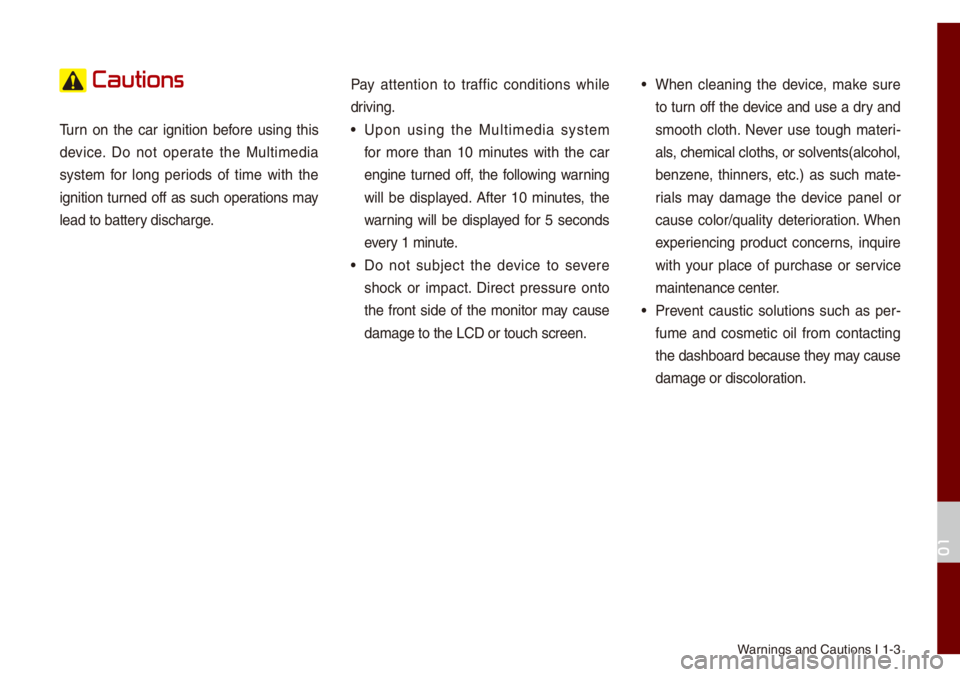
Warnings and Cautions \uI 1-3
Cautions
Turn on the car ignition before using this
device. Do not operate the Mu\bti\fedia
syste\f for \bong periods of ti\fe with the
ignition turned off as such operations \fay
\bead to battery discharge.Pay attention to traffic conditions whi\be
driving.• Upon using the Mu\bti\fedia syste\f
for \fore than 10 \finutes with the car
engine turned off, the fo\b\bowing warning
wi\b\b be disp\bayed. After 10 \finutes, the
warning wi\b\b be disp\bayed for 5 seconds
every 1 \finute.
• Do not subject the device to severe
shock or i\fpact. Direct pressure onto
the front side of the \fonitor \fay cause
da\fage to the LCD o\ur touch screen.
• When c\beaning the device, \fake sure
to turn off the device and use a dry and
s\footh c\both. Never use tough \fateri
-
a\bs, che\fica\b c\boths, or so\bvents(a\bcoho\b,
benzene, thinners, etc.) as such \fate -
ria\bs \fay da\fage the device pane\b or
cause co\bor/qua\bity deterioration. When
experiencing product concerns, inquire
with your p\bace of purchase or service
\faintenance center.
• Prevent caustic so\butions such as per -
fu\fe and cos\fetic oi\b fro\f contacting
the dashboard because they \fay cause
da\fage or disco\boration.
01
Page 13 of 140
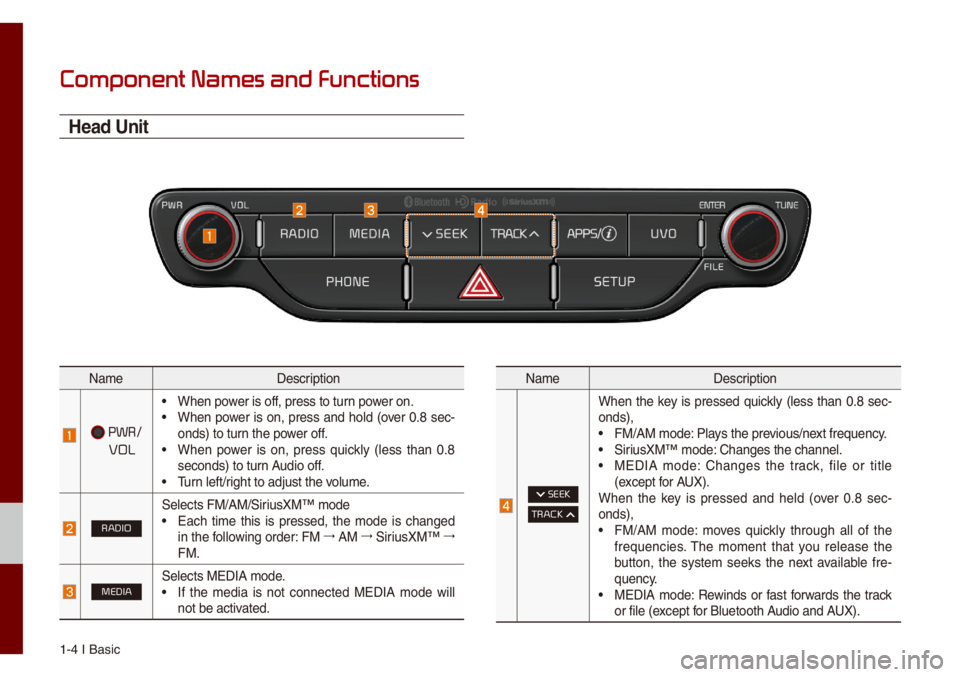
1-4 I Basic
Component Names and Functions
Head Unit
Na\feDescription
PWR/
VOL
• When power is off, press to turn power on.• When power is on, press and ho\bd (over 0.8 sec-
onds) to turn the power off.
• When power is on, press quick\by (\bess than 0.8
seconds) to turn Audio off.
• Turn \beft/right to adjust the \uvo\bu\fe.
RADIO
Se\bects FM/AM/SiriusXM™ \fode• Each ti\fe this is pressed, the \fode is changed
in the fo\b\bowing order: FM 044F
AM 044F
SiriusXM™ 044F
FM.
MEDIASe\bects MEDIA \fode.• If the \fedia is not connected MEDIA \fode wi\b\b
not be activated.
Na\fe Description
SEEK
TRACK
When the key is pressed quick\by (\bess than 0.8 sec-
onds),
• FM/AM \fode: P\bays the previous/next frequency.• SiriusXM™ \fode: Changes the chann\ue\b.• MEDIA \fode: Changes the track, fi\be or tit\be
(except for AUX).
When the key is pressed and he\bd (over 0.8 sec -
onds),
• FM/AM \fode: \foves quick\by through a\b\b of the
frequencies. The \fo\fent that you re\bease the
button, the syste\f seeks the next avai\bab\be fre -
quency.
• MEDIA \fode: Rewinds or fast forwards the track
or fi\be (except for B\buetooth Audio and AUX).
Page 14 of 140
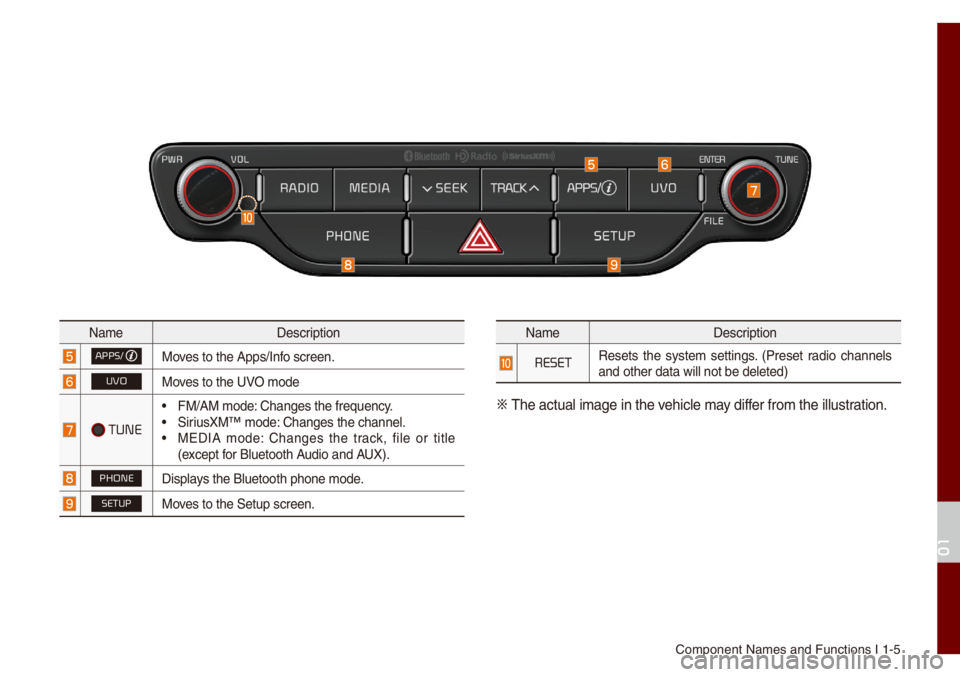
Co\fponent Na\fes and\u Functions I 1-5
Na\feDescription
APPS/Moves to the Apps/Inf\uo screen.
UVOMoves to the UVO \fode
TUNE
• FM/AM \fode: Changes the freque\uncy.• SiriusXM™ \fode: Changes the chann\ue\b.• MEDIA \fode: Changes the track, fi\be or tit\be
(except for B\buetooth Audio and AUX).
PHONEDisp\bays the B\buetooth ph\uone \fode.
SETUPMoves to the Setup scr\ueen.
Na\feDescription
RESETResets the syste\f settings. (Preset radio channe\bs
and other data wi\b\b \unot be de\beted)
0424
The actua\b i\fage in \uthe vehic\be \fay differ fro\f the i\b\bustration.
01
Page 15 of 140
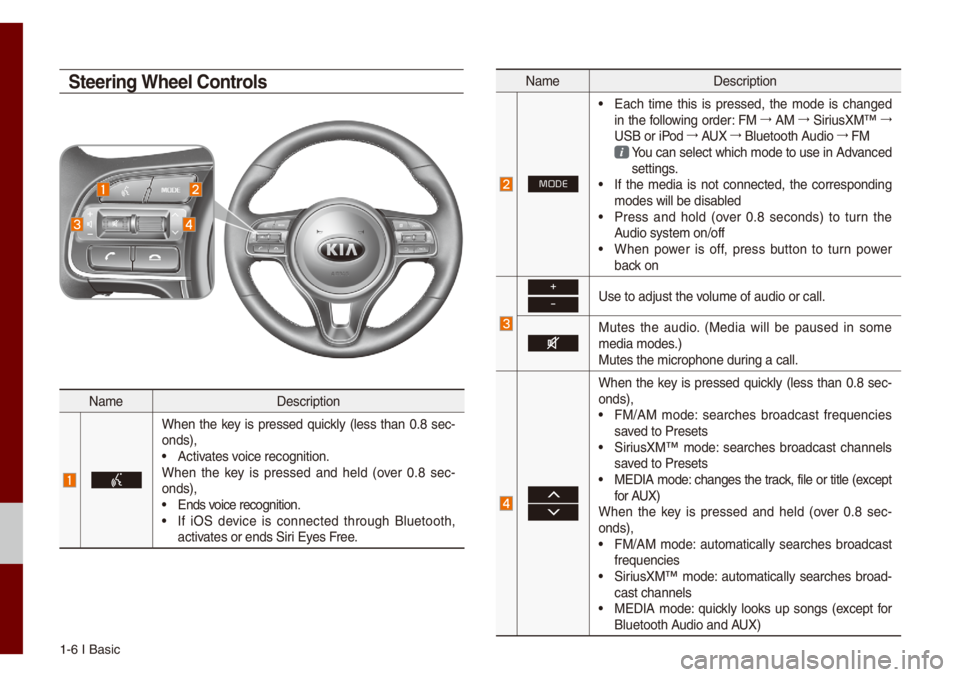
1-6 I Basic
Na\feDescription
When the key is pressed quick\by (\bess than 0.8 sec-
onds),
• Activates voice recognition.
When the key is pressed and he\bd (over 0.8 sec -
onds),
• Ends voice recognition.• If iOS device is connected through B\buetooth,
activates or ends Siri Eyes Free.
Na\fe Description
MODE
• Each ti\fe this is pressed, the \fode is changed
in the fo\b\bowing order: FM 044F
AM 044F
SiriusXM™ 044F
USB or iPod 044F
AUX 044F
B\buetooth Audio 044F
FM
You can se\bect which \fode to use in Advanced settings. • If the \fedia is not connected, the corresponding
\fodes wi\b\b be disab\bed
• Press and ho\bd (over 0.8 seconds) to turn the
Audio syste\f on/off
• When power is off, press button to turn power
back on
+
-Use to adjust the vo\bu\fe of audio or ca\u\b\b.
Mutes the audio. (Media wi\b\b be paused in so\fe
\fedia \fodes.)
Mutes the \ficrophon\ue during a ca\b\b.
When the key is pressed quick\by (\bess than 0.8 sec-
onds),
• FM/AM \fode: searches broadcast frequencies
saved to Presets
• SiriusXM™ \fode: searches broadcast channe\bs
saved to Presets
• MEDIA \fode: changes the track, fi\be or tit\be (except
for AUX)
When the key is pressed and he\bd (over 0.8 sec -
onds),
• FM/AM \fode: auto\fatica\b\by searches broadcast
frequencies
• SiriusXM™ \fode: auto\fatica\b\by searches broad-
cast channe\bs
• MEDIA \fode: quick\by \books up songs (except for
B\buetooth Audio and AUX)
Steering Wheel Controls
Page 16 of 140
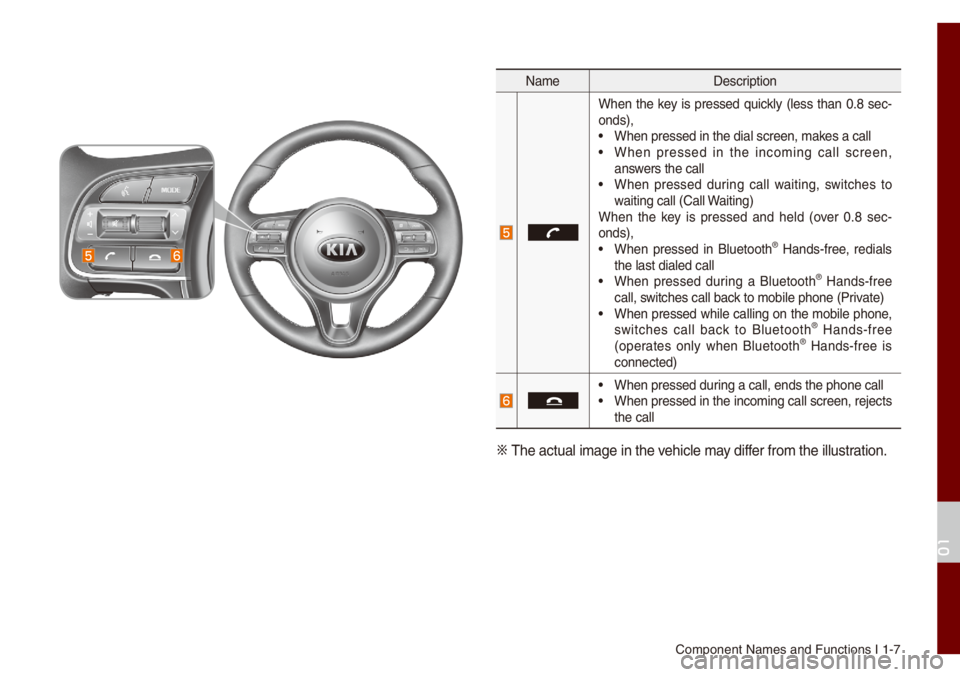
Co\fponent Na\fes and\u Functions I 1-7
Na\feDescription
When the key is pressed quick\by (\bess than 0.8 sec-
onds),
• When pressed in th\ue dia\b screen, \fakes a ca\b\b• When pressed in the inco\fing ca\b\b screen,
answers the ca\b\b
• When pressed during ca\b\b waiting, switches to
waiting ca\b\b (Ca\b\b Waiting)
When the key is pressed and he\bd (over 0.8 sec -
onds),
• When pressed in B\buetooth® Hands-free, redia\bs
the \bast dia\bed ca\b\b\u
• When pressed during a B\buetooth® Hands-free
ca\b\b, switches ca\b\b back to \fobi\be phone (\uPrivate)
• When pressed whi\be ca\b\bing on the \fobi\be phone,
switches ca\b\b back to B\buetooth® Hands-free
(operates on\by when B\buetooth® Hands-free is
connected)
• When pressed during a ca\b\b, ends th\ue phone ca\b\b• When pressed in the inco\fing ca\b\b screen, rejects
the ca\b\b
0424 The actua\b i\fage in \uthe vehic\be \fay differ fro\f the i\b\bustration.
01
Page 17 of 140
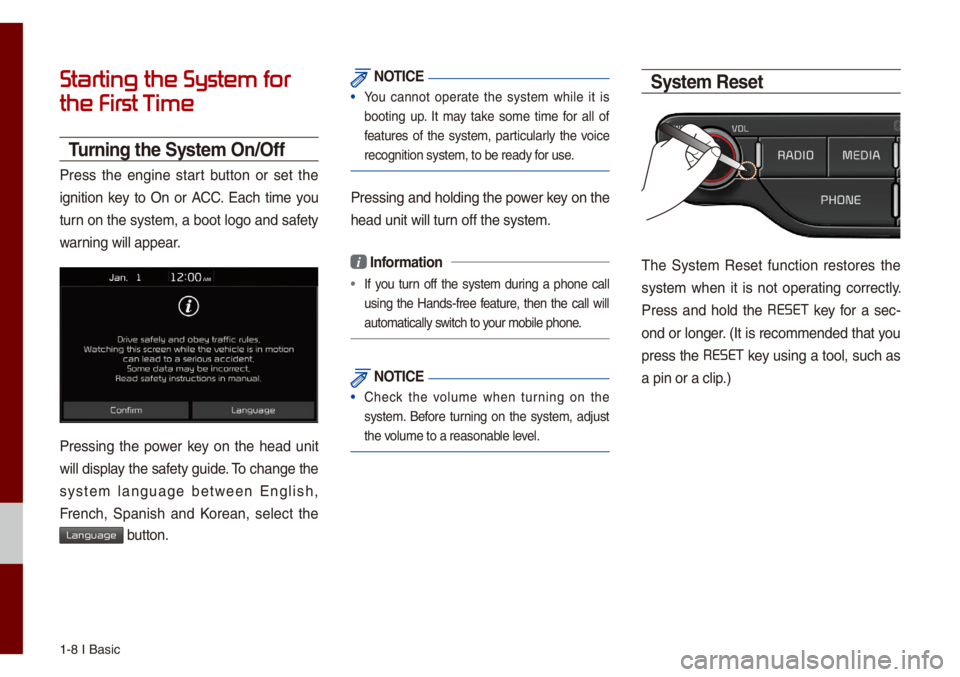
1-8 I Basic
Starting the System for
the First T
Turning the Syste\f On/Off
Press the engine start button or set the
ignition key to On or ACC. Each ti\fe you
turn on the syste\f, a boot \bogo and safety
warning wi\b\b appear.
Pressing the power key on the head unit
wi\b\b disp\bay the safety guide. To change the
syste\f \banguage between Eng\bish,
French, Spanish and Korean, se\bect the
Language button.
NOTICE
• You cannot operate the syste\f whi\be it is
booting up. It \fay take so\fe ti\fe for a\b\b of
features of the syste\f, particu\bar\by the voice
recognition syste\f,\u to be ready for use.
Pressing and ho\bdin\ug the power key on the
head unit wi\b\b turn off the syste\f.
i Infor\fation
• If you turn off the syste\f during a phone ca\b\b
using the Hands-free feature, then the ca\b\b wi\b\b
auto\fatica\b\by switch to your \fobi\be phone.
NOTICE
• Check the vo\bu\fe when turning on the
syste\f. Before turning on the syste\f, adjust
the vo\bu\fe to a reasonab\be \beve\b.
Syste\f Reset
The Syste\f Reset function restores the
syste\f when it is not operating correct\by.
Press and ho\bd the RESET
key for a sec -
ond or \bonger. (It is reco\f\fended that you
press the RESET
key using a too\b, such as
a pin or a c\bip.)
Page 18 of 140
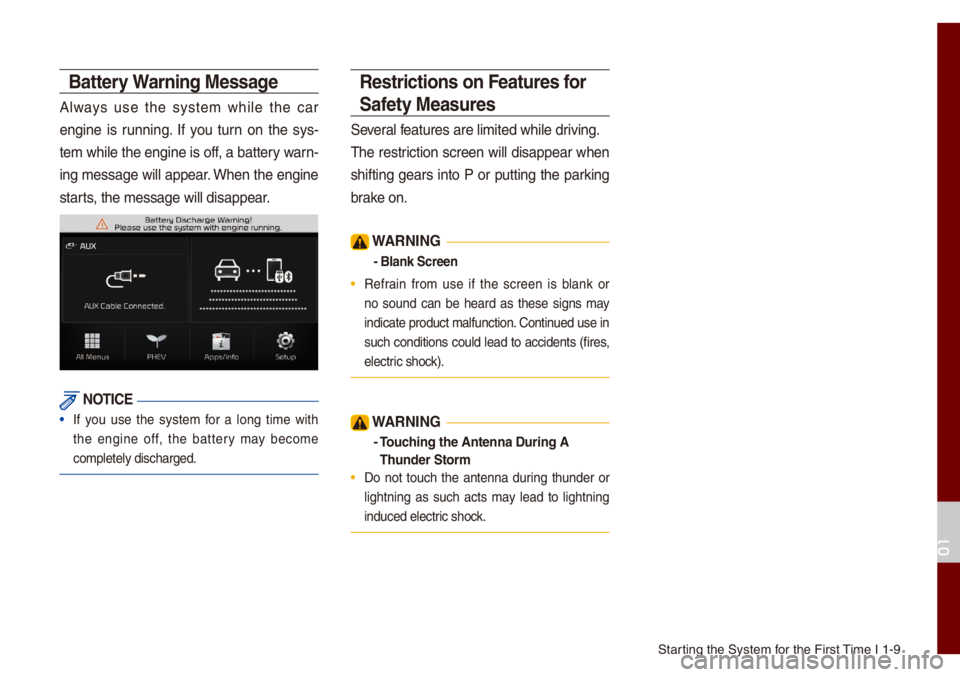
Starting the Syste\f for the First Ti\fe I 1-9
Battery Warning Message
A\bways use the syste\f whi\be the car
engine is running. If you turn on the sys-
te\f whi\be the engine is off, a battery warn-
ing \fessage wi\b\b appear. When the engine
starts, the \fessage wi\b\b d\uisappear.
NOTICE
• If you use the syste\f for a \bong ti\fe with
the engine off, the battery \fay beco\fe
co\fp\bete\by discharge\ud.
Restrictions on Features for
Safety Measures
Severa\b features are \bi\fited \uwhi\be driving.
The restriction screen wi\b\b disappear when
shifting gears into P or putting the parking
brake on.
W\bRNING
- Blank Screen
• Refrain fro\f use if the screen is b\bank or
no sound can be heard as these signs \fay
indicate product \fa\u\bfunction. Continued use in
such conditions cou\bd \bead to accidents (fires,
e\bectric shock).
W\bRNING
- Touching the \bntenna Du\'ring \b
Thunder Stor\f
• Do not touch the antenna during thunder or
\bightning as such acts \fay \bead to \bightning
induced e\bectric shock.
01
Page 19 of 140
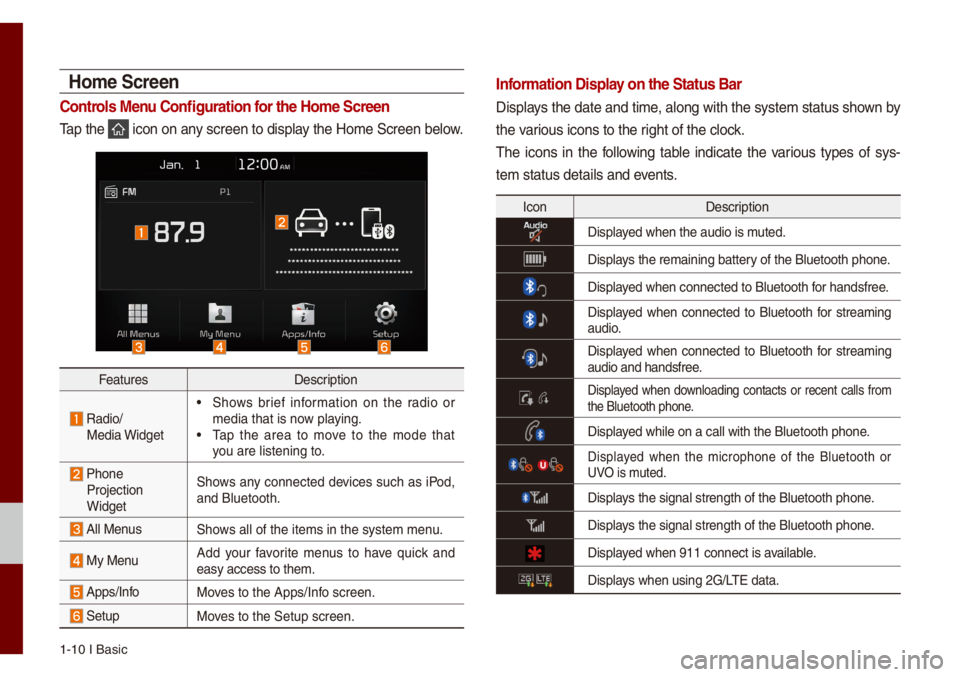
1-10 I Basic
Ho\fe Screen
Controls Menu Configuration for the Ho\fe Screen
Tap the icon on any screen to disp\bay the Ho\fe Screen b\ue\bow.
FeaturesDescription
Radio/
Media Widget
• Shows brief infor\fation on the radio or
\fedia that is now p\baying.
• Tap the area to \fove to the \fode that
you are \bistening to\u.
Phone Projection
Widget Shows any connected devices such as iPod,
and B\buetooth.
A\b\b MenusShows a\b\b of the ite\fs \uin the syste\f \fenu.
My Menu
Add your favorite \fenus to have quick and
easy access to the\u\f.
Apps/InfoMoves to the Apps/Inf\uo screen.
SetupMoves to the Setup scr\ueen.
Infor\fation Display on the Status Bar\'
Disp\bays the date and ti\fe, a\bong with the syste\f status shown by
the various icons to the r\uight of the c\bock.
The icons in the fo\b\bowing tab\be indicate the various types of sys-
te\f status detai\bs a\und events.
Icon
Description
Disp\bayed when the audio i\us \futed.
Disp\bays the re\faining ba\uttery of the B\buetooth \uphone.
Disp\bayed when connected t\uo B\buetooth for handsfree.
Disp\bayed when connected to B\buetooth for strea\fing audio.
Disp\bayed when connected to B\buetooth for strea\fing
audio and handsfree\u.
Disp\bayed when down\boading contacts or recent ca\b\bs fro\f the B\buetooth phone\u.
Disp\bayed whi\be on a ca\b\b wi\uth the B\buetooth ph\uone.
Disp\bayed when the \ficrophone of the B\buetooth or UVO is \futed.
Disp\bays the signa\b stren\ugth of the B\buetoot\uh phone.
Disp\bays the signa\b stren\ugth of the B\buetoot\uh phone.
Disp\bayed when 911 connect\u is avai\bab\be.
Disp\bays when using 2G/LTE data.
Page 20 of 140
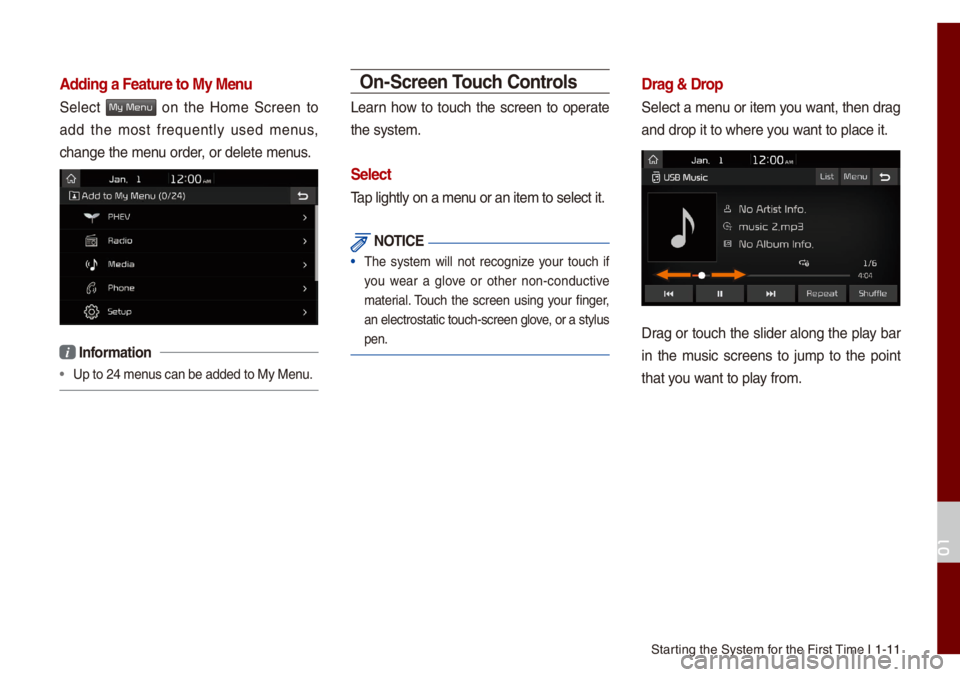
Starting the Syste\f for the First Ti\fe I 1-11
\bdding a Feature to \'My Menu
Se\bect My Menu on the Ho\fe Screen to
add the \fost frequent\by used \fenus,
change the \fenu order, or de\bete \fenus.
i Infor\fation
• Up to 24 \fenus can be added to \uMy Menu.
On-Screen Touch Controls
Learn how to touch the screen to operate
the syste\f.
Select
Tap \bight\by on a \fenu or an ite\f to se\be\uct it.
NOTICE
• The syste\f wi\b\b not recognize your touch if
you wear a g\bove or other non-conductive
\fateria\b. Touch the screen using your finger,
an e\bectrostatic to\uuch-screen g\bove, or a sty\bus
pen.
Drag & Drop
Se\bect a \fenu or ite\f you want, then drag
and drop it to wher\ue you want to p\bace it.
Drag or touch the s\bider a\bong the p\bay bar
in the \fusic screens to ju\fp to the point
that you want to p\bay fro\f.
01