audio KIA NIRO PHEV 2023 Quick Start Guide Base Audio
[x] Cancel search | Manufacturer: KIA, Model Year: 2023, Model line: NIRO PHEV, Model: KIA NIRO PHEV 2023Pages: 172, PDF Size: 4.78 MB
Page 6 of 172
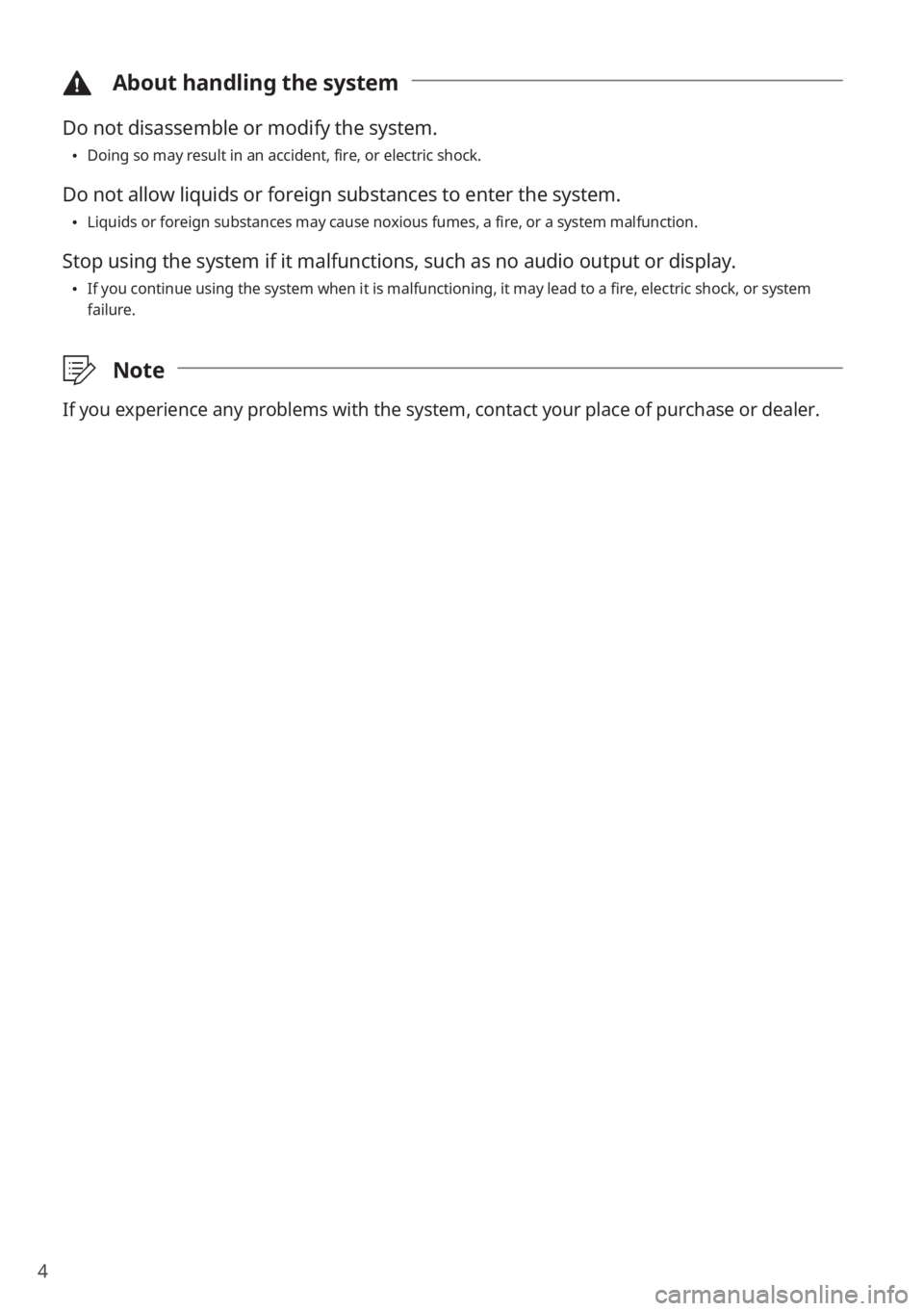
4
\334About handling the system
Do not disassemble or modify the system.
\225Doing so may result in an accident, fire, or electric shock.
Do not allow liquids or foreign substances to enter the system.
\225Liquids or foreign substances may cause noxious fumes, a fire, or a system malfunction.
Stop using the system if it malfunctions, such as no audio output or display.
\225If you continue using the system when it is malfunctioning, it may lead to a fire, electric shock, or system
failure.
\333 Note
If you experience any problems with the system, contact your place of purchase or dealer.
Page 9 of 172
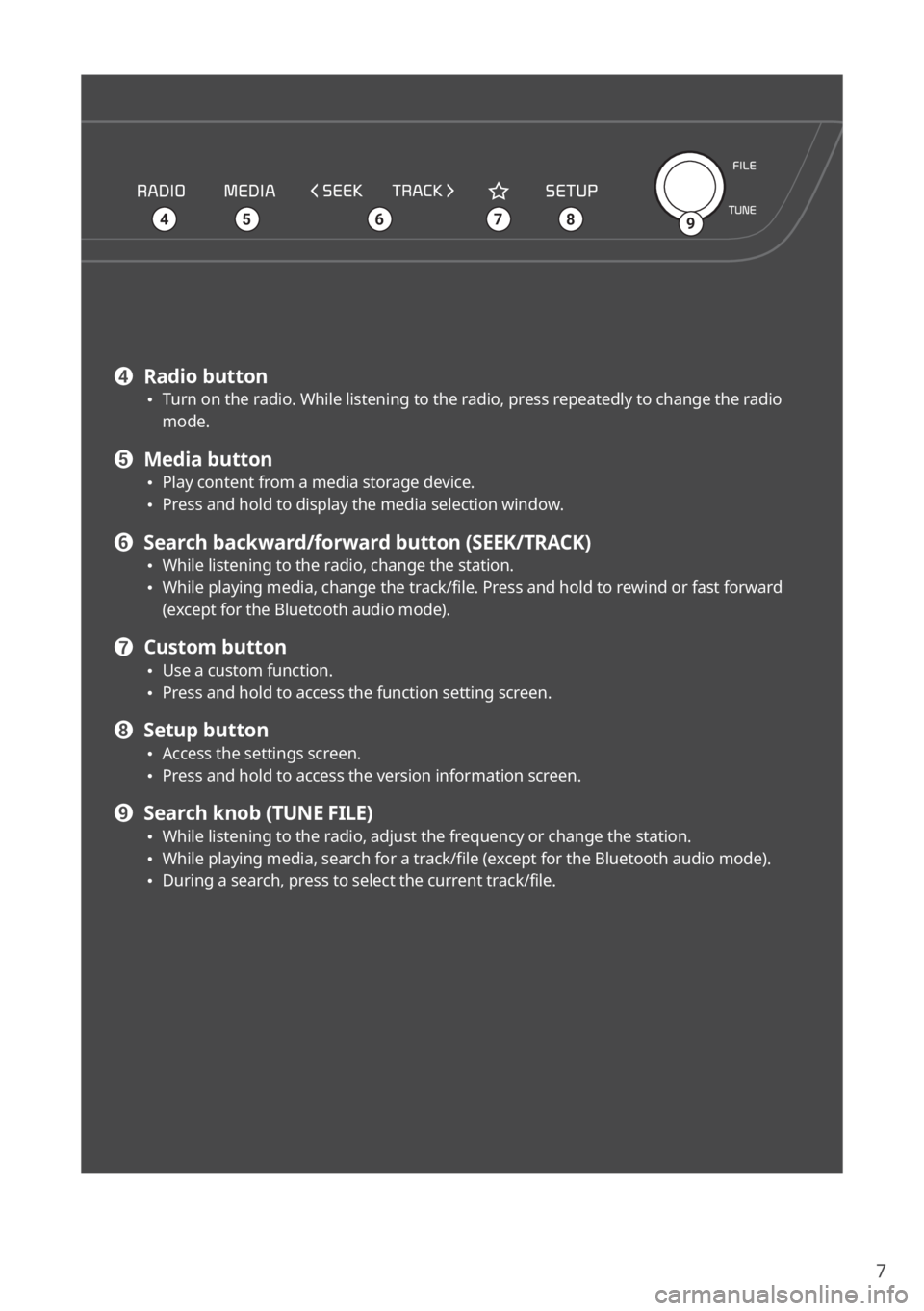
7
\225
456879
d Radio button \225Turn on the radio. While listening to the radio, press repeatedly to change the radio
mode.
e Media button \225Play content from a media storage device. \225Press and hold to display the media selection window.
f Search backward/forward button (SEEK/TRACK) \225While listening to the radio, change the station. \225While playing media, change the track/file. Press and hold to rewind or fast forward
(except for the Bluetooth audio mode).
g Custom button \225Use a custom function. \225Press and hold to access the function setting screen.
h Setup button \225Access the settings screen. \225Press and hold to access the version information screen.
i Search knob (TUNE FILE) \225While listening to the radio, adjust the frequency or change the station. \225While playing media, search for a track/file (except for the Bluetooth audio mode). \225During a search, press to select the current track/file.
Page 12 of 172
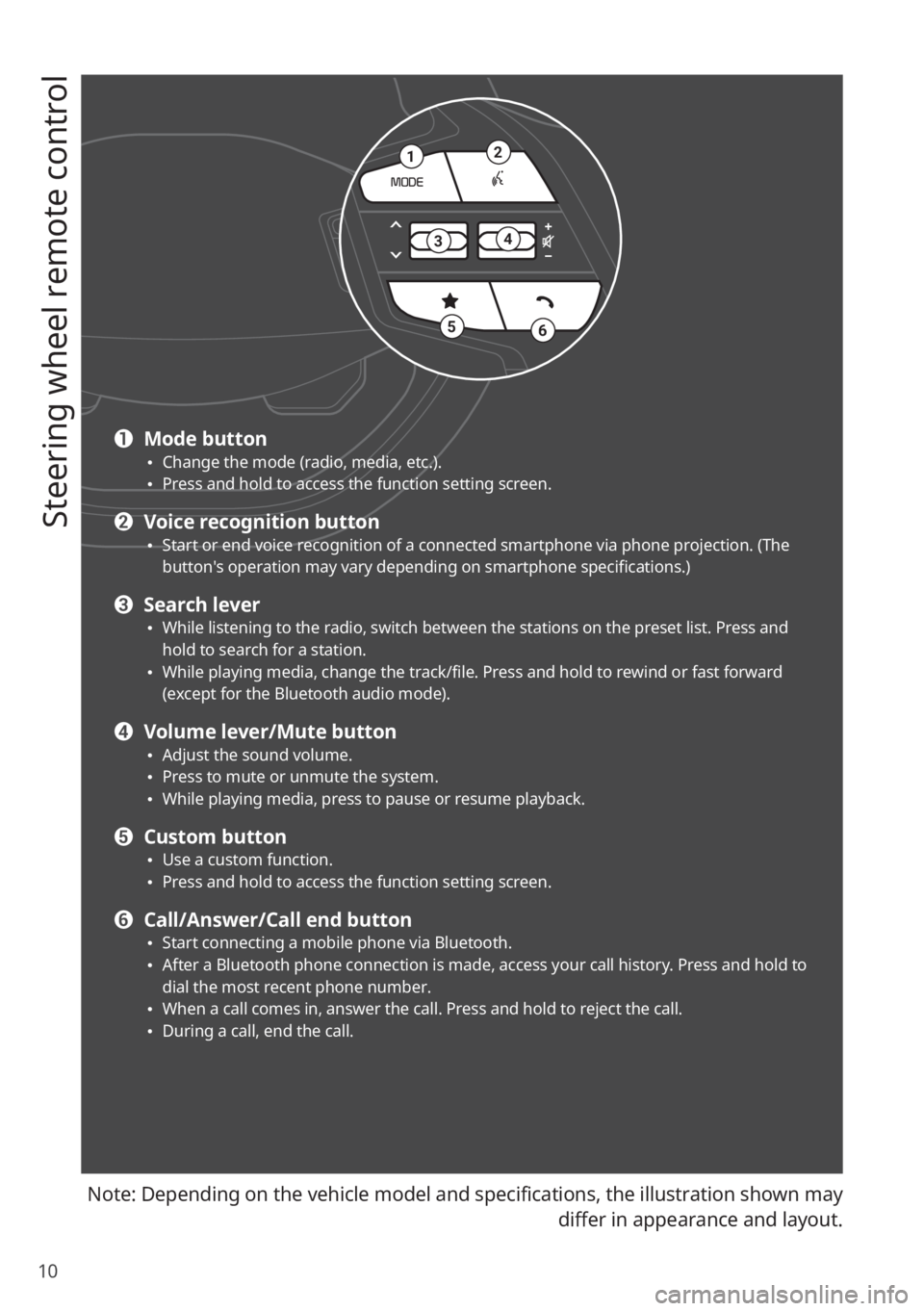
10
Steering wheel remote control
Note: Depending on the vehicle model and specifications, the illustration shown may differ in appearance and layout.
21
34
56
a Mode button \225Change the mode (radio, media, etc.). \225Press and hold to access the function setting screen.
b Voice recognition button \225Start or end voice recognition of a connected smartphone via phone projection. (The
button′s operation may vary depending on smartphone specifications.)
c Search lever \225While listening to the radio, switch between the stations on the preset list. Press and
hold to search for a station.
\225While playing media, change the track/file. Press and hold to rewind or fast forward
(except for the Bluetooth audio mode).
d Volume lever/Mute button \225Adjust the sound volume. \225Press to mute or unmute the system. \225While playing media, press to pause or resume playback.
e Custom button \225Use a custom function. \225Press and hold to access the function setting screen.
f Call/Answer/Call end button \225Start connecting a mobile phone via Bluetooth. \225After a Bluetooth phone connection is made, access your call history. Press and hold to
dial the most recent phone number.
\225When a call comes in, answer the call. Press and hold to reject the call. \225During a call, end the call.
Page 13 of 172
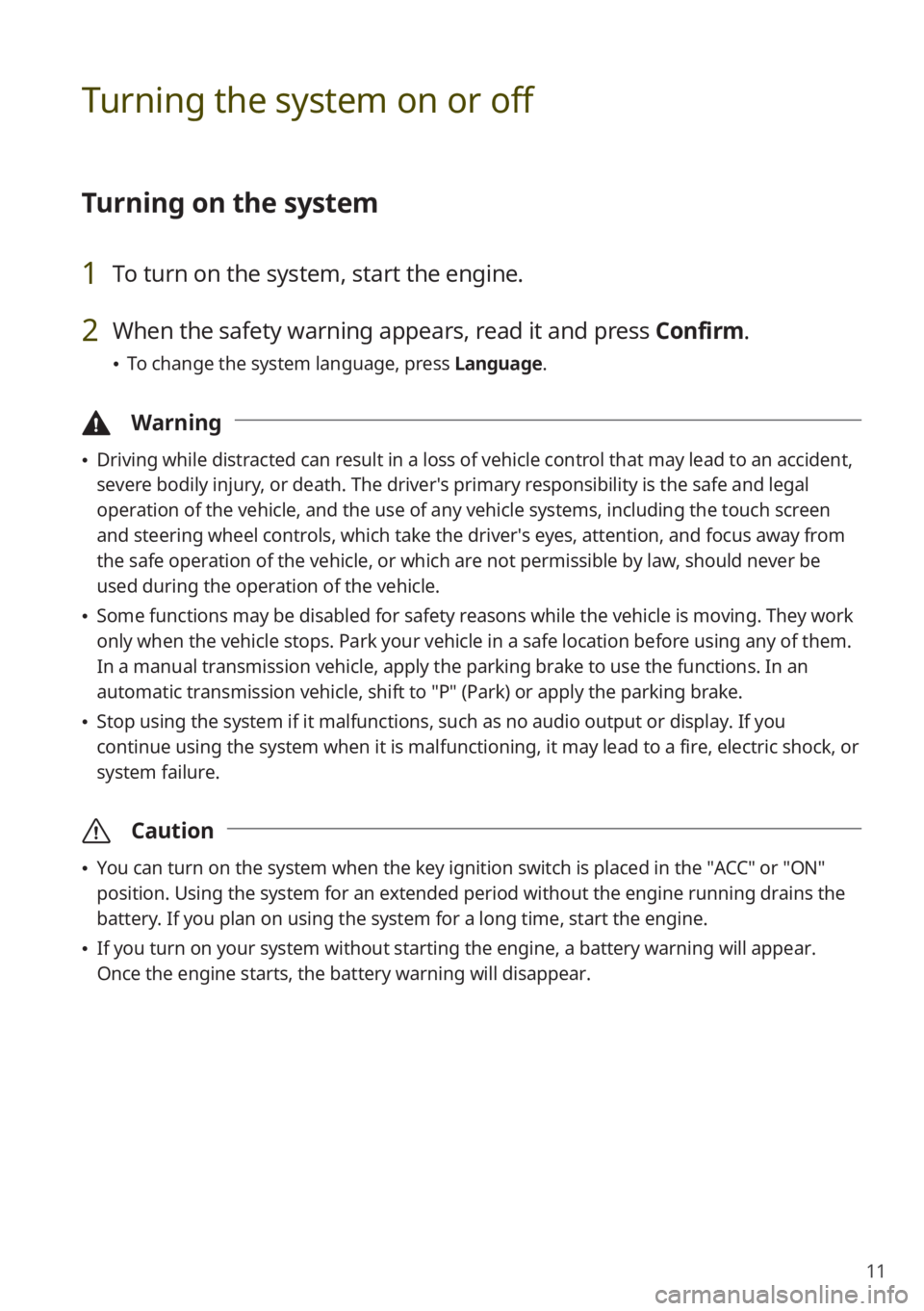
11
Turning the system on or off
Turning on the system
1 To turn on the system, start the engine.
2 When the safety warning appears, read it and press Confirm.
\225To change the system language, press Language.
\334Warning
\225Driving while distracted can result in a loss of vehicle control that may lead to an accident,
severe bodily injury, or death. The driver′s primary responsibility is the safe and legal
operation of the vehicle, and the use of any vehicle systems, including the touch screen
and steering wheel controls, which take the driver′s eyes, attention, and focus away from
the safe operation of the vehicle, or which are not permissible by law, should never be
used during the operation of the vehicle.
\225Some functions may be disabled for safety reasons while the vehicle is moving. They work
only when the vehicle stops. Park your vehicle in a safe location before using any of them.
In a manual transmission vehicle, apply the parking brake to use the functions. In an
automatic transmission vehicle, shift to ″P″ (Park) or apply the parking brake.
\225Stop using the system if it malfunctions, such as no audio output or display. If you
continue using the system when it is malfunctioning, it may lead to a fire, electric shock, or
system failure.
\335 Caution
\225You can turn on the system when the key ignition switch is placed in the ″ACC″ or ″ON″
position. Using the system for an extended period without the engine running drains the
battery. If you plan on using the system for a long time, start the engine.
\225If you turn on your system without starting the engine, a battery warning will appear.
Once the engine starts, the battery warning will disappear.
Page 24 of 172
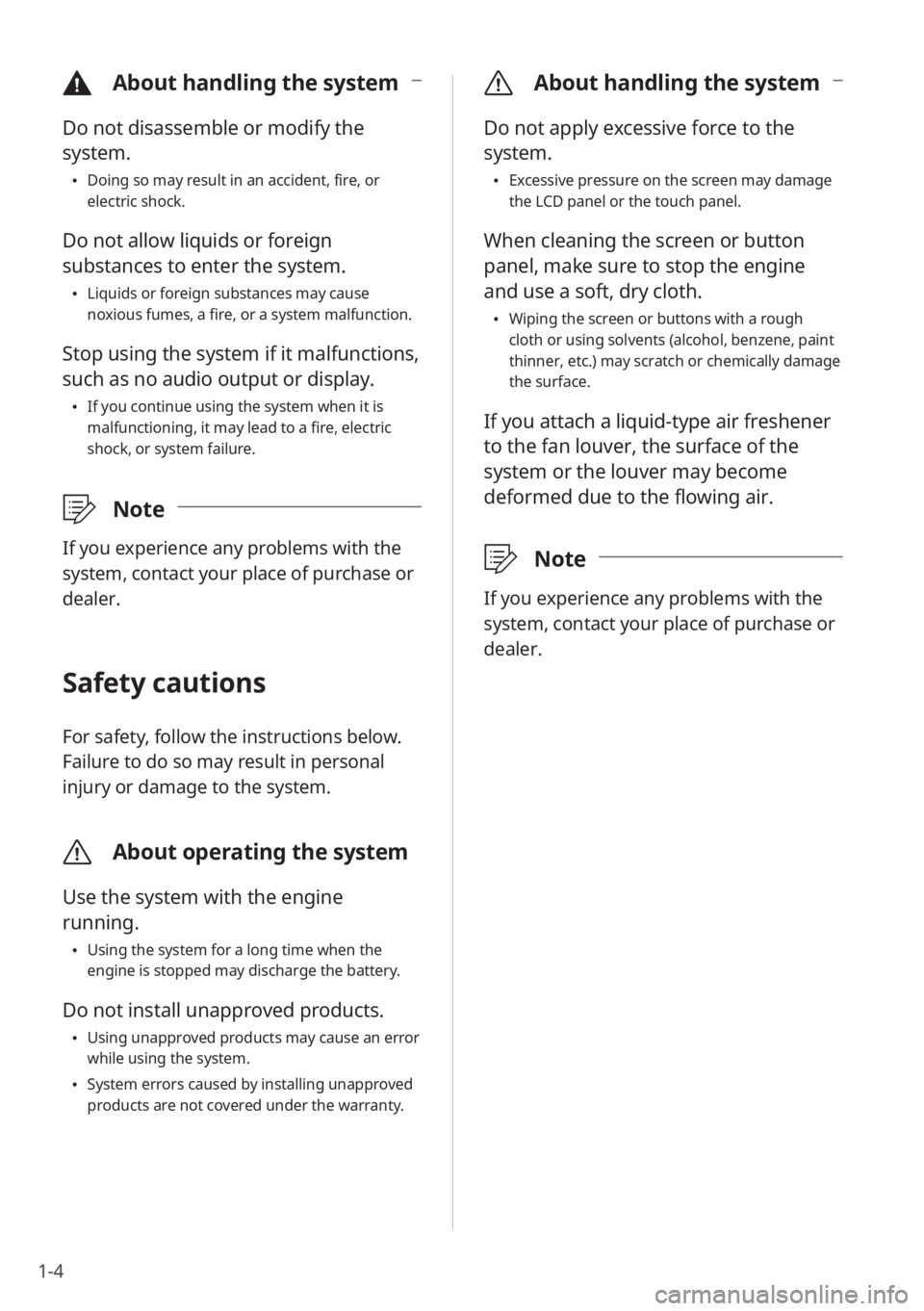
1-4
\335About handling the system
Do not apply excessive force to the
system.
\225Excessive pressure on the screen may damage
the LCD panel or the touch panel.
When cleaning the screen or button
panel, make sure to stop the engine
and use a soft, dry cloth.
\225Wiping the screen or buttons with a rough
cloth or using solvents (alcohol, benzene, paint
thinner, etc.) may scratch or chemically damage
the surface.
If you attach a liquid-type air freshener
to the fan louver, the surface of the
system or the louver may become
deformed due to the flowing air.
\333 Note
If you experience any problems with the
system, contact your place of purchase or
dealer.
\334About handling the system
Do not disassemble or modify the
system.
\225Doing so may result in an accident, fire, or
electric shock.
Do not allow liquids or foreign
substances to enter the system.
\225Liquids or foreign substances may cause
noxious fumes, a fire, or a system malfunction.
Stop using the system if it malfunctions,
such as no audio output or display.
\225If you continue using the system when it is
malfunctioning, it may lead to a fire, electric
shock, or system failure.
\333 Note
If you experience any problems with the
system, contact your place of purchase or
dealer.
Safety cautions
For safety, follow the instructions below.
Failure to do so may result in personal
injury or damage to the system.
\335About operating the system
Use the system with the engine
running.
\225Using the system for a long time when the
engine is stopped may discharge the battery.
Do not install unapproved products.
\225Using unapproved products may cause an error
while using the system.
\225System errors caused by installing unapproved
products are not covered under the warranty.
Page 25 of 172
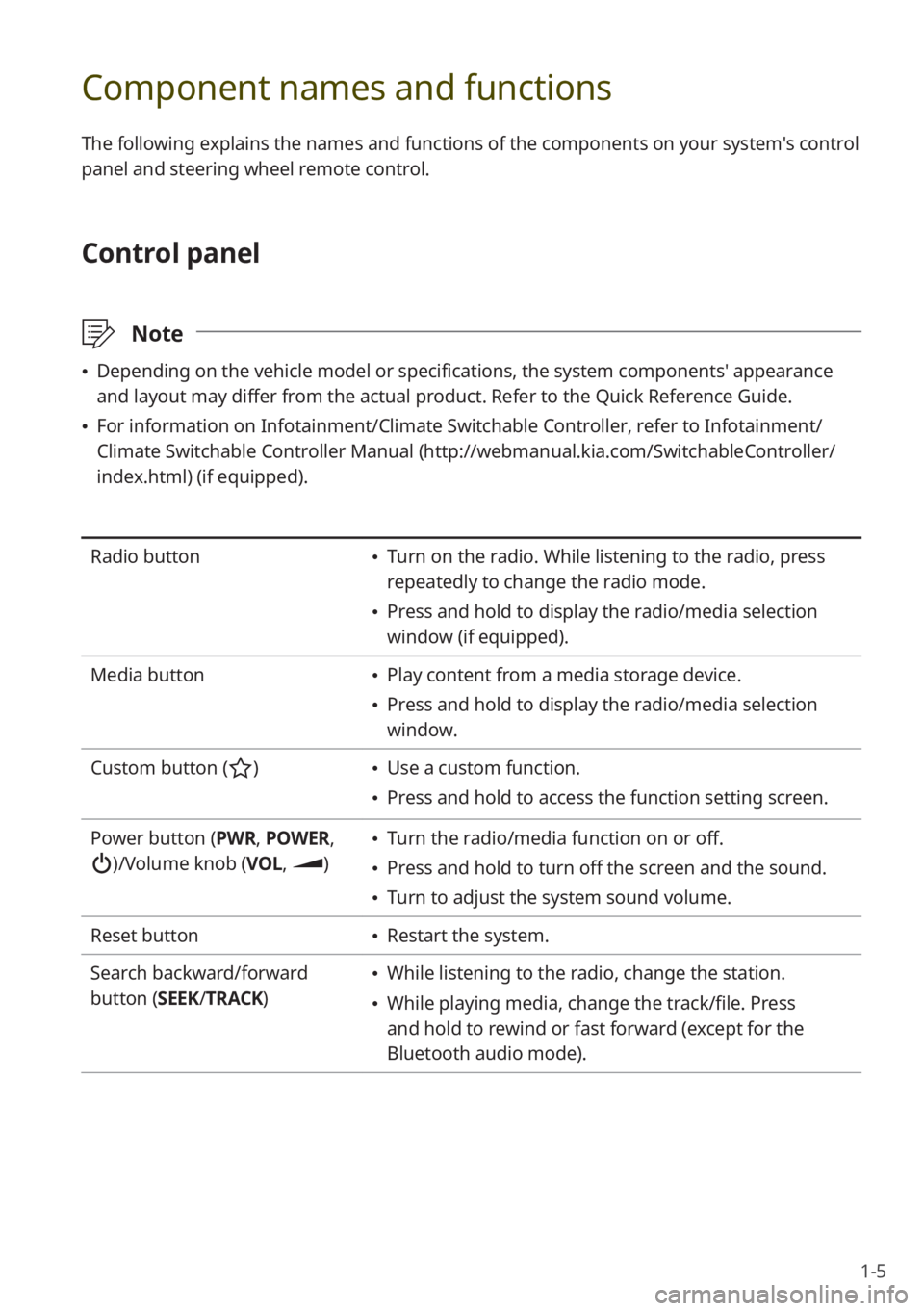
1-5
Component names and functions
The following explains the names and functions of the components on your system's control
panel and steering wheel remote control.
Control panel
\333Note
\225Depending on the vehicle model or specifications, the system components' appearance
and layout may differ from the actual product. Refer to the Quick Reference Guide.
\225For information on Infotainment/Climate Switchable Controller, refer to Infotainment/
Climate Switchable Controller Manual ( http://webmanual.kia.com/SwitchableController/
index.html) (if equipped).
Radio button \225 Turn on the radio. While listening to the radio, press
repeatedly to change the radio mode.
\225Press and hold to display the radio/media selection
window (if equipped).
Media button
\225 Play content from a media storage device.
\225Press and hold to display the radio/media selection
window.
Custom button (
) \225 Use a custom function.
\225Press and hold to access the function setting screen.
Power button (PWR, POWER,
)/Volume knob (VOL , )
\225Turn the radio/media function on or off.
\225Press and hold to turn off the screen and the sound.
\225Turn to adjust the system sound volume.
Reset button
\225 Restart the system.
Search backward/forward
button (SEEK/ TRACK)
\225While listening to the radio, change the station.
\225While playing media, change the track/file. Press
and hold to rewind or fast forward (except for the
Bluetooth audio mode).
Page 26 of 172
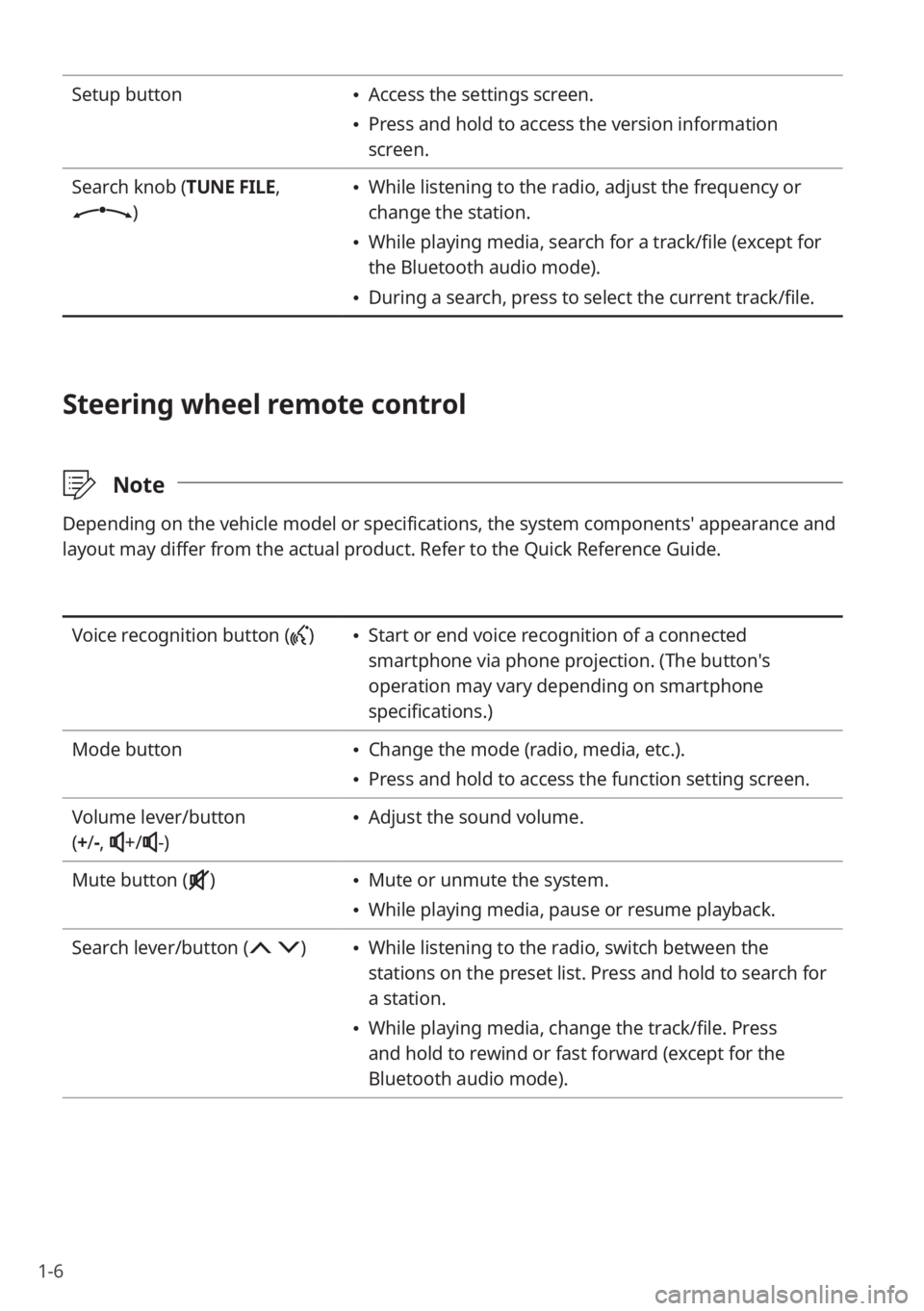
1-6
Setup button \225Access the settings screen.
\225Press and hold to access the version information
screen.
Search knob (TUNE FILE,
)
\225 While listening to the radio, adjust the frequency or
change the station.
\225While playing media, search for a track/file (except for
the Bluetooth audio mode).
\225During a search, press to select the current track/file.
Steering wheel remote control
\333 Note
Depending on the vehicle model or specifications, the system components' appearance and
layout may differ from the actual product. Refer to the Quick Reference Guide.
Voice recognition button () \225Start or end voice recognition of a connected
smartphone via phone projection. (The button′s
operation may vary depending on smartphone
specifications.)
Mode button
\225 Change the mode (radio, media, etc.).
\225Press and hold to access the function setting screen.
Volume lever/button
( + /-,
+/-)
\225 Adjust the sound volume.
Mute button (
) \225 Mute or unmute the system.
\225While playing media, pause or resume playback.
Search lever/button (
) \225 While listening to the radio, switch between the
stations on the preset list. Press and hold to search for
a station.
\225While playing media, change the track/file. Press
and hold to rewind or fast forward (except for the
Bluetooth audio mode).
Page 28 of 172
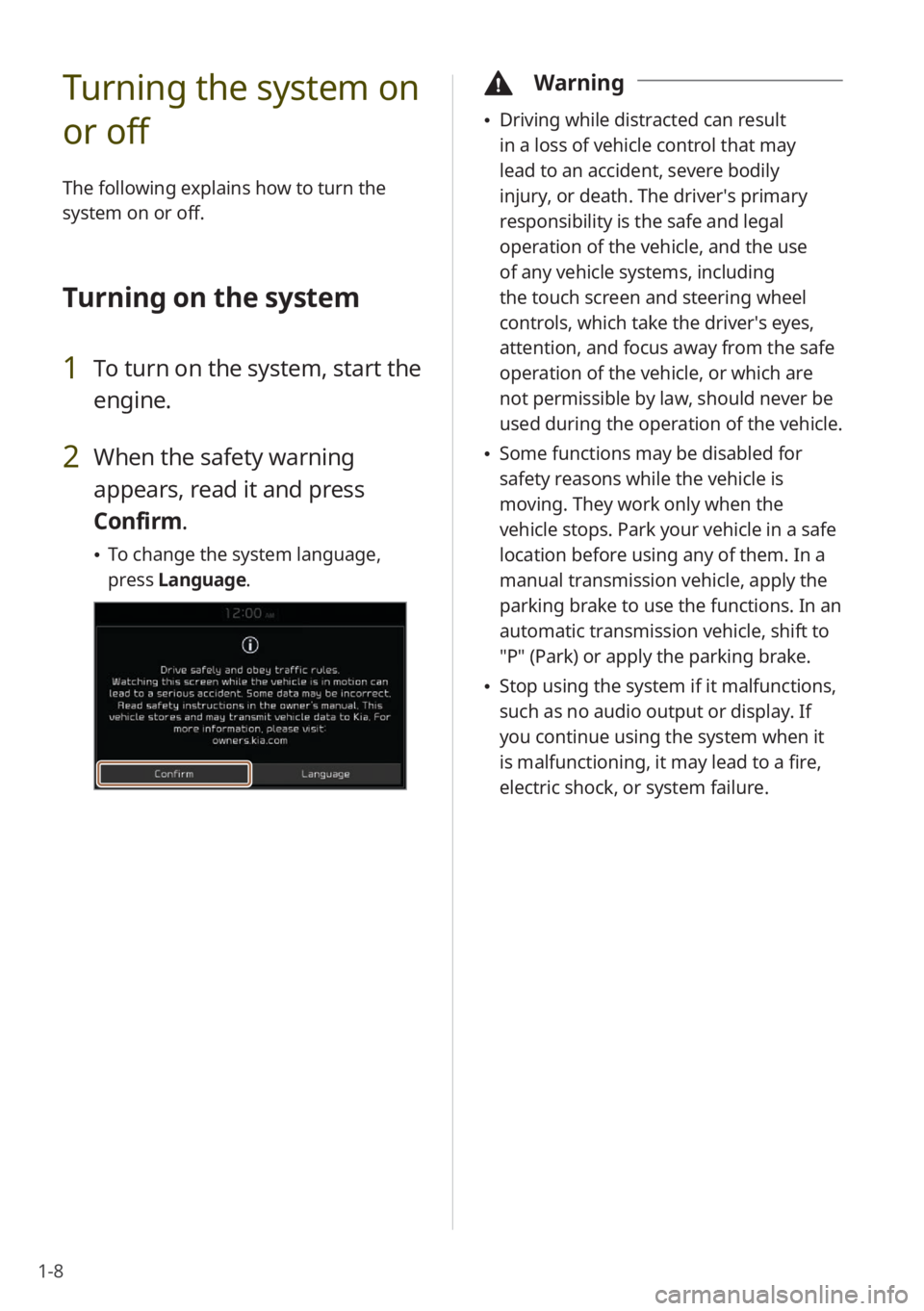
1-8
Turning the system on
or off
The following explains how to turn the
system on or off.
Turning on the system
1 To turn on the system, start the
engine.
2 When the safety warning
appears, read it and press
Confirm.
\225To change the system language,
press Language.
\334Warning
\225Driving while distracted can result
in a loss of vehicle control that may
lead to an accident, severe bodily
injury, or death. The driver′s primary
responsibility is the safe and legal
operation of the vehicle, and the use
of any vehicle systems, including
the touch screen and steering wheel
controls, which take the driver′s eyes,
attention, and focus away from the safe
operation of the vehicle, or which are
not permissible by law, should never be
used during the operation of the vehicle.
\225Some functions may be disabled for
safety reasons while the vehicle is
moving. They work only when the
vehicle stops. Park your vehicle in a safe
location before using any of them. In a
manual transmission vehicle, apply the
parking brake to use the functions. In an
automatic transmission vehicle, shift to
″P″ (Park) or apply the parking brake.
\225Stop using the system if it malfunctions,
such as no audio output or display. If
you continue using the system when it
is malfunctioning, it may lead to a fire,
electric shock, or system failure.
Page 29 of 172
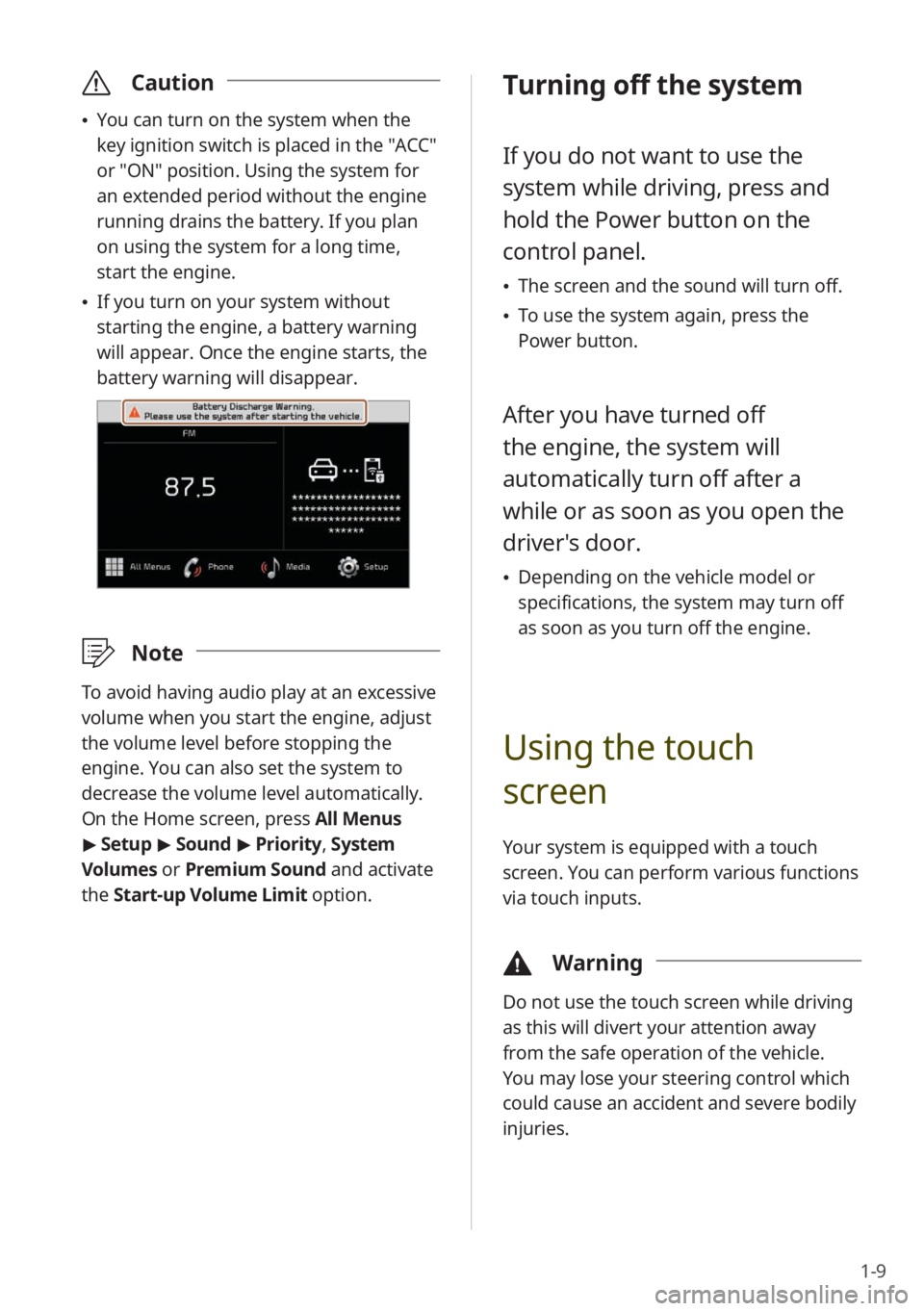
1-9
\335Caution
\225You can turn on the system when the
key ignition switch is placed in the ″ACC″
or ″ON″ position. Using the system for
an extended period without the engine
running drains the battery. If you plan
on using the system for a long time,
start the engine.
\225If you turn on your system without
starting the engine, a battery warning
will appear. Once the engine starts, the
battery warning will disappear.
\333 Note
To avoid having audio play at an excessive
volume when you start the engine, adjust
the volume level before stopping the
engine. You can also set the system to
decrease the volume level automatically.
On the Home screen, press All Menus
> Setup > Sound > Priority , System
Volumes or Premium Sound and activate
the Start-up Volume Limit option.
Turning off the system
If you do not want to use the
system while driving, press and
hold the Power button on the
control panel.
\225 The screen and the sound will turn off.
\225To use the system again, press the
Power button.
After you have turned off
the engine, the system will
automatically turn off after a
while or as soon as you open the
driver's door.
\225Depending on the vehicle model or
specifications, the system may turn off
as soon as you turn off the engine.
Using the touch
screen
Your system is equipped with a touch
screen. You can perform various functions
via touch inputs.
\334 Warning
Do not use the touch screen while driving
as this will divert your attention away
from the safe operation of the vehicle.
You may lose your steering control which
could cause an accident and severe bodily
injuries.
Page 60 of 172

2-24
a a Display the options list.
\225Display Off: Turn off the screen.
Press the screen to turn it back
on.
\225User′s Manual on Web (QR
Code): Access the web manual
via the QR code. For safety
reasons, you can access the QR
code only when your vehicle is
stationary.
b b Return to the previous level.
c c Activate or deactivate the quiet
mode.
\333 Note
Depending on the vehicle model or
specifications, displayed screens and
available functions may vary.
Viewing Kia Connect
notices
(if equipped)
You can access notices received from the
Kia Connect Center.
\334Warning
For your safety, you cannot view Kia
Connect notices while your vehicle is
moving. Park your vehicle in a safe place
before accessing notices.
1 On the Home screen, press All
Menus > Notifications .
\333Note
\225If synchronization is activated, the
lighting is turned off when you do not
play music or the system is muted.
\225When a door is open, the lighting is
automatically turned off.
\225Depending on the vehicle model or
specifications, displayed screens and
available functions may vary.
Using the quiet mode
for the rear seats
(if
equipped)
You can control the system volume for
sleeping or resting in the rear seats.
1 On the Home screen, press All
Menus > Quiet Mode.
2 Press Quiet Mode to activate
it.
\225 The rear seat audio is muted. If the
audio volume for the front seats is
high, it will decrease automatically.
aabb
cc