USB KIA OPTIMA 2014 Quick Reference Guide
[x] Cancel search | Manufacturer: KIA, Model Year: 2014, Model line: OPTIMA, Model: KIA OPTIMA 2014Pages: 35, PDF Size: 2.7 MB
Page 3 of 35
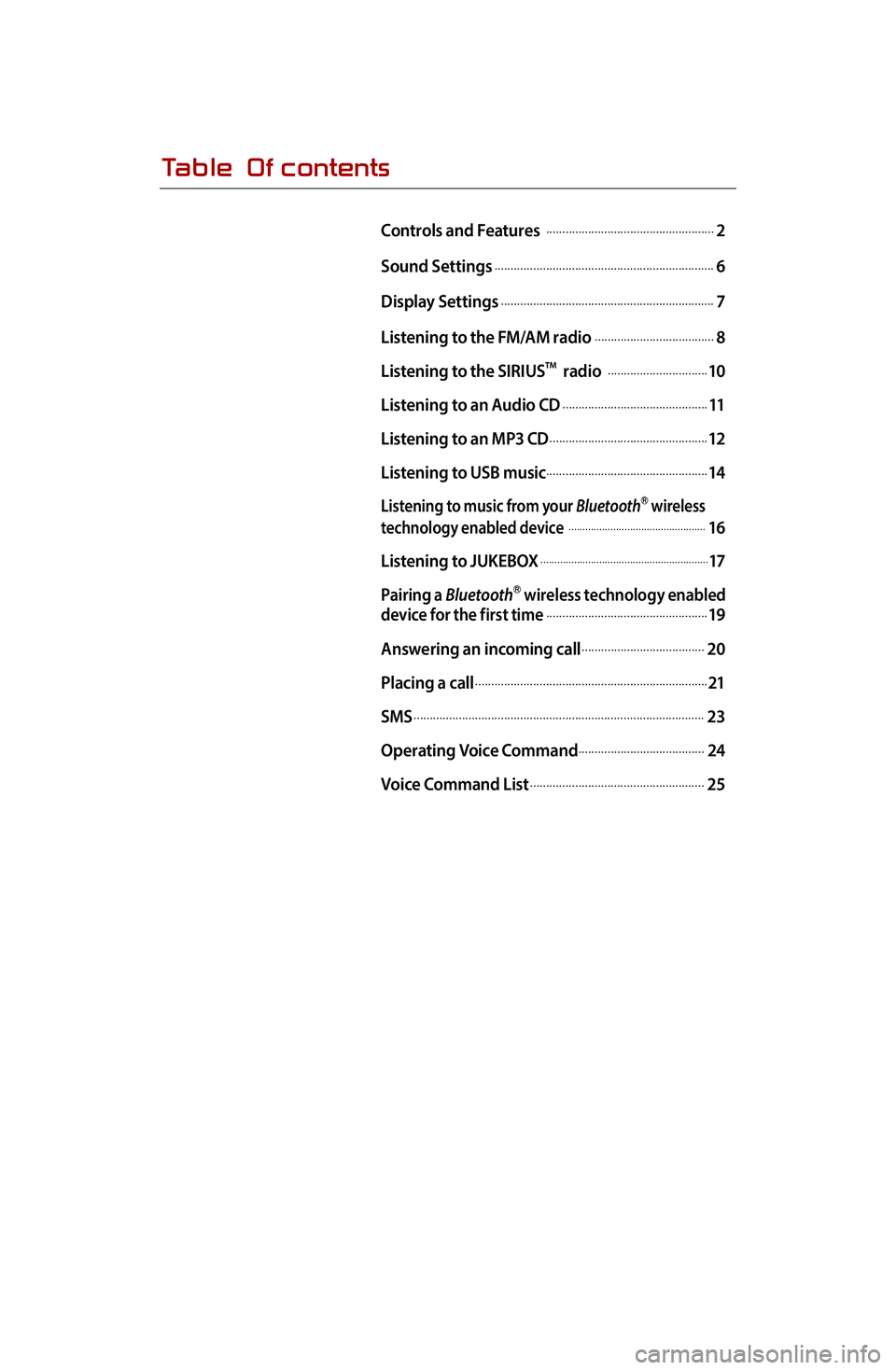
Table Of contents
Controls and Features .....................................................2
Sound Settings
.....................................................................6
Display Settings
...................................................................7
Listening to the FM/AM radio
......................................8
Listening to the SIRIUS
TM radio ................................10
Listening to an Audio CD
..............................................11
Listening to an MP3 CD
..................................................12
Listening to USB music
...................................................14
Listening to music from your BluetoothⓇ wireless
technology enabled device .................................................16
Listening to JUKEBOX
............................................................17
Pairing a BluetoothⓇ wireless technology enabled
device for the first time...................................................19
Answering an incoming call
.......................................20
Placing a call
.........................................................................21
SMS
...........................................................................................23
Operating Voice Command
........................................24
Voice Command List
.......................................................25
Page 4 of 35
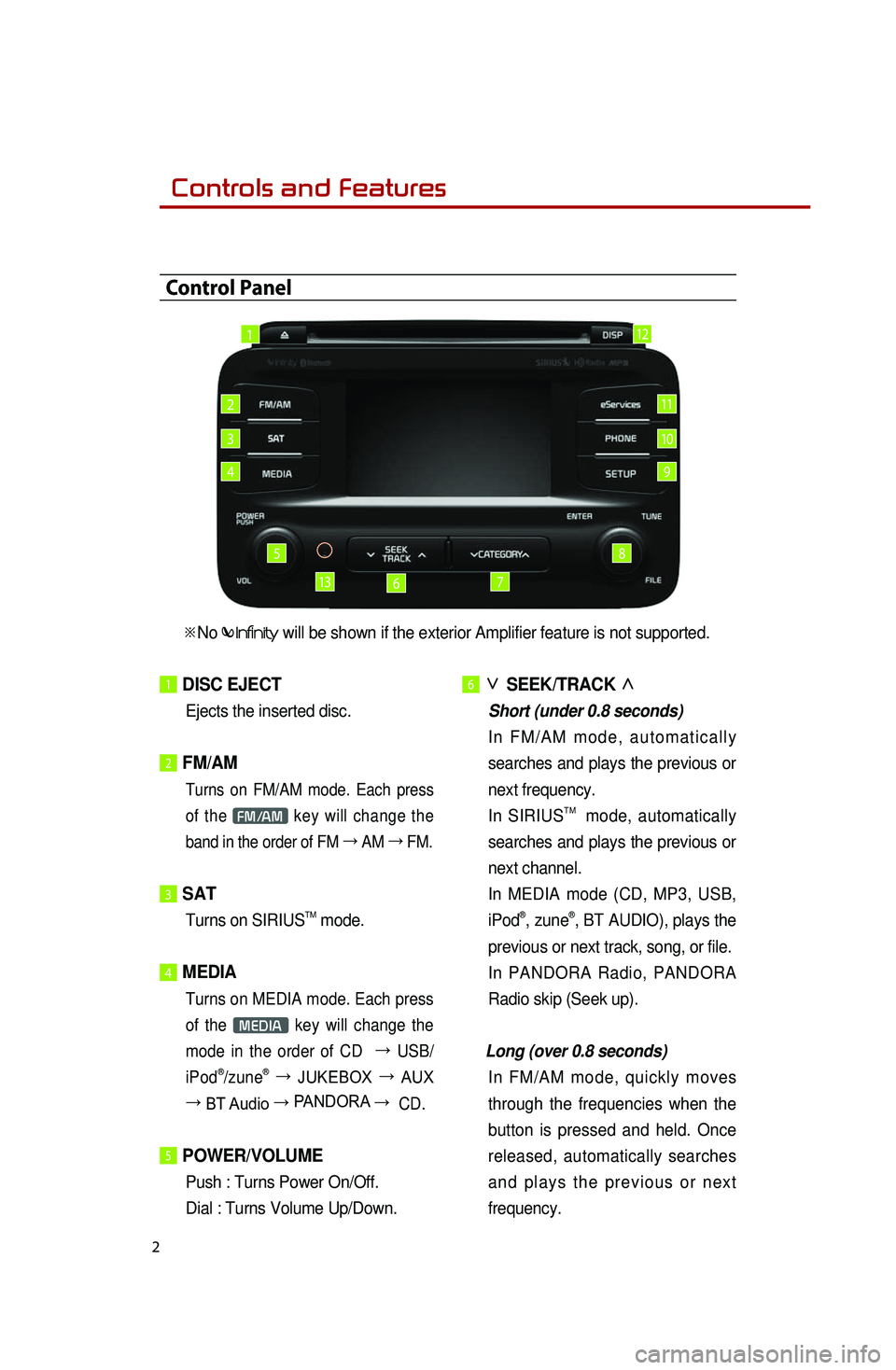
Controls and Features
2
1 DISC EJECT
Ejects the inserted disc.
2 FM/AM
Turns on FM/AM mode. Each press
of the FM/AM key will change the
band in the order of FM →
AM →
FM.
3 SAT
Turns on SIRIUSTM mode.
4 MEDIA
Turns on MEDIA mode. Each press
of the
MEDIA key will change the
mode in the order of CD →
USB/
iPod
®/ zune® →
JUKEBOX →
AUX
→ BT Audio → PANDORA →
CD.
5 POWER/VOLUME
Push : Turns Power On/Off.
Dial : Turns Volume Up/Down.
6 ∨
SEEK/TRACK ∧
Short (under 0.8 seconds)
I n F M / A M m o d e , a u t o m a t i c a l l y
searches and plays the previous or
next frequency.
In SIRIUSTM mode, automatically
searches and plays the previous or
next channel.
In MEDIA mode (CD, MP3, USB,
iPod®, zune®, BT AUDIO), plays the
previous or next track, song, or file.
In PANDORA Radio, PANDORA
Radio skip (Seek up).
Long (over 0.8 seconds)
In FM/AM mode, quickly moves
through the frequencies when the
button is pressed and held. Once
released, automatically searches
a n d p l a y s t h e p r e v i o u s o r n e x t
frequency.
Control Panel
1
2
3
4
5
67
8
9
10
11
13
12
※No will be shown if the exterior Amplifier feature is not supported.
Page 5 of 35
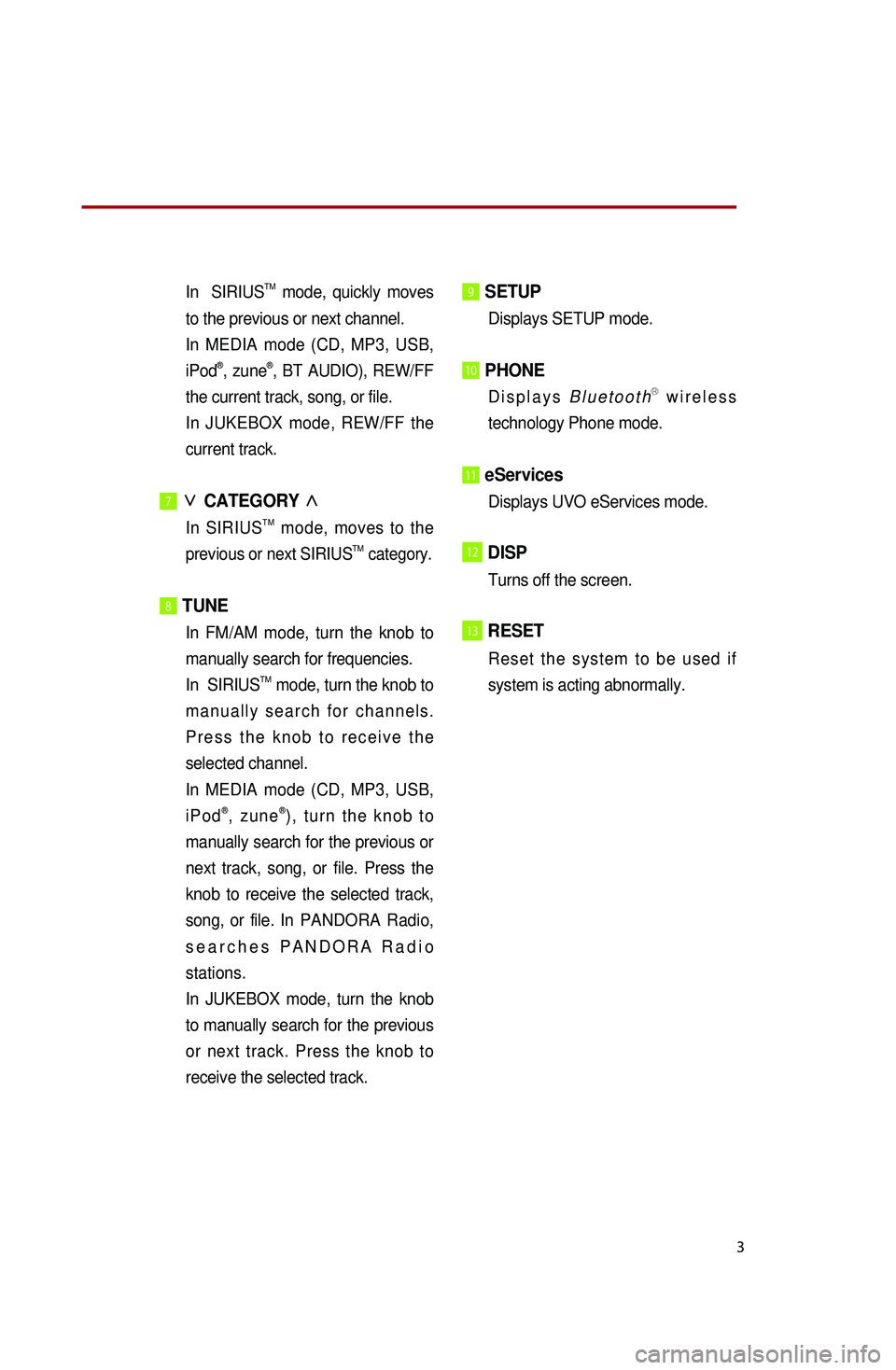
3
In SIRIUSTM mode, quickly moves
to the previous or next channel.
In MEDIA mode (CD, MP3, USB,
iPod®, zune®, BT AUDIO), REW/FF
the current track, song, or file.
In JUKEBOX mode, REW/FF the
current track.
7∨
CATEGORY ∧
In SIRIUSTM mode, moves to the
previous or next SIRIUSTM category.
8 TUNE
In FM/AM mode, turn the knob to
manually search for frequencies.
In SIRIUSTM mode, turn the knob to
m a n u a l l y s e a r c h f o r c h a n n e l s .
P r e s s t h e k n o b t o r e c e i v e t h e
selected channel.
In MEDIA mode (CD, MP3, USB,
i P o d®, z u n e®) , t u r n t h e k n o b t o
manually search for the previous or
next track, song, or file. Press the
knob to receive the selected track,
song, or file. In PANDORA Radio,
s e a r c h e s P A N D O R A R a d i o
stations.
In JUKEBOX mode, turn the knob
to manually search for the previous
or next track. Press the knob to
receive the selected track.
9 SETUP
Displays SETUP mode.
10 PHONE
D i s p l a y s B l u e t o o t hⓇ w i r e l e s s
technology Phone mode.
11 eServices
Displays UVO eServices mode.
12DISP
Turns off the screen.
13RESET
R e s e t t h e s y s t e m t o b e u s e d i f
system is acting abnormally.
※No will be shown if the exterior Amplifier feature is not supported.
Page 16 of 35
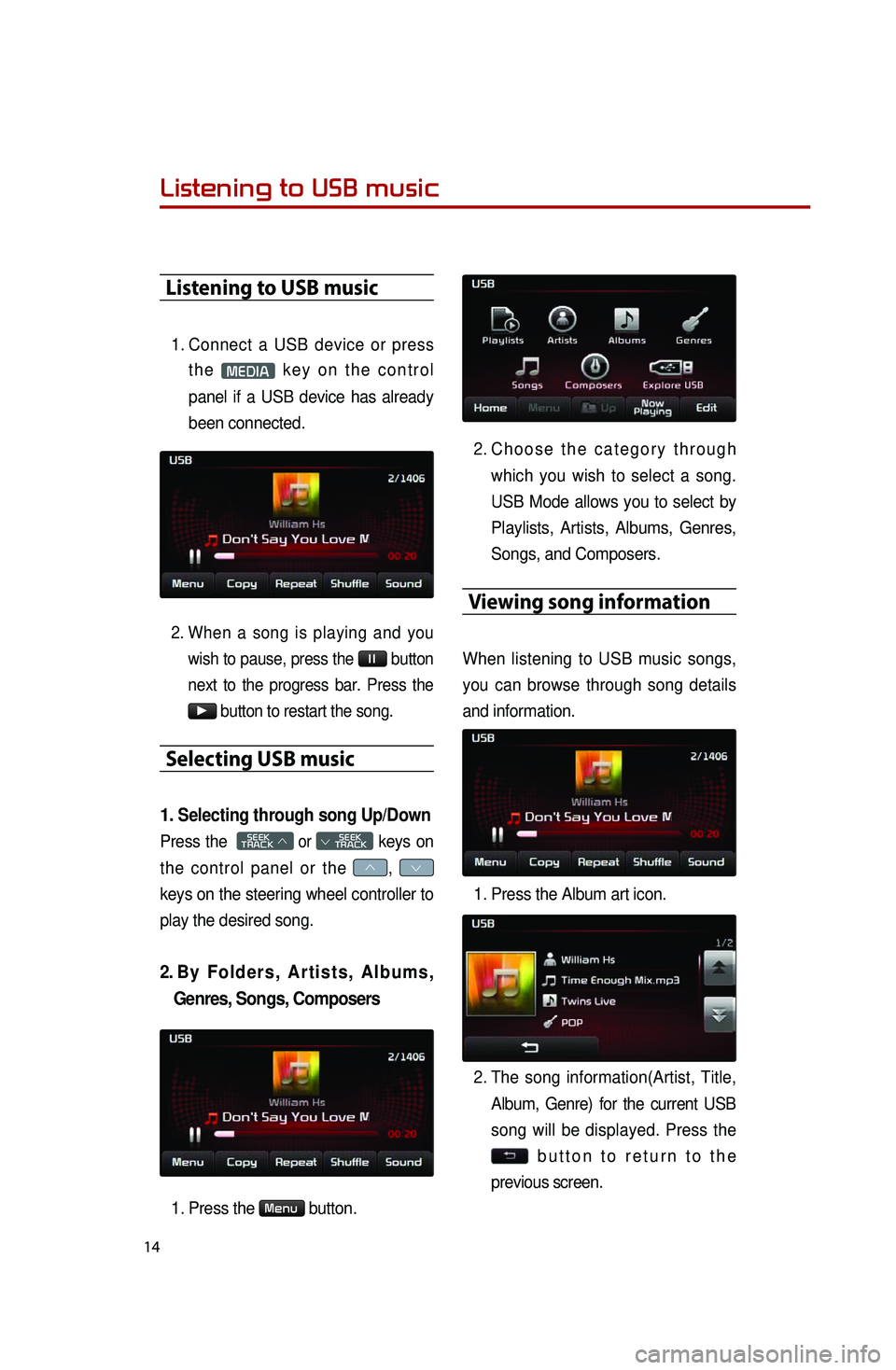
14
Listening to USB music
Listening to USB music
1. Connect a USB device or press
t h e MEDIA k e y o n t h e c o n t r o l
panel if a USB device has already
been connected.
2. When a song is playing and you
wish to pause, press the l l button
next to the progress bar. Press the
▶ button to restart the song.
Selecting USB music
1. Selecting through song Up/Down
Press the SEEK
TRACK ∧ or
SEEK
∨ TRACK keys on
the control panel or the ∧, ∨
keys on the steering wheel controller to
play the desired song.
2. By F o l d e r s , A r t i s t s , A l b u m s ,
Genres, Songs, Composers
1. Press the Menu button.
2. Ch o o s e t h e c a t e g o r y t h r o u g h
which you wish to select a song.
USB Mode allows you to select by
Playlists, Artists, Albums, Genres,
Songs, and Composers.
Viewing song information
When listening to USB music songs,
you can browse through song details
and information.
1. Press the Album art icon.
2. The song information(Artist, Title,
Album, Genre) for the current USB
song will be displayed. Press the
b u t t o n t o r e t u r n t o t h e
previous screen.
Page 17 of 35
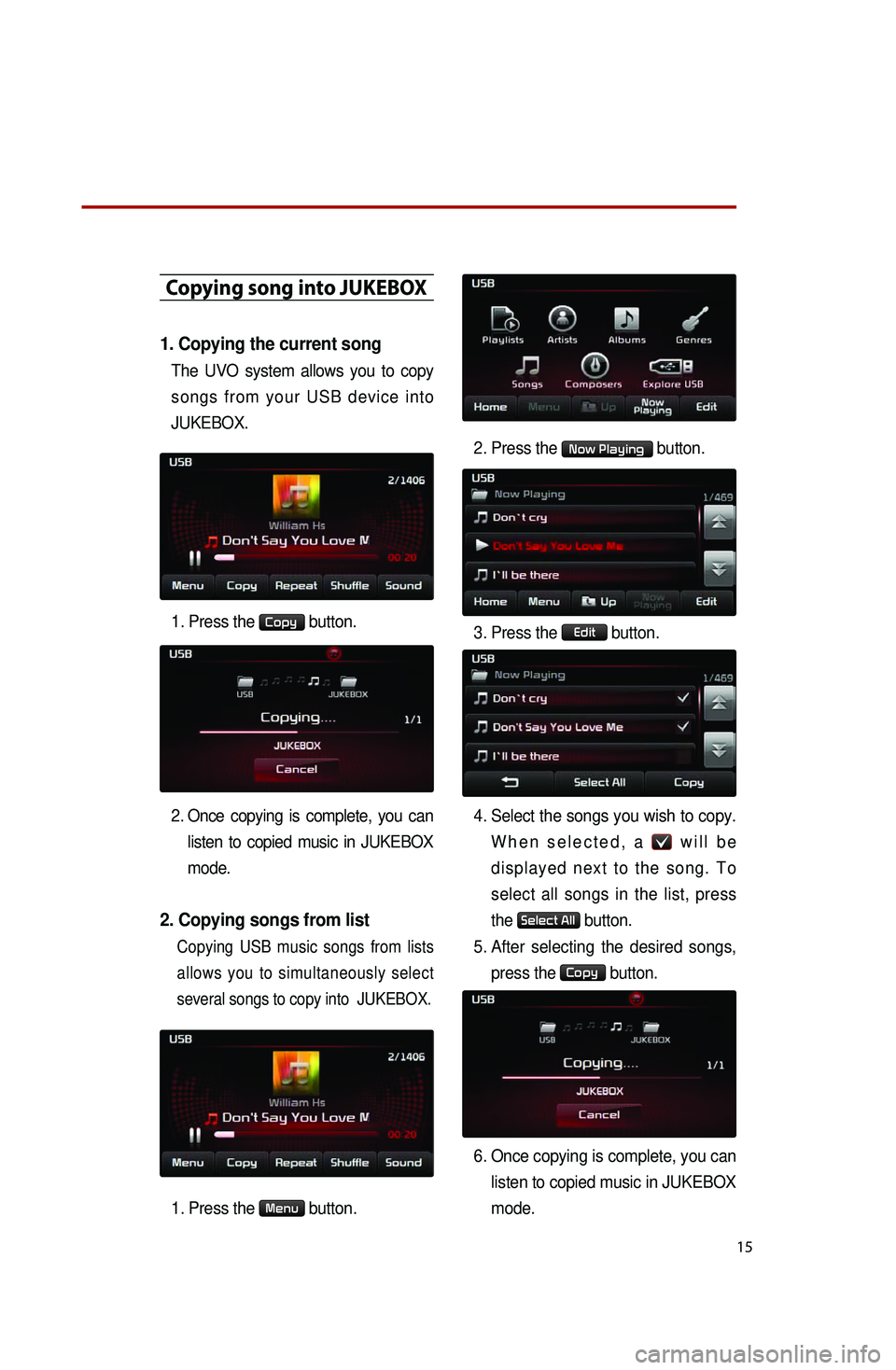
15
Copying song into JUKEBOX
1. Copying the current song
The UVO system allows you to copy
songs from your USB device into
JUKEBOX.
1. Press the
Copy button.
2. Once copying is complete, you can
listen to copied music in JUKEBOX
mode.
2. Copying songs from list
Copying USB music songs from lists
allows you to simultaneously select
several songs to copy into JUKEBOX.
1. Press the Menu button.
2. Press the Now Playing button.
3. Press the Edit button.
4. Select the songs you wish to copy.
W h e n s e l e c t e d , a w i l l b e
displayed next to the song. To
select all songs in the list, press
the
Select All button.
5. After selecting the desired songs,
press the Copy button.
6. Once copying is complete, you can
listen to copied music in JUKEBOX
mode.
Page 19 of 35
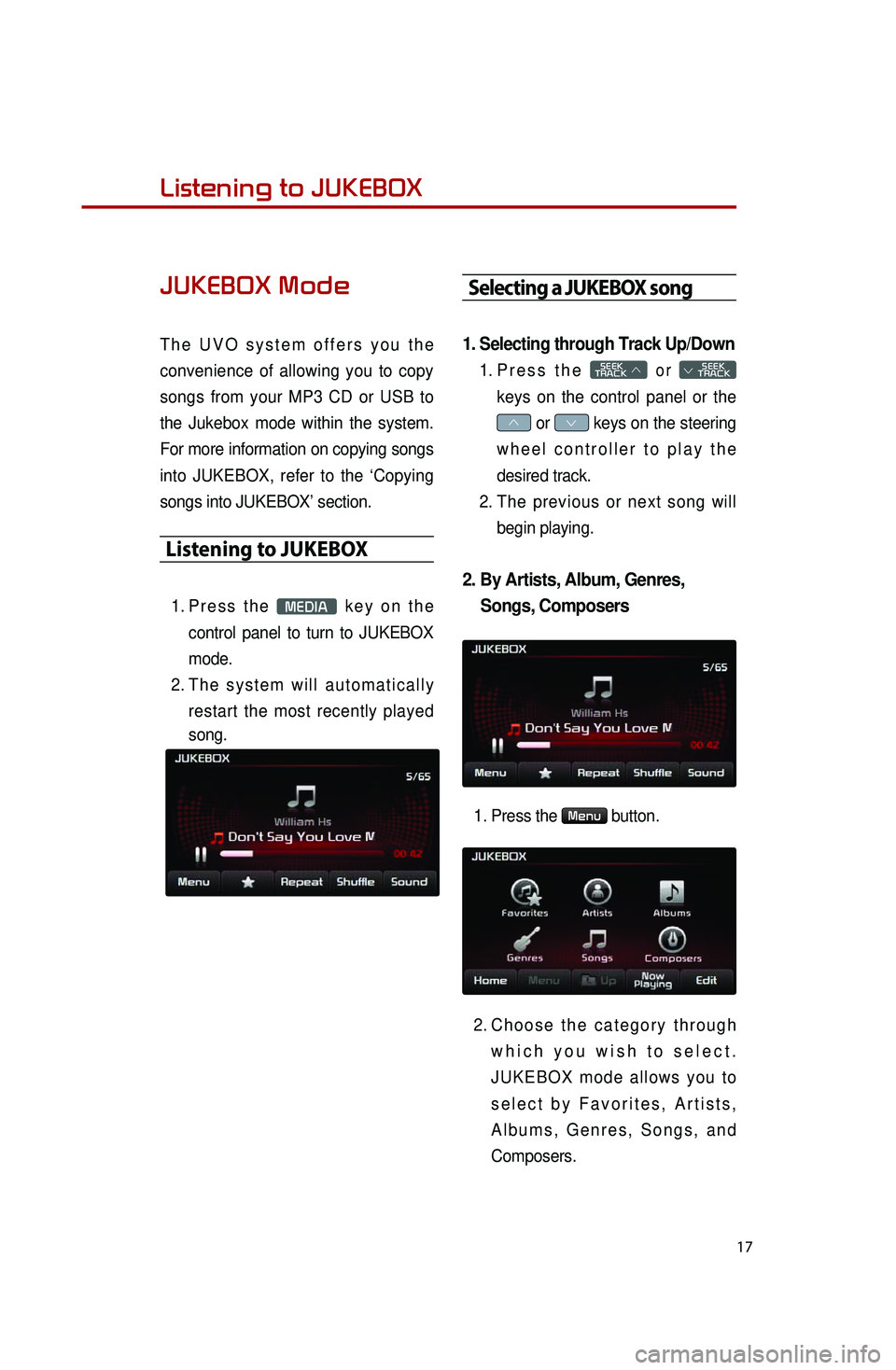
17
Listening to music from your
BluetoothⓇ wireless technology enabled deviceListening to JUKEBOX
JUKEBOX Mode
T h e U V O s y s t e m o f f e r s y o u t h e
convenience of allowing you to copy
songs from your MP3 CD or USB to
the Jukebox mode within the system.
For more information on copying songs
into JUKEBOX, refer to the ‘Copying
songs into JUKEBOX’ section.
Listening to JUKEBOX
1. Pr e s s t h e MEDIA k e y o n t h e
control panel to turn to JUKEBOX
mode.
2. Th e s y s t e m w i l l a u t o m a t i c a l l y
restart the most recently played
song.
Selecting a JUKEBOX song
1. Selecting through Track Up/Down
1. Pr e s s t h e SEEK
TRACK ∧ o r
SEEK
∨ TRACK
keys on the control panel or the
∧ or ∨ keys on the steering
w h e e l c o n t r o l l e r t o p l a y t h e
desired track.
2. The previous or next song will
begin playing.
2. By Artists, Album, Genres,
Songs, Composers
1. Press the Menu button.
2. Ch o o s e t h e c a t e g o r y t h r o u g h
w h i c h y o u w i s h t o s e l e c t .
J U K E B O X m o d e a l l o w s y o u t o
s e l e c t b y F a v o r i t e s , A r t i s t s ,
A l b u m s , G e n r e s , S o n g s , a n d
Composers.
Page 28 of 35
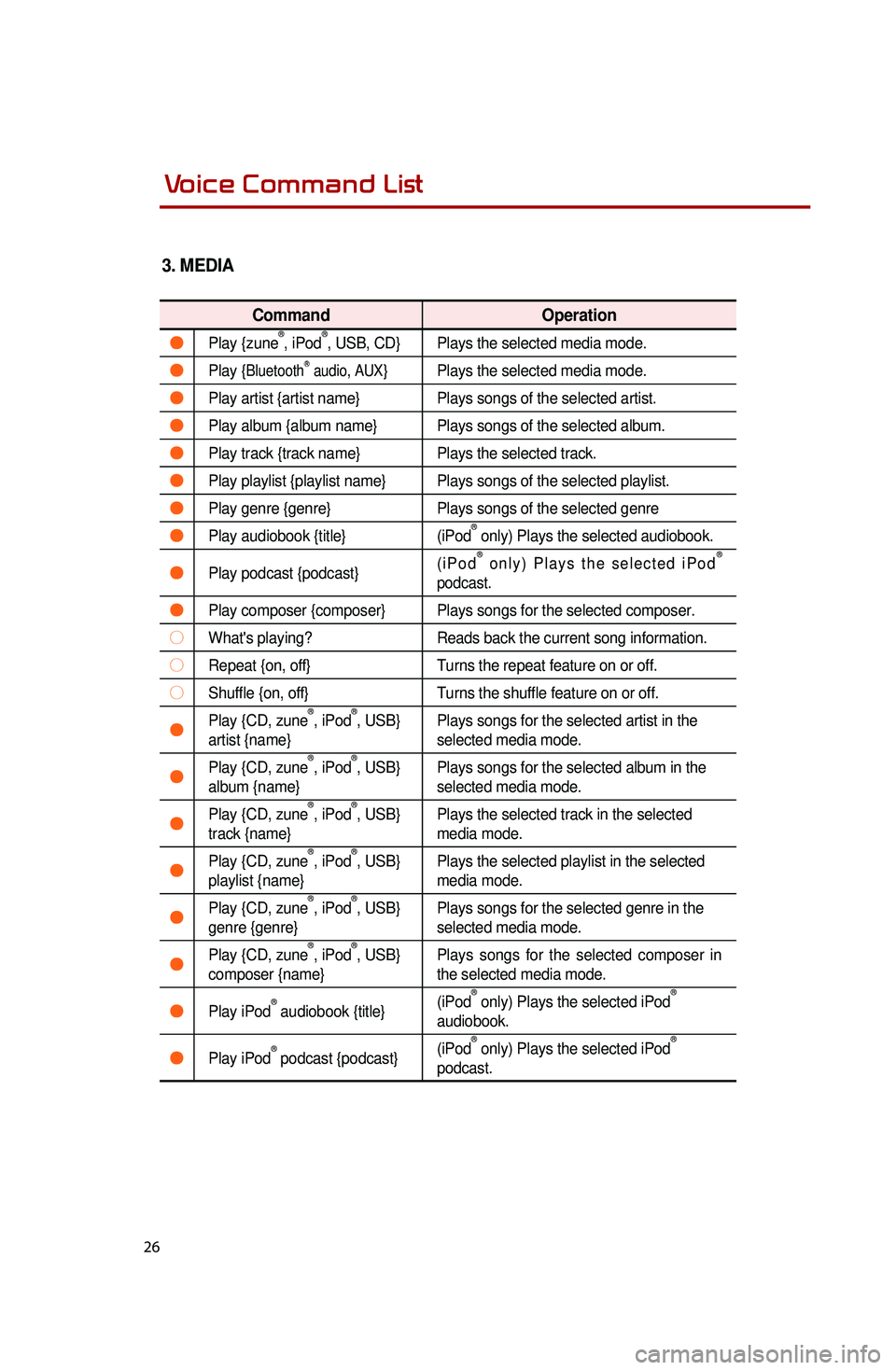
26
3. MEDIA
CommandOperation
●Play {zune®, iPod®, USB, CD}Plays the selected media mode.
●Play {BluetoothⓇ audio, AUX}Plays the selected media mode.
●Play artist {artist name} Plays songs of the selected artist.
●Play album {album name}Plays songs of the selected album.
●Play track {track name}Plays the selected track.
●Play playlist {playlist name}Plays songs of the selected playlist.
●Play genre {genre}Plays songs of the selected genre
●Play audiobook {title}(iPod® only) Plays the selected audiobook.
●Play podcast {podcast}( i P o d® o n l y ) P l a y s t h e s e l e c t e d i P o d®
podcast.
●Play composer {composer} Plays songs for the selected composer.
○What's playing?Reads back the current song information.
○Repeat {on, off}Turns the repeat feature on or off.
○Shuffle {on, off}Turns the shuffle feature on or off.
●Play {CD, zune®, iPod®, USB}
artist {name} Plays songs for the selected artist in the
selected media mode.
●Play {CD, zune®, iPod®, USB}
album {name} Plays songs for the selected album in the
selected media mode.
●Play {CD, zune®, iPod®, USB}
track {name} Plays the selected track in the selected
media mode.
●Play {CD, zune®, iPod®, USB}
playlist {name} Plays the selected playlist in the selected
media mode.
●Play {CD, zune®, iPod®, USB}
genre {genre} Plays songs for the selected genre in the
selected media mode.
●Play {CD, zune®, iPod®, USB}
composer {name} Plays songs for the selected composer in
the selected media mode.
●Play iPod® audiobook {title}
(iPod
® only) Plays the selected iPod®
audiobook.
●Play iPod® podcast {podcast} (iPod
® only) Plays the selected iPod®
podcast.
Voice Command List Voice Command List