KIA OPTIMA 2015 Navigation System Quick Reference Guide
Manufacturer: KIA, Model Year: 2015, Model line: OPTIMA, Model: KIA OPTIMA 2015Pages: 84, PDF Size: 2.45 MB
Page 61 of 84

58
Emergency
Search an emergency facility.
Press the
NAVI head unit key. ▶
Select the
0027004800560057004C005100440057004C00520051 tab. ▶
Select the
0028005000480055004A004800510046005C
Check the current location informa-
tion and select the desired item in
the sub menu (ex. Police Station)
Select the desired destination
among the searched items.
Address Book
Search the destination with the
address book.
Press the
NAVI head unit key. ▶
Select the
0027004800560057004C005100440057004C00520051 tab. ▶
Select
the
00240047004700550048005600560003004500520052004E
Select the desired group.
Save in the Favorite Places, then
route can be set easily by using
3 buttons such as
002A00520003002B005200500048 and
003200490049004C00460048 on the button of the menu.
003100440059004C004A00440057004C00520051
Page 62 of 84

59
Favorite Places
Set the route with the specially reg-
istered places.
Press the
NAVI head unit key. ▶
Select the
0027004800560057004C005100440057004C00520051 tab. ▶
Select
from our favorite places
On the button where locations are
not registered, the
icon is dis-
played. When a location is regis-
tered, the
button disappears and
the buttons 1 to 3 are displayed as
the registered place names.
Name Description
Select the desired destination
from the searched items.
Edit the destination.
Register a new destination.
Delete the desired item.
Press the Go Home button and then
popup appears. Press the
Yes but-
ton for setting.
Register Go Home in various
searching methods. By using the
same methods, possible to register
Office, Special 1, Special 2, and
Special 3.
Route guidance starts by pressing
one of favorite place buttons.
Page 63 of 84

60
Route Setting
After searching the destination, pos-
sible to set a route.
While the destination is set, the
buttons
0026004B00440051004A004800030027004800560057004C005100440057004C00520051 and
0024004700470003003A0057 appear. Press each
button to change a destination or
add a waypoint.
Destination Setting(Change)
After searching the destination,
press the
00360048005700030044005600030027004800560057004C005100440057004C00520051 button to
set the location as a destination and
search a route.
All Routes
When the alternative routes option
is enabled in navigation setting, two
routing options are displayed based
on faster time and shorter distance.
!Ÿ
Faster Time : Select time optimized
route, being the fastest roads.
!Ÿ
Shorter Distance : Select short
distance, irrespective of how fast or
slow progress will be
Name Description
Faster Time
Display total dis-
tance, travel time,
and toll fees. Select
the desired route.
Start GuidanceStart the guidance
with the route.
Route OptionsChange the route
option.
Route PreviewPreview turn-by-
turn list.
Edit RouteEdit the route.
Total Display total distance
of the route
Freeway Display length of
freeway on the
route
Toll Road Display length of toll
road on the route
FerryDisplay length of
Ferry route on the
route
003100440059004C004A00440057004C00520051
Page 64 of 84
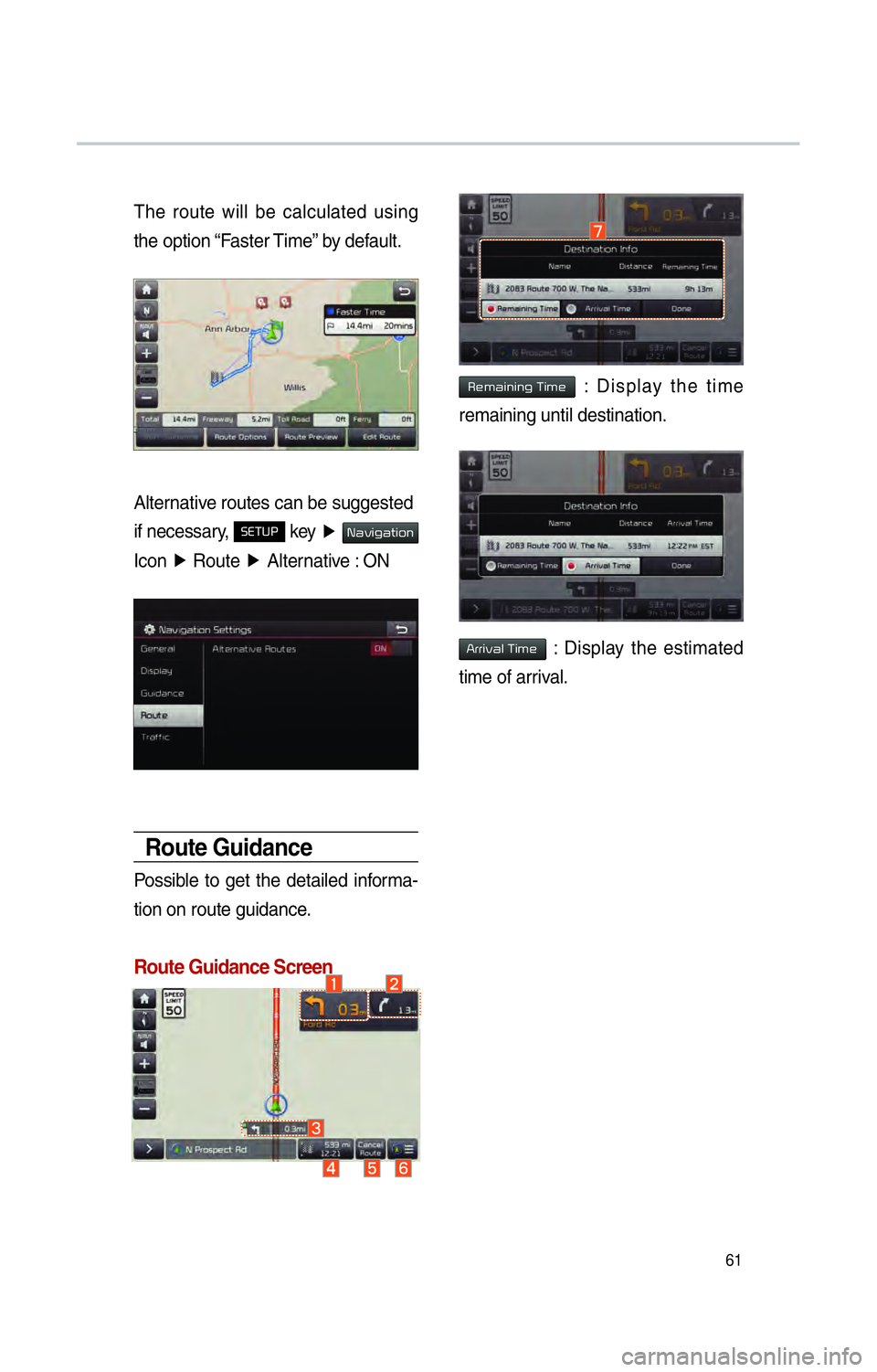
61
The route will be calculated using
the option “Faster Time” by default.
Alternative routes can be suggested
if necessary,
SETUP key ▶ 003100440059004C004A00440057004C00520051
Icon ▶
Route ▶
Alternative : ON
Route Guidance
Possible to get the detailed informa-
tion on route guidance.
Route Guidance Screen
0035004800500044004C0051004C0051004A00030037004C00500048 : Display the time
remaining until destination.
002400550055004C00590044004F00030037 : Display the estimated
time of arrival.
Page 65 of 84
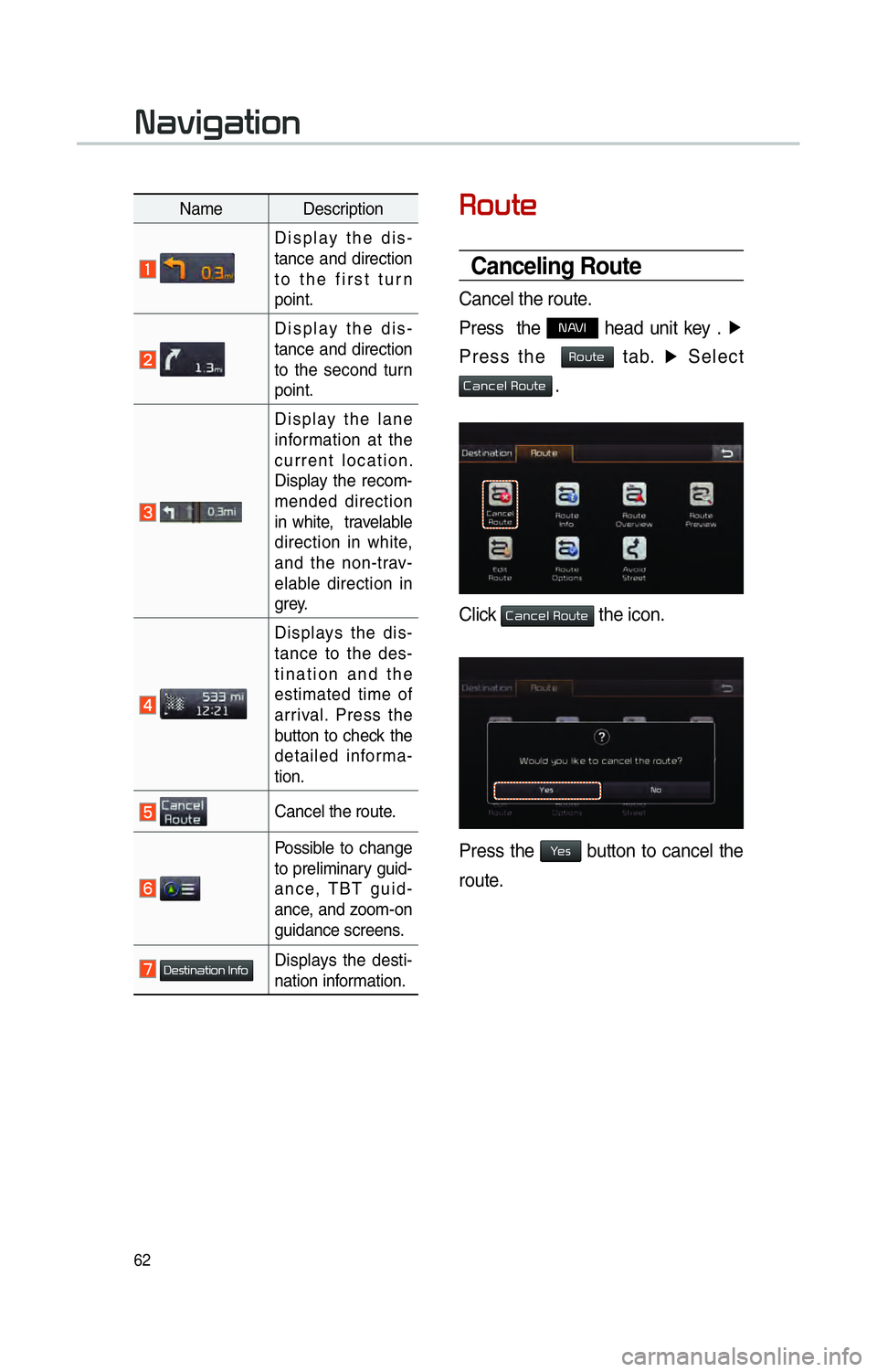
62
00350052005800570048
Canceling Route
Cancel the route.
Press the
NAVI head unit key . ▶
Press the
Route tab. ▶
Select
Cancel Route .
Click Cancel Route the icon.
Press the Yes button to cancel the
route.
Name Description
Display the dis-
tance and direction
to the first turn
point.
Display the dis-
tance and direction
to the second turn
point.
Display the lane
information at the
current location.
Display the recom-
mended direction
in white, travelable
direction in white,
and the non-trav-
elable direction in
grey.
Displays the dis-
tance to the des-
tination and the
estimated time of
arrival. Press the
button to check the
detailed informa-
tion.
Cancel the route.
Possible to change
to preliminary guid-
ance, TBT guid-
ance, and zoom-on
guidance screens.
Destination InfoDisplays the desti-
nation information.
003100440059004C004A00440057004C00520051
Page 66 of 84
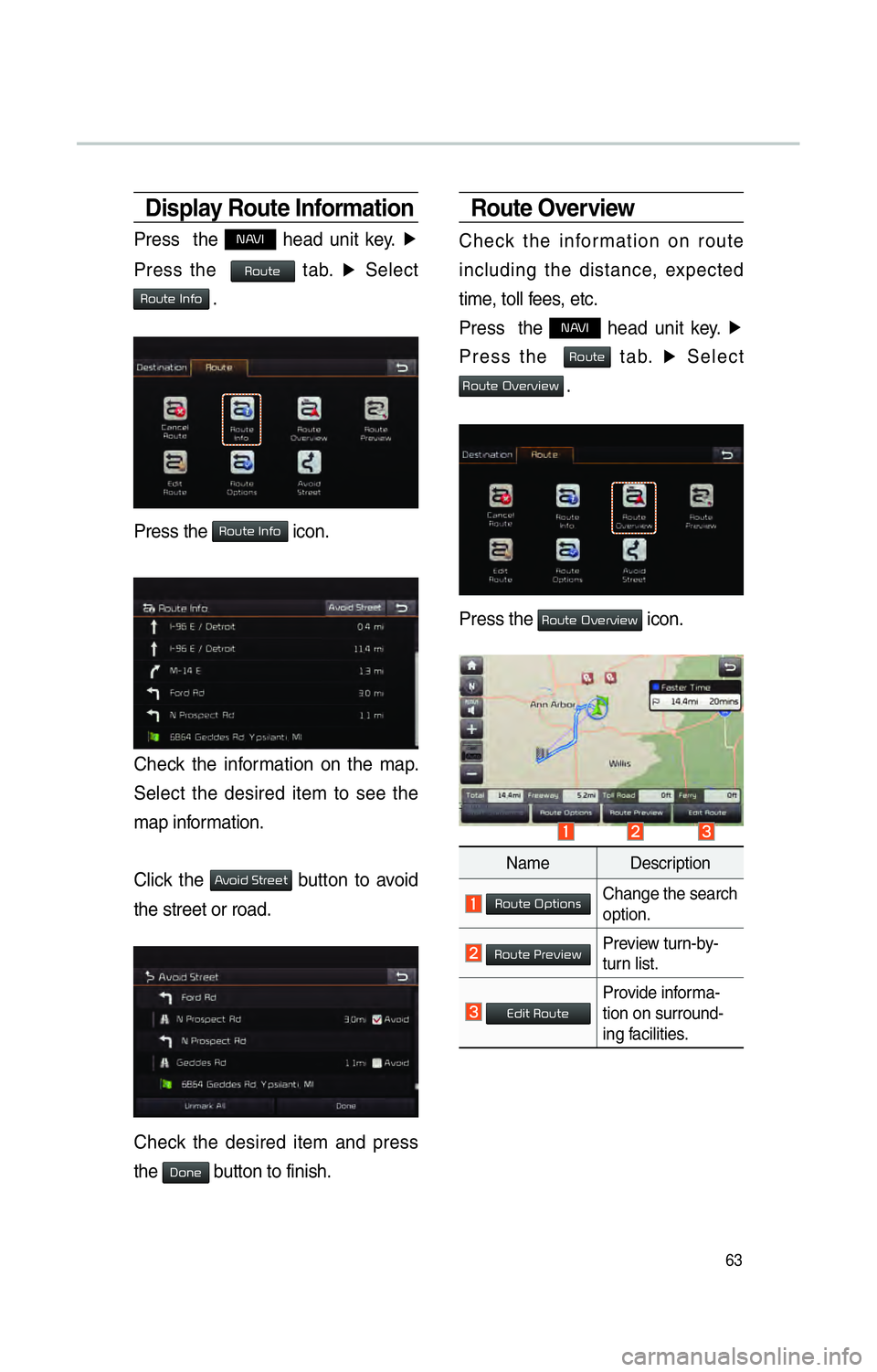
63
Display Route Information
Press the NAVI head unit key. ▶
Press the
Route tab. ▶
Select
Route Info .
Press the Route Info icon.
Check the information on the map.
Select the desired item to see the
map information.
Click the
Avoid Street button to avoid
the street or road.
Check the desired item and press
the
Done button to finish.
Route Overview
Check the information on route
including the distance, expected
time, toll fees, etc.
Press the
NAVI head unit key. ▶
Press the
Route tab. ▶
Select
Route Overview .
Press the Route Overview icon.
Name Description
Route OptionsChange the search
option.
Route PreviewPreview turn-by-
turn list.
Edit RouteProvide informa-
tion on surround-
ing facilities.
Page 67 of 84
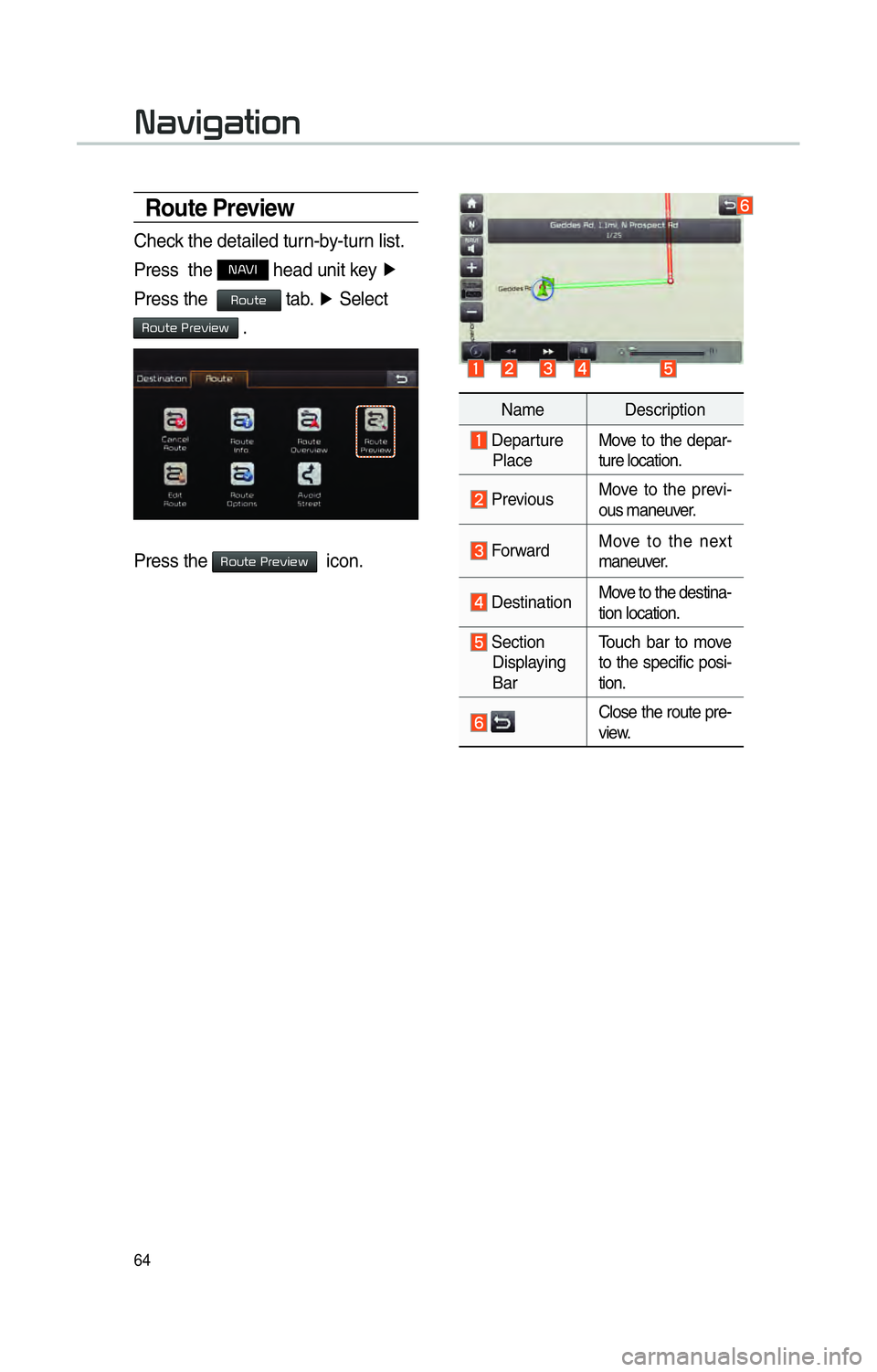
64
Route Preview
Check the detailed turn-by-turn list.
Press the
00310024 head unit key ▶
Press the
00350052005800570048 tab. ▶
Select
0035005200580057004800030033005500480059004C0048005A .
Press the 0035005200580057004800030033005500480059004C0048005A icon.
Name Description
Departure
Place Move to the depar-
ture location.
Previous
Move to the previ-
ous maneuver.
Forward Move to the next
maneuver.
DestinationMove to the destina-
tion location.
Section
Displaying
Bar Touch bar to move
to the specific posi-
tion.
Close the route pre-
view.
003100440059004C004A00440057004C00520051
Page 68 of 84
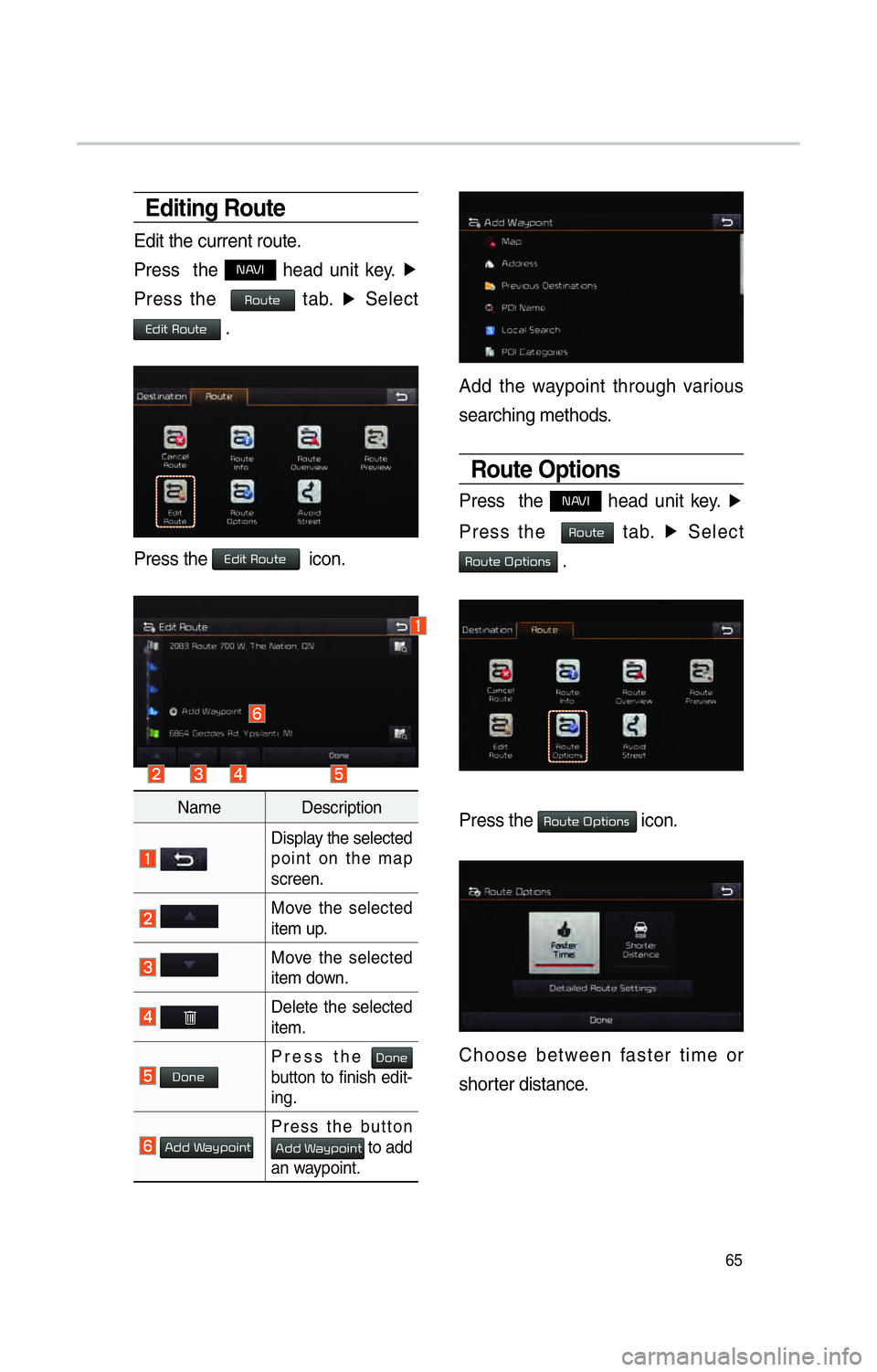
65
Editing Route
Edit the current route.
Press the
NAVI head unit key. ▶
Press the
Route tab. ▶
Select
Edit Route .
Press the Edit Route icon.
Name Description
Display the selected
point on the map
screen.
Move the selected
item up.
Move the selected
item down.
Delete the selected
item.
DonePress the Done
button to finish edit-
ing.
Add WaypointPress the button Add Waypoint to add
an waypoint.
Add the waypoint through various
searching methods.
Route Options
Press the NAVI head unit key. ▶
Press the
Route tab. ▶
Select
Route Options .
Press the Route Options icon.
Choose between faster time or
shorter distance.
Page 69 of 84
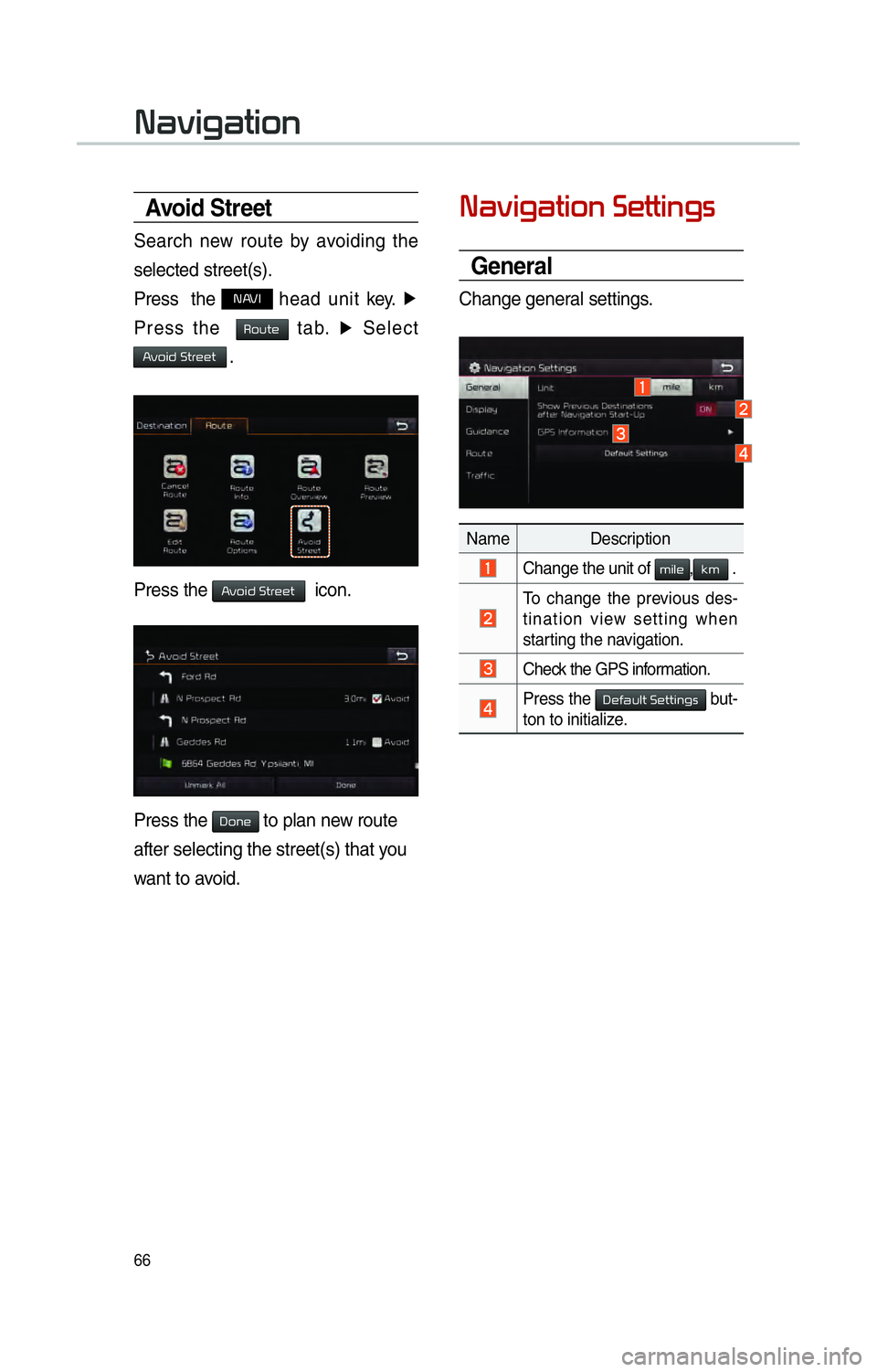
66
Avoid Stre et
Search new route by avoiding the
selected street(s).
Press the
NAVI head unit key. ▶
Press the
Route tab. ▶
Select
Avoid Street .
Press the Avoid Street icon.
Press the Done to plan new route
after selecting the street(s) that you
want to avoid.
003100440059004C004A00440057004C0052005100030036004800570057004C0051004A0056
General
Change general settings.
Name Description
Change the unit of mile,km .
To change the previous des-
tination view setting when
starting the navigation.
Check the GPS information.
Press the 00270048004900440058004F005700030036004800570057004C0051004A0056 but-
ton to initialize.
003100440059004C004A00440057004C00520051
Page 70 of 84
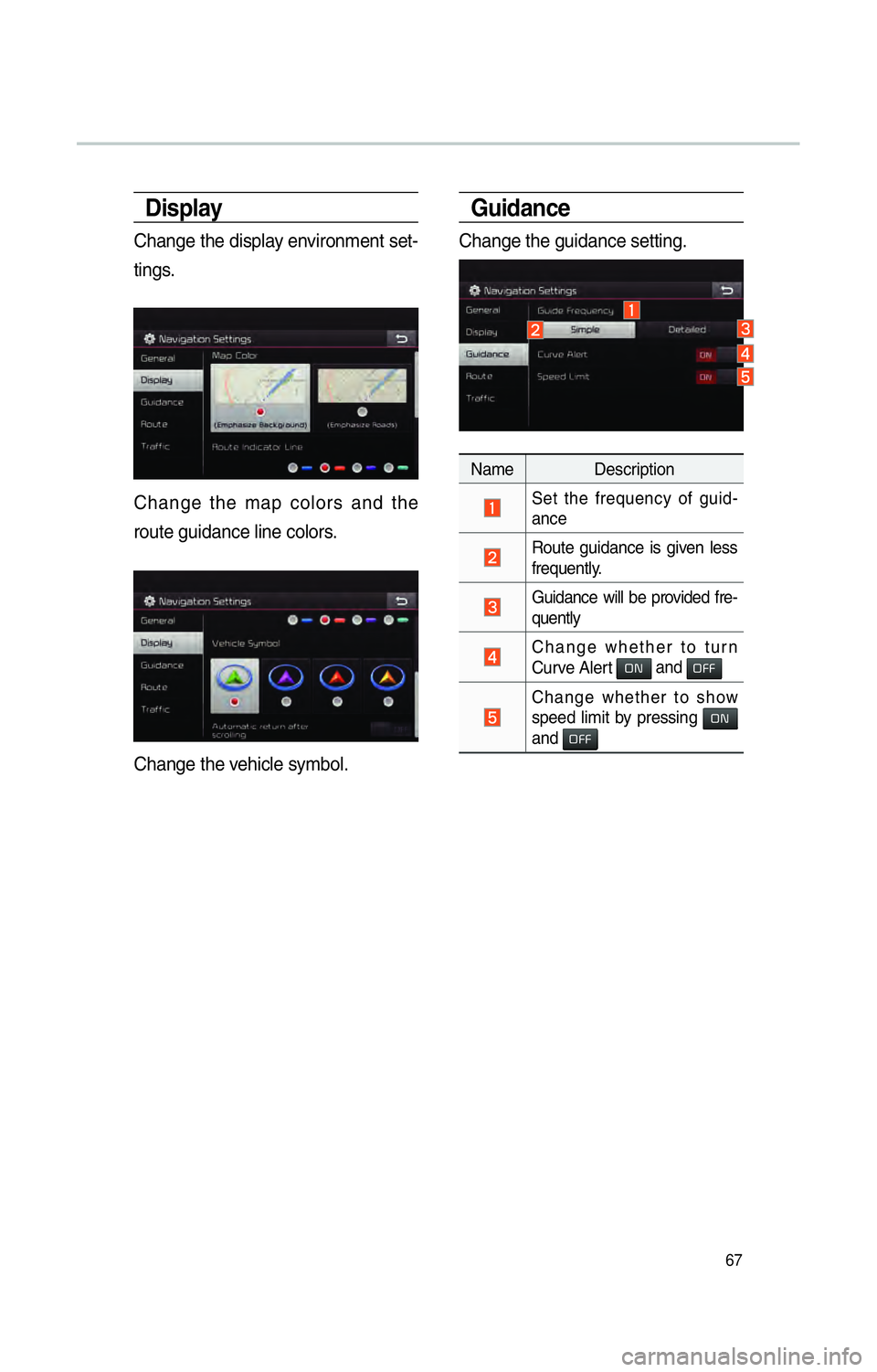
67
Display
Change the display environment set-
tings.
Change the map colors and the
route guidance line colors.
Change the vehicle symbol.
Guidance
Change the guidance setting.
Name Description
Set the frequency of guid-
ance
Route guidance is given less
frequently.
Guidance will be provided fre-
quently
Change whether to turn
Curve Alert ON and OFF
Change whether to show
speed limit by pressing ON
and OFF