key battery KIA OPTIMA HYBRID 2019 Features and Functions Guide
[x] Cancel search | Manufacturer: KIA, Model Year: 2019, Model line: OPTIMA HYBRID, Model: KIA OPTIMA HYBRID 2019Pages: 54, PDF Size: 5.73 MB
Page 3 of 54
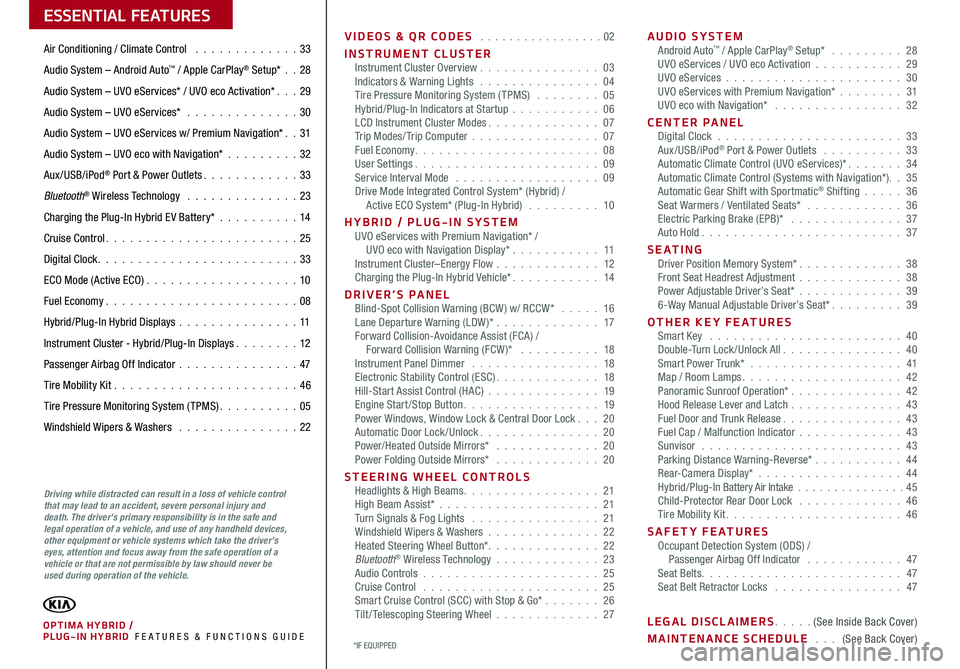
VIDEOS & QR CODES . . . . . . . . . . . . . . . . .02
INSTRUMENT CLUSTERInstrument Cluster Overview . . . . . . . . . . . . . . . 03Indicators & Warning Lights . . . . . . . . . . . . . . . 04Tire Pressure Monitoring System (TPMS) . . . . . . . . 05Hybrid/Plug-In Indicators at Startup . . . . . . . . . . . 06LCD Instrument Cluster Modes . . . . . . . . . . . . . . 07Trip Modes/ Trip Computer . . . . . . . . . . . . . . . . 07Fuel Economy . . . . . . . . . . . . . . . . . . . . . . . 08User Settings . . . . . . . . . . . . . . . . . . . . . . . 09Service Interval Mode . . . . . . . . . . . . . . . . . . 09Drive Mode Integrated Control System* (Hybrid) / Active ECO System* (Plug-In Hybrid) . . . . . . . . . 10
HYBRID / PLUG-IN SYSTEMUVO eServices with Premium Navigation* / UVO eco with Navigation Display* . . . . . . . . . . . 11Instrument Cluster–Energy Flow . . . . . . . . . . . . . 12Charging the Plug-In Hybrid Vehicle* . . . . . . . . . . . 14
DRIVER’S PANELBlind-Spot Collision Warning (BCW ) w/ RCCW* . . . . . 16Lane Departure Warning (LDW )* . . . . . . . . . . . . . 17Forward Collision-Avoidance Assist (FCA) / Forward Collision Warning (FCW )* . . . . . . . . . . 18Instrument Panel Dimmer . . . . . . . . . . . . . . . . 18Electronic Stability Control (ESC) . . . . . . . . . . . . . 18Hill-Start Assist Control (HAC) . . . . . . . . . . . . . . 19Engine Start/Stop Button . . . . . . . . . . . . . . . . . 19Power Windows, Window Lock & Central Door Lock . . . 20Automatic Door Lock /Unlock . . . . . . . . . . . . . . . 20Power/Heated Outside Mirrors* . . . . . . . . . . . . . 20Power Folding Outside Mirrors* . . . . . . . . . . . . . 20
STEERING WHEEL CONTROLSHeadlights & High Beams . . . . . . . . . . . . . . . . . 21High Beam Assist* . . . . . . . . . . . . . . . . . . . . 21Turn Signals & Fog Lights . . . . . . . . . . . . . . . . 21Windshield Wipers & Washers . . . . . . . . . . . . . . 22Heated Steering Wheel Button* . . . . . . . . . . . . . . 22Bluetooth® Wireless Technology . . . . . . . . . . . . . 23Audio Controls . . . . . . . . . . . . . . . . . . . . . . 25Cruise Control . . . . . . . . . . . . . . . . . . . . . . 25Smart Cruise Control (SCC) with Stop & Go* . . . . . . . 26Tilt/ Telescoping Steering Wheel . . . . . . . . . . . . . 27
AUDIO SYSTEMAndroid Auto™ / Apple CarPlay® Setup* . . . . . . . . . 28UVO eServices / UVO eco Activation . . . . . . . . . . . 29UVO eServices . . . . . . . . . . . . . . . . . . . . . . 30UVO eServices with Premium Navigation* . . . . . . . . 31UVO eco with Navigation* . . . . . . . . . . . . . . . . 32
CENTER PANELDigital Clock . . . . . . . . . . . . . . . . . . . . . . . 33Aux/USB/iPod® Port & Power Outlets . . . . . . . . . . 33Automatic Climate Control (UVO eServices)* . . . . . . . 34Automatic Climate Control (Systems with Navigation*) . . 35Automatic Gear Shift with Sportmatic® Shifting . . . . . 36Seat Warmers / Ventilated Seats* . . . . . . . . . . . . 36Electric Parking Brake (EPB)* . . . . . . . . . . . . . . 37Auto Hold . . . . . . . . . . . . . . . . . . . . . . . . . 37
S E AT I N GDriver Position Memory System* . . . . . . . . . . . . . 38Front Seat Headrest Adjustment . . . . . . . . . . . . . 38Power Adjustable Driver’s Seat* . . . . . . . . . . . . . 396-Way Manual Adjustable Driver’s Seat* . . . . . . . . . 39
OTHER KEY FEATURESSmart Key . . . . . . . . . . . . . . . . . . . . . . . . 40Double-Turn Lock /Unlock All . . . . . . . . . . . . . . . 40Smart Power Trunk* . . . . . . . . . . . . . . . . . . . 41Map / Room Lamps . . . . . . . . . . . . . . . . . . . . 42Panoramic Sunroof Operation* . . . . . . . . . . . . . . 42Hood Release Lever and Latch . . . . . . . . . . . . . . 43Fuel Door and Trunk Release . . . . . . . . . . . . . . . 43Fuel Cap / Malfunction Indicator . . . . . . . . . . . . . 43Sunvisor . . . . . . . . . . . . . . . . . . . . . . . . . 43Parking Distance Warning-Reverse* . . . . . . . . . . . 44Rear-Camera Display* . . . . . . . . . . . . . . . . . . 44Hybrid/Plug-In Battery Air Intake . . . . . . . . . . . . . . . 45Child-Protector Rear Door Lock . . . . . . . . . . . . . 46Tire Mobility Kit . . . . . . . . . . . . . . . . . . . . . . 46
SAFETY FEATURESOccupant Detection System (ODS) / Passenger Airbag Off Indicator . . . . . . . . . . . . 47Seat Belts . . . . . . . . . . . . . . . . . . . . . . . . . 47Seat Belt Retractor Locks . . . . . . . . . . . . . . . . 47
LEGAL DISCLAIMERS . . . . . (See Inside Back Cover)
MAINTENANCE SCHEDULE . . . (See Back Cover)
ESSENTIAL FEATURES
*IF EQUIPPED PLUG-IN HYBRID FE ATURES & FUNCTIONS GUIDEOPTIMA HYBRID /
Air Conditioning / Climate Control . . . . . . . . . . . . . 33
Audio System – Android Auto™ / Apple CarPlay® Setup* . .28
Audio System – UVO eServices* / UVO eco Activation* . . . 29
Audio System – UVO eServices* . . . . . . . . . . . . . . 30
Audio System – UVO eServices w/ Premium Navigation* . . 31
Audio System – UVO eco with Navigation* . . . . . . . . . 32
Aux/USB/iPod® Port & Power Outlets . . . . . . . . . . . . 33
Bluetooth® Wireless Technology . . . . . . . . . . . . . . 23
Charging the Plug-In Hybrid E V Battery*
. . . . . . . . . . 14
Cruise Control . . . . . . . . . . . . . . . . . . . . . . . . 25
Digital Clock . . . . . . . . . . . . . . . . . . . . . . . . . 33
ECO Mode (Active ECO) . . . . . . . . . . . . . . . . . . .10
Fuel Economy . . . . . . . . . . . . . . . . . . . . . . . .08
Hybrid/Plug-In Hybrid Displays . . . . . . . . . . . . . . .11
Instrument Cluster - Hybrid/Plug-In Displays . . . . . . . . 12
Passenger Airbag Off Indicator . . . . . . . . . . . . . . .47
Tire Mobility Kit . . . . . . . . . . . . . . . . . . . . . . .46
Tire Pressure Monitoring System (TPMS) . . . . . . . . . . 05
Windshield Wipers & Washers . . . . . . . . . . . . . . . 22
Driving while distracted can result in a loss of vehicle control that may lead to an accident, severe personal injury and death. The driver’s primary responsibility is in the safe and legal operation of a vehicle, and use of any handheld devices, other equipment or vehicle systems which take the driver’s eyes, attention and focus away from the safe operation of a vehicle or that are not permissible by law should never be used during operation of the vehicle.
Page 13 of 54
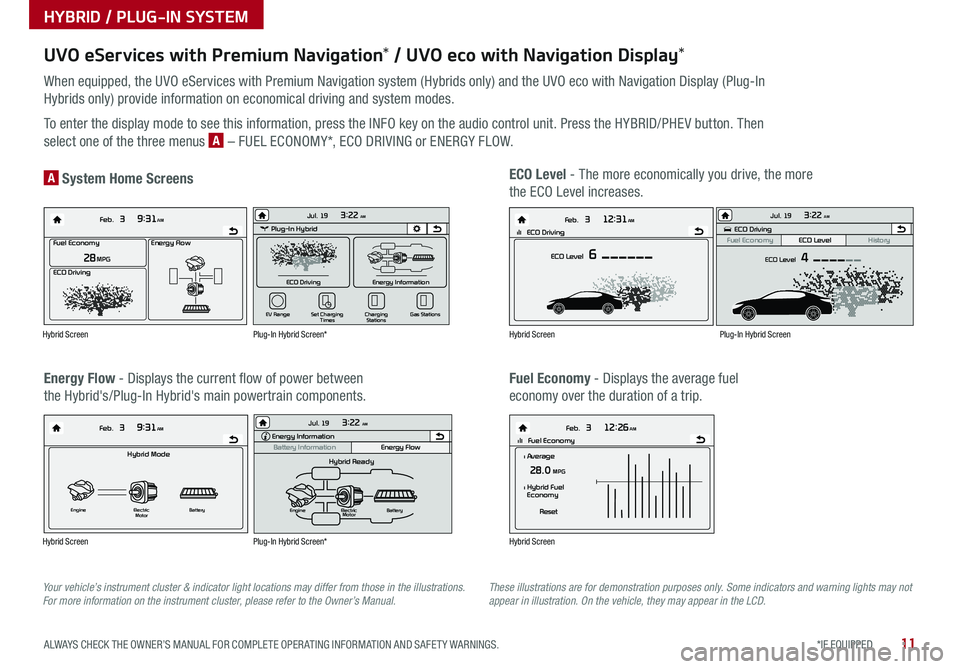
11*IF EQUIPPED ALWAYS CHECK THE OWNER’S MANUAL FOR COMPLETE OPER ATING INFORMATION AND SAFET Y WARNINGS .
UVO eServices with Premium Navigation* / UVO eco with Navigation Display*
When equipped, the UVO eServices with Premium Navigation system (Hybrids only) and the UVO eco with Navigation Display (Plug-In
Hybrids only) provide information on economical driving and system modes .
To enter the display mode to see this information, press the INFO key on the audio control unit . Press the HYBRID/PHEV button . Then
select one of the three menus A – FUEL ECONOMY*, ECO DRIVING or ENERGY FLOW .
Energy Flow - Displays the current flow of power between
the Hybrid's/Plug-In Hybrid's main powertrain components .
ECO Level - The more economically you drive, the more
the ECO Level increases .A System Home Screens
Fuel Economy - Displays the average fuel
economy over the duration of a trip .
Energy Flow28 MPG
Feb. 3
9:31AM
Fuel Economy
ECO Driving
Feb. 3
12:26AMlll Fuel Economy
Feb. 3
12:31AM
ECO Level 6
Feb. 3
9:31AM
Hybrid Mode
Engine Electric
Motor Battery
l Average28.0 MPG
Reset
l Hybrid Fuel
Economy
lll ECO Driving
Energy Flow28 MPG
Feb. 3
9:31AM
Fuel Economy
ECO Driving
Feb. 3
12:26AMlll Fuel Economy
Feb. 3
12:31AM
ECO Level 6
Feb. 3
9:31AM
Hybrid Mode
Engine Electric
Motor Battery
l Average28.0 MPG
Reset
l Hybrid Fuel
Economy
lll ECO DrivingEnergy Flow28 MPG
Feb. 3
9:31AM
Fuel Economy
ECO Driving
Feb. 3
12:26AMlll Fuel Economy
Feb. 3
12:31AM
ECO Level 6
Feb. 3
9:31AM
Hybrid Mode
Engine Electric
Motor Battery
l Average28.0 MPG
Reset
l Hybrid Fuel
Economy
lll ECO Driving
Energy Flow28 MPG
Feb. 3
9:31AM
Fuel Economy
ECO Driving
Feb. 3
12:26AMlll Fuel Economy
Feb. 3
12:31AM
ECO Level 6
Feb. 3
9:31AM
Hybrid Mode
Engine Electric
Motor Battery
l Average28.0 MPG
Reset
l Hybrid Fuel
Economy
lll ECO DrivingPlug-In Hybrid
ECO Driving
Jul. 193:22 AM
Energy Information
Charging
Stations
Set Charging
Times
EV Range
Gas Stations
ECO Driving
ECO Level
Fuel Economy History
Jul. 193:22 AM
ECO Level 4
Energy Information
Energy Flow
Hybrid Ready
Engine Electric
Motor Battery
Battery InformationJul. 19
3:22 AMEnergy Information
Energy Flow
Battery Information Jul. 193:22 AM
Total Range
Electric
Remaining Charging Time
GasolineNormal (240V) 1 h 20 m
35080%50
300
mi
mi
mi
Plug-In Hybrid
ECO Driving
Jul. 193:22 AM
Energy Information
Charging Stations
Set Charging
Times
EV Range
Gas Stations
ECO Driving
ECO Level
Fuel Economy History
Jul. 193:22 AM
ECO Level 4
Energy Information
Energy Flow
Hybrid Ready
Engine Electric
Motor Battery
Battery InformationJul. 19
3:22 AMEnergy Information
Energy Flow
Battery Information Jul. 193:22 AM
Total Range
Electric
Remaining Charging Time
GasolineNormal (240V) 1 h 20 m
35080%50
300
mi
mi
mi
Plug-In Hybrid
ECO Driving
Jul. 193:22 AM
Energy Information
Charging Stations
Set Charging
Times
EV Range
Gas Stations
ECO Driving
ECO Level
Fuel Economy History
Jul. 193:22 AM
ECO Level 4
Energy Information
Energy Flow
Hybrid Ready
Engine Electric
Motor Battery
Battery InformationJul. 19
3:22 AMEnergy Information
Energy Flow
Battery Information Jul. 193:22 AM
Total Range
Electric
Remaining Charging Time
GasolineNormal (240V) 1 h 20 m
35080%50
300
mi
mi
mi
Hybrid Screen
Hybrid Screen
Hybrid Screen
Hybrid Screen
Plug-In Hybrid Screen*
Plug-In Hybrid Screen*
Plug-In Hybrid Screen
Your vehicle’s instrument cluster & indicator light locations may differ from those in the illustrations. For more information on the instrument cluster, please refer to the Owner’s Manual.These illustrations are for demonstration purposes only. Some indicators and warning lights may not appear in illustration. On the vehicle, they may appear in the LCD.
HYBRID / PLUG-IN SYSTEM
Page 21 of 54
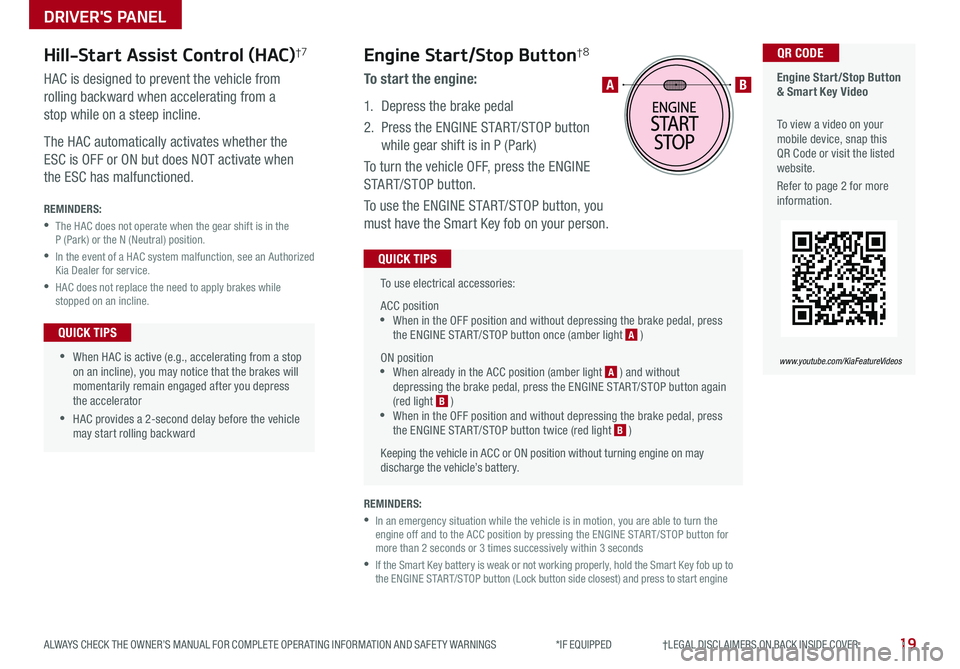
19ALWAYS CHECK THE OWNER’S MANUAL FOR COMPLETE OPER ATING INFORMATION AND SAFET Y WARNINGS *IF EQUIPPED †LEGAL DISCL AIMERS ON BACK INSIDE COVER
To use electrical accessories:
ACC position •When in the OFF position and without depressing the brake pedal, press the ENGINE START/STOP button once (amber light A )
ON position •When already in the ACC position (amber light A ) and without depressing the brake pedal, press the ENGINE START/STOP button again (red light B ) •
When in the OFF position and without depressing the brake pedal, press the ENGINE START/STOP button twice (red light B )
Keeping the vehicle in ACC or ON position without turning engine on may discharge the vehicle’s battery .
QUICK TIPS
Engine Start/Stop Button & Smart Key Video
To view a video on your mobile device, snap this QR Code or visit the listed website .
Refer to page 2 for more information .
QR CODE
www.youtube.com/KiaFeatureVideos
AB
REMINDERS:
•
In an emergency situation while the vehicle is in motion, you are able to turn the engine off and to the ACC position by pressing the ENGINE START/STOP button for more than 2 seconds or 3 times successively within 3 seconds
•
If the Smart Key battery is weak or not working properly, hold the Smart Key fob up to the ENGINE START/STOP button (Lock button side closest) and press to start engine
Engine Start/Stop Button†8
To start the engine:
1 . Depress the brake pedal
2 .
Press the ENGINE START/STOP button
while gear shift is in P (Park)
To turn the vehicle OFF, press the ENGINE
START/STOP button .
To use the ENGINE START/STOP button, you
must have the Smart Key fob on your person .
Hill-Start Assist Control (HAC)†7
HAC is designed to prevent the vehicle from
rolling backward when accelerating from a
stop while on a steep incline .
The HAC automatically activates whether the
ESC is OFF or ON but does NOT activate when
the ESC has malfunctioned .
REMINDERS:
•
The HAC does not operate when the gear shift is in the P (Park) or the N (Neutral) position .
•
In the event of a HAC system malfunction, see an Authorized Kia Dealer for service .
•
HAC does not replace the need to apply brakes while stopped on an incline .
•
•When HAC is active (e .g ., accelerating from a stop on an incline), you may notice that the brakes will momentarily remain engaged after you depress the accelerator
•HAC provides a 2-second delay before the vehicle may start rolling backward
QUICK TIPS
DRIVER'S PANEL
Page 32 of 54
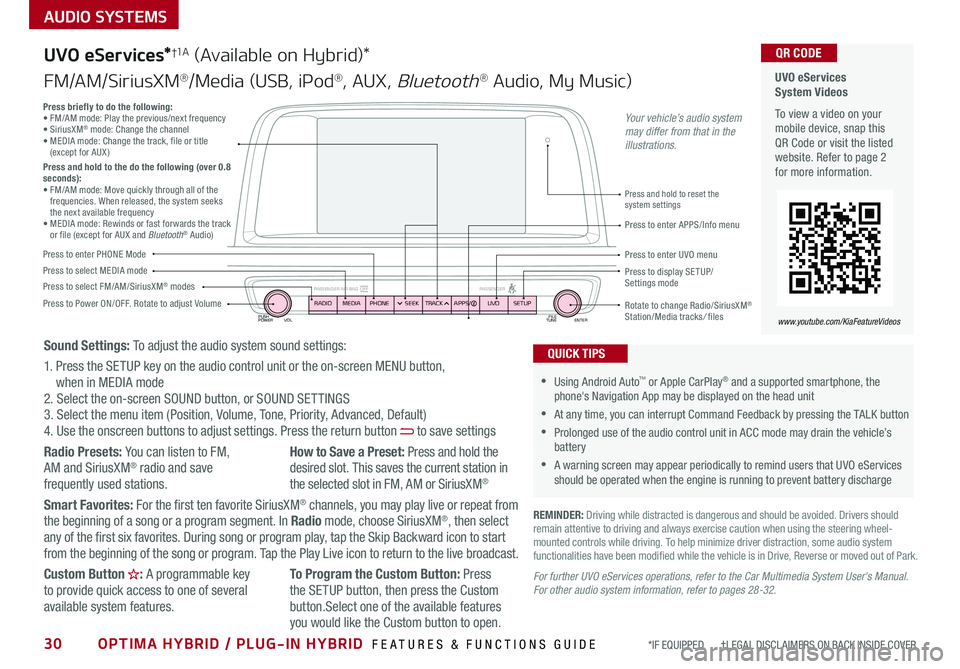
30OPTIMA HYBRID / PLUG-IN HYBRID FEATURES & FUNCTIONS GUIDE*IF EQUIPPED †LEGAL DISCL AIMERS ON BACK INSIDE COVER
AUDIO SYSTEMS
UVO eServices System Videos
To view a video on your mobile device, snap this QR Code or visit the listed website . Refer to page 2 for more information .
QR CODE
www.youtube.com/KiaFeatureVideos
UVO eServices*†1 A (Available on Hybrid)*
FM/AM/SiriusXM®/Media (USB, iPod®, AUX, Bluetooth® Audio, My Music)
PUSH
POWER FILE
TUNE ENTER
VOL
PASSENGER AIR BAG OFF PASSENGERRADIOMEDIAPHONE SEEKTRACK UVO
APPS/ SETUP
•Using Android Auto™ or Apple CarPlay® and a supported smartphone, the phone's Navigation App may be displayed on the head unit
•At any time, you can interrupt Command Feedback by pressing the TALK button
•Prolonged use of the audio control unit in ACC mode may drain the vehicle’s battery
•A warning screen may appear periodically to remind users that UVO eServices should be operated when the engine is running to prevent battery discharge
QUICK TIPS
REMINDER: Driving while distracted is dangerous and should be avoided . Drivers should remain attentive to driving and always exercise caution when using the steering wheel-mounted controls while driving . To help minimize driver distraction, some audio system functionalities have been modified while the vehicle is in Drive, Reverse or moved out of Park .
Press to Power ON/OFF . Rotate to adjust Volume
Press to enter PHONE Mode
Press to select FM/AM/SiriusXM® modesPress to select MEDIA modePress to display SE TUP/Settings mode
Press briefly to do the following:• FM/AM mode: Play the previous/next frequency • SiriusXM® mode: Change the channel • MEDIA mode: Change the track, file or title (except for AUX )Press and hold to the do the following (over 0.8 seconds):• FM/AM mode: Move quickly through all of the frequencies . When released, the system seeks the next available frequency• MEDIA mode: Rewinds or fast forwards the track or file (except for AUX and Bluetooth® Audio)Press to enter APPS/Info menu
Press and hold to reset the system settings
Press to enter UVO menu
Rotate to change Radio/SiriusXM® Station/Media tracks/ files
Sound Settings: To adjust the audio system sound settings:
1 . Press the SETUP key on the audio control unit or the on-screen MENU button, when in MEDIA mode2 . Select the on-screen SOUND button, or SOUND SET TINGS3 . Select the menu item (Position, Volume, Tone, Priority, Advanced, Default)4 . Use the onscreen buttons to adjust settings . Press the return button to save settings
Radio Presets: You can listen to FM, AM and SiriusXM® radio and save frequently used stations .
How to Save a Preset: Press and hold the desired slot . This saves the current station in the selected slot in FM, AM or SiriusXM®
Smart Favorites: For the first ten favorite SiriusXM® channels, you may play live or repeat from the beginning of a song or a program segment . In Radio mode, choose SiriusXM®, then select any of the first six favorites . During song or program play, tap the Skip Backward icon to start from the beginning of the song or program . Tap the Play Live icon to return to the live broadcast .
Custom Button : A programmable key to provide quick access to one of several available system features .
To Program the Custom Button: Press the SETUP button, then press the Custom button .Select one of the available features
you would like the Custom button to open .
For further UVO eServices operations, refer to the Car Multimedia System User's Manual. For other audio system information, refer to pages 28-32.
Your vehicle’s audio system may differ from that in the illustrations.
Page 33 of 54
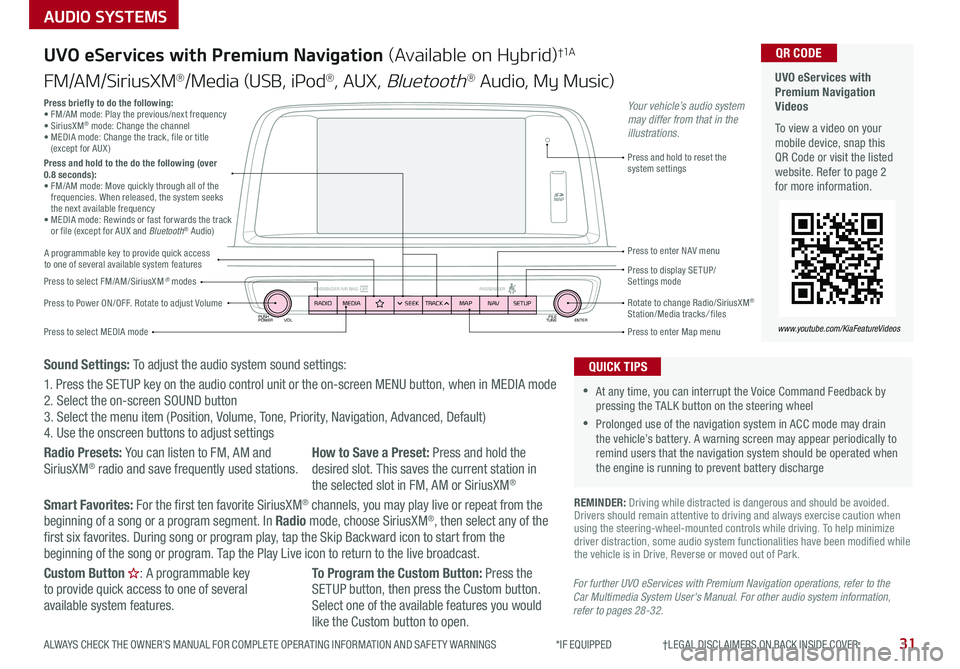
PUSH
POWER FILE
TUNE ENTER
VOL
PASSENGER AIR BAG OFF PASSENGERRADIOMEDIA SEEKTRACK NAV
MAP SETUP
AUDIO SYSTEMS
UVO eServices with Premium Navigation (Available on Hybrid)†1 A
FM/AM/SiriusXM®/Media (USB, iPod®, AUX, Bluetooth® Audio, My Music)
Press to Power ON/OFF . Rotate to adjust Volume
Press to enter Map menu
Press to select FM/AM/SiriusXM® modes
Press and hold to reset the system settings
Press to select MEDIA mode
Press to display SE TUP/ Settings mode
Press to enter NAV menu
Rotate to change Radio/SiriusXM® Station/Media tracks/ files
For further UVO eServices with Premium Navigation operations, refer to the Car Multimedia System User's Manual. For other audio system information, refer to pages 28-32.
Press briefly to do the following:• FM/AM mode: Play the previous/next frequency • SiriusXM® mode: Change the channel • MEDIA mode: Change the track, file or title (except for AUX )Press and hold to the do the following (over 0.8 seconds):• FM/AM mode: Move quickly through all of the frequencies . When released, the system seeks the next available frequency• MEDIA mode: Rewinds or fast forwards the track or file (except for AUX and Bluetooth® Audio)
Your vehicle’s audio system may differ from that in the illustrations.
REMINDER: Driving while distracted is dangerous and should be avoided . Drivers should remain attentive to driving and always exercise caution when using the steering-wheel-mounted controls while driving . To help minimize driver distraction, some audio system functionalities have been modified while the vehicle is in Drive, Reverse or moved out of Park .
•At any time, you can interrupt the Voice Command Feedback by pressing the TALK button on the steering wheel
•Prolonged use of the navigation system in ACC mode may drain the vehicle’s battery . A warning screen may appear periodically to remind users that the navigation system should be operated when the engine is running to prevent battery discharge
QUICK TIPS
UVO eServices with Premium Navigation Videos
To view a video on your mobile device, snap this QR Code or visit the listed website . Refer to page 2 for more information .
QR CODE
www.youtube.com/KiaFeatureVideos
A programmable key to provide quick access to one of several available system features
Sound Settings: To adjust the audio system sound settings:
1 . Press the SETUP key on the audio control unit or the on-screen MENU button, when in MEDIA mode2 . Select the on-screen SOUND button 3 . Select the menu item (Position, Volume, Tone, Priority, Navigation, Advanced, Default)4 . Use the onscreen buttons to adjust settings
Radio Presets: You can listen to FM, AM and SiriusXM® radio and save frequently used stations .How to Save a Preset: Press and hold the desired slot . This saves the current station in the selected slot in FM, AM or SiriusXM®
Smart Favorites: For the first ten favorite SiriusXM® channels, you may play live or repeat from the beginning of a song or a program segment . In Radio mode, choose SiriusXM®, then select any of the first six favorites . During song or program play, tap the Skip Backward icon to start from the beginning of the song or program . Tap the Play Live icon to return to the live broadcast .
Custom Button : A programmable key to provide quick access to one of several available system features .
To Program the Custom Button: Press the SETUP button, then press the Custom button . Select one of the available features you would like the Custom button to open .
31ALWAYS CHECK THE OWNER’S MANUAL FOR COMPLETE OPER ATING INFORMATION AND SAFET Y WARNINGS *IF EQUIPPED †LEGAL DISCL AIMERS ON BACK INSIDE COVER
Page 34 of 54
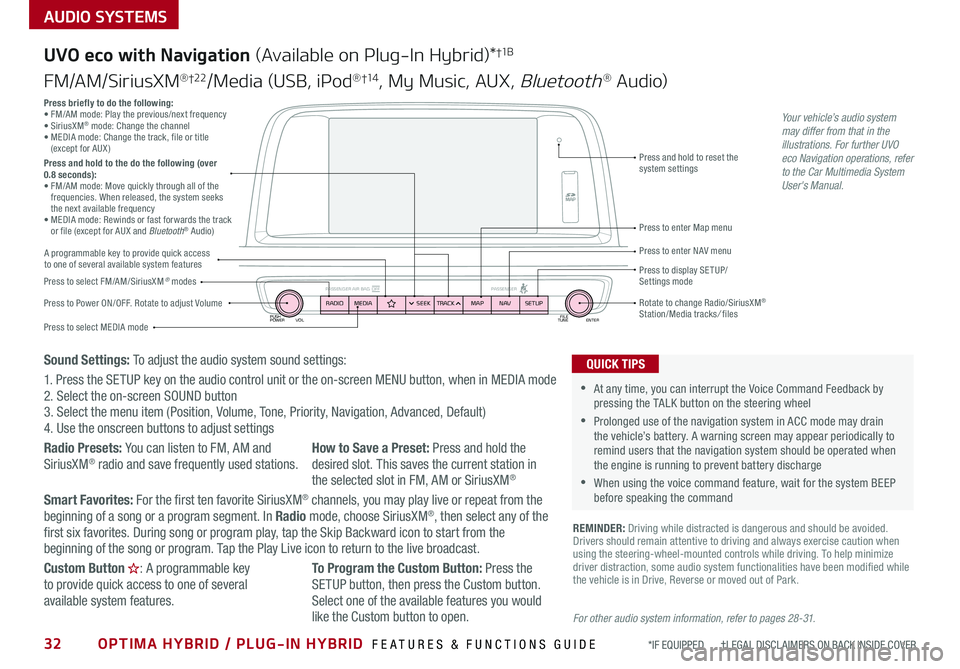
32OPTIMA HYBRID / PLUG-IN HYBRID FEATURES & FUNCTIONS GUIDE*IF EQUIPPED †LEGAL DISCL AIMERS ON BACK INSIDE COVER
AUDIO SYSTEMS
UVO eco with Navigation (Available on Plug-In Hybrid)*†1 B
FM/AM/SiriusXM®†2 2/Media (USB, iPod®†1 4, My Music, AUX, Bluetooth® Au d io)
For other audio system information, refer to pages 28-31.
Your vehicle’s audio system may differ from that in the illustrations. For further UVO eco Navigation operations, refer to the Car Multimedia System User's Manual.
Sound Settings: To adjust the audio system sound settings:
1 . Press the SETUP key on the audio control unit or the on-screen MENU button, when in MEDIA mode2 . Select the on-screen SOUND button 3 . Select the menu item (Position, Volume, Tone, Priority, Navigation, Advanced, Default)4 . Use the onscreen buttons to adjust settings
Radio Presets: You can listen to FM, AM and
SiriusXM® radio and save frequently used stations .
How to Save a Preset: Press and hold the
desired slot . This saves the current station in the selected slot in FM, AM or SiriusXM®
Smart Favorites: For the first ten favorite SiriusXM® channels, you may play live or repeat from the beginning of a song or a program segment . In Radio mode, choose SiriusXM®, then select any of the first six favorites . During song or program play, tap the Skip Backward icon to start from the beginning of the song or program . Tap the Play Live icon to return to the live broadcast .
Custom Button : A programmable key to provide quick access to one of several available system features .
To Program the Custom Button: Press the SETUP button, then press the Custom button . Select one of the available features you would
like the Custom button to open .
REMINDER: Driving while distracted is dangerous and should be avoided . Drivers should remain attentive to driving and always exercise caution when using the steering-wheel-mounted controls while driving . To help minimize driver distraction, some audio system functionalities have been modified while the vehicle is in Drive, Reverse or moved out of Park .
•At any time, you can interrupt the Voice Command Feedback by pressing the TALK button on the steering wheel
•Prolonged use of the navigation system in ACC mode may drain the vehicle’s battery . A warning screen may appear periodically to remind users that the navigation system should be operated when the engine is running to prevent battery discharge
•When using the voice command feature, wait for the system BEEP before speaking the command
QUICK TIPS
PUSH
POWER FILE
TUNE ENTER
VOL
PASSENGER AIR BAG OFF PASSENGERRADIOMEDIA SEEKTRACK NAV
MAP SETUPPress to Power ON/OFF . Rotate to adjust Volume
Press to enter Map menu
Press to select FM/AM/SiriusXM® modes
Press and hold to reset the system settings
Press to select MEDIA mode
Press to display SE TUP/ Settings mode
Press to enter NAV menu
Rotate to change Radio/SiriusXM® Station/Media tracks/ files
Press briefly to do the following:• FM/AM mode: Play the previous/next frequency • SiriusXM® mode: Change the channel • MEDIA mode: Change the track, file or title (except for AUX )Press and hold to the do the following (over 0.8 seconds):• FM/AM mode: Move quickly through all of the frequencies . When released, the system seeks the next available frequency• MEDIA mode: Rewinds or fast forwards the track or file (except for AUX and Bluetooth® Audio)
A programmable key to provide quick access to one of several available system features
Page 35 of 54
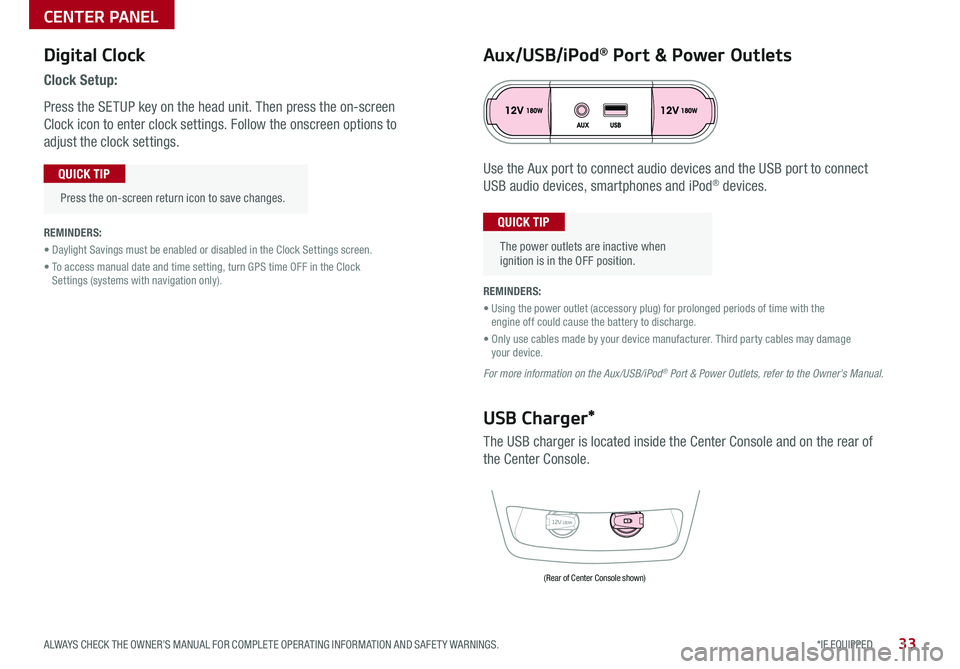
Digital Clock
Clock Setup:
Press the SETUP key on the head unit . Then press the on-screen
Clock icon to enter clock settings . Follow the onscreen options to
adjust the clock settings .
Press the on-screen return icon to save changes .
QUICK TIP
Aux/USB/iPod® Port & Power Outlets
The power outlets are inactive when ignition is in the OFF position .
QUICK TIPREMINDERS:
• Daylight Savings must be enabled or disabled in the Clock Settings screen .
• To access manual date and time setting, turn GPS time OFF in the Clock Settings (systems with navigation only) .REMINDERS:
• Using the power outlet (accessory plug) for prolonged periods of time with the engine off could cause the battery to discharge .
• Only use cables made by your device manufacturer . Third party cables may damage your device .
For more information on the Aux/USB/iPod® Port & Power Outlets, refer to the Owner's Manual.
12V180W
USB Charger*
The USB charger is located inside the Center Console and on the rear of
the Center Console .
Use the Aux port to connect audio devices and the USB port to connect
USB audio devices, smartphones and iPod® devices .
(Rear of Center Console shown)
CENTER PANEL
33*IF EQUIPPED ALWAYS CHECK THE OWNER’S MANUAL FOR COMPLETE OPER ATING INFORMATION AND SAFET Y WARNINGS .
Page 42 of 54
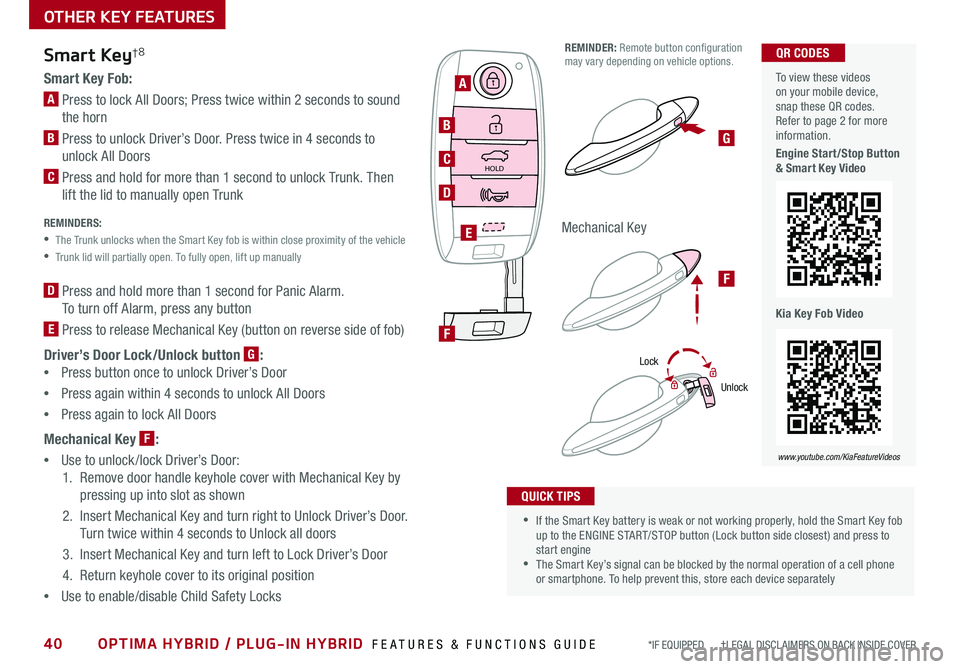
40OPTIMA HYBRID / PLUG-IN HYBRID FEATURES & FUNCTIONS GUIDE*IF EQUIPPED †LEGAL DISCL AIMERS ON BACK INSIDE COVER
Smart Key†8
Smart Key Fob:
A Press to lock All Doors; Press twice within 2 seconds to sound
the horn
B Press to unlock Driver’s Door . Press twice in 4 seconds to
unlock All Doors
C Press and hold for more than 1 second to unlock Trunk . Then
lift the lid to manually open Trunk REMINDERS:
•
The Trunk unlocks when the Smart Key fob is within close proximity of the vehicle
•Trunk lid will partially open . To fully open, lift up manually
D Press and hold more than 1 second for Panic Alarm .
To turn off Alarm, press any button
E Press to release Mechanical Key (button on reverse side of fob)
Driver’s Door Lock/Unlock button G:
•
Press button once to unlock Driver’s Door
•Press again within 4 seconds to unlock All Doors
•Press again to lock All Doors
Mechanical Key F:
•
Use to unlock /lock Driver’s Door:
1 . Remove door handle keyhole cover with Mechanical Key by
pressing up into slot as shown
2 . Insert Mechanical Key and turn right to Unlock Driver’s Door .
Turn twice within 4 seconds to Unlock all doors
3 . Insert Mechanical Key and turn left to Lock Driver’s Door
4 . Return keyhole cover to its original position
•Use to enable/disable Child Safety Locks
•If the Smart Key battery is weak or not working properly, hold the Smart Key fob up to the ENGINE START/STOP button (Lock button side closest) and press to start engine •The Smart Key’s signal can be blocked by the normal operation of a cell phone or smartphone . To help prevent this, store each device separately
QUICK TIPS
REMINDER: Remote button configuration may vary depending on vehicle options .
Lock
Unlock
OTHER KEY FEATURES
HOLD
HOLD
A
B
C
D
F
E
G
F
Mechanical Key
To view these videos on your mobile device, snap these QR codes . Refer to page 2 for more information .
Engine Start/Stop Button & Smart Key Video
Kia Key Fob Video
QR CODES
www.youtube.com/KiaFeatureVideos
Page 44 of 54
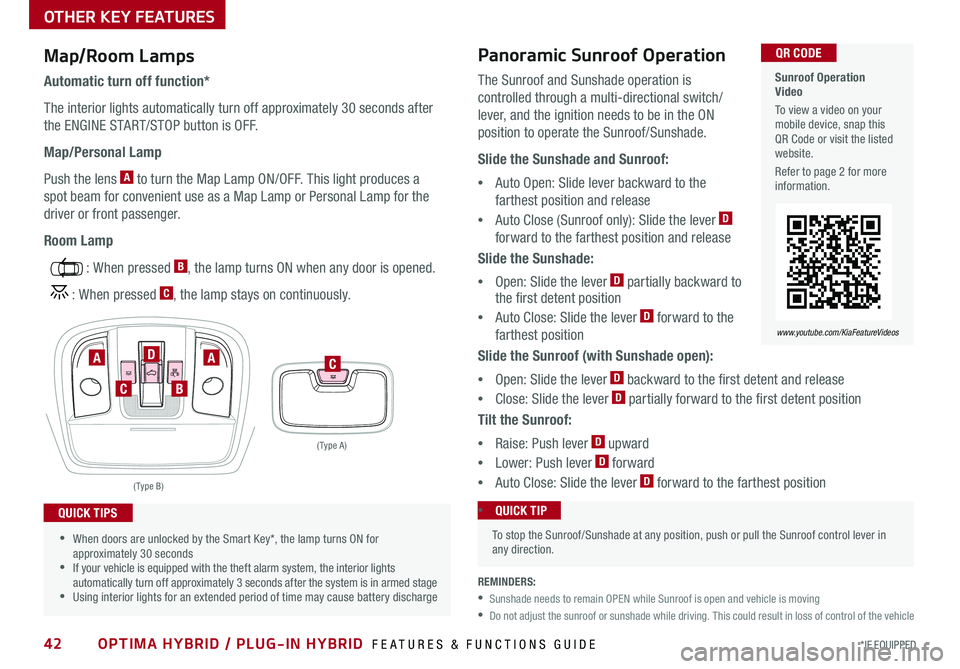
42OPTIMA HYBRID / PLUG-IN HYBRID FEATURES & FUNCTIONS GUIDE*IF EQUIPPED
Sunroof Operation Video
To view a video on your mobile device, snap this QR Code or visit the listed website .
Refer to page 2 for more information .
QR CODE
www.youtube.com/KiaFeatureVideos
The Sunroof and Sunshade operation is
controlled through a multi-directional switch/
lever, and the ignition needs to be in the ON
position to operate the Sunroof/Sunshade .
Slide the Sunshade and Sunroof:
•Auto Open: Slide lever backward to the
farthest position and release
•Auto Close (Sunroof only): Slide the lever D
forward to the farthest position and release
Slide the Sunshade:
•Open: Slide the lever D partially backward to the first detent position
•Auto Close: Slide the lever D forward to the
farthest position
Slide the Sunroof (with Sunshade open):
•Open: Slide the lever D backward to the first detent and release
•Close: Slide the lever D partially forward to the first detent position
Tilt the Sunroof:
•Raise: Push lever D upward
•Lower: Push lever D forward
•Auto Close: Slide the lever D forward to the farthest position
( Type A )
C
( Type B)
AA
B
D
C
OTHER KEY FEATURES
REMINDERS:
•Sunshade needs to remain OPEN while Sunroof is open and vehicle is moving
•
Do not adjust the sunroof or sunshade while driving . This could result in loss of control of the vehicle
Map/Room Lamps
Automatic turn off function*
The interior lights automatically turn off approximately 30 seconds after
the ENGINE START/STOP button is OFF .
Map/Personal Lamp
Push the lens A to turn the Map Lamp ON/OFF . This light produces a
spot beam for convenient use as a Map Lamp or Personal Lamp for the
driver or front passenger .
Room Lamp
: When pressed B, the lamp turns ON when any door is opened .
: When pressed C, the lamp stays on continuously .
•When doors are unlocked by the Smart Key*, the lamp turns ON for approximately 30 seconds •If your vehicle is equipped with the theft alarm system, the interior lights automatically turn off approximately 3 seconds after the system is in armed stage •Using interior lights for an extended period of time may cause battery discharge
QUICK TIPS
Panoramic Sunroof Operation
To stop the Sunroof/Sunshade at any position, push or pull the Sunroof control lever in any direction .
•QUICK TIP
Page 47 of 54
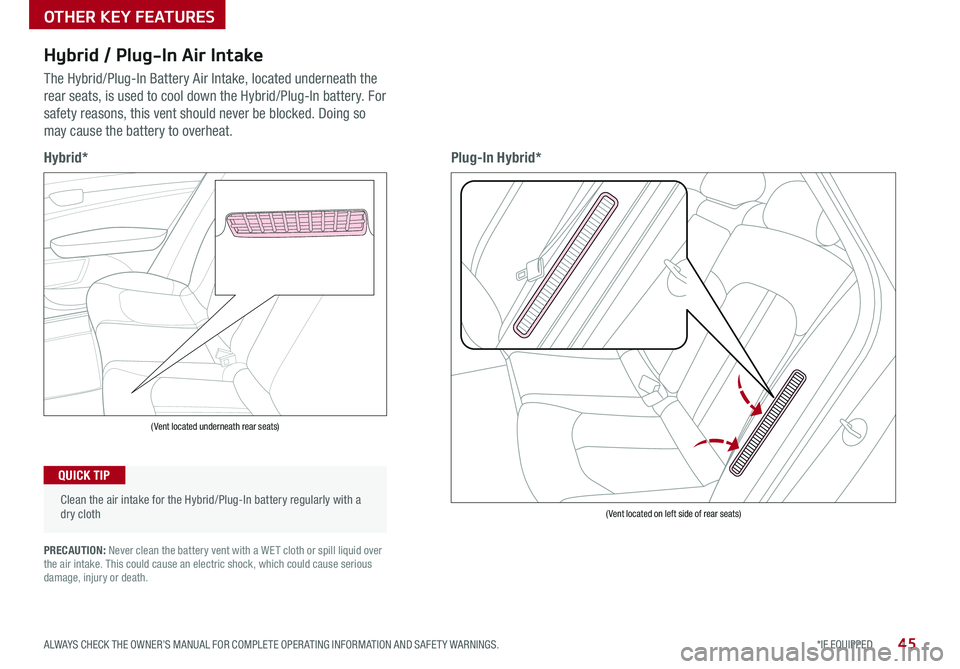
45ALWAYS CHECK THE OWNER’S MANUAL FOR COMPLETE OPER ATING INFORMATION AND SAFET Y WARNINGS .*IF EQUIPPED
(Vent located underneath rear seats)
( Vent located on left side of rear seats)
Hybrid*Plug-In Hybrid*
Hybrid / Plug-In Air Intake
The Hybrid/Plug-In Battery Air Intake, located underneath the
rear seats, is used to cool down the Hybrid/Plug-In battery . For
safety reasons, this vent should never be blocked . Doing so
may cause the battery to overheat .
Clean the air intake for the Hybrid/Plug-In battery regularly with a dry cloth
QUICK TIP
PRECAUTION: Never clean the battery vent with a WET cloth or spill liquid over the air intake . This could cause an electric shock, which could cause serious damage, injury or death .
OTHER KEY FEATURES